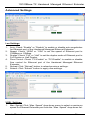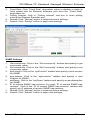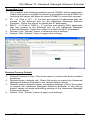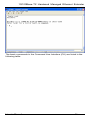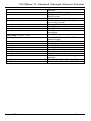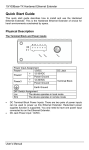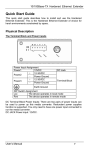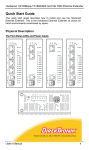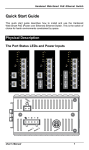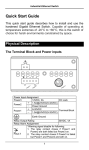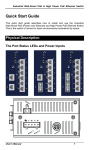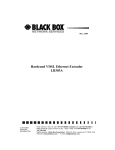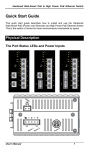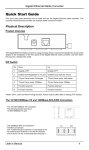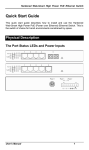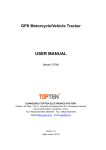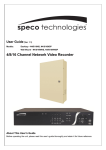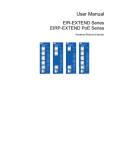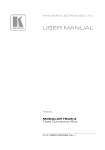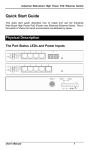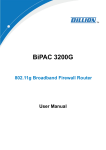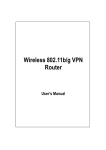Download Quick Start Guide
Transcript
10/100Base-TX Hardened Managed Ethernet Extender Quick Start Guide This quick start guide describes how to install and use the Hardened Managed Ethernet Extender. This is the Hardened Managed Ethernet Extender of choice for harsh environments constrained by space. Physical Description The Port Status LEDs and Power Inputs User’s Manual 1 10/100Base-TX Hardened Managed Ethernet Extender Power Input Assignment Power1 12VDC + 12-32VDC Power2 - Power Ground + 12-32VDC Power3 - Power Ground DC Jack Terminal Block Earth Ground DIP Switch Assignment Loc The device operates in local mode Rmt The device operates in remote mode LEDs Power1 Power2 Power3 Ethernet Link/ACT State Steady Indication Power on Off Power off Steady Valid network connection established Transmitting or receiving data ACT stands for ACTIVITY Neither valid network connection established nor transmitting/receiving data Connection in full-duplex mode FDX stands for FULL-DUPLEX Connection in half-duplex mode Flashing Off FDX Steady Off Ethernet Extender Remote The device operates in remote mode Local The device operates in local mode Error Error occurred Link A valid connection established Green, 1Mbps, up to 1900M 1 Amber, 3Mbps, up to 1800M Green, 5Mbps, up to 1600M 2 Amber, 10Mbps, up to 1400M Green, 15Mbps, up to 1200M 3 Amber, 20Mbps, up to 1000M Green, 25Mbps, up to 800M 4 Amber, 30Mbps, up to 700M Green, 40Mbps, up to 600M 5 Amber, 50Mbps, up to 300M DC Terminal Block Power Inputs: There are two pairs of power inputs can be used to power up this media converter. Redundant power supplies function is supported. You only need to have one power input connected to run the media converter. DC JACK Power input: 12VDC. User’s Manual 2 10/100Base-TX Hardened Managed Ethernet Extender Functional Description y y y y y y y y y y y y Meets NEMA TS1/TS2 Environmental requirements: temperature, shock, and vibration for traffic control equipment. Meets EN61000-6-2 & EN61000-6-3 EMC Generic Standard Immunity for industrial environment. Operates transparent to higher layer protocols such as TCP/IP. Ethernet port: Supports IEEE802.3/802.3u/802.3x. Auto-negotiation: 10/100Mbps, full/half-duplex; Auto MDI/MDIX. Ethernet Extender port: Symmetrical on the VDSL, full-duplex 50Mbps communications link over existing copper telephone line. One DIP switch for configuring Local (Loc) and Remote (Rmt). Ten speeds with speed indicator LEDs on front panel of unit, up to 50Mbps @ about 300meters (984ft.), down to 1Mbps @ about 1,900meters (6,233ft.). Supports RS-232 console, SNMP, Web Browser management. Operating voltage and Max. current consumption: 0.35A @ 12VDC, 0.175A @ 24VDC. Power consumption: 4.2W Max. Power Supply: Redundant 12-32VDC Terminal Block power inputs and 12VDC DC JACK with 100-240VAC external power supply. “For use with Model UP0351E-12P as power jack supply source by Universal Micro Electronics Co., Ltd.". Field Wiring Terminal: Use Copper Conductors Only, 14-24 AWG torque value 4.5 lb-in. Operating temperature range @ -40℃ to 75℃ (-40℉ to 167℉). Tested for functional operation @ -40℃ to 85℃ (-40℉ to 185℉). UL508 Industrial Control Equipment certified Operating Surrounding y Air Temperature @ -34℃ to 60℃ (-29℉ to 140℉). Supports Din-Rail or Panel Mounting installation. Assembly, Startup, and Dismantling y y y Assembly: Place the Hardened Managed Ethernet Extender on the DIN rail from above using the slot. Push the front of the Hardened Managed Ethernet Extender toward the mounting surface until it audibly snaps into place. Startup: Connect the supply voltage to start up the Hardened Managed Ethernet Extender via the terminal block (or DC JACK). Dismantling: Pull out the lower edge and then remove the Hardened Managed Ethernet Extender from the DIN rail. User’s Manual 3 10/100Base-TX Hardened Managed Ethernet Extender Console Configuration • Connect to the console of Hardened Managed Ethernet Extender: Connect the DB9 null-modem or cross over cable to the RS-232 serial port of the device and the RS-232 serial port of the terminal or computer running the terminal emulation application. Direct access to the administration console is achieved by directly connecting a terminal or a PC equipped with a terminal-emulation program (such as HyperTerminal) to the console port of Hardened Managed Ethernet Extender. • • Configuration settings of the terminal-emulation program: Baud rate Data bits Parity Stop bit Flow control 115,200bps 8 none 1 none Press the “Enter” key. The Command Line Interface (CLI) screen should appear as below: • And the “#” prompt will show on the screen. User’s Manual 4 10/100Base-TX Hardened Managed Ethernet Extender <Note> The procedures to restore factory default password: Connect to console of Hardened Managed Ethernet Extender through Microsoft Windows HyperTerminal. Please power on Hardened Managed Ethernet Extender and press “Ctrl” and “D” while Hardened Managed Ethernet Extender is booting up to enter Bootloader. Input “reset password” command at Bootloader prompt and press “Enter”. Power off and on Hardened Managed Ethernet Extender then Hardened Managed Ethernet Extender is restored with factory default password. Web Configuration • Login the Hardened Managed Ethernet Extender: Specify the default IP address (192.168.1.10) of the Hardened Managed Ethernet Extender in the web browser. A login window will be shown as below: User’s Manual 5 10/100Base-TX Hardened Managed Ethernet Extender • Enter the factory default password (no password). Then click on the “Submit” button to log on to the Hardened Managed Ethernet Extender. User’s Manual 6 10/100Base-TX Hardened Managed Ethernet Extender Preface This manual describes how to install and use the Hardened Managed Ethernet Extender. The Hardened Managed Ethernet Extender introduced here provides one channel for Ethernet over existing voice grade copper wire. The Hardened Managed Ethernet Extender fully complies with IEEE802.3 10Base-T and IEEE802.3u 100Base-TX/FX standards. In this manual, you will find: y y y y y y Product overview Features on the Hardened Managed Ethernet Extender Illustrative LED functions Installation instructions Management Configuration Specifications User’s Manual 7 10/100Base-TX Hardened Managed Ethernet Extender Table of Contents Quick Start Guide ......................................................................... 1 Physical Description .................................................................... 1 The Port Status LEDs and Power Inputs.................................... 1 Functional Description................................................................. 3 Assembly, Startup, and Dismantling............................................. 3 Console Configuration ................................................................. 4 Web Configuration ....................................................................... 5 Preface............................................................................................ 7 Table of Contents .......................................................................... 8 Introduction ................................................................................. 10 Product Overview....................................................................... 10 Product Features ........................................................................ 10 Packing List................................................................................ 11 One-Channel Hardened Managed Ethernet Extender ............ 12 Ports ........................................................................................... 12 Ethernet Extender Mode Settings ............................................... 12 DIP switch .................................................................................. 12 Front Panel & LEDs .................................................................. 13 Installation ................................................................................... 14 Selecting a Site for the Equipment.............................................. 14 Wiring Diagram ......................................................................... 14 DIN Rail Mounting ..................................................................... 15 Connecting to Power .................................................................. 16 12VDC DC Jack ...................................................................... 16 Redundant DC Terminal Block Power Inputs ......................... 16 Web-Based Browser Management............................................. 17 Logging on to The Hardened Managed Ethernet Extender........ 17 IP Address................................................................................ 17 Password.................................................................................. 17 Understanding the Browser Interface ........................................ 18 Basic Settings ............................................................................. 19 Network Settings ..................................................................... 19 Server Name Settings .............................................................. 20 Time Server Settings................................................................ 20 Advanced Settings....................................................................... 21 Lan Settings ............................................................................. 21 VDSL Settings......................................................................... 21 SNMP Settings ........................................................................ 22 User’s Manual 8 10/100Base-TX Hardened Managed Ethernet Extender Link-Fault-Pass-Through Settings ........................................... 23 Log Settings............................................................................. 23 System Management ................................................................... 24 Change Password..................................................................... 24 Accessible List......................................................................... 25 Restore Factory Default ........................................................... 25 Firmware Update ..................................................................... 26 Reset VDSL............................................................................. 26 Retrain VDSL .......................................................................... 27 System Monitoring...................................................................... 27 System Log .............................................................................. 27 VDSL Status ............................................................................ 28 Restart ........................................................................................ 28 Restart System ......................................................................... 28 Command Line Console Management ...................................... 29 System Management ................................................................... 31 Ethernet Extender Management ................................................. 33 Network Management................................................................. 34 Specifications ............................................................................... 35 User’s Manual 9 10/100Base-TX Hardened Managed Ethernet Extender Introduction The Hardened Managed Ethernet Extender provides one channel for Ethernet over existing voice grade copper wire. This Hardened Managed Ethernet Extender solution is perfectly fitted in the industrial applications or rugged environment. Product Overview Product Features y y y y y y y y y y Meets NEMA TS1/TS2 Environmental requirements such as temperature, shock, and vibration for traffic control equipment. Meets EN61000-6-2 & EN61000-6-3 EMC Generic Standard Immunity for industrial environment. Operates transparent to higher layer protocols such as TCP/IP. Ethernet Port: Supports IEEE802.3/802.3u/802.3x. Auto-negotiation: 10/100Mbps, full/half-duplex; Auto MDI/MDIX. Ethernet Extender port: Symmetrical on the VDSL, high-speed full-duplex 50Mbps communications link over existing copper telephone line. One DIP switch for configuring Local (Loc) and Remote (Rmt). Ten speeds with speed indicator LEDs on front panel of unit, up to 50Mbps @ about 300meters (984ft.), down to 1Mbps @ about 1,900meters (6,233ft.). Supports RS-232 console, SNMP, Web Browser management. Operating voltage and Max. current consumption: 0.35A @ 12VDC, 0.175A @ 24VDC. Power consumption: 4.2W Max. Power Supply: Redundant 12-32VDC Terminal Block power inputs and 12VDC DC JACK with 100-240VAC external power supply. “For use with Model User’s Manual 10 10/100Base-TX Hardened Managed Ethernet Extender y y y UP0351E-12P as power jack supply source by Universal Micro Electronics Co., Ltd.". Field Wiring Terminal: Use Copper Conductors Only, 14-24 AWG torque value 4.5 lb-in. Operating temperature range @ -40℃ to 75℃ (-40℉ to 167℉). Tested for functional operation @ -40℃ to 85℃ (-40℉ to 185℉). UL508 Industrial Control Equipment certified Operating Surrounding Air Temperature @ -34℃ to 60℃ (-29℉ to 140℉). Supports Din-Rail or Panel Mounting installation. Packing List When you unpack this product package, you will find the items listed below. Please inspect the contents, and report any apparent damage or missing items immediately to our authorized reseller. y y y The Hardened Managed Ethernet Extender User’s Manual AC to DC Power Adaptor and Power Cable (optional) User’s Manual 11 10/100Base-TX Hardened Managed Ethernet Extender One-Channel Extender Hardened Managed Ethernet Ports The Hardened Managed Ethernet Extender provides one TX port and one Ethernet Extender port. For the TX port, it uses RJ-45 connector and auto senses the speed of 10/100Mbps. For the Ethernet Extender port, it uses RJ-11 and Terminal Block connectors and auto senses the speed of 1/3/5/10/15/20/25/30/40/50Mbps. Ethernet Extender Mode Settings Ethernet Extender mode settings are made very simple by means of a DIP (Dual Inline Package) switch on the top panel of the Hardened Managed Ethernet Extender. DIP switch There is one pin on the DIP switch for Ethernet Extender mode settings. Refer to the table below for more details. Loc Rmt The device operates in local mode The device operates in remote mode User’s Manual 12 10/100Base-TX Hardened Managed Ethernet Extender Front Panel & LEDs LED Indicators The LED indicators give you instant feedback on status of the Hardened Managed Ethernet Extender: LEDs State Indication Power1 Power2 Power3 Steady Power on Off Power off Ethernet Steady Link/ACT Flashing Off FDX Steady Off A valid Ethernet connection established Transmitting or receiving Ethernet data ACT stands for ACTIVITY Neither valid Ethernet connection established nor transmitting/receiving Ethernet data Ethernet Connection in full-duplex mode FDX stands for FULL-DUPLEX Ethernet Connection in half-duplex mode Ethernet Extender 1 2 3 4 5 Green The Ethernet Extender port transmitting/receiving at 1Mbps, up to 1900M Amber The Ethernet Extender port transmitting/receiving at 3Mbps, up to 1800M Green The Ethernet Extender port transmitting/receiving at 5Mbps, up to 1600M Amber The Ethernet Extender port transmitting/receiving at 10Mbps, up to 1400M Green The Ethernet Extender port transmitting/receiving at 15Mbps, up to 1200M Amber The Ethernet Extender port transmitting/receiving at 20Mbps, up to 1000M Green The Ethernet Extender port transmitting/receiving at 25Mbps, up to 800M Amber The Ethernet Extender port transmitting/receiving at 30Mbps, up to 700M Green The Ethernet Extender port transmitting/receiving at 40Mbps, up to 600M Amber The Ethernet Extender port transmitting/receiving at 50Mbps, up to 300M Remote Steady The device operates in remote mode Local Steady The device operates in local mode Error Steady Error occurred Link Steady A valid connection established User’s Manual 13 10/100Base-TX Hardened Managed Ethernet Extender Installation This chapter gives step-by-step installation instructions for the Hardened Managed Ethernet Extender. Selecting a Site for the Equipment As with any electric device, you should place the equipment where it will not be subjected to extreme temperatures, humidity, or electromagnetic interference. Specifically, the site you select should meet the following requirements: • • • • • The Surrounding Air temperature should be between -34 to 60 degrees Celsius. The relative humidity should be less than 95 percent, non-condensing. Surrounding electrical devices should not exceed the electromagnetic field (RFC) standards. Make sure that the equipment receives adequate ventilation. Do not block the ventilation holes of the equipment. The power outlet should be within 1.8 meters of the product. Wiring Diagram User’s Manual 14 10/100Base-TX Hardened Managed Ethernet Extender DIN Rail Mounting Fix the DIN rail attachment plate to the back panel of the Hardened Managed Ethernet Extender. Installation: Place the Hardened Managed Ethernet Extender on the DIN rail from above using the slot. Push the front of the Hardened Managed Ethernet Extender toward the mounting surface until it audibly snaps into place. Removal: Pull out the lower edge and then remove the Hardened Managed Ethernet Extender from the DIN rail. User’s Manual 15 10/100Base-TX Hardened Managed Ethernet Extender Connecting to Power Redundant DC Terminal Block Power Inputs or 12VDC DC Jack: 12VDC DC Jack Step 1: Connect the supplied AC to DC power adapter to the receptacle on the topside of the Hardened Managed Ethernet Extender. Step 2: Connect the power cord to the AC to DC power adapter and attach the plug into a standard AC outlet with the appropriate AC voltage. Redundant DC Terminal Block Power Inputs There are two pairs of power inputs can be used to power up this device. You only need to have one power input connected to run the Hardened Managed Ethernet Extender. Step 1: Connect the DC power cord to the plug-able terminal block on the Hardened Managed Ethernet Extender, and then plug it into a standard DC outlet. Step 2: Disconnect the power cord if you want to shut down the Hardened Managed Ethernet Extender. Power Input Assignment Power1 12VDC + 12-32VDC Power2 - Power Ground + 12-32VDC Power3 - Power Ground DC Jack Terminal Block Earth Ground DIP Switch Assignment Loc The device operates in local mode Rmt The device operates in remote mode User’s Manual 16 10/100Base-TX Hardened Managed Ethernet Extender Web-Based Browser Management The Hardened Managed Ethernet Extender provides a web-based browser interface for configuring and managing the Hardened Managed Ethernet Extender. This interface allows you to access the Hardened Managed Ethernet Extender using a preferred web browser. This chapter describes how to configure the Hardened Managed Ethernet Extender using its web-based browser interface. Logging on to The Hardened Managed Ethernet Extender IP Address In your web browser, specify the IP address of the Hardened Managed Ethernet Extender. Default IP address is 192.168.1.10. Password Enter the factory default password (no password). Or enter a user-defined password if you followed the instructions later and changed the factory default password. User’s Manual 17 10/100Base-TX Hardened Managed Ethernet Extender Then click on the “Submit” button to log on to the Hardened Managed Ethernet Extender. Understanding the Browser Interface The web browser interface provides groups of point-and-click buttons at the left field of the screen for configuring and managing the Hardened Managed Ethernet Extender. Basic Settings Network Settings, Server Name Settings, Time Server Settings Advanced Settings Lan Settings, VDSL Settings, SNMP Settings, Link-Fault-Pass-Through Settings, Log Settings System Management Change Password, Accessible List, Restore Factory Default, Firmware Update, Reset VDSL, Retrain VDSL System Monitoring System Log, VDSL Status Restart Restart System User’s Manual 18 10/100Base-TX Hardened Managed Ethernet Extender Basic Settings Network Settings 1. 2. 3. 4. 5. 6. 7. IP configuration: Click “IP configuration” drop-down menu to choose “Static” or “DHCP” from the “IP configuration” drop-down list for the Hardened Managed Ethernet Extender to use a static IP or dynamic IP address (the IP address will be automatically assigned by DHCP server over the network). IP address: Click in “IP Address” text box and type a new address to change the IP Address. Netmask: Click in “Netmask” text box and type a new address to change the Netmask. Gateway 1, 2, 3, 4: Click the text box and type a new address to change the Gateway. DNS server 1, 2, 3, 4: Click the text box and type a new address to change the DNS server. Reload: Click “Reload” button to reload previous settings. Submit: Click “Submit” button to apply new settings. User’s Manual 19 10/100Base-TX Hardened Managed Ethernet Extender Server Name Settings 1. 2. 3. Server name: Click in “Server Name” text box. Type a server name if it is blank, or replace the current server name with a new one. Reload: Click “Reload” button to reload previous settings. Submit: Click “Submit” button to apply new settings. Time Server Settings 1. 2. 3. 4. 5. Time zone (24-hour): Click “Time zone” drop-down menu to select a different time zone from the “Time zone” drop-down list. Local time: Click drop-down menu to select a different local time from the drop-down list. Time server: Click in “Time server” text box to enter Time server address for the Hardened Managed Ethernet Extender. And check “Enable” to enable this setting. Reload: Click “Reload” button to reload previous settings. Submit: Click “Submit” button to apply new settings. User’s Manual 20 10/100Base-TX Hardened Managed Ethernet Extender Advanced Settings Lan Settings 1. 2. 3. 4. 5. 6. Auto: Check “Enable” or “Disable” to enable or disable auto negotiation for Ethernet port of the Hardened Managed Ethernet Extender. Speed: Check “100M” or “10M” to set the speed of Ethernet port to 100Mbps or 10Mbps. Duplex: Check “Full” or “Half” to set the duplex mode of Ethernet port to Full Duplex or Half Duplex. Flow Control: Check “FC-Enable” or “FC-Disable” to enable or disable flow control for Ethernet port of the Hardened Managed Ethernet Extender. Reload: Click “Reload” button to reload previous settings. Submit: Click “Submit” button to apply new settings. VDSL Settings 1. Max. Speed: Click “Max. Speed” drop-down menu to select a maximum speed for Ethernet Extender port from the “Max. Speed” drop-down list. User’s Manual 21 10/100Base-TX Hardened Managed Ethernet Extender 2. 3. 4. 5. Fixed Rate: Click “Fixed Rate” drop-down menu to disable or select a fixed speed rate for Ethernet Extender port from the “Fixed Rate” drop-down list. Polling Interval: Click in “Polling Interval” text box to enter polling interval for Ethernet Extender port. Reload: Click “Reload” button to reload previous settings. Submit: Click “Submit” button to apply new settings. SNMP Settings 1. 2. 3. 4. 5. 6. 7. 8. Get community: Click in the “Get community” textbox and specify a get community name. Set community: Click in the “Set Community” textbox and specify a set community name. sysContact: Click in the “sysContact” textbox and specify a new contact for SNMP. sysLocation: Click in the “sysLocation” textbox and specify a new location for SNMP. sysDescr: Click in the “sysDescr” textbox and specify a new description for SNMP. IP of remote SNMP trap receiver: For each “IP of remote SNMP trap receiver”, Click in the “IP of remote SNMP trap receiver” textbox and specify an IP address of remote SNMP trap receiver. Reload: Click “Reload” button to reload previous settings. Submit: Click “Submit” button to apply new settings. User’s Manual 22 10/100Base-TX Hardened Managed Ethernet Extender Link-Fault-Pass-Through Settings 1. 2. 3. Link-Fault-Pass-Through: Check “Enable” or “Disable” to enable or disable link-fault-pass-through for the Hardened Managed Ethernet Extender. Reload: Click “Reload” button to reload previous settings. Submit: Click “Submit” button to apply new settings. Log Settings 1. 2. 3. Log: Check or uncheck “Enable” to enable or disable Data Log Setting for the Hardened Managed Ethernet Extender. Reload: Click “Reload” button to reload previous settings. Submit: Click “Submit” button to apply new settings. User’s Manual 23 10/100Base-TX Hardened Managed Ethernet Extender System Management Change Password 1. 2. 3. 4. Old password: Click in “Old password” text box and type in the old password. New password: Click in “New password” text box and type in the new password. Confirm password: Click in “Confirm password” text box. Type the same password in “New password” text box again to verify it. Submit: Click “Submit” button to apply new settings. User’s Manual 24 10/100Base-TX Hardened Managed Ethernet Extender Accessible List 1. 2. 3. 4. 5. Only packets with following enabled source IP/MAC will be responded: Check this option to enable the following accessible source IP/MAC list. Uncheck this option will allow all source IP/MAC’s connection request. IP1 ~ 8: Click in “IP1 ~ 8” text box and specify IP addresses that can access to the Ethernet port on the Hardened Managed Ethernet Extender. Check this option to enable the IP addresses. MAC1 ~ 8: Click in “MAC1 ~ 8” text box and specify MAC addresses that can access to the Ethernet port on the Hardened Managed Ethernet Extender. Check this option to enable the MAC addresses. Reload: Click “Reload” button to reload previous settings. Submit: Click “Submit” button to apply new settings. Restore Factory Default 1. 2. 3. 4. Restore Password Only: Check this option to restore the factory default password. Restore factory defaults (all): Check this option to restore the Hardened Managed Ethernet Extender to the factory default values. Restore factory defaults except networking settings: Check this option to restore the Hardened Managed Ethernet Extender to the factory default values but keep networking settings of the Hardened Managed Ethernet Extender. Submit: Click “Submit” button to apply new settings. User’s Manual 25 10/100Base-TX Hardened Managed Ethernet Extender Firmware Update 1. 2. 3. Select file: Click in “Select file” text box and type the access directory and name of the file that you intend to upgrade it to the Hardened Managed Ethernet Extender. Browse: Click the “Brower” button to select the firmware to be updated to the Hardened Managed Ethernet Extender. Submit: Click “Submit” button to apply new settings. Reset VDSL 1. Submit: Click “Submit” button to reset the settings and counters of the Ethernet Extender port. User’s Manual 26 10/100Base-TX Hardened Managed Ethernet Extender Retrain VDSL 1. Submit: Click “Submit” button to re-negotiate the speed of the Ethernet Extender port. System Monitoring System Log 1. 2. Reload: Click the “Reload” button to reload the system log of the Hardened Managed Ethernet Extender. Reset / Clear: Click “Reset / Clear” button to reset and clean the system log of the Hardened Managed Ethernet Extender. User’s Manual 27 10/100Base-TX Hardened Managed Ethernet Extender VDSL Status 1. 2. Reload: Click the “Reload” button to reload the VDSL status of the Hardened Managed Ethernet Extender. Reset / Clear: Click “Reset / Clear” button to reset and clean the VDSL status of the Hardened Managed Ethernet Extender. Restart Restart System 1. Submit: Click “Submit” button to restart the Hardened Managed Ethernet Extender. User’s Manual 28 10/100Base-TX Hardened Managed Ethernet Extender Command Line Console Management The Hardened Managed Ethernet Extender provides a command line console interface for configuration purposes. The Hardened Managed Ethernet Extender can be configured either locally through its RS-232 port or remotely via a Telnet session. For the later, you must specify an IP address for the switch first. This chapter describes how to configure the Hardened Managed Ethernet Extender using its console by Commend Line. Connect the DB9 null-modem or cross over cable to the RS-232 serial port of the device to the RS-232 serial port of the terminal or computer running the terminal emulation application. Direct access to the administration console is achieved by directly connecting a terminal or a PC equipped with a terminal-emulation program (such as HyperTerminal) to the Hardened Managed Ethernet Extender console port. When using the management method, configure the terminal-emulation program to use the following parameters (you can change these settings after login): [Default parameters] 115,200bps 8 data bits No parity 1 stop bit At the login: prompt just type in “root” and press <Enter>. At the Password: prompt just press <Enter> to logon to the Hardened Managed Ethernet Extender. User’s Manual 29 10/100Base-TX Hardened Managed Ethernet Extender The basic commands in the Command Line Interface (CLI) are listed in the following table. User’s Manual 30 10/100Base-TX Hardened Managed Ethernet Extender System Management Command sys uptime sys date sys date –s MMDDhhmmYYYY.ss MM: Month DD: Day hh: Hour mm: minute sys hostname sys hostname hostname sys snmp sys snmp disp sys snmp getcommunity sys snmp getcommunity CommunityName sys snmp setcommunity sys snmp setcommunity CommunityName sys snmp syslocation sys snmp syslocation location sys snmp syscontact sys snmp syscontact contact sys snmp sysdescr sys snmp sysdescr description sys snmp trapdest add IP sys snmp trapdest delete IP sys passwd sys actl on sys actl off sys actl disp sys actl add mac MAC sys actl add mac IP sys actl del mac index sys actl del ip index sys actl del mac all sys actl del ip all sys actl enable mac index sys actl enable ip index sys actl disable mac index sys actl disable ip index sys reboot sys reset level1 sys reset level2 User’s Manual Command Description Display system uptime. Display system date and time. Set system date and time. Display system name. Set system name. Display SNMP settings. Display SNMP settings. Display SNMP GetRequest community. Set SNMP GetRequest community. Display SNMP SetRequest community. Set SNMP SetRequest community. Display location of the device. Set location of the device. Display contact person for the device. Set contact person for the device. Display description of the device. Set description for the device. Add destination IP address of SNMP trap. Delete destination IP address of SNMP trap. Set new password. Set access control ON to the device. Set access control OFF to the device. Display access control settings. Add MAC address to accessible list. Add IP address to accessible list. Remove index_th MAC address from accessible list. Remove index_th IP address from accessible list. Remove all MAC addresses from accessible list. Remove all IP addresses from accessible list. Enable index_th MAC address from accessible list. Enable index_th IP address from accessible list. Disable index_th MAC address from accessible list. Disable index_th IP address from accessible list. Reboot system. Restore default password. Restore factory default. 31 10/100Base-TX Hardened Managed Ethernet Extender sys reset level3 sys dhcp sys dhcp on sys dhcp off sys dhcp renew sys ntp sys ntp on sys ntp off sys ntp server IP sys ntp zone time_zone time_zone: +12.0 ~ -12.0 sys ping IP sys arp sys log sys log on sys log off sys log clear sys log disp sys upgrade filename sys lfpt sys lfpt on sys lfpt off User’s Manual Restore factory default except network settings. Display DHCP settings. Set the device to get IP address from DHCP server. Set IP address to the device manually. Set the device to get new IP address from DHCP server. Display NTP settings. Set NTP ON. Set NTP OFF. Set IP address of NTP time server to the device. Set NTP time zone to the device. Send ICMP ECHO_REQUEST to network hosts. Display ARP table. Display log settings. Set log ON. Set log OFF. Clear content of log. Display log settings. Upgrade system with new firmware. Display Link Fault Pass Through settings. Set Link Fault Pass Through ON. Set Link Fault Pass Through OFF. 32 10/100Base-TX Hardened Managed Ethernet Extender Ethernet Extender Management Command vdsl status vdsl counter vdsl disp vdsl reset chip vdsl reset counter vdsl au vdsl au disp vdsl au level number number: 0 ~ 9 vdsl pinterval vdsl pinterval number number: 2 ~ 256 vdsl retrain User’s Manual Command Description Display link performance of Ethernet Extender port. Display statistic counter of Ethernet Extender port. Display settings of Ethernet Extender port. Reset chip of Ethernet Extender port. Reset counter of Ethernet Extender port. Display auto upgrade settings of Ethernet Extender port. Display auto upgrade settings of Ethernet Extender port. Set auto upgrade level for Ethernet Extender port. Display polling interval of Ethernet Extender port. Set polling interval for Ethernet Extender port. Re-negotiate speed of Ethernet Extender port. 33 10/100Base-TX Hardened Managed Ethernet Extender Network Management Command net ifconfig net ifconfig disp net ifconfig ip IP net ifconfig netmask IP net ifconfig up net ifconfig down net ping IP net netstat net arp net gateway net gateway disp net gateway add IP net gateway del IP net dns net dns disp net dns add IP net dns del IP net dhcp net dhcp disp net dhcp on net dhcp off net dhcp renew net an net an disp net an on net an off net an speed speed speed: 10 or 100 net an duplex duplex duplex: half or full net an flowctl flowcontrol flowcontrol: on or off net disp User’s Manual Command Description Display network configuration. Display network configuration. Set IP address to the device. Set netmask address to the device. Activate network interface. Shutdown network interface. Send ICMP ECHO_REQUEST to network hosts. Display network connections, routing table, interface statistics, masquerade connections, and multicast memberships. Display ARP table. Display gateway settings. Display gateway settings. Add gateway address to the device. Remove gateway address from the device. Display DNS settings. Display DNS settings. Add DNS address to the device. Remove DNS address from the device. Display DHCP settings. Display DHCP settings. Set the device to get IP address from DHCP server. Set IP address to the device manually. Set the device to get new IP address from DHCP server. Display auto negotiation settings. Display auto negotiation settings. Set auto negotiation ON. Set auto negotiation OFF. Set LAN speed. Set LAN duplex mode. Set flow control. Display all settings. 34 10/100Base-TX Hardened Managed Ethernet Extender Specifications Applicable Standards Fixed Ports IEEE802.3 10Base-T, IEEE802.3u 100Base-TX, Ethernet over VDSL 1 x 10/100Mbps Ethernet port with RJ-45 connector 1 x Ethernet Extender port with RJ-11 and Terminal Block connectors Speed 10Base-T 100Base-TX Ethernet Extender Switching Method 10/20Mbps for half/full-duplex 100/200Mbps for half/full-duplex 1, 3, 5, 10, 15, 20, 25, 30, 40, 50Mbps Store-and-Forward Forwarding rate 14,880/148,810pps for 10/100Mbps Cable 10Base-T 100Base-TX Ethernet Extender LED Indicators Dimensions Weight Power Operating Voltage & Max. Current Consumption 2-pair UTP/STP Cat. 3, 4, 5 up to 100m 2-pair UTP/STP Cat. 5 up to 100m Telephone wires Per Unit (3 LEDs)- Power1, Power2, Power3 Per PortRJ-45 (2 LEDs): Link/ACT, FDX RJ-11, Terminal Block (9 LEDs): Remote, Local, Error, Link, 1, 2, 3, 4, 5 50mm (W) × 110mm (D) x 135mm (H) (1.97” (W) x 4.33” (D) x 5.31” (H)) 0.8Kg (1.76lbs.) Terminal Block: 12-32VDC DC Jack: 12VDC, External AC/DC required 0.35A @ 12VDC, 0.175A @ 24VDC Power Consumption 4.2W Max. Operating Temperature -40°C ~ 75°C (-40℉ ~ 167℉) Tested for functional operation @ -40°C ~ 85°C (-40℉ ~ 185℉) UL508 Industrial Control Equipment certified Operating Surrounding Air Temperature @ -34℃ to 60℃ (-29℉ to 140℉) Storage Temperature -40°C ~ 85°C (-40°F ~ 185°F) Humidity 5 ~ 95%, non-condensing Safety UL508, EN60950-1, IEC60950-1 EMI FCC Part 15, Class A EN61000-6-3: EN55022, EN61000-3-2, EN61000-3-3 EN61000-6-2: EN61000-4-2 (ESD Standard) EN61000-4-3 (Radiated RFI Standards) EN61000-4-4 (Burst Standards) EN61000-4-5 (Surge Standards) EN61000-4-6 (Induced RFI Standards) EN61000-4-8 (Magnetic Field Standards) EN61000-4-11 (Voltage Dips Standards) EMS User’s Manual 35 10/100Base-TX Hardened Managed Ethernet Extender Environmental Test Compliance IEC60068-2-6 Fc (Vibration Resistance) IEC60068-2-27 Ea (Shock) IEC60068-2-32 Ed (Free Fall) NEMA TS1/2 Environmental requirements for traffic control equipment User’s Manual 36