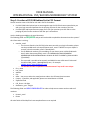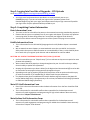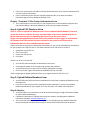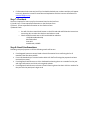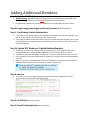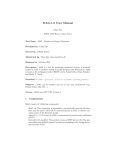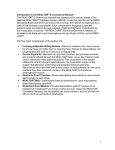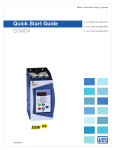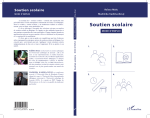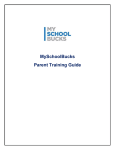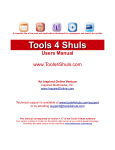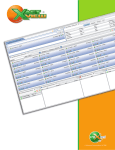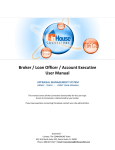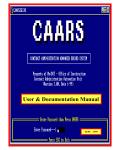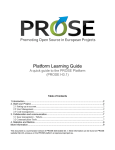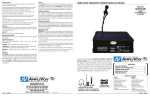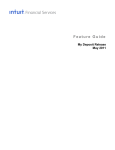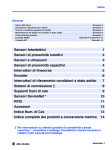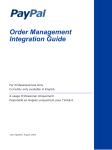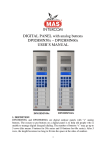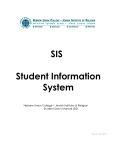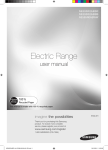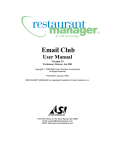Download USER MANUAL INTERNATIONAL USY/KADIMA MEMBERSHIP
Transcript
USER MANUAL INTERNATIONAL USY/KADIMA MEMBERSHIP SYSTEM Step 1: Creation of USY OR Kadima List in CSV Format You will need to create 1 CSV file for USY and 1 CSV file for Kadima For 2015-2016 initial upload you are encouraged to use the CSV Files that were emailed to you with your login name and password as the jumping off point for the creation of the lists. For 2016-2017 and beyond we encourage you to use your previous years CSV Files as a the jumping off point for the creation of the new year’s information Use the headings provided on the excel document The following fields are REQUIRED and you will not be able to upload the document into the system if this information is missing: member_email o For the users found in the CSV File(s) that were sent with your login information, please use the provided email as that participants email, even if it differs from your chapter’s records, unless the member_email is already blank o For all additional members you are adding, do your best to enter a USYer/Kadimanik email, rather than parent/family email. ALL COMMUNICATIONS REGARDING MEMBERSHIP FROM INTERNATIONAL USY WILL BE SENT TO PARENT1_EMAIL AS WELL (if provided). o If a true email is not able to be entered, you SHOULD create a fake email. Fake email should be CID#[email protected] , for example [email protected]. o You will NOT be able to upload the entire document if any email is not unique First_name Last_name Address City State – You can use either the state/province code or the full state/province name Country - If possible, and applicable, please use United States or Canada Zip/Postal Code Cell_Phone - 10 digits Graduation_year - 4 digits The following fields are HIGHLY ENCOURAGED in order to help ensure contact can be made to all members Parent1_email Phone All other fields will be helpful to have completed but are not required Step 2: Logging Into User Side of Regpacks – USY Uploads Go to http://www.regpacks.com/reg/templates/build/?g_id=10936 Your login email and password were provided in an email previously sent to you ([email protected]). If you do not know your login email or password, please email [email protected] with your region and chapter name and your login name and if possible your login name and your password will be provided to you. Step 3: Completing Contact Information Basic Information Form The name on this form should be the person to be contacted concerning membership payments. Please make sure you are completely sure of your region and chapter. If you have any questions concerning either of these things please be in touch with your Regional Youth Director. You will not be able to continue through the rest of the system if this page is not complete Kehilla Information Form This is information for the USCJ Kehilla/Synagouge that the USY/Kadima chapter is associated with. We are aware that some chapters are associated with more then one Kehilla. You have the ability within the system to add information on a second Kehilla. If there is a third Kehilla please be in touch with your regional youth director and an additional form will be added NOTE ON ALL CONTACT INFORMATION FOR STAFF/USYer(s) BELOW: In all the cases below you can “Skip this step” if it’s not relevant as they are not required to move forward with uploading. We are aware that these people can change throughout the year. You will see that you always have the ability to update this information. Keeping this information up to date it allows for the Regional and International Offices to be able to contact the correct people in these positions throughout the year. Depending on the type of position (full/part/half time) there will be an option to be able to pay for either an associate or full membership for Jewish Youth Directors Association For chapters where there are additional USY and/or Kadima staff who report to the Main USY and/or Kadima Staff there is the opportunity to let us know (see Additional USY Staff Information or Additional Kadima Staff Information) Main USY Staff Information Form Even if this is the same information under the Basic Information Form the form should be filled out in full. This is information for main Kehilla staff member responsible for the development and execution of youth engagement and programming for high school students. Most commonly referred to as Chapter Youth Director. Main Kadima Staff Information Form This is information for main Kehilla staff member responsible for the development and execution of youth engagement and programming for middle school students. Most commonly referred to as Chapter Youth Director. If this is the same person as the Main USY Staff Information then you will not be requested to fill out all the contact information If this is a different person then the USY Staff Information BUT is the same as the Basic Information page the form should be filled out in full Chapter “President” USYer Contact Information Form This is information for the main USYer in your chapter who is in contact with the Regional and International Offices and Executive Boards (in most cases the Chapter President) Step 4: Upload USY Members Form There is 1 Form to upload USY Members and 1 Form to upload Kadima Members. Please be aware that these are linked to the dues associated with each of these membership fees so please make sure that you are uploading the correct list to the correct Form. Please note that uploaded participants will not be members of their region or International USY/Kadima until full payment has been received for the entire list of USYers and/or Kadimaniks that have been uploaded into the system. If you are not the correct person to upload the USY members or you are not uploading USY membership for your chapter click “Skip This Step” in the lower left hand corner and move on to Step 5. 1. 2. 3. 4. Upload the correct CSV file Click “Choose File” Choose the USY CSV File Click Open If there is an error in the CSV File: Your CSV File will automatically be deleted from the system A message will appear at the top informing you what the problem is You will need to return to your CSV File to make and SAVE the changes Click “Choose File” Again and choose the UPDATED CSV File, click open If you are signing up all eligible participants from your religious school for USY click “yes” Step 5: Upload Kadima Members Form You will follow the same instructions listed above for under Step 4: Upload USY Members using the Kadima list. If you are not the correct person to upload the Kadima members or you are not uploading Kadima membership for your chapter click “Skip This Step” in the lower left hand corner. Step 6: Invoice You will be taken to an invoice that can be printed and should give enough information needed for most kehillot bookkeeping. If additional information is required please email the request, including specific additional information needed to [email protected] This invoice will show everything currently in your cart including current unpaid membership fees, previous paid membership fees and your current balance will be listed at the bottom. If information looks incorrect (and if you’ve double checked your numbers and they still appear incorrect), please be in email a screenshot and explanation with the incorrect information to [email protected] Step 7: Checkout You have 3 options for how to pay for the amount listed on the Cart form: 1) Credit Card - Fill out requested information on the Checkout Form 2) Echeck - Fill out requested information on the Checkout Form 3) Manual Check o o You will click the manual check button on the left hand side and follow the instructions concerning who to make the check out and where to send. Checks should be made out to USCJ and should be mailed to: USY/Kadima Membership 601 Skokie Blvd Suite 402 Northbrook, IL 60062 Step 8: Email Confirmations Following receipt of payment in full the following emails will be sent: From Regpack System to contact listed on Basic Information Form confirming the list of members that have been paid for From USY Membership to contact listed as Main USY Staff confirming that payment has been received (not names) From Regional Youth Director to USY or Kadimanik welcoming them as a member for the year with login information and a link to the regional website. From Regional Youth Director to Parent 1 Email informing them that their child is a member for the year with the participant’s login email Adding Additional Members Step A: Update CSV File(s) WHEN POSSIBLE, add new members to the CSV File that you had previously uploaded rather then starting a new CSV File. You will ONLY be charged for your new users. For additional reminders on information needed for the CSV File please see Step 1 above. Step B: Login using same login email and password (see Step 2 above) Step C: Confirming Contact Information If you have not yet filled out contact information it will automatically take you that page. If you still do not want to fill in that information click “skip this step” If you need to update contact information on forms you have previously filled out, you can click on the status bar on the top right and select the form. Once on the correct form you can make the needed updates Step D: Upload USY Members/ Upload Kadima Members You can get to the form by clicking on the on the status bar on the top right to take you to Upload USY Members or Upload Kadima Members or on the quick link list on the left. To delete the previously upload file, click the red “x” next to the file name and then click “yes”. For a reminder on instructions about How To Upload USY, see Step 4 or How to Upload Kadima, see Step 5 Once your new list is uploaded you will see a note indicating how many new users have been added and therefore how many you will see as owed on your invoice Step E: Invoice The invoice will show you previous payments in green and outstanding balances in red The Total Due is the total of outstanding amounts Step F: Check Out (See Step 7 above) Step G: Email Confirmations (See Step 8 above)