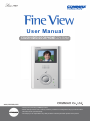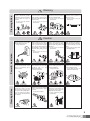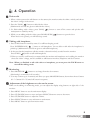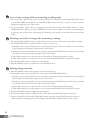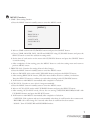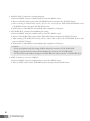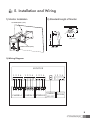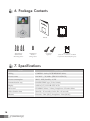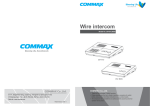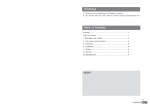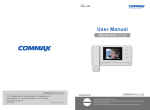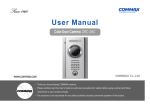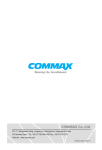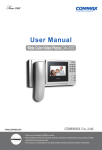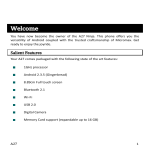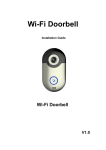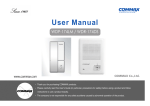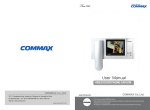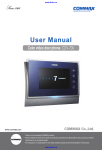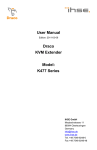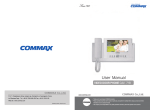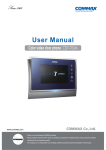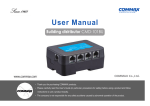Download User Manual
Transcript
User Manual COLOR VIDEO DOOR PHONE CDV-35HM • Thank you for purchasing COMMAX products. • Please carefully read this User’s Guide (in particular, precautions for safety) before before using using aa product product and and follow follow instructions to use a product exactly. • The company is not responsible for any safety accidents caused by abnormal operation operation of of the the product. product. Contents 1. Greetings . . . . . . . . . . . . . . . . . . . . . . . . . . . . . . . . . . . . . . . . . . . . . . . . . . . . . . . . . . . . . . . . . . 1 2. Warnings and cautions . . . . . . . . . . . . . . . . . . . . . . . . . . . . . . . . . . . . . . . . . . . . . . . . . . . . . . . 2 3. Part Names and Functions . . . . . . . . . . . . . . . . . . . . . . . . . . . . . . . . . . . . . . . . . . . . . . . . . . . . 4 4. Operation . . . . . . . . . . . . . . . . . . . . . . . . . . . . . . . . . . . . . . . . . . . . . . . . . . . . . . . . . . . . . . . . . . 5 5. Installation and Wiring . . . . . . . . . . . . . . . . . . . . . . . . . . . . . . . . . . . . . . . . . . . . . . . . . . . . . . . . 9 6. Package Contents . . . . . . . . . . . . . . . . . . . . . . . . . . . . . . . . . . . . . . . . . . . . . . . . . . . . . . . . . . . 10 7. Specification . . . . . . . . . . . . . . . . . . . . . . . . . . . . . . . . . . . . . . . . . . . . . . . . . . . . . . . . . . . . . . . 10 8. Troubleshooting . . . . . . . . . . . . . . . . . . . . . . . . . . . . . . . . . . . . . . . . . . . . . . . . . . . . . . . . . . . . 11 Level-B product Instructions for users The product is registered for electromagnetic compatibility for household use and can be used in all areas including residential areas. 1. Greetings Thank you very much for purchasing of COMMAX products. Please read carefully this user manual and follow its rules. This intercom can be used in offices, and shopping outlets, and provide convenience to use communication on long distances. 1 2. Warnings and caution Please follow the things described below in order to prevent any danger or property damage. Prohibition. Warning No disassembly It may cause a serious damage or injury if violated. No touch Caution It may cause a minor damage or injury if violated. Must follow strictly. Shows plugging out the power cord without an exception Shows the warning and caution for an electric shock. Shows the warning and caution for a fire. Power & Installation Warning 2 Please don’t use several products at the same time on one power socket. ·It may cause a fire due to an abnormal overheating. Please don’t bend the power cable excessively or it may cause an electric shock. ·fire when using a damaged power cable. Please don’t handle the power cable with a wet hand. ·It may cause an electric shock. Please plug out the power cable from the socket when not using it for a long period of time. ·It may shorten the product lifespan or cause a fire. Please don’t install the product in the place where there is much oil, smoke or humidity. ·It may cause an electric shock or fire. Please don’t install the product with the lightening and thunder. ·It may cause an electric shock or fire. Please don’t use and connect this product with other products with different rated voltage ·It may cause a disorder or fire. When installing the product that generates heat, please install the product away from the wall (10cm) for the ventilation. ·It may cause a fire due to the increased internal temperature. Cleaning & Use Power & Installation Cleaning & Use Please don’t disassemble, repair or rebuild this product arbitrarily (please contact the service center if a repair is needed. ·It may cause an electric shock or fire. Warning If an abnormal sound, burning smell or smoke is coming out of the product, please plug out the power cable and contact a service center. ·It may cause an electric shock or fire. Please don’t insert any metallic or burnable materials into the ventilation hole. ·It may cause an electric shock or fire. Caution Please plug the power cable firmly into the inner end ·It may cause a fire. Please hold the plug tightly when unplugging the power cable (a part of the copper wire may be disconnected if the grabbing is only made on the cord when pulling out the cable). ·It may cause an electric shock or fire When connecting the power cables after cutting the cable, please install the product with power off ·It may cause an electric shock or fire Please be careful when using an AC circuit breaker since there is a possibility of an electric shock. Please check the use voltage and current for the DC-only products and use the appropriate rectifier. ·It may cause a fire. Please avoid direct rays of the sun or heating devices at a time of installation. ·It may cause a fire. When cleaning the product, please rub it with a soft and dry cloth after plugging out the power cable. (Please don’t use any chemical products such as wax, benzene, alcohol or cleanser.) Please don’t drop the product on the ground and don’t apply a shock . ·It may cause a failure. Please use the designated connection cable within the maximum calling distance designated for the product ·It may reduce the product performance. Please use only the designated batteries for the products of using DC power. ·It may cause an electric shock or fire. When installing the product, please fix it firmly while using the wall-mounting unit and screws. ·It may cause an injury from the falling object. Please don’t install the product on an unstable place or small support board. ·It may cause an injury if it falls down while in use. 3 3. Part names and functions No. Part Name No. 2 Speaker 8 4 Monitoring Button 10 6 Microphone 1 3 5 Monitor Talk Button No function Part Name No. Interphone Button 14 Menu Button 16 7 Door Open Button 9 Power Indicator (LED) 11 Select Button 12 UP Button 13 15 17 18 Part Name DOWN Button Calling volume Adjustment Talking volume Adjustment Power Switch No function External Connection Terminal * Calling Volume Adjustment : Use to adjust calling sound from door unit. * Talking Volume Adjustment : Use to adjust talking volume with door unit. * You can adjust brightness, contrast, color of display with menu, select buttons. * Camera setting : Possible to use 2 cameras, by pulling out the jumper on back of monitor. * Note : Monitor is set to use 1 camera when it is manufactured. ☞ This product is designed only for connecting with color door cameras. In case of connecting with B/W door cameras, malfunction could occur as well as delayed reaction time. 4 4. Operation Visitor calls 1. When a visitor presses the talk button on the camera, the monitor emits the chime melody and shows the visitor’ s image on the screen. 2. Press the TALK( ) button to talk with the visitor. (Maximum 60 seconds are given to talk with the visitor.) 3. To finish talking with a visitor, press TALK( ) button to turn off the screen and quit the talk mode(return to stand-by mode). 4. While you are talking with the visitor, press DOOR OPEN( ) button to open the door. When the door is opened, you will hear beep sound. Talking with interphone. 1. Press TALK button in stand-by status. You will hear beeping sound Press INTERPHONE( ) button to call interphone. You are able to talk after the interphone is picked up. (Maximum 60 seconds are given to talk with interphone.) 2. In the case that the interphone calls the monitor, electronic melody sounds from the monitor. Press TALK( ) button to talk with interphone. 3. When you receive a call from door camera while the monitor and interphone are in calling, the monitor shows the visitor’ s image, and it is available to talk between monitor, interphone and door camera. Note : When you finished to talk with visitor or interphone, you must press the TALK button to turn off the talking mode. Monitoring 1. Press MONITOR( ) button to see image from the door camera. (Monitoring is continued for 30 seconds. ) 2. You may connect up to 2 cameras, and when you press MONITOR button, the monitor shows Camera #1 ⇨ Camera #2 ⇨ Turned-off screen in sequence. Adjustment of the brightness or color on the screen. While on the talking or monitoring mode, you can adjust the display using buttons on right side of the monitor. 1. Press MENU button to see the main menu display. 2. Press UP/DOWN button to move and press SELECT button to enter to the menu. 3. Press UP/DOWN button to adjust the volume. 4. Press SELECT button to save and return to main menu. 5. Press MENU button to quit from menu mode 5 Save of video or image while on monitoring or talking mode. 1. To save as video. (Max. 10 EA, each 5 seconds of videos are saved) Press and hold the SELECT button, to enter RECORD mode. When you enter RECORD mode, the word ‘ record’ is shown up and disappear on right-top side of the screen. 2. To save as picture. (Max. 128 cut of images are saved). Press briefly the SELECT button, to enter CAPTURE mode. When you enter CAPTURE mode, the word ‘ capture’ is shown up and disappear on right-top side of the screen. After saving all 128 images, new image is over-written from the 1st saved image. Watching saved video or image, after monitoring or talking. 1. Press and hold the MENU button on right side of monitor, and you will see the saved video or images. 2. Use UP/DOWN button to select the video or file you want to see. a. Selecting on the screen divided in four is made by pressing the UP button, which moves towards its bottom right-corner from the top-left corner of the screen. b. Selecting on the screen divided in four is made by pressing the DOWN button, which moves towards its top-left corner from the bottom right-corner of the screen. c. Page will be turned over to the next one at a time when UP button is pressed long time. d. Page will be turned over to the previous one at a time when DOWN button is pressed long time. 3. Press the SELECT button to enlarge the saved picture. 4. Press the MENU button to return to the screen divided in four. Deleting images manually. 1. Press the MENU button for long time to view the saved images. 2. Saved images can be chosen and shown on the screen with UP/DOWN buttons. a. Selecting on the screen divided in four is made by pressing the UP button, which moves towards its bottom right-corner from the top-left corner of the screen. b. Selecting on the screen divided in four is made by pressing the DOWN button, which moves towards its top-left corner from the bottom right-corner of the screen. c. Page will be turned over to the next one at a time when UP button is pressed long time. d. Page will be turned over to the previous one at a time when DOWN button is pressed long time. 3. Press the SELECT button to enlarge the saved picture. 4. An inquiry of picture deletion shall be shown on the screen when SELECT button is pressed. 5. Choose either YES or NO with UP/DOWN buttons and press the SELECT button to execute it. (After execution of deleting process, next image of the deleted file shall be shown on the screen.) 6 MENU Function. 1. TIME : Time setting function a. Press the MENU button in standby status to enter the MENU screen. [MENU] TIME DELETE ALL AUTO SAVE LANGUAGE FACTORY SET EXIT b. Move to TIME section with UP/DOWN buttons and press the SELECT button. c. Choose YEAR, MONTH, DAY, HOUR and MINUTE using UP/DOWN buttons and press the SELECT button to enter into subsection setting mode. d. Set the time of each section on the menu with UP/DOWN buttons and press the SELECT button to end the setting. e. After completion of time setting, press the MENU button to end time setting menu and return to previous MENU screen. 2. DELETE ALL : Function for erasing all saved video/images a. Press the MENU button in standby status to enter the MENU screen. b. Move to DELETE ALL section with UP/DOWN buttons and press the SELECT button. c. After entering DELETE ALL menu, YES/NO menu shall be shown to confirm your decision. Press the SELECT button to confirm your order after selecting it with UP/DOWN buttons. d. It will return to main MENU automatically after completion of selection. 3. AUTO SAVE : Function to save visitor’ s image automatically a. Press the MENU button in standby status to enter the MENU screen. b. Move to AUTO SAVE section with UP/DOWN buttons and press the SELECT button. c. After entering AUTO SAVE mode, choose the one among CAPTURE/RECORD/NONE with UP/DOWN buttons and press the SELECT button. d. It will return to main MENU automatically after completion of selection. - CAPTURE : Take a picture and save it automatically when there is a call from the door camera unit. - RECORD : Save video image for 5 seconds when there is a call from the door camera - NONE : Turn off CAPTURE and RECORD functions. 7 4. LANGUAGE : Function for selecting language a. Press the MENU button in standby status to enter the MENU screen. b. Move to LANGUAGE section with UP/DOWN buttons and press the SELECT button. c. After entering LANGUAGE mode, choose the one between ENGLISH/RUSSIAN with UP/DOWN buttons and press the SELECT button. d. It will return to main MENU automatically after completion of selection. 5. FACTORY SET : Function for Initializing the setting a. Press the MENU button in standby status to enter the MENU screen. b. Move to FACTORY SET section with UP/DOWN buttons and press the SELECT button. c. After entering FACTORY SET mode, choose either YES or NO with UP/DOWN buttons and press the SELECT button. d. It will return to main MENU automatically after completion of selection. Caution - Every saved picture and video image shall be deleted by execution of FACTORY SET. - Bright, Contrast and Color value will be initialized by execution of FACTORY SET. - AUTO SAVE mode shall be changed to CAPTURE mode after execution of FACTORY SET. 6. EXIT : Function to exit out of MENU a. Press the MENU button in standby status to enter the MENU screen. b. Move to EXIT section with UP/DOWN buttons and press the SELECT button. 8 5. Installation and Wiring 1) Monitor Installation 2) Standard Height of Monitor SCREW M3X6 (1EA) Unit : cm SCREW T4X18 (4EA) Unit : cm 3) Wiring Diagram MONITOR 1 2 3 4 1 2 3 4 1 2 3 4 1 2 3 4 1 2 3 4 1 2 3 4 CAMERA 1 1 2 3 4 CAMERA 2 PROGRAM CAMERA 2 INTERPHONE S E L E C T 9 6. Package Contents Monitor T4X18(4EA) Wall bracket Mounting Screw Manual M3X6(1EA) Monitor Fixing Screw 7. Specifications Wiring Model Power source Power consumption 2P SHUNT (Only No. 1 camera is available if you insert 2P shunt(short pin) Connector 4p(2EA) CDV-35HM CAMERA : 4wires, INTERPHONE 4wires 100-240V~, 50/60Hz (FREE VOLTAGE) MAX : 10W, Stand-by : 4.5W Communication way HANDS FREE type (Voice Switch) Call sound COMMAX chime : 2 times, Interphone : Electric chime Display Video duration time Distance 10 Bracket 8.89Cm(3.5”) COLOR TFT-LCD Stand-by : 30 seconds, On the line : 60 seconds Entrance : 50m (Ø0.5), Interphone : 20m (Ø0.65) 8. Trouble shooting. If you think that the product has trouble, please first check below contents before you ask a repair. Troubles ● ● ● ● ● Actions 1. Please connect the power supply cord 2. Please turn on the power supply switch (down) pushing to the right. The power supply is not on. All works are stopped 1.The power supply cord is missing or not. 2.The power supply switch (down) is off or not. A Call operation is not performed. (Door, Interphone function) 1.The wiring between other 1. Please refer to connection units is connected correctly related page and manage. in good order or not. 2. Please connect correctly 2. The wiring is missing or not. to the terminal. The product does not produce the sound. 1. A sound volume lies in minimum or not. The screen is dark. The screen is strange. 1. There is a strong reflected light behind the visitor or not. 2. The screen control is adjusted correctly. (Call volume, Talk volume) ● Check Point 1. Please adjust the sound volume properly turning to the up, as you want. 1. Please change the angle of camera lens. 11 Memo 12 513-11, Sangdaewon-dong, Jungwon-gu, Seongnam-si, Gyeonggi-do, Korea Int’l Business Dept. Tel. : +82-31-7393-540~550 Fax. : +82-31-745-2133 Web site : www.commax.com PM0735HM0010 Printed In Korea / 2013.02.104