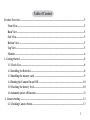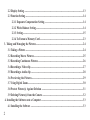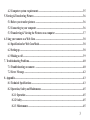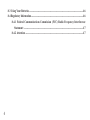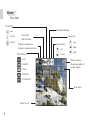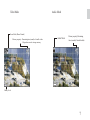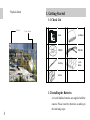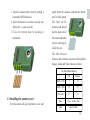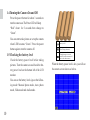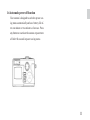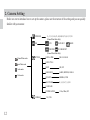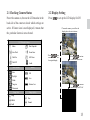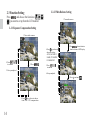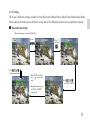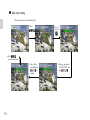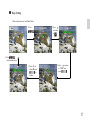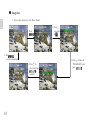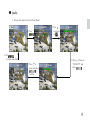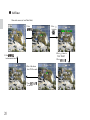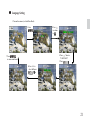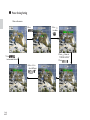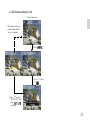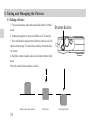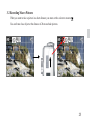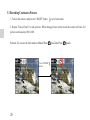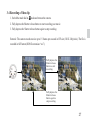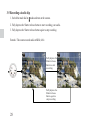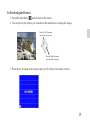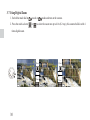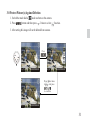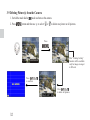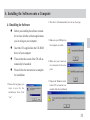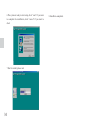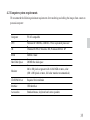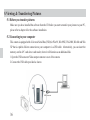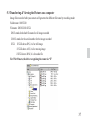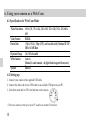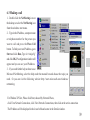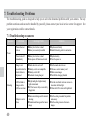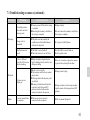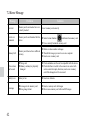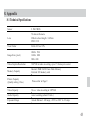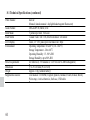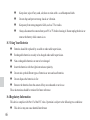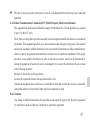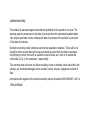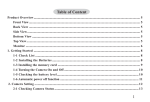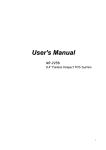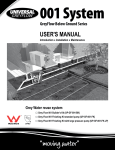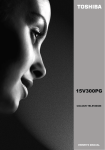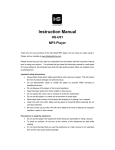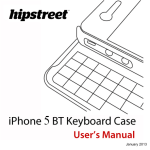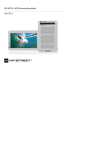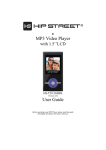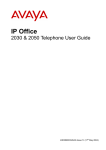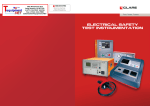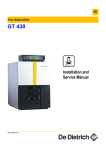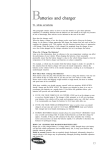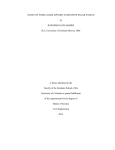Download User`s Manual
Transcript
Table of Content Product Overview ..................................................................................................................................... 5 Front View ........................................................................................................................................... 5 Back View ........................................................................................................................................... 5 Side View ............................................................................................................................................. 5 Bottom View ....................................................................................................................................... 5 Top View .............................................................................................................................................. 5 Monitor ............................................................................................................................................... 6 1. Getting Started ..................................................................................................................................... 8 1-1 Check List ................................................................................................................................... 8 1-2 Installing the Batteries .............................................................................................................. 8 1-3 Installing the memory card ....................................................................................................... 9 1-4 Turning the Camera On and Off ............................................................................................. 10 1-5 Checking the battery level ...................................................................................................... 10 1-6 Automatic power off function .................................................................................................. 11 2. Camera Setting .................................................................................................................................. 12 2-1 Checking Camera Status ......................................................................................................... 13 1 2-2 Display Setting .......................................................................................................................... 13 2-3 Function Setting ........................................................................................................................ 14 2-3-1 Exposure Compensation Setting ................................................................................ 14 2-3-2 White Balance Setting .................................................................................................. 14 2-3-3 Setting ............................................................................................................................. 15 2-3-4 To Format a Memory Card .......................................................................................... 23 3. Taking and Managing the Pictures .................................................................................................. 24 3-1 Taking a Picture ........................................................................................................................ 24 3-2 Recording Macro Pictures ...................................................................................................... 25 3-3 Recording Continuous Pictures ............................................................................................. 26 3-4 Recording a Video clip ............................................................................................................. 27 3-5 Recording a Audio clip ............................................................................................................ 28 3-6 Previewing the Pictures ........................................................................................................... 29 3-7 Using Digital Zoom ................................................................................................................... 30 3-8 Protect Picture(s) Against Deletion ...................................................................................... 31 3-9 Deleting Picture(s) from the Camera .................................................................................... 32 4. Installing the Software onto a Computer ....................................................................................... 33 4-1 Installing the Software ............................................................................................................. 33 2 4-2 Computer system requirements ............................................................................................ 35 5.Viewing & Transferring Pictures ...................................................................................................... 36 5-1 Before you transfer pictures ................................................................................................... 36 5-2 Connecting to your computer ................................................................................................. 36 5-3 Transferring & Viewing the Pictures on a computer .......................................................... 37 6. Using your camera as a Web Cam ................................................................................................... 38 6-1 Specification for Web Cam Mode ........................................................................................... 38 6-2 Setting up ................................................................................................................................... 38 6-3 Making a call ............................................................................................................................. 39 7. Troubleshooting Problems ................................................................................................................ 40 7-1 Troubleshooting on camera: ................................................................................................... 40 7-2 Error Message .......................................................................................................................... 42 8. Appendix .............................................................................................................................................. 43 8-1 Technical Specifications ........................................................................................................... 43 8-2 Operation, Safety and Maintenance ....................................................................................... 45 8-2-1 Operation ....................................................................................................................... 45 8-2-2 Safety ............................................................................................................................... 45 8-2-3 Maintenance .................................................................................................................. 45 3 8-3 Using Your Batteries ................................................................................................................ 46 8-4 Regulatory Information ............................................................................................................ 46 8-4-1 Federal Communications Commission (FCC) Radio Frequency Interference Statement: ........................................................................................................................... 47 8-4-2 Attention ........................................................................................................................ 47 4 Product Overview Front View Back View Monitor Shutter button Mode Selector Multi Selector Power button Flash Disp button View Finder Strap Eyelet Lens MENU button SETUP button Marco Mode Switch USB connector VideoOut connector Bottom View Tripod Socket Battery Cover 5 12345678901234567890 12345678901234567890 12345678901234567890 12345678901234567890 12345678901234567890 12345678901234567890 Monitor Photo Mode F la s h M od e Con ti nuous shoot ing A uto F l as h O n F l a s h O ff F oc u s M o de ( M a c r o /N o r m a l ) Exp o su re compen sati on / Exp o su re compen sati on val ue W h i t e Ba la n ce A UT O D AY L IG HT SH AD E I m a ge S ize I m a ge Qu a li t y Fi n e N orm al La rge Middl e S mal l M e m o r y c a pa c i t y ( R e m a i n in g n u m b e r o f stora ble i mages ) TU NG ST EN FLU OR ESCE N T Z oom fact or B a tte r y L e v e l 6 Video Mode Audio Mode Fo cus M od e (Ma cro /No rm al) Me mo ry cap aci ty - Re ma inin g tim e(s eco nd) o f s torable v ide o - Depen d on ca me ra' s stor age mem ory Audio Mode Memory capacity (Remaining time (second) of storable audio). Battery Level 7 Playback Mode 1. Getting Started 1-1 Check List P rotect Z oom factor 100M E D IA Camera User Manual CD-ROM USB Cable Wrist Strap 4x AAA Batteries Soft Case 1-2 Installing the Batteries 4 x AAA Alkaline batteries are supplied with the camera. Please insert the batteries according to the following steps: 8 1. Open the camera battery door by pushing it toward the OPEN direction. 2. Insert the batteries as shown, ensuring you follow the +/- signs correctly. 3.Close the battery door by pushing it backwards. gently insert the memory card into the bottom until it is fully seated. The label on the memory card should face the back side of the camera and make sure the card edge is inside the slot. The 8M onboard memory and estimated capacities (Recordable Images, Audio and Video) shown as below: Use 8M Onboard Memory + - + - - + - + 1-3 Installing the memory card Turn the camera off, open the battery cover, and Fine Normal 2048 x 1536 9 12 1600 x 1200 12 16 800 x 600 37 51 Video 63 sec. at 320 x 240 Audio about 29 min. 9 1-4 Turning the Camera On and Off Press the power button for about 3 seconds to turn the camera on. The Power LED will keep “Red” about for 3 seconds then change to “Green”. You can start to take pictues or set up the camera when LED becomes “Green”. Press the power button again to turn the camera off. 1-5 Checking the battery level Check the battery power level before taking pictures. Turn the camera on and check the battery power level on the bottom left of the LCD monitor. You can see the battery level sign on the following mode: Manual photo mode, Auto photo mode, Video mode and Audio mode. 10 B attery is full B attery pow er is low (Please change b atteries) B attery is extrem e low (C hange battery as soon as possible. A nd the cam era w ill show it the under screen) When the battery power level is low, you will see the camera screen shows as below. 1-6 Automatic power off function Your camera is designed to switch to power saving status automatically and save battery life after one minute or two minutes of non use. Press any button to reactivate the camera or power turn off after 60 seconds in power saving status. 11 2. Camera Setting Before we start to introduce how to set up the camera, please see the structure of the setting and you can quickly familier with your camera: EXPOSURE WB -2,-1.7,-1.3,-1.0,-0.7,-0.3,0.0,0.3,0.7,1.0,1.3,1.7,2.0 (Manual Photo Mode Only) AUTO DAYLIGHT TUNGSTEN FLUORESCENT SHADE (Manual Photo Mode Only) Manual Photo mode SETTING DATE & TIME 2001.01.01.00:00 DATE STYLE Auto Photo mode BEEP Audio mode Video mode ON, OFF IMAGE SIZE LARGE, MIDDLE, SMALL QUALITY NORMAL, FINE SELF TIMER 2, 3, 4, 5, 6, 7, 8, 9, 10 LANGUAGE POWER SAVING FORMAT 12 NO, YES 1 Min, 2 Min, OFF 2-1 Checking Camera Status 2-2 Display Setting Power the camera on, browse the LCD monitor in the back side of the camera to check which settings are active. If feature icon is not displayed, it means that the particular feature is not activated. Press to set up the LCD display On/Off 1.Turn on the camera, you will see the display shows the active features LCD Display Features Macro Burst Sanpshot Auto Flash Zoom factor Flash On Self-Timer Flash Off Audio White Balance Auto Daylight Shade Full Low Extreme Low Fluorescent Image Size Image Quality Middle Small 2.Press one time to clean the feature icons Battery Tungsten Large 3.Press one more time to return to the original display 3.Press one more time to change to LCD off Fine Normal 13 2-3-2 White Balance Setting 2-3 Function Setting Press , and choose the functions ( , ) you want to set up from the LCD monitor , , 1.Turn on the camera. 2-3-1 Exposure Compensation Setting 1.Turn on the camera. 4.Press to confirm. 4.Press up or down to choose the setting: AUTO, DAYLIGHT, SHADE, TUNGSTEN, FLUORESCENT. 2.Press 5.Set up completed. 2.Press ,choose function from the bottom of LCD display 5.Press to confirm. 6.Set up completed. 3.Press 3.Press up or down to choose from -2 to +2 EV compensation. 14 one time to 2-3-3 Setting There are 8 different settings included in Auto Phot mode/ Manual Photo Mode/Video Mode/Audio Mode. Please choose the items you would like to set up and see the following instruction to complete the settings. z Date and Time Setting 1.Turn on the camera. (in Auto Photo Mode) 2.Press 7. Press to return main frame 5. Press / to set "Year", and / to move to the next. 3.Press two times to 4.Press to "DATE & TIME" 6. Repeat the same steps to set "DAY" & "TIME" step by step. 15 z Date Style Setting 1.Turn on the camera. (in Auto Photo Mode) 2.Press 3.Press two times to 6. Press to return main frame 5.Press to select and press to confirm 16 4.Press one time to " DATE STYLE" and press z Beep Setting 1.Turn on the camera. (in Auto Photo Mode) 2.Press 3.Press two times to 6. Press to return main frame 5.Press to select and press to confirm 4.Press two times to " BEEP" and press 17 z Image Size 1. Turn on the camera (in Auto Photo Mode) 3. Press two times to . 2. Press 6. Prss to reture main frame. 5. Press to select and press to confirm. 18 4. Press 4 times to “IMAGE SIZE” and press . z Quality 1. Turn on the camera (in Auto Photo Mode) 3. Press two times to . 2. Press 6. Prss to reture main frame. 5. Press to select and press to confirm. 4. Press 5 times to “QUALITY” and press . 19 z Self Timer 1.Turn on the camera. (in Auto Photo Mode) 2.Press 4.Press 6 times to "SELF TIMER" 5.Press 8. Press to return main frame 6.Press to choose from 2 to 10 seconds. 7.Press to confirm. 20 3.Press two times to z Language Setting 1.Turn on the camera. (in Auto Photo Mode) 2.Press 3.Press two times to 4.Press 7 times to "LANGUAGE" 5.Press 7. Press to return main frame 6.Press to select and press to confirm 21 z Power Saving Setting 1.Turn on the camera. 2.Press 4.Press 8 times to "POWER SAVING" 5.Press 7. Press to return main frame 6.Press to select and press to confirm 22 3.Press two times to 2-3-4 To Format a Memory Card 1.Turn on the camera. 5.The camera will return to main frame after the set up is completed. 2.Press 3.Press to 3 times 4.Press to select "YES" or "NO", and press to confirm 23 3. Taking and Managing the Pictures 3-1 Taking a Picture 1. Turn on the camera, and set the mode dial switch to “Photo” mode. 2. Frame photographs by using viewfinder or LCD monitor. 3. Press and hold the shutter button halfway down to lock AE and check the image. To cancel the recording, release the shutter button. 4. Hold the camera steadily and press the shutter button fully down. Press the shutter button shown as below. Before releasing shutter 24 Half press Shutter Button Fully depressed 3-2 Recording Macro Pictures When you want to take a picture in a short distance you must set the selector to marcro . You can frame close object at the distance of 20cm and take pictures. 25 3-3 Recording Continuous Pictures 1. Turn on the camera, and press the “RIGHT” button to set burst mode. 2. Repeat “Take a Picture” to take pictures. When taking pictures at burst mode the camera will take five pictures continuously at 800 x 600. Remark: You can use the burst mode at Manual Photo Presss "RIGHT" button 26 and Auto Photo mode. 3-4 Recording a Video clip 1. Switch the mode dial to mode and turn on the camera. 2. Fully depress the Shutter release button to start recording your movie. 3. Fully depress the Shutter release button again to stop recording. Remark : The camera records movies up to 15 frames per seconds in CIF size (320 X 240 pixels). The file is recorded in AVI format (DOS file extension “.avi”). Fully depress the Shutter release button to start recording. Rec Fully depress the Shutter release button again to stop recording. 27 3-5 Recording a Audio clip 1. Switch the mode dial to mode and turn on the camera. 2. Fully depress the Shutter release button to start recording your audio. 3. Fully depress the Shutter release button again to stop recording. Remark : The camera records audio at 8KHz, 4 bit. Fully depress the Shutter release button to start recording. Rec Fully depress the Shutter release button again to stop recording. 28 3-6 Previewing the Pictures 1. Switch the mode dial to mode and turn on the camera. 2. You can preview the pictures you took and use the multiselector to change the images. Press the "Left" button and move the picture forward Press the "Right" button and move the picture backward 3. When there is no image in the memory card you will see the screen shown as below. 29 3-7 Using Digital Zoom 1. Switch the mode dial to 2. Press the multi-selector mode or or mode and turn on the camera. to select the zoom rate up to 4.0x (0.2 step), this camera build in with 4 times digital zoom. 3 x 2.4 Press Press 30 3 x 2.8 Press Press 3 x 3.0 3-8 Protect Picture(s) Against Deletion 1. Switch the mode dial to mode and turn on the camera. 2. Press button and then press 2 times to select function. 3. After setting this image will not be deleted from camera. Press 1/31 /100V2210 3 100V2210 1/3 100V2210 Press two times to , and press to confirm. 1/3 100V2210 31 3-9 Deleting Picture(s) from the Camera 1. Swtich the mode dial to 2. Press mode and turn on the camera. button and then use to select or to delete one picture or all pictures. Press 1/3 100V2210 This "Printing Setting" function will be available only for images storaged in SD card. Press to confirm Press to delete all pictures 32 4. Installing the Software onto a Computer 4-1 Installing the Software z Before you installing the software, remember to close all other software applications you are using on your computer. z Insert the CD supplied into the CD-ROM driver of your computer z The user interface screen of the CD will automatically be launched. z Please follow the instructions to complete the installation 1.Choose the language you want to use for the installaion, then click 2.The driver will automatically start to run the setup 3.Make sure your USB port on the computer is enable 4.Make sure your camera is not connected to the computer 5.Prepare the Windows installation CD on hand in case needed while the installation “yes” 33 6.The system is ready to start setup, click “ next” if you want to complete the installation, click “cancel” if you want to abort 7.Start to install, please wait 34 8.Installtion completed. 4-2 Computer system requirements We recommend the following minimum requirements for transferring and editing the images from camera to personal computer: Co mputer PC/AT co mpatible CPU Pentium III 500M Hz, AMD K7-550 or equivalent processor OS Windows98/98SE, Windows ME, Windows2000 o r XP RAM 64M B o r more Hard Disk Space 200M B free d isk space Monitor 640 x 480 pixels or greater with 16-bit RGB or mo re, co lor (800 x 600 p ixels or more, fu ll color monitor recommended) CD-ROM Driver Required for installation Interface USB interface Accessories Standard mouse, keyboard and stereo speakers 35 5.Viewing & Transferring Pictures 5-1 Before you transfer pictures Make sure you have installed the software from the CD before you start to transfer your pictures to your PC, please refer to chapter 4 for the software installation. 5-2 Connecting to your computer This camera is equipped with a Universal Serial Bus (USB) for Win 98, Win 98SE, Win 2000, Win Me and Win XP that is capable of direct connection to your computer via a USB cable. Alternatively, you can insert the memory card in a PC card slot or card reader, where it will function as an additional disk 1.Open the USB connector/Video output connector cover of the camera 2.Connect the USB cable provided as shown USB Connector 36 5-3 Transferring & Viewing the Pictures on a computer Image files recorded with your camera will generate the different file name by recording mode: Folder name : 100V2210 File name: DSCIOOOO.XXX DSCI stands for default file name for all image recorded OOOO stands for the serial number for the image recorded XXX if XXX shows JPG, it is for still image if XXX shows AVI, it is for moving image if XXX shows WAV, it is for audio file For Win 98 users, the drive recognizing the camera is “E” 37 6. Using your camera as a Web Cam 6-1 Specification for Web Cam Mode Video Resolution 160 x 120, 176 x 144, 240 x 180, 320 x 240, 352 x 288, 640 x 480 Video Format RGB24, Frame Rate 15 fps (VGA), 30fps (CIF), can be achieved by Pentium III 500 MHz, 64 MB Ram Exposure Range On / Off selectable White balance Auto or Manual (4-mode manual : daylight/shade/tungsten/fluorescent) Speaker Build-in 6-2 Setting up 1. Connect your camera to the supplied USB cable. 2. Connect the other end of your USB cable to an available USB port on your PC. 3. Switch the mode dial to "PCCam"and turn on the camera. 4. Put your camera on the top of your PC monitor or another flat surface. 38 6-3 Making a call 1. . Double click the NetMeeting icon on the desktop or select the NetMeeting icon from the windows start manu. 2. . Type in the IP address, computer name or telephone number for the person you want to call and press the Place Call button. To find your own IP address, go to Start and click Run, Type in “winipcfg” and click OK, IP configuration window will appear and you can see your IP address. 3. . If you need further help on how to use Microsoft NetMeeting, select the help under the manual bar and choose the topic you need. Or you can visit the following website: http://www.microsoft.com/windows/ netmeeting For Window XP User, Please click Start, choose My Network Places, click View Network Connections, click View Network Connections, then click on the active connection. The IP address will be displayed in the lower left hand corner in the Details window. 39 7. Troubleshooting Problems The troubleshooting guide is designed to help you to solve the abnormal problems with your camera. For any problem continues and can not be handled by yourself, please contact your local service center for support. See your registration card for contact details. 7-1 Troubleshooting on camera: Operation Power Shooting 40 Problem Checking Points Solution Power does not turn on zBattery level is low or dead zBattery is incorrectly installed zReplace new battery zInstall the battery prefer to instruction Power turns off immediately zBattery level is low or dead zAuto power-off function activated zReplace battery zTurn the power on Image is not recorded when the shutter button is depressed zMode selector is set to off zMemory card is not compatible zMemory card is full zFlash unit is being charged zSet the mode selector to on zChoose a correct memory card zDelete some images zWait till the charging finished LCD is blank or images on the LCD are not clear zBright sunlight or high-intensity light environment zLCD or Lens is dirty or covered by fingerprints zUse the view finder to shoot or move to a location with less light zClean the LCD or Lens with light cloth Subject is not in focus zMacro mode being used for normal shooting zNormal mode being used for macro image zSet the setting to normal for portraits and scenery zSet the setting to macro for macro images 7-1 Troubleshooting on camera (continued): Operation Shooting Problem Solution zReplace battery Recorded pictures can not be saved in memory card Image color is unnatural zThe photo was taken under the conditions in which white balance could not be adjusted. zTry to preset white balance The flash does not work zThe flash is set to flash-off zThe mode selector is set to Video zSet the flash to auto or flash on zSet it to photo mode Color is different from the LCD screen while recording zBright sunlight or high-intensity light is shining directly into the lens during recording zMove to a location or place the camera to prevent lens directly from shine Pictures are not displayed zMode is not set to play zThe memory card does not contain picture data zAll image data in the memory card are deleted zMemory card has been formatted a memory card with non-DCF pictures recorded with another camera is loaded in the camera Playback Others Checking Points zCamera power off before the saving is complete zRemoving the memory card before the saving is complete Can not transmit data to computer zThe camera is not correctly connected to the computer zDo not remove the memory card before the saving is complete zChange mode to play zChange memory card or using another digital camera which support non-DCF pictures zRefer to manual chapter 4.1 41 7-2 Error Message Message Problem No Card Memory card is not inserted or is not correctly inserted Card is not formatted Memory card is not formatted for this device Memory Full Memory card does not have sufficient memory Solution Insert memory card correctly z Select Format function ( )and format the memory card z Use a correctly formatted memory card z Delete or reduce number of images z Transfer the images you want to save to a computer z Insert a new memory card This card can not be used z Wrong card z Memory card may be physically damaged z Check and make sure the card is compatible with this device z Check that there is no dirt in the connector or contact with service center for repair, otherwise, insert a new memory card if the damaged can’t be recovered. Battery Low Battery is low z Insert new batteries No image zNo images in the memory card zWrong image format z Insert a memory card with images z Do not use a memory card with non-DCF images 42 8. Appendix 8-1 Technical Specifications S enso r 2 .1 M C M O S L e ns 5 G lens w ith m acro E ffective fo cal len gth : 8 .4 7 m m F N O : F 2 .8 Vie w F ind er F ield o f Vie w : 8 5 % Im age S ize (p ixel) 2 0 4 8 x 15 3 6 1 6 0 0 x 12 0 0 8 0 0 x 6 00 Vid eo C ap ture R esolutio n 3 2 0 *2 4 0 w /a ud io reco rd ing, u p to 1 5 fra m es p er seco nd M e m o ry C ap acity Internal: 8 M B N A N D G ate F lash M e m o ry E xternal: S D m e m ory card P icture C ap acity (Q uality settin g : F ine) Vid eo C ap acity P lease refer to P age 9 6 3 sec. vid eo recording at 3 2 0*2 4 0 A ud io C ap acity vo ice reco rd ing (abo ut 2 9 m in .) E xp o sure R a n ge A uto & M a n ual : A E ran ge, -2 E V to + 2 E V in 1 /3 step s 43 8-1 Technical Specifications (continued) White balance Audio Format Burst Mode Flash Strobe LCD Display Environment Power requirements Dimension Weight Supplied Accessories 44 Auto or Manual (4-mode manual : daylight/shade/tungsten/fluorescent) IMA-ADPCM, 8KHz, 4 bit 5 pictures per shot, VGA size 3-mode: Auto / On / Off, effective distance: 2.0 meters Color, 1.5” TFT panel, preview frame rate: 30fps Operating Temperature: 0 to 40 oC (30 –104 oF) Storage Temperature: -20 to 60 oC Operating Humidity: 15 –90 % RH Storage Humidity: up to 90% RH 4 x batteries (1.5V Alkaline or 1.2V NiCd or Ni-MH rechargeable) 97 x 28 x 63 mm (W x D x H) Approx. 110g (without battery) User manual / CD ROM ( English, Spanish, German, French, Italian, Dutch), Wrist strap, 4 x AAA batteries, Soft case, USB cable 8-2 Operation, Safety and Maintenance 8-2-1 Operation Operating your camera within the following environmental conditions, otherwise, the battery life or image quality may be affected: 0-40 oC ( 32-104 oF) 15-90% relative humidity 8-2-2 Safety z z z z Do not look at the sun through the viewfinder, this could cause permanent visual impairment. z Do not disassemble by yourself to prevent any injury by the internal parts. Turn off and remove the batteries and ask service center for inspection if you have problem. z z Do not place camera strap around neck z Keep dry, never immerse any part of the camera or its accessories into any fluid or liquid. Do not walk while looking through the viewfinder, this could result in a fall or other injury. Do not use in the presence of flammable gas to prevent explosion or fire. Turn off immediately in the even of malfunction, such as smoke or unusual smell from the camera or adaptor. Turn off and remove the batteries and ask service center for inspection. Keep out of reach of children 8-2-3 Maintenance 45 z z z z Keep clean, wipe off any sand, salt, dust or stains with a a soft dampened cloth. Do not drop and prevent strong shocks or vibration. Keep away from strong magnetic fields, such as TV or radios. Always disconnect the camera from your PC or TV before cleaning it. Do not unplug the device or remove the battery while camera is on. 8-3 Using Your Batteries z Batteries should be replaced by an adult or under adult supervision, z Rechargeable batteries are only to be charged under adult supervision. z Non-rechargeable batteries are not to be recharged. z Insert the batteries with the right instruction or polarity. z Do not mix up the different types of batteries or new and used batteries z Do not dispose the batteries in fire z Remove the batteries from the camera if they are exhausted or not in use. These instructions should be retained for future reference 8-4 Regulatory Information This device complies with Part 15 of the FCC rules. Operation is subject to the following two conditions: z 46 This device may not cause harmful interference z This device must accept any interference received, including interference that may cause undesired operation. 8-4-1 Federal Communications Commission (FCC) Radio Frequency Interference Statement: This equipment has been tested and found to comply with the limits for a Class B digital device, pursuant to part 15 of the FCC rules. These limits are designed to provide reasonable protection against harmful interference in a residential installation. This equipment generates, uses, and can radiate radio frequency energy and, if not installed and used in accordance with the instructions, may cause harmful interference to radio communications. However, there is no guarantee that interference will not occur in a particular installation. If this equipment does cause harmful interference to radio or television reception, which can be determined by turning the equipment off and on, the user is encouraged to try to correct the interference by one or more of the following measures: Reorient or relocate the receiving antenna. Increase the separation between the equipment and receiver. Connect the equipment into an outlet on a circuit different from that to which the receiver is connected. Consult the dealer or an experienced radio/television technician for help. 8-4-2 Attention Any change or modification made to this unit that are not expressly approved by the party responsible for compliance could void the user’s authority to operate the equipment. 47 Limited warranty: This product is warranted against manufacturing defects for the period of one year. The warranty period commences on the date of purchase from the authorized reseller/retailer. Your original purchase invoice, showing the date of purchase of the product is your proof of the date of purchase. During the warranty period, defective parts will be repaired or replaced. There will be no charge for labor or parts during the one-year warranty period from the date of purchase. Any shipping or other cost such as customs incurred costs, etc...from or to outside the continental U.S.A. is the customers’responsibility. This warranty does not cover any failure resulting in loss to software, data, lost profits, lost savings, any incidental damages due to accident, abuse, misuse, negligence and acts of God. All inquiries with regards to the product warranty may be directed to 905-948-9967 x 231 or 1-888-4KOBIAN.