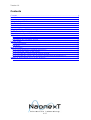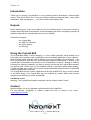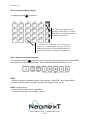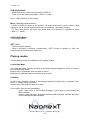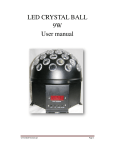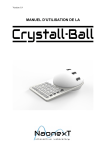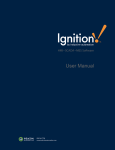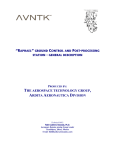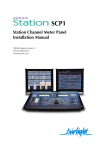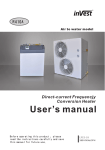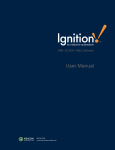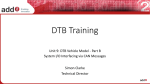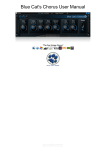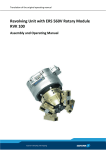Download Crystall Ball Manual
Transcript
Version 1.9 REFERENCE MANUAL Version 1.9 Copyright Copyright © 2012 Naonext. The material in this document is copyright to Naonext. This document may not be quoted or reproduced in any form without written permission from Naonext. The Crystall Ball is a device which contains and uses software in its processor. This software, and all related documentation, includiong this Operator's Manual, contain proprietary information which is protected by copyright laws. All rights are reserved. No part of the software, its documentation or any of related element may be copied, transferred, modified, adapted, translated, leased, distributed, resold or used to create derivative works without prior written authorisation from Naonext. Trademarks NAONEXT and CRYSTALL BALL are registered trademarks of Naonext. All others trademarks and copyrights are trademarks of their respective owners. Product designed, made and assembled in France. 2/13 Version 1.9 LIMITED SOFTWARE WARRANTY POLICY Naonext has tested the softwares provided with Naonext products for functionality. Despite this verification, there can remain some defects. Naonext will make its best efforts to correct reported software defects for future releases (available on www.naonext.com) subject to technical practicabilities. Naonext makes no warranty or representation either expressed or implied with respect to the system's performance or fitness for a particular purpose. In no event will Naonext be liable for direct or indirect damages arising from any defect in the software or its documentation. The warranties, remedies and disclaimers above are exclusive and take precedence over all others, oral or written, express or implied, to the extent permitted by law in the geographical area of the product's use. No employee, agent, distributor of Naonext, or employee of an agent or distributor of Naonext is authorised to offer any variation from this policy. WARNING To prevent fire or shock hazard, do not expose this appliance to rain or mosture. :::: CAUTION :::: Risk of electric shock CAUTION : TO REDUCE THE RISK OF ELECTRIC SHOCK DO NOT REMOVE COVER OR BACK. NO USER-SERVICEABLE PARTS INSIDE. REFER SERVICING TO QUALIFIED SERVICE PERSONNEL. The exclamation point within an equilateral triangle is intented to alert the user to the presence of important operating and maintenance (servicing) instructions in the literature accompanying the appliance. The lightning flash with arrowhead symbol, within an equilateral triangle, is intended to alert the user to the presence of uninsulated “dangerous voltage” within the product’s enclosure; that may be of sufficient magnitude to constitute a risk of electric shock to persons. CAUTION The Crystall Ball has light-emitting diodes (LEDs), do not stare at them. Generally speaking, never look directly at intensive lights, unless an explicit order in a professional eye examination. 3/13 Version 1.9 FCC WARNING This equipment has been tested and found to comply with the limits for a Class B digital device, pursuant to Part 15 of the FCC Rules. These limits are designed to provide reasonable protection against harmful interference in a residential installation. This equipment generates, uses, and can radiate radio frequency energy and, if not installed and used in accordance with the instructions, may cause harmful interference to radio communications. However, there is no guarantee that interference will not occur in a particular installation. If this equipment does cause harmful interference to radio or television reception, which can be determined by turning the equipment off and on, the user is encouraged to try to correct the interference by one or more of the following measures: • Reorient or relocate the receiving antenna. • Increase the separation between the equipment and receiver. • Connect the equipment into an outlet on a circuit different from that to which the receiver is connected. • Consult the dealer or an experienced radio/TV technician for help. Notice to Canadian buyers of the Crystall Ball This Class B digital apparatus complies with Canadian ICES-003. Read me first • • • Please read this manual carefully before using your device to use it safely. The instructions and descriptions in this manual are based on the default settings of your device. Images used in this user manual may differ in appearance from the actual product. Content in this user manual may differ from the product and from provided software version and is subject to change without prior notice. Refer to www.naonext.com for the latest version of the user manual. WARNING: WHEN USING ELECTRIC PRODUCTS, BASIC PRECAUTIONS SHOULD ALWAYS BE FOLLOWED, INCLUDING THE FOLLOWING: WARNING The Crystall Ball is designed to be used in a standard household environment. Power requirements for electrical equipment vary from area to area. Please ensure that your Crystall Ball meets the power requirements in your area. If in doubt, consult a qualified electrician or Naonext professional dealer. 120 VAC @ 60 Hz for USA and Canada 220~240 VAC @ 50 Hz for Europe 240 VAC @ 50 Hz for Australia 4/13 Version 1.9 PROTECTING YOURSELF AND THE CRYSTALL BALL • Never touch the AC plug with wet hands. • Always disconnect the Crystall Ball from the power supply by pulling on the plug, not the cord. • Only Naonext professional dealers or qualified professional engineer are allowed to repair or reassemble the Crystall Ball. Apart from voiding the warranty, unauthorized engineers might touch live internal parts and receive a serious electrical shock. • Do not put, and allow anyone to put any object, especially metal objects, into the Crystall Ball. • Use the Crystall Ball only with the power adapter supplied with the equipment. • If water or any other liquid is spilled into or onto the Crystall Ball, disconnect the power, and call your dealer. • Make sure that the unit is well-ventilated, and away from direct sunlight. • To avoid damage to internal circuitry, as well as the external finish, keep the Crystall Ball away from sources of direct heat (radiators, flames, etc.). • Avoid using aerosol insecticides, etc. near the Crystall Ball. They may damage the surface, and may ignite. • Do not use denatured alcohol, thinner or similar chemicals to clean the Crystall Ball. • Modification of this equipment is dangerous, and can result in the functions of the Crystall Ball being impaired. Never attempt to modify the equipment in any way. • Make sure that the Crystall Ball is always well-supported when in use (either in a specially designed equipment rack, or on a firm level surface). • Unplug the Crystall Ball if unused for long periods. • In order to assure optimum performance of your Crystall Ball, select the setup location carefully, and make sure the equipment is used properly. • The power plug of the power adapter acts as a disconnecting device. It must remain accessible after installation. • Avoid setting up your Crystall Ball in the following locations : 1. In a humid or dusty environment 2. In a room with poor ventilation 3. On a surface which is not horizontal 4. Inside a vehicule such as car, where it will be subject to vibration 5. In an extremely hot or cold environment. Technical specifications and appearance may change without prior notice. Exact content when printed. 5/13 Version 1.9 Contents Contents...................................................................................................................................... 6 Introduction.................................................................................................................................7 Unpack........................................................................................................................................ 7 Using the Crystall Ball................................................................................................................7 Contact........................................................................................................................................ 7 Technical informations .............................................................................................................. 8 Systems requirements................................................................................................................. 8 Plugging the Crystall Ball to a computer.................................................................................... 9 Recommendations.......................................................................................................................9 Get to know the Crystall Ball......................................................................................................9 Overview.................................................................................................................................9 Get to know the playing keypad........................................................................................... 10 Get to know the navigation keypad.......................................................................................10 Playing modes...........................................................................................................................11 Crystall Ball Mode ...............................................................................................................11 Pad Mode ............................................................................................................................. 11 Main operations.........................................................................................................................12 How to bind parameters to buttons and sensors....................................................................12 How to keep the values of the sensors.................................................................................. 12 How to disable the sensors and the playing keypad..............................................................12 How to disable the sensors, the playing keypad and turn the backlight off..........................12 Adding an Input/Output device on the Jack port...................................................................... 13 Caution..................................................................................................................................13 6/13 Version 1.9 Introduction Thank you for buying a Crystall Ball, a new generation device dedicated to software MIDI control. This device allows you to use your favorite software (Computer Music, virtual video workstation, light management, …) in a more intuitive and efficient way. Unpack Before anything else, check your product box for the following items. If any items is missing, replace the product and its accessories in their packaging and return everything as quickly as possible along with the corresponding invoice to your dealer. Product box contains : - one Crystall Ball one USB 2.0 A/B cable one power supply one AC-plug Using the Crystall Ball The Crystall Ball sends « control change » or « note » MIDI messages, which enable you to freely bind each controller of the Crystall Ball to any controllable parameter of your software. Most software (audio software such as Ableton Live, VJing software such as Modul8, … the list is not exhaustive) allow the user to bind free parameters to pushbuttons or sensors of the Crystall Ball. No hardware programming of the Crystall Ball is required : binding is made by selecting the software parameter you want to control and moving the Crystall Ball controller you want to bind. Please refer to your software manual to get more details about binding ; certains software may enable you to control several parameters with the same Crystall Ball controller (pushbutton or sensor). The Crystall Ball can also control a MIDI device through its MIDI-OUT port to use the effects of this MIDI device ; the Crystall Ball may be contolled by another MIDI control device plugged in the MIDI-IN port of the Crystall Ball. Conditions of use Warning : The Crystall Ball contains small parts. Not for children under 3 years. Contact Naonext wishes you a very pleasant experience with the Crystall Ball. For any difficulty, suggestion or support, please feel free to contact us by email : [email protected] . 7/13 Version 1.9 Technical informations Dimensions of the Crystall Ball : 31,72 cm x 19,2 cm x 10,85 cm Weight : 1,3Kg Connection and protocol : USB 2.0 Temperature of use : -10°C to +50°C (14°F to 122°F) Electrical specifications : 7,5 Vdc, 1A Inputs/Outputs : 1 MIDI In port, 1 MIDI Out port, 1 jack ¼'' (I/O), 1 USB port, 1 DC input jack Power supply : Input : 100-240 V, 50-60 Hs Output : 7,5 Vdc, 1A Interchangeable AC plugs (plug kit available seperately) Meets ENERGY STAR level V for 5~24V Meets EISA 2007 (Energy Independence and Security Act) for 5~48V Class II power (without earth pin) Protections : Short circuit / Overload / Over voltage Fully enclosed plastic case LED indicator for power on Passes LPS Approvals: UL / CUL / TUV / CB / FCC / CE / C-Tick Systems requirements Windows/Mac : The Crystall Ball does not need any particular minimum system requirements. The computer must just have one free USB 2.0 port or one free MIDI port. However, the computer must respond to the minimum system requirements of the MIDI software controlled by the Crystall Ball. The Crystall Ball can also be used without any computer if its MIDI-OUT port is connected to a MIDI apparatus (drum machine, synthesizer, … ) (cable not provided). Some applications of Naonext (downloadable on www.naonext.com) dedicated to the Crystall Ball may have to respond to a minimum system requirements. Please refer to these applications manuals. 8/13 Version 1.9 Plugging the Crystall Ball to a computer USB : Plug the USB cable of the Crystall Ball to a free USB port of your Mac or PC. The Crystall Ball is Plug and Play, it does not need any driver to be recognized by your computer.. MIDI : You can also plug your Crystall Ball to a free MIDI-IN port if your computer does have one. Recommendations The Crystall Ball uses infrared technology. Consequently, do not place any object within a radius of 1m around the sensors because they could be accidentally activated. Get to know the Crystall Ball - 5 bindable sensors (sensors for distance) 24 bindable buttons Overview 4 1 Sensors 2 Playing keypad 3 Navigation keypad 4 Connectics 1 2 3 9/13 Version 1.9 Get to know the playing keypad The playing keypad 2 consists of : one column to enable/disable quickly a whole line in Crystall Ball mode or to send/stop effects or notes in Pad mode. 5 columns of 4 buttons (one column per sensor) to enable/disable at most 4 effects and/or notes when in Crystall Ball mode or to send/stop effects or notes when in Pad mode. Get to know the navigation keypad The navigation keypad 3 permits the user to switch to several functions of the Crystall Ball. It consists of the following backlit keys : Shift, Hold/STB, Mem/AllOff and set 1 to 5. Shift : - permits to activate secondary function of the buttons « Hold/STB » and « Mem/AllOff ». - permits to switch banks, each bank consists of 5 programs (Set 1 to 5). Hold : Locking mode - Locks all the functions of the Crystall Ball. - To unlock the functions, press again « Hold ». 10/13 Version 1.9 STB (Shift+Hold): - Same function as « Hold » and turns all the LEDs off. - To get out of this mode, press again « Shift »+ « Hold » Note : USB connection is still working. Mem : Keeping sensors values - Permits to keep the values of the sensors. To enable this function, press « Mem » while playing on one or several sensor(s) then get your hands off : the values are kept. - To reset kept values, just move your hand above the sensor(s) in question or press « Shift » + « AllOff ». AllOff (Shift+Mem) : - Resets kept values. SET 1 to 5 : - Permits program selection. - When a program is selected, corresponding « SET » button is lighting up. Only one program can be selected at the same time. Playing modes Several playing modes are available for the playing keypad. Crystall Ball Mode In Crystall Ball mode, pressing a button of the playing keypad assigns an effect or a note to the corresponding sensor. Buttons set in Crystall Ball mode are back-lit in blue. Buttons in Crystall Ball mode are always set up in Latch. Pad Mode In Pad mode, pressing a button of the playing keypad will directly play a command (note, effect,...) without using any sensor. Buttons set in Pad mode are back-lit in white. In Pad mode, there are two possibilities: - Latch : press once to send a MIDI message ; press again to stop sending the MIDI message. - Unlatch : keep the button pressed to send the MIDI message. Release the button to stop sending the MIDI message. 11/13 Version 1.9 Note : Set up may be changed using the Set Up Program available on www.naonext.com (free download). Main operations How to bind parameters to buttons and sensors To bind software parameters to buttons and sensors of the Crystall Ball, please refer to your software manual. You can also bind MIDI messages to buttons and sensors of the Crystall Ball using the free Configuration software available on www.naonext.com (needed to control a MIDI apparatus with the Crystall Ball). Note : the Configuration software for the Crystall Ball enables to set up the modes of each button (Crystall Ball mode, Pad/Latch mode, Pad/ Unlatch mode). How to keep the values of the sensors When you remove your hands from the sensors, the MIDI value sent drops to 0. To maintain the value without having to keep the hand above the sensor(s), press « Mem » before removing your hand. Values sent are kept and you can then change the program or the bank. To reset a value, just pass your hand over the sensor corresponding to this value. Furthermore, you can disable all the values kept in a single gesture by pressing « AllOff » (« Shift » + « Mem »). After having memorised the value of sensors by pressing « Mem », you can disable a key (which gets white flashes) and use other keys of the sames columns to use these sensors again without having to switch to another bank or set. How to disable the sensors and the playing keypad Sensors and keypad can be disabled by pressing the « Hold » button, for instance to make the moving around the Crystall Ball easier without interfering with the system. To activate the sensors and the keypad, press again on "Hold." When the sensors are disabled, their LEDs are off. Note : if you disable the sensors and the keypad by pressing « Hold » when values are sent, the values will continue to be sent. How to disable the sensors, the playing keypad and turn the backlight off Sensors and keypad can be disabled and the backlight turned off by pressing the « STB » button (« Shift » + « Hold »). To activate the sensors, the keypad and turn the backlight on, press again « STB ». 12/13 Version 1.9 Note : if you disable the sensors and the keypad by pressing « STB » while sending values, the values will no longer be sent. Adding an Input/Output device on the Jack port You can add an Input/Output device on the Jack port, such as a footswitch or additional sensors (movement, torsion, temperature, …). Caution The hardware configuration of the Jack port is as follows : The reference voltage for using the Jack port in MIDI function – Analog is 3.3V. Connecting a sensor which provides higher voltage can cause irreversible damages to the Crystall Ball, which could not anymore be covered by the warranty. 13/13