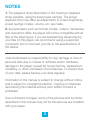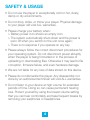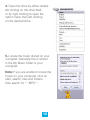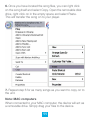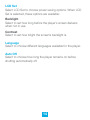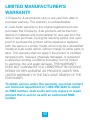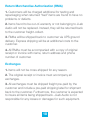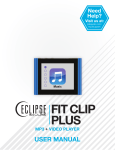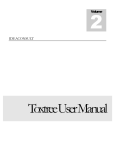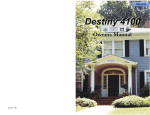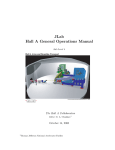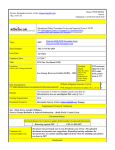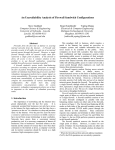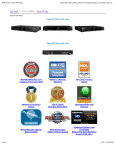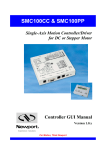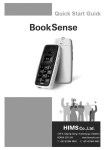Download FIT CLIP
Transcript
Need Help? Visit us at: jlabaudio.com/ mp3support/ FIT CLIP MP3 PLAYER USER MANUAL CONTENTS WELCOME2 CONTACT US 2 NOTES3 SAFETY & USAGE 4 FEATURES5 APPEARANCE6 KEY FUNCTION 7 BASIC OPERATION 8 CONNECTING TO PC 9 MENU12 MENU SETTINGS 13 MUSIC15 FCC INFORMATION 16 LIMITED MANUFACTURER’S WARRANTY 17 WELCOME We love that you are rocking Eclipse by JLab! We take pride in our products and fully stand behind them. We’re pumped you’re joining the JLab family. JLab is passionate about making amazing audio products with incredible sound – offering extra features and quality for your money. If you’re already using Eclipse by JLab and loving your products, please share your feedback – via word of mouth, social media or even Amazon or online reviews. Plus our personal service team has your back! We want to #ROCKITOUT with you for life. –Win Cramer, JLab Audio President @wincramer #ROCKITOUT CONTACT US Customer Support VIP Help Line: 1-866-358-6640 (Monday - Friday 9:00 AM - 5:00 PM PST) Or for even faster service, email us at: [email protected] For tips and how-to videos, visit: jlabaudio.com/mp3support 2 NOTES 1. The playback times listed refer to the maximum playback times possible, using the best power savings. The actual playback time may differ as adjustments to screen brightness, power savings modes, volume, etc. are made. 2. As parameters such as formats, bitrate, codecs, framerates, and resolutions differ, the player will not be compatible with all files of the listed types. If you are experiencing issues playing your files on this player, we recommend using a supported conversion tool to reconvert your file to the specifications of the device. JLab Audio bears no responsibility for any damage or loss of personal data due to misuse of software and/or hardware, damage to the player caused by human factors, replacement of battery, or other unforeseen circumstances. To prevent loss of your data, please backup your data regularly. Information in the manual is subject to change without notice and is subject to copyright protection. Copying or otherwise reproducing this material without prior written consent is prohibited. Due to firmware changes, some of the pictures and functions described in this manual may not be the same as are included with your player. 3 SAFETY & USAGE • Do not use the player in exceptionally cold or hot, dusty, damp or dry environments. • Do not drop, strike, or throw your player. Physical damage to your player will void ALL warranties. • Please charge your battery when: > Battery power icon shows an empty icon; > The system automatically shuts down and the power is soon off when you switch on the unit once again; > There is no response if you operate on any key • Please always follow the correct disconnect procedures for your operating system. Do not disconnect power abruptly when the player is being formatted or in the process of uploading or downloading files. Otherwise it may lead to file corruption, firmware failure, and even hardware damage. • We are not liable for any loss of data stored on this device. • Please do not dismantle this player. Any disassembly not done by an authorized technician will void ALL warranties. • Do not listen to your device at high volume for extended periods of time. Doing so can cause permanent hearing loss. Protect yourself by using the lowest volume setting that you can hear comfortably and take frequent breaks by removing your earphones or headphones. 4 FEATURES • 4 GB internal memory • Supports the following audio formats: MP3 and WMA (non encrypted) • Playback time: 6 hours • Clip-on design • Display • Rechargeable battery • Earbuds included 5 APPEARANCE 6 KEY FUNCTION Menu Browsing Menu/Select: Press to select a menu option. Press to access the menu while in Play mode. Next/Previous: Press to navigate menu options. Play/Pause: Press to return to a previous menu. Volume Control Volume: Press and the volume icon will light up. Next/Previous: Press the Next button to increase volume and the Previous button to decrease volume. When the desired volume level is reached, press the Volume button again. 7 BASIC OPERATION Power On/Off • To power the player on, slide the power switch to the On position. Alternatively, press and hold the Play/Pause button for 5 seconds if the unit is powered off but the power switch is in the On position. • To power the unit off, slide the power switch to the Off position. Alternatively, press and hold the Play/Pause button until the unit powers off. Note: If the player is powered off by sliding the power switch to the Off position while the player is still running, all saved settings such as last song played or time settings will be lost. Note: If the player’s screen freezes, restart it by sliding the power switch to the Off position, then back to the On position. Charging The player can be charged by connecting the supplied charger cable between the player’s charging jack and a wall outlet, or by connecting the player to a computer using the supplied USB cable. The player will charge while either turned on or turned on off. Note: If using 3rd party wall adapters, make sure the voltage is compatible with AC input 120V and 5V DC, 300mA. 8 CONNECTING TO PC Loading Files: Copy & Paste Note: This alternate method is used to load videos, pictures, and eBook files as well as audio files. 1. Connect the MP3 player to a working USB port. 2. Go to the My Computer (or This PC if using Windows 10) section of your computer. In there you will find a section called Devices with Removable Storage. 3. Locate the drive created by the unit, generally just called Removable Disk with a letter in parentheses. Drive letters vary depending on your system configuration. 9 4. Open the drive by either double left clicking on the drive itself, or by right clicking to open the option menu then left clicking on the desired drive. 5. Locate the music stored on your computer. Generally this is stored in the My Music folder of your computer. Note: If you are unable to locate the music on your computer, click on start, search, files and folders, then search for “ *.MP3* ”. 10 6. Once you have located the song files, you can right click on the song itself and select Copy. Open the removable disk drive, right click on in the empty space and select Paste. This will transfer the song on to your player. 7. Repeat step 6 for as many songs as you want to copy on to the unit. Note: MAC computers When connected to your MAC computer, the device will act as a removable drive. Simply drag your files to the device. 11 MENU Use the menu to adjust settings and find information about the player. Press the Menu/Select key while in Music mode to access the menu. When the menu is selected, these options are available: Music Select to return to the music mode when browsing the menu. About Select to receive information about the player. Folder Select to view all audio files stored on the player located within or without folders. Press the Menu/Select key on audio files to begin playback. Settings See page 15. Note: It is recommended (but not necessary) that audio files are placed within named folders, and then that these folders are moved from a PC to the player. 12 MENU SETTINGS When Settings is selected, these options are available: EQ Set Play Mode Select play mode to select different playback options while in music mode. When play mode is selected, these options are available: Normal Select to have all audio files located within one folder or all songs located outside folders play, after which the player will switch to stop mode and playback will cease until the play/pause button is pressed. Repeat One Select to constantly replay the same audio file. Repeat All Select to have all audio files located within or without folders play one after the other without the player ever going to stop mode. Random Select to play random tracks within a selected folder or among audio tracks outside a folder. Repeat Folder Select to have all audio files located within a folder play over and over again without the player ever going to stop mode. 13 LCD Set Select LCD Set to choose power saving options. When LCD Set is selected, these options are available: Backlight Select to set how long before the player’s screen darkens when not in use. Contrast Select to set how bright the screen’s backlight is. Language Select to choose different languages available for the player. Auto Off Select to choose how long the player remains on before shutting automatically off. 14 MUSIC By default, when the player is turned on, it will start in Music mode. When audio files are playing, these options are available: Volume Control See page 6. Next/Previous Track Press the Next button to select the next track and press the Previous button to select the previous track. Next/Previous 10 Tracks Press and hold the Next button while an audio track is playing to skip 10 tracks, or press and hold the Previous button while an audio track is playing to go back previous 10 tracks. Fast Forward/Rewind Press and hold the Next button while an audio track is playing to fast forward, or press and hold the Previous button while an audio track is playing to rewind. Play/Pause Press the Play/Pause button to pause or play an audio track while it is playing. 15 FCC INFORMATION This equipment has been tested and found to comply with the limits for Class B Digital device, pursuant to part 15 of the FCC rules. These limits are designed to provide reasonable protection against harmful interference in a residential installation. This equipment generate, uses and can radiate radio frequency energy and, if not installed and used in accordance with the instructions, may cause harmful interference to radio or telephone reception, which can be determined by turning the equipment off and on, the user in encouraged to try to correct the interference by one or more of the following measures: • Reorient or relocate the receiving antenna. • Increase the separation between the equipment and the receiver. • Connect the equipment to an outlet on a circuit different from that to which the receiver is connected. • Consult the dealer or an experienced radio/TV technician for help. 16 LIMITED MANUFACTURER’S WARRANTY 1. Eclipse by JLab products carry a one year from date of purchase warranty. This warranty is nontransferable. 2. JLab Audio warrants to the original registered end-user purchaser that Eclipse by JLab products will be free from defects in materials and workmanship for one year from the date of new purchase. During the warranty period, and upon proof of purchase the product will be repaired or replaced (with the same or a similar model, which may be a refurbished model) at JLab Audio option, without charge for either parts or labor. This warranty shall not apply if the product is modified, tampered with, misused, physically damaged, or subjected to abnormal working conditions (including, but not limited to, electrical, fire, and water damage). THIS WARRANTY DOES NOT GUARANTEE YOU UNINTERRUPTED SERVICE. REPAIR OR REPLACEMENT AS PROVIDED UNDER THIS LIMITED WARRANTY IS THE EXCLUSIVE REMEDY OF THE PURCHASER. To obtain service under this warranty, you must contact our Technical department at 1-866-358-6640 to obtain an RMA number. JLab Audio will only replace or repair product that is sent to us with an authorized RMA number. 17 Return Merchandise Authorization (RMA) 1. Customers will be charged additional for testing and repackaging when returned “bad” items are found to have no problems or defects. 2. Items found to be out-of-warranty or not belonging to JLab Audio will not be replaced. Instead, they will be returned back to the customer freight-collect. 3. RMAs will be shipped back to customer via UPS ground delivery. Express shipping will be at additional costs to the customer. 4. All RMAs must be accompanied with a copy of original receipt or invoice with name, return address and phone number of customer. Exchanges 1. Items will not be cross-shipped for any reason. 2. The original receipt or invoice must accompany all exchanges. 3. All exchanges must be shipped freight pre-paid by the customer and include a pre-paid shipping label for shipment back to the customer. Furthermore, the customer is expected to insure all items being shipped back. JLab Audio is not responsible for any losses or damages for such equipment. 18 Discrepancy & Shipping Damage 1. For wrong items, missing items, shipping damage, or other discrepancy; customer should report to RMA department on the day in which the items were received. Any claims after one business day of receipt will not be honored. 2. For any shipping damage, customer must file a claim with their carrier immediately. All items are shipped insured, thus must be reported for coverage. 3. Customer is responsible for paying any freight charge caused by refused shipment or unclaimed goods. 4. JLab Audio will make every reasonable effort to deliver on time however; JLab Audio will not be liable for late or lost shipments. Consequential Damages & Limitations 1. JLab Audio shall not be liable for any failure to perform or delay in performing any of its obligations when such failure or delay is due to circumstances beyond its reasonable control, including, without limitation, any act of God, war, strike, riot, fire, flood, earthquake, lock-out, late or non-delivery by suppliers, shortage or unavailability of materials, components or transportation facilities, or any act, refusal to act, regulation, order or intervention of any governmental authority. 19 2. Under no circumstances shall JLab Audio be liable for any special, indirect, incidental or consequential damages of any kind or nature whatsoever, including, without limitation; lost goodwill, lost resale profits, loss of data or software, work stoppage or impairment of other goods, and whether arising out of breach of any express or implied warranty, breach of contract, tort (including negligence), strict product liability or otherwise, even if advised of the possibility of such damage or if such damage could have been reasonably foreseen. 20