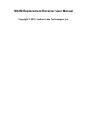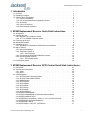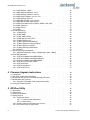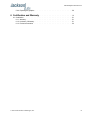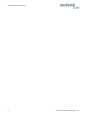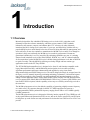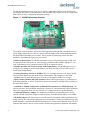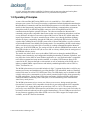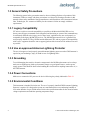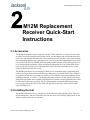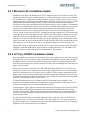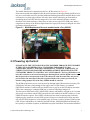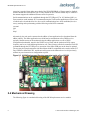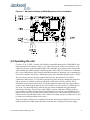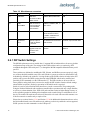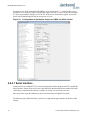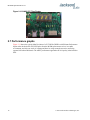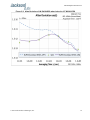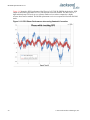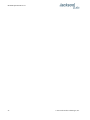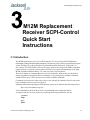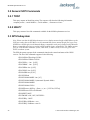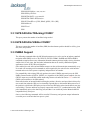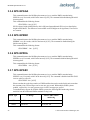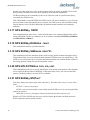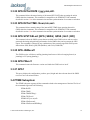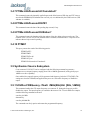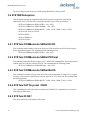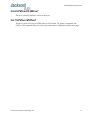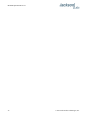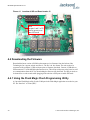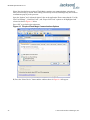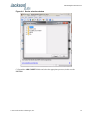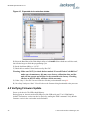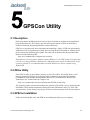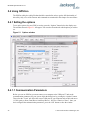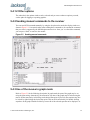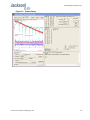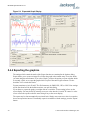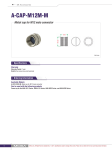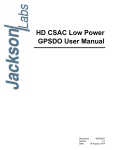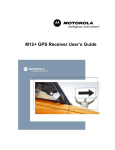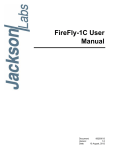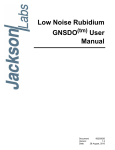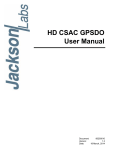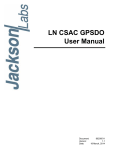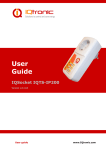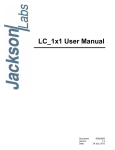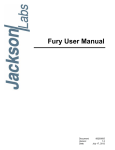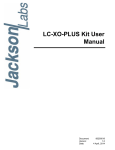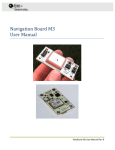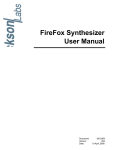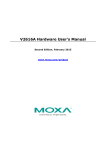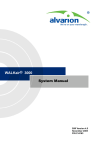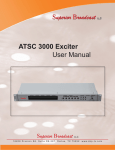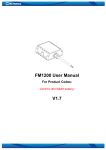Download M12M Replacement Receiver User Manual - NEW!
Transcript
M12M Replacement Receiver User Manual Document: 80200533 Version: 1.1 Date: 30 September, 2015 M12M Replacement Receiver User Manual Copyright © 2015, Jackson Labs Technologies, Inc. M12M Replacement Receiver 1 Introduction . . . . . . . . . . . . . . . 1.1 Overview . . . . . . . . . . . . . . . . . 1.2 Operating Principles . . . . . . . . . . . . . 1.3 General Safety Precautions . . . . . . . . . . 1.3.1 Legacy Compatibility . . . . . . . . . . 1.3.2 Use an approved Antenna Lightning Protector 1.3.3 Grounding . . . . . . . . . . . . . . 1.3.4 Power Connections. . . . . . . . . . . 1.3.5 Environmental Conditions . . . . . . . . . . . . . . . . . . . . . . . . . . . . . . . . . . . . . . . . . . . . . . . . . . . . . . . . . . . . . . . . . . . . . . . . . . . . . . . . . . . . . . . . . 2 M12M Replacement Receiver Quick-Start Instructions . . . . . . . . . . . . . . . . . . . . . . . . . . . . . . . . . . . . . . . . . . . . . . . . . . . . 5 . 5 . 5 . 6 . 6 . 7 . 8 . 9 . 10 . 10 . 12 . 13 . 14 . 15 . 16 . 16 . 18 2.1 Accessories . . . . . . . . . . . . . . . . . . . . 2.2 Installing the Unit . . . . . . . . . . . . . . . . . . 2.2.1 Microsemi XLI installation details . . . . . . . . . 2.2.2 JLT Fury GPSDO installation details . . . . . . . . 2.3 Powering Up the Unit . . . . . . . . . . . . . . . . 2.4 Mechanical Drawing . . . . . . . . . . . . . . . . . 2.5 Operating the unit . . . . . . . . . . . . . . . . . . 2.5.1 Operation as a Standalone GNSS Receiver and Monitor 2.6 Major Features . . . . . . . . . . . . . . . . . . . 2.6.1 DIP Switch Settings . . . . . . . . . . . . . . 2.6.2 Synthesizer Output J3. . . . . . . . . . . . . . 2.6.2.1 Serial Interface . . . . . . . . . . . . . 2.6.3 Connecting the GPS/Glonass/BeiDou Antenna . . . . 2.6.4 Selecting GNSS Systems . . . . . . . . . . . . 2.6.4.1 LED Display Modes . . . . . . . . . . . 2.7 Performance graphs . . . . . . . . . . . . . . . . . . . . . . . . . . . . . . . . . . . . . . . . . . . . . . . . . . . . . . . . . . . . . . . . . . . . . . . . . . . . . . . . . . . . . . . . . . . . . . . . . . . . . . . . . . . . . . . . . . . . . . . . . . . . . . . . . . . . . . . . . . . . . . . . . . . . . . . . . . . . . . 1 1 3 4 4 4 4 4 4 3 M12M Replacement Receiver SCPI-Control Quick Start Instructions23 3.1 Introduction . . . . . . . . . . . . . . . . . . . . . . . 3.2 General SCPI Commands . . . . . . . . . . . . . . . . . 3.2.1 *IDN? . . . . . . . . . . . . . . . . . . . . . . . 3.2.2 HELP?. . . . . . . . . . . . . . . . . . . . . . . 3.3 GPS Subsystem . . . . . . . . . . . . . . . . . . . . . 3.3.1 GPS:SATellite:TRAcking:COUNt? . . . . . . . . . . . . 3.3.2 GPS:SATellite:VISible:COUNt? . . . . . . . . . . . . . 3.3.3 NMEA Support . . . . . . . . . . . . . . . . . . . 3.3.4 GPS:GPGGA . . . . . . . . . . . . . . . . . . . . 3.3.5 GPS:GPRMC . . . . . . . . . . . . . . . . . . . . 3.3.6 GPS:GPZDA . . . . . . . . . . . . . . . . . . . . 3.3.7 GPS:GPGSV . . . . . . . . . . . . . . . . . . . . 3.3.8 GPS:PASHR . . . . . . . . . . . . . . . . . . . . 3.3.9 GPS:XYZSPeed . . . . . . . . . . . . . . . . . . . 3.3.10GPS:DYNAMic:MODE . . . . . . . . . . . . . . . . 3.3.11GPS:DYNAMic:MODE 8 (Automatic Dynamic Mode) . . . . 3.3.12GPS:DYNAMic:STATe? . . . . . . . . . . . . . . . . 3.3.13GPS:REFerence:ADELay <float> <s | ns > [-32767ns,32767ns] 3.3.14GPS:REFerence:PULse:SAWtooth? . . . . . . . . . . . 3.3.15GPS:RESET ONCE . . . . . . . . . . . . . . . . . 3.3.16GPS:TMODe <ON | OFF | RSTSURV>. . . . . . . . . . © 2015 Jackson Labs Technologies, Inc. . . . . . . . . . . . . . . . . . . . . . . . . . . . . . . . . . . . . . . . . . . . . . . . . . . . . . . . . . . . . . . . . . . . . . . . . . . . . . . . . . . . . . . . . . . . . . . . . . . . . . . . . . . . . . . . . . . . . . . . . . . . . . . . 23 . 24 . 24 . 24 .24 . 25 . 25 . 25 . 26 . 26 . 26 . 26 . 27 . 28 . 28 . 29 . 31 . 31 . 31 . 31 . 31 i M12M Replacement Receiver 3.3.17GPS:SURVey ONCE . . . . . . . . . . . . . . . 3.3.18GPS:SURVey:DURation <sec> . . . . . . . . . . . 3.3.19GPS:SURVey:VARiance <mm^2> . . . . . . . . . . 3.3.20GPS:HOLD:POSition <cm, cm, cm>. . . . . . . . . . 3.3.21GPS:SURVey:STATus? . . . . . . . . . . . . . . 3.3.22GPS:INITial:DATE <yyyy,mm,dd> . . . . . . . . . . 3.3.23GPS:INITial:TIME <hour,min,sec> . . . . . . . . . . 3.3.24GPS:SYST:SELect [GPS | SBAS | QZSS | GLO | BD] . . . 3.3.25GPS:JAMlevel? . . . . . . . . . . . . . . . . . . 3.3.26GPS:FWver? . . . . . . . . . . . . . . . . . . . 3.3.27GPS?. . . . . . . . . . . . . . . . . . . . . . 3.4 PTIME Subsystem . . . . . . . . . . . . . . . . . . . 3.4.1 PTIMe:DATE? . . . . . . . . . . . . . . . . . . 3.4.2 PTIMe:TIME? . . . . . . . . . . . . . . . . . . 3.4.3 PTIMe:TIME:STRing? . . . . . . . . . . . . . . . 3.4.4 PTIME:OUTput <ON | OFF> . . . . . . . . . . . . . 3.4.5 PTIMe:LEAPsecond? . . . . . . . . . . . . . . . 3.4.6 PTIMe:LEAPsecond:PENDing? . . . . . . . . . . . 3.4.7 PTIMe:LEAPsecond:ACCumulated?. . . . . . . . . . 3.4.8 PTIMe:LEAPsecond:DATE? . . . . . . . . . . . . . 3.4.9 PTIMe:LEAPsecond:DURation? . . . . . . . . . . . 3.4.10PTIME? . . . . . . . . . . . . . . . . . . . . . 3.5 Synthesizer Source Subsystem . . . . . . . . . . . . . . 3.5.1 SOURce:FREQuency <float> <MHz|KHz|Hz> [0Hz, 14MHz] 3.6 SYSTEM Subsystem . . . . . . . . . . . . . . . . . . 3.6.1 SYSTem:COMMunicate:SERial:ECHO. . . . . . . . . 3.6.2 SYSTem:COMMunicate:SERial:PROmpt . . . . . . . . 3.6.3 SYSTem:COMMunicate:SERial:BAUD . . . . . . . . . 3.6.4 SYSTem:FACToryreset ONCE . . . . . . . . . . . 3.6.5 SYSTem:ID:SN? . . . . . . . . . . . . . . . . . 3.6.6 SYSTem:ID:HWrev? . . . . . . . . . . . . . . . . 3.6.7 SYSTem:STATus? . . . . . . . . . . . . . . . . 4 Firmware Upgrade Instructions 4.1 4.2 4.3 4.4 4.5 . . . . . Introduction . . . . . . . . . . . . . . . . . . ISP Flash Loader Utility Installation . . . . . . . . Putting the PCB into In-Circuit Programming (ISP) mode Downloading the Firmware . . . . . . . . . . . . 4.4.1 Using the Flash Magic Flash Programming Utility. Verifying Firmware Update . . . . . . . . . . . . 5 GPSCon Utility 5.1 5.2 5.3 5.4 ii . . . . . . . . . . . . Description . . . . . . . . . . . . . . . Z38xx Utility. . . . . . . . . . . . . . . GPSCon Installation . . . . . . . . . . . Using GPSCon . . . . . . . . . . . . . 5.4.1 Setting the options. . . . . . . . . . 5.4.1.1 Communication Parameters . . . 5.4.1.2 Other options . . . . . . . . 5.4.2 Sending manual commands to the receiver 5.4.3 Use of the mouse in graph mode . . . . . . . . . . . . . . . . . . . . . . . . . . . . . . . . . . . . . . . . . . . . . . . . . . . . . . . . . . . . . . . . . . . . . . . . . . . . . . . . . . . . . . . . . . . . . . . . . . . . . . . . . . . . . . . . . . . . . . . . . . . . . . . . . . . . . . . . . . . . . . . . . . . . . . . . . . . . . . . . . . . . . . . . . . . . . . . . . . . . . . . . . . . . . . . . . . . . . . . . . . . . . . . . . . . . . . . . . . . . . . . . . . . . . . . . . . . . . . . . . . . . . . . . . . . . . . . . . . . . . . . . . . . . . . . . . . . . . . . . . . . . . . . . . . 32 32 32 32 32 33 33 33 33 33 33 33 34 34 34 34 34 34 35 35 35 35 35 35 36 36 36 36 36 36 37 37 . . . . . . . . . . . . . . . . . . . . . . . . . . . . . . . . . . . . . . . . . . . . . . . . . . . . . . . . . . . . . . . . . . . . . . . . . . . . . . . . . . . . 39 39 39 39 40 40 44 . . . . . . . . . . . . . . . . . . . . . . . . . . . . . . . . . . . . . . . . . . . . . . . . . . . . . . . . . . . . . . . . . . . . . . . . . . . . . . . . . . . . . . . . . . . . . . . . . . . . . . . . . . . . . . . . . . . . . . . . 45 45 45 45 46 46 46 47 47 47 © 2015 Jackson Labs Technologies, Inc. M12M Replacement Receiver 5.4.4 Exporting the graphics . . . . . . . . . . . . . . . . . . . . . . . 50 6 Certification and Warranty . 6.1 Certification . . . . . . . 6.1.1 Warranty . . . . . . 6.1.2 Limitation of Warranty . 6.1.3 Exclusive Remedies . © 2015 Jackson Labs Technologies, Inc. . . . . . . . . . . . . . . . . . . . . . . . . . . . . . . . . . . . . . . . . . . . . . . . . . . . . . . . . . . . . . . . . . . . . . . . . . . . . . . . . . . . . . . . . . . . . . . . . . . . . . . . . . . . . 51 . 51 . 51 . 51 . 52 iii M12M Replacement Receiver iv © 2015 Jackson Labs Technologies, Inc. M12M Replacement Receiver Introduction 1.1 Overview Motorola designed the first embedded GPS timing receivers in the 1990’s, units that would ultimately become the reference standard by which the various countries’ NIST standards laboratories still measure, compare, and calibrate their UTC references by today. Motorola introduced the M12+ timing receiver more than 15 years ago, and followed up with the still very popular M12M receiver model shortly before the division was being disbanded by management, and assets sold off to iLotus who continues to manufacture the M12M receivers today. Even though its operation is fairly user-unfriendly, the M12M receiver sensitivity performance is numerous generations behind today’s receiver, its mobile 3D positioning capabilities are poor, it is missing features found in modern receivers like SBAS (WAAS, EGNOS, etc.), and 70+ channel capability for fast acquisition, but the M12M GPS receiver still has timing performance levels that are difficult to equal even today. Thus the M12M is still being used today in high-end base-station-type applications such as in the JLT Fury GPSDO. The JLT M12M Replacement Receiver is designed to be form, fit, and function compatible to the legacy Motorola/iLotus M12+ and M12M timing and navigation receivers while providing significant performance and feature enhancements and upgrades by using a late-model 8th-generation high-end GNSS Timing receiver. The unit is designed to simply be swapped out with the legacy receiver, instantly improving positioning and timing performance, cold-start and capture time, tracking sensitivity, noise immunity especially multipath and jamming immunity, as well as adding a host of additional features such as multi-GNSS system reception. The M12M replacement receiver supports GPS, SBAS (WAAS/EGNOS/MSAS/ GAGAN etc.), Glonass, QZSS, BeiDou, and later Galileo GNSS reception, with the capability to have any two GNSS systems being received at the same time. The M12M replacement receiver also adds the capability of generating a highly accurate frequency on a mini-coax (U.Fl) connector through a buffered 3V CMOS output that can generate a user-programmable GNSS-synchronized frequency ranging from 0.25Hz to over 14MHz typically (10MHz guaranteed). The M12M replacement receiver is designed to fit directly into the popular JLT Fury GPSDO as well as the popular Microsemi/Symmetricom XLI servers, and can be used to retrofit Fury and XLI units to bring these up to the feature-sets and performance levels that the best GNSS receiver of 2015 can provide. © 2015 Jackson Labs Technologies, Inc. 1 M12M Replacement Receiver The M12M replacement receiver can also be used as a stand-alone GNSS receiver/synthesizer by powering the unit from its USB connector(s), and it includes DIP switches as well as 7-segment and status LED’s for easy configuration and status reporting. Figure 1.1 M12M Replacement Receiver The usability of the customers’ end-product when upgraded with the M12M replacement receiver will be highly improved even if the user does not take advantage of the various additional features that the M12M replacement receiver offers. This is possible by addressing some of the main drawbacks of the Motorola legacy receivers such as: * Instant-on performance. The M12M replacement receiver will typically generate a GPS fix in less than 40 seconds after power on, where the legacy M12M would sometimes take hours, or in some circumstances never generated an initial GPS fix for unknown reasons. * Reliable operation with a weak or nearly dead backup battery. The M12M legacy receiver could get very confused by weak backup batteries, and likely not find a GPS fix with a weak or nearly empty backup battery. * Tracking Sensitivity of down to -167dBm. This is a vast improvement over the legacy M12M, and even allows indoor operation under certain circumstances. This compares to only about -142dBm sensitivity in the Motorola receiver to achieve the required 30dB C/No or better. * SBAS, Glonass, BeiDou, and QZSS operation. Multi-GNSS support improves performance in challenging situations, as well as in jammed or spoofed environments, and adds backup capability to the legacy GPS signals. * Automatic or Manual Configuration of Kalman Filter parameters in 3D Mobile mode. The unit can auto-sense its environment and mission velocities etc., and automatically adjust its Kalman filter to the appropriate mode (car, sea, airborne, etc.). Settings can also be applied manually. * Synthesized Frequency Output. The module has a buffered coax output that can be used to generate a GNSS-synchronized highly accurate frequency selectable from 0.25Hz to over 10MHz. * 3D Mobile Support. The unit can now be used in a mobile environment without significant loss of timing accuracy, and with extreme position accuracy (better than 0.7 meters horizontal accuracy with mobile dynamics is possible with GPS/WAAS compares to <5m rms on the Motorola units). The JLT firmware adds features such as velocity-sensitive Kalman filter parameter adjustment with manual 2 © 2015 Jackson Labs Technologies, Inc. M12M Replacement Receiver override, and raw data capture capability for features such as post-processing and carrier-phase capture and analysis as well as assisted start for very fast initial fix acquisition. 1.2 Operating Principles A state-of-the-art uBlox M8T timing GNSS receiver is controlled by a 32-bit ARM Cortex microprocessor system. The Cortex processor has a sophisticated control algorithm that translates the Motorola Binary commands to and from the M12M replacement receiver into uBlox commands. The module is thus transparently integrating into the Motorola Binary communications environment through the small 10 pin M12M compatible connector, while offering NMEA and SCPI communications through the optional USB ports. The software translates the Motorola M12 commands, and generates compatible data-streams so that a user application and product would not see any difference in behavior between the replaced M12 receiver and the JLT module other than improved performance. The unit is controlled in one of three ways: through the Motorola Binary interface for legacy compatibility, through the USB ports, or through the DIP switches. The DIP switches allow enabling the unit’s GNSS systems such as Glonass and BeiDou, as well as selection of Position Hold mode versus Mobile 3D operating modes. For compatibility, the DIP switch settings will be used upon power-up, and will be overwritten by sending commands through the Motorola Binary port, or the SCPI USB port. The settings will also be stored in EEPROM on the module, and if the DIP switches are all set to OFF (all are set to ON as a factory default), then the settings stored in EEPROM will take priority. The module also allows direct access to the uBlox GNSS receiver through a standard USB port, allowing control, monitoring, and configuration including downloading of Almanac, Ephemeris, and raw-phase data via the uBlox uCenter Windows application, or a user application that is compatible to the uBlox command and setup interface standard. A secondary USB connector allows SCPI control of the JLT firmware through a serial terminal, as well as monitoring of the GNSS unit via industry-standard NMEA output sentences and industry-standard applications such as GPSCon, Z38xx, TeraTerm Pro, etc. The M12M replacement receiver module includes a 4-digit, 7-segment display that is useful for easy antenna system setup and installation by providing Satellite C/No information, number of Satellites tracked, lock status, as well as UTC(GNSS) time of day. The LED display may be disabled via a DIP switch to reduce power consumption, as well as reduce potential electrical noise being generated by the LED multiplexing. Various status LED’s allow monitoring of different GNSS systems being enabled and tracked, monitoring of the 1PPS pulse, as well as monitoring of the Position-Hold Auto-Survey mode process. The M12M replacement receiver can use one of three power sources: during normal operation (inserted into a customers’ M12 compatible slot) the unit is powered through the M12 compatible 10-pin header 3.0V supply (the board can operate from 2.85V to 3.45V). The unit may also be powered by one or both of the USB connectors, and all three power sources are wired-ored so they do not interfere with each other and can all be applied simultaneously. The two USB ports are also used for easy firmware upgrading of the uBlox GNSS receiver for Galileo support for example (when available), and for JLT firmware downloads. © 2015 Jackson Labs Technologies, Inc. 3 M12M Replacement Receiver 1.3 General Safety Precautions The following general safety precautions must be observed during all phases of operation of this instrument. Failure to comply with these precautions or with specific warnings elsewhere in this manual violates safety standards of design manufacture, and intended use of the instrument. Jackson Labs Technologies, Inc. assumes no liability for the customer’s failure to comply with these requirements. 1.3.1 Legacy Compatibility JLT strives to achieve as much compatibility as possible to the Motorola M12M GPS receiver, however not all legacy commands can be integrated, and the timing or syntax of the commands may be sufficiently different to the legacy receiver that a users’ application may not work properly, or comparably to the legacy M12M GPS receiver. The M12M replacement receiver is guaranteed to work properly with the JLT Fury GPSDO and the Microsemi XLI, and any reports of incompatibility with a users’ equipment should be sent to [email protected] and will be addressed as soon as possible. 1.3.2 Use an approved Antenna Lightning Protector The use of an approved, and properly grounded antenna lightning protector on the GNSS antenna is required to prevent damage, injury or death in case of a lightning strike. 1.3.3 Grounding To avoid damaging the sensitive electronic components in the M12M replacement receiver always make sure to discharge any built-up electrostatic charge to a good ground source, such as power supply ground. This should be done before handling the circuit board or anything connected to it, i.e. the GNSS antenna. 1.3.4 Power Connections Make sure to connect the DC power to the device following the polarity indicated in Table 2.1 1.3.5 Environmental Conditions This instrument is intended for indoor use. The use of a properly installed GNSS Antenna Lightning Protector is required. It is designed to operate at a maximum relative non-condensing humidity of 95% and at altitudes of up to 50,000 meters. Refer to the specifications tables for the dc and ac mains voltage requirements and ambient operating temperature range. 4 © 2015 Jackson Labs Technologies, Inc. M12M Replacement Receiver M12M Replacement Receiver Quick-Start Instructions 2.1 Accessories The M12M replacement receiver is shipped with four Teflon stand-offs, as well as four screws that are used to secure the stand-offs to the module’s PCB. It is also shipped with a USB cable that can be used to test, and configure the unit before it is mounted into the user’s product, or for status checking and configuration while the unit is operating inside a user’s product. When upgrading the legacy M12 receiver inside the JLT Fury GPSDO, the four mounting washers and nuts used on the legacy receiver are re-used during the installation. When used inside the Microsemi XLI, the Teflon stand-offs are removed, and the mounting screws and stand-offs from the XLI M12 compatible receiver (either Furuno or Motorola/iLotus) are re-used. The M12M replacement receiver shields the GNSS receiver components using a small local metal shield, so the larger metal shield used on the legacy Motorola receiver inside the JLT Fury GPSDO is not required, but may also be alternatively used to provide additional electrical and ambient airflow shielding on the unit, see section 2.2 for warnings and details on how to do this. The lid of the legacy shield will not be usable due to a slightly larger height of the module, and the USB connectors would be obfuscated by the legacy enclosure, thus it is recommended to mount the M12M replacement receiver using only the provided Teflon stand-offs, and without the larger metal enclosure of the legacy M12M receiver. 2.2 Installing the Unit The M12M replacement receiver is designed to fit into Motorola legacy M12M sockets. There are four mounting holes, and one 10-pin male connector that needs to be carefully aligned to the 10 pin female connector inside the user’s product. © 2015 Jackson Labs Technologies, Inc. 5 M12M Replacement Receiver 2.2.1 Microsemi XLI installation details Installation of the board into the Microsemi XLI is straight forward. Turn off all power to the XLI unit. Remove the GPS receiver module from the 19” enclosure, then remove the four screws that hold the old GPS receiver (either Furuno or Motorola M12x) in place. Carefully remove the receiver by pulling it upwards. Unplug the antenna cable from the edge of the legacy receiver board by carefully pulling on the connector, avoiding pulling the cable itself. Do not put bending forces onto the connector or cable as this could damage the cable and/or the legacy receiver module. For installation into the XLI, the M12M replacement receiver does not need the four Teflon stand-offs, so remove the four screws and stand-offs from the PCB. Plug-in the antenna cable from the XLI card into the M12M replacement receiver. Carefully insert the 10-pin connector of the M12M replacement receiver into the 10 pin socket on the XLI, watching out for proper routing of the XLI antenna cable around the receiver stand-offs. Make sure the connector pins align properly as damage may occur to both PCB’s if the pins are not aligned properly. Do not force the pins into the socket, they should slide into the socket with little effort.Visually verify proper alignment of the connector pins into the socket. Screw the four screws back onto the PCB, and insert the GPS receiver module back into the XLI enclosure. Turn on the XLI as usually, no configuration changes are necessary to the XLI. The user may use the SCPI USB port inside the XLI as a cut-out in the enclosure of the XLI allows plugging in a standard USB cable to the unit while it is installed inside the XLI. The uBlox USB connector is not accessible when the unit is installed into the XLI enclosure. 2.2.2 JLT Fury GPSDO installation details After opening the Fury enclosure by removing the four screws on the connector side of the unit and sliding the Fury out of its enclosure, remove the antenna cable (MMCX connector) from the edge of the Motorola receiver enclosure by carefully pulling on the connector, avoiding pulling the cable itself. Do not put bending forces onto the connector or cable as this could damage the cable and/or the legacy receiver module. Remove the four nuts on the bottom side of the PCB that hold the Motorola receiver in place. Be careful not to remove the two adjacent nuts for the voltage regulators that are next to the mounting nuts for the Motorola receiver. Save these four nuts and their Teflon washers, and carefully lift the Motorola receiver and its metal shield and the four tubular stand-offs from the PCB. It may be easier to turn the Fury PCB upside-down when lifting the legacy module off of the PCB as the small tubular stand-offs could fall down and get lost otherwise. The M12M replacement receiver is shipped with four Teflon stand-offs pre-installed. These stand-offs are compatible to the nuts and washers that were just removed from the legacy receiver, and these will simply be re-used when mounting the new PCB. Visually align the 10-pin, dual-row connector pins to the 10-pin, dual-row socket on the Fury PCB by looking in between the M12M replacement receiver and the Fury PCB from the side to see the connector and the socket. Make sure the pins align properly as damage may occur to both PCB’s if the pins are not aligned properly. Do not force the pins into the socket, they should slide into the socket with little effort. Use the four nuts and washers to carefully tighten the Teflon stand-offs to the Fury PCB. Do not overtighten the nuts. You may secure these nuts with a dab of paint, screw securing compound, or Acrylic nail-polish, etc. Check that the screws on top of the M12M replacement receiver are properly tightened as well after the nuts have been tightened. 6 © 2015 Jackson Labs Technologies, Inc. M12M Replacement Receiver The module should now be mounted onto the Fury PCB as shown in Figure 2.1. Please note that with some additional effort the metal enclosure of the legacy Motorola GPS receiver may be re-used on this new PCB, providing additional shielding from airflow and EMI. However the enclosure has very sharp edges and one can easily injure oneself when trying to disassemble or assembling the unit, and JLT thus discourages the re-use of the old metal enclosure. Another drawback of this metal enclosure is that it does not allow access to the PCB’s USB ports, and the components on the top of the PCB are higher than on the legacy PCB, thus preventing the use of the lid from the old metal enclosure. Figure 2.1 M12M Replacement Receiver installed inside a Fury GPSDO 2.3 Powering Up the Unit PLEASE NOTE: THE UNIT SHOULD NOT BE POWERED THROUGH THE USB PORTS IF THE UNIT IS INSERTED INTO A CUSTOMERS’ END PRODUCTS’ M12 COMPATIBLE SOCKET, AND THIS END PRODUCTS’ POWER IS TURNED OFF, AS CURRENT MAY FLOW FROM THE M12M REPLACEMENT RECEIVER INTO THE CUSTOMERS’ PRODUCT AND THIS CAN CAUSE DAMAGE. The Fury GPSDO does not have this restriction, as it has an internal power blocking diode, and the M12M receiver may thus be powered-on and operated via the USB connectors while the actual Fury unit can be powered off at the same time. If the unit is operated inside a Fury that is powered off, the antenna voltage jumper JP5 of the Fury GPSDO should be removed. The M12M replacement receiver can be powered up through either USB connector for testing. The LED display will start cycling through its four pages, and if a GPS, Glonass, or combined GPS/Glonass antenna is connected the user should soon see activity on the LED display and status LED’s after connecting to a standard USB port, or external USB charger adaptor etc. The three green GNSS status LED’s (labeled GPS, Glonass, and BeiDou) will light up for 5 seconds after power-on to indicate which GNSS system the user has enabled via the DIP switches or via the USB SCPI interface options. These LED’s will then turn into actual reception quality indicators, lighting up only when their relevant GNSS system is being received and tracked. Please note that only two RF GNSS frequencies can be enabled at any given time, so if three all three GNSS systems (GPS, Glonass and BeiDou) are enabled by the DIP switches, GPS/QZSS/SBAS and Glonass will have priority over BeiDou reception, so that BeiDou reception is disabled. This means that if BeiDou © 2015 Jackson Labs Technologies, Inc. 7 M12M Replacement Receiver reception is required, then either one or both of the GPS/QZSS/SBAS or Glonass must be disabled. Glonass should also be disabled if GPS L1-only antenna is used. Glonass should only be enabled if the antenna supports the additional Glonass carrier frequencies. Serial communications can be established through the JLT USB port U7 at 115,200 baud, 8N1, no flow-control set on the terminal. JLT recommends using the TeraTerm Pro application or Z38xx, both of which can be downloaded for free. Once serial communications have been established, the user can try sending and experimenting with the following useful SCPI commands: syst:stat? gps? help? Alternatively, the unit can be connected to the uBlox uCenter application (free download from the uBlox website). The uBlox application uses 9600 baud to communicate to the GNSS receiver typically. Satellite status can be monitored using the uBlox application, as well as GNSS configuration downloaded, stored in the GNSS receiver Flash, and the synthesized NCO output frequency can be set via the uBlox application as well. These features can also be controlled via SCPI commands through the JLT USB port, so operation of the uBlox USB port on the board is optional. The user may also simply mount the unit into a Motorola M12x compatible socket such as on the JLT Fury GPSDO or Microsemi XLI, and the unit will operate as the Motorola receiver did previously without any user-interaction or configuration required. Figure 2.2 M12M Replacement Receiver operating inside a Fury GPSDO 2.4 Mechanical Drawing The following figure is a mechanical drawing of the M12M replacement receiver module. 8 © 2015 Jackson Labs Technologies, Inc. M12M Replacement Receiver Figure 2.3 Mechanical Drawing of M12M Replacement Receiver Module 2.5 Operating the unit Connect a 3V or 5V GPS-, Glonass- and/or BeiDou-compatible antenna to the GNSS MMCX-type antenna connector. The antenna voltage is 3.0V when using only the USB power connectors, or as supplied by the users’ product through the M12 GPS compatible 10-pin legacy header connector JP1 when installed into a Motorola M12 compatible product. Either GPS (L1), Glonass (L1) or BeiDou (B1), or any combination of GPS, Glonass and BeiDou antennae are supported. It is recommended to use an active antennae with at least +10dB internal gain, and a maximum allowable gain of +50dB. The unit will now start to lock to the enabled GNSS systems, and generate a UTC(GNSS) synchronized 1PPS output, a UTC(GNSS) synchronized generic frequency through the synthesizer output connector (if enabled via software command), and Position, Velocity, and Time (PVT) information on the numerous serial ports. It will also display the highest Sat C/No value in dB, the number of Sats tracked, the fix mode (none, 2D, 3D, Hold, reserved), and the UTC(GNSS) time of day on the 7-segment LED display, allowing for easy antenna installation and signal-strength monitoring in real-time. There are three status LED’s to indicate which three GNSS systems are being tracked, one LED to indicate Position and Hold/Auto Survey mode versus 3D Mobile mode, and one LED is slaved to the 1PPS pulse from the GNSS receiver. The Position Hold/Auto Survey LED will be off when 3D mobile mode is active, blink at 1Hz when Auto Survey mode is active, and be steady on when Position Hold mode is active. Please note that the GNSS receiver establishes the internal antenna-gain right after power-on, so for optimal operation the GNSS antenna should be connected prior to turning on the power supply. © 2015 Jackson Labs Technologies, Inc. 9 M12M Replacement Receiver The operator may use Hyperterminal, TeraTerm, GPSCon, Z38xx, or any other serial control software to send commands and query status from the units USB port U7. The third-party application GPSCon is recommended for monitoring and controlling the unit. This software is available for purchase at the following website: http://www.realhamradio.com/gpscon-info.htm JLT also provides a cost-free control program called Z38xx and this application program can be downloaded from the following website: www.jackson-labs.com/index.php/support 2.5.1 Operation as a Standalone GNSS Receiver and Monitor Through the use of the LED display and by powering the unit through a small USB backup battery the unit can be operated in a mobile application scenario as a simple GPS/Glonass antenna installation monitor to verify the performance and functionality of the GNSS antenna system installation as a small, portable, low-cost form-factor antenna monitor. The following image shows how the unit is operated by simply applying power to, and monitoring status through the same USB port, while connecting a GNSS antenna feed to the MMCX connector: Figure 2.4 Using the M12M Replacement Receiver as a Standalone Product 2.6 Major Features The major connections and features of the M12M replacement receiver are shown in Figure 2.5. 10 © 2015 Jackson Labs Technologies, Inc. M12M Replacement Receiver Figure 2.5 Major connections and features of the LN Rb GNSDO PCB Table 2.1 shows the functions supported on the legacy M12M compatible connector JP1. This connector is a 10-pin male connector from Samtec, PN: FW-05-03-L-D-156-156. Table 2.1 Connector JP1 pinout Ref Name Function Specification JP1-1 TXD Motorola M12M Binary compatible TX output 3V TTL level serial port, 9600 baud JP1-2 RXD Motorola M12M Binary compatible RX input 3V to 5V TTL level serial port, 9600 baud JP1-3 VCC Main Power input 2.85V to 3.45V, 3.0V nominal JP1-4 1PPS Out 1PPS Output with sawtooth offset 3V CMOS output, rising-edge aligned to UTC(GNSS) JP1-5 GND Main Power Return Ground JP1-6 VBATT Optional Backup Battery 1.4V to 3.5V backup, or 0V JP1-7, JP1-8, JP1-10 NC No Connect Not connected on PCB JP1-9 ANT_POWER Antenna Power Input 0V to 5.5V © 2015 Jackson Labs Technologies, Inc. 11 M12M Replacement Receiver Table 2.2 Miscellaneous connectors Ref Name Function Specification Pinning U1 USB uBlox USB serial connection to uBlox GNSS receiver USB2.0 Mini-B, 9600 baud USB U7 USB SCPI/NMEA USB connection to main processor for SCPI and NMEA communication USB2.0, 115KBaud, 8N1, no flow control USB J1 GNSS Antenna GNSS Antenna 3V to 5V Amplified L1 GPS and/or Glonass Antenna, +10dB to +50dB antenna gain recommended Center:RF Input; Shield: GND J3 Synthesizer OUT Optional output of 0.25Hz to 10MHz+ Synthesizer 3V CMOS series-terminated with 50 Ohms Center:RF output; Shield: GND J2 ISP#/RST# Enables ISP firmware upgrade mode, and resets the main processor Pull to Ground to enable function Pin1: ISP#; Pin2: GND; Pin3: RESET# 2.6.1 DIP Switch Settings The M12M replacement receiver module has a 5-segment DIP switch that allows for an easy default configuration setup of the unit. The settings of these DIP switches can be overwritten by SCPI commands through the USB serial port U7, or through the M12M compatible Motorola Binary serial port JP1. Three switches are dedicated to enabling the GPS, Glonass, and BeiDou systems respectively (only two of these should be enabled at any time, and if all three systems are turned on, then BeiDou will be disabled by default by the software). Leaving all three of the GNSS selection switches in the OFF position will revert to the GNSS system selection in the EEPROM, which can be modified and queried by SCPI commands over the USB interface U7. The DIP switches are all set to ON as a factory default, and typically there is no need to modify the DIP switches from the default settings unless BeiDou reception is needed, or operation in 3D-mobile mode is required. Switch 4 is used to select Position Hold (Auto Survey) mode versus mobile-3D operating mode. Using the Position Hold mode with a stationary antenna allows operation with only a single Satellite, as well as over-determination of the 1PPS clock pulse and thus results in higher timing accuracy as well as reliable operation in challenged environments such as under foliage or with limited view of the sky. The mobile-3D mode must be selected if the unit is to be used with a movable antenna, even if the movement is as small as only a couple of feet. Please also see sections Section 3.3.16 and Section 3.3.24 for additional information on how to select the Position Hold mode versus 3D-mobile mode, and how to selectively enable the various supported GNSS systems via serial commands over the USB port U7. 12 © 2015 Jackson Labs Technologies, Inc. M12M Replacement Receiver Switch 5 turns the 7-segment LED power ON or OFF. Turning OFF the LED display will reduce the overall power consumption as well as reduce potential EMI caused by the time-division multiplexing of the LED segments, and is thus recommended when the unit is operated inside an enclosure where the LED Display is not visible to the user, or for critical applications. Table 2.3 DIP SWITCH Settings Ref Name Function Specification SW1-1 GPS On Enables GPS system reception ON or OFF SW1-2 GLONASS ON Enables Glonass system reception ON or OFF SW1-3 BeiDou ON Enables BeiDou system reception ON or OFF SW1-4 Timing/Mobile Selects Position Hold mode versus Mobile-3D mode ON (Position Hold) or OFF (Mobile-3D) SW1-5 Display Power Turns 7-segment LED Display on/off ON or OFF 2.6.2 Synthesizer Output J3 The M12M replacement receiver contains an industry-standard U.Fl coax connector for the optional synthesized, buffered frequency output as connector J3-RF-OUT. This output is a 3V CMOS buffered version of the uBlox TimePulse-TP2 output, and can be user-configured via USB connector U7 SCPI command or via the uBlox uCenter application over the uBlox USB port U1. The output is series-terminated by a 50 Ohms resistance, and is not able to drive loads lower than about 470 Ohms, so it is recommended to use 50 Ohms coax cables with open-ended or 1K Ohms or higher input termination to prevent overloading of the output buffer and unnecessary power consumption. The selectable frequency output on this connector can be configured between 0.25 Hz to 10 MHz with configurable duty cycle by the uBlox uCenter application and between 1 Hz and 10 MHz with 50% duty cycle by the SCPI interface. The output frequency is synchronized to UTC(GNSS) using a Numerically Controlled Oscillator, which is averaged in frequency to the UTC system. This means the average output frequency (number of rising edges on average per second) closely tracks the GNSS frequency reference with very high accuracy, however the short term jitter may be quite substantial as the phase length is modulated by the NCO circuitry. This output is highly configurable via the uCenter application, including duty-cycle, behavior with and without GNSS lock, selection of UTC(GNSS) source, rising or falling edge synchronization, etc. The output frequency on this synthesized output may either be selected via simple SCPI command or via the uBlox uCenter application. See Section 3.5.1 for more details on this command. The following figure shows how to configure the Synthesizer Output signal on connector J3 via the uBlox uCenter application (uCenter version 8.16 or later is recommended) for a 10MHz, 50% duty cycle frequency. The message window is opened by selecting the “VIEW” tab, then “Configuration View - CTRL+F9” and then selecting TP5 (TimePulse-5) selector. The values are sent to the GNSS receiver by pressing the “Send” button. © 2015 Jackson Labs Technologies, Inc. 13 M12M Replacement Receiver Alternatively, the SCPI command SOUR:FREQ xxx Hz from Section 3.5.1 can be used to set up a continuous wave frequency output on Synthesizer output connector J3 via the SCPI USB serial port U7 and a serial terminal. Settings sent via the JLT SCPI port are immediately applied, and are also stored in NVRAM and applied after the next power on cycle. Figure 2.6 Configuration of Synthesizer Output for 10MHz via uBlox uCenter 2.6.2.1 Serial Interface Connector JP1 has a standard TTL level serial interface that emulates the Motorola M12+ and M12M binary interface format. Please refer to the iLotus M12M or Motorola M12M user manual for details on the binary communications interface available on various web-sites such as this one: http://www.rabel.org/archives/Motorola_Oncore/m12m%20users%20guide%201.0.pdf The following major Motorola binary sentences are supported through emulation at the time of this writing: 14 © 2015 Jackson Labs Technologies, Inc. M12M Replacement Receiver Table 2.4 Supported Motorola Binary Compatible Commands Command Description @@Gc 1PPS Control Message @@Gd Position Mode Control Message @@As Position Hold Parameters @@Gf T-RAIM Alarm Message @@Az 1PPS Cable Delay @@Ag Sat Mask Angle @@Ge T-RAIM Select Message @@Aw UTC Correction Select @@Ha 12 Channel Position/Status/Data @@Hb 12 Channel Short Position Message @@Hn 12 Channel T-RAIM Status Message @@Ia 12 Channel Self-Test @@Bb Satellite Visibility Message @@Bj Leap Second Status @@Gj Leap Second Pending The Motorola WinOncore12 program may be used to communicate to the boards’ serial port on connector JP1 with a TTL to USB/RS-232 converter. WinOncore12 can be downloaded at this URL: http://www.jackson-labs.com/assets/uploads/main/winoncore12_1_2%5B1%5D.zip 2.6.3 Connecting the GPS/Glonass/BeiDou Antenna Connect the GPS/Glonass/BeiDou antenna to the MMCX connector. The unit will work with a GPS, Glonass, BeiDou or any combination of GPS/Glonass/BeiDou active antenna. Caution: use a Lightning Arrestor on your antenna setup. Use an amplified antenna that supports 2.5V to 5V operation. The M12M replacement receiver is a 72 channel high-sensitivity GNSS receiver with very fast lock time. The unit can either be used in stationary applications using the automatic self-survey (Auto Survey with Position Hold) feature, or it can be used in mobile platforms. Using Position Hold mode improves timing and frequency accuracy especially in GPS/Glonass-challenged antenna locations such as under foliage or with strong multipath signals. Auto Survey and Position Hold mode is enabled via DIP switch 4 (enabled at the factory by default). The M12M replacement receiver is capable of generating industry standard navigation messages (see GPS:GPGGA, GPS:GPZDA, GPS:GPGSV, GPS:PASHR, GPS:GSV, and GPS:GPRMC serial commands in section 3.3.4 ) that are compatible with most GPS/Glonass based navigation software. © 2015 Jackson Labs Technologies, Inc. 15 M12M Replacement Receiver NMEA navigation messages may be sent out on either of the USB serial ports, but cannot be sent to the Motorola-compatible 10-pin TTL connector. 2.6.4 Selecting GNSS Systems The GNSS receiver of the M12M replacement receiver is capable of receiving multiple GNSS systems at the same time, providing better performance especially in challenged or denied environments. The unit may be operated with GPS, SBAS, and Glonass simultaneous operation, or with GPS- or Glonass-only operation. It can also operate in BeiDou- or QZSS-only mode where these signals are available. The GNSS receiver allows up to two different GNSS carrier frequencies to be enabled at the same time. GPS, SBAS and QZSS operate at the same GPS L1 carrier frequency, while Glonass and BeiDou operate on separate carrier frequencies. Please note that BeiDou reception is disabled by default when the unit is shipped from the factory. Because of the limit of two GNSS carrier frequencies, either GPS/SBAS/QZSS or Glonass must be disabled to enable BeiDou reception. It is recommended that Glonass or BeiDou operation is only enabled when a Glonass/BeiDou or Glonass/GPS/BeiDou compatible antenna system is being used. Glonass uses wider signal bandwidth and a different carrier frequency, so requires Glonass-compatible splitters, and antennae. It is also recommended that SBAS is enabled whenever GPS or QZSS is selected. GNSS systems are enabled via the GPS:SYST:SEL serial command on the SCPI USB port, with GPS, SBAS, and Glonass enabled by default. See also section 3.3.24 . The GNSS systems can also be selected via the DIP switches as described in Section 2.6.1 The GNSS receiver generates a 1PPS time signal that is phase synchronized to UTC(GPS) or UTC(Glonass/BeiDou/QZSS). Using a high-performance Timing GNSS receiver allows operation with a phase stability error of typically less than +/-5 nanoseconds steady-state anywhere in the world when using the sawtooth correction message. 2.6.4.1 LED Display Modes When enabled (factory default) the 7-segment LED display will cycle through four pages of information every 5 seconds. The following images show these different status displays: • Satellite Carrier To Noise (C/No) Ratio in dB: (Figure 2.7) This page shows the highest satellite reception C/No ratio of all of the tracked sats in dB: Figure 2.7 Satellite C/No Ratio 16 © 2015 Jackson Labs Technologies, Inc. M12M Replacement Receiver • Fix Status: (Figure 2.8) This page shows the GNSS fix status. None, Reserved, 2D, 3D, or HOLD are possible fix states: Figure 2.8 GNSS Fix Type Display • Number of Sats Tracked: (Figure 2.9) This page shows the number of GNSS Sats being tracked at present: Figure 2.9 GNSS Number of Sats Tracked • UTC(GNSS) Time: Figure 2.10 shows the UTC time of day of the selected GNSS system. The two center dots will blink at 1Hz rate: © 2015 Jackson Labs Technologies, Inc. 17 M12M Replacement Receiver Figure 2.10 GNSS UTC Time Display 2.7 Performance graphs Figure 2.11 shows the typical Allan Deviation of a JLT LN Rb GNSDO with Ultimate Performance Option when locked to the GPS 1PPS pulse from the M12M replacement receiver in a stable environment, and after one week of warmup and burn-in, using sawtooth correction, and being operated in Position Hold mode. The ADEV performance approaches 8E-014 per day when locked to GPS. 18 © 2015 Jackson Labs Technologies, Inc. M12M Replacement Receiver Figure 2.11 Allan Deviation of LN Rb GNSDO when locked to JLT M12M 1PPS © 2015 Jackson Labs Technologies, Inc. 19 M12M Replacement Receiver Figure 2.12 shows the 1PPS performance (Red Trace) of a JLT LN Rb GNSDO locked to the 1PPS output of an M12M replacement receiver, with sawtooth correction enabled. The Blue Trace is a high-end third-party GPS receiver as a reference. Both receivers where compared to a highly accurate house maser standard. The M12M replacement receiver was operated in Position and Hold mode: Figure 2.12 1PPS Phase Performance when using Sawtooth Correction 20 © 2015 Jackson Labs Technologies, Inc. M12M Replacement Receiver Figure 2.13 compares the performance of the different GNSS systems, and in Position Hold mode versus 3D mobile mode. All tests were done in a stationary location, and using the 1PPS output of the M12M replacement receiver to discipline a Rubidium oscillator with sawtooth correction being applied. The light blue trace is Glonass only, mobile mode. The green trace is GPS only, mobile mode. The red trace is GPS only in Position Hold mode. The magenta trace is Glonass only in Position Hold mode. The performance differences between Glonass and GPS systems in Position Hold mode are insignificant in this measurement, however there are significant timing performance advantages in using GPS versus Glonass in 3D mobile mode. Figure 2.13 GNSS ADEV performance when disciplining a Rubidium via 1PPS output © 2015 Jackson Labs Technologies, Inc. 21 M12M Replacement Receiver 22 © 2015 Jackson Labs Technologies, Inc. M12M Replacement Receiver M12M Replacement Receiver SCPI-Control Quick Start Instructions 3.1 Introduction The M12M replacement receiver has a USB connector (U7) for accessing the SCPI (Standard Commands for Programmable Instrumentation) subsystem by using a host system terminal program such as TeraTerm Pro or HyperTerminal. By default the terminal settings are 115200, 8N1, no flow-control. The SCPI interface can be used to query status of the unit, generate NMEA compatible output sentences, or setup the various features of the unit. It is operated independently of the main M12M compatible Motorola Binary TTL serial port on the 10 pin connector. There are a number of commands that can be used as listed below. Most of these are identical or similar to Symmetricom/Agilent 58503A commands. To get a listing of the available commands, send the HELP? query. This will return a list of all the available commands. Commands can be entered in either caps or lower-case, and only the characters listed in caps in the below command reference need to be typed-in. Additional information regarding the SCPI protocol syntax can be found on the following web site: http://www.ivifoundation.org/scpi/ A basic familiarity with the SCPI protocol is recommended when reading this chapter. As a Quick-Start, the user may want to try sending the following commands to the unit: syst:stat? help? gps? ptim? © 2015 Jackson Labs Technologies, Inc. 23 M12M Replacement Receiver 3.2 General SCPI Commands 3.2.1 *IDN? This query outputs an identifying string. The response will show the following information: <company name>, <model number>, <serial number>, <firmware revision> 3.2.2 HELP? This query returns a list of the commands available for the M12M replacement receiver. 3.3 GPS Subsystem Note: Please note that the M12M replacement receiver displays antenna height in MSL Meters on the SCPI port rather than in GPS Meters on all commands that return antenna height [the legacy Fury GPSDO uses GPS height via the Motorola Binary compatible serial port]. Outputs on the Motorola Binary compatible serial port are scaled to GPS height for legacy compatibility. The NMEA position fixes are in the WGS84 coordinate system, while the X, Y, and Z velocity vectors are given in the ECEF coordinate system. The GPS subsystem regroups all the commands related to the control and status of the GNSS receiver. The list of the commands supported is the following: GPS:SATellite:TRAcking:COUNt? GPS:SATellite:VISible:COUNt? GPS:GPGGA <int> [0,255] GPS:GPRMC <int> [0,255] GPS:GPZDA<int> [0,255] GPS:GPGSV<int> [0,255] GPS:PASHR<int> [0,255] GPS:XYZSPeed GPS:DYNAMic:MODE <int> [0,7] GPS:DYNAMic:MODE 8 (Automatic Dynamic Mode) GPS:DYNAMic:MODE? GPS:DYNAMic:STATe? GPS:REFerence:ADELay <float> <s | ns > [-32767ns,32767ns] GPS:REFerence:PULse:SAWtooth? GPS:RESET ONCE GPS:TMODE <ON | OFF | RSTSURV> GPS:SURVey ONCE GPS:SURVey:DURation <sec> GPS:SURVey:VARiance <mm^2> 24 © 2015 Jackson Labs Technologies, Inc. M12M Replacement Receiver GPS:HOLD:POSition <cm, cm, cm> GPS:SURVey:STATus? GPS:INITial:DATE <yyyy,mm,dd> GPS:INITial:TIME <hour,min,sec> GPS:SYSTem:SELect [GPS | SBAS | QZSS | GLO | BD] GPS:JAMlevel? GPS:FWver? GPS? 3.3.1 GPS:SATellite:TRAcking:COUNt? This query returns the number of satellites being tracked. 3.3.2 GPS:SATellite:VISible:COUNt? This query returns the number of satellites (PRN) that the almanac predicts should be visible, given date, time, and position. 3.3.3 NMEA Support The following commands allow the M12M replacement receiver to be used as an industry standard navigation multi-GNSS receiver. The GPGGA, GPGSV, GPRMC, PASHR and GPZDA NMEA commands comprise all necessary information about the antenna position, height, velocity, direction, satellite info, fix info, time, date and other information that can be used by standard navigation applications via the SCPI USB serial interface. Once enabled, the unit will send out NMEA sentences on the serial transmit pin automatically every N seconds. All incoming serial commands are still recognized by the unit since the serial interface transmit and receive lines operate completely independent of one another. For compatibility with existing GPS-only products, the units’s NMEA output only uses the GPS NMEA sentence headers (GPGGA, GPGSV, etc.) regardless of the GNSS systems enabled. Also, the GPGSV output uses a modified satellite numbering scheme as detailed in Section 3.3.7 to allow all GNSS system satellites to be differentiated. Please note that due to internal double-buffering the position, direction, and speed data is delayed by one second from when the GPS receiver internally reported these to the internal Microprocessor, so the position is valid for the 1PPS pulse previous to the last 1PPS pulse at the time the data is sent (one second delay). The time and date are properly output with correct UTC synchronization to the 1PPS pulse immediately prior to the data being sent, and there is no such delay on the Motorola M12M compatible binary serial port. Once set, the following commands will be stored in NV memory, and generate output information even after power to the unit has been power cycled. © 2015 Jackson Labs Technologies, Inc. 25 M12M Replacement Receiver 3.3.4 GPS:GPGGA This command instructs the M12M replacement receiver to send the NMEA standard string $GPGGA every N seconds, with N in the interval [0,255]. The command is disabled during the initial warm-up phase. This command has the following format: GPS:GPGGA <int> [0,255] GPGGA shows height in MSL Meters, this is different from traditional GPS receivers that display height in GPS Meters. The difference between MSL and GPS height can be significant, 35m or more are common. 3.3.5 GPS:GPRMC This command instructs the M12M replacement receiver to send the NMEA standard string $GPRMC every N seconds, with N in the interval [0,255]. The command is disabled during the initial warm-up phase. This command has the following format: GPS:GPRMC <int> [0,255] 3.3.6 GPS:GPZDA This command instructs the M12M replacement receiver to send the NMEA standard string $GPZDA every N seconds, with N in the interval [0,255]. The command is disabled during the initial warm-up phase. This command has the following format: GPS:GPZDA <int> [0,255] 3.3.7 GPS:GPGSV This command instructs the M12M replacement receiver to send the NMEA standard string $GPGSV every N seconds, with N in the interval [0,255]. The command is disabled until the GNSS receiver achieves a first fix. GPS:GPGSV <int> [0,255] Please note that due to the large number of GNSS satellites that can be tracked in this unit, more than the customary four GSV messages can be sent once per second. With multiple GNSS systems enabled, a typical sky view may generate up to six GSV messages per second. To simultaneously support all available GNSS systems, the following PRN numbering scheme modified from the traditional NMEA standard is being used: GNSS Type GPS SBAS 26 SV Range GPGSV PRN vehicle numbering G1-G32 1-32 S120-S158 33-64,152-158 © 2015 Jackson Labs Technologies, Inc. M12M Replacement Receiver Galileo E1-E36 301-336 BeiDou B1-B37 401-437 IMES I1-I10 173-182 QZSS Q1-Q5 193-197 R1-R32, R? 65-96,0 GLONASS 3.3.8 GPS:PASHR The PASHR command alongside the GPZDA command will give all relevant parameters such as time, date, position, velocity, direction, altitude, quality of fix, and more. As an example, the String has the following data format: $PASHR,POS,0,7,202939.00,3716.28369,N,12157.43457,W,00087.40,????,070.01,000.31,-000.10, 05.6,03.5,04.3,00.0,DD00*32 Please note that the length of the string is fixed at 115 characters plus the two binary 0x0d, 0x0a termination characters. $PASHR,POS,0,aa,bbbbbb.00,cccc.ccccc,d,eeeee.eeeee,f,ggggg.gg,hhhh,iii.ii,jjj.jj,kkkk.kk,ll.l, mm.m,nn.n,00.0,p.pp,*[checksum] Where: aa: Number of Sats bbbbbb.00: Time of Day UTC cccc.ccccc,d: Latitude,S/N eeee.eeeee,f: Longitude,W/E ggggg.gg: Antenna Height in meters hhhh: Four fixed ‘?’ symbols iii.ii: Course Over Ground jjj.jj: Speed in Knots kkkk.k: Vertical Velocity in meters/s ll.l: PDOP mm.m HDOP nn.n VDOP 00.0 Static number p.pp: Firmware version This command instructs the M12M replacement receiver to send the NMEA standard string $PASHR every N seconds, with N in the interval [0,255]. The command is disabled during the initial warm-up phase. © 2015 Jackson Labs Technologies, Inc. 27 M12M Replacement Receiver This command has the following format: GPS:PASHR <int> [0,255] 3.3.9 GPS:XYZSPeed This command is a 3D velocity vector output command. Enabling this command will output a 3-dimensional velocity vector indicating the unit’s speed in centimeters per second in the ECEF coordinate system. X, Y, and Z speed are individually given, and are independent of each other. An accuracy estimate in centimeters per second is also given. The velocity data is time-stamped using the time-of-week with a resolution of milliseconds. Additionally, the number of accrued Leapseconds is indicated in this message, which allows proper calculation of GPS time from UTC time as indicated by other messages, as well as proper handling of Leapsecond events. Use the following format to generate the velocity vector every N seconds, with N in the interval [0,255]: GPS:XYZSPeed <int> [0,255] 3.3.10 GPS:DYNAMic:MODE This command allows the user to select the dynamic motion model being applied to the Kalman filters in the GNSS receiver. This allows for larger amounts of filtering for lower velocity applications, effectively reducing noise and multipath interference. Applications with high acceleration or velocity can now be used with fast filter settings to allow for the most accurate GNSS coordinates to be provided in high-dynamic applications such as Jet aircraft. Doppler tracking is enabled in all airborne modes, as Carrier Phase tracking is very difficult to achieve in high velocity applications. The GNSS receiver will perform Carrier Phase tracking for non-airborne modes. The command has the following syntax: GPS:DYNAMic:MODE <int> [0,8] Sending the following command to the M12M replacement receiver will select a stationary GNSS dynamic model for example: gps:dynam:mode 1 The following table lists all available modes: Table 3.1 Supported Dynamic GNSS Operating Modes Value 28 Model Application 0 Portable Recommended as a default setting 1 Stationary Used in stationary applications © 2015 Jackson Labs Technologies, Inc. M12M Replacement Receiver 2 Pedestrian Used in man-pack, pedestrian settings 3 Automotive Vehicular velocity applications 4 Sea Used on Ships, where altitude is expected to be constant 5 Airborne <1g Airborne applications with less than 1g acceleration 6 Airborne <2g Airborne applications with less than 2g acceleration 7 Airborne <4g Airborne applications with less than 4g acceleration 8 Automatic Mode Select one of the above states (0 – 7) based on the actual velocity of the vehicle The M12M replacement receiver uses a GNSS receiver that is capable of running in a stationary mode with Position Auto Survey called Position Hold Mode. This mode increases timing stability by storing the position into memory, and solving the GNSS signal only for time as the position is not expected to change. This allows operation with only one Sat vehicle, or over-determination of the timing pulse. Two modes can be selected for Auto Survey operation (see section 3.3.16 for a description of the GPS:TMODE command): 1) Manually setting Timing Mode to ON with a hard-coded position in NVRAM 2) Enabling Auto Survey to start automatically after power-on by setting Timing Mode to RSTSURV If either one of the above two GPS:TMODE Auto Survey/Position Hold modes is selected, the GPS:DYNAMIC:MODE command is disabled internally and its setting is ignored as the unit does not expect any motion on the antenna. In this case, the dynamic state as programmed into the GNSS receiver is set to STATIONARY independent of the user selection for GPS:DYNAMIC:MODE. The current dynamic state being applied to the GNSS receiver can be queried with the command GPS:DYNAMIC:STATE? Please note that this command syntax has changed from previous products such as the FireFly-IIA GNSDO units which did not support Position Hold Auto Survey modes. 3.3.11 GPS:DYNAMic:MODE 8 (Automatic Dynamic Mode) Automatic Dynamic Mode allows the Low Noise Rubidium GNSDO firmware to automatically configure the GNSS receiver Kalman filter parameters based on actual mission velocities and motion profiles, drastically improving overall performance. The unit will try to set the GNSS receiver to the optimal setting for any given velocity. The unit is able to set 7 different modes, as shown in section 3.3.10 . © 2015 Jackson Labs Technologies, Inc. 29 M12M Replacement Receiver The following table shows the Dynamic mode the unit will program into the GNSS receiver when Automatic Mode is selected (Dynamic Mode 8). Table 3.2 Auto Dynamic Mode Switching Rules Velocity Threshold Selected Dynamic Model Fallback to lower setting 0 – 2 knots Stationary none >2 knots Pedestrian <1 knots >10 knots Automotive <8 knots >60 knots and >400 Feet/min climb/descent Airborne 1g <50 knots >150 knots Airborne 2g <130 knots >240 knots Airborne 4g <210 knots In this Automatic mode, the unit will configure the GNSS receiver based on the actual vehicle-velocity: Please note that in order to switch from the Automotive mode into the first Airborne (1g) mode, both a vehicle velocity greater than 60 knots as well as a climb/descent rate greater than 400 feet per minute are required. Alternatively, a vehicle velocity of greater than 100 Knots will also initiate a switch into airborne-1g mode. Without an appropriate climb/descent, the unit will remain in Automotive mode unless 100 Knots velocity are breached. The following command returns the setting of the GNSS dynamics model: GPS:DYNAMic:MODE? The actual state chosen by the firmware for the GNSS receiver based on vehicle velocity can be obtained with the command: GPS:DYNAMic:STATe? A value between 0 and 7 is then returned depending on vehicle dynamics. The dynamic state is always set to STATIONARY if one of the Position Hold Auto Survey stationary modes is selected using the command GPS:TMODE, as the Position Hold mode setting overrides any dynamic state user setting. Settings will be applied immediately to the GNSS receiver, and are stored in Non Volatile memory. 30 © 2015 Jackson Labs Technologies, Inc. M12M Replacement Receiver 3.3.12 GPS:DYNAMic:STATe? This query returns the actual state of the dynamic model, chosen by the firmware to be applied to the GNSS receiver depending on vehicle velocity. It returns a value between 0 and 7, which correspond to one of the dynamic models defined in the Table in section 3.3.11 . This state can be different from the user-selected Dynamic model mode for two reasons: • if the dynamic mode is set to 8 (Automatic mode), the state will reflect the dynamic model being applied to the GNSS receiver depending on actual vehicle dynamics • if the GPS Timing Mode is set to ON or to RSTSURV, the dynamic state will always be set to 1 (Stationary) 3.3.13 GPS:REFerence:ADELay <float> <s | ns > [-32767ns,32767ns] The ADELay command allows bi-directional shifting of the 1PPS output in relation to the UTC 1PPS reference in one nanosecond steps. This allows antenna cable delay compensation, as well as retarding or advancing the 1PPS pulse arbitrarily to calibrate different units to each other for example. Typical antenna delays for a 30 foot antenna cable with 1.5ns per foot propagation delay would be compensated with the following command: GPS:REF:ADEL 45ns This command can be used to fine-tune different units to have co-incident 1PPS pulse outputs. 3.3.14 GPS:REFerence:PULse:SAWtooth? This command returns the momentary sawtooth correction factor that the GNSS receiver indicated. 3.3.15 GPS:RESET ONCE Issues a reset to the internal GNSS receiver. This can be helpful when changing the antenna for example, since the GNSS receiver measures the antenna system’s C/No right after reset, and adjusts its internal antenna amplifier gains accordingly. It takes approximately 1 minute for GPS lock to occur after a GNSS receiver reset. 3.3.16 GPS:TMODe <ON | OFF | RSTSURV> This command selects the Timing Mode of the GNSS receiver. If the Timing Mode is OFF, the receiver will act as a regular GNSS receiver in 3D mobile mode. This mode has to be chosen if the unit is used with a moving antenna. If the Timing Mode in ON, the timing features of the GNSS receiver are enabled. At power-up, the Hold position stored in NVRAM will be sent to the GNSS receiver and will be used as the reference. © 2015 Jackson Labs Technologies, Inc. 31 M12M Replacement Receiver In order to use this mode, the receiver position must be known as exactly as possible. Errors in the Hold position will translate into time errors depending on the satellite constellation. The Hold position can be set manually by the user or can be the result of a position Auto Survey executed by the GNSS receiver. If the Timing Mode is set to RSTSURV, the GNSS receiver will start an Auto Survey every time the unit is powered-on and following the Survey sequence, the GNSS receiver will run with the timing features enabled. Once in Position Hold mode, the antenna location should be held completely stationary. 3.3.17 GPS:SURVey ONCE This command starts an Auto Survey. At the end of the Survey, the calculated Hold position will be stored in NVRAM. The Survey parameters can be set with the command GPS:SURVey:DURation and GPS:SURVey:VARiance 3.3.18 GPS:SURVey:DURation <sec> This command sets the Survey minimal duration. 3.3.19 GPS:SURVey:VARiance <mm^2> This command specifies the minimum variance of the average position computed during the Survey. This minimum value is used as a threshold under which the GNSS receiver can stop the Survey. The GNSS receiver will stop the Survey when the minimal duration has been reached and the variance of the average position is under the specified minimum variance. 3.3.20 GPS:HOLD:POSition <cm, cm, cm> This command allows the user to specify manually the exact position of the antenna. This command will overwrite the Hold position in NVRAM. A subsequent Auto Survey will overwrite the Hold position. The Hold position is stored in ECEF coordinates. 3.3.21 GPS:SURVey:STATus? This query displays the current status of the Auto Survey. The status of the survey is in one of the 3 states: ACTIVE : a survey is in progress VALID: a survey has been achieved successfully and the GNSS receiver is now using this Hold position as reference. INVALID: no survey is in progress or has been achieved since the last power cycle. When in ACTIVE or VALID state, this query will also display the duration, the Hold position in ECEF coordinates and the position variance. 32 © 2015 Jackson Labs Technologies, Inc. M12M Replacement Receiver 3.3.22 GPS:INITial:DATE <yyyy,mm,dd> This command allows the manual setting of the internal RTC DATE when operating the unit in GNSS-denied environments. This command is compatible to the PTIME:OUT ON command described in section 3.4 to allow automatic time and date synchronization of two units to each other. 3.3.23 GPS:INITial:TIME <hour,min,sec> This command allows manual setting of the internal RTC TIME when operating the unit in GNSS-denied environments. This command is compatible to the PTIME:OUT ON command described in section 3.4 to allow automatic time and date synchronization of two units to each other. 3.3.24 GPS:SYST:SELect [GPS | SBAS | QZSS | GLO | BD] This command selects the GNSS systems that are enabled in the GNSS receiver and are used to generated the timing and positioning information for the NMEA data, and to generate the 1PPS output. The command is followed by any combination of the currently supported GNSS system abbreviations GPS, SBAS, QZSS, BD (BeiDou), and GLO (GLONASS). 3.3.25 GPS:JAMlevel? The GNSS receiver will detect, and flag jamming interference with levels ranging from 0 (no jamming) to 255 (strong jamming). 3.3.26 GPS:FWver? This command returns the firmware version used inside the GNSS receiver itself. 3.3.27 GPS? This query displays the configuration, position, speed, height and other relevant data of the GNSS receiver in one convenient location. 3.4 PTIME Subsystem The PTIME subsystem regroups all the commands related to the management of the time.The list of the commands supported is the following: PTIMe:DATE? PTIMe:TIME? PTIMe:TIME:STRing? PTIMe:TINTerval? PTIME:OUTput <on|off> PTIMe:LEAPsecond? PTIMe:LEAPsecond:PENDing? © 2015 Jackson Labs Technologies, Inc. 33 M12M Replacement Receiver PTIMe:LEAPsecond:ACCumulated? PTIMe:LEAPsecond:DATE? PTIMe:LEAPsecond:DURation? PTIME? 3.4.1 PTIMe:DATE? This query returns the current calendar date. The local calendar date is referenced to UTC time. The year, month, and day are returned. 3.4.2 PTIMe:TIME? This query returns the current 24-hour time. The local time is referenced to UTC time. The hour, minute, and second is returned. 3.4.3 PTIMe:TIME:STRing? This query returns the current 24-hour time suitable for display (for example, 13:24:56). 3.4.4 PTIME:OUTput <ON | OFF> This command allows connecting two units together through the serial port with a null-modem cable, and having the master unit send time and date information to the slave unit. This allows time-synchronization between two units which can be useful when operating in GPS/GNSS denied environments. Sending the command PTIM:OUT ON will cause the unit to automatically generate GPS:INIT:DATE and GPS:INIT:TIME sentences on the serial port once per second. 3.4.5 PTIMe:LEAPsecond? This command returns the results of the four following queries: PTIMe:LEAPsecond:PENDing? PTIMe:LEAPsecond:ACCumulated? PTIMe:LEAPsecond:DATE? PTIMe:LEAPsecond:DURation? 3.4.6 PTIMe:LEAPsecond:PENDing? This command returns 1 if the GPS Almanac data contains a future pending leap second data and 0 if no future leap second is pending or Almanac data is not available. The GNSS receiver must have the GPS system enabled for the GPS Almanac to be available. 34 © 2015 Jackson Labs Technologies, Inc. M12M Replacement Receiver 3.4.7 PTIMe:LEAPsecond:ACCumulated? This command returns the internally applied leapsecond offset between GPS time and UTC time as stored in the EEPROM (GPS Almanac not received yet) or as indicated by the GNSS receiver (GPS Almanac is available). 3.4.8 PTIMe:LEAPsecond:DATE? This command returns the date of the pending leap second, if any. 3.4.9 PTIMe:LEAPsecond:DURation? This command returns the duration of the last minute of the day during a leap second event. The returned value is 59, 60 or 61 if GPS Almanac data is available, and 0 otherwise. A response of 60 indicates that no leap second is pending. 3.4.10 PTIME? This query returns the result of the following queries: PTIME:DATE? PTIME:TIME? PTIME:TINTerval? PTIME:OUTput? PTIME:LEAPsecond:ACCumulated? 3.5 Synthesizer Source Subsystem Coax connector J3, RF-OUT can be configured with the following command to generate a continuous wave output frequency ranging from 1Hz to 10MHz (guaranteed) with typically up to 14MHz over-drive capability. Once enabled, the output frequency will be generated and frequency-locked to UTC(GNSS). The settings are stored in NVRAM, and applied after power on. Select 0Hz frequency to disable the output. 3.5.1 SOURce:FREQuency <float> <MHz|KHz|Hz> [0Hz, 14MHz] This command enables the CW output frequency on connector J3. Setting the frequency to 0Hz disables the output. The input frequency is rounded to the nearest 1 Hz. To set 9.6MHz for example, send the following command to the unit: sour:freq 9.6 MHz alternatively: sour:freq 9600000 Hz The command sour:freq? queries and returns the programmed frequency. © 2015 Jackson Labs Technologies, Inc. 35 M12M Replacement Receiver The unit is shipped with a frequency of 0Hz (output disabled) by factory default. 3.6 SYSTEM Subsystem This subsystem regroups the commands related to the general configuration of the M12M replacement receiver. The list of the commands supported for this subsystem follows: SYSTem:COMMunicate:SERial:ECHO <ON | OFF> SYSTem:COMMunicate:SERial:PROmpt <ON | OFF> SYSTem:COMMunicate:SERial:BAUD <9600 | 19200 | 38400 | 57600 | 115200> SYSTem:FACToryreset ONCE SYSTem:ID:SN? SYSTem:ID:HWrev? SYSTem:STATus? 3.6.1 SYSTem:COMMunicate:SERial:ECHO This command enables/disables echo on the serial port. Echo should be turned off when using the Z38xx application program. This command has the following format: SYSTem:COMMunicate:SERial:ECHO <ON | OFF> 3.6.2 SYSTem:COMMunicate:SERial:PROmpt This command enables/disables the prompt “scpi>” on the SCPI command lines. The prompt must be enabled when used with the software GPSCon. This command has the following format: SYSTem:COMMunicate: SERial:PROmpt <ON | OFF> 3.6.3 SYSTem:COMMunicate:SERial:BAUD This command sets the RS-232 port serial speed. The serial configuration is always 8 bit, 1 stop bit, no parity, no flow control. Upon Factory reset, the speed is set at 115,200 baud. This command has the following format: SYSTem:COMMunicate:SERial:BAUD <9600 | 19200 | 38400 | 57600 | 115200> 3.6.4 SYSTem:FACToryreset ONCE This command applies the Factory Reset setting to the NVRAM. User parameters are overwritten with factory default values. 3.6.5 SYSTem:ID:SN? This query returns the serial number of the board 36 © 2015 Jackson Labs Technologies, Inc. M12M Replacement Receiver 3.6.6 SYSTem:ID:HWrev? This query return the Hardware version of the board 3.6.7 SYSTem:STATus? This query returns a full page of GNSS status in ASCII format. The output is compatible with GPSCon. This command returns one of the most comprehensive GNSS and oscillator status pages. © 2015 Jackson Labs Technologies, Inc. 37 M12M Replacement Receiver 38 © 2015 Jackson Labs Technologies, Inc. M12M Replacement Receiver Firmware Upgrade Instructions 4.1 Introduction The following is a short tutorial on how to upgrade the M12M replacement receiver firmware. Please follow the instructions in order to prevent corrupting the units’ Flash, which may require reflashing at the factory. With some practice, the entire Flash upgrade can be done in less than two minutes, even though the following seems like a fairly long list of instructions. 4.2 ISP Flash Loader Utility Installation Jackson Labs Technologies, Inc. recommends using the Flash Magic utility to upgrade the contents of Flash memory on the M12M replacement receiver. It is available for download on the Flash Magic website: http://www.flashmagictool.com/ Follow the directions given on the website for installing the utility on your computer. Note: The Philips LPC2000 utility that is used on other Jackson Labs Technologies, Inc. products will not support the newer LPC1768 processor used on this product. 4.3 Putting the PCB into In-Circuit Programming (ISP) mode Momentarily short-out pins 1 and 2 of ISP#/RESET# header J2 using a jumper wire or other conductive material (tweezers etc.) during power-on (See Figure 4.1). All LED’s on the PCB should remain off, indicating the unit is properly placed into ISP mode. If the LED’s light up after power-on, the unit is not in ISP mode. © 2015 Jackson Labs Technologies, Inc. 39 M12M Replacement Receiver Figure 4.1 Location of ISP and Reset header J2 Short out pins 1 and 2 of J2 prior to power-on to enter ISP mode 4.4 Downloading the Firmware Download the latest version of M12M replacement receiver firmware from the Jackson Labs Technologies, Inc. support website and store it. The file is in .hex format. The unit needs to be connected to the computer’s USB serial port prior to firmware download. Connect a USB cable to USB connector U7 on the M12M replacement receiver. This will provide power to the board, as well as communications from the PC for downloading the firmware into the board. The ISP pin needs to be shorted for several seconds while plugging in the unit into a USB port to enable ISP mode. 4.4.1 Using the Flash Magic Flash Programming Utility A) Open the Flash Magic utility. Set the COM port in the Flash Magic application as needed on your PC. Set “Interface” to “None (ISP)”. 40 © 2015 Jackson Labs Technologies, Inc. M12M Replacement Receiver Figure 4.2 Flash Magic Programming Utility © 2015 Jackson Labs Technologies, Inc. 41 M12M Replacement Receiver Please Note that the latest versions of Flash Magic contain a new communications option that is likely set incorrectly by default. If this setting is incorrectly selected, Flash Magic may not be able to communicate properly to the processor. Open the “Options” and “Advanced Options” tabs on the application. Please ensure that the “Use My Line Feed Settings”, “Send Line Feeds”, and “Expect Line Feeds” options are all highlighted and selected as show in Figure 4.3 below Press “OK” to get back to the main menu. Figure 4.3 Required Flash Magic Communications Options B) Press the “Select Device” button and the window shown in Figure 4.4 will appear: 42 © 2015 Jackson Labs Technologies, Inc. M12M Replacement Receiver Figure 4.4 Device selection window C) Expand the ARM CORTEX folder and select the appropriate processor, in this case the LPC1768. © 2015 Jackson Labs Technologies, Inc. 43 M12M Replacement Receiver Figure 4.5 Expanded device selection window D) Select the Baud Rate of the Flash Magic utility to be 230.4KB. Slower baud rates will also work, but will take longer to finish the programming cycle. E) Set the Oscillator (MHz) to “14.756”. F) Check the box marked “Erase blocks used by Hex File”. Warning: Make sure NOT(!) to check the box marked “Erase all Flash+Code Rd Prot” under any circumstances, this may erase factory calibration data, and the unit will not operate and will have to be returned to the factory. Checking this box on the ISP utility will thus void the warranty. G) Under “Step 3 - Hex File” browse for the hex file that you downloaded in step 4.4 . H) Go to Step 5 and press “Start”. You will observe the firmware being downloaded to the processor. 4.5 Verifying Firmware Update Power cycle the unit. The LEDs should light up. During power on, the unit sends an ID string out of the USB serial port U7 at 115200 Baud by default. The firmware version can also be queried by sending the *IDN? command. Verify that the firmware version is the version that was downloaded. 44 © 2015 Jackson Labs Technologies, Inc. M12M Replacement Receiver GPSCon Utility 5.1 Description Please note that the M12M replacement receiver does not contain an oscillator on the board that is being disciplined by the JLT software, thus the following description of GPSCon and Z38xx is limited to monitoring and plotting Satellite reception status only. GPSCon is a program useful in the monitoring and controlling a variety of GPS time and frequency standard receivers. It communicates with the receiver using the SCPI command set. GPSCon can be used to monitor the GNSS reception quality. This utility can be obtained directly from Real Ham Radio.com at the following URL: http://www.realhamradio.com/gpscon-buy-now.htm Important note: On newer, faster computers running Windows 7 or 8, GPSCon may not acquire data correctly. Try running GPSCon in Windows XP compatibility mode, and as an administrator. If you encounter problems, it is recommended that you install GPSCon on a slower computer using Windows XP. 5.2 Z38xx Utility If the GPSCon utility is not available, you may use the Z38xx utility. The Z83XX utility is a PC monitor program for GNSS receiver products which communicate using the SCPI (Standard Commands for Programmable Instrumentation) Protocol. It is available on the Jackson Labs Technologies, Inc. website under the “Support” tab: http://www.jackson-labs.com/assets/uploads/main/Z38XX_download.zip The program provides real-time monitoring of the operation of the GNSS receiver, including status information, GNSS satellite information, timing and control information, and a UTC clock with second accuracy. It also displays various logs, and stores all measurements on file for later analysis. 5.3 GPSCon Installation Follow the directions that come with GPSCon for installing the utility on your computer. © 2015 Jackson Labs Technologies, Inc. 45 M12M Replacement Receiver 5.4 Using GPSCon The GPSCon utility has a help file that should be consulted in order to get the full functionality of this utility. Only a few of the features and commands are mentioned in this chapter for convenience. 5.4.1 Setting the options To set up the options for your GPSCon session, press the “Options” button below the display area. The window shown in Figure 5.1 will appear. You can select from the tabs which options you wish to set. Figure 5.1 Options window 5.4.1.1 Communication Parameters Before you can use GPSCon you must connect your computer to the USB port U7 and set the communication parameters for your system. Open the dialog box by pressing the “Options” button. Then select the “Coms” tab. Select the correct COM port for your computer and set the baud rate to 115,200, parity to None, Data Bits to 8 and Stop Bits to 1. Set Flow Control to “None”. Once you have configured the communication parameters, press the “OK” button to close the window. 46 © 2015 Jackson Labs Technologies, Inc. M12M Replacement Receiver 5.4.1.2 Other options The other tabs in the options window can be selected and you can set whatever options you need, such as paths for logging or exporting graphics. 5.4.2 Sending manual commands to the receiver You can send SCPI commands manually by using the drop-down box under the display window as shown in Figure 5.2. Care must be taken when sending these commands so be sure that the command that you select is supported by the M12M replacement receiver. Once you’ve selected the command, you can press “Send” to send it to the module. Figure 5.2 Sending manual commands 5.4.3 Use of the mouse in graph mode Refer to Figure 5.3 for the following description. In graph mode the span of the graph may be set using the span setting. Alternatively, the start and or stop time of the graph may be locked using the mouse. Set the start time by left clicking on the desired start point. If you wish, the stop time may also be locked by right clicking the desired stop point. This can all be unlocked by left double-clicking anywhere on the graph. Double-click always causes all of the selected span data to be displayed. At © 2015 Jackson Labs Technologies, Inc. 47 M12M Replacement Receiver the next update cycle, the selected span, if not set to zero, will be enforced. However, the left click, and if chosen the right click, always overrides the span setting. To display all of the data in the file without manually setting the span to zero, you should right double-click in the graph. This has the effect of setting the start time to zero, the stop time to infinity, and asserting the mouse override condition. To release, left double-click. Since this is harder to describe than to actually do, here is a paraphrase of the above: "To zoom in: The mouse is used to set the left extent and the right extent of the portion of the curve that the user wants to fill the screen. Click once with the left mouse button on the point that marks the left side of what you want to be the magnified curve. Immediately that point becomes the left end of the curve. Then similarly click the right mouse button on the curve at the time you wish to be the right most portion of the magnified curve and it immediately becomes the end point on the right side. And, finally to return to the zoomed out ("fit to window") view, left double-click on the curve." Remember, in order to see all the data in the log file, you must either set the span control to zero, or right double-click in the graph. When you have locked the start and stop time using the mouse, you can scroll left or right through the data without changing the span. To scroll to a later time, use Shift + Left click. To scroll to an earlier time, use Shift + Right click. Double left click to release everything. The time span indication at the lower right of the graph will turn red to signify that mouse override is in effect. 48 © 2015 Jackson Labs Technologies, Inc. M12M Replacement Receiver Figure 5.3 Graph display © 2015 Jackson Labs Technologies, Inc. 49 M12M Replacement Receiver Figure 5.4 Expanded Graph Display 5.4.4 Exporting the graphics The settings which control the mode of the Export function are contained in the Options dialog. Export allows you to create an image file of either the graph or the satellite map. You select which you want using the radio buttons. If you select 'Graph', you have the option to export only that which is currently visible, or to export the graph which is a plot of the entire logfile contents. Use the checkbox "All" to make this choice. You may nominate a size in X and Y. The file format may be .BMP, .JPG, .GIF, or .PNG. Your settings will be stored and will be the default next time you open this dialog. If you choose to export the graph, you might want to override the TI max setting in force on the screen display. You may do this by entering a non-zero value into the 'Override TI' control. A value of zero causes the export to take the same setting if any as the screen display. The export may be done automatically on a timed basis. Simply enter a non-zero value in seconds to choose an export time interval. To manually export in accordance with the settings, press the 'Export' button. 50 © 2015 Jackson Labs Technologies, Inc. M12M Replacement Receiver Certification and Warranty 6.1 Certification Jackson Labs Technologies, Inc. certifies that this product met its published specifications at time of shipment. 6.1.1 Warranty This Jackson Labs Technologies, Inc. hardware product is warranted against defects in material and workmanship for a period of 1 (one) year from date of delivery. During the warranty period Jackson Labs Technologies, Inc. will, at its discretion, either repair or replace products that prove to be defective. Jackson Labs Technologies, Inc. does not warrant that the operation for the software, firmware, or hardware shall be uninterrupted or error free even if the product is operated within its specifications. For warranty service, this product must be returned to Jackson Labs Technologies, Inc. or a service facility designated by Jackson Labs Technologies, Inc. Customer shall prepay shipping charges (and shall pay all duties and taxes) for products returned to Jackson Labs Technologies, Inc. for warranty service. Except for products returned to Customer from another country, Jackson Labs Technologies, Inc. shall pay for return of products to Customer. If Jackson Labs Technologies, Inc. is unable, within a reasonable time, to repair or replace any product to condition as warranted, the Customer shall be entitled to a refund of the purchase price upon return of the product to Jackson Labs Technologies, Inc. 6.1.2 Limitation of Warranty The foregoing warranty shall not apply to defects resulting from improper or inadequate maintenance by the Customer, Customer-supplied software or interfacing, unauthorized modification or misuse, opening of the instruments enclosure or removal of the instruments panels, operation outside of the environmental or electrical specifications for the product, or improper site preparation and maintenance. JACKSON LABS TECHNOLOGIES, INC. SPECIFICALLY DISCLAIMS THE IMPLIED WARRANTIES OF MERCHANTABILITY AND FITNESS FOR A PARTICULAR © 2015 Jackson Labs Technologies, Inc. 51 M12M Replacement Receiver PURPOSE. No license, express or implied, by estoppel or otherwise, to any intellectual property rights is granted by this document. Jackson Labs Technologies, Inc. products are not intended for use in medical, life saving, or life sustaining applications. 6.1.3 Exclusive Remedies THE REMEDIES PROVIDED HEREIN ARE THE CUSTOMER'S SOLE AND EXCLUSIVE REMEDIES. JACKSON LABS TECHNOLOGIES, INC. SHALL NOT BE LIABLE FOR ANY DIRECT, INDIRECT, SPECIAL, INCIDENTAL, OR CONSEQUENTIAL DAMAGES, WHETHER BASED ON CONTRACT, TORT, OR ANY OTHER LEGAL THEORY. 52 © 2015 Jackson Labs Technologies, Inc.