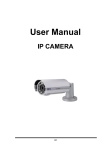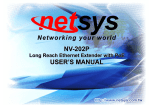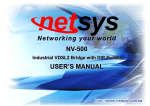Download NC-22BC_User`s Manual_ver_A2
Transcript
2 Megapixels IR IP Camera NC-22BC USER’S MANUAL NC-22BC 2 Megapixels IR IP Camera User’s Manual Ver.A2 Copyright Copyright © 2012 by National Enhance Technology Corp. All rights reserved. THE TRADEMARKS MENTIONED IN THE MANUAL ARE LEGALLY REGISTERED TO THEIR RESPECTIVE COMPANIES. Safety Warnings TO REDUCE THE RISK OF FIRE OR ELECTRIC SHOCK, DO NOT EXPOSE THIS PRODUCT TO RAIN OR MISTURE. DO NOT INSERT ANY METALLIC OBJECT THROUGH VENTILATION GRILLS. Caution: CAUTION RISK OF ELECTRIC SHOCK DO NOT OPEN CAUTION:TO REDUCE THE RISK OF ELECTRIC SHOCK. DO NOT REMOVE COVER (OR BACK). NO USER-SERVICEABLE PARTS INSIDE. REFER SERVICING TO QUALIFIED SERVICE PERSONNEL. NC-22BC is compliance outdoor applications. This product have IP-66 waterproof protection. 1 NC-22BC 2 Megapixels IR IP Camera User’s Manual Ver.A2 Table of Contents Copyright............................................................................................................................................................1 Safety Warnings.................................................................................................................................................1 Foreword ............................................................................................................................................................4 Chapter 1. Package Contents ...........................................................................................................................5 Chapter 2. Product Specifications....................................................................................................................6 Chapter 3. Product Installation .......................................................................................................................10 3.1 Monitor Settings................................................................................................................................................................. 10 3.2 Hardware Installation ......................................................................................................................................................... 11 3.3 IP Assignment .................................................................................................................................................................... 16 3.4 Install ActiveX Control ....................................................................................................................................................... 21 Chapter 4. Live Video ......................................................................................................................................27 Chapter 5. Camera Configuration ...................................................................................................................35 5.1. System ............................................................................................................................................................................... 36 5.2. Network .............................................................................................................................................................................. 42 5.3. A / V Setting ....................................................................................................................................................................... 67 5.4. Event List ........................................................................................................................................................................... 80 Chapter 6. Network Configuration ..................................................................................................................93 2 NC-22BC 2 Megapixels IR IP Camera User’s Manual Ver.A2 Chapter 7. I/O Configuration ...........................................................................................................................95 Chapter 8. Factory Default ..............................................................................................................................99 Chapter 9. Universal Password ....................................................................................................................100 Appendix A. Micro SD Card Compatibility (Optional) .................................................................................104 Appendix B: Compliance Information ..........................................................................................................105 Warranty .........................................................................................................................................................108 Chinese SJ/T 11364-2006 ..............................................................................................................................109 3 NC-22BC 2 Megapixels IR IP Camera User’s Manual Ver.A2 Foreword NC-22BC is a 1 / 2.7” 2 Mega-Pixel CMOS sensor IP camera with a built-in web server. The user can view real-time video via IE browser. It supports H.264 and M-JPEG video compression, providing smooth and high video quality. The video can be stored in Micro SD card and playback remotely. With a user friendly interface, it is an easy-to-use IP camera for security applications. Outward 4 NC-22BC 2 Megapixels IR IP Camera User’s Manual Ver.A2 Chapter 1. Package Contents RJ45 Female to IP Camera Screws Hex Wrench Female connector Notes: 1. Please inform your dealer immediately for any missing or damaged parts. If possible, retain the carton including the original packing materials. Use them to repack the unit in case there is a need to return for repair. 2. If the product has any issue, please contact your local vendor. 3. The power supply included in the package is commercial-grade. Do not use in industrial-grade applications. 4. Please look for the QR code on the bottom of the product, the user can launch the QR code scanning program to scan and download the user’s manual electronic format file. 5. This product can be used with PoE products, NV-202P is recommended. 5 NC-22BC 2 Megapixels IR IP Camera User’s Manual Ver.A2 Chapter 2. Product Specifications Main Features Full HD 1080P Real Time External Vari-focal Lens Adjustment 3D+2D Digital Noise Reduction Digital Wide Dynamic Range Power over Ethernet Available Day & Night Switch Time Control Manually IR LED Built in in 25M Available Mechanism IR Cut Filter Available H.264/ M-JPEG Compression Micro SD Card Backup (Optional) 2-way Audio Video Output IP-66 Cable Management Supports for iOS/ Android / OS X / Windows SDK for Software Integration Free Bundle 36 Ch Recording Software 6 NC-22BC 2 Megapixels IR IP Camera User’s Manual Ver.A2 Hardware CPU Multimedia SoC RAM 256MB Flash ROM 16MB Image sensor 1 / 2.7” 2 Megapixel CMOS Sensor Sensitivity Color : 0.05 Lux (AGC ON) B / W: 0.01 Lux (AGC ON) Lens Type Vari-focal Lens 3-10.5 mm @ F1.4 View Angle 34.89°~106.72°(H), 19.38°~61.26°(V) ICR Mechanism IR cut Filter I/O 1 DI/ 1 DO Power over Ethernet Yes Video Output Yes G.711(64K) and G.726(32K,24K) audio compression Audio Input : 3.5mm phone jack Output: 3.5mm phone jack Support 2-way. Power Consumption Operating Temperature DC 12V Max: 2.76W(IR Off); 4.80W(IR On) PoE Max: 3.84W(IR Off); 6.72W(IR On) -10°C ~ 50°C 7 NC-22BC 2 Megapixels IR IP Camera User’s Manual Ver.A2 Dimensions 83mm (∅) x 180mm (H) Weight 1350g IR LEDs LEDs 35 units, 850nM IR distance 25M Network Ethernet Network Protocol 10/ 100 Base-T IPv6, IPv4, HTTP, HTTPS, SNMP, QoS/DSCP, Access list, IEEE 802.1X, RTSP, TCP/ IP, UDP, SMTP, FTP, PPPoE, DHCP, DDNS, NTP, UPnP, 3GPP, SAMBA, Bonjour System Video Resolution 1920x1080@30fps, 1280x720@30fps, 640x480@30fps, 320x240@30fps, 176x144@30fps Brightness, Contrast, Hue, Saturation, Sharpness, AGC, Shutter Time, Sense-Up, Video Adjust D-WDR, Anti Fog, Lens Distortion Correction, Flip, Mirror, Day&Night Adjustable, Red Gain and Blue Gain, Denoise Triple Streaming Yes Image Snapshot Yes Full Screen Monitoring Yes Privacy Mask Yes, 3 different areas Compression Format H.264/ M-JPEG 8 NC-22BC 2 Megapixels IR IP Camera User’s Manual Ver.A2 Video Bitrates Adjust CBR, CVBR Motion Detection Yes, 3 different areas Triggered Action Mail, FTP, Save to SD card, DO, SAMBA Password protection, IP address filtering, HTTPS encrypted data transmission, 802.1X Security port-based authentication for network protection, QoS/DSCP Firmware Upgrade HTTP mode, can be upgraded remotely Simultaneous Connection Up to 10 Micro SD card management (Optional) Recording Trigger Motion Detection, IP check, Network break down (wire only),Schedule, DI Video Format AVI, JPEG Video Playback Yes Delete Files Yes Web browsing requirement Windows 7, 2000, XP, 2003, Microsoft IE 6.0 or above OS Browser: Chrome, Safari, Firefox Mobile support iOS 4.3 or above, Android 1.6 or above Intel Dual Core 2.53G Hardware Suggested RAM: 1G Graphic card: 128MB Note: **SPECIFICATIONS ARE SUBJECT TO CHANGE WITHOUT NOTIFICATION. 9 NC-22BC 2 Megapixels IR IP Camera User’s Manual Ver.A2 Chapter 3. Product Installation 3.1 Monitor Settings Step1 Right-Click on the desktop. Select Properties Step2 Change color quality to highest (32bit). . 10 NC-22BC 2 Megapixels IR IP Camera User’s Manual Ver.A2 3.2 Hardware Installation 11 NC-22BC 2 Megapixels IR IP Camera User’s Manual Ver.A2 1. Connectors Instruction The Cable and connectors are as below. Connect power adaptor first, then connect the IP Camera to PC or network, and set up the network configurations according to the network environment. 12 NC-22BC 2 Megapixels IR IP Camera User’s Manual Ver.A2 2. Adjust ZOOM and FOCUS Adjust the ZOOM first and then FOCUS as following picture to complete the adjustment. 3. 3-Axis Bracket Use the 3-Axis bracket to adjust the camera to appropriate angle, then turn and tighten the screw to fix it. 13 NC-22BC 2 Megapixels IR IP Camera User’s Manual Ver.A2 4. PoE ( Power Over Ethernet)(Optional) 802.3af, 15.4W / 802.3at 30W Max. *NV-202P is recommended Power over Ethernet (PoE) is a technology that integrates power into a standard LAN infrastructure. It enables power to be provided to a network device, such as an IP phone or a network camera, using the same cable as that used for network connection. It eliminates the need for power outlets at the camera locations and enables easier application of uninterruptible power supplies (UPS) to ensure 24 hours a day, 7 days a week operation. NV-202P supports IEEE802.3af / IEEE 802.3at standard. (Figure 3.1) 14 NC-22BC 2 Megapixels IR IP Camera User’s Manual Ver.A2 Figure 3.1 NV-202P KIT and IP-Camera applications 15 NC-22BC 2 Megapixels IR IP Camera User’s Manual Ver.A2 3.3 IP Assignment 1. Use the software IP Installer to assign the IP address of the IP Camera. The software is in the software CD attached to the product’s package. 2. 3. IP installer supports two languages: a. IPInstallerCht.exe:Chinese version b. IPInstallerEng.exe:English version There are 3 kinds of IP configuration. a. Fixed IP (Public IP or Virtual IP) b. DHCP (Dynamic IP) c. Dial-up (PPPoE) 4. Execute IP Installer 5. For Windows XP SP2 users, it may popup the following message box. Click Unblock. 16 NC-22BC 2 Megapixels IR IP Camera User’s Manual Ver.A2 6. IP Installer configuration: 17 NC-22BC 2 Megapixels IR IP Camera User’s Manual Ver.A2 7. IP Installer will search for all the IP Cameras connected on the LAN. The user can click Search Device to search again. 8. Click one of the IP Cameras listed on the left side. The network configuration of this IP camera will be shown on the right side. You can change the name of the IP Camera to your preference (e.g.: Office, warehouse). Change the parameters and click Submit, then click OK, it will apply the changes and reboot the device. 9. Please make sure the subnet of the PC IP address and the IP Camera IP address are the same. The same Subnet: IP Camera IP address: 192.168.1.200 PC IP address: 192.168.1.100 Different Subnets: IP Camera IP address: 192.168.2.200 PC IP address: 192.168.1.100 18 NC-22BC 2 Megapixels IR IP Camera User’s Manual Ver.A2 To Change the PC IP address: Control Panel Network Connections Local Area Connection Properties Internet Protocol (TCP/IP) Properties Make sure your IP Camera and PC are int the same Subnet. If not, change the IP Camera subnet or the PC IP subnet accordingly. 10. A quick way to access remote monitoring is to left-click the mouse twice, on a selected IP Camera, listed on Device list of IP Installer. An IE browser will be opened. 19 NC-22BC 2 Megapixels IR IP Camera User’s Manual Ver.A2 11. Then, key-in the default user name: admin and password: admin. 20 NC-22BC 2 Megapixels IR IP Camera User’s Manual Ver.A2 3.4 Install ActiveX Control 1. For users of IE 6.0 or above: When viewing the camera video for the first time via IE, the browser will ask you to install the ActiveX component. 1. If the installation failed, please check the security settings in the IE browser. a. IE Tools Internet Options… ActiveX controls b. IE Tools Custom Level… Security Settings Download unsigned Custom Level… Initialize and script ActiveX controls not Select Enable or Prompt. Internet Options… marked as safe Security Tab Security Tab Select Enable or Prompt. 21 NC-22BC 2 Megapixels IR IP Camera User’s Manual Ver.A2 1 2 22 NC-22BC 2 Megapixels IR IP Camera User’s Manual Ver.A2 3 4 5 When popup the following dialogue box, click “Yes”. 23 NC-22BC 2 Megapixels IR IP Camera User’s Manual Ver.A2 2. You can choose another way: Go to: IE→Tools → Internet Options… → Security Tab → Trusted sites → Add the IP address and click OK. In the site list you can key one single IP address or a LAN address. For example, if you add 192.168.21.*, all the IP address under 21.* on the LAN will be regarded as trusted sites. 24 NC-22BC 2 Megapixels IR IP Camera User’s Manual Ver.A2 2. To Non-IE Web Browser Users If you use Firefox or Google chrome to access the IP camera but fails to watch the live video, please follow the steps to install necessary tools: (The following pictures are based on chrome.) a. You may see the prompt message as the picture below. Click the link: Firstly, please install Microsoft Visual C++ 2010 Redistributable Package (x86). The link will conduct you to the Microsoft official site where you can download the tools. Please select the language and click download. 25 NC-22BC 2 Megapixels IR IP Camera User’s Manual Ver.A2 In the pop-up window, please tick the first and the third file as the picture below. Click Next to download both Microsoft .NET Framework 4 Client Profile (Web Installer) and Microsoft Visual C++ 2010 Redistributable Package (x64). 26 NC-22BC 2 Megapixels IR IP Camera User’s Manual Ver.A2 After finishing downloading, execute the two files respectively to install them. The windows may ask you to reboot the PC when the installation is finished. 27 NC-22BC 2 Megapixels IR IP Camera User’s Manual Ver.A2 b. Then, click the second link Please click here to download the installation program which does not support IE browser to download Setup ActiveX. After finishing downloading, execute the files to install ActiveX. Then restart the browser. c. If you execute the steps above but still cannot see live video normally, please try the following solution: Search for the file np_hoem_x.dll in your system disk. For Windows XP users, please go to Start → Search → Search for All files and folders and key-in np_hoem_x.dll. For Windows 7 users, please use the search bar on the top-right of the Windows Explorer. 28 NC-22BC 2 Megapixels IR IP Camera User’s Manual Ver.A2 Delete all the files named np_hoem_x.dll. They're the ActiveX control tools installed in your computer, but the old version of ActiveX might not be compatible with the new version of the browser. Therefore, they need to be deleted in order to install the latest ActiveX control. 29 NC-22BC 2 Megapixels IR IP Camera User’s Manual Ver.A2 Start your web browser, and repeat the step 2-b: Download the installation program which does not support IE browser to download and install ActiveX. 30 NC-22BC 2 Megapixels IR IP Camera User’s Manual Ver.A2 Chapter 4. Live Video Start an IE browser, type the IP address of the IP camera in the address field. It will show the following dialogue box. Key-in the user name: admin and password: admin. 31 NC-22BC 2 Megapixels IR IP Camera User’s Manual Ver.A2 When the IP Camera is successfully connected it shows the following interface. 32 NC-22BC 2 Megapixels IR IP Camera User’s Manual Ver.A2 1. 2. 3. 4. 5. Get into the administration page. Video Snapshot. Show the system time, video resolution, and video refreshing rate. Adjust image: 1/2x, 1x, 2x. Streaming source: If the streaming 2 is closed, this function will not be displayed. 6. Tick on Chatting for enabling two-way audio. 7. Shows how many people are connected to this IP camera. 8. Control the relay output connected to this camera. 9. Focus bar: It will display a focus bar in the top-left corner, on the live video image for 3 minutes. The bar will be displayed as full if the camera is totally focused towards the objective. Double-clicking on the video will change the view to full screen mode. Press Esc or double-click the video again for changing back to normal mode. Right-Click the mouse on the video, it will show a pop-up menu. 33 NC-22BC 2 Megapixels IR IP Camera User’s Manual Ver.A2 1. Snapshot: Save a JPEG picture. 2. Record Start: Record the video in the local PC. It will ask where to save the video. To stop recording, right-click again and Select Record Stop. (The video format is AVI. Use Microsoft Media Player to play the recorded file.) 3. Mute: Turn-off the audio. Click again to turn on it. 4. Full Screen: Full-screen mode. 5. Zoom: Enable the zoom-in and zoom-out functions. First, select Enable digital zoom option within the pop-up dialogue box and then drag and drop the bar to adjust the zoom factors. 6. Frame Buffm Sec: This function builds a temporary buffm to accumulate several video frames. This function can make video smooth-going when the Network speed is slow and lag. If you select 100, the camera plays video 100 mSec after receiving images from camera. The slower the Network is the bigger value should be selected. The available values are: NULL, 100, 200, 300, 400, and 500. The default value is null. 34 NC-22BC 2 Megapixels IR IP Camera User’s Manual Ver.A2 Chapter 5. Camera Configuration Click to get into the administration page. Click to go back to the live video page. 35 NC-22BC 2 Megapixels IR IP Camera User’s Manual Ver.A2 5.1. System I. System Information a. Server Information: Set up the camera name, select language, and set up the camera time. 1. Server Name: This is the Camera name. This name will be shown on the IP Installer. 2. Select language: English, Traditional Chinese, and Simplified Chinese can be selected. When it changes, it will show the following dialogue box to confirm the language changing. b. OSD Setting: Select a position where the date & time stamp / text are shown on the screen. 36 NC-22BC 2 Megapixels IR IP Camera User’s Manual Ver.A2 Moreover, click Text Edit for changing the OSD content, including text size and alpha. Finally, click the Upgrade button to keep the settings. c. Server time setting: Select between the options NTP, Synchronize with PC’s time, Manual, The date and time remain the same for setting the time. 37 NC-22BC 2 Megapixels IR IP Camera User’s Manual Ver.A2 II. User Management The IP Camera supports three different users: administrator, general, and anonymous user. 38 NC-22BC 2 Megapixels IR IP Camera User’s Manual Ver.A2 a. Anonymous User Login: Select Yes for allowing everybody to watch live video without username and password. However, if you try to enter the configuration page the camera will ask you to key-in the username and password. Select No for requiring a username and login to access the camera. 39 NC-22BC 2 Megapixels IR IP Camera User’s Manual Ver.A2 b. Universal Password: Select Yes for allowing login to this IP Cam by universal password. Please refer to Universal Password chapter for more explanations. Select No for disabling universal password. c. Add user Type the user name and password, then click Add/Set. The guest user can only browse live video page and is not allowed to enter the configuration page. d. Click “edit” or “delete” in the user list to modify them. The system will ask you to key-in the password in the pop-up window before you edit the user information. 40 NC-22BC 2 Megapixels IR IP Camera User’s Manual Ver.A2 III. System update a. To update the firmware online, click Browse… to select the firmware. Then click Upgrade to proceed. b. Reboot system: re-start the IP camera c. Factory default: delete all the settings of this IP camera. d. Setting Management: The user can download the current settings to PC, or upgrade from previous saved settings. 1. Settings download: Right-click the mouse button on Setting Download Select saving directory 2. Select Save AS… to save current IP Camera settings in PC Save Upgrade from previous settings Browse search previous settings open upgrade to the main page 41 Settings update confirm click index.html. for returning NC-22BC 2 Megapixels IR IP Camera User’s Manual Ver.A2 5.2. Network Advanced IP Settings The IP Camera supports DHCP and static IP a. b. DHCP: The IP Camera will get all the network parameters automatically. Static IP: Type-in the IP address subnet mask, gateway, and DNS. 42 NC-22BC 2 Megapixels IR IP Camera User’s Manual Ver.A2 IPv6 Assignment By enabling DHCPv6 you can configure the following IPv6 address settings: Manually setup the IPv6 address: Key-in the Address, Gateway, and DNS. DHCPv6: If you have a DHCPv6 server, enable it to assign the IPv6 automatically. The assigned IP address will be displayed beside the column. Automatically generated IPv6 Address: Indicates a virtual IPv6 address generated automatically by the IP camera. This virtual IPv6 address cannot be used on WAN. To use IPv6 address to access the IP camera, open the web browser, and key-in the [IPv6 address] in the address bar. The [ ] parentheses mark is necessary 43 NC-22BC 2 Megapixels IR IP Camera User’s Manual Ver.A2 a. Port Assignment: The user might need to assign a different port to avoid conflicts when setting up the IP. b. Web Page Port: setup the web page connecting port and video transmitting port (Default: 80) c. HTTPs Port: setup the https port(Default: 443) UPnP This IP camera supports UPnP, if this service is enabled on your computer, the camera will automatically be detected and a new icon will be added to My Network Places. 44 NC-22BC 2 Megapixels IR IP Camera User’s Manual Ver.A2 UPnP Port Forwarding Enable UPnP Port Forwarding for accessing the IP Camera from the Internet; this option allows the IP : Camera to open ports on the router automatically so that video streams can be sent out from a LAN. There are three external ports for being set: Web Port, Http Port and RTSP port. To utilize of this feature, make sure that your router supports UPnP and is activated. Note: UPnP must be enabled on your computer. **Please follow the procedure to activate UPnP: Approach 1 1. 2. Open the Control Panel from the Start Menu Select Add/Remove Programs 3. 4. 5. 6. Select Add/Remove Windows Components and open Networking Services section Click Details and select UPnP to setup the service The IP device icon will be added to My Network Places The user may double click the IP device icon to access IE browser Approach 2 1. Open My Network Space. 2. Click Show icons for networked UPnP devices in the tasks column on the left of the page. 3. Windows might ask your confirmation for enabling the components. Click Yes. 45 NC-22BC 2 Megapixels IR IP Camera User’s Manual Ver.A2 4. Now the IP device is displayed under the LAN. Double-click the icon to access the camera via web browser. To disable the UPnP, click Hide icons for networked UPnP devices in the tasks column. 46 NC-22BC 2 Megapixels IR IP Camera User’s Manual Ver.A2 RTSP setting If you have a media player that supports RTSP protocol, you can use it to receive video streaming from the IP camera. The RTSP address can be set for two streamings respectively. 1. RTSP Server: enable or disable Disable means everyone who knows your camera IP Address can link to your camera via RTSP. No username and password are required. Under Basic and Digest authentication mode, the camera asks for a username and password before allows access. The password is transmitted as a clear text under basic mode, which provides a lower level of security than under digest mode. Make sure your media player supports the authentication schemes. 2. RTSP Port: setup port for RTSP transmitting (Default: 554) 3. RTP Start and End Port: in RTSP mode, you can use TCP and UDP for connecting. TCP connection uses RTSP Port (554). UDP connection uses RTP Start and End Port 47 NC-22BC 2 Megapixels IR IP Camera User’s Manual Ver.A2 Multicast Setting (Based on the RTSP Server) Multicast is a bandwidth conservation technology. This function allows several users to share the same packet sent from the IP camera. For using Multicast, appoint here an IP Address and port. TTL means the life time of packet, the larger the value is, the more users can receive the packet. For using Multicast, be sure to enable the function Force Multicast RTP via RTSP in your media player. Then key in the RTSP path of your camera: rtsp ://( IP address)/ to receive the multicast. ONVIF 48 NC-22BC 2 Megapixels IR IP Camera User’s Manual Ver.A2 1. Choose your ONVIF version and settings Under ONVIF connection, the video will be transmitted by RTSP. Be sure to enable the RTSP server in IP setting, otherwise the IP Camera will not be able to receive the video via ONVIF. 2. Security By selecting Disable, the username and password are not required for accessing the camera via ONVIF. By selecting Enable the username and password are necessary. 3. RTSP Keepalive: When the function is enabled, the camera checks once in a while if the user who is connected to the camera via ONVIF is still connected. If the connection has been broken the camera will stop transmitting video to the user Bonjour This function allows Apple systems to connect to this IP camera. On Bonjour Name key-in the name here The web browser Safari also has a Bonjour function. Tick Include Bonjour in the bookmark setting, for the IP camera to appear under the bonjour category. Click the icon to connect to the IP camera 49 NC-22BC 2 Megapixels IR IP Camera User’s Manual Ver.A2 The Bonjour function on Safari browser doesn't support HTTPS protocol. If on the camera you select https, the camera will appear on Safari's bookmarks but it cannot be accessed Take as a reference the following image: LLTD 50 NC-22BC 2 Megapixels IR IP Camera User’s Manual Ver.A2 If your PC supports LLTD, enable this function for allowing checking the connection status, properties, and device location (IP address) in the network map. If the computer is running Windows Vista or Windows 7, you can find LLTD through the path: Control Panel → Network and Internet → Network and Sharing Center → Click See full map II. Advanced a. Https (Hypertext Transfer Protocol Secure When the users access cameras via Https protocol, the transmitted information will be encrypted, increasing the security level. 51 NC-22BC 2 Megapixels IR IP Camera User’s Manual Ver.A2 Select the connection type: Http: the user can access the camera via the Http path but cannot access it via the Https path. Https: the user can access the camera via the Https path but cannot access it via the Http path. Http & Https: Both the Http and Https path can be used to access the camera. When you change the connection type settings, it may cause connection error or disconnection error if you switch the protocol directly. Therefore, Http & Https mode is necessary. If you want to change from Http to Https, please switch to Http & Https mode first, and then switch to Https mode and vice versa. The Https protocol has a verifying mechanism. When the user access a website via Https, the browser will check the certificate of that domain and verify its trustiness and security. Certificate generation process: 52 NC-22BC 2 Megapixels IR IP Camera User’s Manual Ver.A2 Remove the existing certificate: Before you generate a new certificate, please remove the installed one. Select the Http connection type and click Remove. If a dialog box pops up to ask you to confirm, click Yes. Created Request: Fill-in the following form and click apply. 53 NC-22BC 2 Megapixels IR IP Camera User’s Manual Ver.A2 After generating a certificate request, if you choose to turn it and verified by a trusted third-party, click Content and copy all the request content. According to the certificate source, there are two ways to install the certificate: 54 NC-22BC 2 Megapixels IR IP Camera User’s Manual Ver.A2 If you had sent the certificate request for signing and receiving a signed certificate, click browse and find the certificate file in your computer. Click Apply to install it. If you choose to generate a self-signed certificate, fill-in the following forms and set the validity day, click Apply to finish installed it. After finishing the installation, click on Content to call out and check the certificate content 55 NC-22BC 2 Megapixels IR IP Camera User’s Manual Ver.A2 To use Https to access the camera, open your browser, and key-in https:// (IP address)/ in the address bar. Now your data will be transmitted via encrypted communications. The browser will check your certificate status. It might show the following warning message: Meaning that certificate is self-signed or signed by a distrusted institution. Click Proceed anyway for continuing to the camera page. b. SNMP (Simple Network Management Protocol) 1. SNMPv1 or SNMPv2: write the name of both Write Community and Read Community. 56 NC-22BC 2 Megapixels IR IP Camera User’s Manual Ver.A2 2. SNMPv3: Set the Security Name, Authentication Type, Authentication Password, Encryption Type, Encryption Password of Write mode and Read mode 3. Enable SNMPv1/SNMPv2 Trap for detecting the Trap server 57 NC-22BC 2 Megapixels IR IP Camera User’s Manual Ver.A2 Please set what event needs to be detected. Cold Start: The camera starts up or reboots. Setting changed: The SNMP settings have been changed. Network Disconnected: The network connection was broken down (The camera will send trap messages after the network is connected again). V3 Authentication Failed: A SNMPv3 user account tries to get authentication but failed.(Due to incorrect password or community) SD Insert / Remove: A Micro SD card is inserted or removed. c. Access list: Enable IP address filter for setting the IP addresses which allows or denies this camera. There are two options: single and range. 58 NC-22BC 2 Megapixels IR IP Camera User’s Manual Ver.A2 d. QoS/DSCP(Quality of Server/Differentiated Services Code-point): DSCP specifies a simple mechanism for classifying and managing network traffic; and provide QoS on IP networks. DSCP is a 6-bit in the IP header for packet classification purpose. Please define it for Live Stream, Event / Alarm and Management 59 NC-22BC 2 Megapixels IR IP Camera User’s Manual Ver.A2 e. IEEE 802.1x: IEEE 802.1x is an IEEE standard for port-based Network Access Control. It provides an authentication mechanism to a device on a LAN or WLAN. The EAPOL protocol support service identification and optional point to point encryption over the local LAN segment. Please check what version of the authenticator and authentication server is supported. This camera supports EAP-TLS method. Please enter the ID, password issued by the CA, then upload related certificates. 60 NC-22BC 2 Megapixels IR IP Camera User’s Manual Ver.A2 III. PPPoE & DDNS 61 NC-22BC 2 Megapixels IR IP Camera User’s Manual Ver.A2 a. PPPoE: Select Enabled to use PPPoE. Key-in the the Username and password for ADSL connection. Send mail after dialed: When connected to the internet, the camera will send a mail to a specific mail account. b. DDNS (camddns example): 62 NC-22BC 2 Megapixels IR IP Camera User’s Manual Ver.A2 1. 2. 3. Enable this service. Key-in the username. IP schedule update. Default: 5 minutes. 4. Click Apply. DDNS Status 1. Updating: Information update 2. 3. Idle: Stop service. DDNS registration successful, can now log by http://<username>.ddns.camddns.com: Register successfully. 4. Update Failed, the name is already registered: The user name has already been used. Please change it. 5. 6. Update Failed; please check your internet connection: Network connection failed. Update Failed, please check the account information you provided: The server, user name, and password may be wrong. IV. Server settings There are three server types available: Email, FTP and SAMBA. Select the item for display detailed configuration options. You can configure either one or all of them. To send out the video via mail of FTP, please set up the configuration first. 63 NC-22BC 2 Megapixels IR IP Camera User’s Manual Ver.A2 FTP To send out the video via mail of FTP, please set up the configuration. 64 NC-22BC 2 Megapixels IR IP Camera User’s Manual Ver.A2 Samba Select this option to send the media files via a neighbor network when an event is triggered. Click Apply to save the setting, then use Test button to test the server connection. A message box will tell you OK! if it works, and a test document will be created in the location. If the test failed, check the sharing setting of your location folder. The folder properties must be shared and the permissions must be Full Control as the picture. 65 NC-22BC 2 Megapixels IR IP Camera User’s Manual Ver.A2 66 NC-22BC 2 Megapixels IR IP Camera User’s Manual Ver.A2 5.3. A / V Setting 1. Image Setting Please refer to the details below for image settings: 67 NC-22BC 2 Megapixels IR IP Camera User’s Manual Ver.A2 a. For security and privacy purposes, there are three areas that can be set up for privacy. Click the Area button first, and then drag an area on the above image. Remember to save your settings. The masked area will not be shown on both live view and recording image. b. Brightness, Contrast, Hue, Saturation, Sharpness can be adjusted here. The available values are: -4, -3, -2, -1, 0, 1, 2, 3, 4. c. AGC: The sensitivity of the camera can be adjusted to the environmental lighting. By enabling this function the camera will get brighter images on low light, but the level of noise may also increase. The available values are: 16x, 24x, 32x, 48x, 64x. d. Shutter Time: Choose the location of your camera or a fixed shutter time. The shorter the shutter time is the less light the camera receives and the image becomes darker. Note: When you select a number in Shutter Time, the shutter time will vary in a range and be controlled by camera automatically. The following table shows the shutter time options and corresponding range. 68 NC-22BC 2 Megapixels IR IP Camera User’s Manual Ver.A2 Option Outdoor Indoor Shutter Time Range (sec.) 1/33000 ~ Selected number in Sense-up NTSC: 1/120 ~ Selected number in Sense-up PAL: 1/100 ~ Selected number in Sense-up 1/30 1/33000 ~ 1/30 1/50 1/33000 ~ 1/50 1/60 1/33000 ~ 1/60 1/100 1/33000 ~ 1/100 1/125 1/33000 ~ 1/125 1/250 1/33000 ~ 1/250 1/500 1/33000 ~ 1/500 1/1000 1/33000 ~ 1/1000 1/33000 1/33000 * Sense-up options: 1/30, 1/15, 1/10, 1/5 e. Sense-Up: This function increases the sensitivity of camera to get brighter image at night. The smaller the value you select, the slower the shutter speed becomes so that the image will get brighter, and moving subjects might be blurred. f. D-WDR: This function enables the camera to reduce the contrast in the view to avoid dark zones as a result of over and under exposure. The available values are: OFF, 1, 2, 3, 4, 5, 6, 7, 8. g. Anti Fog: Improve the image clarity on environments presenting high levels of fog or smoke. 69 NC-22BC 2 Megapixels IR IP Camera User’s Manual Ver.A2 h. Lens Distortion Correction: Straight the curves in the borders of the image caused by the lens angles. The available values are: OFF, 1, 2, 3, 4, 5, 6, 7, 8, 9, 10. i. Video Orientation: Flip or mirror the image. j. Day & Night: The camera can detect the light level of the environment. If you choose Light Sensor Mode, the image will be turned black and white at night in order to keep a clear image. To set light sensor mode, appoint a Lux standard for switching D/N. The current Lux value is provided as a reference. Under Times Mode the switch time of Color / Black and white will be according to the given time. You can also control it by choosing Color or B/W. k. Red / Blue gain: Set the values for Red / Blue gain. The available values are: -5, -4, -3, -2, -1, 0, 1, 2, 3, 4, 5. l. Denoise: This function is able to filter the noise and blur from the image and show a clearer view. You can set the values for 2D and 3D filters. The available values are: OFF, 1, 2, 3, 4, 5, 6, 7, 8, 9. 70 NC-22BC 2 Megapixels IR IP Camera User’s Manual Ver.A2 2. Video Setting Video System: NTSC or PAL TV Output: Auto, NTSC or PAL TV Output Focus Bar: Auto, NTSC or PAL Corridor Mode: 90 degrees, 270 degrees or none. Notes: Video Output should be used for Live View only. For recording please use the standard RJ54 output. Analog cameras are not designed for High Resolution images. On Corridor Mode please take note of the lens’ position. If Corridor Mode is set as none the relation of the image and the camera would be as the following: 71 NC-22BC 2 Megapixels IR IP Camera User’s Manual Ver.A2 Corridor mode: None Image Position 0 degrees 90 degrees 270 degrees 72 NC-22BC 2 Megapixels IR IP Camera User’s Manual Ver.A2 Image Position If Corridor Mode is set as 90 degrees or 270 degrees the relation of the image and the camera would be as the following: Corridor Mode: 90 or 270 degrees 90 degrees 270 degrees 0 degrees 73 NC-22BC 2 Megapixels IR IP Camera User’s Manual Ver.A2 a. Streaming 1 & 2 Basic Mode 1. Resolution: 1920x1080@30fps, 1280x720@30fps, 640x480@30fps, 320x240@30fps, 176x144@30fps 2. Profile Chose between Main or Baseline 3. Quality There are 5 levels: Best/ High/ Standard/ Medium/ Low 74 NC-22BC 2 Megapixels IR IP Camera User’s Manual Ver.A2 4. The higher the quality is, the bigger the file size is. Not good for internet transmission. Video Frame Rate (5~30 FPS): The video refreshing rate per second. 5. Video Format: H.264 or JPEG 6. RTSP Path: RTSP output name b. Streaming 1 & 2 Advanced Mode 75 NC-22BC 2 Megapixels IR IP Camera User’s Manual Ver.A2 1. Resolution 1920x1080@30fps, 1280x720@30fps, 640x480@30fps, 320x240@30fps, 176x144@30fps 2. Profile Chose between Main or Baseline 3. Bitrate Control Mode There are CBR (Constant Bit Rate) and VBR (Variable Bit Rate) CBR: 32Kbps~8Mbps (the higher the CBR is, the better the video quality is) VBR: Quantitative 1(Low) ~10(High): the higher the compression rate, the lower the picture quality is; vise versa. The balance between CVBR and network bandwidth will affect the picture quality. Select the VBR rate to avoid picture breaking up or lagging. 4. Video Frame Rate (5~30 FPS): The video refreshing rate per second. 5. GOP Size (1, 1/2, 2) X FPS: "Group of Pictures". The higher the GOP is, the better the quality is. 76 NC-22BC 2 Megapixels IR IP Camera User’s Manual Ver.A2 6. Video Format: H.264 or JPEG 7. RTSP Path: RTSP output connecting path c. 3GPP Streaming mode: 1. Resolution: 640x480@15fps, 320x240@15fps, 176x144@15fps 2. Video Bitrate: 32Kbps~1Mbps (the higher Video Bitrate is, the better the video quality is) 77 NC-22BC 2 Megapixels IR IP Camera User’s Manual Ver.A2 3. Video Frame Rate The video refreshing rate per second. 4. RTSP Path: RTSP output name 3. Audio The IP Camera supports 2-way audio. The user can send audio from the IP Camera built-in microphone to the remote PC; the user can also send audio from remote PC to IP Camera’s external speaker. a. Audio from IP camera built-in microphone to local PC: select Enable to start this function and select the audio type. 78 NC-22BC 2 Megapixels IR IP Camera User’s Manual Ver.A2 b. Audio from local PC to IP Camera: Check chatting in the browsing page. The Audio will not be smooth when the SD card is recording. Note: When both Chatting and Speaker Out are selected, the built-in microphone may be automatically shut down to avoid echoing effects. If you wish to keep the two-way audio option active, select Line out in the Audio option, this way, the built-in microphone function will be enabled. 79 NC-22BC 2 Megapixels IR IP Camera User’s Manual Ver.A2 5.4. Event List The IP Camera provides multiple event settings. 1. Event Setting a. Motion Detection To enable motion detection, tick Area 1/2/3. Click Area 1/2/3 in Area Setting, and draw an area on the preview screen. When motion is detected in the area, the word Motion! will be displayed on the live screen. The camera will send video or snapshot to specific mail addresses, trigger the output device, or save video to FTP/ Micro SD card/ Samba. By selecting save to SD card, the video or snapshot will be saved to the Micro SD card. Also, by ticking E-mail/ FTP/ Samba on the Log option, the motion detection log will be sent to E-mail/ FTP/ Samba simultaneously. 80 NC-22BC 2 Megapixels IR IP Camera User’s Manual Ver.A2 • Interval: For example, when selecting "10 sec", once the motion is detected and the action is triggered, it cannot be triggered again within 10 seconds. • Based on the schedule: When the option box is ticked, only during the selected schedule time the motion detection is enabled. b. Tampering Detection When the camera view is covered, moved, hit by strong light, or out of focus, the tampering detection will be triggered, and send snapshots to mail/FTP/Samba/SD card, or trigger the external alarm. For example: Before Tampering Detection Tampering Triggered (Defocused) 81 NC-22BC 2 Megapixels IR IP Camera User’s Manual Ver.A2 Before Tampering Detection Tampering Triggered (Lens Covered) Before Tampering Detection Tampering Triggered (Glare) Before Tampering Detection Tampering Triggered (Camera Moved) 82 NC-22BC 2 Megapixels IR IP Camera User’s Manual Ver.A2 Interval: The tampering detecting interval. Take the diagram below as example. The interval is set for 30 second; the camera lens is covered during 10 - 40 sec. At time point B, the camera compares the view with time point A, and sends an alarm when it founds that the lens is covered. At time point C, the camera compares the view with time point B, and sends an alarm when it founds that the lens is uncovered. c. Record File When an event occurs, the IP camera will record a video clip or take snapshot, and then send to mail/ FTP/ Samba. Select the file format to be saved. • AVI File (with Record Time Setting): Save AVI video file. The video length is according to the value set in Record Time Setting. 83 NC-22BC 2 Megapixels IR IP Camera User’s Manual Ver.A2 • JPEG Files (with Record Time Setting): This option is enabled when selecting JPEG video format in streaming 1 on Video Setting, this option can be enabled. Select this option to save several JPEG picture files. The successive picture files cover a period of time according to the value set in Record Time Setting. • JPEG File (Single File with Interval Setting): Save a single JPEG picture file when the event occurs. d. Record Time Setting When an event occurs, the IP camera can record a video clip or take a snapshot, and then send it via mail/ FTP/ Samba. Select the video recording length before and after the event is detected. 84 NC-22BC 2 Megapixels IR IP Camera User’s Manual Ver.A2 e. Network Dis-connected: The IP Camera will scan the network. The image will be record to the SD card after the IP Camera detects network dis-connected, if set Save to SD card. f. Network IP check: After enabling IP Check, the IP camera can check if the network server is connecting. If the IP camera checking failed, the image will be recorded into the SD card. 2. Schedule 85 NC-22BC 2 Megapixels IR IP Camera User’s Manual Ver.A2 a. Schedule: After completing the schedule setup, the camera data will be recorded according to the schedule setup. b. Snapshot: After enabling the snapshot function; the user can select the storage position of the snapshot file, the interval time of the snapshot and the reserved file name of the snapshot. c. Interval: The interval between two snapshots. 3. I/O Setting a. Input Setting: The IP Cam supports input and output. When the input condition is triggered the camera will trigger the relay; send video to mail addresses or /FTP server / SAMBA. 86 NC-22BC 2 Megapixels IR IP Camera User’s Manual Ver.A2 • Interval: For example, when selecting 10 sec, once the motion is detected and the action is triggered, it cannot be triggered again within 10 seconds. • Based on the schedule: Only when the option box is ticked, the selected schedule time for I/O is enabled. For example, if the 11th hour of Monday has not been colored in the schedule table, then no action will be triggered even if the camera detects input signal during 11:00~12:00 on Monday. b. Output Setting: The output mode affects the DO or relay out duration. • ON/Off Switch: The camera triggers the external device and lasts for 10 seconds. You can turn off the alarm manually by clicking off at the right bottom of the live video page. • Time Switch: The camera triggers the external device and lasts for certain time according to the internal setting, and the user is not allowed to break off the alarm manually. 87 NC-22BC 2 Megapixels IR IP Camera User’s Manual Ver.A2 4. Log List Sort by System Logs, Motion Detection Logs and I/O Logs. In addition, System Logs and I/O Logs won’t lose data due to power failure. 88 NC-22BC 2 Megapixels IR IP Camera User’s Manual Ver.A2 5. Micro SD Card a. Playback Insert t h e Micro SD card before using it. Make sure t o push the Micro SD card completely into the slot. Click the date listed on this page for showing the video list. The video format is AVI. Click the video to start Microsoft Media Player to play it. To delete the video, check it, and then click Del. b. SD Management When choosing The 1st day the recoding file will be kept for one day. The oldest file will be deleted if the Micro SD card is full. 89 NC-22BC 2 Megapixels IR IP Camera User’s Manual Ver.A2 Note:The use of the M i c r o SD card will s l i g h t l y affect the operation of the IP Camera, such as affecting the frame rate of the video. c. Copy to PC You can insert the Micro SD card to the PC and read the files directly, or use FlashGet instead to download the files from the IP camera. (In this way you do not need to pull out the Micro SD card from the camera.) For using FlashGet to download image and video data from the Micro SD card, please follow the steps: (i) Enter data list and right-click Files link daily, select save target as… then save the link list to PC. (ii) Open FlashGet, select File may be called SD_list. → Import → Import list, and find the link list file you just saved. The file name 90 NC-22BC 2 Megapixels IR IP Camera User’s Manual Ver.A2 (iii) FlashGet will show you the link list, and you can tick the files you want to copy to your PC. Give the directory path in the new download window, and remember to enable Login to Server: key in the IP Camera username and password. 91 NC-22BC 2 Megapixels IR IP Camera User’s Manual Ver.A2 (iv) Click OK to start download. FlashGet is a free software that can be downloaded from FlashGet official website. The example above is based on FlashGet ver.1.9.6. 92 NC-22BC 2 Megapixels IR IP Camera User’s Manual Ver.A2 Chapter 6. Network Configuration I. Configuration 1: a. Internet Access: NV-202 and NV-202P(Ethernet Extender) b. IP address: One real IP or one dynamic IP c. Only the IP Camera is connected to the internet. d. For fixed real IP, set up the IP into IP Camera. For dynamic IP, start PPPoE. 93 NC-22BC 2 Megapixels IR IP Camera User’s Manual Ver.A2 II. Configuration 2: a. Internet Access: NV-202 and NV-202P(Ethernet Extender) b. IP address: More than one real IP or one dynamic IP c. IP Camera and PC connect to the internet d. For fixed real IP, set up the IP into IP Camera and PC. For dynamic IP, start PPPoE. 94 NC-22BC 2 Megapixels IR IP Camera User’s Manual Ver.A2 Chapter 7. I/O Configuration 1. I/O Connection a. Connect the GND & DO pin to the external relay (buzzer) device. b. Connect the GND & DI pin to the external trigger device. When no event occurs, DO output is 5V (DO and GND are disconnected). As soon as the camera detects an event it will trigger and external alarm, DO output is 0V (DO and GND are connected) 95 NC-22BC 2 Megapixels IR IP Camera User’s Manual Ver.A2 If you select N.O on Input sensor setting, when the switch contacts are opened, the camera input alarm will be triggered and will execute the action user has set, for example, send a snapshot to E-mail address. If you select N.C in Input sensor setting, when the switch contacts are closed, the camera input alarm will be triggered and will execute the action user has set, for example, send a snapshot to E-mail address. 96 NC-22BC 2 Megapixels IR IP Camera User’s Manual Ver.A2 c. I/O PIN definition GND (Ground): Initial state is LOW DO (Digital Output): DC 5V DI (Digital Input): Max. 50mA, DC 5V 2. I/O Setup a. Click I/O Setting from the system setup page via IE, and check Out1 to enable I/O signal 97 NC-22BC 2 Megapixels IR IP Camera User’s Manual Ver.A2 b. Output Test After the external input and output hardware is installed, you can use the Relay Out bottom on the live video page to test if DO / Relay Out works. i. On Off Switch mode: Clicking ON will trigger the external output device for 10 seconds. For example, your alarm buzzer will continuously ring for 10 seconds. After 10 seconds the buzzer stops ringing, or you can manually break off the output signal by clicking OFF ii. Time Switch mode: Click Pulse, the camera will trigger the external output device for several seconds; the duration length is according to the interval setting in Output Setting. 98 NC-22BC 2 Megapixels IR IP Camera User’s Manual Ver.A2 Chapter 8. Factory Default If you forget your password, please follow the steps to set back the IP Camera to its factory default state. • Remove the power and Ethernet cable. • Take an electronic wire, plug one side of the wire into Default and the other side into GND on the terminal block as the picture below • Connect the power back to the camera. It will take around 30 seconds to boot the camera. • Remove the wire and plug-in the Ethernet cable after the camera finishes booting. • Re-login the camera using the default IP (http://192.168.1.200), and user name: admin, password: admin. 99 NC-22BC 2 Megapixels IR IP Camera User’s Manual Ver.A2 Chapter 9. Universal Password If you forgot the password of your IP camera, you can reset the camera to factory default, or follow the procedure below to generate a universal password. Note: Universal password will be valid only when you enable the function in User Management. Step1 First, you need to know the IP address and MAC address of your IP camera. You can use IP installer to scan the LAN, and see the IP address and MAC address on the side column. 100 NC-22BC 2 Megapixels IR IP Camera User’s Manual Ver.A2 Or, if you already know the IP address of camera: Open the web browser, key in http:// (IP address) /GetIPMAC.cgi and press enter. The IP address and MAC address will be displayed on browser. Step2 Find the .html file named Universal Password in CD-ROM. Click to open it. Step3 Key in the camera IP address IP Address column and MAC address in MAC column, and then click encoder, a set of username and password will appear, as shown in the picture below: 101 NC-22BC 2 Megapixels IR IP Camera User’s Manual Ver.A2 The universal username and password are generated from the IP address and MAC address you key-in, so if you change the camera IP address the universal password changes, too. Step4 Take the generated username and password. Use them to log into the camera. Step5 Now you can login as administrator. Turn to User Management page. The use of universal password does not affect the previous user setting, so the administrator account password does not change until you edit it. Please click Edit to give a new administrator password. 102 NC-22BC 2 Megapixels IR IP Camera User’s Manual Ver.A2 103 NC-22BC 2 Megapixels IR IP Camera User’s Manual Ver.A2 Appendix A. Micro SD Card Compatibility (Optional) The following are the recommended Micro SD Cards: Transcend SanDisk SDHC class4 16GB SDHC class4 32GB SD class4 16GB SD class4 32GB SDHC class6 4GB SDHC class6 8GB SDHC class6 16GB SD class6 4GB SD class6 8GB SD class6 16GB SDHC class4 4GB SDHC class4 8GB SDHC class4 16GB 104 NC-22BC 2 Megapixels IR IP Camera User’s Manual Ver.A2 Appendix B: Compliance Information FCC Radio Frequency Interference Statement This equipment has been tested and found to comply with the limits for a computing device, pursuant to Part 15 of FCC rules. These limits are designed to provide reasonable protection against harmful interference when the equipment is operated in a commercial environment. This equipment generates uses and can radiate radio frequency energy and, if not installed and used in accordance with the instructions, may cause harmful interference to radio communications. However, there is no guarantee that interference will not occur in a particular installation. If this equipment does cause harmful interference to radio or television reception, which can be determined by turning the equipment off and on, the user is encouraged to try to correct the interference by one or more of the following measures: 1. 2. 3. 4. Reorient or relocate the receiving antenna. Increase the separation between the equipment and receiver. The equipment and the receiver should be connected to outlets on separate circuits. Consult the dealer or an experienced radio/television technician for help. Changes or modifications not expressly approved by the party responsible for compliance could void the user’s authority to operate the equipment. If this telephone equipment causes harm to the telephone network, the telephone company will notify you in advance that temporary discontinuance of service may be required. But if advance notice isn’t practical, the telephone company will notify the customer as soon as possible. Also, you will be advised of your right to file a complaint with the FCC if you believe it is necessary. The telephone company may make changes in its facilities, equipment, operations or procedures that could affect the 105 NC-22BC 2 Megapixels IR IP Camera User’s Manual Ver.A2 proper functioning of your equipment. If they do, you will be notified in advance in order for you to make necessary modifications to maintain uninterrupted service. This equipment may not be used on coin service provided by the telephone company. Connection to party lines is subject to state tariffs. FCC Warning These limits are designed to provide reasonable protection against harmful interference when the equipment is operated in a commercial environment. This equipment can generate, use, and radiate radio frequency energy and, if not installed and used in accordance with the instruction manual, may cause harmful interference to radio communications. Operation of this equipment in a residential area is likely to cause harmful interference in which case the user will be required to correct the interference at owner’s expense. CE Mark Warning In a domestic environment, this product may cause radio interference in which case the user may be required to take adequate measures. 106 NC-22BC 2 Megapixels IR IP Camera User’s Manual Ver.A2 WEEE Warning To avoid the potential effects on the environment and human health as a result of the presence of hazardous substances in electrical and electronic equipment, end users of electrical and electronic equipment should understand the meaning of the crossed-out wheeled bin symbol. Do not dispose of WEEE as unsorted municipal waste and have to collect such WEEE separately. 107 NC-22BC 2 Megapixels IR IP Camera User’s Manual Ver.A2 Warranty The original product that the owner delivered in this package will be free from defects in material and workmanship for one year parts after purchase. There will be a minimal charge to replace consumable components, such as fuses, power transformers, and mechanical cooling devices. The warranty will not apply to any products which have been subjected to any misuse, neglect or accidental damage, or which contain defects which are in any way attributable to improper installation or to alteration or repairs made or performed by any person not under control of the original owner. The above warranty is in lieu of any other warranty, whether express, implied, or statutory, including but not limited to any warranty of merchantability, fitness for a particular purpose or any warranty arising out of any proposal, specification or sample. We shall not be liable for incidental or consequential damages. We neither assume nor authorize any person to assume for it any other liability. WARNING: DO NOT TEAR OFF OR REMOVE THE WARRANTY STICKER AS SHOWN, OR THE WARRANTY IS VOID. 108 NC-22BC 2 Megapixels IR IP Camera User’s Manual Ver.A2 Chinese SJ/T 11364-2006 部件名称 有 毒 有 害 物 质 或 元 素 铅(Pb) 汞(Hg) 镉(Cd) 六价铬[Cr(VI)] 多溴联苯(PBB) 多溴二苯醚(PBDE) 结构壳体 ○ ○ ○ ○ ○ ○ 电路组 ○ ○ ○ ○ ○ ○ 电源供应器 ○ ○ ○ ○ ○ ○ 线材 ○ ○ ○ ○ ○ ○ 包装及配件 ○ ○ ○ ○ ○ ○ ○:表示该有毒物质在该部件所有均质材料中的含量均在 SJ/T 11364/2006 标准规定的限量要求以下。 ╳:表示该有毒物质至少在该部件的某依均质材料中的含量超出 SJ/T 11364-2006 标准规定的限量要求。 上述规范仅适用於中国法律 109