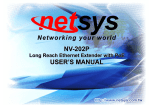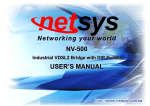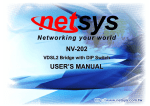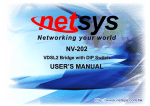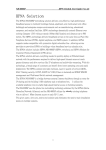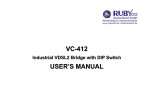Download NH-800SP User's Manual Ver_B2
Transcript
NH-800SP 8 PORTS Managed HPNA IP DSLAM USER’S MANUAL NH-800SP 8 PORTS Managed HPNA IP DSLAM USER’S MANUAL Ver_B2 Copyright Copyright © 2011 by National Enhance Technology Corp. All rights reserved. Trademarks NETSYS is a trademark of National Enhance Technology Corp. Other brand and product names are registered trademarks or trademarks of their respective holders. Legal Disclaimer The information given in this document shall in no event be regarded as a guarantee of conditions or characteristics. With respect to any examples or hints given herein, any typical values stated herein and/or any information regarding the application of the device, National Enhance Technology Corp. hereby disclaims any and all warranties and liabilities of any kind, including without limitation warranties of non-infringement of intellectual property rights of any third party. Statement of Conditions In the interest of improving internal design, operational function, and/or reliability, NETSYS reserves the right to make changes to the products described in this document without notice. NETSYS does not assume any liability that may occur due to the use or application of the product(s) or circuit layout(s) described herein. Maximum signal rate derived form IEEE Standard specifications. Actual data throughput will vary. Network conditions and environmental factors, including volume of network traffic, building materials and construction, and network overhead lower actual data throughput rate. Netsys does not warrant that the hardware will work properly in all environments and applications, and makes no warranty and representation, either implied or expressed, with respect to the quality, performance, merchantability, or fitness for a particular purpose. Make sure you follow in line with the environmental conditions to use this product. 1 NH-800SP 8 PORTS Managed HPNA IP DSLAM USER’S MANUAL Ver_B2 Foreword The HPNA networking solution delivers cost-effective, high-performance broadband access to multiunit buildings (hotels, apartment, and multi-tenant unit office buildings) and enterprise campus environments such as manufacturing, educational campuses, and medical facilities. HPNA technology dramatically extends Ethernet over existing Category 1/2/3 wiring at speeds 1Mbps (Half duplex) and distances up to 500 meters. The HPNA technology delivers broadband service on the same lines as Plain Old Telephone Service (POTS), digital telephone, and ISDN system. In addition, HPNA supports modes compatible with symmetric digital subscriber line , allowing service providers to provision HPNA to buildings where broadband services already exist. The HPNA solution includes HPNA IP DSLAM as Central Office(CO) device, and HPNA Modem as Customer Premise Equipment (CPE) device. The HPNA solution delivers everything needed to quickly deploy an Ethernet-based network with the performance required to deliver high-speed Internet access at much greater distances and drive services like IP telephony and audio/video streaming. With this technology, a broad range of customers can benefit from lower operating costs and rapid deployment. The HPNA solution provides multicast, Layer 2 quality of service (QOS), MAC filtering security, GVRP, IGMP for VOD (Video on demand) and SNMP RMON management and Web-based Switch network management. The HPNA IP DSLAM is a bridge between external Internet backbone through a router for IP sharing and the building 110D telephone rack or telephone box. It utilizes the available telephone wire to enable high-speed Internet access to building residents. The HPNA IP DSLAM uses the phone line networking technology endorsed by the HPNA (Home Phoneline Network Alliance), and the HomePNA IP DSLAM utilizes the already existing telephone wire to deliver 1 Mbps Internet access on each RJ-11 port. This gives users a low-cost, end-to-end solution and eliminates the need to train installation teams on multiple systems. 2 NH-800SP 8 PORTS Managed HPNA IP DSLAM USER’S MANUAL Ver_B2 Safety Warnings For your safety, be sure to read and follow all warning notices and instructions before using the device. DO NOT open the device or unit. Opening or removing covers can expose you to dangerous high voltage points or other risks. ONLY qualified service personnel can service the device. Please contact your vendor for further information. Use ONLY the dedicated power supply for your device. Connect the power cord or power adapter to the right supply voltage (110V AC in North America or 230V AC in Europe). DO NOT use the device if the power supply is damaged as it might cause electrocution. If the power supply is damaged, remove it from the power outlet. DO NOT attempt to repair the power supply. Contact your local vendor to order a new power supply. Place connecting cables carefully so that no one will step on them or stumble over them. DO NOT allow anything to rest on the power cord and do not locate the product where anyone can work on the power cord. DO NOT install nor use your device during a thunderstorm. There may be a remote risk of electric shock from lightning. DO NOT expose your device to dampness, dust or corrosive liquids. DO NOT use this product near water, for example, in a wet basement or near a swimming pool. Connect ONLY suitable accessories to the device. Make sure to connect the cables to the correct ports. DO NOT obstruct the device ventilation slots, as insufficient airflow may harm your device. DO NOT place items on the device. DO NOT use the device for outdoor applications, and make sure all the connections are indoors. There may be a remote risk of electric shock from lightning. Be careful when unplugging the power, because the transformer may be very hot. Keep the device and all its parts and accessories out of children’s reach. Clean the device using a soft and dry cloth rather than liquid or atomizers. Power off the equipment before cleansing it. This product is recyclable. Dispose of it properly. 3 NH-800SP 8 PORTS Managed HPNA IP DSLAM USER’S MANUAL Ver_B2 HPNA IP DSLAM The HPNA IP DSLAM has 8x 1Mbps HPNA ports and 2 x 10/100M Ethernet ports. The switch is an one rack-unit (1RU) high, 10-inches deep. It is a standard Rack mounted size. HPNA IP DSLAM delivers dedicated bandwidth per port at rates up to 1 Mbps. HPNA transmissions coexist with POTS and ISDN, and can be compatible with ADSL/HomePNA traffic in the same building. The switches can be configured on a per-switch basis to support 500 meters. The HPNA IP DSLAM provides fast and easy connectivity into building patch panels with RJ-11 connector. The 10/100 Ethernet ports can be used to connect servers, Ethernet switches. These connectivity options provide multiple price/performance options to meet building and budget requirements. The HPNA IP DSLAM provides the important features necessary for robust networks: Quality of Service: 802.1p QoS support. Provides high-and low-priority queuing on a per-port basis. Supports: IGMP Snooping by 512 IP multicast table for VOD (Video on demand) Security: 802.1Q tagging-based and 802.1V protocol-based and port base virtual local-area network (VLAN) support. Private VLAN access, assuring port security without requiring a VLAN per port, and also supports GVRP dynamic VLAN setting. Network Management: This HPNA IP DSLAM’s technology supports Telnet and Web-based Management, easy-to-use configuration and ongoing monitoring. This software is embedded in the HPNA IP DSLAM and delivers remote, intuitive management of HPNA IP DSLAM and connect HPNA Modem through a single IP address. HPNA IP DSLAMs are easy-to-configure and deploy, and offer a compelling option in terms of cost, performance, scalability and services compared to traditional ATM-based xDSL solutions. Port Mirroring: HPNA IP DSLAM supports port mirroring for HPNA port, this function can special monitor client side as duplicate mail, Http…..etc, but need to be used with the application software. Speed : Supports 0.7/1M speed settings. 4 NH-800SP 8 PORTS Managed HPNA IP DSLAM USER’S MANUAL Ver_B2 Power Level : Supports High/Low power level settings. Spanning tree: Supports IEEE-802.1d spanning tree to avoid loop and MAC bridge with redundant link. MAC address filtering: Supports MAC address filtering security, and MAC learning enable/disable. TFTP Firmware upgrade: Supports TFTP protocol for remote firmware upgrade using. SNMP: Supports very strong SNMP function, as RFC-1213 MIBII; RFC-1493 Bridge MIB; RFC-1643 Ether like MIB; RFC-1757 RNOM MIB, and support 1,2,3,9 RMON groups. Configuration setting value backup and restore: Supports setting value backup and restore through TFT function. Default value setting: Supports recovery manufacturing setting value function. Remote reboot: Supports remote reboot machine through HTTP and Telnet. Telnet and console setup time limit: If on Login setup manual without keying in any words within 10 seconds time period, it will be auto logged out. Preventing Hacker: To avoid hacker to enter management system through client side, it will filter system IP from client side for preventing hacker attacking. Web browsers: Supports multiple web browsers: IE/Firefox under WINDOWS O/S, Mozilla & Firefox under Linux O/S. Attention: Be sure to read this manual carefully before using this product. Especially Legal Disclaimer, Statement of Conditions and Safty Warnings. 5 NH-800SP 8 PORTS Managed HPNA IP DSLAM USER’S MANUAL Ver_B2 Table of Contents COPYRIGHT ........................................................................................................................................................ 1 FOREWORD ........................................................................................................................................................ 2 SAFETY WARNINGS ........................................................................................................................................... 3 HPNA IP DSLAM ................................................................................................................................................. 4 CHAPTER 1. UNPACKING INFORMATION....................................................................................................... 10 1.1 Check List ...................................................................................................................................................................................10 1.2 Package Contents ......................................................................................................................................................................10 1.3 Product Guide............................................................................................................................................................................. 11 1.4 Product Features........................................................................................................................................................................ 11 1.5 Product Specifications...............................................................................................................................................................13 CHAPTER 2. GENERAL DESCRIPTION ........................................................................................................... 15 2.1 Hardware Description ................................................................................................................................................................15 6 NH-800SP 8 PORTS Managed HPNA IP DSLAM USER’S MANUAL Ver_B2 2.2 Front Panel..................................................................................................................................................................................15 2.3 LED Indications ..........................................................................................................................................................................17 2.3 Rear Panel...................................................................................................................................................................................18 CHAPTER 3. INSTALLATION ............................................................................................................................ 19 3.1 Hardware Installation .................................................................................................................................................................19 3.2 Pre-Installation Requirements...................................................................................................................................................19 3.3 General Rules .............................................................................................................................................................................20 3.4 Connecting the IP DSLAM .........................................................................................................................................................20 3.5 Connecting “MDI-X” Station Port..............................................................................................................................................21 3.6 Connecting “MDI” Port (TX) ......................................................................................................................................................22 CHAPTER 4. MANAGEMENT CONFIGURATION ............................................................................................. 24 4.1 In-Band Management .................................................................................................................................................................24 4.2 Remote Network Management.....................................................................................................................................................30 4.2.1 IP Setting ..............................................................................................................................................................................30 4.2.2 Web Management Function ................................................................................................................................................31 7 NH-800SP 8 PORTS Managed HPNA IP DSLAM USER’S MANUAL Ver_B2 4.2.2.1. Web Management Home Overview..............................................................................................................................................32 4.2.2.3. Port Statistics...................................................................................................................................................................34 4.2.2.4. Administrator ...................................................................................................................................................................35 4.2.2.4.1. IP Address..................................................................................................................................................................................36 4.2.2.4.2. Switch Setting............................................................................................................................................................................37 4.2.2.4.3. Console Port Information..........................................................................................................................................................40 4.2.2.4.4. HPNA Speed Control and port Enable/Disable........................................................................................................................41 4.2.2.4.5. Filter Database...........................................................................................................................................................................42 4.2.2.4.6. VLAN configuration ...................................................................................................................................................................47 4.2.2.4.7. Spanning Tree............................................................................................................................................................................52 4.2.2.4.8. Port Sniffer.................................................................................................................................................................................55 4.2.2.4.9. SNMP ..........................................................................................................................................................................................56 4.2.2.4.10.Security Manager......................................................................................................................................................................58 4.2.2.4.11. TFTP Update Firmware............................................................................................................................................................58 4.2.2.4.12. Configuration Backup .............................................................................................................................................................60 4.2.2.4.13. Reset System ...........................................................................................................................................................................61 4.2.2.4.14. Reboot ......................................................................................................................................................................................61 CHAPTER 5. APPLICATIONS ........................................................................................................................... 62 APPENDIX A: CABLE REQUIREMENTS ........................................................................................................... 65 APPENDIX B: TROUBLESHOOTING................................................................................................................ 69 8 NH-800SP 8 PORTS Managed HPNA IP DSLAM USER’S MANUAL Ver_B2 APPENDIX C: V-LAN SET UP EXAMPLE ......................................................................................................... 73 APPENDIX D: COMPLIANCE AND SAFETY INFORMATION ............................................................................ 76 WARRANTY ....................................................................................................................................................... 79 CHINESE SJ/T 11364-2006................................................................................................................................ 80 9 NH-800SP 8 PORTS Managed HPNA IP DSLAM USER’S MANUAL Ver_B2 Chapter 1. Unpacking Information 1.1 Check List Carefully unpack the package and check its contents against the checklist. 1.2 Package Contents 1 x 8 ports HPNA IP DSLAM 1 x User’s manual CD 1 x AC Power Cord 2 x Rack Mounting Brackets 4 x Screws 4 x Plastic feets(Pre-installed on the bottom) Note: Please inform your dealer immediately for any missing, or damaged parts. If possible, retain the carton, including the original packing materials. Use them to repack the unit in case there is a need to return for repair. 10 NH-800SP 8 PORTS Managed HPNA IP DSLAM USER’S MANUAL Ver_B2 1.3 Product Guide Product Name: :2ports 100 Mbps Fast Ethernet plus 8Ports HPNA With SNMP Management IP DSLAM 1.4 Product Features Compliant with HomePNA Ver. 1.1 and IEEE 802.3 and 802.3u Provides 2 x 10/100Mbps Fast Ethernet RJ-45 Ports plus 8 x 1Mbps RJ-45 HPNA ports (Note:Connecting Ethernet equipments to the HomePNA RJ-45 ports(1~8, HomePNA ports ) is prohibited. The HomePNA RJ-45 port can connect with both RJ-11 & RJ-45 wires for voice & HomePNA Data Transmission.) Build in POTS/ISDN filter(splitter) Driver power up to 500 meters with 24 gauge phone wire Supports high/low speed select Supports Power Hi/Lo select Supports Port Enable/Disable Supports Link Status Supports Traffic monitor Supports Auto - adjust noise floor Supports IEEE802.1Q Tag V-LAN with 256 groups Supports port base V-LAN 11 NH-800SP 8 PORTS Managed HPNA IP DSLAM USER’S MANUAL Ver_B2 Supports protocol base V-LAN Supports IEEE-802.1p QOS Supports IP Multicast / IGMP v1/2 with 512 groups Supports IEEE 802.1d Spanning trees for MAC bridge with redundant link Supports port Mirroring(Sniffer) Supports Broadcast Storm filtering Supports port security with MAC address filtering Supports HPNA client port can’t control security for WEB/Telnet management in order to avoid prevent Hacker inrush Supports Web Base and Telnet for remote control access Supports POST(Power On Self Testing) LED Supports SNMP v1 RFC-1493 Bridge MIBs RFC-1643 Ether like MIBs RFC-1213 MIB II ◆ Supports RMON groups 1(Statistics), 2(Alarm), 3(Event), 9(History)/ RFC-1757 ◆ Supports back up and restore for setting vlaue ◆ Supports Remote reboot ◆ Supports TFTP/XMODEM for firmware upgrade ◆ Supports In-Band/Out-of-Band Management 12 NH-800SP 8 PORTS Managed HPNA IP DSLAM USER’S MANUAL Ver_B2 1.5 Product Specifications Compliant with HomePNA 1.1 / IEEE 802.3 & 802.3u Ethernet Standards 10/100Mbps Ethernet ports: 2 x RJ-45 MDI Ethernet port: 1 x RJ-45 1 Mbps symmetrical HPNA port: 8 x RJ-45 POTS/ISDN Splitter port: 8 x RJ-45 MAC address table: 8K Entries Switching method: Store-and-forward Flow control method by IEEE802.3x for Full Duplex & Back Pressure for Half Duplex Compliant with GVRP IEEE 802.1p/q port-base VLAN with 256 groups static VID or 4094 dynamic VID Compliant with IEEE 802.1v protocol-base VLAN classification Compliant with IEEE 802.1d Spanning trees Multicast IP table: 512 groups Compliant with IEEE 802.1p QOS by class of service with 2-level priority queuing RS-232 console port : DB-9Pin Female / 9600bps SNMP v1 RFC-1493 Bridge MIBs, RFC-1643 Ether like MIBs, RFC-1213 MIB II, Enterprise MIBs Supports RMON groups 1(Statistics), 2(Alarm), 3(Event), 9(History) Port security by MAC address filtering LED indication: Power On Self Testing LED Link/Active/Speed/Full Duplex Status for Ethernet port. Link for HPNA port. HPNA Band Pass filter Spectrum: Transmitter:5.5 ~ 9.5 MHz Receiver:5.5 ~ 9.5 MHz 13 NH-800SP 8 PORTS Managed HPNA IP DSLAM USER’S MANUAL Ver_B2 POTS/ISDN Low pass filter Spectrum: 0 ~ 1Mhz Internal switching power adapter Input: AC 85-265 volts/50-60Hz/1A . Dimensions: 435 x 230 x 44 mm Weight : About 3 Kgs Operating Temperature: 0℃ ~ 50℃(32F ~ 122F) Storage Temperature: - 20℃ ~ 65℃(-4F ~ 149F) Humidity: 10%~90% non-condensing EMI : FCC, CE Mark 14 NH-800SP 8 PORTS Managed HPNA IP DSLAM USER’S MANUAL Ver_B2 Chapter 2. General Description 2.1 Hardware Description This section describes the important parts of the IP DSLAM. It features the front and rear panel drawings showing the LED, connectors, and switches. 2.2 Front Panel The following figure shows the front panel. (Figure 2.1) Figure 2.1 Front Panel description 15 NH-800SP 8 PORTS Managed HPNA IP DSLAM USER’S MANUAL Ver_B2 HPNA IP DSLAM has embedded Splitter between every HPNA ports and POTS ports. It permits you to delivers broadband service on the same lines as Plain Old Telephone Service (POTS), PBX, ISDN traffic and HPNA Signal. Several LED indicators for monitoring the device itself, and the network status. At a quick glance of the front panel, the user would be able to tell if the product is receiving power; if it is monitoring another HPNA IP DSLAM; or if a problem exists on the network.Each port is labeled with a port number.MDI port labeled with “TX” is shared from port T. (Figure 2.2) Caution: Do not use the same section bearing the markings of 9(T)and 9x(TX) port otherwise, failure will occur. Figure 2.2 The "9X" port is used for connecting another hub through an ordinary straight-wired twisted-pair cable by running one end of straight cable to “9X” port and the other end to another HPNA IP DSLAM or hub’s station port. 16 NH-800SP 8 PORTS Managed HPNA IP DSLAM USER’S MANUAL Ver_B2 2.3 LED Indications The following describes the function of each LED indicator. (Table 2-1) Table 2-1 LED Indicators Description and Operation LEDs Color Status Descriptions PWR. (Power LED) Green Steady This LED light is located at the left side on the front panel. It will light up (ON) to show that the product is receiving power. Conversely, no light (OFF) means the product is not receiving power. POST Green Steady POST(Power On Self Test) POST Led will light to show system is booting now. When system is ready the led will light off. LINK/ACT (Link LEDs) Each RJ45 station port on the Ethernet is assigned an LED light for monitoring port Green “Good Linkage”. Each LED is normally OFF after the power on operation, but will Blinking light up steadily to show good linkage. And Flashing to show data transmission. Speed (Speed 100 LEDs) Yellow Steady FD (Full-Duplex LEDs) LINK Steady Yellow Steady Indicates that communications have been set 100 Mbps. Each port on the hub is assigned an LED light for 100 Base-TX connecting. Indicates that communications have been set to full-duplex operation for the indicated port Yellow Steady The indicator lights up working in Full Duplex And light down working in Half Duplex Green Steady RJ11 LED is lit up to show “Link”. The indicator both CO and CPE side connecting OK, and light down which Meaning is no connection. 17 NH-800SP 8 PORTS Managed HPNA IP DSLAM USER’S MANUAL Ver_B2 2.3 Rear Panel The following figure shows the rear panel. (Figure 2.3) Figure 2.3 Rear Panel description Note: AC Power Socket: The power cord should be plug into the socket. The AC Socket accepts AC power 100 to 240 voltage. 18 NH-800SP 8 PORTS Managed HPNA IP DSLAM USER’S MANUAL Ver_B2 Chapter 3. Installation 3.1 Hardware Installation This chapter describes how to install the 8 ports HPNA IP DSLAM. To establish network connection, you may install the HPNA IP DSLAM on any level surface (table, shelf, 19 inch rack or wall mounting). However, please take note of the following minimum site requirements before you begin. 3.2 Pre-Installation Requirements Before you start actual hardware installation, make sure you can provide the right operating environment, including power requirements, sufficient physical space, and proximity to other network devices that are to be connected. Verify the following installation requirement: Power requirements: AC 100V to 240 V at 50 to 60 Hz. Tip: The Switching power supply automatically adjusts to the input voltage level. The HPNA IP DSLAM should be located in a cool dry place, with at least 10cm/4inch of space at the front and back for well ventilation. Place the HPNA IP DSLAM away from direct sunlight, heat sources, or areas with a high amount of electromagnetic interference. Check if network cables and connectors needed for installation are available. 19 NH-800SP 8 PORTS Managed HPNA IP DSLAM USER’S MANUAL Ver_B2 3.3 General Rules Before making any connections to the HPNA IP DSLAM, note the following rules: Ethernet Port (RJ-45) All network connections to the IP DSLAM’s Ethernet port must be made using Category 5 UTP for 100Mbps and Category 3,4 UTP for 10Mbps.No more than 100 meters (about 328 feet) of cabling may be use between HPNA IP DSLAM or with HUB or an end node. HPNA Port (RJ-11) All Home network connections to the RJ-11Port made using 18 ~ 26 Gauge phone wiring. We do not recommend using 28 Gauge or above phone line. 3.4 Connecting the IP DSLAM The 8 ports HPNA IP DSLAM has 2 10/100 Mbps N-way ports which support connection to 10Base-T Ethernet or 100Base-TX Fast Ethernet. Support full or half-duplex operation.The transmission mode is using auto-negotiation. Therefore, the devices attached to these ports must support auto-negotiation unless they will always operate at half duplex. If transmissions must run at full duplex, but the attached device does not support auto-negotiation, then you should upgrade this device to a newer version that supports auto-negotiation. Use “T” port to connect to devices such as a cable modem, server, bridge or router. You can also cascade to another compatible MUX or hub by connecting the UP-Link port to an “MDI” port (e.g., port TX on this switch) on the other device. 20 NH-800SP 8 PORTS Managed HPNA IP DSLAM USER’S MANUAL Ver_B2 3.5 Connecting “MDI-X” Station Port 1. You can connect the “9” port on the IP DSLAM to any device that uses a standard network interface such as a Cable modem, ADSL modem, Ethernet Switch, workstation or server, or also to a network interconnection device such as a bridge or router (depending on the port type implemented). 2. Prepare the network devices you wish to connect. Make sure you have installed suitable HPNA Modem before making a connection to any of the HPNA IP DSLAM (1-8) station ports. You also need to prepare 18 ~ 26 gauge one twist pair phone Line wiring with RJ-11 plugs at both ends. 3. Connect one end of the cable to the RJ-11 port of the Home Access network adapter, and the other end to any available (1~8) station port on the HPNA. Every port supports 1 Mbps connections. When inserting an RJ-11 plug, be sure the tab on the plug clicks into position to ensure that it is properly seated. Caution: Do not plug a RJ-11 phone jack connector into the Ethernet port (RJ-45 port). This may damage the HPNA. use only twisted-pair cables with RJ-45 connectors that conform the FCC standards. Instead, Notes: 1. Be sure each twisted-pair cable (RJ-45) is not over by 100 meters (328 feet). 2. RJ-11 port use 18 ~ 26 gauge phone wiring, 28 gauge or above is not recommended. 3. We advise using Category 5 cable for Cable Modem or router connections or to attach to any high bandwidth device to avoid any confusion or inconvenience. 21 NH-800SP 8 PORTS Managed HPNA IP DSLAM USER’S MANUAL Ver_B2 3.6 Connecting “MDI” Port (TX) Prepare straight through shielded or unshielded twisted-pair cables with RJ-45 plugs on both ends. Use 100Ω Category 5 cable for connections. Connect one end of the cable to “TX” port of the IP DSLAM, and the other end to a standard RJ-45 station port on cable modem, ADSL router, wireless bridge, etc. When inserting an RJ-45 plug, be sure the tab on the plug clicks into position to ensure that it is properly seated. Note: Make sure the length of twisted-pair cable is not over by 100 meters (328 feet) 22 NH-800SP 8 PORTS Managed HPNA IP DSLAM USER’S MANUAL Ver_B2 Figure 3.1 HPNA Application Diagram 23 NH-800SP 8 PORTS Managed HPNA IP DSLAM USER’S MANUAL Ver_B2 Chapter 4. Management Configuration 4.1 In-Band Management Console port (RS-232) Configuration (Change IP Address By Terminal) You can configure the product with the local serial console port, If one of the RJ11 port is not in use, you can disable it, that procedure is to connect a notebook computer to the RS-232 port, then boot windows O/S system, and run “Hyper-terminal” program into terminal window, and setup step are as follow. 1. Set “Bits per second” at 9600 to the content window. 2. Set “Flow control” at None. 24 NH-800SP 8 PORTS Managed HPNA IP DSLAM USER’S MANUAL Ver_B2 3. Connects PC with the IP DSLAM, you will find login manual window on the screen then enter Login name :”admin” ; password:”123” you will find Main Menu window on the screen of the following: 4. Operation Button: Tab=Next Item ; BackSpace=Previous Item Enter=Select ItemSelect 25 NH-800SP 8 PORTS Managed HPNA IP DSLAM USER’S MANUAL Ver_B2 5. For Example: “Set IP Address”, please follow these steps: Step1. Choose HPNA IP DSLAM Static Configuration, and you can enter next page. 26 NH-800SP 8 PORTS Managed HPNA IP DSLAM USER’S MANUAL Ver_B2 Step2. Choose Administration Configuration, and you can enter next page. 27 NH-800SP 8 PORTS Managed HPNA IP DSLAM USER’S MANUAL Ver_B2 Step3. Choose IP Configuration, and you can enter IP configuration page 28 NH-800SP 8 PORTS Managed HPNA IP DSLAM USER’S MANUAL Ver_B2 Step4. Choose Edit item to Change IP address, Subnet Mask and Gateway Use CTRL+A button to back actions choice Choose Save item to save change and back to System Configuration page Choose Previous Menu item to quit System Configuration page Choose Main Menu item to quit HPNA IP DSLAM’s Configuration page and back to Main Manual Choose Reboot HPNA IP DSLAM item Choose Restart item to reboot your HPNA IP DSLAM. Then you can see the IP address have been modified. 29 NH-800SP 8 PORTS Managed HPNA IP DSLAM USER’S MANUAL Ver_B2 4.2 Remote Network Management 4.2.1 IP Setting You must setup the “IP Address” with the local serial console port (RS-232 Port), and then you can use this IP address to control this HPNA IP DSLAM by Telnet and WEB. Or you can change your computer’s IP domain same with HPNA IP DSLAM. Then use the default IP address to control this HPNA IP DSLAM. (1) Remote control by “Telnet” To enter Telnet, type the IP address of the HPNA IP DSLAM to connect management system. And type User name and password. Default User Name: admin Default Password: 123 Note: 1. For security reason, we limit the user login number on Telnet and Console port. So you can’t login Telnet and Console port in the same time. But you can login Telnet and Console port in the different time, if you login in Consol manual, But without key in any word 10 second period, system will be auto logo out. 2. WEB Login don’t limit user login numbers. When you want to close console port control you must logout to leave. Otherwise you can’t login by Telnet. (2) Network control by “WEB” See the following section(4.2.2) describes. 30 NH-800SP 8 PORTS Managed HPNA IP DSLAM USER’S MANUAL Ver_B2 4.2.2 Web Management Function 1. Provide a Web browser to manage and monitor the switch, the default values as follows: If you need change IP address in first time, you can use console mode to modify it. IP Address: 192.168.16.250(Default IP) Subnet Mask: 255.255.255.0 Default Gateway: 192.168.16.1 User Name: admin Password: 123 2. You can browse http:// 192.168.16.250, type user name and password as above. 31 NH-800SP 8 PORTS Managed HPNA IP DSLAM USER’S MANUAL Ver_B2 4.2.2.1. Web Management Home Overview There is a easy to manage from the HPNA web ui, A screen is displayed as shown in Figure 4.2.2.1. Figure 4.2.2.1 Select the Menu Level 4.2.2.2. Port status 1. This page can see each port status, A screen is displayed as shown in Figure 4.2.2.2. State: Display port status disable or enable, disable is unlink port, enable is link port. Link Status: Down is “No Link”, UP is “Link” Auto Negotiation: Switch auto negotiation mode Speed status: Port 9、10 are 10/100Mbps or and Port 1- 8 are 1Mbps, Configure: Display the state of user setup, 32 NH-800SP 8 PORTS Managed HPNA IP DSLAM USER’S MANUAL Ver_B2 Actual: Display the negotiation result. Duplex status: Display full-duplex or half-duplex mode. Configure: Display the user setup, Actual: Display the negotiation result. Flow control: Display flow control status enable or disable mode Figure 4.2.2.2 Port Status 33 NH-800SP 8 PORTS Managed HPNA IP DSLAM USER’S MANUAL Ver_B2 User can see single port counter as follows 4.2.2.3. Port Statistics 1. The following information provides a view of the current status of the unit , A screen is displayed as shown in Figure 4.2.2.3. Figure 4.2.2.3 Port Statistics 34 NH-800SP 8 PORTS Managed HPNA IP DSLAM USER’S MANUAL Ver_B2 4.2.2.4. Administrator Select the “Administrator”. The menu below will be used frequently. It includes the sub-menus as follows. IP address Switch setting Console port information Port controls Link aggregation Filter database VLAN configuration Spanning tree SNMP Security Manager System Manager Configuration backup Reset system and reboot 35 NH-800SP 8 PORTS Managed HPNA IP DSLAM USER’S MANUAL Ver_B2 4.2.2.4.1. IP Address 1.User can configure the IP Settings and fill in the new value, than clicks apply button. 2.User must be reset IP Dslam and use new IP address to browser this web management. Tip: Default IP is 192.168.16.250 36 NH-800SP 8 PORTS Managed HPNA IP DSLAM USER’S MANUAL Ver_B2 4.2.2.4.2. Switch Setting Basic: Description: Display the device type of name. MAC Address: The unique hardware address assigned by manufacturer Firmware Version: Display the switch’s firmware version. Hardware Version: Display the switch’s Hardware version. Default config value version: Display write to default eeprom value tale version. 37 NH-800SP 8 PORTS Managed HPNA IP DSLAM USER’S MANUAL Ver_B2 Advanced: Miscellaneous Setting : MAC Address Age-out Time: Type the number of seconds that an inactive MAC address remains in the switch's address table. The valid range is 300~765 seconds. Default is 300 seconds. Max bridge transmit delay bound control : Limit the packets queuing time in switch. If enable, the packets queued exceed will be drop. This valid value are 1sec, 2 sec, 4 sec and off. Default is 2 seconds. Broadcast Storm Filter: To configure broadcast storm control, enable it and set the upper threshold for individual ports. The threshold is the percentage of the port's total bandwidth used by broadcast traffic. When broadcast traffic for a port rises above the threshold you set, broadcast storm control becomes active. The valid threshold value are 5%, 10%, 15%, 20%, 25% and off. 38 NH-800SP 8 PORTS Managed HPNA IP DSLAM USER’S MANUAL Ver_B2 Priority Queue Service settings: First Come First Service: The sequence of packets sent is depend on arrive order. All High before Low: The high priority packets sent before low priority packets. Weighted Round Robin: Select the preference given to packets in the switch's high-priority queue. These options represent the number of high priority packets sent before one low priority packet is sent. For example: 5 High : 2 Low means that the switch sends 5 high priority packets before sending 2 low priority packet. Enable Delay Bound: Limit the low priority packets queuing time in switch. Default Max Delay Time is 255ms. If the low priority packet stays in switch exceed Max Delay Time, it will be sent. The valid range is 1~255 ms. Note: Make sure of “Max bridge transit delay bound control” is enabled before enable Delay Bound, because Enable Delay Bound must be work under “Max bridge transit delay bound control is enabled” situation. Qos Policy: High Priority Levels: 0~7 priority level can map to high or low queue. 39 NH-800SP 8 PORTS Managed HPNA IP DSLAM USER’S MANUAL Ver_B2 Protocol Enable Setting: Enable Spanning Tree Protocol : Default recommend to enable STP. Enable Internet Group Multicast Protocol: enable IGMP protocol. VLAN Protocol: 802.1Q(Port_Based) without GVRP VLAN mode. GVRP (GARP [Generic Attribute Registration Protocol] VLAN Registration Protocol) GVRP allows automatic VLAN configuration between the switch and nodes. If the switch is connected to a device with GVRP enabled, you can send a GVRP request using the VID of a VLAN defined on the switch, the switch will automatically add that device to the existing VLAN. 4.2.2.4.3. Console Port Information 1. Console is a standard UART interface to communicate with Serial Port. User can launch “HyperTerminal” program to link the switch. Connect To->Configure Bits per seconds: 9600 Data bits: 8 Parity: none STOP BITS: 1 Flow control: none 40 NH-800SP 8 PORTS Managed HPNA IP DSLAM USER’S MANUAL Ver_B2 4.2.2.4.4. HPNA Speed Control and port Enable/Disable This page can Change each port status and speed mode State: You can disable or enable HPNA port control Speed: You can change HPNA Speed modes by 0.7Mbps, 1Mbps Change Speed procedure: a. Confirm the HPNA port is linking which you want change speed mode. b. Make sure HPNA port has been connecting to HPNA Modem and Link up OK. c. Select the port d. Select the speed mode(High is 1Mbps, Low is 0.7Mbps) e. Click “Apply” f. HPNA port will link up again during the new speed mode. 41 NH-800SP 8 PORTS Managed HPNA IP DSLAM USER’S MANUAL Ver_B2 4.2.2.4.5. Filter Database IGMP Snooping: The HPNA IP DSLAM supports IP multicast , you can enable IGMP protocol on web management’s switch setting advanced page, then display the IGMP snooping information in this page, you can view difference multicast group ,VID and member port in here, IP multicast addresses range from 224.0.0.0 through 239.255.255.255. The Internet Group Management Protocol (IGMP) is an internal protocol of the Internet Protocol (IP) suite. IP manages multicast traffic by using switches, routers, and hosts that support IGMP. Enabling IGMP allows the ports to detect IGMP queries and report packets and manage IP multicast traffic through the switch. 42 NH-800SP 8 PORTS Managed HPNA IP DSLAM USER’S MANUAL Ver_B2 IGMP have three fundamental types of message as follows: Message Query Description A message sent from the queries (IGMP router or switch) asking for a response from each host belonging to the multicast group. Report A message sent by a host to the queries to indicate that the host wants to be or is a member of a given group indicated in the report message. Leave Group A message sent by a host to the queries to indicate that the host has quit to be a member of a specific multicast group. 43 NH-800SP 8 PORTS Managed HPNA IP DSLAM USER’S MANUAL Ver_B2 Static MAC Address: When you add a static MAC address, it remains in the switch's address table, regardless of whether the device is physically connected to the switch. This saves the switch from having to re-learn a device's MAC address when the disconnected or powered-off device is active on the network again. 1. To add a static MAC address 2. From the main menu, click administrator, then click Filter Database. 3. Click Static MAC Addresses. In the MAC address box, enter the MAC address to and from which the port should permanently forward traffic, regardless of the device's network activity. 4. In the Port Number box, select a port number. 5. If tag-based (IEEE 802.1Q) VLANs are set up on the switch, static addresses are associated with individual VLANs. Type the VID (tag-based VLANs) to associate with the MAC address. 6. Click add. 44 NH-800SP 8 PORTS Managed HPNA IP DSLAM USER’S MANUAL Ver_B2 Port Security: A port in security mode will be “locked” without permission of address learning. Only the incoming packets with SMAC already existing in the address table can be forwarded normally. User can disable the port from learning any new MAC addresses, then use the static MAC addresses screen to define a list of MAC addresses that can use the secure port.enter the settings, then click Submit to apply the changes on this page. 45 NH-800SP 8 PORTS Managed HPNA IP DSLAM USER’S MANUAL Ver_B2 MAC filtering: MAC address filtering allows the switch to drop unwanted traffic. Traffic is filtered based on the destination addresses. For example, if your network is congested because of high utilization from one MAC address, you can filter all traffic transmitted from that MAC address, restoring network flow while you troubleshoot the problem. 46 NH-800SP 8 PORTS Managed HPNA IP DSLAM USER’S MANUAL Ver_B2 4.2.2.4.6. VLAN configuration A Virtual LAN (VLAN) is a logical network grouping that limits the broadcast domain. It allows you to isolate network traffic so only members of the VLAN receive traffic from the same VLAN members. Basically, creating a VLAN from a switch is logically equivalent of reconnecting a group of network devices to another Layer 2 switch. However, all the network devices are still plug into the same switch physically. A screen is displayed as shown in Figure 4.2.2.4.7. The HPNA SWITCH support port-based and protocol-base VLAN in web management page, In the default configuration, VLAN support is enable and all ports on the switch belong to default VLAN, VID is 1. Support Tagging-based VLANs (IEEE 802.1Q VLAN) Port-based Tagging rule VLAN is an IEEE 802.1Q specification standard. Therefore, it is possible to create a VLAN across devices from different switch venders. IEEE 802.1Q VLAN uses a technique to insert a “tag” into the Ethernet frames. Tag contains a VLAN Identifier (VID) that indicates the VLAN numbers. Support Protocol-based VLAN In order for an end station to send packets to different VLANs, it itself has to be either capable of tagging packets it sends with VLAN tags or attached to a VLA N-aware bridge that is capable of classifying and tagging the packet with different VLAN ID based on not only default PVID but also other information about the packet, such as the protocol. HPNA IP DSLAM will support protocol-based VLAN classification by means of both built-in knowledge of layer 2 packet formats used by selected popular protocols, such as Novell IPX and AppleTalk’s EtherTalk, and some degree of programmable protocol matching capability. 47 NH-800SP 8 PORTS Managed HPNA IP DSLAM USER’S MANUAL Ver_B2 Figure 4.2.2.4.7 VLAN application diagram 48 NH-800SP 8 PORTS Managed HPNA IP DSLAM USER’S MANUAL Ver_B2 Basic Create a VLAN and add tagged member ports to it. 1. From the main menu, click administrator -- VLAN configuration. 2. Click Add 3. Type a name for the new VLAN. 4. Type a VID (between 2-4094). The default is 1. 5. From the Available ports box, select ports to add to the switch and click Add button. 6. Click Apply. 49 NH-800SP 8 PORTS Managed HPNA IP DSLAM USER’S MANUAL Ver_B2 Port VID Configure port VID settings From the main Tag-based (IEEE 802.1Q) VLAN page, click Port VID Settings. Port VID (PVID) Sets the Port VLAN ID that will be assigned to untagged traffic on a given port. For example, if port 10's Default PVID is 100, all untagged packets on port 10 will belong to VLAN 100. The default setting for all ports is VID 1. This feature is useful for accommodating devices that you want to participate in the VLAN but that don't support tagging. Only one untagged VLAN is allowed per port. Ingress Filtering Ingress filtering lets frames belonging to a specific VLAN to be forwarded if the port belongs to that VLAN. 50 NH-800SP 8 PORTS Managed HPNA IP DSLAM USER’S MANUAL Ver_B2 HPNA SWITCH have two ingress filtering rule as follows : Ingress Filtering Rule 1 :Forward only packets with VID matching this port's configured VID Ingress Filtering Rule 2 :Drop Untagged Frame 51 NH-800SP 8 PORTS Managed HPNA IP DSLAM USER’S MANUAL Ver_B2 4.2.2.4.7. Spanning Tree The Spanning-Tree Protocol (STP) is a standardized method (IEEE 802.1d ) for avoiding loops in switched networks. When STP enabled, to ensure that only one path at a time is active between any two nodes on the network. You can enable Spanning-Tree Protocol on web management’s switch setting advanced item, select enable Spanning-Tree protocol. We are recommended that you enable STP on all switches ensures a single active path on the network. 1. Under the picture that spanning tree information about the Root bridge. 2. under the picture that spanning tree status about the switch. 52 NH-800SP 8 PORTS Managed HPNA IP DSLAM USER’S MANUAL Ver_B2 3. Please setting new value for STP parameters , and click Apply button. Parameter Description Priority You can change priority value, A value used to identify the root bridge. The bridge with the lowest value has the highest priority and is selected as the root. Enter a number 1 through 65535. Max Age You can change Max Age value, The number of seconds a bridge waits without receiving . Spanning-Tree Protocol configuration messages before attempting a reconfiguration. Enter a number 6 through 40. Hello Time You can change Hello time value, the number of seconds between the transmission of Spanning-Tree Protocol configuration messages. Enter a number 1 through 10. Forward Delay time You can change forward delay time, The number of seconds a port waits before changing from its Spanning-Tree Protocol learning and listening states to the forwarding state. Enter a number 4 through 30. 53 NH-800SP 8 PORTS Managed HPNA IP DSLAM USER’S MANUAL Ver_B2 4.The following parameter can be configured on each port , click set Apply button to modify . Parameter Description You can make it more or less likely to become the root port, the Port Priority Path Cost range is 0-255,default setting is 128 the lowest number has the highest priority. If you change the value, you must reboot the switch. Specifies the path cost of the port that switch uses to determine which port are the forwarding ports the lowest number is forwarding ports, the rage is 1-65535 and default value base on IEEE802.1D 10Mb/s = 50-600 100Mb/s = 10-60 1000Mb/s = 3-10 If you change the value, you must reboot the switch. 54 NH-800SP 8 PORTS Managed HPNA IP DSLAM USER’S MANUAL Ver_B2 4.2.2.4.8. Port Sniffer The Port Sniffer is a method for monitor traffic in switched networks. Traffic through ports can be monitored by one specific port. That is, traffic goes in or out monitored ports will be duplicated into sniffer port. Roving Analysis State: Enable or disable the port sniffer function. Analysis Port: Analysis port can be used to see all monitor port traffic. You can connect sniffer port to Lan Analysis, Session Wall or Netxray. Monitor Ports: The ports you want to monitor. All monitor port traffic will be copied to sniffer port. You can select max 10 monitor ports in the switch. If you want to disable the function, you must select monitor port to none. Monitor Rx: Monitored receive frames from the port. Monitor Tx: Monitored send frames from the port. 55 NH-800SP 8 PORTS Managed HPNA IP DSLAM USER’S MANUAL Ver_B2 4.2.2.4.9. SNMP Any Network Management running the simple Network Management Protocol (SNMP) can management the switch, Provided the Management Information Base (MIB) is installed correctly on the management station. The SNMP is a Protocol that governs the transfer of information between management and agent. The HPNA IP DSLAM supports SNMP V1. 1. Use this page to define management stations as trap managers and to enter SNMP community strings. User can also define a name, location, and contact person for the switch. Fill in the system options data, and then click Apply to update the changes on this page Name: Enter a name to be used for the switch. Location: Enter the location of the switch. Contact: Enter the name of a person or organization. 2. Community strings serve as passwords and can be entered as one of the following: 56 NH-800SP 8 PORTS Managed HPNA IP DSLAM USER’S MANUAL Ver_B2 Read only: Enables requests accompanied by this string to display MIB-object information. Read write: Enables requests accompanied by this string to display MIB-object information and to set MIB objects. 3. Trap Manager A trap manager is a management station that receives traps, the system alerts generated by the switch. If no trap manager is defined, no traps are issued. Create a trap manager by entering the IP address of the station and a community string. Enterprise MIB contains two traps: a. When HPNA IP DSLAM’s internal temperature is greater than 70℃ ℃, system will send a “Temperature alarm “ trap. b. When HPNA IP DSLAM’s internal cooling FAN doesn’t run, the system will send a “FAN speed alarm” trap. 57 NH-800SP 8 PORTS Managed HPNA IP DSLAM USER’S MANUAL Ver_B2 4.2.2.4.10.Security Manager 1. Use this page; user can change web management user name and password. User name: Admin Password: 123 4.2.2.4.11. TFTP Update Firmware 1. The following menu options provide some system control functions to allow a user to update firmware and remote boot switch system: Install TFTP program and execution. Copy firmware update version image.bin to TFTP program directory. In web management select administrator—TFTP update firmware. Download new image.bin file then in web management press <update firmware>. 58 NH-800SP 8 PORTS Managed HPNA IP DSLAM USER’S MANUAL Ver_B2 59 NH-800SP 8 PORTS Managed HPNA IP DSLAM USER’S MANUAL Ver_B2 4.2.2.4.12. Configuration Backup TFTP Restore Configuration Use this page to set TFTP server address. You can restore EEPROM value from here, but you must put back image in TFTP server, switch will download back flash image. TFTP Backup Configuration Use this page to set tftp server ip address. You can save current EEPROM value from here, then go to the TFTP restore configuration page to restore the EEPROM value. 60 NH-800SP 8 PORTS Managed HPNA IP DSLAM USER’S MANUAL Ver_B2 4.2.2.4.13. Reset System Reset HPNA IP DSLAM to default configuration 4.2.2.4.14. Reboot Reboot the HPNA IP DSLAM in software reset 61 NH-800SP 8 PORTS Managed HPNA IP DSLAM USER’S MANUAL Ver_B2 Chapter 5. Applications The HPNA provides home network architecture. Transforming an apartment into a Multiple-Family Home network area, sharing a single internet account for multiple users via Router & Cable Modem, it can provide unlimited access time in the internet at a reasonable low price. Bridging Functions The 8 ports HPNA IP DSLAM provides full transparent bridging function. It automatically connects node addresses, that are later used to filter and forward all traffic based on the destination address. When traffic passes between devices attached to the shared collision domain, those packets are filtered from the HPNA IP DSLAM. But when traffic must be passed between unique segments (i.e., different ports of the HPNA IP DSLAM), a temporary link is set up between the HPNA IP DSLAM’s port in order to pass this traffic, via the high-speed HPNA fabric. Transceiver function The 8 ports HPNA IP DSLAM supports Ethernet to HPNA convert, It can be transmit or receive packet from Ethernet port to the RJ11 port. Or HPNA port to Ethernet port. Flexible Configuration The HPNA IP DSLAM is not only designed to segment your network, but also to provide a wide range of options in the configuration of Home network connections. It can be used as a simple stand-alone HPNA IP DSLAM; or can be connected with another HPNA IP DSLAM, Cable modem, Router, XDSL, ISDN, gateway or other network interconnection devices in various configurations. Some of the common applications of the HPNA IP DSLAM are described in the next page. 62 NH-800SP 8 PORTS Managed HPNA IP DSLAM USER’S MANUAL Ver_B2 Used as apartment for Internet access The HPNA IP DSLAM provides a high speed, 1Mbps transmission over existing home telephone wiring over a single Internet account to provide simultaneous independent Internet access to multiple users. No mater ISDN Telephone system or POTS Telephone system you are. HPNA Technology let you can use telephone system and HPNA network system in the same time. Figure 5.1 HPNA Application Application for Sharing a single internet account If multiple users would like to share a single internet account using the HPNA IP DSLAM, which is to be connected to a IP sharing device, then to a xDSL or Cable Modem. 63 NH-800SP 8 PORTS Managed HPNA IP DSLAM USER’S MANUAL Ver_B2 Note: For network applications that actually require Router (e.g., Interconnecting dissimilar network types), attaching the HPNA IP DSLAM directly to a router can significantly improve overall home networking performance. High bandwidth backbone ready The IP DSLAM provides 10/100Mbps auto sensing for external trunk device (Fiber optics, Wireless Bridge, xDSL & other WAN services) 64 NH-800SP 8 PORTS Managed HPNA IP DSLAM USER’S MANUAL Ver_B2 Appendix A: Cable Requirements A CAT 3, 4 or 5 UTP (unshielded twisted pair) cable is typically used to connect the Ethernet device to the modem. A 10Base-T cable often consists of four pairs of wires, two of which are used for transmission. The connector at the end of the 10Base-T cable is referred to as an RJ-45 connector and it consists of eight pins. The Ethernet standard uses pins 1, 2, 3 and 6 for data transmission purposes. (Table A-1) Table A-1 RJ-45 Ethernet Connector Pin Assignments MDI PIN # MDI-X Signal Media Dependant Media Dependant Signal interface interface-cross 1 TX+ Transmit Data + RX+ Receive Data + 2 TX- Transmit Data - RX- Receive Data - 3 RX+ Receive Data + TX+ Transmit Data + 4 -- Unused -- Unused 5 -- Unused -- Unused 6 RX- Receive Data - TX- Transmit Data - 7 -- Unused -- Unused 8 -- Unused -- Unused Figure A-1 Standard RJ-45 repectacle/connector Note: Please make sure your connected cables are with same pin assignment as above table before deploying the cables into your network. 65 NH-800SP 8 PORTS Managed HPNA IP DSLAM USER’S MANUAL Ver_B2 Figure A-2 Pin Assignments and Wiring for an RJ-45 Straight-Through Cable Figure A-3 Pin Assignments and Wiring for an RJ-45 Crossover Cable 66 NH-800SP 8 PORTS Managed HPNA IP DSLAM USER’S MANUAL Ver_B2 TIP: 1. Verify that the cable type is correct. Be sure RJ-45 cable connectors are securely seated in the required ports. Use 100Ω straight-through cables for all standard connections. Use Category 5 cable for 100Mbps Fast Ethernet connections, or Category 3, 4 or 5 cables for standard 10Mbps Ethernet connections. Be sure RJ-11 phone wiring, use 18~26 gauge. 2. Make sure all devices are connected to the network. Equipment any have been unintentionally disconnected from the network. 3. When cascading two devices using RJ-45 station ports at both ends of the cable (i.e., not an MDI port), make sure a crossover cable is used. Crossover cable should only be used if a MDI port is not available. 67 NH-800SP 8 PORTS Managed HPNA IP DSLAM USER’S MANUAL Ver_B2 Serial Console Interface Connector Pin Assignments The serial console interface connector is a 9-pin, RS-232 D-type, DTE connector. A null modem cable is required to connect a workstation running the Linux or Windows operating system. Table A-2 lists the pin assignments for the serial console interface connector. Table A-2 RS-232 Connector Pin Assignments Description Pin I/O Signal Name Not used 1 - - back of the device. Figure A-4 shows the pin number assignments for Receive data; input 2 In RXD the 9-pin, male D-shell serial port connector on the back of the Transmit data; output 3 Out TXD device. These pin number assignments conform to the industry Data terminal ready; output 4 Out DTR standard for RS-232 communications. Interface signal ground 5 - GND Data set ready; input 6 In DSR Not used 7 - - Not used 8 - - Not used 9 - - The CDEs have one standard serial port connector located on the Figure A-4 Figure A-5 Pin Assignments and Wiring for an RS-232 Cable 68 NH-800SP 8 PORTS Managed HPNA IP DSLAM USER’S MANUAL Ver_B2 Appendix B: Troubleshooting Diagnosing HPNA Indicators The HPNA can be easily monitored through its comprehensive panel indicators. These indicators assist the network manager in identifying problems the 8 ports HPNA IP DSLAM may encounter. This section describes common problems you may encounter and possible solutions. 1. Symptom: POWER indicator does not light up (green) after power on. Cause: Defective power outlet, power cord, internal power supply Solution: Cheek the power outlet by trying another outlet that is functioning properly. Check the power cord with another device. If these measures fail to resolve the problem, have the unit power supply replaced by a qualified distributor. 2. Symptom: Cause: Link indicator does not light up (green) after making a connection. Network interface (e.q., a network adapter card on the attached device), network cable, or switch port is defective. Solution: Verifies the switch and attached device are powered on. Be sure the cable is plug into both the switch and corresponding device. Verify that the proper cable type is used and its length does not exceed specified limits. 69 NH-800SP 8 PORTS Managed HPNA IP DSLAM USER’S MANUAL Ver_B2 3. Symptom: Solution: Check the adapter on the attached device and cable connections for possible defects. Replace the defective adapter or cable if necessary. I had a HPNA link and the data transmission was OK. After disconnection & change another port, I got link OK, but data is not transmitted. This phenomenon is not a problem, due to this IP DSLAM is designed base on Ethernet switch technologies, as you power on the first time, a MAC learning function will get each port’s MAC address, and create a MAC table. That will keep one port to match one MAC address, if you change port or PC, will be cause MAC learning & data transmitting failures, unless to restart the HPNA IP DSLAM or await several minutes (aging time) to clear MAC address. 4. Symptom: Solution: 5. Symptom: I cannot control the management of the IP DSLAM from HPNA Modem(CPE) side/port. This phenomenon is not a problem, it is to prevent client side to enter IP DSLAM’s management web page to modify any settings. The administrator can only access to the IP DSLAM’s management web page via IP DSLAM’s Ethernet ports(9 & 10). Router hang-up Case: User uses P2P download AP Solution: Most of SOHO Routers just support session numbers between 1024 ~ 2048, if you encounter with E-Donkey download AP, due to insufficient session numbers, it will cause Router to hang-up or some users cannot 70 NH-800SP 8 PORTS Managed HPNA IP DSLAM USER’S MANUAL Ver_B2 enjoy internet service, you must change a Router with higher session numbers to overcome that. System Diagnostics Power and Cooling Problems If the POWER indicator does not turn on when the power cord is plugged in, you may have a problem with the power outlet, power cord, or internal power supply as explained in the previous section. However, if the unit should turn itself off after running for a while, check for loose power connections, power losses or surges at the power outlet, and verify that the fan on back of the unit is unobstructed and running prior to shutdown. If you still cannot isolate the problem, then the internal power supply may be defective. In this case, contact your supplier for assistance. Installation Verify that all system components have been properly installed. If one or more components appear to be malfunctioning (e.g., the power cord or network cabling), test them in an alternate environment where you are sure that all the other components are functioning properly. Transmission Mode The selections of the transmission mode for the RJ-45 ports are auto-negotiation using the default method. Therefore, if the Link signal is disrupted (e.g., by unplugging the network cable and plugging it back in again, or by resetting the power), the port will try to reestablish communications with the attached device via auto-negotiation. If auto-negotiation fails, then communications are set to half duplex by default. Based on this type of industry-standard connection policy, if you are using a full-duplex device that does not support auto-negotiation, communications can be easily lost (i.e., reset to the wrong mode) whenever the attached device is reset or experiences a power fluctuation. The best way to resolve this problem is to upgrade these devices to version 71 NH-800SP 8 PORTS Managed HPNA IP DSLAM USER’S MANUAL Ver_B2 that will support auto-negotiation. Physical Configuration If problems occur after altering the network configuration, restore the original connections, and try to track the problem down by implementing the new changes, one step at a time. Ensure that cable distances and other physical aspects of the installation do not exceed recommendations System Integrity As a last resort verify the switch integrity with a power-on reset. Turn the power to the switch off and then on several times. If the problem still persists and you have completed all the preceding diagnoses, contact your dealer for assistance. 72 NH-800SP 8 PORTS Managed HPNA IP DSLAM USER’S MANUAL Ver_B2 Appendix C: V-LAN Set up example Web management Administrator Switch settings Advanced: protocol setting VLAN Operation Mode: Select “Port_Based” 73 NH-800SP 8 PORTS Managed HPNA IP DSLAM USER’S MANUAL Ver_B2 Web management Administrator Switch settingsVlan Configuration: 74 NH-800SP 8 PORTS Managed HPNA IP DSLAM USER’S MANUAL Ver_B2 Add VLAN Group 1, member: port 1 and port 9 75 NH-800SP 8 PORTS Managed HPNA IP DSLAM USER’S MANUAL Ver_B2 Appendix D: Compliance and Safety Information FCC Radio Frequency Interference Statement This equipment has been tested and found to comply with the limits for a computing device, pursuant to Part 15 of FCC class B rules. These limits are designed to provide reasonable protection against harmful interference when the equipment is operated in a commercial environment. This equipment generate, uses and can radiate radio frequency energy and, if not installed and used in accordance with the instructions, may cause harmful interference to radio communications. However, there is no guarantee that interference will not occur in a particular installation. If this equipment does cause harmful interference to radio or television reception, which can be determined by turning the equipment off and on, the user is encouraged to try to correct the interference by one or more of the following measures: 1. 2. 3. 4. Reorient or relocate the receiving antenna. Increase the separation between the equipment and receiver. The equipment and the receiver should be connected to outlets on separate circuits. Consult the dealer or an experienced radio/television technician for help. Changes or modifications not expressly approved by the party responsible for compliance could void the user’s authority to operate the equipment. If this telephone equipment causes harm to the telephone network, the telephone company will notify you in advance that temporary discontinuance of service may be required. But if advance notice isn’t practical, the telephone company will notify the customer as soon as possible. Also, you will be advised of your right to file a complaint with the FCC if you believe it is necessary. The telephone company may make changes in its facilities, equipment, operations or procedures that could affect the 76 NH-800SP 8 PORTS Managed HPNA IP DSLAM USER’S MANUAL Ver_B2 proper functioning of your equipment. If they do, you will be notified in advance in order for you to make necessary modifications to maintain uninterrupted service. This equipment may not be used on coin service provided by the telephone company. Connection to party lines is subject to state tariffs. Important Safety Instructions Caution: The direct plug-in wall transformer serves as the main product for disconnecting. The socket outlet shall be installed near the product and be readily accessible. Do not use this equipment near water, for example in a wet basement. Avoid using a telephone during an electrical storm. There may be a remote risk of electrical shock from lightning. Do not use the telephone to report a gas leak in the vicinity of the leaking area. If you experience trouble with this unit, please contact customer service of your dealer immediately. DO NOT DISASSEMBLE THIS EQUIPMENT. It does not contain any user serviceable components. FCC Warning This equipment has been tested to comply with the limits for a Class A digital device, pursuant to Part 15 of the FCC Rules. These limits are designed to provide reasonable protection against harmful interference when the equipment is operated in a commercial environment. This equipment can generate, use, and radiate radio frequency energy and, if not installed and used in accordance with the instruction manual, may cause harmful interference to radio communications. Operation of this equipment in a residential area is likely to cause harmful interference in which case the user will be required to correct the interference at owner’s expense. 77 NH-800SP 8 PORTS Managed HPNA IP DSLAM USER’S MANUAL Ver_B2 CE Mark Warning This is a class A product. In a domestic environment, this product may cause radio interference in which case the user may be required to take adequate measures. WEEE Warning To avoid the potential effects on the environment and human health as a result of the presence of hazardous substances in electrical and electronic equipment, end users of electrical and electronic equipment should understand the meaning of the crossed-out wheeled bin symbol. Do not dispose of WEEE as unsorted municipal waste and have to collect such WEEE separately. 78 NH-800SP 8 PORTS Managed HPNA IP DSLAM USER’S MANUAL Ver_B2 Warranty The original owner that the product delivered in this package will be free from defects in material and workmanship for one year parts after purchase. There will be a minimal charge to replace consumable components, such as fuses, power transformers, and mechanical cooling devices. The warranty will not apply to any products which have been subjected to any misuse, neglect or accidental damage, or which contain defects which are in any way attributable to improper installation or to alteration or repairs made or performed by any person not under control of the original owner. The above warranty is in lieu of any other warranty, whether express, implied, or statutory, including but not limited to any warranty of merchantability, fitness for a particular purpose, or any warranty arising out of any proposal, specification, or sample. We shall not be liable for incidental or consequential damages. We neither assume nor authorize any person to assume for any other liability. 79 NH-800SP 8 PORTS Managed HPNA IP DSLAM USER’S MANUAL Ver_B2 Chinese SJ/T 11364-2006 部件名称 有 毒 有 害 物 质 或 元 素 铅(Pb) 汞(Hg) 镉(Cd) 六价铬[Cr(VI)] 多溴联苯(PBB) 多溴二苯醚(PBDE) 结构壳体 ○ ○ ○ ○ ○ ○ 电路组 ○ ○ ○ ○ ○ ○ 电源供应器 ○ ○ ○ ○ ○ ○ 线材 ○ ○ ○ ○ ○ ○ 包装及配件 ○ ○ ○ ○ ○ ○ ○:表示该有毒物质在该部件所有均质材料中的含量均在 SJ/T 11364/2006 标准规定的限量要求以下。 ╳:表示该有毒物质至少在该部件的某依均质材料中的含量超出 SJ/T 11364-2006 标准规定的限量要求。 上述规范仅适用於中国法律 80