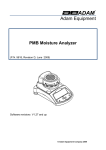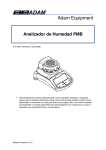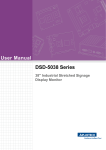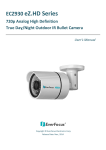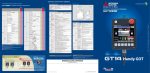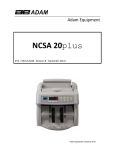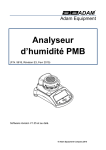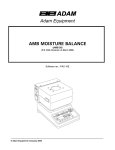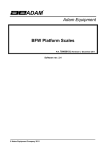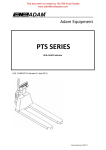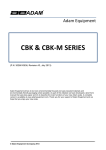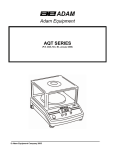Download User Manual - scalenet.com
Transcript
Adam Equipment PMB Moisture Analyzer (P.N. 9729, Revision B2, August 2009) Adam Equipment strives to be more environmentally focused and uses recycled materials and environmentally friendly packaging where possible. As part of this initiative we have developed a short form manual that uses less paper and ink to describe the main functions of your new Adam moisture analyzer. A complete version is available at www.adamequipment.com. Thank you for your support of Adam Equipment and we hope that you enjoy your new moisture analyzer. Software revisions V1.35 1 | Page © 2009 Adam Equipment SAFETY This Moisture Analyzer complies with the European Council Directives and international standards for electromagnetic compatibility, and safety requirements. • Improper use or handling can result in damage or injury. • To prevent damage to the equipment, read these operating instructions thoroughly. Keep these instructions in a safe place. • The Moisture Analyzer is used for determination of the moisture in samples. Do not use it for any other purpose. Improper use is dangerous and can cause injury or damage to others and property. • The Moisture Analyzer must be operated as described in this manual. The environment must be controlled so that hazardous materials or conditions are not present. • The Moisture Analyzer must be operated only by trained personnel who are familiar with the properties of the samples used and with the operation of the instrument. Do not leave the analyzer unattended when running a test. • Make sure before getting started that the voltage printed on the rear panel is identical to your local voltage. • Your Moisture Analyzer is supplied with a 3-pin power cable with a grounding conductor. Use cables that meet the safety standards for your location and include the earth ground conductor. • DO NOT disconnect the earth ground connection. • The mains cable should not touch the enclosure where it can be heated during the test. • Remove the power cable if the Moisture Analyzer is serviced. • Protect the Moisture Analyzer from external liquids. Clean any spills immediately. • If there are any visible damage to the Moisture Analyzer or the power cable, Stop using the instrument immediately. Unplug the power and isolate the analyzer. Do not use until the faults have been repaired. • All repairs must be done by a trained technician. There are no user serviceable parts in the enclosure. • Contact Adam Equipment or your dealer for assistance or questions. HOT SURFACES • • • During test the cover of the heating chamber can become very hot, especially near the top vent. Keep all material away from the vent area. Do not touch hot surfaces. Leave 20 cm (about 8 inches) around the moisture analyzer and 1 m (3 ft.) above. Samples will be hot after a test. Do not use bare fingers to pick up any samples pans or touch the materials. The internal surfaces of the weighing chamber may be hot for some time after a test. MATERIALS • • • • The PMB moisture analyzer is not suitable for all materials. During the drying process samples will be heated to high temperatures. Materials that are flammable or explosive should not be tested. Materials that emit toxic, caustic or noxious fumes should only be tested in suitable fume hoods or with other ventilation. Materials that will have a film on the surface during drying may cause high internal pressures to be present. These materials should not be tested using this method. Materials that emit aggressive or corrosive fumes (such as acids) should be tested using small quantities of material in an area with good ventilation. 2 | Page © 2009 Adam Equipment 1.0 CONTENTS SAFETY...................................................................................................................................................2 HOT SURFACES .................................................................................................................................2 MATERIALS.........................................................................................................................................2 1.0 CONTENTS ......................................................................................................................................3 2.0 OPERATION ....................................................................................................................................4 2.1 TURNING ON THE ANALYZER FOR THE FIRST TIME............................................................4 2.2 SETTING THE TEST PROCEDURE............................................................................................4 2.3 RUNNING A TEST........................................................................................................................7 3.0 USING THE INTERNAL MEMORY SETTING .................................................................................9 3.1 STORING TEST SETTINGS .......................................................................................................9 3.2 RECALL TEST SETTINGS.........................................................................................................10 3.3 DELETE TEST SETTINGS.........................................................................................................10 3.4 REVIEW TEST SETTINGS .......................................................................................................10 3.5 STORING TEST RESULTS........................................................................................................10 3.6 RECALLING TEST RESULTS..................................................................................................10 3.7 DELETING TEST RESULTS ....................................................................................................11 4.0 COMMUNICATION / INTERFACES ..............................................................................................12 4.1 USING THE USB ........................................................................................................................12 4.2 STORING AND RECALLING TEST SETTINGS FROM USB MEMORY...................................12 4.3 STORING RESULTS IN USB MEMORY....................................................................................13 4.4 STORE AND RECALL CONFIGURATION SETTING FROM USB MEMORY ..........................14 4.5 SERIAL INTERFACE..................................................................................................................15 5.0 MENU STRUCTURE......................................................................................................................16 6.0 CALIBRATION................................................................................................................................17 7.0 WARRANTY ...................................................................................................................................17 8.0 SAMPLE PREPARATION ..............................................................................................................18 9.0 SPECIFICATIONS..........................................................................................................................20 You use this equipment at your own risk. Adam Equipment, its affiliates and partners will not be liable or responsible for any damage that arises to persons or property when using this moisture analyzer. 3 | Page © 2009 Adam Equipment 2.0 OPERATION 2.1 TURNING ON THE ANALYZER FOR THE FIRST TIME Set your analyzer in a well ventilate room and away from any flammable substances. Ensure that you are using the correct voltage for the analyzer. The voltage is shown on the back of the unit. The master on /off switch is located on the back. To turn on the unit press the on / off switch at the rear of the analyzer, the display will show the serial number and software revision before starting its self test sequence. The display will show zero weight accompanied by the 0 symbol. There is a power button on the front that turns the screen off and sets the analyzer into standby mode. It is a good idea to let the analyzer achieve a stable internal temperature before use – normally 30-60 min warm up time is advisable. A stable sign ~ is shown when the analyzer is in stable condition. It will turn off if the analyzer is not stable. Exact zero is shown when the “0 “ symbol is on to the left of the display area. NOTE: If a passcode has been set to limit access to the weighing functions the display will show “PASSCODES”. The display will change to show 7 digits set to zero with the rightmost digit flashing. Use the keypad to enter the secure code. See Supervisors Menu to see how to set the security code. 2.2 SETTING THE TEST PROCEDURE The analyzer can be set up via the keypad, recalled from memory (internal or USB), or via a PC using the RS232 or USB. For information on using the computer interface for communicating with the analyzer please consult the full manual. Information on using the USB can be found under the section USING THE USB. The PMB can perform 4 types of moisture tests: • • • • % moisture =100 x ((initial mass - dry mass)/initial mass) % solid =100 x (dry mass/initial mass) % moisture vs. dry weight =100 x ((initial mass - dry mass)/dry mass) Also called ATRO Moisture % solid vs. dry weight = 100 x (initial mass/dry mass) Also called ATRO Solid ATRO Moisture or Solid tests are special applications specific to some industries. %Moisture and %Solid are the more common calculations. 4 | Page © 2009 Adam Equipment To set a test press the [Test] key Display shows rESULt Options are: Moisture, Solid, ATRO Moist, ATRO Solid Use arrow keys, [Dspl] and [Test], to change and press [Setup/Enter] to continue. Display, shows HEAt Options are: Single, Ramp, Step Use arrow keys, [Dspl] and [Test], to change and press [Setup/Enter] to select. Use arrow keys, [Dspl] and [Test], to change up and down. The [Print] and [PST] key to move to the right or left. Press [Setup/Enter] to continue. SINGLE ºC Option SINGLE A single temp setting to heat to Option RAMP Will ramp up to a temperature with a user defined time Option STEP Heats to one temperature for a set time then to another temperature for another period of time. There are a maximum of 3 settings. 123 RAMP ºC RAMP TIME 123 06:00 STEP 1 TEMP ºC 100 STEP 2 TEMP ºC 120 STEP 3 TEMP ºC 140 Display, shows INTERVAL Set the time interval at which the results are computed, displayed and printed. Range is 1 to 99 sec. Display, shows RAPID (not enabled with RAMP heating) Options: On, Off or manual (manual asks each time the user runs a test) 5 | Page STEP 1 TIME 03:00 STEP 2 TIME 03:00 STEP 3 TIME 03:00 INTERVAL SEC 10 Note: RAPID heat will cause the target temp to be 145% or 160°C (whichever is less) of the value set for single or the first ramp step for a time of 3 minutes. Rapid – off means the function is disabled, on means it will always work for every test and manual will ask the user each time the test is run. © 2009 Adam Equipment Display, shows StOP Options are: Time, Stab or Time / Stab Use arrow keys, [Dspl] and [Test], to change up and down. The [Print] and [PST] key to move to the right or left. Press [Setup/Enter] to continue. Option TIME Will stop at a set time Option STAB Stops automatically when a stable reading is recorded for a set time. User can define the time and stability range. Option TIME / STAB A combination of the other two settings, a max time and stability setting. STOP TIME Min 30 STAB RANGE 02 stAB time sec15 stop time stop RANGE min 30 02 stop time sec15 Display, shows StOP Options are: Manual (when the start button is pressed), or automatically (once the cover is lowered after a 5 second delay the test will start). Display, shows PRINT TEST Options are: on, off Display, shows FORMAT Options are: comp, summ Note: PRINT TEST allows for the printing / saving the results during the test. If set to on the PMB will also store the results to memory using the file name given by the user. See section on USING THE INTERNAL MEMORY SETTING. The FORMAT option lets the user select the type of printing output. Comp shows all the results and Summ shows just the final results. See the complete manual for information on the different output settings. The user can print the current configuration by pressing the [Print] key during the process providing the second function for that key is not needed. 6 | Page © 2009 Adam Equipment 2.3 RUNNING A TEST Once the test procedure has been set then a test can be run using the current settings. A test can also be recalled from memory See USING THE INTERNAL MEMORY. Place an empty sample pan on the analyzer. Press [Tare] to zero the weight. MASS 23ºC 0.000g Remove and fill the sample pan with the sample. MASS Place the filled pan on the analyzer. 23ºC 5.670g Lower the lid of the weighing chamber, a. If automatic start has been selected the test will begin after a 5 second delay. b. If Manual start has been selected press the [Start] key. The test will begin. Rapid Function If the rapid heat function has been set to MANUAL the user can select if they wish to enable that option now. The display will show the last setting used, either: OFF rapid ON rapid Use the [Up] or [Down] keys to change the option, then press [Enter] to continue the test. Alternate Displays During the test the [Dspl] key can be pressed to see other information such as current mass, other results such as %Solid, time remaining if time limit is set for the test. Each alternate display is shown for 5 seconds then normal display is returned. If [Dspl] is pressed again the next alternate display is shown. The Alternate displays in order are: Mass % Moisture % Solid % Atro Moisture % Atro Solid Time Remaining for test if time limit set Stopping the Test During the test the user can stop the test at any time by pressing the [Start] key again. Otherwise it continues until the stop condition is met. When the test has stopped the beeper will sound 3 short beeps (if enabled) and the display will show the end result: 7 | Page © 2009 Adam Equipment 12:44 ASTOP 76.47% This display shows the test was automatically stopped as stability was reached in 12:44 minutes. If it had stopped at the end of the time period it would have TSTOP on the top line and if manually stopped it would have MSTOP. At this time the final results are displayed. These results will include elapsed time of the test and final % result. Display other data by pressing the [Dspl] key to show the initial mass, final mass and the file name used by the PMB to store the results in internal memory. Start mass 5.670g End MASS 1.334g RES00033 ST0RED The final values for the results can be printed again to the serial interface by pressing the [Print] key. If the print test function is enabled in the test settings then the PMB will also store the results into one of 99 memories. See USING THE INTERNAL MEMORY SETTING To return to normal weighing press the [Tare] key. 8 | Page © 2009 Adam Equipment 3.0 USING THE INTERNAL MEMORY SETTING 3.1 STORING TEST SETTINGS It will be possible to store up to 49 test procedures/settings. There is also a factory default that is permanently stored as PST 00. To Store the current settings press the [PST] key. The display will give the user the option to store, recall or delete a Preset Test. The display will show PST STORE or PST RECALL or PST DELETE. Use the up/down arrow keys, [Dspl] and [Test], to select either store or recall. PST STORE If Store is selected the display will then show PST STORE XX with the number showing the ID for the next empty location. For example if PST 01, 02, & 03 are already stored the next number is PST 04. If the user wishes to overwrite a previously stored value they can change the number and continue. Using the up/down arrow keys, [Dspl] and [Test] PST STORE 04 Press [Setup/Enter] to select the PST number shown. If this number already has a test method stored, the user is asked if the test should be overwritten. OVERWRITE? To continue the user must press [Setup/Enter] to overwrite the old results and store new ones. Pressing the [Tare] key will escape without clearing the old result. When storing a test procedure the user has the option of adding a text or numeric name to the test. The top display will show PST NAME then show - - - - - - - - - . To enter a name, use the up/down arrow keys to cycle through numbers and letters. Use the left right arrows to move the flashing digit to the left or right. —./0123456789ABCDEFGHIJKLMNOPQRSTUVWXYZ Up to 10 characters can be used to describe the test. Press [Setup/Enter] at any time to finish the description. If no name is added the field will be shown as blanks when the name is shown during the recalling process. PST NAME 9 | Page BREAD-4 © 2009 Adam Equipment 3.2 RECALL TEST SETTINGS Recalling the test settings can be done by selecting PST RECALL then scrolling through the stored settings using the up/down arrow keys to find the desired settings and then pressing the [Setup/Enter] key to recall them. When the PST XX number has been selected the name given to the test will be displayed If PST 00 is selected the default test settings are recalled. These can never be cleared or overwritten. If a test is not stored it is not displayed, i.e. If only 3 tests are stored then only those 3 plus the default are seen when recalling the test settings. BREAD-3 PST 07 Press the [Setup/Enter] key to recall PST 07. The display will show: RECALL OK The analyzer will then return to normal. 3.3 DELETE TEST SETTINGS To delete a test setting select PST DELETE, then scroll through the stored settings using the up/down arrow keys to find the desired settings, and then press the [Setup/Enter] key to delete it. The display will then show the next test setting stored or, if the memory is empty a message will be shown. Press [Tare/Esc] to return to normal operation. 3.4 REVIEW TEST SETTINGS To review the current settings press the [Test] key then advance through the settings by pressing the [Setup/Enter] key at each option to retain the current value. 3.5 STORING TEST RESULTS If the test settings include the printing of results being enabled, the test results will be stored using the file name given to it automatically by the analyzer in the form RESxxxxx The PMB is capable of holding up to 99 test results. If the analyzer memory is full the display will show a MEM FULL message. Delete some of the stored results to make room for new test results. 3.6 RECALLING TEST RESULTS During normal weighing mode press the [Dspl] key. The display shows: PRINT 10 | P a g e © 2009 Adam Equipment Pressing the [Dspl] or [Test] will change the option to PRINT, DELETE or DELETE ALL. When the selection shows PRINT, press [Setup/Enter] and the display will show the first stored test result using the file name given it when stored. RES00032 Press the [Dspl] or [Test] key to change the file name to the next available. When the desired test result is found press the [Setup/Enter] key to recall the details and print them in the same format in which they were stored. Pressing [Tare] will return the analyzer to normal operation. 3.7 DELETING TEST RESULTS When test results have been stored in the analyzer memory they can be deleted individually or all at one time. To delete all test results from memory, during normal weighing mode press the [Dspl] key until the display shows DELETE ALL When the selection shows DELETE ALL, press [Setup/Enter] to delete all test results. The display will ask if you are sure you want to delete all results. Press [Setup/Enter] again. The display will count down from 99 to 0 during the time it takes to remove all the files. To delete an individual test result, continue as above except press the [Dspl] or [Test] to change the option to DELETE. When the selection shows DELETE, press [Setup/Enter] and the display will show the first stored test result using the file name given when it was stored. RES00033 Press the [Dspl] or [Test] key to change the file name to the next available. When the desired test result is found press the [Setup/Enter] key to delete just this file. The display will show DELETED then the next available file. Press [Setup/Enter] to delete this file if desired. Pressing [Tare] will return the analyzer to normal operation. 11 | P a g e © 2009 Adam Equipment 4.0 COMMUNICATION / INTERFACES 4.1 USING THE USB The USB can be used to store results, test settings and configurations. For more detailed information on the type of files and file structures please refer to the complete operators manual. 4.2 STORING AND RECALLING TEST SETTINGS FROM USB MEMORY To store or recall test settings on a USB memory device, simply plug the device into the USB hub interface. The PMB will detect the memory has been inserted and display a screen to guide you. A message will be displayed showing the USB device is inserted, then the last setting: VERIFY USB CONFIG LD USB To select the option of storing all of the test settings stored in the internal memory to the USB memory device press the [Dspl] key to change the menu option to select Preset Store, PST ST. PST ST USB Press [Select] to enter the test saving function. Once the file has been saved the display will show for 2 seconds then return to the USB display. SUCCESS USB PST ST USB To recall any stored test procedure press the [Dspl] key to show the test load screen. PST LD USB Press the [Setup/Enter] key to enter the test load function. The display will show the file name of the first test file found. PST 01 PSt To load this file press the [Setup/Enter] key again. Or to choose a different file press the [Dspl] key to advance through the other available files, then press the [Setup/Enter] key when the desired file is shown. 12 | P a g e © 2009 Adam Equipment After loading the file the display will show a success message and return to the USB screen. To continue, the USB device should be removed. The analyzer will return to normal weighing automatically. Or press the [Tare] key to escape back to normal weighing. To store or recall other test files plug the USB memory device back into the PMB. 4.3 STORING RESULTS IN USB MEMORY A memory stick plugged into the USB host connector will allow for mass storage of test results. The procedure is similar to the method used to store test settings To store the results of a drying test on a USB memory, simply plug the memory into the USB hub interface. The PMB will detect the memory has been inserted and display a screen to guide you. A message will be displayed showing the USB memory is installed, then it will display the first selection of actions that can be performed. RESULT ST USB To select other options press the [Dspl] key to change the display to select Result Store, PST Store, PST Load, Configuration store or Configuration load. To store test results select RESULT ST USB Press [Select] to enter the test saving function. All of the test results stored in the internal memory will be copied to the USB memory. The file names will be the same as those used to store internally. Once the file has been saved the display will show for 2 seconds, then return to the USB display. STORE OK USB CONFIG Ld USB 13 | P a g e © 2009 Adam Equipment 4.4 STORE AND RECALL CONFIGURATION SETTING FROM USB MEMORY To store or recall PMB settings on a USB memory, simply plug the memory into the USB hub interface. The analyzer will detect the memory has been inserted and display a screen to guide you. A message will be displayed showing the USB is installed. To select the option of storing the configuration data to the memory press the [Dspl] key to change the display to select Configuration Store CONFIG ST CONFIG ST USB Press [Select] to enter the configuration saving function. The display will show a suggested file name. The name will be the next logical name for the configuration file based on what data is already on the USB memory. For example if CONFIG1 and CONFIG2 are already stored, then it will display CONFIG3. CONFIG3 USB CONFIG3 Store Press [Select] to confirm the action or, press [Tare] to escape back to the original USB display. Once the file has been saved the display will show for 2 seconds then return to the main USB display. STORE OK USB CONFIG LD USB To recall any stored configuration press the [Dspl] key to show the configuration load screen. Press the [Select] key to enter the test load function. The display will show the file name of the first file found. config1 USB To load this file press the [Select] key again. Or to choose a different file press the [Dspl] key to advance through the other available files. config1 LOAD To continue the USB device should be removed. The PMB will return to normal weighing automatically. Or press the [Tare] key to escape back to normal weighing. To store or recall other files plug the USB memory back into the analyzer 14 | P a g e © 2009 Adam Equipment 4.5 SERIAL INTERFACE There is an RS-232 and USB interface that allows for both input and output of data to computers and printers. For the USB serial interface a driver is required which can be found at www.adamequipment.com. Settings for the serial output can be configured under the supervisors menu. The RS-232 interface is a simple 3 wire connection. Connector: 9 pin D-sub miniature plug Pin Type Pin 2 Input to analyzer Pin 3 Output from analyzer Pin 5 Signal ground RXD TXD GND Handshaking is not applied. Baud rate: Parity: 2400, 4800, 9600, 19200, 38400 NONE (=8N1), EVEN (=8E1) or ODD (=8 O 1) All lines are terminated with carriage return and line feed (<CR><LF>). In continuous output mode, the serial output format will be a single line in the form “12.567 g<CR><LF>”. 15 | P a g e © 2009 Adam Equipment 5.0 MENU STRUCTURE 16 | P a g e © 2009 Adam Equipment 6.0 CALIBRATION It is possible to calibrate both the weighing results and temperature sensor. The mass calibration allows you to calibrate with 20g or 50g for the PMB 53 and 100g or 200g for the PMB 202. Although the analyzer is calibrated at the factory prior to shipping it is recommended that you calibrate the moisture analyzer regularly for optimum performance. See complete manual for full calibration instruction for temperature and mass (basic mass calibration can be done via the menu structure section) Certificate of Calibration This is to certify that the PMB series of moisture analyzers manufactured and distributed by Adam Equipment at the time of manufacturing passed calibration tests to the tolerances as outlined in the specifications section of this manual. Outside influences that may affect the calibration since that time may cause a change in the calibration data. Calibration Weighing: The Weights used to calibrate by the factory met AQTM / OIML standards. Calibration Standards: Factory calibration was performed as described in the calibration section of the master manual. 7.0 WARRANTY Adam Equipment offers Limited Warranty (Parts and Labor) for the components failed due to defects in materials or workmanship. Warranty starts from the date of delivery. During the warranty period, should any repairs be necessary, the customer must inform the supplier or Adam Equipment. The company or its authorised Technician reserves the right to repair or replace any components at its own discretion. Any shipping costs involved in sending the faulty units to a service centre is the customers responsibility. The warranty will cease to operate if the equipment is not returned in the original packaging and with correct documentation for a claim to be processed. All claims are at the sole discretion of Adam Equipment. This warranty does not cover equipment where defects or poor performance is due to misuse, accidental damage, exposure to radioactive or corrosive materials, negligence, faulty installation, unauthorised modifications or attempted repair or failure to observe the requirements and recommendations as given in this User Manual. Repairs carried out under the warranty does not extend the warranty period. Components removed during the warranty repairs become the company property. The statutory right of the purchaser is not affected by this warranty. The terms of this warranty is governed by the UK law. For complete details on Warranty Information, see the terms and conditions of sale available on our web-site 17 | P a g e © 2009 Adam Equipment 8.0 SAMPLE PREPARATION Sample preparation is the single most important item for accurate results. The sample must be prepared so the whole of the sample is heated uniformly and the moisture is near the surface of the material. For powders no further preparation is necessary. For most other materials the sample should be ground, chopped, grated or otherwise made as fine as possible. Liquids or paste may need to be spread onto glass fibre pads to distribute them evenly and thinly. Some materials that may splatter as they are heated (oils, butter) may need to be spread on the glass fibre pads or mixed with dry sand. Trial and error is often the only method to find the best method for the material. When the sample is placed on the weighing pan it should be spread as thin and evenly as possible, do not compact the material. Ensure enough material is used to assure good repeatability of the results. Typically samples of 3 to 8 grams are used. Some materials will require special preparation. For example when testing cheese, if the cheese is very soft it may be necessary to use dry sand as a buffer material so it does not splatter or form a skin. To do this it would be necessary to prepare the sand by drying it in an oven until you are certain no moisture remains. Put the sand on the sample pan and tare the analyzer. Mix the sand with the cheese so you have smooth mixture, spread this mixture on the sample pan and then do the test. An alternative to this preparation is to spread the cheese on dry spun glass gauze to assist in spreading the heat and preventing splatter or skins forming. Remember to tare the analyzer with the gauze in the weighing pan for accurate results. Other materials will hold water within them in a way that is not suitable for this type of test. For example sugar will bind the water to the sugar molecules so strongly that heat will not remove the water before the sugar is burned. Some plastics also are not suitable for this type of method due to the very low percent moisture and the heat required to extract this moisture. 18 | P a g e © 2009 Adam Equipment MOISTURE ANALYZER EXAMPLES MATERIAL BUTTER CEMENT CHARCOAL CHOCOLATE POWDER COCOA POWDER COFFEE CREAMER POWDER CORNFLAKES DRY APPLE PULP DUST FLOUR GROUND COFFEE MARGARINE MAYONNAISE MILK MILK CHOCOLATE MILK POWDER MUSTARD PAPER POLYAMIDE POTATO FLAKES POWDERED SOUP RED WINE SLIME SUGAR SUNFLOWER OIL WET APPLE WHITE GLUE YOGHURT SAMPLE MASS (g) 2-5 8-12 8-10 2-4 DRYING TEMPERATURE.(º C) 138 138 120 100 STROBE TIME(s) 2-3 STANDARD DEVIATION DRYING TIME(min) 15 15 10 5 AVERAGE WATER CONTENT 16.3 0.8 3.8 1.9 0.1 0.1 0.1 0.1 4.5 4-5 8-10 4 106 20 0.1 0.1 2 2-3 130 15 78.5 0.1 6-8 2-4 5-8 120 100 15 10 9.7 76.5 0 0.1 5-7 10-15 5-10 8-10 2-3 104 130 106 10 10 5 7.3 12.5 2.8 0.3 0.1 0.1 8-15 4-5 4 3-4 1-2 2-3 2-5 138 138 120 106 20 20 15 15 16 56.5 88 1.3 0.1 0.4 0.2 0.1 10 10 6-8 3.5 2-4 90 15 5 0.2 6 2-3 2-4 2-5 3-4 130 106 138 106 20 20 20 15 76.4 6.4 2 6.9 0.7 0.1 0.2 0.1 10 10 75 7.5 2-3 80 15 3 0.2 4.5-7 3-5 11-12 4-5 10-14 100 130 138 138 15 15 15 20 97.4 80 11.9 0.1 0.1 0.1 0 15-20 90 10 2 5-8 2-5 2-3 100 136 110 10 15 15 7.5 54.3 86.5 0 0.1 0 5-10 6-8 4.5-6.5 This list will be extended as information becomes available. If you wish to supply any information that may help others, please contact Adam Equipment or your dealer. 19 | P a g e © 2009 Adam Equipment 9.0 SPECIFICATIONS PMB 53 PMB 202 50g 200g 0.001g / 0.01% 0.01g / 0.05% 0.002g s.d. 0.02g s.d. ~3-4 sec. ~3-4 sec Suggested Minimum Sample size 2g 2g Repeatability moisture determination (Sample is sodium tartrate dihydrate) 3g sample 0.15% 10g sample 0.05% Capacity Readability Repeatability weighing Stabilisation Time Weighing Pan size Test method End Criteria Maximum test time Heaters Temperature chamber Temperature profile I/O Power Stored Test Setting Stored Test results Data Output Beeper 3g sample 10g sample 90mm %moisture %solids %moisture / dry weight %solid / dry weight Manual stop Auto Stop with time Auto stop change < set amount/time 99 minutes (1.5+ hours) Custom Halogen Lamp 400W 230VAC or 115VAC 50/60Hz. 50 -160C set in 1C steps Standard (one step) Step, up to 3 temperatures Ramp, vs. time Rapid option for Single and Step methods RS-232 Bi-directional Serial port USB Serial Output USB HUB Serial interface Factory set, 115VAC or 230VAC, 50-60Hz. 1 Default setting, 49 User Settings Stored by number and alpha/numeric name Up to 99 test results stored by name Ability to send data out via RS232 or USB Serial port. Ability to store test results and test settings to USB memory device using USB Host interface. To sound when keys are pressed or to announce end of a test, independently enable/disable Language English, German, French or Spanish RTC Real Time Clock Date formats, YMD, DMY, MDY Time 24 hour clock Calibration Manual calibration using external mass 20 or 50g 20 | P a g e 0.4% 0.2% 100 or 200g © 2009 Adam Equipment 21 | P a g e © 2009 Adam Equipment Manufacturer’s Declaration of Conformity This product has been manufactured in accordance with the harmonised European standards, following the provisions of the below stated directives: Electro Magnetic Compatibility Directive 2004/108/EC Low Voltage Directive 2006/95/EC Adam Equipment Co. Ltd. Bond Avenue, Denbigh East Milton Keynes, MK1 1SW United Kingdom FCC COMPLIANCE This equipment has been tested and found to comply with the limits for a Class A digital device, pursuant to Part 15 of the FCC Rules. These limits are designed to provide reasonable protection against harmful interference when the equipment is operated in a commercial environment. The equipment generates, uses, and can radiate radio frequency energy and, if not installed and used in accordance with the instruction manual, may cause harmful interference to radio communications. Operation of this equipment in a residential area is likely to cause harmful interference in which case the user will be required to correct the interference at his own expense. Shielded interconnect cables must be employed with this equipment to insure compliance with the pertinent RF emission limits governing this device. Changes or modifications not expressly approved by Adam Equipment could void the user's authority to operate the equipment. WEEE COMPLIANCE Any Electrical or Electronic Equipment (EEE) component or assembly of parts intended to be incorporated into EEE devices as defined by European Directive 2002/95/EEC must be recycled or disposed using techniques that do not introduce hazardous substances harmful to our health or the environment as listed in Directive 2002/95/EC or amending legislation. Battery disposal in Landfill Sites is more regulated since July 2002 by regulation 9 of the Landfill (England and Wales) Regulations 2002 and Hazardous Waste Regulations 2005. Battery recycling has become topical and the Waste Electrical and Electronic Equipment (WEEE) Regulations are set to impose targets for recycling. ADAM EQUIPMENT is an ISO 9001:2000 certified global company with more than 35 years experience in the production and sale of electronic weighing equipment. Adam products are predominantly designed for the Laboratory, Educational, Medical, retail and Industrial Segments. The product range can be described as follows: -Analytical and Precision Balances -Compact and Portable Balances -High Capacity Balances -Moisture analyzers / balances -Mechanical Scales -Counting Scales -Digital Weighing/Check-weighing Scales -High performance Platform Scales -Crane scales -Medical Scales -Retail Scales for Price computing For a complete listing of all Adam products visit our website at www.adamequipment.com © Copyright by Adam Equipment Co. Ltd. All rights reserved. No part of this publication may be reprinted or translated in any form or by any means without the prior permission of Adam Equipment. Adam Equipment reserves the right to make changes to the technology, features, specifications and design of the equipment without notice. All information contained within this publication is to the best of our knowledge timely, complete and accurate when issued. However, we are not responsible for misinterpretations which may result from the reading of this material. The latest version of this publication can be found on our Website. www.adamequipment.com © 2009 Adam Equipment