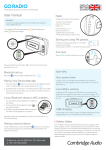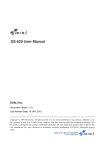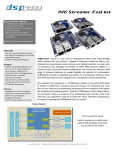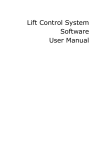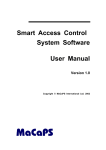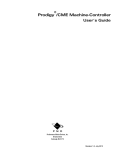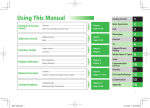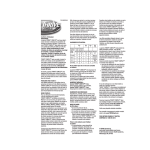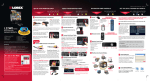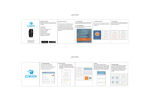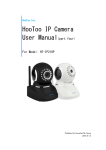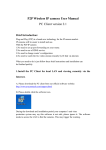Download PRODUCT USER MANUAL - Prodigy Electronics
Transcript
PRODUCT USER MANUAL PRODUCT COUCOU MODEL EVENT DEVICE PRODIGY ELECTRONICS LIMITED Flat F, 7/F World Tech Centre, 95, How Ming Street, Kwun Tong, Kowloon, HONG KONG. Tel 852-23359916 Fax 852-23351558 Email [email protected] Web www.prodigyelectronics.com www.prodigyelectronics.com [email protected] CouCou - Product User Manual v5 Prodigy Electronics CONFIDENTIAL Page 1 of 9 DOCUMENT VERSION CONTROL Ver Date Details By 1 14/11/2013 Creation PK 2 10/1/2014 Update Section 3 & 3 24/4/2014 Update Section AP 4 27/4/2014 Separate basic and Advanced AP 5 1/4/2014 Section 2.5.2, New 2.6 PK CouCou - Product User Manual v5 Prodigy Electronics CONFIDENTIAL Page 2 of 9 INDEX 1. INTRODUCTION................................................................................................ 4 2. Basic User Guide ............................................................................................. 5 2.1. Device Initialization .......................................................................................................................... 5 2.2. Smart Card / RFID Tag Reader ......................................................................................................... 6 2.3. NFC Peer2Peer Communication ....................................................................................................... 6 2.4. Blue Tooth Pairing ........................................................................................................................... 7 2.5. Transaction Log Retrieval: ............................................................................................................... 7 2.6. APP for using with CouCou .............................................................................................................. 8 3. ADVANCED USER GUIDE ...................................................................................9 4. APPENDIX ........................................................................................................9 CouCou - Product User Manual v5 Prodigy Electronics CONFIDENTIAL Page 3 of 9 1. INTRODUCTION This document details the Product usage of CouCou from Prodigy Electronics. CouCou is a Near Field Communication (NFC) device, support RF smart card/tag reader with a zero power display. Every transaction data can be stored internally in device Flash Memory and/or printed on the display and/or update via BT4.0 a connected iOS device. The records stored locally in device internal flash can be transferred later either via USB to a host PC system (or) through BT4.0 to a host iOS device. The zero power bi-stable display allows the device to retain the displayed data/image even after power is removed. The device is powered by standard 3V CR2032 coin battery. CouCou - Product User Manual v5 Prodigy Electronics CONFIDENTIAL Page 4 of 9 2. BASIC USER GUIDE This basic User Guide provides information for using a CouCou device configured to work as an ‘Event Display” device. This Guide details o Device Initialization o Smart Card / RFID Tag Reader o NFC Peer2Peer Mode o Bluetooth Pairing o Transaction Log Retrieval 2.1. Step 1 Step 2 Step 3 DEVICE INITIALIZATION Slide out the battery holder Place two number of 3V CR2032 size battery in battery holder. Slide in the battery holder o Device status § Enter initialization mode. § Basic system initialization § Green LED blink slowly § Refresh display to default “Event Display” Screen CouCou – “Event Display” sector Description Time and Status Bar - Fixed Event Name Blank - Fixed Counter - Fixed Company Name Person Name Device UID - Fixed Designation CouCou - Product User Manual v5 Prodigy Electronics CONFIDENTIAL Page 5 of 9 2.2. SMART CARD / RFID TAG READER Step 1 Step 2 Step 3 Step 4 .1 Step 4.2 2.3. Step Step Step Step Press Key – Maximum 2 sec Green LED starts slow blinking. Show Smart Card – protocols supported are - MiFare - FeliCa (issue by Octopus – Hong Kong transit card operator) If the Smart card read success - Green LED Display fast - Mifare: Read Card type/UID/pre-set Block data - FeliCa: Read Card UID/Balance value - Screen - display with read data - Store read data in internal memory log - Transfer read data via BT4 to connected iOS device and read data using iOS APP - “AMBER LITE”. If the card not detected (or) read failure - Green LED switch OFF after pre-set time-out - Screen – refresh to display default screen. - NFC PEER2PEER COMMUNICATION 1 2 3 4.1 Step 4.2 Bring two CouCou devices to close proximity. Press Key on both devices – Maximum 2 sec Green LED starts slow blinking. If the P2P Transaction success - Green LED Display fast - Device display Target NFC Device UID and Read data - Transaction data is stored in internal memory log - Transfer read data via BT4 to connected iOS device If the P2P Transaction failure - Green LED switch OFF after preset time-out - Default screen will be shown in LCD Note: After entering P2P reader mode, user can extend P2P mode by pressing the key again and restart the NFC reader mode. CouCou - Product User Manual v5 Prodigy Electronics CONFIDENTIAL Page 6 of 9 2.4. Step 1 Step 2 Step 3 Step 4 Step 5 Step 6 Step 7 2.5. BLUE TOOTH PAIRING Long press key - Minimum 3 sec. Once the BT broadcast is started - RED LED starts blink fast - Device BT status [iB] displayed on top status bar of display - Display message “Ready to BT Pairing”. The device continue to be in BT broadcast mode. Launch iOS™ apps from Prodigy Electronics. Scan the BT devices for pairing. Select CouCou device to pair with iOS device If the connection success - RED LED Display fast - Device BT status [iC] displayed on top status bar of display To disconnect the BT device, use back button option in iOS App. On disconnection - RED LED Display fast - Device BT status [iB] displayed on top status bar of display TRANSACTION LOG RETRIEVAL: 2.5.1. Step 1 Step 2 Retrieval by USB Connect Device USB to the USB port of your PC/MAC On connection success - Device status [USB] displayed on top status bar of display - Green LED ON Step 3 In PC/MAC, CouCou listed as USB mass storage device. Open the drive Copy File “INFO.TXT” that contains the transaction log file. Step 4 Disconnect CouCou device from PC/MAC - Device screen refresh to Default. IMPORTANT NOTE –On connection, if RED LED ON, check battery present in CouCou. CouCou device will connect on USB only if battery is present. 2.5.2. Step 1 Step 2 Step 3 Step 4 Retrieval by Bluetooth: Launch iOS™ apps “CouCou Link” from Prodigy Electronics. Follow section 2.4 - connect iOS device and CouCou via BT Use “CouCou Link” to initiate the log data retrieval procedure Transaction log will be transferred from device to iPod. CouCou - Product User Manual v5 Prodigy Electronics CONFIDENTIAL Page 7 of 9 2.6. APP FOR USING WITH COUCOU Prodigy has developed APP for iOS users to test the CouCou device. • AMBER LITE – an App for iOS devices o Demo App to test and evaluate various Prodigy devices. o More details , refer our website www.prodigyelectronics.com/products/amber/ http://www.prodigyelectronics.com/products/amber/amber-lite/ o This APP is available for FREE from Apple App Store https://itunes.apple.com/hk/app/amberlite/id555340619?mt=8&ign-mpt=uo%3D4 • CouCou Link - an App for iOS devices, o Full functional evaluation APP for the CouCou o Provided only for customers who have purchased the CouCou. o To receive this AP, customer required to follow the instructions here http://www.prodigyelectronics.com/ipos-customerevaluation-step-1/ CouCou - Product User Manual v5 Prodigy Electronics CONFIDENTIAL Page 8 of 9 3. ADVANCED USER GUIDE Provided for developers along with Software Development Kit (SDK) The advance User Guide details how developer may customize the device for their specific applications. 4. APPENDIX Included as part of Advanced User Guide CouCou - Product User Manual v5 Prodigy Electronics CONFIDENTIAL Page 9 of 9