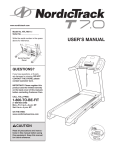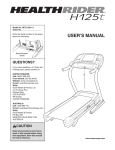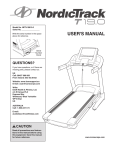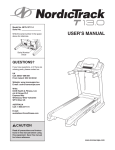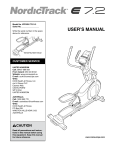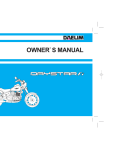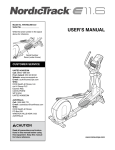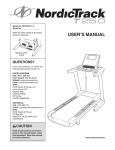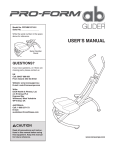Download USER`S MANUAL
Transcript
Model No. NETL22711.0 Serial No. Write the serial number in the space above for reference. USER’S MANUAL Serial Number Decal QUESTIONS? If you have questions, or if there are missing parts, please contact us: UK Call: 08457 089 009 From Ireland: 053 92 36102 Website: www.iconsupport.eu E-mail: [email protected] Write: ICON Health & Fitness, Ltd. c/o HI Group PLC Express Way Whitwood, West Yorkshire WF10 5QJ, UK AUSTRALIA Call: 1-800-237-173 E-mail: [email protected] CAUTION Read all precautions and instructions in this manual before using this equipment. Save this manual for future reference. www.iconeurope.com TABLE OF CONTENTS WARNING DECAL PLACEMENT............................................................................................................................ 2 IMPORTANT PRECAUTIONS................................................................................................................................. 3 BEFORE YOU BEGIN.............................................................................................................................................. 5 PART IDENTIFICATION CHART............................................................................................................................. 6 ASSEMBLY.............................................................................................................................................................. 7 THE CHEST HEART RATE MONITOR................................................................................................................. 13 OPERATION AND ADJUSTMENT......................................................................................................................... 14 HOW TO FOLD AND MOVE THE TREADMILL..................................................................................................... 27 TROUBLESHOOTING........................................................................................................................................... 28 EXERCISE GUIDELINES...................................................................................................................................... 31 PART LIST............................................................................................................................................................. 34 EXPLODED DRAWING.......................................................................................................................................... 36 ORDERING REPLACEMENT PARTS.....................................................................................................Back Cover RECYCLING INFORMATION..................................................................................................................Back Cover WARNING DECAL PLACEMENT This drawing shows the locations of the warning decals. If a decal is missing or illegible, call the telephone number on the front cover of this manual and request a free replacement decal. Apply the decal in the location shown. Note: The decals may not be shown at actual size. NORDICTRACK is a registered trademark of ICON IP, Inc. Android is a trademark of Google Inc. Use of this trademark is subject to Google Permissions. 2 IMPORTANT PRECAUTIONS WARNING: To reduce the risk of serious injury, read all important precautions and instructions in this manual and all warnings on your treadmill before using your treadmill. ICON assumes no responsibility for personal injury or property damage sustained by or through the use of this product. letic shoes. Never use the treadmill with bare feet, wearing only stockings, or in sandals. 1.Before beginning any exercise program, consult your physician. This is especially important for persons over age 35 or persons with pre-existing health problems. 11.When connecting the power cord (see page 14), plug the power cord into an earthed circuit. No other appliance should be on the same circuit. 2.It is the responsibility of the owner to ensure that all users of this treadmill are adequately informed of all warnings and precautions. 12.If an extension cord is needed, use only a 3-conductor, 14-gauge (1 mm2) cord that is no longer than 5 ft. (1.5 m). 3.Use the treadmill only as described. 4.Keep the treadmill indoors, away from moisture and dust. Do not put the treadmill in a garage or covered patio, or near water. 13.Keep the power cord away from heated surfaces. 5.Place the treadmill on a level surface, with at least 8 ft. (2.4 m) of clearance behind it and 2 ft. (0.6 m) on each side. Do not place the treadmill on any surface that blocks air openings. To protect the floor or carpet from damage, place a mat under the treadmill. 14.Never move the walking belt while the power is turned off. Do not operate the treadmill if the power cord or plug is damaged, or if the treadmill is not working properly. (See TROUBLESHOOTING on page 28 if the treadmill is not working properly.) 6.Do not operate the treadmill where aerosol products are used or where oxygen is being administered. 15.Read, understand, and test the emergency stop procedure before using the treadmill (see HOW TO TURN ON THE POWER on page 16). 7.Keep children under age 12 and pets away from the treadmill at all times. 16.Never start the treadmill while you are standing on the walking belt. Always hold the handrails while using the treadmill. 8.The treadmill should be used only by persons weighing 350 lbs. (159 kg) or less. 17.The treadmill is capable of high speeds. Adjust the speed in small increments to avoid sudden jumps in speed. 9.Never allow more than one person on the treadmill at a time. 18.The heart rate monitor is not a medical device. Various factors, including the user’s movement, may affect the accuracy of heart rate readings. The heart rate monitor is intended only as an exercise aid in determining heart rate trends in general. 10.Wear appropriate exercise clothes while using the treadmill. Do not wear loose clothes that could become caught in the treadmill. Athletic support clothes are recommended for both men and women. Always wear ath- 3 19.Never leave the treadmill unattended while it is running. Always remove the key, unplug the power cord, and press the power switch into the off position when the treadmill is not in use. (See the drawing on page 5 for the location of the power switch.) 23.Inspect and properly tighten all parts of the treadmill regularly. DANGER: 24. Always unplug the power cord immediately after use, before cleaning the treadmill, and before performing the maintenance and adjustment procedures described in this manual. Never remove the motor hood unless instructed to do so by an authorized service representative. Servicing other than the procedures in this manual should be performed by an authorized service representative only. 20.Do not attempt to raise, lower, or move the treadmill until it is properly assembled. (See ASSEMBLY on page 7, and HOW TO FOLD AND MOVE THE TREADMILL on page 27.) You must be able to safely lift 45 lbs. (20 kg) to raise, lower, or move the treadmill. 25.This treadmill is intended for home use only. Do not use this treadmill in a commercial, rental, or institutional setting. 21.When folding or moving the treadmill, make sure that the storage latch is holding the frame securely in the storage position. 26.Over exercising may result in serious injury or death. If you feel faint or if you experience pain while exercising, stop immediately and cool down. 22.Never insert any object into any opening on the treadmill. SAVE THESE INSTRUCTIONS 4 BEFORE YOU BEGIN Thank you for selecting the revolutionary NORDICTRACK® T22.0 treadmill. The T22.0 treadmill offers an impressive selection of features designed to make your workouts more enjoyable and effective. And when you’re not exercising, the unique treadmill can be folded up, requiring less than half the floor space of other treadmills. reading this manual, please see the front cover of this manual. To help us assist you, please note the product model number and serial number before contacting us. The model number and the location of the serial number decal are shown on the front cover of this manual. Before reading further, please review the drawing below and familiarize yourself with the labeled parts. For your benefit, read this manual carefully before using the treadmill. If you have questions after Console Length: 6 ft. 9 in. (206 cm) Width: 3 ft. 1 in. (94 cm) Tray Heart Rate Monitor Handrail Upright Key/Clip Power Switch Walking Belt Foot Rail Platform Cushion Idler Roller Adjustment Screws 5 PART IDENTIFICATION CHART Use the drawings below to identify small parts used for assembly. The number in parentheses below each drawing is the key number of the part, from the PART LIST near the end of this manual. The number following the key number is the quantity used for assembly. Note: If a part is not in the hardware kit, check to see if it is preattached. Extra hardware may be included. 5/16" Star Washer (10)–10 3/8" Star Washer (12)–4 3/8" x 1 1/4" Screw (8)–4 #8 x 1/2" Ground Screw (9)–1 3/8" Nut (11)–2 #8 x 3/4" Screw (1)–4 3/8" x 1 3/4" Bolt (6)–1 5/16" x 1 1/2" Screw (5)–4 3/8" x 2" Bolt (3)–1 5/16" x 2" Screw (4)–4 3/8" x 2 3/4" Screw (7)–4 5/16" x 3 3/4" Screw (2)–2 1/4" x 1/2" Bolt (36)–4 6 1/4" Star Washer (35)–8 ASSEMBLY • Assembly requires two persons. • To identify small parts, see page 6. • P lace all parts in a cleared area and remove the packing materials. Do not dispose of the packing materials until you finish assembly. • Assembly requires the following tools: the included hex key one adjustable wrench • T he underside of the walking belt is coated with high-performance lubricant. After shipping, there may be some lubricant on top of the walking belt or on the shipping carton. This is normal. If there is lubricant on top of the walking belt, wipe it off with a soft cloth and a mild, non-abrasive cleaner. one Phillips screwdriver To avoid damaging parts, do not use power tools for assembly. 1. Make sure that the power cord is unplugged. 1 Place a piece of cardboard below the rear of the Frame (56) to protect the floor or carpet. ttach the Left Wheel Cap (96) to the left side of A the Base (97) with two #8 x 3/4" Screws (1). Attach the Right Wheel Cap (not shown) to the Base (97) in the same way. 97 1 96 2. P ull the Upright Wire (84) and the Base Ground Wire (94) through the indicated hole in the Base (97). ttach the Base Ground Wire (94) to the Base A (97) with a #8 x 1/2" Ground Screw (9). ress the Grommet (81) into the square hole in P the Base (97). 56 Cardboard 2 Hole 81 84 9 7 94 97 3. Identify the Left Upright (89), which is marked “Left.” Have a second person hold the Left Upright near the Base (97). 3 84 89 See the inset drawing. Tie the wire tie in the Left Upright (89) securely around the end of the Upright Wire (84). Then, pull the other end of the wire tie until the Upright Wire is routed through the Left Upright. Wire Tie Wire Tie 89 84 4. Hold the Left Upright (89) against the Base (97). Be careful not to pinch the wires. If necessary, position the Base Ground Wire (94) in the hole in the side of the Left Upright. Insert two 3/8" x 2 3/4" Screws (7) and two 3/8" x 1 1/4" Screws (8) with two 3/8" Star Washers (12) into the Left Upright. 97 4 artially tighten the 3/8" x 2 3/4" Screws (7) and P the 3/8" x 1 1/4" Screws (8) until the heads of the Screws touch the Left Upright (89); do not fully tighten the Screws yet. Note: It may be helpful to use the Short Hex Key (113) on the Screw shown. 89 7 Attach the Right Upright (not shown) in the same way. Note: There are no wires on the right side. 113 12 8 8 94 12 97 84 5. Identify the Left and Right Base Covers (92, 93). Slide the Left Base Cover onto the Left Upright (89). Slide the Right Base Cover onto the Right Upright (90). Do not press the Base Covers into place yet. 5 90 89 93 92 6. W ith the help of a second person, hold the console assembly near the Left Upright (89). 6 onnect the Upright Wire (84) to the console C wire. See the inset drawing. The connectors should slide together easily and snap into place. If they do not, turn one connector and try again. IF YOU DO NOT CONNECT THE CONNECTORS PROPERLY, THE CONSOLE MAY BECOME DAMAGED WHEN YOU TURN ON THE POWER. Then, remove the wire tie from the Upright Wire. Console Assembly 84 Console Wire 84 9 Console Wire Wire Tie 89 7. Insert the wires into the Left Upright (89) as you set the console assembly on the Left and Right Uprights (89, 90). Be careful not to pinch the Upright Wire (84). 7 Console Assembly Attach the console assembly with four 5/16" x 1 1/2" Screws (5) and four 5/16" Star Washers (10). Start all four Screws, and then tighten each of them. 5 10 5 10 90 84 89 8. Identify the Left Handrail (87), which is marked “Left.” Slide the Left Handrail between the console assembly and the pulse assembly. ttach the Left Handrail (87) with two 5/16" x 2" A Screws (4), a 5/16" x 3 3/4" Screw (2), and three 5/16" Star Washers (10) as shown. Start all three Screws, and then tighten them. ttach the Right Handrail (not shown) to the A console assembly as described above. 8 Console Assembly Pulse Assembly 87 10 4 10 2 10 4 9. Firmly tighten the four 3/8" x 2 3/4" Screws (7) first and then tighten the four 3/8" x 1 1/4" Screws (8) (only one side is shown). 9 93 ress the Left and Right Base Covers (92, 93) P onto the Base (97) until they snap into place. 92 7 8 97 10.Raise the Frame (56) to the position shown. Have a second person hold the Frame until step 12 is completed. 10 Orient the Storage Latch (53) so that the large barrel and the latch knob are oriented as shown. 56 Attach the lower end of the Storage Latch (53) to the Base (97) with a 3/8" x 2" Bolt (3) and a 3/8" Nut (11). 97 11 Latch Knob 11 3 53 Large Barrel 11.Attach the upper end of the Storage Latch (53) to the Frame (56) with a 3/8" x 1 3/4" Bolt (6) and a 3/8" Nut (11). Note: It may be necessary to move the Frame back and forth to align the Storage Latch with the Frame. 11 56 11 6 53 12.Remove the packaging material from the bottom of the Frame (56). 12 See the inset drawing. Make sure that the 1/2" Rear Leveling Foot Nuts (111) are threaded all the way onto the Rear Leveling Feet (60). Turn the two Rear Leveling Feet all the way into the Frame (56). Lower the Frame (56) (see HOW TO LOWER THE TREADMILL FOR USE on page 27). If one of the Rear Leveling Feet (60) does not sit flat on the floor, turn the Rear Leveling Foot until it sits flat on the floor, and then tighten the 1/2" Rear Leveling Foot Nut (111) against the Frame (56). 56 56 60 60 111 60 13.Make sure that all parts are properly tightened before you use the treadmill. If there are sheets of plastic on the treadmill decals, remove the plastic. To protect the floor or carpet, place a mat under the treadmill. Note: Extra hardware may be included. Keep the included hex key in a secure place; the hex key is used to adjust the walking belt (see pages 29 and 30). 12 THE CHEST HEART RATE MONITOR HOW TO PUT ON THE HEART RATE MONITOR The heart rate monitor consists of a chest strap and a sensor. Insert the tab on one end of the chest strap into the hole in one end of the sensor as shown. Then, press the end of the sensor under the buckle on the chest strap. The tab should be flush with the front of the sensor. Tabs • Do not expose the heart rate monitor to direct sunlight for extended periods of time; do not expose it to temperatures above 122° F (50° C) or below 14° F (-10° C). Chest Strap • Do not excessively bend or stretch the sensor when using or storing the heart rate monitor. Sensor • To clean the sensor, use a damp cloth and a small amount of mild soap. Then, wipe the sensor with a damp cloth and thoroughly dry it with a soft towel. Never use alcohol, abrasives, or chemicals to clean the sensor. Hand wash and air dry the chest strap. Tab TROUBLESHOOTING Sensor Buckle The heart rate monitor must be worn under your clothes, tight against your skin. Wrap the heart rate monitor around your chest in the location shown. Make sure that the logo is right-side-up. Then, attach the other end of the chest strap to the sensor. Adjust the length of the chest strap, if necessary. Pull the sensor away from your body a few inches and locate the two electrode areas, which are covered by shallow ridges. Using saline solution such as saliva or contact lens solution, wet the electrode areas. Then, return the sensor to a position against your chest. CARE AND MAINTENANCE • T horoughly dry the sensor with a soft towel after each use. Moisture may keep the sensor activated, shortening the life of the battery. • Store the heart rate monitor in a warm, dry place. Do not store the heart rate monitor in a plastic bag or other container that may trap moisture. If the heart rate monitor does not function properly, try the steps below. • M ake sure that you are wearing the heart rate monitor as described at the left. If the heart rate monitor does not function when positioned as described, move it slightly lower or higher on your chest. • If heart rate readings are not displayed until you begin perspiring, rewet the electrode areas. • F or the console to display heart rate readings, you must be within arm’s length of the console. • If there is a battery cover on the back of the sensor, replace the battery with a new battery of the same type. • The heart rate monitor is designed to work with people who have normal heart rhythms. Heart rate reading problems may be caused by medical conditions such as premature ventricular contractions (pvcs), tachycardia bursts, and arrhythmia. • The operation of the heart rate monitor can be affected by magnetic interference from high power lines or other sources. If you suspect that magnetic interference is causing a problem, try relocating the fitness equipment. 13 OPERATION AND ADJUSTMENT HOW TO PLUG IN THE POWER CORD Follow the steps below to plug in the power cord. DANGER: Improper connection of the equipment-earthing conductor can result in an increased risk of electric shock. Check with a qualified electrician or serviceman if you are in doubt as to whether the product is properly earthed. Do not modify the plug provided with the product—if it will not fit the outlet, have a proper outlet installed by a qualified electrician. This product must be earthed. If it should malfunction or break down, earthing provides a path of least resistance for electric current to reduce the risk of electric shock. This product’s power cord has an equipment-earthing conductor and an earthing plug. IMPORTANT: If the power cord is damaged, it must be replaced with a manufacturer-recommended TYPE F power cord. 1. P lug the indicated end of the power cord into the socket on the treadmill. Socket on Treadmill AUS Power Cord 2. Plug the power cord into an appropriate outlet that is properly installed and earthed in accordance with all local codes and ordinances. UK Outlet DU GR RU HU CZ Australia Outlet UK AUS FR/SP GR RU 14 HU GR RU HU CONSOLE DIAGRAM Audio Jack FEATURES OF THE CONSOLE The treadmill console offers an impressive array of features designed to make your workouts more effective and enjoyable. The console features revolutionary iFit Live technology that enables the treadmill to communicate with your wireless network. With iFit Live technology, you can download personalized workouts, create your own workouts, track your workout results, and access many other features. See www.iFit.com for complete information. In addition, the console features a selection of onboard workouts, including eight calorie workouts, eight intensity workouts, eight speed workouts, eight incline workouts, and six iFit Live demo workouts. Each workout automatically controls the speed and incline of the treadmill as it guides you through an effective exercise session. In addition, you can set a time, distance, calorie, or pace goal. As you exercise, the console will display instant exercise feedback. You can also measure your heart rate using the handgrip heart rate monitor or the chest heart rate monitor. You can even browse the Internet or listen to your favorite workout music or audio books with the console’s stereo sound system while you exercise. To turn on the power, see page 16. To learn how to use the touch screen, see page 16. To set up the console, see page 17. Note: The console can display speed and distance in either miles or kilometers. To find which unit of measurement is selected, see step 4 on page 23. For simplicity, all instructions in this section refer to kilometers. When you use the manual mode, you can change the speed and incline of the treadmill with the touch of a button. ETS129710 (24992,15NTL11010) HOW TO TURN ON THE POWER HOW TO USE THE TOUCH SCREEN IMPORTANT: If the treadmill has been exposed to cold temperatures, allow it to warm to room temperature before you turn on the power. If you do not do this, you may damage the console display or other electrical components. The console features a tablet with a full-color touch screen. The following information will help you become familiar with the device’s advanced technology: lug in the power cord (see P page 14). Next, locate the power switch on the treadmill frame near the power cord. Make sure that the switch is in the reset position. • T he console functions similarly to other tablets. You can slide or flick your finger against the screen to move certain images on the screen, such as the displays in a workout (see step 5 on page 18). However, you cannot zoom in and out by sliding your fingers on the screen. Reset • T he screen is not pressure sensitive. You do not need to press hard on the screen. IMPORTANT: The console features a display demo mode, designed to be used if the treadmill is displayed in a store. If the demo mode is turned on, the screen will show a demo presentation after you plug in the power cord and press the power switch into the reset position, before you insert the key. To turn off the demo mode, see step 5 on page 23. • T o type information into a text box, touch the text box to view the keyboard. To use numbers or other characters on the keyboard, touch the ?123 button. To view more characters, touch the Alt button. Touch the Alt button again to return to the number keyboard. To return to the letter keyboard, touch the ABC button. To use a capital character, touch the button with an upward-facing arrow. To use multiple capital characters, touch the arrow button again. To return to the lowercase keyboard, touch the arrow button a third time. To clear the last character, touch the button with a backward-facing arrow and an X. ext, stand on the foot N rails of the treadmill. Key Locate the clip attached to the key, and slide the clip securely onto the waistband of your Clip clothes. Then, insert the key into the console. Note: It may take a minute for the console to be ready for use. IMPORTANT: In an emergency, the key can be pulled from the console, causing the walking belt to slow to a stop. Test the clip by carefully taking a few steps backward; if the key is not pulled from the console, adjust the position of the clip. ETS129710 (24992, NTL11010) • U se the buttons on the console shown below to navigate the tablet. Press the Back button to return to the previous screen. Press the Home button to return to the main menu. Note: The center button does not function. Back 16 Home HOW TO SET UP THE CONSOLE Before using the treadmill for the first time, set up the console. Next, enter a username and password and your e-mail address. Enter the activation code from the iFit Live flier that came with the treadmill. Touch the Place of Purchase drop-down menu for a list of options; then, touch the location where you purchased your product. Touch the words MEDICAL DISCLAIMER, read the medical disclaimer, touch the I Accept button, and check the medical disclaimer checkbox. Then, touch the Confirm Activation Code button. 1. Connect to your wireless network. ote: In order to access the Internet, download iFit N Live workouts, and use other features of the console, you must be connected to a wireless network. See HOW TO USE THE WIRELESS NETWORK MODE on page 25 to connect the console to your wireless network. 2. Check for firmware updates. nter the requested personal information. When E you have entered all of the information, touch the Finish button. Then, touch the Home button on the console to exit the browser. First, see step 1 on page 23 and step 2 on page 24 and select the maintenance mode. Then, see step 3 on page 24 and check for firmware updates. The console is now ready for you to begin working out. The following pages explain the various workouts and other features that the console offers. 3. Calibrate the incline system. To use the manual mode, see page 18. To use an onboard workout, see page 20. To use a set-a-goal workout, see page 21. To use an iFit Live workout, see page 22. See step 4 on page 24 and calibrate the incline system of the treadmill. 4. Create an iFit Live account. To use the equipment settings mode, see page 23. To use the maintenance mode, see page 24. To use the wireless network mode, see page 25. To use the stereo sound system, see page 26. To use the Internet browser, see page 26. ote: www.ifit.com may not be available in your N language. Touch the globe button near the lower-left corner of the screen and touch the iFit Live button. ote: For information about navigating in the N browser, see page 26. The browser will open to the iFit.com home page. Touch the Register button in the upper-right corner of the screen. he browser will open to the iFit.com registration T page. Touch an entry box to view the keyboard. Slide your finger up or down the screen to scroll up or down the page. IMPORTANT: If there are sheets of plastic on the console, remove the plastic. To prevent damage to the walking platform, wear clean athletic shoes while using the treadmill. The first time you use the treadmill, observe the alignment of the walking belt, and center the walking belt if necessary (see page 30). 17 HOW TO USE THE MANUAL MODE 5.Monitor your progress. 1.Insert the key into the console. The console offers several display modes. The display mode that you select will determine which workout information is shown. To select the desired display mode, flick or slide the screen (see page 16). You can also view additional information by touching the red boxes on the screen. ee HOW TO TURN ON THE POWER on page S 16. Note: It may take a minute for the console to be ready for use. 2. Select the main menu. hen you turn W on the power, the main menu should appear after the console boots up. s you walk or run on the treadmill, the screen can A show the following workout information: 3. Start the walking belt and adjust the speed. • The incline level of the treadmill Touch the Start button on the screen or press the Start button on the console to start the walking belt. You can also press the Manual button on the console, and then touch the Resume button on the screen. The walking belt will begin to move at 2 Km/H. As you exercise, change the speed of the walking belt as desired by pressing the Speed increase and decrease buttons. Each time you press one of the buttons, the speed setting will change by 0.1 Km/H; if you hold down the button, the speed setting will change in increments of 0.5 Km/H. • The elapsed time • T he time left (Note: The manual mode does not have a time left countdown.) • The approximate number of calories you have burned • The approximate number of calories burned per hour • The distance that you have walked or run If you press one of the numbered 1 Step Speed buttons, the walking belt will gradually change speed until it reaches the selected speed setting. • The number of vertical meters you have climbed • The speed of the walking belt • A track representing 400 m (1/4 mile) • Your pace in minutes per kilometer • Your current lap number • Your heart rate (see step 6) o stop the walking belt, press the Stop button. To T restart the walking belt, press the Start button. 4. Change the incline of the treadmill as desired. To change the incline of the treadmill, press the Incline increase and decrease buttons or one of the numbered 1 Step Incline/Decline buttons. Each time you press one of the buttons, the incline will gradually change until it reaches the selected incline setting. ote: The first time you adjust the incline, you must N first calibrate the incline system (see step 4 on page 24). 18 detected, your heart rate will be shown. For the most accurate heart rate reading, continue to hold the contacts for about 15 seconds. The displays at the top of the screen can show two types of information. Touch each display until the display shows the desired information. If desired, adjust the volume by pressing the volume increase and decrease buttons on the console. 7. Turn on the fan if desired. Volume Increase The fan features multiple speed settings and an auto mode. When the auto mode is selected, the speed of the fan will automatically increase and decrease as the speed of the walking belt increases and decreases. Volume Decrease o pause the workout, touch one of the menu butT tons or press the Stop button on the console. To continue the workout, touch the Resume button or the Start button. To end the workout session, touch the End Workout button. 6. Measure your heart rate if desired. 8.When you are finished exercising, remove the key from the console. Note: If you use the handgrip heart rate monitor and the chest heart rate monitor at the same time, the console will not display your heart rate accurately. For information about the chest heart rate monitor, see page 13. Before using the handgrip heart rate monitor, remove the sheets of plastic from the metal contacts on the pulse bar. In addition, make sure that your hands are clean. ress the Manual fan butP ton repeatedly to select a fan speed or to turn off the fan. Press the Auto fan button repeatedly to select the auto mode or to turn off the fan. Step onto the foot rails, press the Stop button, and adjust the incline of the treadmill to zero percent. The incline must be at zero percent or you may damage the treadmill when you fold it to the storage position. Next, remove the key from the console and put it in a secure place. Contacts To measure your heart rate, stand on the foot rails and hold the pulse bar with your palms on the metal contacts for approximately ten seconds; avoid moving your hands. When your pulse is 19 hen you are finished using the treadmill, press W the power switch into the off position and unplug the power cord. IMPORTANT: If you do not do this, the treadmill’s electrical components may wear prematurely. HOW TO USE AN ONBOARD WORKOUT If the speed or incline setting is too high or too low at any time during the workout, you can override the setting by pressing the Speed or Incline buttons; however, when the next segment begins, the treadmill will automatically adjust to the speed and incline settings for the next segment. 1.Insert the key into the console. ee HOW TO TURN ON THE POWER on page S 16. 2. Select an onboard workout. To select an onboard workout, press the Calorie button, the Intensity button, the Speed button, or the Incline button on the console. hen, select the desired workout. The screen will T show the name, duration, and distance of the workout. The screen will also show the approximate number of calories you will burn during the workout and a profile of the incline settings of the workout. Note: The calorie goal is an estimate of the number of calories that you will burn during the workout. The actual number of calories that you burn will depend on your metabolic rate. In addition, if you manually change the speed or incline of the treadmill during the workout, the number of calories you burn will be affected. 4.Start the workout. ouch the Start Workout button to start the workT out. A moment after you touch the button, the walking belt will begin to move. Hold the handrails and begin walking. 5.Monitor your progress. See step 5 on page 18. The screen can also show a profile of the speed and incline settings of the workout. Each workout is divided into several segments. One speed setting and one incline setting are programmed for each segment. Note: The same speed setting and/or incline setting may be programmed for consecutive segments. 6. Measure your heart rate if desired. uring the workout, the profile will show your progD ress. To view the profile, flick or slide the screen. The vertical colored line will indicate the current segment of the workout. The bottom profile represents the incline setting of the current segment. The top profile represents the speed setting of the current segment. t the end of the first segment of the workout, the A treadmill will automatically adjust to the speed and/ or incline settings for the next segment. The workout will continue in this way until the last segment ends. The walking belt will then slow to a stop and a workout summary will appear on the screen. After you view the workout summary, touch the Finish button to return to the main menu. You may also be able to either save or publish your results using one of the options on the screen. o pause the workout, touch either the back button T or the home button in the lower-left corner of the screen, or press the Stop button on the console. To continue the workout, touch the Resume button or press the Start button on the console. To end the workout, touch the End Workout button. See step 6 on page 19. 7. Turn on the fan if desired. See step 7 on page 19. 8. W hen you are finished exercising, remove the key from the console. 20 See step 8 on page 19. HOW TO USE A SET-A-GOAL WORKOUT The workout will function in the same way as the manual mode (see pages 18 and 19). 1.Insert the key into the console. ee HOW TO TURN ON THE POWER on page S 16. 2. Select the main menu. See step 2 on page 18. 3. Select a set-a-goal workout. Note: The calorie goal is an estimate of the number of calories that you will burn during the workout. The actual number of calories that you burn will depend on your metabolic rate. o select a set-a-goal workout, touch the Set A T Goal button on the screen. 5.Monitor your progress. See step 5 on page 18. To set a time, distance, calorie, or pace goal, touch the Time, Distance, Calories, or Pace button. Then, touch the increase and decrease buttons on the screen to select a time, distance, calorie, or pace goal and to select the speed and incline for the workout. The screen will show the duration and distance of the workout, and the approximate number of calories you will burn during the workout. 6. Measure your heart rate if desired. See step 6 on page 19. 7. Turn on the fan if desired. See step 7 on page 19. 8.When you are finished exercising, remove the key from the console. 4.Start the workout. he workout will continue until you reach the goal T that you set. The walking belt will then slow to a stop, and a workout summary will appear on the screen. After you view the workout summary, touch the Finish button to return to the main menu. You may also be able to either save or publish your results using one of the options on the screen. ouch the Start button to start the workout. A moT ment after you touch the button, the walking belt will begin to move. Hold the handrails and begin walking. 21 See step 8 on page 19. HOW TO USE AN IFIT LIVE WORKOUT Note: To use an iFit Live workout, you must have access to a wireless network (see HOW TO USE THE WIRELESS NETWORK MODE on page 25). An iFit Live account is also required. For more information about the iFit Live workouts, please see www.iFit.com. 1. Insert the key into the console. See HOW TO TURN ON THE POWER on page 16. 2. Select the main menu. efore some workouts will download, you must B add them to your schedule on iFit.com. hen you select an iFit Live workout, the screen W will show the name, duration, and distance of the workout. The screen will also show the approximate number of calories you will burn during the workout. If you select a competition workout, the display will count down to the beginning of the race. See step 2 on page 18. 5. Start the workout. 3. Log in to your iFit Live account. See step 4 on page 20. uring some workouts, the voice of a personal D trainer will guide you through your workout. you have not already done so, touch the Login If button to log in to your iFit Live account. The screen will ask for your iFit.com username and password. Enter them and touch the Submit button. Touch the Cancel button to exit the login screen. 6. Monitor your progress. 4. Select an iFit Live workout. To select an iFit Live demo workout or download a workout in your schedule, touch the Map, Train, Video, or Lose Weight button to download the next workout of that type in your schedule. Note: You may be able to access demo workouts through these options, even if you do not log in to an iFit Live account. ee step 5 on pages 18 and 19. The screen may S also show a map of the trail you are walking or running. uring a competition workout, the screen will show D the speeds of the runners and the distances they have run. The screen will also show the numbers of seconds that the other runners are ahead of you or behind you. 7. Measure your heart rate if desired. See step 6 on page 19. 8. Turn on the fan if desired. See step 7 on page 19. 9. W hen you are finished exercising, remove the key from the console. To compete in a race that you have previously scheduled, touch the Compete button. To view your Workout History, touch the Track button. To use a set-a-goal workout, touch the Set A Goal button (see page 21). Note: You can also press one of the iFit Live buttons on the console. See step 8 on page 19. For more information about the iFit Live mode, go to www.iFit.com. To switch users within the account, touch the user button near the lower right corner of the screen. 22 HOW TO USE THE EQUIPMENT SETTINGS MODE The console features an equipment settings mode that allows you to select a language and the unit of measurement, to turn on and turn off the display demo mode, and to enable or disable the key. 6. Enable or disable the key. 1. Select the settings main menu. Note: This feature may not be enabled on your treadmill. Insert the key into the console (see HOW TO TURN ON THE POWER on page 16). Next, select the main menu (see step 2 on page 18). Then, touch the gears button near the lower right corner of the screen to select the settings main menu. You can disable the key so that the treadmill does not require the use of the key if desired. Touch the Safety Key button. To disable the key, touch the Disable checkbox. CAUTION: Read the safety warning on the screen before disabling the key. To enable the key again, touch the Enable checkbox. 7. Enable or disable a passcode. 2. Select the equipment settings mode. The console features a child safety passcode, designed to prevent unauthorized users from using the treadmill. In the settings main menu, touch the Equipment Settings button. Touch the Passcode button. To enable a passcode, touch the Enable checkbox. Then, enter a 4-digit passcode of your choice. Touch Save to use this passcode. Touch Cancel to return to the equipment settings mode and not use a passcode. To disable the passcode, touch the Disable checkbox. 3. Select a language. o select a language, touch the Language button T and select the desired language. Then, touch the back button on the screen to return to the equipment settings mode. Note: This feature may not be enabled. Note: If a passcode is enabled, the console will regularly ask for you to enter the passcode. The console will remain locked until the correct passcode is entered. IMPORTANT: If you forget your passcode, enter the following master passcode to unlock the console: 1985. 4. Select the unit of measurement. o turn on or turn off the display demo mode, first T touch the Demo Mode button. Next, touch the On checkbox or the Off checkbox. Then, touch the back button on the screen. ouch the US/Metric button to view the selected T unit of measurement. Change the unit of measurement, if desired. Then, touch the back button on the screen. 8. Exit the equipment settings mode. 5. Turn on or turn off the display demo mode. The console features a display demo mode, designed to be used if the treadmill is displayed in a store. While the demo mode is turned on, the console will function normally when you plug in the power cord, press the power switch into the reset position, and insert the key into the console. However, when you remove the key, the screen will show a demo presentation. 23 o exit the equipment settings mode, touch the T back button on the screen. HOW TO USE THE MAINTENANCE MODE power switch into the off position. Wait for several seconds, and then press the power switch into the reset position. Note: It may take a few minutes for the console to be ready for use. The console features a maintenance mode that allows you to update the console firmware, calibrate the incline of the treadmill, calibrate the screen, view technical information, and view a button’s keycode. 4.Calibrate the incline system of the treadmill. 1. Select the settings main menu. Touch the Calibrate Incline button. Then, touch the Begin button to calibrate the incline system. The treadmill will automatically rise to the maximum incline level, lower to the minimum incline level, and then return to the starting position. This will calibrate the incline system. Press the Cancel button to return to the maintenance mode. When the incline system is calibrated, touch the Finish button. See step 1 on page 23. 2. Select the maintenance mode. In the settings main menu, touch the Maintenance button to enter the maintenance mode. IMPORTANT: Keep pets, feet, and other objects away from the treadmill while the incline system is calibrating. In an emergency, pull the key from the console to stop the incline calibration. 5. Calibrate the screen. The maintenance mode main screen will show information about the model and version of the treadmill. If the screen is not properly calibrated, it will be difficult to touch the correct buttons on the screen. 3. Update the console firmware. To calibrate the screen, touch the Calibrate Screen button. A small target will appear on the screen. Touch the center of the target. Then, touch the rest of the targets. After several seconds, the console will exit the calibration mode. For the best results, regularly check for firmware updates. ouch the Firmware Update button to check for T firmware updates using your wireless network. The update will begin automatically. 6. View machine information. To avoid damaging the treadmill, do not turn off the power or remove the key while the firmware is being updated. 7. Find Keycodes. ote: If you cannot update the console firmware N over your wireless network, you can update the firmware using a USB drive. Go to www.iFit.com and download the latest firmware update onto your USB drive. Safely remove the USB drive from your computer and plug it into the USB port on the side of the console. If the console is in the iFit Live app, the update should begin automatically. ouch the Machine Info button to view information T about your treadmill. After you view the information, touch the back button on the screen. This option is intended to be used by service technicians to identify whether a certain button is working correctly. 8. Exit the maintenance mode. The screen will show the progress of the update. When the update is complete, the treadmill will turn off and then turn back on. If it does not, press the 24 o exit the maintenance mode, press the back butT ton on the console. HOW TO USE THE WIRELESS NETWORK MODE n information box will ask if you want to connect A to the wireless network. Touch the Connect button to connect to the network or touch the Cancel button to return to the list of networks. If the network has a password, touch the password entry box. A keyboard will appear on the screen. To view the password as you type it, touch the Show Password checkbox. o use the keyboard, see HOW TO USE THE T TOUCH SCREEN on page 16. hen the console is connected to your wireless W network, the WiFi menu option at the top of the screen will display the word CONNECTED. Then, press the back button on the console to return to the wireless network mode. o disconnect from a wireless network, select the T wireless network and then touch the Forget button. The console features a wireless network mode that allows you to set up a wireless network connection. 1. Select the settings main menu. See step 1 on page 23. 2. Select the wireless network mode. the settings main menu, touch the Wireless In Network button to enter the wireless network mode. 3. Enable Wi-Fi. ake sure that the Wi-Fi checkbox is marked with M a green checkmark. If it is not, touch the Wi-Fi menu option once and wait for a few seconds. The console will search for available wireless networks. 4.Set up and manage a wireless network connection. If you are having problems connecting to an encrypted network, make sure that your password is correct. Note: Passwords are case-sensitive. hen Wi-Fi is enabled, the screen will show a list W of available networks. Note: It may take several seconds for the list of wireless networks to appear. ake sure that the checkbox on the Network M notification menu option is marked with a green checkmark to have the console notify you when a wireless network is within range and available. ote: You must have your own wireless network N and an 802.11b/n router with SSID broadcast enabled (hidden networks are not supported). ote: The iFit Live mode supports unsecured and N secured (WEP, WPA, and WPA2) encryption. A broadband connection is recommended; performance depends on connection speed. Note: If you have questions after following these instructions, go to www.iFit.com/support for assistance. 5. Exit the wireless network mode. hen a list of networks appears, touch the desired W network. Note: You will need to know your network name (SSID). If your network has a password, you will also need to know the password. 25 o exit the wireless network mode, press the back T button on the console. HOW TO USE THE STEREO SOUND SYSTEM HOW TO USE THE INTERNET BROWSER To play music or audio books through the console’s speakers, you must connect your MP3 player, CD player, or other personal audio player to the console. Note: To use the browser, you must have access to a wireless network including an 802.11b/n router with SSID broadcast enabled (hidden networks are not supported). Locate the audio wire. Plug one end into the audio jack on the side of the console. Then, plug the other end into a jack on your MP3 player, CD player, or other personal audio player. Make sure that the audio wire is fully plugged in. Next, press the play button on your MP3 player, CD player, or other personal audio player. Then, adjust the volume level on your personal audio player or press the volume increase and decrease buttons on the console. Increase To open the browser, touch the globe button near the lower left corner of the screen. Then, select a website. To return to the previous web page, press the back button on the console or touch the Browser Back button on the screen. To exit the browser, press the home button on the console or touch the Return button on the screen. o use the keyboard, see HOW TO USE THE TOUCH T SCREEN on page 16. Decrease If you are using a personal CD player and the CD skips, set the CD player on the floor or another flat surface instead of on the console. Note: The USB port on the side of the console is for firmware updates only. To enter a different web address in the URL bar, first, slide your finger down the screen to view the URL bar, if necessary. Then, touch the URL bar, use the keyboard to enter the address, and touch the Go button. Note: While you are using the browser, the speed, incline, fan, and volume buttons will still function, but the workout buttons will not function. Note: If you have questions after following these instructions, go to www.iFit.com/support for assistance. 26 HOW TO FOLD AND MOVE THE TREADMILL HOW TO FOLD THE TREADMILL HOW TO MOVE THE TREADMILL To avoid damaging the treadmill, adjust the incline to 0 percent before you fold the treadmill. Then, remove the key and unplug the power cord. CAUTION: You must be able to safely lift 45 lbs. (20 kg) to raise, lower, or move the treadmill. efore moving the treadmill, fold it as described at the B left. CAUTION: Make sure that the latch knob is locked in the storage position. Moving the treadmill may require two people. 1. Hold the frame firmly in the location shown by the arrow below. CAUTION: Bend your legs and keep your back straight. 1. Hold the frame and one of the handrails, and place one foot against a wheel. 1 1 Frame Handrail Frame Wheel 2. R aise the frame until the latch knob locks in the storage position. CAUTION: Make sure that the latch knob locks. 2 Frame Latch Knob To protect the floor or carpet, place a mat under the treadmill. Keep the treadmill out of direct sunlight. Do not leave the treadmill in the storage position in temperatures above 85° F (30° C). 2. Pull back on the handrail until the treadmill will roll on the wheels, and carefully move it to the desired location. CAUTION: Do not move the treadmill without tipping it back, do not pull on the frame, and do not move the treadmill over an uneven surface. 3. Place one foot against a wheel, and carefully lower the treadmill. HOW TO LOWER THE TREADMILL FOR USE 1. See drawing 2. Hold the upper end of the treadmill frame with your right hand. Then, pull the latch knob to the left. IMPORTANT: Do not turn the latch knob. If necessary, push the frame forward slightly. Pivot the frame downward a few inches, and release the latch knob. 2. S ee drawing 1 at the left. Hold the metal frame firmly with both hands, and lower it to the floor. CAUTION: Do not hold the frame by the plastic foot rails, and do not drop the frame. Bend your legs and keep your back straight. 27 TROUBLESHOOTING Most treadmill problems can be solved by following the simple steps below. Find the symptom that applies, and follow the steps listed. If further assistance is needed, see the front cover of this manual. SYMPTOM: The power does not turn on a. Make sure that the power cord is plugged into a properly earthed outlet (see page 14). If an extension cord is needed, use only a 3-conductor, 14-gauge (1 mm2) cord that is no longer than 5 ft. (1.5 m). b. After the power cord has been plugged in, make sure that the key is inserted into the console. c. C heck the power switch located on the treadmill frame near the power cord. If the switch protrudes as shown, the switch has tripped. To reset the power switch, wait for five minutes and then press the switch back in. SYMPTOM: The console displays remain lit when you remove the key from the console a.The console features a display demo mode, designed to be used if the treadmill is displayed in a store. If the screen shows a preset presentation when you remove the key, the demo mode is turned on. To turn off the demo mode, hold down the Stop button for a few seconds. If the demo mode is still on, see step 5 on page 25 to turn off the demo mode. SYMPTOM: The displays of the console do not function properly a. Remove the key from the console and UNPLUG THE POWER CORD. Place the treadmill in the storage position (see HOW TO FOLD THE TREADMILL on page 27). c Tripped ext, remove the two indicated #8 x 3/4" Screws N (1). a Reset 1 SYMPTOM: The power turns off during use a. C heck the power switch (see the drawing above). If the switch has tripped, wait for five minutes and then press the switch back in. b. M ake sure that the power cord is plugged in. If the power cord is plugged in, unplug it, wait for five minutes, and then plug it back in. c. R emove the key from the console, and then reinsert it. d.If the treadmill still will not run, please see the front cover of this manual. 28 SYMPTOM: The walking belt slows when walked on Lower the treadmill (see HOW TO LOWER THE TREADMILL FOR USE on page 29). Remove the three #8 x 3/4" Screws (1). Carefully pivot the Motor Hood (71) off. a. If an extension cord is needed, use only a 3-conductor, 14-gauge (1 mm2) cord that is no longer than 5 ft. (1.5 m). 1 71 b. If the walking belt is overtightened, treadmill performance may decrease and the walking belt may become damaged. Remove the key and UNPLUG THE POWER CORD. Using the hex key, turn both idler roller screws counterclockwise, 1/4 of a turn. When the walking belt is properly tightened, you should be able to lift each edge of the walking belt 2 to 3 in. (5 to 7 cm) off the walking platform. Be careful to keep the walking belt centered. Then, plug in the power cord, insert the key, and run the treadmill for a few minutes. Repeat until the walking belt is properly tightened. ocate the Reed Switch (52) and the Magnet (50) L on the left side of the Pulley (49). Turn the Pulley until the Magnet is aligned with the Reed Switch. Make sure that the gap between the Magnet and the Reed Switch is about 1/8 in. (3 mm). If necessary, loosen the #8 x 3/4" Tek Screw (13), move the Reed Switch slightly, and then retighten the Screw. Reattach the Motor Hood (not shown) with the five #8 x 3/4" Screws (not shown) and run the treadmill for a few minutes to check for a correct speed reading. b 2–3 in. Top View Idler Roller Screws 1/8 in. 52 13 c. Your treadmill features a walking belt coated with high-performance lubricant. IMPORTANT: Never apply silicone spray or other substances to the walking belt or the walking platform unless instructed to do so by an authorized service representative. Such substances may deteriorate the walking belt and cause excessive wear. If you suspect that the walking belt needs more lubricant, see the front cover of this manual. 50 49 SYMPTOM: The incline of the treadmill does not change correctly d. If the walking belt still slows when walked on, see the front cover of this manual. a. Calibrate the incline system (see step 4 on page 24). 29 SYMPTOM: The walking belt is off-center or slips when walked on SYMPTOM: The iFit Live mode does not function correctly a. If the walking belt is off-center, first remove the key and UNPLUG THE POWER CORD. If the walking belt has shifted to the left, use the hex key to turn the left idler roller screw clockwise 1/2 of a turn; if the walking belt has shifted to the right, turn the left idler roller screw counterclockwise 1/2 of a turn. Be careful not to overtighten the walking belt. Then, plug in the power cord, insert the key, and run the treadmill for a few minutes. Repeat until the walking belt is centered. a. If the iFit Live mode is not functioning correctly, make sure that the treadmill has the most current firmware available (see step 3 on page 24). SYMPTOM: The treadmill will not connect to the wireless network a. M ake sure that the wireless settings on your console are correct (see step 4 on page 25). b. M ake sure that the settings for your wireless network are correct. a c. If you still have questions, see the front cover of this manual. SYMPTOM: The buttons on the screen do not work correctly a.If the screen is not properly calibrated, it will be difficult to touch the correct buttons on the screen. To calibrate the screen, see step 5 on page 24. b. If the walking belt slips when walked on, first remove the key and UNPLUG THE POWER CORD. Using the hex key, turn both idler roller screws clockwise, 1/4 of a turn. When the walking belt is correctly tightened, you should be able to lift each edge of the walking belt 2 to 3 in. (5 to 7 cm) off the walking platform. Be careful to keep the walking belt centered. Then, plug in the power cord, insert the key, and carefully walk on the treadmill for a few minutes. Repeat until the walking belt is properly tightened. b 30 EXERCISE GUIDELINES Burning Fat—To burn fat effectively, you must exercise at a low intensity level for a sustained period of time. During the first few minutes of exercise, your body uses carbohydrate calories for energy. Only after the first few minutes of exercise does your body begin to use stored fat calories for energy. If your goal is to burn fat, adjust the intensity of your exercise until your heart rate is near the lowest number in your training zone. For maximum fat burning, exercise with your heart rate near the middle number in your training zone. WARNING: Before beginning this or any exercise program, consult your physician. This is especially important for persons over age 35 or persons with pre-existing health problems. The heart rate monitor is not a medical device. Various factors may affect the accuracy of heart rate readings. The heart rate monitor is intended only as an exercise aid in determining heart rate trends in general. These guidelines will help you to plan your exercise program. For detailed exercise information, obtain a reputable book or consult your physician. Remember, proper nutrition and adequate rest are essential for successful results. Aerobic Exercise—If your goal is to strengthen your cardiovascular system, you must perform aerobic exercise, which is activity that requires large amounts of oxygen for prolonged periods of time. For aerobic exercise, adjust the intensity of your exercise until your heart rate is near the highest number in your training zone. EXERCISE INTENSITY WORKOUT GUIDELINES Whether your goal is to burn fat or to strengthen your cardiovascular system, exercising at the proper intensity is the key to achieving results. You can use your heart rate as a guide to find the proper intensity level. The chart below shows recommended heart rates for fat burning and aerobic exercise. Warming Up—Start with 5 to 10 minutes of stretching and light exercise. A warm-up increases your body temperature, heart rate, and circulation in preparation for exercise. Training Zone Exercise—Exercise for 20 to 30 minutes with your heart rate in your training zone. (During the first few weeks of your exercise program, do not keep your heart rate in your training zone for longer than 20 minutes.) Breathe regularly and deeply as you exercise—never hold your breath. Cooling Down—Finish with 5 to 10 minutes of stretching. Stretching increases the flexibility of your muscles and helps to prevent post-exercise problems. EXERCISE FREQUENCY To find the proper intensity level, find your age at the bottom of the chart (ages are rounded off to the nearest ten years). The three numbers listed above your age define your "training zone." The lowest number is the heart rate for fat burning, the middle number is the heart rate for maximum fat burning, and the highest number is the heart rate for aerobic exercise. To maintain or improve your condition, complete three workouts each week, with at least one day of rest between workouts. After a few months of regular exercise, you may complete up to five workouts each week, if desired. Remember, the key to success is to make exercise a regular and enjoyable part of your everyday life. 31 SUGGESTED STRETCHES The correct form for several basic stretches is shown at the right. Move slowly as you stretch—never bounce. 1. Toe Touch Stretch Stand with your knees bent slightly and slowly bend forward from your hips. Allow your back and shoulders to relax as you reach down toward your toes as far as possible. Hold for 15 counts, then relax. Repeat 3 times. Stretches: Hamstrings, back of knees and back. 1 2. Hamstring Stretch Sit with one leg extended. Bring the sole of the opposite foot toward you and rest it against the inner thigh of your extended leg. Reach toward your toes as far as possible. Hold for 15 counts, then relax. Repeat 3 times for each leg. Stretches: Hamstrings, lower back and groin. 2 3. Calf/Achilles Stretch With one leg in front of the other, reach forward and place your hands against a wall. Keep your back leg straight and your back foot flat on the floor. Bend your front leg, lean forward and move your hips toward the wall. Hold for 15 counts, then relax. Repeat 3 times for each leg. To cause further stretching of the achilles tendons, bend your back leg as well. Stretches: Calves, achilles tendons and ankles. 3 4. Quadriceps Stretch 4 With one hand against a wall for balance, reach back and grasp one foot with your other hand. Bring your heel as close to your buttocks as possible. Hold for 15 counts, then relax. Repeat 3 times for each leg. Stretches: Quadriceps and hip muscles. 5. Inner Thigh Stretch Sit with the soles of your feet together and your knees outward. Pull your feet toward your groin area as far as possible. Hold for 15 counts, then relax. Repeat 3 times. Stretches: Quadriceps and hip muscles. 5 32 NOTES 33 PART LIST Model No. NETL22711.0 R0811A Key No.Qty. Description Key No.Qty. Description #8 x 3/4" Screw 5/16" x 3 3/4" Screw 3/8" x 2" Bolt 5/16" x 2" Screw 5/16" x 1 1/2" Screw 3/8" x 1 3/4" Bolt 3/8" x 2 3/4" Screw 3/8" x 1 1/4" Screw #8 x 1/2" Ground Screw 5/16" Star Washer 3/8" Nut 3/8" Star Washer #8 x 3/4" Tek Screw 3/8" x 1 1/2" Bolt #10 x 3/4" Screw Idler Roller Screw 3/8" x 2" Hex Head Bolt 3/8" x 2" Wheel Bolt Cable Tie #8 x 1 3/4" Screw #8 x 7/16" Screw 5/16" Motor Screw 1/2" x 2 1/2" Bolt 3/8" x 1" Bolt 5/16" x 1 3/4" Shoulder Bolt 5/16" x 1 1/4" Bolt 5/16" x 3 1/4" Screw 1/4" x 1" Screw 1/4" Star Washer #10 Star Washer 5/16" Flat Washer 5/16" Washer 1/2" Nut 3/8" Jam Nut 5/16" Nut Hood Clip Left Frame Cap Foot Rail Insert Left Foot Rail Pad Left Foot Rail Base Left Frame Cover Platform Bracket Latch Warning Decal Walking Platform Walking Belt Belt Guide Front Cushion Wire Tie Drive Roller/Pulley Magnet 51 52 53 54 55 56 57 58 59 60 61 62 63 64 65 66 67 68 69 70 71 72 73 74 75 76 77 78 79 80 81 82 83 84 85 86 87 88 89 90 91 92 93 94 95 96 97 98 99 100 Reed Switch Clamp Reed Switch Storage Latch Drive Motor Motor Belt Frame Right Fame Cover Platform Cushion Platform Grommet Rear Leveling Foot Idler Roller Right Foot Rail Pad Short Hex Key Key/Clip Rear Frame Cover Rear Leveling Foot Cover Audio Wire Right Foot Rail Base Right Frame Cap Handrail Cap Motor Hood Hood Cover Incline Frame Spacer Incline Motor Incline Frame Frame Spacer Controller Hood Post Electronics Plate Power Cord Grommet Power Switch Belly Pan Upright Wire Left Top Handrail Cap Right Top Handrail Cap Left Handrail Right Handrail Left Upright Right Upright Caution Decal Left Base Cover Right Base Cover Base Ground Wire Chest Strap Left Wheel Cap Base Base Pad Sensor Right Wheel Cap 1 2 3 4 5 6 7 8 9 10 11 12 13 14 15 16 17 18 19 20 21 22 23 24 25 26 27 28 29 30 31 32 33 34 35 36 37 38 39 40 41 42 43 44 45 46 47 48 49 50 72 2 1 4 4 1 4 4 13 10 2 4 29 1 4 2 1 2 8 2 9 2 2 2 2 2 16 1 1 4 2 6 2 6 10 3 1 2 1 1 1 8 1 1 1 2 2 4 1 1 34 1 1 1 1 1 1 1 6 2 2 1 1 1 1 1 2 1 1 1 2 1 1 2 1 1 2 1 2 1 1 1 1 1 1 1 1 1 1 1 1 3 1 1 1 1 1 1 4 1 1 Key No. Qty. Description Key No. Qty. Description 101 102 103 104 105 106 107 108 109 110 111 112 113 114 Wheel Console Base Console Console Back Fan Assembly Handrail Spacer Console Frame Pulse Bar Top Pulse Ground Wire Pulse Bar Bottom 1/2" Rear Leveling Foot Nut 3/8" Flat Washer Short Hex Key #8 x 3/8" Screw 115 116 117 118 119 120 121 122 123 124 125 126 * UK Power Cord Receptacle Motor Bushing Filter Bracket Filter Motor Isolator #8 x 3/4" Machine Screw #8 Nut Ferrite Box Grounding Bracket #8 Star Washer #8 x 1 1/4" Screw User’s Manual 2 1 1 1 1 2 1 1 1 1 2 2 1 1 1 1 2 1 1 1 1 1 1 1 4 4 – Note: Specifications are subject to change without notice. For information about ordering replacement parts, see the back cover of this manual. *These parts are not illustrated. 35 36 1 113 16 41 13 13 58 1 25 63 65 61 1 38 27 13 111 27 39 59 31 35 58 37 60 1 66 16 1 68 59 31 35 25 13 32 35 62 42 43 32 35 42 45 44 69 42 13 27 35 32 13 27 13 42 60 111 66 27 42 35 32 21 40 13 1 38 46 1 11 13 58 13 47 58 32 35 6 27 42 13 26 35 23 51 13 13 32 35 42 57 27 56 49 50 55 13 20 52 13 1 27 117 53 21 46 42 26 22 9 121 122 117 28 29 54 11 3 48 13 47 35 9 9 125 120 23 119 9 118 20 EXPLODED DRAWING A Model No. NETL22711.0 R0811A EXPLODED DRAWING B Model No. NETL22711.0 R0811A 1 36 1 21 36 1 21 36 21 71 21 21 14 73 72 76 75 9 34 74 24 17 33 24 34 123 73 77 9 76 124 1 125 78 1 33 1 9 1 79 1 80 78 1 13 82 116 83 13 37 115 EXPLODED DRAWING C Model No. NETL22711.0 R0811A 85 84 86 87 70 89 92 91 88 8 12 90 70 7 84 7 94 81 34 9 1 91 93 98 91 13 34 96 98 18 13 7 34 97 7 101 112 18 112 101 98 100 1 34 38 98 13 12 13 8 EXPLODED DRAWING D Model No. NETL22711.0 R0811A 102 114 1 104 1 1 1 1 1 103 1 1 105 1 5 1 5 10 10 106 1 1 126 4 1 126 126 1 10 10 126 1 1 2 107 1 4 5 108 109 110 9 1 1 5 10 10 1 10 10 106 15 19 1 4 64 1 19 2 30 4 30 1 95 1 99 67 1 1 1 39 ORDERING REPLACEMENT PARTS To order replacement parts, please see the front cover of this manual. To help us assist you, be prepared to provide the following information when contacting us: • the model number and serial number of the product (see the front cover of this manual) • the name of the product (see the front cover of this manual) • the key number and description of the replacement part(s) (see the PART LIST and the EXPLODED DRAWING near the end of this manual) RECYCLING INFORMATION This electronic product must not be disposed of in municipal waste. To preserve the environment, this product must be recycled after its useful life as required by law. Please use recycling facilities that are authorized to collect this type of waste in your area. In doing so, you will help to conserve natural resources and improve European standards of environmental protection. If you require more information about safe and correct disposal methods, please contact your local city office or the establishment where you purchased this product. Part No. 312458 R0811A Printed in USA © 2011 ICON IP, Inc.