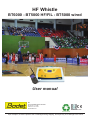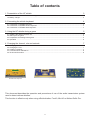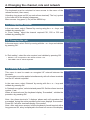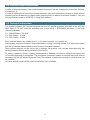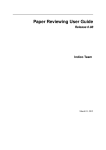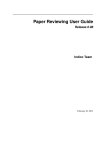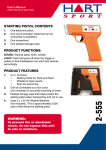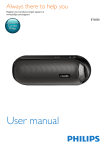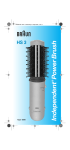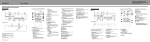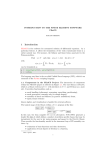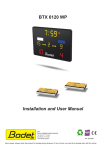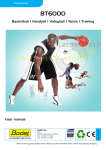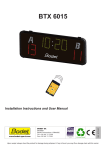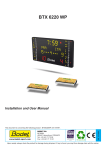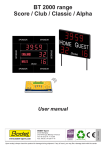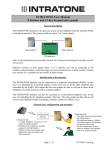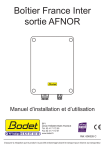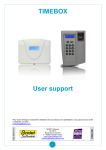Download User instructions HF Whistle
Transcript
HF Whistle BT6000 - BT5000 HF/FIL - BT5000 wired User manual BP1 49340 TRÉMENTINES FRANCE Tel. 02 41 71 72 00 Fax 02 41 71 72 02 www.bodet.com Ref. 607010C 1 Upon reception, check the product was not damaged during shipping, and report any such damage to the carrier. Table of contents 1. Presentation of the HF whistle 3 1.1 Referee terminal and HF whistle scoring .............................................................................................................. 3 1.2 Battery charger ...................................................................................................................................................... 3 2. Connecting the whistle keyboard 4 2.1 Connection on BT6000 keyboard .......................................................................................................................... 4 2.2 Connection on BT5000 HF/FIL keyboard .............................................................................................................. 4 2.3 Connection on BT5000 wired keyboard ................................................................................................................ 4 3. Using the HF whistle during a game 5 3.1 Installing the referee terminal unit ......................................................................................................................... 5 3.2 Start-up for the game ........................................................................................................................................... 5 3.3 Preparation and testing before game .................................................................................................................... 5 3.4 Operation .............................................................................................................................................................. 6 4. Changing the channel, role and network 7 4.1 Changing the channel ........................................................................................................................................... 7 4.2 Changing the role .................................................................................................................................................. 7 4.3 Creating a network ................................................................................................................................................ 7 4.4 Communication disturbance .................................................................................................................................. 8 4.5 Technical information ............................................................................................................................................. 8 BT6000 main keyboard BT5000 HF/FIL main keyboard BT5000 wired main keyboard This document describes the operation and procedures of use of the audio transmission system used to detect referee whistles. This function is effective only when using official whistles: Fox 40, Mini 40 or Molten Dolfin Pro. 2 1. Presentation of the HF whistle 1.1 Referee terminal and HF whistle scoring Official whistle Each referee has : • One radio terminal with a 1000 mA h rechargeable battery. • A microphone and a timer start button. • A fastening belt or holster. Referee terminal Microphone To keyboard Timer start button Power supply 230V Earpiece ON/OFF key The HF whistle keyboard with its backlit LCD display indicates : OK key Parameter validation Start timer key (parameter choice) Stop timer key (parameter choice) Menu access key • • • • The state of the START / STOP timer. The number of referees in communication (1 to 6). Each whistle stop and which referee stops the time. The communication channel (C01 to C03). 1.2 Battery charger • The recharge set for 1 to 5 batteries lasts 2 to 3 hours. • The average time of use of a battery is 2 basket ball games with a stop between both games. However, batteries should be recharged between each game. • Connect the power supply unit to the power grid. When plugged in, the 5 leds at the front of the charger will first turn orange, then they will turn off one after the other, and finally simultaneously flash green. • To remove or change the battery, push it towards the top of the terminal then lift it. • Place the batteries on the charger (gold contact side down). When the battery has been dectected, the corresponding led turn red. If the light is not on, check that the battery has been correctly positionned. Meaning of led indications Steady red Charging Steady green Battery charged Flashing red Battery defect. Replace the battery Flashing green Battery absence Flashing green and red Battery temperature is outside of the autorised range. Charging turn is suspended until the correct temperature has been reached Flashing orange Unrecognised battery. Check the battery’s reference 3 2. Connecting the whistle keyboard 2.1 Connection on BT6000 main keyboard Connect the HF whistle keyboard onto the DIN plug of the BT6000 main keyboard. DIN plug main keyboard Main keyboard BT6000 HF whistle keyboard 2.2 Connection on BT5000 HF/FIL keyboard Open the main keyboard by unscrewing the 4 screws. Remove the connector from the old Start/Stop controller. Connect the connector of the new Start/Stop controller instead. Connect the DIN connector of the new Start/Stop controller onto the HF whistle keyboard. Start/Stop controller Start/Stop controller connector BT5000 HF/WIRE main keyboard HF whistle keyboard 2.3 Connection on BT5000 wired keyboard Connect the DIN connector of the interface unit onto the HF whistle keyboard. Connect the jack connector of the interface unit onto the BT5000 wire main keyboard. Interface unit JACK connector main keyboard BT5000 wire main keyboard 4 HF whistle keyboard 3. Using the HF whistle during a game 3.1 Installing the referee terminal unit Pass the microphone under the referee’s shirt and attach it to the collar. Attach the start button and the radio terminal to the referee’s waist. Connect the connector while ensuring the terminal is inserted in the holster. Start the terminal by a long press on the ON button. The sensitive keyboard on the referee terminal is not used during the game. It is locked automatically when started to avoid untimely pressing. 3.2 Start-up for the game Connect the HF whistle keyboard to mains and to the main keyboard. Switch on the main keyboard (press the start button and set the game start for the sport required) as well as the HF whistle keyboard and the referee terminals (long press on the ON key). Check timer start/stop control on the HF whistle from the main keyboard. Start the referee terminals after their installation with each referee. On the display of the HF whistle keyboard, check the number of terminals communicating (1 to 6 according to the number powered on). The referee terminal number 1 is required for proper operation with minimum 2 referee terminals in the network (information in the top left corner of each view). Turn off unused terminals. If the terminal 1 is down, take a spare terminal and change its role into WHISTLE 1 (see § 4.2). 3.3 Preparation and testing before game Before starting the game, test the whistle and timer start for each referee from several points of the game field. The table operator must check proper synchronization of the 2 keyboards (HF whistle keyboard and main keyboard) (timer start or stop mode), after synchronization, only the HF whistle keyboard must be used to activate the timer. Check the battery charge status of the terminals and make sure they use the same channel. The timekeeper confirms proper operation to each referee. The game can start. 24 sec keyboard HF whistle keyboard Main keyboard 5 Secondary keyboard 3.4 Operation Each referee with his official whistle (Fox 40, Mini fox or Molten Dolfin pro) whistles, which stops the timer on the display board instantly. Several whistle blows have no effect, as the timer is already stopped. From his start button, each referee can restart the timer. Also, pressing the start button several times only confirm the timer was launched. These operations are effective in radio communication between the referees and the timekeeper, regardless of the position of the referees. The timekeeper sees on the LCD screen of the HF whistle keyboard the automatic timer stop, and the referee having whistled. He can take control of the timer at any time using the 2 start – stop keys on the HF whistle keyboard. Examples of display on the HF whistle keyboard 3 terminals active, channel 01, whistle stop by referee N°1 Timer started Example of display on the referee terminal Channel number, whistle number, battery charge and number of terminals in the network Reminder on the rules: at the end of the game (time below 2 minutes), the timekeeper must stop the timer manually whenever points are scored, as the referees do not whistle timer stop at each score. CAUTION: WHEN USING A BT5000 KEYBOARD (HF/FIL OR WIRED), THE TIMER STOPS AUTOMATICALLY AT THE END OF A PERIOD. THE HF WHISTLE MUST BE SET TO THE STOP MODE. 6 4. Changing the channel, role and network The keyboard must be unlocked to have access to the menu of the referee terminal (User menu). Unlocking: long press on OK (on each referee terminal). The ‘key’ symbol in the lower left of the display disappears. Menu access: long press (> 2s) on the MENU key. 4.1 Changing the channel In the user menu, select ‘Channel’ by moving using the + or – keys, and validate by pressing OK. In ‘Chan. setting’, select the channel required C01, C02 or C03 and validate by pressing OK. 4.2 Changing the role In the user menu, select ‘Role’ by moving with the + or – keys and validate by pressing OK. In ‘Role setting’, select the role required, and validate by pressing OK. • Whistle 1 to 6 corresponds to the referee terminal 1 to 6. • Table KBD is the HF whistle keyboard. 4.3 Creating a network This menu is used to create an encrypted HF network between the terminals. This procedure must be applied simultaneously with all referee terminals and the HF whistle keyboard. In the user menu, select ‘Network’ by moving with the + or – keys and validate by pressing OK. In ‘Network encryption’, select start and press OK. Set the referee terminal number 1 last. When all terminals and the keyboard display ‘Succeeded’, validate the procedure by pressing OK. Note : the referee terminal n°1 displays ‘please wait until procedure has succeeded’ during the entire procedure and never displays ‘Succeeded’. Press OK if all other terminals display ‘Succeeded’. Note : after each menu access, lock the keyboard of each terminal with a long press on OK, a key is displayed in the lower left corner of the display. 7 4.4 Communication disturbance In case of radio disturbance, the communication frequency can be changed on all devices. Number of channels : 3. In case of malfunction of one of the referee terminals, even with a frequency change, a spare referee terminal can be allocated to a referee while ensuring there is always a terminal number 1 (set one of the active terminals to WHISTLE 1 using ‘Role setting’). 4.5 Technical information The system between the referee terminals and the HF whistle keyboard operates in the 863-865 MHz band (2 10 mW channels available) and in the 869.4 – 869.65MHz sub-band (1 200 mW channel available). C1 : 869,525 MHz / 200 mW C2 : 864.5 MHz / 10 mW C3 : 863.5 MHz / 10 mW Each terminal has a role number from 1 to 6 (referee number 1 to number 6). Each system requires minimum 2 referee terminals running, including number 1. All referee terminals and the HF whistle table keyboard must be set to the same channel. Each referee terminal can be set on site to change the channel, role, and be associated with the existing network without being returned to the factory. To secure operation during a game, communication between all devices (referee terminals and HF whistle keyboard) is encrypted. The encryption procedure creates a network linking all referee terminals with the HF whistle keyboard. Once the network created and running, no other device can be inserted. No other whistle model will be received remotely from a referee. 8