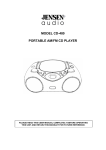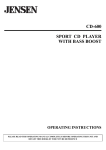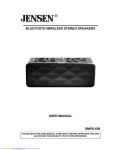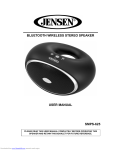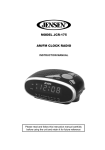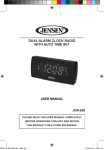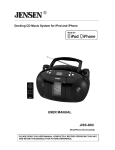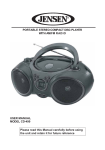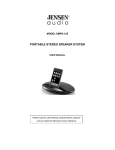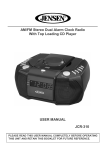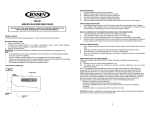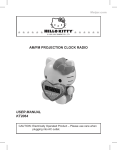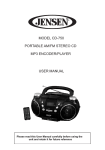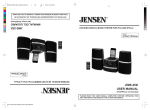Download warning
Transcript
WARNING TO PREVENT FIRE OR SHOCK HAZARD, DO NOT USE THIS PLUG WITH AN EXTENSION CORD, RECEPTACLE OR OTHER OUTLET UNLESS THE BLADES CAN BE FULLY INSERTED TO PREVENT BLADE EXPOSURE. TO PREVENT FIRE OR SHOCK HAZARD, DO NOT EXPOSE THIS APPLIANCE TO RAIN OR MOISTURE. The Caution Marking is located at the back enclosure of the apparatus. The Rating Plate is located at the back enclose of the apparatus. IMPORTANT SAFETY INSTRUCTIONS 1. 2. 3. 4. 5. 6. 7. 8. 9. 10. 11. 12. 13. 14. 15. Read these instructions. Keep these instructions. Heed all warnings. Follow all instructions. Do not use this apparatus near water. Clean only with dry cloth. Do not block any ventilation openings. Install in accordance with the manufacturer’s instructions. Do not install near any heat sources such as radiators, heat registers, stoves, or other apparatus (including amplifiers) that product heat. Do not defeat the safety purpose of the polarized or grounding-type plug. A polarized plug has two blades with one wider than the other. A grounding type plug has two blades and a third grounding prong. The wide blade or the third prong is provided for your safety. If the provided plug does not fit into your outlet, consult an electrician for replacement of the obsolete outlet. Protect the power cord from being walked on or pinched particularly at plugs, convenience receptacles, and the point where they exit from the apparatus. Only use attachments/accessories specified by the manufacturer. Use only with a cart, stand, tripod, bracket, or table recommended by the manufacturer, or sold with the product. When a cart is used, use caution when moving the cart/apparatus combination to avoid injury from tip-over. Unplug this apparatus during lightning storms or when unused for a long periods of time. Refer all servicing to qualified service personnel. Servicing is required when the apparatus has been damaged in any way, such as power-supply cord or plug is damaged, liquid has been spilled or objects have fallen into the apparatus, the apparatus has been exposed to rain or moisture, does not operate normally, or has been dropped. This appliance shall not be exposed to dripping or splashing water and that no object filled with liquids such as vases shall be placed on the apparatus. E-1 16. Do not overload wall outlet. Use only power source as indicated. 17. Use replacement part as specified by the manufacturer. 18. Upon completion of any service or repairs to this product, ask the service technician to perform safety checks. 19. Power Sources - This product should be operated only from the type of power source indicated on the marking label. If you are not sure of the type of power supply to your home, consult your product dealer or local power company. For products intended to operate from battery power, or other sources, refer to the operating instruction. 20. Object and Liquid Entry - Never push objects of any kind into this product through openings as they may touch dangerous voltage points or short-out parts that could result in a fire or electric shock. Never spill liquid of any kind on the product. 21. Damage Requiring Service - Unplug this product from the wall outlet and refer servicing to qualified service personnel under the following conditions: a) When the power-supply cord or plug is damaged, b) If liquid has been spilled, or objects have fallen into the product, c) If the product has been exposed to rain or water, d) If the product does not operate normally by following the operating instructions. Adjust only those controls that are covered by the operating instructions as an improper adjustment of other controls may result in damage and will often require extensive work by a qualified technician to restore the product to its normal operation. e) If the product has been dropped or damaged in any way, and f) When the product exhibits a distinct change in performance - this indicates a need for service. 22. Main plug is used as disconnect device and it should remain readily operable during intended use. In order to disconnect the apparatus from the mains completely, the mains plug should be disconnected from the mains socket outlet completely. 23. Excessive sound pressure from earphones and headphone can cause hearing loss. This symbol indicates that this product incorporates double insulation between hazardous mains voltage and user accessible parts. CAUTION TO PREVENT ELECTRIC SHOCK, MATCH WIDE BLADE OF PLUG TO WIDE SLOT. FULLY INSERT THE PLUG TO MAIN POWER SOCKET. SAVE THESE INSTRUCTIONS E-2 PRECAUTIONS BEFORE USE • • UNPACK ALL PARTS AND REMOVE PROTECTIVE MATERIAL. DO NOT CONNECT THE UNIT TO THE MAINS BEFORE CHECKING THE MAINS VOLTAGE AND UNTIL ALL OTHER CONNECTIONS HAVE BEEN MADE. • DO NOT COVER ANY VENTS AND MAKE SURE THAT THERE IS A SPACE OF SEVERAL INCHES AROUND THE UNIT FOR VENTILATION. IMPORTANT NOTES Avoid installing the unit in locations described below: • Places exposed to direct sunlight or close to heat radiating appliances such as electric heaters. • • Places subject to constant vibration. Dusty, humid or moist places. COMPLIANCE WITH FCC REGULATIONS This device complies with Part 15 of the FCC Rules. Operation is subject to the following two conditions: (1) this device may not cause harmful interference, and (2) this device must accept any interference received, including interference that may cause undesired operation. NOTE : This equipment has been tested and found to comply with the limits for a Class B digital device, pursuant to Part 15 of the FCC Rules. These limits are designed to provide reasonable protection against harmful interference in a residential installation. This equipment generates, uses and can radiate radio frequency energy and, if not installed and used in accordance with the instructions, may cause harmful interference to radio communications. However, there is no guarantee that interference will not occur in a particular installation. If this equipment does cause harmful interference to radio or television reception, which can be determined by turning the equipment off and on, the user is encouraged to try to correct the interference by one or more of the following measures: - Reorient or relocate the receiving antenna. - Increase the separation between the equipment and receiver. - Connect the equipment into an outlet on a circuit different from that to which the receiver is connected. - Consult the dealer or an experienced radio/TV technician for help. CAUTION: Changes or modifications not expressly approved by the party responsible for compliance could void the user’s authority to operate the equipment. E-3 PROTECT YOUR FURNITURE This model is equipped with non-skid rubber 'feet' to prevent the product from moving when you operate the controls. These 'feet' are made from non-migrating rubber material specially formulated to avoid leaving any marks or stains on your furniture. However certain types of oil based furniture polishes, wood preservatives, or cleaning sprays may cause the 'feet' to soften, and leave marks or a rubber residue on the furniture. To prevent any damage to your furniture we strongly recommend that you purchase small self-adhesive felt pads, available at hardware stores and home improvement centers everywhere, and apply these pads to the bottom of the rubber 'feet' before you place the product on fine wooden furniture. DEAR STUDEBAKER CUSTOMER Selecting fine audio equipment such as the unit you've just purchased is only the start of your musical enjoyment. Now it's time to consider how you can maximize the fun and excitement your equipment offers. This manufacturer and the Electronic Industries Association's Consumer Electronics Group want you to get the most out of your equipment by playing it at a safe level. One that lets the sound come through loud and clear without annoying blaring or distortion and, most importantly, without affecting your sensitive hearing. Sound can be deceiving. Over time your hearing "comfort level" adapts to higher volumes of sound. So what sounds "normal" can actually be loud and harmful to your hearing. Guard against this by setting your equipment at a safe level BEFORE your hearing adapts. To establish a safe level: • Start your volume control at a low setting. • Slowly increase the sound until you can hear it comfortably and clearly, and without distortion. Once you have established a comfortable sound level: • Set the dial and leave it there. Taking a minute to do this now will help to prevent hearing damage or loss in the future. After all, we want you listening for a lifetime. We Want You Listening For a Lifetime Used wisely, your new sound equipment will provide a lifetime of fun and enjoyment. Since hearing damage from loud noise is often undetectable until it is too late, this manufacturer and the Electronic Industries Association's Consumer Electronics Group recommend you avoid prolonged exposure to excessive noise. Customer's Record: The serial number of this product is found on its back cover. You should note the serial number of this unit in the space provided as a permanent record of your purchase to aid in identification in the event of theft or loss. Model Number: SB6055 Serial Number: ____________________ E-4 ACCESSORIES INCLUDED - Application CD USB cable User Manual GETTING STARTED CONNECTING THE AC POWER CORD 1. Unwind the AC POWER CORD (#17) fully and connect it to any convenient household 120V~ 60Hz AC outlet 2. Rotate the POWER/VOLUME ON/OFF SWITCH (#3) clockwise to turn on the system. The POWER LED INDICATOR (#2) will light up. CONNECTING THE USB CABLE 1. To encode music from your records or from Aux-in, connect the USB PORT (#22) of the SB6055 to a suitable USB Port on your computer via the USB cable provided. 2. Please refer to CONNECTING TO A COMPUTER FOR RECORDING section of this manual for details. LOCATION OF CONTROLS 1. 2. 3. 4. 5. 6. 7. 8. 9. 10. 11. 12. 13. 14. 15. 16. 17. 18. 19. 20. 21. 22. 23. 24. FM STEREO INDICATOR POWER LED INDICATOR PWR/VOL ON/OFF SWITCH FUNCTION SELECTOR TUNING KNOB DIAL POINTER TURNTABLE SHAFT TURNTABLE PLATTER 45 RPM ADAPTER LIFT LEVER TONE ARM REST AUTO STOP SWITCH 33/45/78 RPM SPEED SELECTOR CERAMIC CARTRIDGE TONE ARM DUST COVER AC POWER CORD INTERNAL SPEAKER ON/OFF SWITCH FM ANTENNA EXTERNAL SPEAKER TERMINALS RCA LINE-OUT JACKS USB PORT TO CONNECT COMPUTER AUX-IN JACK EARPHONE JACK E-5 CAUTION: This unit should not be adjusted or repaired by anyone except qualified service personnel. RADIO OPERATION 1. Rotate the FUNCTION SELECTOR (#4) to select the desired band (AM or FM). The dial scale LED will light up 2. Tune to the required station by turning the TUNING KNOB (#5). 3. Adjust POWER/VOLUME ON/OFF SWITCH (#3) to the desired volume level. 4. When you wish to turn off the Radio, rotate the POWER/VOLUME ON/OFF SWITCH (#3) to OFF position. 5. When an FM station is received in stereo, the FM STEREO INDICATOR (#1) will light. Hints for best reception:- AM : The receiver has a built-in AM bar antenna. If AM reception is weak, slightly rotate or change the position of the unit will usually improve the AM reception. - FM : The receiver has a built-in FM ANTENNA (#19) hanging at the rear cabinet. This wire should be totally unraveled and extended for best reception. PHONO OPERATION Please Note - Before Use - Remove the stylus protector. - Be sure that the TONE ARM (#15) is unlocked and free to move from the TONE ARM REST (#11) prior to operating. Lock the TONE ARM (#15) in place again when not in use. 1. Rotate the FUNCTION SELECTOR (#4) to select the PHONO position 2. Raise the turntable DUST COVER (#16). 3. Place a record on the TURNTABLE PLATTER (#8), use the 45 RPM ADAPTER (#9) if required. 4. Set the SPEED SELECTOR (#13) to the proper position depending on the record to be played. 5. Lift the TONE ARM (#15) from the TONE ARM REST (#11) by using the LIFT LEVER (#10) and slowly move it over the record. The TURNTABLE PLATTER (#8) will start to rotate. 6. Place the TONE ARM (#15) to the desired position of the record. 7. Adjust the volume to the desired level. 8. At the end of record, the platter will automatically stop spinning. Lift the TONE ARM (#15) from the record and return it to the TONE ARM REST (#11). 9. To stop playing manually, lift the TONE ARM (#15) from the record and return it to the TONE ARM REST (#11). NOTES: Certain types of records may have an auto-stop area outside the preset limit, so the turntable may stop before the last track finishes. If this occurs, set the AUTO-STOP SWITCH (#12) to the “OFF” position. This allows the record to play to the end, but please note that it will not stop automatically. You must manually raise the TONE ARM (#15) E-6 and place it back in the TONE ARM REST (#11) and then turn off the power to stop the turntable from spinning. AUXILIARY INPUT The SB6055 provides an AUX IN JACK (#23) for connecting external audio devices like MP3 players, CD players and the older, non-dockable iPod (except iPod shuffle 3rd generation) to listen through the speakers of this system. 1. Use an audio cable (not included) with one 3.5 mm stereo plug on each end of the cable. 2. Plug one end into the AUX-IN JACK (#23) on the back of the SB6055 and the other end of the cable into the Line-out Jack or Headphone Jack of your external audio device. 3. Turn on the SB6055 and your external audio device. 4. Rotate the FUNCTION SELECTOR (#4) to select to the AUX position 5. The volume level can now be controlled through the main unit. Operate all other functions on the auxiliary device as usual. Note: (1). If the Line Out Jack of your external device is connected, then you only need to adjust the volume control of this system. If the Headphone Jack of your external device is connected, then you may need to adjust both the volume control of your external device and the volume control of this system to find the most desirable volume setting. (2). Slide the POWER ON/OFF SWITCH (#3) to turn off the system when you finish listening. Don't forget to switch off the power on your external device as well. LINE OUT CONNECTION You can connect this unit to an external HOME AUDIO/AMPLIFIER system by connecting the RCA LINE OUT JACKS (#21) to the auxiliary input jacks on your HOME AUDIO/AMPLIFIER system with RCA cables (not included). Note: The VOLUME CONTROL (#3) on the SB6055 will not adjust the volume when using the LINE OUT. USING HEADPHONES (NOT INCLUDED) Inserting the plug of your headphones into the EARPHONE JACK (#24) will enable you to listen in private. READ THIS IMPORTANT INFORMATION BEFORE USING YOUR HEADPHONES 1. Avoid extended play at very high volume as it may impair your hearing. 2. If you experience ringing in your ears, reduce the volume or shut off your unit. 3. Keep the volume at a reasonable level even if your headset is an open-air type designed to allow you to hear outside sounds. Please note that excessively high volume may still block outside sounds. E-7 CONNECTING TO A COMPUTER FOR RECORDING Before getting start, please install the “ AUDACITY ” recording software to your computer. Below is an example using a computer with Microsoft XP and the Audacity software installed. For other Windows OS or Mac OS, please visit Audacity website for details. http://audacity.sourceforge.net/ INSTALLING THE AUDACITY SOFTWARE 1. Insert the Audacity disc (included) into the CD drive of your computer. 2. Click on “MY COMPUTER” on the desktop. 3. Double click “CD DRIVE” drive to view the contents of the CD and select “Windows” under “Audacity” folder. 4. Open “Windows” folder and select “Audacity 2.0.3 (Windows 2000, XP, Vista, 7, 8)”. 5. Double click the Audacity set up icon with file name “audacity-win-2.0.3” to install the Audacity software according to the instructions. Please read license agreements of Audacity before installation. NOTE: Free software (AUDACITY) licensed under the GNU general public license (GPL). More information as well as open source code can be found on the provided CD or on the website at: http://audacity.sourceforge.net/ INSTALL THE USB DRIVE 1. Use the included USB cable to connect the turntable to your computer. 2. Your computer will detect the SB6055 as “USB PnP Audio Device” and start to install USB drivers for it automatically. 3. Wait until your computer shows a pop up a message that it is installed properly and ready to use. SET RECORDING INPUT LEVEL (USE WINDOWS XP COMPUTER) 1. Click the “Start“ in the left corner of your computer 2. Select “All Programs“ “Accessories” “Entertainment“ “Sound Recorder“ to open the sound record interface. E-8 3. Select “Edit” and then click “Audio Properties“ toward the bottom of the menu to select “Audio Properties” interface. 4. In the Sound Recording field, click the pull down menu to select “USB PnP Audio Device” as Default device of sound recording. 5. Click the Volume button under the Sound recording tab to open ”Recording Control“ interface; 6. Adjust the line in volume to a level without distortion. You can play a record on the turntable and use the Sound Recorder to record a short clip of music for testing. The sound wave will show on the interface screen when recording. E-9 RUNNING AUDACITY SOFTWARE Note: Please review the software license and distribution restrictions found on the software disc. Use of Audacity software is subject to those conditions and restrictions. For additional help with recording and editing music by using the Audacity software, please visit http://audacity.sourceforge.net/ 1. Run the Audacity software from the Windows start menu or double click the Audacity icon on your computer desktop. 2. The Audacity main screen appears. You will find the Record, Play, Pause, Stop, Skip to Start and Skip to End control buttons here. Use the File, Edit, View, Transport, Tracks, Generate, Effect and Analyze menus from your computer screen to Save, Export or Edit the music. 3. Click “Preferences” at the bottom of the Edit menu for Devices, Quality, and various other settings. E-10 Note: If you couldn't find the "Microphone (USB Audio Controller or USB Audio Code)" or “Microphone array to USB PnP audio device/controller” from the Device list, close the Audacity Software, make sure the USB Turntable is connected, then re-start Audacity Software and try again. 4. Adjust the input and output volume by sliding the Input and Output Volume bars. Output Volume Input Volume 5. Click the record button to start recording, left and right tracks will show on your computer screen. If you cannot see the sound waves appear on the Interface when recording, adjust the Input volume bar. E-11 6. Use the Audacity control panel to record or listen the music you have recorded - Click button to start recording. - Click the button to skip to start; - Click the button to skip to end; - Click the button to play; - Click the button to pause; - Click the button to stop. EXPORT THE MUSIC FILES TO WAV OR MP3 FORMAT Once you have finished recording, make sure you save your recorded music to the computer. 1. Click File menu and move down to “Export” to convert the file to WAV format or MP3 format. 2. Click on WAV or MP3 format you want to save in pull down menu of “Save as type” field and you will be asked for the file name of your recorded music NOTE: Audacity does not export MP3 files directly. If you want to encode your recorded music to MP3 format, you need to click the “Download” in POP UP window to download the LAME MP3 encoder either in the CD provided or under the page “Other Audacity Downloads for Windows” from the website http://audacity.sourceforge.net/ INSTALL THE MP3 ENCODER 1. Insert the included CD into your computer and select “Audacity 2.0(Windows 2000, XP, Vista, 7/8)” under “Windows” folder. 2. Open the folder and select “Plug-ins”. 3. Double click the “Lame_v3.99.3_for_windows.exe” file under “Plug-ins” folder to start to install the program. Note: Normally, Audacity will automatically locate the Lame file that you installed. However, if you change default directory of Lame program, you may need to manually locate it by using Audacity Edit Preference Libraries and clicking “Locate” button on computer screen to browse “lame_enc.dll” file where the directory has been installed. Click OK to finish manual installation. E-12 CARE AND MAINTENANCE 1. 2. 3. Avoid operating your unit under direct sunlight or in hot, humid or dusty places. Keep your unit away from heating appliances and sources of electrical noise such as fluorescent lamps or motors. Unplug the unit from the electrical power outlet immediately in case of malfunction. CLEANING THE UNIT To prevent fire or shock hazard, disconnect your unit from the AC power source when cleaning. The finish on the unit may be cleaned with a dust cloth and cared for as other furniture. Use caution when cleaning and wiping the plastic parts. If the cabinet becomes dusty, wipe it with a soft dry dust cloth. Do not use any wax or polish sprays on the cabinet. If the front panel becomes dirty or smudged with fingerprints it may be cleaned with a soft cloth slightly dampened with a mild soap and water solution. Never use abrasive cloths or polishes as these will damage the finish of your unit. CAUTION: Never allow any water or other liquids to get inside the unit while cleaning. TROUBLESHOOTING GUIDE SHOULD YOU EXPERIENCE DIFFICULTIES IN THE USE OF THIS PLAYER PLEASE REFER TO THE FOLLOWING CHART OR CALL CUSTOMER SERVICE. PROBLEM The unit does not respond (no power). Unit is ON but there is low or no volume Sound is distorted. POSSIBLE CAUSE SOLUTION AC power cord is not plugged into a wall outlet or the connector Plug the AC power cord into a wall outlet and plug the connector into is not plugged into the power the supply jack on the unit. supply jack on the back of the unit. Plug another device into the same Wall outlet is not functioning. outlet to confirm the outlet is working. POWER Switch in the OFF Rotate the POWER ON/OFF position switch clockwise to turn on the unit. The Volume Control has been Turn the Volume Control to a turned all the way down higher output Volume level is set too high Decrease the volume SPECIFICATION Power requirement: Main Unit System Requirement: AC 120V ~ 60Hz 9 Watts Windows 2000 / XP/ Vista/7/8 Mac OS X 10.4 – 10.7.5 E-13 90 DAY LIMITED WARRANTY AND SERVICE VALID IN THE U.S.A ONLY SPECTRA MERCHANDISING INTERNATIONAL, INC. warrants this unit to be free from defective materials or factory workmanship for a period of 90 days from the date of original customer purchase and provided the product is utilized within the U.S.A. This warranty is not assignable or transferable. Our obligation under this warranty is the repair or replacement of the defective unit or any part thereof, except batteries, when it is returned to the SPECTRA Service Department, accompanied by proof of the date of original consumer purchase, such as a duplicate copy of a sales receipt. You must pay all shipping charges required to ship the product to SPECTRA for warranty service. If the product is repaired or replaced under warranty, the return charges will be at SPECTRA’s expense. There are no other express warranties other than those stated herein. This warranty is valid only in accordance with the conditions set forth below: 1. The warranty applies to the SPECTRA product only while: a. It remains in the possession of the original purchaser and proof of purchase is demonstrated. b. It has not been subjected to accident, misuse, abuse, improper service, usage outside the descriptions and warnings covered within the user manual or non-SPECTRA approved modifications. c. Claims are made within the warranty period. 2. This warranty does not cover damage or equipment failure caused by electrical wiring not in compliance with electrical codes or SPECTRA user manual specifications, or failure to provide reasonable care and necessary maintenance as outlined in the user manual. 3. Warranty of all SPECTRA products applies to residential use only and is void when products are used in a nonresidential environment or installed outside the United States. This warranty gives you specific legal rights, and you may also have other rights which vary from state to state. TO OBTAIN SERVICE please remove all batteries (if any) and pack the unit carefully and send it freight prepaid to SPECTRA at the address shown below. IF THE UNIT IS RETURNED WITHIN THE WARRANTY PERIOD shown above, please include a proof of purchase (dated cash register receipt) so that we may establish your eligibility for warranty service and repair of the unit without cost. Also include a note with a description explaining how the unit is defective. A customer service representative may need to contact you regarding the status of your repair, so please include your name, address, phone number and email address to expedite the process. IF THE UNIT IS OUTSIDE THE WARRANTY PERIOD, please include a check for $35.00 to cover the cost of repair, handling and return postage. All out of warranty returns must be sent prepaid. It is recommended that you contact SPECTRA first at 1-800-777-5331 or by email at [email protected] for updated information on the unit requiring service. In some cases the model you have may be discontinued, and SPECTRA reserves the right to offer alternative options for repair or replacement. SPECTRA MERCHANDISING INTERNATIONAL, INC. 4230 North Normandy Avenue, Chicago, IL60634, USA. 1-800-777-5331 To register your product, visit the link on the website below to enter your information. http://www.spectraintl.com/wform.htm 1214 Printed in China E-14