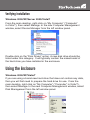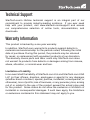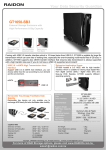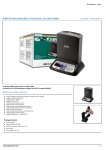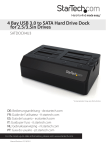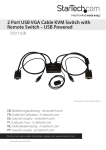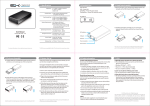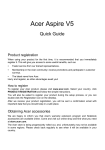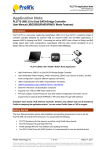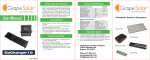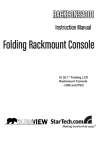Download SATA Hard Drive Enclosure
Transcript
SAT3510BU3 Instruction Manual SATA Hard Drive Enclosure 3.5” SuperSpeed USB 3.0 to SATA Hard Drive Enclosure with Fan FCC Compliance Statement This equipment has been tested and found to comply with the limits for a Class B digital device, pursuant to part 15 of the FCC Rules. These limits are designed to provide reasonable protection against harmful interference in a residential installation. This equipment generates, uses and can radiate radio frequency energy and, if not installed and used in accordance with the instructions, may cause harmful interference to radio communications. However, there is no guarantee that interference will not occur in a particular installation. If this equipment does cause harmful interference to radio or television reception, which can be determined by turning the equipment off and on, the user is encouraged to try to correct the interference by one or more of the following measures: • Reorient or relocate the receiving antenna. • Increase the separation between the equipment and receiver. • Connect the equipment into an outlet on a circuit different from that to which the receiver is connected. • Consult the dealer or an experienced radio/TV technician for help. Use of Trademarks, Registered Trademarks, and other Protected Names and Symbols This manual may make reference to trademarks, registered trademarks, and other protected names and/or symbols of third-party companies not related in any way to StarTech.com. Where they occur these references are for illustrative purposes only and do not represent an endorsement of a product or service by StarTech.com, or an endorsement of the product(s) to which this manual applies by the third-party company in question. Regardless of any direct acknowledgement elsewhere in the body of this document, StarTech.com hereby acknowledges that all trademarks, registered trademarks, service marks, and other protected names and/or symbols contained in this manual and related documents are the property of their respective holders. Table of Contents Introduction...................................................................... 1 Packaging Contents.....................................................................1 System Requirements..................................................................1 Rear View.....................................................................................2 Side View......................................................................................2 Installation........................................................................ 3 Hardware Installation....................................................................3 Driver Installation..........................................................................3 Verifying Installation......................................................................4 Using the Enclosure........................................................ 4 Specifications................................................................... 6 Technical Support............................................................ 7 Warranty Information....................................................... 7 i Introduction Th StarTech.com SAT3510BU3 USB 3.0 External Hard Drive Enclosure lets you connect a 3.5” SATA hard drive through USB 3.0. A cutting edge external storage solution that lets you harness the speed and performance supported by the SuperSpeed USB interface. Supporting data transfer rates of up to 5 Gbps, 10x that of USB 2.0, and 60% faster than SATA 3Gbps eSATA, plus backward compatible with USB revisions 2.0 (480Mbps) and 1.1 (12Mbps), so the enclosure can be used with older systems that don’t support USB 3.0 yet. Packaging Contents • 1 x SAT3510BU3 enclosure • 1 x USB 3.0 A-B cable • 1 x Universal Power Adapter • 3 x Power Adapter plugs (NA, UK, EU) • 1 x Foam pad • 1 x Instruction Manual System Requirements • Internal 3.5” SATA compatible storage drive • USB enabled computer system with available port • Microsoft® Windows® 2000/XP/Server 2003/Vista/Server 2008 R2/7 (32/64bit) or Apple® Mac OS® X or Linux® 1 Rear View Power switch Fan switch USB 3.0 type B Power connector Side View Power/Activity LED Cooling Fan 2 Installation WARNING: Hard drives require careful handling, especially when being transported. If you are not careful with your hard disk, lost data may result. Always handle your hard drive and storage device with caution. Hardware Installation 1. Set the enclosure on a flat surface, with the cooling fan facing downwards. 2. On the top panel, remove the two small screws at the corners. Remove the top panel. 3. Located at the opposite end from the internal SATA connectors is a small plastic wedge. Flip the wedge up and out of the enclosure. 4. Place the 3.5” SATA hard drive into the enclosure and then slide it into the SATA connectors. 5. Flip the wedge down again, to secure the hard drive. For thinner hard drives, an optional, thicker foam pad is included. 6. Place the top panel back on to the enclosure and fasten the two corner screws. 7. Connect the external power adapter to the enclosure and flip the power switch to the “1” position. The enclosure and hard drive will power up. 8. Connect the USB cable from the enclosure to the computer system. Driver Installation No driver installation is required for USB enabled operating systems, as this enclosure uses natively installed drivers. Supported operating systems should automatically detect and install the enclosure. 3 Verifying Installation Windows 2000/XP/Server 2003/Vista/7 From the main desktop, right-click on “My Computer” (“Computer” in Vista/7), then select Manage. In the new Computer Management window, select Device Manager from the left window panel. Double-click on the “Disk Drives” option. A new disk drive should be listed under this category. It will typically contain the make/model of the hard drive you have installed in the enclosure. Using the Enclosure Windows 2000/XP/Vista/7 If you are using a brand new hard drive that does not contain any data, then you will first need to prepare the hard drive for use. From the main desktop, right-click on “My Computer” (“Computer” in Vista/7), then select Manage. In the new Computer Management window, select Disk Management from the left window panel. 4 Locate the Disk that says it is “Unallocated” (check hard drive capacity to confirm it’s the correct hard drive) and then right-click in the section that says “Unallocated” and select “New Partition”. The New Partition Wizard will appear. Follow the instructions in the wizard to complete setting up the drive. Once complete, the Disk should show up as “Healthy” with a drive letter assigned (ie. E:). This drive letter should now appear within My Computer. If you are installing a hard drive that already has data on it, then after plugging it in, the drive should automatically show up with a drive letter assigned within My Computer. 5 Specifications Bus Interface USB 3.0 Chipset ID ASMedia ASM1051 1 x USB 3.0 type B Connectors 1 x DC Power Fans 1 x 80mm LEDs 1 x Power/Activity Maximum Data Transfer Rate USB 3.0: 5Gbps Compatible Hard Drives 3.5” SATA drive (internal) up to 2TB capacity Power Adapter 12VDC, 2A, center positive Operating Temperature 0°C ~ 60°C (32°F ~ 140°F) Storage Temperature 0°C ~ 70°C (-4°F ~ 158°F) Humidity 10 ~ 90% RH Dimensions 143.0mm x 52.1mm x 180.0mm Weight 580g Compatible Operating Systems Windows 2000/XP/Server 2003/ Vista/Server 2008 R2/7 (32/64), Mac OS X, Linux 6 Technical Support StarTech.com’s lifetime technical support is an integral part of our commitment to provide industry-leading solutions. If you ever need help with your product, visit www.startech.com/support and access our comprehensive selection of online tools, documentation, and downloads. Warranty Information This product is backed by a one year warranty. In addition, StarTech.com warrants its products against defects in materials and workmanship for the periods noted, following the initial date of purchase. During this period, the products may be returned for repair, or replacement with equivalent products at our discretion. The warranty covers parts and labor costs only. StarTech.com does not warrant its products from defects or damages arising from misuse, abuse, alteration, or normal wear and tear. Limitation of Liability In no event shall the liability of StarTech.com Ltd. and StarTech.com USA LLP (or their officers, directors, employees or agents) for any damages (whether direct or indirect, special, punitive, incidental, consequential, or otherwise), loss of profits, loss of business, or any pecuniary loss, arising out of or related to the use of the product exceed the actual price paid for the product. Some states do not allow the exclusion or limitation of incidental or consequential damages. If such laws apply, the limitations or exclusions contained in this statement may not apply to you. 7 StarTech.com has been making “hard-to-find easy” since 1985, providing high quality solutions to a diverse IT and A/V customer base that spans many channels, including government, education and industrial facilities to name just a few. We offer an unmatched selection of computer parts, cables, A/V products, KVM and Server Management solutions, serving a worldwide market through our locations in the United States, Canada, the United Kingdom and Taiwan. Visit www.startech.com today for complete information about all our products and to access exclusive interactive tools such as the Cable Finder, Parts Finder and the KVM Reference Guide.