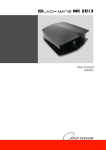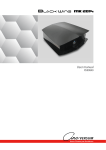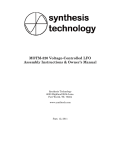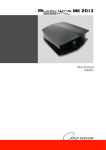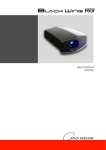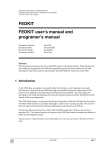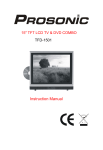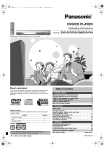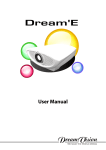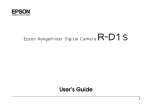Download Dream Vision Inti+ 2 Operating Instructions Manual
Transcript
Changes Dreamvision provides this manual ’as is’ without warranty of any kind, either expressed or implied, including but not limited to the implied warranties or merchantability and fitness for a particular purpose. Dreamvision may make improvements and/or changes to the product(s) and/or the program(s) described in this publication at any time without notice. This publication could contain technical inaccuracies or typographical errors. Changes are periodically made to the information in this publication; these changes are incorporated in new editions of this publication. Copyright All right reserved. No part of this document may be copied, reproduced or translated. It shall not otherwise be recorded, transmitted or stored in a retrieval system without the prior written consent of Dreamvision. Guarantee Dreamvision provides a guarantee relating to perfect manufacturing as part of the legally stipulated terms of guarantee. On receipt, the purchaser must immediately inspect all delivered goods for damage incurred during transport, as well as for material and manufacturing faults. Dreamvision must be informed immediately in writing of any complaints. If the purchaser or third party caries out modifications or repairs on goods delivered by Dreamvision, or if the goods are handle incorrectly, in particular if the systems are commissioned operated incorrectly or if, after the transfer of risks, the goods are subject to influences not agreed upon in the contract, all guarantee claims of the purchaser will be rendered invalid. Not included in the guarantee coverage are system failures which are attributed to programs or special electronic circuitry provided by the purchaser, e.g. interfaces. Normal wear as well as normal maintenance are not subject to the guarantee provided by Dreamvision either. The environmental conditions as well as the servicing and maintenance regulations specified in this manual must be complied with by the customer. Trademarks Brand and product names mentioned in this manual may be trademarks, registered trademarks or copyrights of their respective holders. All brands and product names mentioned in this manual serve as comments or examples and are not to be understood as advertising for the products of their manufactures. 2 R699810 - Inti+ Series User Manual TABLE OF CONTENTS 1.0 SAFETY INSTRUCTIONS ............................................................................................. 5 1.1 1.2 1.3 2.0 INSTALLATION GUIDELINES .................................................................................... 8 2.1 2.2 2.3 2.4 2.5 2.6 2.7 2.8 2.9 3.0 General View ................................................................................................................................... 16 Connecting the Power Cord ............................................................................................................. 17 Operating LEDs ............................................................................................................................... 17 Operating and Navigation Buttons .................................................................................................. 18 CONNECTIONS............................................................................................................. 19 5.1 5.2 5.3 6.0 General View ................................................................................................................................... 14 Loading and replacing batteries ....................................................................................................... 14 How to use the Remote Control Unit............................................................................................... 15 GETTING STARTED .................................................................................................... 16 4.1 4.2 4.3 4.4 5.0 About 3D Content and 3D Projection................................................................................................ 8 THX-3D Display Certification (Inti+2 & +3).................................................................................... 8 Comfort and Caution with 3D Content.............................................................................................. 9 3D-Synchro Emitter ........................................................................................................................... 9 Environment of Use ......................................................................................................................... 10 Air-Flow and Space Requirements .................................................................................................. 10 Ceiling Mounting the Unit ............................................................................................................... 10 Projection Distance .......................................................................................................................... 11 Setting the Lens and using Lens Memories ..................................................................................... 12 REMOTE CONTROL UNIT (RCU) ............................................................................ 14 3.1 3.2 3.3 4.0 Important Information........................................................................................................................ 5 Important Safeguards ......................................................................................................................... 5 REGIONAL SPECIFIC INFORMATION......................................................................................... 7 Caution when connecting a device to HDMI input ......................................................................... 19 Connecting a Video Source to the Projector .................................................................................... 19 Connecting an Automation or Control device ................................................................................. 20 MENU AND PICTURE SETTING............................................................................... 21 6.1 6.2 6.3 6.4 Menu Structure ................................................................................................................................ 21 Picture Adjust menu......................................................................................................................... 25 Picture Mode and Color Profiles....................................................................................... 25 Color Profiles (Inti+2 & +3) ............................................................................................. 25 Color Temperature............................................................................................................. 25 Gamma .............................................................................................................................. 25 Dark / Bright Level ........................................................................................................... 26 Picture Tone (Inti+2 & +3 only)........................................................................................ 26 Contrast ............................................................................................................................. 26 Brightness.......................................................................................................................... 26 Color.................................................................................................................................. 26 Tint .................................................................................................................................... 26 Advanced........................................................................................................................... 26 Reset.................................................................................................................................. 28 Input Signal menu ............................................................................................................................ 28 HDMI Inputs ..................................................................................................................... 28 Component ........................................................................................................................ 28 PC (Inti+2 & +3 only)....................................................................................................... 28 Picture Position ................................................................................................................. 29 Aspect Ratio ...................................................................................................................... 29 Mask.................................................................................................................................. 29 Progressive (only 480i, 576i, 1080i) ................................................................................. 29 3D Setting.......................................................................................................................... 29 Installation Menu ............................................................................................................................. 30 Lens Control...................................................................................................................... 30 Pixel Adjust (Inti+1 only) ................................................................................................. 30 R699810 - Inti+ Series User Manual 3 6.5 6.6 6.7 6.8 7.0 ANAMORPHIC SETUPS.............................................................................................. 35 7.1 7.2 7.3 8.0 Clean Dirt on the Cabinet ................................................................................................................ 37 Dirt on the Lens ............................................................................................................................... 37 Replacing the Lamp ......................................................................................................................... 37 Cleaning and Replacing the Dust Filters ......................................................................................... 38 Troubleshooting ............................................................................................................................... 39 MISCELLANEOUS ....................................................................................................... 40 9.1 9.2 9.3 9.4 9.5 4 Lens Zoom and Theatre System Kit ................................................................................................ 35 Using the Remote Control Unit. ...................................................................................................... 35 Installing a Motorized Anamorphic Lens ........................................................................................ 36 MAINTENANCE............................................................................................................ 37 8.1 8.2 8.3 8.4 8.5 9.0 Pixel Adjust (Inti+2 & +3 only) ........................................................................................ 30 Installation Style................................................................................................................ 31 Keystone............................................................................................................................ 31 Anamorphic....................................................................................................................... 31 Screen Adjust .................................................................................................................... 32 Black Level ....................................................................................................................... 32 Display Setup Menu......................................................................................................................... 32 Back Color ........................................................................................................................ 32 Menu Position ................................................................................................................... 32 Menu Display .................................................................................................................... 33 Line Display ...................................................................................................................... 33 Source Display .................................................................................................................. 33 Logo .................................................................................................................................. 33 Language ........................................................................................................................... 33 Function Menu ................................................................................................................................. 33 Off-Timer .......................................................................................................................... 33 High Altitude Mode........................................................................................................... 33 Communication Terminal (Inti+2 & +3)........................................................................... 33 Network (Inti+2 & +3)...................................................................................................... 33 Remote Code..................................................................................................................... 33 Lamp Reset........................................................................................................................ 33 Information Menu ............................................................................................................................ 33 Input Terminal ................................................................................................................... 33 Input Source Format.......................................................................................................... 33 Deep Color Depth ............................................................................................................. 34 Resolution ......................................................................................................................... 34 H. Frequency ..................................................................................................................... 34 V. Frequency ..................................................................................................................... 34 Lamp Time ........................................................................................................................ 34 Calibrator........................................................................................................................... 34 Expert Calibration (Inti+2 & +3) ..................................................................................................... 34 RS-232C protocol ............................................................................................................................ 40 LAN protocol (Inti+2 & +3) ............................................................................................................ 45 Infra Red, long hex-pronto compatible RCU................................................................................... 47 Compatible resolutions .................................................................................................................... 47 Specifications................................................................................................................................... 48 R699810 - Inti+ Series User Manual 1.0 SAFETY INSTRUCTIONS 1.0 SAFETY INSTRUCTIONS 1.1 Important Information Lead-free regulation This product has a High Intensity Discharge (HID) lamp that contains a small amount of mercury. It also contains lead in some components. Disposal of these materials may be regulated in your community due to environmental considerations. For disposal or recycling information please contact your local authorities, or the Electronics Industries Alliance: http:// www.eiae.org. Information for Users on Disposal of Old Equipment This symbol indicates that the electrical and electronic equipment should not be disposed as general household waste at its end of life. Instead, the product should be handed over to the applicable collection point for the recycling of electrical and electronic equipment for proper treatment, recovery and recycling in accordance with your national legislation. By disposing of this product correctly, you will help to conserve natural resources and will help prevent potential negative effects on the environment and human health which could otherwise be caused by inappropriate waste handling of this product. For more information about collection point and recycling of this product, please contact your local municipal office, your household waste disposal service or the shop where you purchased the product. Penalties may be applicable for incorrect disposal of this waste, in accordance with national legislation. Other Countries outside the European Union: If you wish to dispose of this product, please do so in accordance with applicable national legislation or other rules in your country for the treatment of old electrical and electronic equipment. About the installation place Do not install the projector in a place that cannot support its weight securely. If the installation place is not sturdy enough, the projector could fall or overturn, possibly causing personal injury. CAUTION: To reduce the risk of electric shock, do not remove cover. Refer servicing to qualified service personnel. This projector is equipped with a 3-blade grounding type plug to satisfy FCC rule. If you are unable to insert the plug into the outlet, contact your electrician. WARNING: To prevent fire or shock hazards, do not expose this appliance to rain or moisture. This apparatus must be earthed. 1.2 Important Safeguards Electrical energy can perform many useful functions. This unit has been engineered and manufactured to assure your personal safety. But IMPROPER USE CAN RESULT IN POTENTIAL ELECTRICAL SHOCK OR FIRE HAZARD. In order not to defeat the safeguards incorporated into this product, observe the following basic rules for its installation, use and service. The power input is auto-ranging from 100 to 240 VAC. Please read these Important Safeguards carefully before use. • All the safety and operating instructions should be read before the product is operated. • All warnings on the product and in the operating instructions should be adhered to. • All operating instructions should be followed. • Place the projector near a wall outlet where the plug can be easily unplugged. • Unplug this product from the wall outlet before cleaning. Do not use liquid cleaners or aerosol cleaners. Use a damp cloth for cleaning. • Do not use attachments not recommended by the product manufacturer as they may be hazardous. • Do not use this product near water. Do not use immediately after moving from a low temperature to high temperature, as this causes condensation, which may result in fire, electric shock, or other hazards. R699810 - Inti+ Series User Manual 5 1.0 SAFETY INSTRUCTIONS • Do not place this product on an unstable cart, stand, or table. The product may fall, causing serious injury to a child or adult, and serious damage to the product. The product should be mounted according to the manufacturer’s instructions, and should use a mount recommended by the manufacturer. • When the product is used on a cart, care should be taken to avoid quick stops, excessive force, and uneven surfaces which may cause the product and cart to overturn, damaging equipment or causing possible injury to the operator. • Slots and openings in the cabinet are provided for ventilation. These ensure reliable operation of the product and protect it from overheating. These openings must not be blocked or covered. (The openings should never be blocked by placing the product on bed, sofa, rug, or similar surface. It should not be placed in a built-in installation such as a bookcase or rack unless proper ventilation is provided and the manufacturer’s instructions have been adhered to). For proper ventilation, separate the product from other equipment, which may prevent ventilation and keep a distance of more than 5-9” (150 mm). • This product should be operated only with the type of power source indicated on the label. If you are not sure of the type of power supply to your home, consult your product dealer or local power company. • This product is equipped with a three-wire plug. This plug will fit only into a grounded power outlet. If you are unable to insert the plug into the outlet, contact your electrician to install the proper outlet. Do not defeat the safety purpose of the grounded plug. • • For added protection of this product during a lightning storm, or when it is left unattended and unused for long periods of time, unplug it from the wall outlet and disconnect the cable system. This will prevent damage to the product due to lightning and power line surges. • Do not overload wall outlets, extension cords, or convenience receptacles on other equipment as this can result in a risk of fire or electric shock. • Never push objects of any kind into this product through openings as they may touch dangerous voltage points or short out parts that could result in a fire or electric shock. Never spill liquid of any kind on the product. • 6 Power-supply cords should be routed so that they are not likely to be walked on or pinched by items placed upon or against them. Pay particular attention to cords at doors, plugs, receptacles, and the point where they exit from the product. • Unplug this product from the wall outlet and refer service to qualified service personnel under the following conditions: a) When the power supply cord or plug is damaged. b) If liquid has been spilled, or objects have fallen on the product. c) If the product has been exposed to rain or water. d) If the product does not operate normally by following the operating instructions. Adjust only those controls that are covered by the Operation Manual, as an improper adjustment of controls may result in damage and will often require extensive work by a qualified technician to restore the product to normal operation. e) If the product has been dropped or damaged in any way. f) When the product exhibits a distinct change in performance - this indicates a need for service. • When replacement parts are required, be sure the service technician has used replacement parts specified by the manufacturer or with same characteristics as the original part. Unauthorized substitutions may result in fire, electric shock, or other hazards. • Upon completion of any service or repairs to this product, ask the service technician to perform safety checks to determine that the product is in proper operating condition. • The product should be placed more than one foot away from heat sources such as radiators, heat registers, stoves, and other products (including amplifiers) that produce heat. • When connecting other products such as VCR’s, and personal computers, you should turn off the power of this product for protection against electric shock. • Do not place combustible behind the cooling fan. For example, cloth, paper, matches, aerosol cans or gas lighters that present special hazards when over heated. • Do not look into the projection lens while the illumination lamp is turned on. Exposure of your eyes to the strong light can result in impaired eyesight. • Do not look into the inside of this unit through vents (ventilation holes), etc. Do not look at the illumination lamp directly by opening the cabinet while the illumination lamp is turned on. The illumination lamp also contains ultraviolet rays and the light is so powerful that your eyesight can be impaired. • Do not drop, hit, or damage the light-source lamp (lamp unit) in any way. It may cause the lightsource lamp to break and lead to injuries. Do not use a damaged light source lamp. If the lightsource lamp is broken, ask your dealer to repair it. Fragments from a broken light-source lamp may cause injuries. • The light-source lamp used in this projector is a Do not attempt to service this product yourself as opening or removing covers may expose you to dangerous voltages and other hazards. Refer all service to qualified service personnel. R699810 - Inti+ Series User Manual 1.0 SAFETY INSTRUCTIONS high pressure mercury lamp. Be careful when disposing of the light source lamp. If anything is unclear, please consult your dealer. • Do not ceiling-mount the projector to a place which tends to vibrate; otherwise, the attaching fixture of the projector could be broken by the vibration, possibly causing it to fall or overturn, which could lead to personal injury. • Use only the accessory cord designed for this product to prevent shock. • The power supply voltage rating of this product is AC120 V, AC100 V – AC240 V, the power cord attached conforms to the following power supply voltage. Use only the power cord designated by our dealer to ensure Safety and EMC. • When it is used by other power supply voltage, power cable must be changed. • Ensure that the power cable used for the projector is the correct type for the AC outlet in your country. Consult your product dealer. • Caution: Do not allow any unqualified person to install the unit. Be sure to ask your dealer to install the unit (e.g. attaching it to the ceiling) since special technical knowledge and skills are required for installation. If installation is performed by an unqualified person, it may cause personal injury or electrical shock. 1.3 REGIONAL SPECIFIC INFORMATION FCC INFORMATION (USA ONLY) Changes or modification not approved by Dreamvision could void the user’s authority to operate the equipment. Note: This equipment has been tested and found to comply with the limits for Class B digital devices, pursuant to Part 15 of the FCC Rules. These limits are designed to provide reasonable protection against harmful interference in a residential installation. This equipment generates, uses, and can radiate radio frequency energy and, if not installed and used in accordance with the instructions, may cause harmful interference to radio communications. However, there is no guarantee that interference will not occur in a particular installation. If this equipment does cause harmful interference to radio or television reception, which can be determined by turning the equipment off and on, the user is encourage to try to correct the interference by one or more of the following measures: • Reorient or relocate the receiving antenna. • Increase the separation between the equipment and receiver. • Connect the equipment into an outlet on a circuit different from that to which the receiver is connected. • Consult the dealer or an experienced radio/TV technician for help. FCC The Federal Communications Commission (FCC) is an independent United States government agency, created, directed, and empowered by Congressional statute. The FCC was established by the Communications Act of 1934 as the successor to the Federal Radio Commission and is charged with regulating all non-Federal Government use of the radio spectrum, including radio and television broadcasting, and all interstate telecommunications like wire, satellite and cable as well as all international communications that originate or terminate in the United States. The FCC's jurisdiction covers the 50 states, the District of Columbia, and U.S. possessions. R699810 - Inti+ Series User Manual 7 2.0 INSTALLATION GUIDELINES 2.0 INSTALLATION GUIDELINES 2.1 About 3D Content and 3D Projection This unit is compatible with 3D playback. The source can be connected using one of the two available HDMI 1.4a inputs. The 3D effect is based on the binocular parallax which is the difference of the view on a single object when seen from the left and right eyes, respectively. R L Binocular parallax 3D movies use two sets of images: one set for the left eye, the other set for the right eye. These images can be stored into three compatible formats: Frame packing, Top-&-Bottom or Side-by-Side. This unit is compatible with the following 3D formats: • 1080p @ 23.98/24Hz - Frame Packing, Top & Bottom and Side-by-Side • 720p @ 50 or 59.94/60Hz - Frame Packing, Top & Bottom and Side-by-Side • 1080i @ 50/60Hz - Frame Packing and Side-by-Side • 1080p @ 50/60Hz Side by Side The left and right images are produced alternatively. Therefore, the shutter glasses are used to separate the left eye images which will be only visible to the left eye, and the right eye images only visible to the right eye. The human brain then perceives stereo objects based on the visual differences between two images of the same object but taken from different angles. L R L L R R The 3D-glasses are used to separate the left and right image, therefore producing a 3D effect. 2.2 THX-3D Display Certification (Inti+2 & +3) The THX-3D Display certification aim to reproduce faithfully images at home according to the intentions of the film director during playback of 2D and 3D images, and they are the proof of high definition and high quality, indicating that Inti+2 & +3 have cleared more than 400 rigorous image quality tests including accuracy of color reproduction, cross-talk, viewing angle and video processing performance. 8 R699810 - Inti+ Series User Manual 2.0 INSTALLATION GUIDELINES The THX certification features by using THX picture mode: • Correct Gamma and Color Temperature • No Overscan or Scaling • Correct High Definition color Gamut The Best in Class Parameters also include ANSI and Sequential contrast, luminance and color Uniformity, color tracking with gray scale, optimum brightness, deinterlacing performance, jaggie and countouring. 2.3 Comfort and Caution with 3D Content The closer one looks at stereoscopic images, the greater the binocular disparity, which means greater perception of outward projection. At the same time, the spectator must focus on these outward objects on the screen. The projecting image and the real focus distance cause a great contradiction. This causes visual fatigue and discomfort. That means that the more 3D effect, the more outward effects, and the more your eyes will try to focus nearer than where the objects are actually -really- located.This strain contributes to fatigue and discomfort. CAUTION ABOUT HEADACHES AND EYE STRAINS Please stop watching if you do not feel well and consult a physician if necessary. People who already have a kind of photosensitivity, sufferers from heart disease, and people in poor physical condition should not watch 3D stereoscopic images. It is also recommended that you take a break periodically. 3D MOVIES AND PARALLAX The parallax is an important parameter for 3D movies that directly affects comfort during 3D projection. It is admitted that generally the maximum value of the parallax must not exceed 6,5 cm which is an average value of people’s distance between their left and right eyes and because the parallax value changes with the screen size, it is important to set this parameter to a value with which everyone feels that the 3D effect is comfortable. In general, women and children have smaller faces and may feel better with a smaller parallax value. Do not hesitate to alter this settings if you feel eye-strains or headaches. Prevent child under 5 years old to watch 3D The comprehensive brain function to judge stereoscopic vision which includes the feeling for real distances, develops while growing up by touching and seeing real objects, but in early childhood, it is still in an underdeveloped state. Even though there are individual differences, children under 5 are still developing. Letting them frequently watch virtual 3D video images can be an obstacle for the development of a comprehensive three-dimensional feel. Additionally, younger children may suddenly become sick, because they continue watching without realizing symptoms like 3D sickness or deterioration of health. Please accompany your child while it watches 3D programs. 2.4 3D-Synchro Emitter In order to match the timing of the displayed video images with the timing of the opening/closing 3D glasses shutters for each eye, the projector in 3D mode sends the correct synchro data to the 3D synchro emitter. 3D GLASSES SYNCHRONIZATION In regard to the Infrared 3D emitter model, if you experience synchro issues with Infra Red glasses in an installation where the synchro signal is bouncing from the projection screen, please direct the 3D emitter in such a way towards the seats that the infrared rays can directly reach the 3D glasses. In a few cases the synchronization may not work correctly: -If you are near infrared communication equipment or lighting equipment. -If the 3D-glasses do not face directly to the 3D synchro emitter R699810 - Inti+ Series User Manual 9 2.0 INSTALLATION GUIDELINES 2.5 Environment of Use Do not use this unit in rooms with cigarette smoke or oily smoke. This may cause the unit to malfunction. Mounting this unit to the ceiling Check temperature during install. If there is a heater, the air may reach a higher temperature than expected. Precautions of Usage This unit makes use of a light source lamp that reaches a high temperature during projection. Do not allow projection under the following conditions: 2.6 • Projection with the unit laid on sides. • Projection with the unit installed in an unreasonable angle of more than 15° horizontally and 5° vertically. Doing so will shorten the lamp life. • Projection at a location that blocks the air inlets or exhaust vents. • Projection at a place exposed to air blasts from an air conditioner. Air-Flow and Space Requirements This unit can be installed in table, ceiling, rear table or rear ceiling position. Make sure that the unit is installed within the space requirements described below (A: air inlets, B: air outlets). A B B A A B A Air flow 200 mm 200 mm 100 mm 200 mm Space requirements 2.7 Ceiling Mounting the Unit When mounting of this unit is required, make use of the 4 screw holes (M5x20 screws) at the bottom of this unit indicated by the letter A. Allow sufficient space around the air inlets to avoid blocking them. 10 R699810 - Inti+ Series User Manual 2.0 INSTALLATION GUIDELINES Precautions for Ceiling-mount A A • To ceiling-mount this unit, special expertise and techniques are necessary. Be sure to ask your dealer or specialist to perform mounting. • Do not mount at places that may be subjected to vibration and shock. • Depth of the screw holes (A) is 23 mm. Use at least 13mm long screws but not longer than 23mm as you may damage inside the projector. • Install at a safe place in case this unit or a part of it may drop. If the light-source lamp is broken, small pieces of glass from the mesh of the filter may appear outside the unit. • Regardless whether the unit is still under guarantee, Dreamvision is not liable for any product damage caused by mounting the unit with third party ceiling mount or when the environment is not suitable for ceiling-mount. d A A D Dimensions Distances between left and right feet holes is D = 337 mm. Distances between front and back feet holes is d = 290 mm. 2.8 Projection Distance Projection Distance Chart Projection Screen Size Diagonal size (Aspect Ratio 16:9) Projection Screen Size Base size (Aspect Ratio 16:9) Projection Screen Height (Aspect Ratio 16:9) Inti+ Series 50" (1270 mm) 43,6" (1107 mm) 24,5" (623 mm) 151 cm - 305 cm 60" (1524 mm) 52,3" (1328 mm) 29,4" (747 mm) 178 cm - 366 cm 70" (1778 mm) 61,0" (1550 mm) 34,3" (872 mm) 209 cm - 428 cm 83" (2108 mm) 72,3" (1837 mm) 40,7" (1034 mm) 251 cm - 507 cm 92" (2337 mm) 80,2" (2037 mm) 45,1" (1146 mm) 279 cm - 562 cm 100" (2540 mm) 87,2" (2214 mm) 49,0" (1245 mm) 301 cm - 613 cm 110" (2794 mm) 95,9" (2435 mm) 53,9" (1370 mm) 331 cm - 675 cm 138" (3505 mm) 120,3" (3055 mm) 67,7" (1718 mm) 418 cm - 843 cm 150" (3810 mm) 130,7" (3321 mm) 73,5" (1868 mm) 453 cm - 860 cm 180" (4572 mm) 156,9" (3985 mm) 88,2" (2241 mm) 545 cm - 1107 cm 200" (5080 mm) 174,3" (4428 mm) 98,1" (2491 mm) 6060 cm - 1230 cm Projecting Distance minimum - maximum • The projection screen sizes and projecting distances in the table above are provided only as a guide. Please use them as reference during installation. • The distances are calculated for a projection image of 16:9 aspect ratio What is the best projection distance for 3D A 3D projection that makes use of stereoscopic images is very similar to an illusionist show where the brain is tricked to perceive two pictures as a real 3D scene. Anyway, the trick can be fairly easily revealed: • If you move from one side to the other side of the screen, there will be a place where you will be off-axis enough to let you perceive the flatness of the projected pictures instead of interpreting them as a 3D object. • If the parallax is not appropriate to the screen size, the two pictures will be perceived distinctly and therefore the R699810 - Inti+ Series User Manual 11 2.0 INSTALLATION GUIDELINES brain will interpret the 3D-projection as two superposed pictures. In general the perception of the 3D effect will vary according to your seat position and to the screen size. When a movie is produced for 3D projection, the director knows at witch distance the effect will be perceived and witch depth he intends to gives to the objects. In general, the recommended distance is three times the height of the screen to obtain the best results. H = Screen Height Distance = 3 x H Recommended seat distance for 3D projection 2.9 Setting the Lens and using Lens Memories Adjust the picture position The optimum image can be obtained when the centre of this projector’s lens and the screen are placed perpendicular to each other. Take note of the projection angle when placing them. You can also use up to +/- 15° up and down position and configure trapezoidal correction. Horizontal Shift +/- 34% Vertical Shift +/- 80% Screen Height (H) Screen Base (B) This unit comes with a vertical and horizontal shift to suit most installations. Make sure that your installation does not exceed 80% vertical offset and 34% horizontal offset to avoid trapezoidal correction. This unit comes with a optical shift that features vertical and horizontal adjustment of the projection screen position. Adjust the picture to your screen. 12 • The Vertical Shift level is between -80% and 80% of the Screen Height (0.80 x H). • The Horizontal Shift level is between -34% and 34% of the Screen Base (0.34 x B). • The shift level is set to 0% vertically and horizontally by default, that means that the optical lens is aligned with the center of the screen. • If the projector is not installed perpendicularly to the screen, use keystone correction to fulfill your screen. Note that using keystone correction, may be disabled by 3D projection. If you want to watch 3D movies within the conditions, it is not recommended to use trapezoidal correction. R699810 - Inti+ Series User Manual 2.0 INSTALLATION GUIDELINES • To avoid the use of keystone correction, and only use the vertical and horizontal shifts, make sure to not exceed the values contained in the tab below: Left - Right shift max. Up - Down shift 2.9.0.1 0% 5% 10% 15% 20% 25% 30% 34% 80% 74% 66% 57% 47% 34% 18% 0% Adjust the picture position The Inti+ Series projector has motorized vertical and horizontal shifts. Browse into the Menu to the [Lens Control] setting into the [Installation] menu, select the shift adjustment. Or use the direct access button on the Remote Control Unit [Lens Control] to make the lens adjustment. You can use self-generated test pattern of the projector or an external pattern, from a calibration DVD by example, by setting the Adjust pattern option to Off. 2.9.0.2 Adjust the picture Zoom Into the [Lens Control] menu, press the [Ok] button to access the [Zoom] adjustment. Use the up and down buttons to adjust the picture size until the screen is completely filled. 2.9.0.3 Adjust the Picture Focus From the [Lens Control] menu, press the [Ok] button to access the [Focus] adjustment. Use the up and down buttons to adjust the picture focus Using Lens Memories You can save the current picture position, zoom and focus in up to 3 different Lens Memories. Each memory stores the current position, zoom, focus of the lens and you can set a custom name up to 10 characters. 2.9.0.1 Saving current lens setup Fist step is to set the lens to fill the desired screen. Then go into the Menu ⇒ Installation ⇒ Lens Control, Select Lens Memory Save and choose one of the three memory available. You can call back anytime later this current lens setup using the Direct access button [Lens Memory] on the RCU. 2.9.0.2 Limitations of use Each memory can store a different picture size and position, but there are limitations on the possible pictures sizes and positions because of the projector being fixed. In order to calculate the best position of the projector toward the screen, the installer has to make sure that among the different desired pictures, the smaller one with the smallest zoom, is within the offset limits (horizontal and vertical shifts) of the projector. Once the position of the projector is determined by the smallest possible picture, double check that the largest one does not exceed the zoom capacity. R699810 - Inti+ Series User Manual 13 3.0 REMOTE CONTROL UNIT (RCU) 3.0 REMOTE CONTROL UNIT (RCU) 3.1 General View STAND BY ON [Stand By] button [Power On] button INPUT HDMI 1 HDMI 2 3D FORMAT 3D SETTING LENS CONTROL LENS MEMORY COMP. Select Active [Input] ANAMO. [Anamo]rphic mode Select [3D Format] Display [3D Setting] menu [Lens control] Shift, Focus and Zoom [Hide] Display Select a [Lens Memory] HIDE LIGHT Backlight button Confirm button Navigation buttons Display [Menu] MENU Select a Picture Mode FILM CINEMA ANIME NATURAL STAGE 3D THX USER C.M.D. BACK [Back] to previous menu PICTURE MODE Gamma Adj. GAMMA COLOR TEMP Color temp. Adj. 3.2 14 COLOR P.FILE PIC. ADJ. Crystal Motion Drive Basic Picture Adj. Color Profile Loading and replacing batteries • Push the cover tab with the fingernail a little backwards and pull upwards the cover top. Slide the cover forward to remove. • Push the battery body towards the spring and lift up to remove. Insert two AAA size batteries, making sure the polarities match the + and - marks inside the battery compartment. • Insert the lower tab of the battery cover in the gap at the bottom of the remote control, and press the cover until it is firmly closed. R699810 - Inti+ Series User Manual 3.0 REMOTE CONTROL UNIT (RCU) CAUTION WHEN USING BATTERIES Do not mix new and old batteries.Do not mix different type of batteries as they are different in characteristics. Insert batteries according to the + and - marks on the battery case. Do not put batteries into fire or recharge them if they are not design to. Remove the batteries if the remote control is not to be used for a prolonged period. Use manganese batteries wherever possible, Do not use rechargeable batteries. NOTICE If the remote control has to be brought closer to the projector to operate, it means that the batteries are wearing out. When this happens, replace the batteries. Insert the batteries according to the + and - marks. 3.3 How to use the Remote Control Unit The operable distance of the remote control unit is about 7m for direct reception and within 30 degree angle with respect to the sensor. Front InfraRed sensor Back InfraRed sensor The remote control unit can be used by having the transmission signal reflected off a screen, as the effect of signals reflected from the RCU differ with the type of screen used, operable distance may decrease. R699810 - Inti+ Series User Manual 15 4.0 GETTING STARTED 4.0 GETTING STARTED 4.1 General View Front side Optical Lens & Lens cover Air Outlet Operating LED Front IR sensor • Optical Lens & Lens cover. The lens cover is motorized on Inti+2 & +3. • Operating LEDs: see section 4.3, page 17 for more details. • Air Outlets: see “Air-Flow and Space Requirements”, page 10. Rear side Input Panel Lamp trap Operating buttons Main Power 16 Air Inlet • Input Panel: connect your video source to the correct input. • Operating and Navigation buttons described in section 4.4, page 18. • Main Power: connect the power cord as shown below. • Lamp trap: see “Procedure for Lamp Replacement”, page 37 for more details about lamp replacement. • Air Inlets: see “Air-Flow and Space Requirements”, page 10. R699810 - Inti+ Series User Manual 4.0 GETTING STARTED 4.2 Connecting the Power Cord • Before plugging in the Power Cord, ensure that all devices have been connected to their respective inputs to this unit. • Connect the power cord to the power input terminal of the projector. CAUTION AGAINST FIRE AND ELECTRIC SHOCK Since the power consumption of this unit is high, insert the power plug directly into a wall outlet. Do not use a power voltage different from that which is indicated. Do not cut, tear or modify the power cords. Also, do not place a heavy object on, heat or stretch the power cords as this may cause damage to the cords. 4.3 Operating LEDs WARNING (orange/red LED) LAMP (orange LED) STANDBY/ON (green/red LED) Operating LED ID Description STANDBY/ON (green or red) LAMP (orange) WARNING (orange/red) Blinking 1 red - - - Unit is in standby mode 2 green - - - Unit is in operate mode (during projection) 3 blinking green - - Yes Unit is in operate mode, but HIDE is ON. Press again the HIDE button to obtain a picture. 4 blinking red - - Yes Unit is in cooldown mode. (switching off) 5/6 - orange - - Lamp time has reached 2900 hours, prepare to replace the lamp before 3000 hours. CAUTION: When in Cool Down mode, do not pull out the plug from the outlet. Also, do not block the air inlets/exhaust vents by standing the projector on its end or laying it on its side. NB: When the projector is running for more than 1 minute, the Standby/ON LED will automatically switch OFF. R699810 - Inti+ Series User Manual 17 4.0 GETTING STARTED 4.4 Operating and Navigation Buttons Power button STANDBY/ON Input source INPUT OK OK Up - down Left - right MENU BACK Menu Back Button 18 Description Power button To turn On or Off the projector. Input source To switch input source. OK (Enter) To select or to confirm action. Up - down - left - right To navigate into On Screen Display (OSD) Menu. Menu To display On Screen Display (OSD) Menu. Back To return to previous menu or cancel action. R699810 - Inti+ Series User Manual 5.0 CONNECTIONS 5.0 CONNECTIONS 5.1 Caution when connecting a device to HDMI input Prior to connecting any device to this unit, switch the projector in standby mode. Never connect a HDMI source to this unit when the projector is in operate mode. The HDMI termination is a self-powered connection and can cause electric discharges. 5.2 Connecting a Video Source to the Projector HDMI 1 YPbPr or RGB HDMI 2 3D Syncro Emitter VGA (Sub D-15) Connection Device HDMI1, HDMI2 v1.4a with M3 lock hole HDMI or DVI-D sources: Blu-Ray Disc player, DVD-player with HDMI, Game Console, Computer with DVI-D output. 3D Synchro output 3d synchro emitter to control active shutter glasses. 3-PIN mini-DIN interface, 12V. YPbPr or RGB (3x RCA) DVD-Player, HDTV Receiver, Game Console (SD or HD), DVB-T receiver, Multimedia box, Analog Camera. VGA (Sub D-15) (Inti+2 & +3) For Inti+2 & +3: Computer (VGA output), Multimedia box. R699810 - Inti+ Series User Manual 19 5.0 CONNECTIONS Make sure to use a certified HDMI cable, especially when the distance between the different devices are longer than 5 meters. If it is the case, the use of a split system or optical fiber cable is highly recommended. For input resolution and refresh rates, check the “Compatible resolutions”, page 47. 5.3 Connecting an Automation or Control device LAN (**) to Rooter for Automation Optional IR-reciever RS-232C (*) for Automation 12V Trigger Connection Device RS-232C (*) Automation Device, Control Device or Computer with RS-232 capability. Optional IR-receiver Can be used to connect an external IR receiver when this unit is used in a dedicated box or in rear projection setup. 12V Trigger DC power supply output 12V@140-300mA to control either a screen or an anamorphic slider. LAN (**) (Inti+2 & +3) For Inti+2 & +3: automation Device, Control Device or Computer with RJ-45. (*) USING RS-232 WITH A COMPUTER The RS-232 Control and Automation may require specific software and tools. See “RS-232C protocol”, page 40 for more details on RS-232 cabling and protocol. (**) USING LAN WITH A COMPUTER (INTI+2 & +3 ONLY) When the LAN Control is selected, the RS-232 port cannot be used for automation. In addition, the control device must send specific functions to this unit using the Local Network (this is not a web interface) See “LAN protocol (Inti+2 & +3)”, page 45 for more details on the network configuration and protocol. CONNECTING AN AUTOMATION/CONTROL DEVICE This unit can control or be controlled by using several input/output terminals. Each terminal is ruled by specific protocols. Please refer to Appendix for more information. 20 R699810 - Inti+ Series User Manual 6.0 MENU AND PICTURE SETTING 6.0 MENU AND PICTURE SETTING 6.1 Menu Structure MAIN MENU SUBMENU AVAILABLE OPTIONS Picture Adjust Picture Mode Inti+2 & +3 only (Movies) Film (Digital Cinema) Cinema (SF movies or anims) Animation (Video programs) Natural (Concerts) Stage 3D Inti+2 & +3 only THX User1 User2 User3 User4 User5 Color Profiles (Inti+2 & +3) the list varies upon current Picture Mode (see page 25 for details) (Xenon, Eastman Kodak) Film1 (Xenon, Fujifilm) Film2 (Extended colors) Standard (DCI standard) Cinema1 (HDTV standard) Cinema2 (Hollywood anime) Anime1 (Japanese anime) Anime2 (TV, sports) Video (Games) Vivid (Computer/Adobe RGB) Adobe (Live concerts) Stage (Adapted to 3D glasses) 3D Inti+3 only Custom 1- 3 OFF Color Temp. Preset value: 5500K 6000K 6500K 7000K 7500K 8000K 8500K 9000K 9500K High brighness Xenon Modes (Inti+2 & +3) (Film projector) Xenon1 (DCI projector) Xenon2 Cooler temp than X2 Xenon3 Custom1 Gain, Offset Custom2 Gain, Offset Custom3 Gain, Offset Gamma If Picture mode is 3D: Normal 3D, bright A (3D) 3D, classic B (3D) If Picture mode is Film: (Eastman) Film1 (Fujifilm) Film2 (more tone than Film1) Film3 (more contrast than Film2) Film4 R699810 - Inti+ Series User Manual 21 6.0 MENU AND PICTURE SETTING Picture Adjust Gamma If Picture mode is not Film or 3D: (focus on tone) (film S curve) (more contrast than B) (brighter) Custom1 Custom2 Custom3 Dark/Bright Level (Inti+2 & +3) Dark Level Bright Level Picture Tone (Inti+2 & +3) White Red Green Blue A B C D -7 +7 -7 +7 -16 +16 -16 +16 -16 +16 -16 +16 Contrast -50 +50 Brightness -50 +50 Color -50 +50 Tint (redish to greenish) -50 +50 Advanced Sharpness: Sharpness Detail Enhancement Noise Reduction: RNR MNR (SD only) BNR (SD only) Color Space (Inti+1 only): Custom Gamma: 0 - 50 0 - 50 0 - 16 0 - 16 On, Off Standard Wide1 Wide2 Custom1 Custom2 Custom3 Correction value Gamma Adjustment White Red Green Blue Color Management (Inti+2 & +3) Off Custom1 Custom2 Custom3 Pause On, Off Color: Axis Position -30 +30 Hue -30 +30 Saturation -30 +30 Brightness -30 +30 User Name Edit: User1 - User5 edit name 10 char. max Clear Motion Drive: Off (black F insertion weak) Mode1 (black F insertion strong) Mode2 (Interpolation weak) Mode3 (Interpolation strong) Mode4 (only for 60i or 60p) Film Motion CMD Demo: Left, Right, Top, Bottom, Off MPC level 0-3 Lens Aperture -15 +0 Lamp Power (160W) Normal (220W) High Reset Profile 22 Confirm R699810 - Inti+ Series User Manual 6.0 MENU AND PICTURE SETTING Input Signal HDMI Input levels (16 - 235) Standard (0 - 255) Enhanced (16 - 255) Super White Level Check displays pattern Color Space Auto YCbCr(4:4:4) YCbCr(4:2:2) RGB Control with HDMI (CEC) On, Off COMP. Color Space PC input (Inti+2 & +3) Auto Alignment Tracking Phase Picture position Picture Position Hor., Vert. Horizontal Vertical Aspect (Video only) if 3D, only 16:9 is available 4:3 16:9 Zoom Aspect (PC only) Auto 1:1 Full Mask 5%, 2.5%, Off Custom Progressive (480i, 576i, 1080i) 3D Setting YCbCr RGB Left 0% - 5% Right 0% - 5% Upper 0% - 5% Down 0% - 5% Auto / Off 3D format Auto Side-by-Side Top & Bottom 2D On, Off -15 +15 2D to 3D Conversion Parallax Crosstalk Cancel: White, Red, Green, Blue -8 +8 Intensity -5 +5 Subtitle Adjust On, Off Installation Lens Control Focus Zoom Shift Image Pattern On, Off Lock On, Off Lens Memory Select Lens Memory Save Lens Memory Name Edit Lens Cover (Inti+2 & +3 only) Auto , Open Pixel Adjust (Inti+1 only) horiz. Red horiz.Blue vert. Red vert. Blue Pixel Adjust (Inti+2 & +3) Adjust Adjust Area Adjust Color Adjust Pattern Color Adjust (Pixel) Adjust (Fine) Reset R699810 - Inti+ Series User Manual 1-5 1-5 1-5 1-5 On/Off Whole, Zone Red, Blue Whyte, Cyan 23 6.0 MENU AND PICTURE SETTING Installation Installation Style Keystone Horizontal Vertical Anamorphic (vert. stretch) (hor. sqeeze) Screen Adjust Display Setup A B Off 1 - 3 (Inti+1 only) 000 - 255 (Inti+2 & +3) 0 +10 Back Color Blue, Black Menu Position select position Menu Display 15sec, On 5sec, Off Source Display (active input) On, Off Logo On, Off Language Trigger Select between 12 languages Off On (Power) On (Anamorphic) Off Timer (in hours) 1H, 2H, 3H, 4H, Off High Altitude Mode On, Off Control Terminal (Inti+2 & +3 only) Network Remote Code Lamp Reset Information -30 +30 -40 +40 Black Level Line Display (input setting) Function Front Ceiling Mount (Front) Rear Ceiling Mount (Rear) RS-232C LAN Displayed if LAN is selected DHCP Client On, Off IP Address 192.168.0.2 Subnet Mask 255.255.255.0 Default Gateway 192.168.0.254 Mac Address Display MAC Set Display Network settings A, B Confirm Input Terminal Input Source Format Deep Color Depth PC Resolution PC H Freq. PC V Freq. Deep Color Depth Lamp Time Software Version 24 R699810 - Inti+ Series User Manual 6.0 MENU AND PICTURE SETTING 6.2 Picture Adjust menu Picture Mode and Color Profiles The preset picture modes are available and they can be applied to any input. A picture mode retains the picture adjustments. Video Movies Digital Cinema Animation Dramas Live Concerts 3D Movies Source in general or HDTV or vivid movies or Videos or Spectacles Picture Film Cinema Animation Natural Stage 3D mode Film1 / Wide1 Cinema1 Anime1 Video Stage 3D Film2 / Wide2 Cinema2 Anime2 Vidid Standard standard Color Profiles Standard Standard Adobe RGB Vivid Standard The Inti+2 & +3 also have the THX profile to obtain a non over-saturated colors in a dark environment. Optimized for dark rooms. Color Profiles (Inti+2 & +3) Inti+2 & +3 have 12 Color profiles, depending on the picture mode, you may choose an available color profile preset: • Film1 available with Film Picture Profile, uses the Xenon filter and adjusted to Eastman Kodak film tone • Film2 available with Film Picture Profile, uses the Xenon filter and adjusted to Fujifilm film tone. • Standard will bring rich and saturated colors, available with almost any selected Picture Mode. • Cinema1 available with Cinema Picture Profile and adjusted to HDTV standards • Cinema2 available with Cinema Picture Profile and adjusted to DCI standards. • Anime1 best suited to Hollywood animes. • Anime2 best suited to Japanese animes. • Video color profile is best suited to TV and Sport programs. • Vivid color profile is best suited to video games entertainment. • Adobe color profile adjusted to Adobe RGB standard. • Stage best suited to live concert. • 3D best with 3D content. • Off switches off the color profiles. Color Temperature Color temperature stands for the spectral properties of a light source. Low color temperature implies warmer ambiance (more yellow/red) while high color temperature implies a colder light (more blue). Depending on the Picture Profile selected, this setting can be set to: • Preset: from 5500K / warm colors, up to 9500K / cold colors in steps of 500K. • Xenon1 uses the Xenon filter and color compensation to reproduce a film projector • Xenon2 uses the Xenon filter and color compensation to reproduce a Digital Cinema projector • Xenon3 same as Xenon2, but within a cooler temperature. • High Brightness used for maximum brightness output available. • Custom1, Custom2 and Custom3 can be used to adjust color temperature to specific environment. A Custom setting allows a fine adjustment of a Color Temperature by selecting it in the Correction Value menu. Adjust the Gain values (bright part) and Offset values (dark part) for each color Red, Green and Blue. Accurate color temperature may require professional tools such as dedicated software and colormeter. Wait at least 20 minutes after startup before modifying the picture settings. Gamma Gamma is the relationship between the color values of the data and the color values displayed. The Gamma coefficient makes it possible to adjust the brightness of the midtones only without affecting the very bright and very dark areas. If gamma is set too high, middle tones appear too dark. If it's set too low, middle tones appear too light. Depending on the current active Picture mode, the Gamma setting can be set to: • Normal: Standard tones R699810 - Inti+ Series User Manual 25 6.0 MENU AND PICTURE SETTING • A (3D): bright picture. • B (3D): classic. • Film1: Eastman gamma • Film2: Fujifilm gamma • Film3: more tone than Film1 • Film4: more contrast than Film2 • Gamma A: focus on tone • Gamma B: for film and movie projection (S curve). • Gamma C: for film and movie projection with more detailed blacks than setting B. • Gamma D: this setting is recommended for bright midtones and Computer like projection. • Custom1 • Custom2 • Custom3 The Custom data can be set to: • Correction Value: a unique value that will act as a gamma coefficient between 1.8 and 2.6. • Gamma Adjustment: the gamma curve can be adjusted for each color Red, Green and Blue. • Copy: copy the adjusted values to temporal memory. • Paste: paste values stored in memory to current profile. • Reset: reset to the default 2.2 gamma coefficient. Gamma Adjustment can be copied from all modes. Paste can only be used for Custom modes. Dark / Bright Level This setting modifies the gamma curve locally in the dark and bright areas. • Dark Level adjust gamma curve between 0IRE and 15IRE, from -7 to +7. • Bright Level adjust gamma curve between 85IRE and 100IRE from -7 to +7. Picture Tone (Inti+2 & +3 only) It allows a fine adjustment steps of the global picture brightness while maintaining the correct contrast level to keep good black and bright levels. Available when Film Picture profile is selected: • White: sets the overall exposure from -16 (under-exposed, darker) up to +16 (over-exposed, brighter) • Red/Green/Blue: to set individually each color channel exposure. Contrast The contrast function is used to adjust the contrast between the light and dark areas of the displayed image. A correct contrast setting is important for good image reproduction. Adjust the Contrast value between -50 and 50. Brightness The brightness function is used to adjust the overall light output. Adjust the Brightness value between -50 and 50. Color The Color function (or Saturation) is used to adjust the saturation levels. Adjust the Color value between -50 and 50. Tint The hue function is used to adjust the color tint to obtain true color reproduction. Adjust the Tint value between -50 (more red) and 50 (more green). Advanced 6.2.0.1 Sharpness a. Sharpness: this function is used to adjust the image sharpness of the picture. Adjust the Sharpness value between 0 (soft) and 50 (sharper but noisier). b. Detail Enhancement function is used to improve picture details such as strong lines and color separations in order to make them stand out. Set it between 0 (soft) and 50 (strong). 26 R699810 - Inti+ Series User Manual 6.0 MENU AND PICTURE SETTING 6.2.0.2 Noise Reduction (SD video only) a. RNR: Random Noise Reduction. You can set it from 0 up to 16 to reduce the picture random noise. b. MNR: Mosquito Noise Reduction function is used to reduce the Mosquito noise on the picture, generally found in compressed digital video signals such as television broadcast or encoded movies. Adjust the MNR value from 0 up to 16 to reduce the typical broadcast picture mosquito noise c. BNR: Block Noise Reduction uses a large portion of the picture to reduce the digital noise, this ensures a higher quality filter. Adjust the BNR value to On or Off. 6.2.0.3 CTI (SD video only) Color Transition Improvement. Set it to Off, Low, Middle or High to reduce the color smear (color contour correction). Caution: this function may alter the original picture chrominance. 6.2.0.4 Color Space (Inti+1 only) Standard: Digital Cinema Initiatives (DCI) color space. Wide1: wider color gamut than standard. Color space used for HDTV. Wde2: same color space as DCI but within a wider color gamut 6.2.0.5 Color Management (TSL adjustments Inti+2 & +3 only) The Color Management gives the installer an unique calibration ease with the integrated Color Adjustment menu: each primary, secondary colors and orange can be independently calibrated to obtain a precise color balance in a snap. Adjust the Red, Green, Blue, Yellow, Cyan, Magenta and Orange Tints, their saturations and luminances and store them into Custom1, Custom2 or Custom3 profiles. 6.2.0.6 User Name Edit You can edit the picture modes names User1 to 5 using a maximum length of 10 characters. You can use alphabet letters, numbers and symbols: Picture Adjust !! Select cursor User Name Edit Name User 1 Input cursor Character list SPACE Exit MENU Select Clear All Clear OK Operate BACK a. Select the user name you want to edit from User1 to User5. b. Press [OK] to enter the edit mode. c. The input cursor displays the place where the new character will be insert. It will move automatically as a character is selected. Use [UP], [DOWN], [LEFT] or [RIGHT] to select a character and press [OK] to insert it. d. Press BACK] to exit edit mode. Clear: To delete a character: Move the cursor to the desired location and press [OK] to delete the specific character. All Clear: To delete all characters. OK: To save the current name, a save confirmation will appear. 6.2.0.7 Crystal Motion Drive (120Hz) The Crystal Motion function uses a 120Hz video processing to render a smooth and clear motion for movies shot at 24Hz or HD movies at 60Hz. Set the correct level between: Mode1: weak black frame insertion Mode2: strong black frame insertion Mode3: weak interpolation Mode4: strong interpolation Film Motion: inverse telecine interpolation R699810 - Inti+ Series User Manual 27 6.0 MENU AND PICTURE SETTING Additionally, you can set the Clear Motion Demo side-by-side or top-and-bottom. 6.2.0.8 MPC Level This setting adjust the increased resolution perception. Default setting for film, cinema and THX profiles is 1, otherwise 2. Adjust between 0 and 3. 6.2.0.9 Lens Aperture The lens is equipped with a variable electronic aperture. This function is used to optically adjust the light output depending on the viewing conditions and the light ambiance. Adjust from the correct aperture from partially closed to fully opened. 6.2.0.10 Lamp Power Set the lamp power used by the current Picture Profile: Normal: lamp is set to 160W High: lamp is set to 220W. To avoid any damage to the lamp, you can’t changed the lamp power within 90 seconds from the projector startup or 60 seconds after lamp power change. Reset Reset the current Picture Profile to default settings. 6.3 Input Signal menu HDMI Inputs This menu is available if the selected active input is HDMI1 or HDMI2. 6.3.0.1 Input Auto: The input dynamic range is automatically detected and configured. Standard: Force dynamic range to 16-235. Enhance: Force dynamic range to 0-255. Super White: Force dynamic range to 16-255. 6.3.0.2 Check Input Levels The following pattern is overlaid to current picture to confirm that the correct input level has been selected. Use the Input Levels pattern to confirm the correct HDMI dynamic range setting. 6.3.0.3 Color Space Auto: The source color space is automatically detected and configured. YCbCr(4:4:4): Set color space to YCbCr 4:4:4. YCbCr(4:2:2): Set color space to YCbCr 4:2:2. RGB: Set color space to RGB 4:4:4. 6.3.0.4 Control with HDMI (CEC*) Off: By default the CEC communications are disabled. On: Enables CEC communications to be sent to the projector through HDMI cable. *CEC stands for Consumer Electronic Control Component This menu is available if the selected active input is Component. • Y Pb/Cb Pr/Cr: Select this option if the COMP. input is connected to a component video signal. • RGB: Select this option if the COMP. input is used with a RGB video source. PC (Inti+2 & +3 only) This menu is available if the selected active input is PC (Sub-D15) input. 28 • Auto Alignment: Automatically adjusts Tracking, Phase and Picture Position • Tracking: Adjust the horizontal size and display area of the picture. R699810 - Inti+ Series User Manual 6.0 MENU AND PICTURE SETTING • Phase: Adjust flickering and blurred pictures. • Picture Position: Adjust the display position of the picture. Picture Position Depending on your source, you may find that the picture should be adjusted into the screen, adjust the horizontal and vertical position of the picture into the screen. Some signals may not be fully displayed, adjust this setting properly when necessary. Aspect Ratio When watching a movie or video program, you can manually set the desired aspect ratio to fill your screen. Select the correct aspect ratio depending on your source: 6.3.0.1 For Video sources a. 4:3. The original source is considered as 4:3 format. Generally SDTV broadcasts. b. 16:9. The picture size is 16:9, generally most recent DVDs, Blu-Ray discs or HDTV broadcasts. c. Zoom. The zoom function is useful to zoom in the picture and eliminate black bars. When watching 3D content, only 16:9 aspect ratio is available. 6.3.0.2 For PC sources a. Auto. Zoom the picture to fill either the screen height or the screen base which ever happens first. b. 1:1 mode, pixel to pixel mapping, no scaling. c. Full. Stretch the picture full screen Mask Depending on your source, you may enable or disable this feature to hide the outer area of the picture. The Mask function can hide the unexpected scaling artefacts found in broadcast program. You can set it to Off, 2.5% or 5% globally or for each side of the screen. Progressive (only 480i, 576i, 1080i) Interlaced signals are converted to progressive signals using video images from the surrounding. This function is only available for interlaced input signals: 480i, 576i and 1080i. 3D Setting 6.3.0.1 3D Formats Use this function to choose the correct 3D input format. Some input signals may contain 3D data such as 1080p Side-by-Side but encoded as if they were in 2D. This unit may treat them as standard 2D signals and will not project correctly. In such cases, configure the signal manually between Side-by-Side, Top & Bottom and 2D. In other cases, you may select Auto setting. 6.3.0.2 2D to 3D Conversion You can use the 2D to 3D Conversion to convert 2D pictures into a quasi-3D picture. The quality of the result may differ from quality of original 2D picture. Turn it On or Off. 6.3.0.3 Parallax Use this function to adjust the amount of misalignment of the left and right 3D video images. Adjust settings according to your preference between -15 and +15. The parallax is an important parameter for 3D movies that directly affects comfort during 3D projection. It is admitted that generally the maximum value of the parallax must not exceed 6,5 cm which is an average value of people’s distance between their left and right eyes and because the parallax value changes with the screen size, it is important to set this parameter to a value with which everyone feels comfortable with the 3D effect. In general, women and children have smaller faces and may feel better with a smaller parallax value. Do not hesitate to alter this settings if you feel eye-strains or headaches. This option may reduce eye-strain produced by a strong 3D effect with a low setting or enforce a too soft 3D effect with a high setting. The correct Parallax value also depends on your projection screen size. R699810 - Inti+ Series User Manual 29 6.0 MENU AND PICTURE SETTING 6.3.0.4 Crosstalk Cancel Can be adjust with a 3D signal input but not when 2D to 3D Conversion is On. This function is to lessen the residual cross-talk found between 3D video images. Adjust the Parallax value and then the Cross-talk settings in order to cancel the residual cross-talk without loosing picture quality. Adjustments White, Red, Green and Blue: -8 +8 6.3.0.5 Intensity (2D to 3D Conversion is On) Use this function to adjust depth perception during 2D to 3D conversion. Adjust setting from 1 up to 5. 6.3.0.6 Subtitle Adjust (2D to 3D Conversion is On) Use this function to automatically identify subtitles during 2D to 3D conversion. There may be instances where automatic identification does not work, or video images are accidentally identified as subtitles and therefore not converted into 3D. Set if On or Off. 6.4 Installation Menu Lens Control This menu gives access to the control of the lens. Browse into this menu to adjust: 6.4.0.1 Focus Adjust the lens focus to obtain a clear picture. 6.4.0.2 Zoom Adjust the lens zoom to fill the screen with the picture. 6.4.0.3 Shift Adjust lens shift to center the picture into the screen. 6.4.0.4 Image Pattern If set to On, an internal pattern will be generated to adjust the current setting. If you want to use an external generator, turn this option to Off. 6.4.0.5 Lock Once the Lens is correctly set, you may lock this setting menu by turning the Lens control Lock to On. Any attempt to access the Lens control menu will lead to the display of a warning message. 6.4.0.6 Lens Memory Select Call up saved lens adjustment data to configure the lens to the save settings. 6.4.0.7 Lens Memory Save Store into memory 1 up to 3 the lens focus, zoom and shift configuration. 6.4.0.8 Lens Memory Name Edit You can edit the Lens Memory Name within the limit of 10 characters. Same procedure as Section 6.2.0.6, “User Name Edit”, page 27. 6.4.0.9 Lens Cover (Inti+2 & +3) Control the behavior of the Lens Cover: a. Auto: the lens cover opens or closes when the projector switches On or Off. b. Open: the lens cover is always open. Pixel Adjust (Inti+1 only) The Inti+1 picture pixel alignment can be adjusted within 1 pixel steps. This menu allows a fine adjustment of the red and blue panels separately. • Horizontal Red and Blue (1 to 5) • Vertical Red and Blue (1 to 5) Pixel Adjust (Inti+2 & +3 only) The Inti+2 & +3 pixel adjustment is extremely fine: each color can be adjust within 1/16 pixel steps on 121 individual adjustment zones. 6.4.0.1 Adjust Enable the pixel adjustment On or Off. 30 R699810 - Inti+ Series User Manual 6.0 MENU AND PICTURE SETTING 6.4.0.2 Adjust Area Whole: the entire screen is selected for adjustment. Zone: the screen is divided into 121 adjustment zones. 6.4.0.3 Adjust Color Select the color to adjust: Red or Blue. 6.4.0.4 Adjust Pattern Color Select a pattern to help the pixel alignment. Settings: White or Green+adjust Color. 6.4.0.5 Adjust (Pixel) This function is enable when the Adjust Area is set to Zone only. You can adjust the selected color position horizontally and vertically by 1-pixel steps. H settings: -2 +2 V settings: -2 +2. 6.4.0.6 Adjust (Fine) Use this function to move the selected color within smaller steps. H settings: -31 +31 V settings: -31 +31 6.4.0.7 Reset Reset all pixel adjustments to default factory settings. RCU SHORTCUTS DURING PIXEL ADJUSTMENT (INTI+2 & +3 ONLY): [GAMMA] button on the RCU switches the adjust color parameter between Red and Blue. [PIC. ADJ.] button on the RCU switches the adjust area parameter between whole and zone. At the same time, the zone cursor will appear on the adjust pattern. [COLOR SPACE] button on the RCU changes the adjust pattern from white cross hatch to cyan or yellow cross hatch depending on the adjustment color. Use the [COLOR TEMP] button on the remote control to change adjustment method from (Pixel] to (Fine) tune and switch to the fine tune window. [BACK] button will exit the Pixel Adjust mode. Installation Style Flip the image to the left or right, up or down according to the projection state of the projector: Front, Ceiling Mount (F), Rear or Rear Ceiling mount (R) Keystone Compensate for trapezoidal distortion caused by installation. Independently to the screen orientation, make sure that the projector is not tilt more than 5% left/right and 15% up/down. • Vertical Keystone from -30 to +30. • Horizontal Keystone from -40 to +40. NB: When a 3D signal is fed the Keystone is automatically reset to vert. 0 and hor. 0. Anamorphic • Off: No modification to original picture. • ModeA: The picture is vertically stretched to fit an installation with anamorphic lens. A cinemascope picture is R699810 - Inti+ Series User Manual 31 6.0 MENU AND PICTURE SETTING stretched to completely fill the panels without black bands, using the optimum resolution and brightness. 2.35 SOURCE SDTV (2.35) HDTV (2.35) WITH ANAMORPHIC LENS OFF Mode A OFF Mode A Anamorphic Mode A. • ModeB: This setting squeezes horizontally the picture to fit a 16:9 image into cinemascope screen. This setting is to be used with an anamorphic installation where the lens is permanently fixed in front of the unit and to watch 16:9 content in its original format. 16:9 SOURCE SDTV (16:9) HDTV (16:9) WITH ANAMORPHIC LENS OFF Mode B OFF Mode B Anamorphic Mode B. NB: When a 3D signal is fed the Anamorphic mode is reset to Off Screen Adjust This setting corrects the color balance derived from the reflective characteristics of the screen without altering the global picture settings. You may select: Inti+1 only: • Off: no modification. • Mode A: slightly reddish. • Mode B: slightly greenish. • Mode C: slightly bluish. Inti+2 & +3: • 001 - 009: select a profile between 001 and 009 when watching 3D content with 3D shutter glasses. Profile 001 is recommended when using Dreamvision’s active glasses. • 010 to 255: select the best compensation profile depending on your screen and environment. Black Level Sets the black level when used indoors from 0 to 10 until the border between the left and right squares become barely visible. 6.5 Display Setup Menu Back Color Configures the screen color displayed when there is no active input. Set to Blue or Black. Menu Position Upper left, Upper right, Center, Lower right, Lower left. 32 R699810 - Inti+ Series User Manual 6.0 MENU AND PICTURE SETTING Menu Display 15sec: Display menu for 15 seconds before fade out. On: Always display menu. Line Display 5sec: Display the input settings for 5 seconds after input selection. Off: Don’t display. Source Display On: Display the source of the input signals after input selection. Off: Don’t display. Logo On: Display logo during startup for 5 seconds. Off: Don’t display. Language Choose the OSD language between: English, Japanese, German, Spanish, Italian, French, Portuguese, Dutch, Swedish, Norwegian, Russian and Chinese. 6.6 Function Menu Trigger The 12V trigger output can be used to control any compatible devices such as motorized screens or anamorphic kits: The 12V trigger output is 12Vcc, 100mA. Select the trigger output behavior: • Off: 12V trigger voltage state is always low. • On (Power):12V trigger state is high when the projector is powered ON. • On(Anamo): 12V trigger is high only when Anamorphic Mode A or Mode B is engaged. To be used with anamorphic kits or motorized screens. Off-Timer You can configure this automatic power Off function that will switch off the projector when there is no operation or after a determined timer. Choose the duration of the timer between: Off, 1 hour, 2 hours, 3 hours and 4 hours. High Altitude Mode Select this when the projector is in a location of low atmospheric pressure. On or Off. Communication Terminal (Inti+2 & +3) Sets on which input is connected the control device. It is not possible to use it at the same time both RS-232C and LAN inputs. Settings: RS-232C, LAN. Network (Inti+2 & +3) When the Communication Terminal selected is LAN, this unit will be visible on the local Network and the following parameters need to be configured. See “LAN protocol (Inti+2 & +3)”, page 45 for more details. Remote Code Select in the projector menu the code A or B according to the code selected on the RCU. You can change the code used by the RCU to communicate with the projector from A to B. To do so, press simultaneously [MENU]+[BACK] buttons on the RCU. All the buttons on the RCU will blink. Two blinks indicate that the B code is used, three blinks indicates that A code is used. Lamp Reset Resets the lamp use time to "0" during the lamp replacement procedure. See “Replacing the Lamp”, page 37 for more details. 6.7 Information Menu Input Terminal Displays the active video input. Input Source Format R699810 - Inti+ Series User Manual 33 6.0 MENU AND PICTURE SETTING Displays the type of the current video input signal. If PC input is selected, this item cannot be displayed. Deep Color Depth Display the bit depth (color depth) of the video signals input from the HDMI terminals. Deep Color is not displayed for YCbCr 4:2:2 signals. Resolution If the active input is PC input., its resolution is displayed. H. Frequency In the case of PC signal, the horizontal frequency is displayed. V. Frequency In the case of PC signal, the vertical frequency is displayed. Lamp Time Displays the accumulated hours of usage of the lamp. Calibrator Stores up to 18 ASCII characters set by the Calibrator. Shown only if set during calibration. 6.8 Expert Calibration (Inti+2 & +3) Expert Calibration is accessed only by using a programmable IR-RCU, RS-232C or LAN control. Two additional sets of Picture Modes can be activated. Each set designated as the THX and ISF profiles have to be calibrated. Once done, these profiles are stored and displayed in the picture mode menu list but will not be modifiable. Additionally the Calibrator can certify his action by setting in the Information Menu his name or company name. See “RS-232C protocol”, page 40 for more details. 34 R699810 - Inti+ Series User Manual 7.0 ANAMORPHIC SETUPS 7.0 ANAMORPHIC SETUPS 7.1 Lens Zoom and Theatre System Kit The Inti+ Series centralizes the controls and automation commands for the Theatre System Kit for a unique, versatile and unexpectedly simple to operate 2.35:1 theatre experience using an anamorphic Lens. • Integrated Constant Image Width (CIW) scaler for 2D content. • Dedicated commands to control the lens position or picture size on a 2.35:1 screen. 7.2 Using the Remote Control Unit. STAND BY ON Select active [Input] INPUT HDMI 1 HDMI 2 3D FORMAT 3D SETTING LENS CONTROL LENS MEMORY COMP. ANAMO. Select the correct [Anamo]rphic Mode HIDE LIGHT MENU BACK PICTURE MODE FILM CINEMA ANIME NATURAL STAGE 3D THX USER C.M.D. GAMMA COLOR TEMP COLOR P.FILE PIC. ADJ. RCU and quick access to anamorphic features [Anamo]rphic modes OFF Anamo Mode A Anamo Mode B When you press sequentially the [Anamo]rphic button, you change the mode from OFF, Mode A and Mode B. • Mode A is intended to be used with an anamorphic lens to watch 2.35:1 content on a 2.35:1 screen. • Mode B is intended to be used with a fixed anamorphic lens to watch 16:9 content on 2.35:1 screen. R699810 - Inti+ Series User Manual 35 7.0 ANAMORPHIC SETUPS 7.3 Installing a Motorized Anamorphic Lens Plug the 12V Trigger output of the projector to the Anamorphic motorization 12V Trigger to anamorphic motorization Connect the lens motorization to the 12V Trigger output Configure into Function “Menu ⇒ Trigger ⇒ On (Anamo)” The “Function ⇒ Trigger” menu determines the 12V Trigger output located in the panel input at the rear of this unit. This is a global parameter (for all inputs): • Off: the 12V Trigger is always switched Off. • On (Power): the 12V Trigger is switched On when the projector is running, Off if the projector is in standby Mode. • On (Anamo): the Trigger is Off and switches when the picture is vertically stretched and the lens is needed. Set 12V Trigger to: “Function ⇒ Trigger ⇒ On (Anamo)”. Video source is 16:9: set [Anamo]rphic to Off When you select a 16:9 input choose the anamorphic OFF to obtain move the anamorphic lens out. Menu “Installation ⇒ Anamorphic ⇒ Off” Video source is Cinemascope: set [Anamo]rphic to Mode A Select Anamorphic mode A for this input in the menu Input “Installation ⇒ Anamorphic ⇒ Mode A”. The Anamorphic Lens is automatically placed in front of the projector to restore the correct picture aspect ratio. Appearance on 2.35 screen OFF 16:9 format 16:9 on 2.35 screen 2.35:1 format 2.35 on 2.35 screen Mode A When the source switches format... ... press [Anamo] button to obtain the correct anamorphic mode. 36 R699810 - Inti+ Series User Manual 8.0 MAINTENANCE 8.0 MAINTENANCE 8.1 Clean Dirt on the Cabinet Always use a soft cloth. In case of heavy soiling, soak a cloth in neutral detergent diluted with water, wring dry and wipe, followed by wiping again using a dry cloth. Caution Pay attention to the following as the cabinet may deteriorate in condition, get damaged or paint may come off. • Do not wipe with a stiff cloth. • Do not wipe with force. • Do not wipe with thinner or benzene. • Do not spray volatile chemicals like insecticide. • Do not allow prolonged contact with rubber or plastic products. 8.2 Dirt on the Lens The lens shall be cleaned using commercial blowers or lens cleaning papers (for cleaning glasses and cameras). Do not use fluid-type cleaning agents. This may lead to peeling of the surface coating film. The lens surface is fragile. Avoid rubbing it hard or knocking. 8.3 Replacing the Lamp Light-source Lamp and Lamp Usage Time The life of light-source lamps used for this unit is about 3000 hours. • The lamp life of 3000 hours is merely the average life span of light-source lamps and we do not provide any guarantee for this figure. The lamp life may not reach 3000 hours depending on the operating conditions. Deterioration progresses rapidly when the remaining lamp usage time is short. Get ready or replace with a new lamp when the accumulated usage time exceeds 2900 hours. Depending on the operating conditions, the lamp may have to be exchanged earlier. If the image is dark or color tone abnormal, replace the lamp as soon as possible. • You can also check the accumulated hours of usage. Please refer to Lamp Time in the Information menu. When the lamp usage time reaches 2900 hours The Lamp replacement message will be displayed on the screen the next three projection starts. • Press the [BACK] button to clear the display. ABOUT LAMP REPLACEMENT If this unit is installed in a constricted place, attempting to replace the lamp in that place may cause injury. Move this unit to a place large enough to perform work. Use only genuine replacement parts for the lamp unit. Otherwise, malfunction may occur. Also, never attempt to reuse an old lamp unit. This may cause marked performance deterioration or lamp blowout, thus leading to unit malfunction. Broken pieces of the lamp outside this unit may also cause injuries during lamp unit exchange. Do not replace the lamp immediately after this unit has been used. The temperature of the lamp is still high and this may cause a burn. Allow a cooling period of 1 hour or more before replacement. Before replacing the lamp unit, pull out the power plug from the outlet and wait until the STANDBY/ON led is still light red. Replacing a lamp with the plug connected to the outlet may cause injuries or electric shocks. Procedure for Lamp Replacement During the lamp replacement process, you may have access to sensitive parts of the projector. R699810 - Inti+ Series User Manual 37 8.0 MAINTENANCE • Loosen the screw on the lamp trap at the rear of this unit. • Open the lamp Cover and loosen the 2 screws on the lamp unit to release it. • Pull out the lamp unit using the handle. • Insert the new lamp unit until it is firmly in place. • Tighten the screws of the lamp unit. • Attach the lamp cover and fasten the lamp trap screw. Resetting Lamp Time After installing a new lamp, reset the lamp time using the OSD menu. a) Turn On the unit. b) Browse into the menu Function => Reset Lamp Time. c) Confirm time reset. Alternative method in standby mode, using the remote control. a) Plug this unit to Main power. b) When the projector is in standby mode (red STANDBY/ON led), use the remote control and press sequentially the [BACK] - [OK] - [HIDE] within 1 second interval then [DOWN] for at least 2 seconds. c) The sequence is successful if the STANDBY/ON and LAMP leds blink alternately for 3 seconds. CAUTION DURING RESET WORK Reset the lamp time only when you have replaced the lamp. Never reset it when the lamp is still in use. Otherwise, the approximate standard for gauging replacement time may be inaccurate, lamp performance may deteriorate and lamp blowout may occur. 8.4 Cleaning and Replacing the Dust Filters The filters must be cleaned regularly to allow an efficient air intake. Otherwise, dirt may enter the unit and appear on the screen, preventing you from enjoying the video fully. If dirt has entered the unit or if you need information about the filter, please consult your authorized dealer. A filter cleaning warning appears every 500 hours. Cleaning procedure Pull out the power plug from the outlet while the projector is in standby mode. Push up and lift the claw of the filters, pull out the filters. Clean the filters with water and dry them, avoiding direct sunlight. In extremely soiled cases, use of a neutral detergent is recommended. Insert the filters in their original positions and make sure that the claws are firmly inserted. Dust Filter 38 R699810 - Inti+ Series User Manual 8.0 MAINTENANCE 8.5 Troubleshooting Warning Messages Led Operating LED ID# Description STANDBY / ON LAMP orange LED WARNING red LED Blinking 1 red - - - Unit is in standby mode 2 green - - - Unit is in operate mode (during projection) 3 blinking green - - Yes Unit is in operate mode, but HIDE is ON. Press again on HIDE button to obtain a picture. 4 blinking red - - Yes Unit is in cooldown mode. (switching off) 5/6 - orange - - Lamp time has reached 2900 hours and/or prepare to replace the lamp before 3000 hours. 1 time The lamp failed to ignite, restart the projector after a complete cooldown cycle. 2 times Lamp has shut down during projection, restart the projector after a complete cooldown cycle. 9 3 times Lamp cover is open. Check that the lamp cover is firmly closed and restart the projector. 10 1 time Power Supply failed. 11 2 times Cooling fans stop. 3 times Internal thermal sensor detects overheating. 13 4 times External thermal sensor detects overheating. 14 1 time Startup or drive circuits failed 2 times Communication with drive circuit failed. 16 3 times Scaler circuit failed 17 4 times Electrical lens cover failure. 7 8 12 - - 15 - blinking orange - blinking orange continuous red blinking orange blinking red ABOUT WARNINGS AND COOL-DOWN MODE After projection or when a warning occurred (cases 7-16), the unit will go through a 1 minute cool-down process known as the Cool Down mode. This function is to prevent lamp breakage and shortened lamp life but also damage to the internal components of the projector. The Cool Down mode is indicated by the blinking red STANDBY/ON led. When in Cool Down mode, the projector cannot be turned ON. After the Cool Down process is completed, the unit will automatically switch to the Standby mode indicated by a red STANDBY/ON led. R699810 - Inti+ Series User Manual 39 9.0 MISCELLANEOUS CAUTION When in Cool Down mode, do not pull out the plug from the outlet. Also, do not block the air inlets/exhaust vents by standing the projector on its end or laying it on its side. 9.0 MISCELLANEOUS 9.1 RS-232C protocol Serial communication specifications Control of this unit is possible using a computer or automation device connected with a RS-232 cross cable (female - female D-sub 9 pins cable) or LAN/ RJ-45 cable. Communication specifications for this unit are as follows: Baud Rate 19200 bps Data Format Binary Mode Asynchronous Character Length 8 bits Parity None Start Bit 1 bit set to high Stop Bit 1 bit set to low X on/off None Flow Control None RS-232C pin assignation Pin Signal Function Signal Direction 2 3 5 1,4,6-9 RxD TxD GND N/C receive data transmit data ground - PC -> Projector Projector-> PC - 1 5 9 6 Command Format When sending a command to this unit, use the following data format: 40 Header Unit ID Command Data EoD 1 byte 89h 01h 2 bytes at least 1 byte 0Ah Header (21h): Operating command. PC -> Projector (3Fh): Reference command. PC -> Projector (40h): Response command. Projector -> PC (06h): ACK. Projector -> PC Unit ID Fixed to (89 h 01h) Command 2 bytes. See the list of the available commands below. If Command code is “52h 43h”, the Data sent may also be sent to the projector by a programmable RCU using NEC 5 protocole. Data 1 byte. See the list of the available data for each command below. EoD Fixed to (0Ah) R699810 - Inti+ Series User Manual 9.0 MISCELLANEOUS Available Operating commands Header (21h) Command Connection RS-232 00h 00h Power ON 50h 57h Data none 31h Power OFF 50h 57h 30h Switch Input 49h 50h Test Patterns 53h 53h 54h 50h 32h 33h 36h 37h 2Bh 2Dh 30h 30h 30h 31h 30h 32h ... 30h 39h 30h 41h ... 30h 46h 31h 30h ... 31h 39h 30h 31h 32h 33h 34h 35h 36h 37h 41h 42h 43h 44h 30h 31h ... 37h 38h 30h 31h Gamma 47h 54h Gamma Value (Gamma set to Custom1-3) 47h 50h RCU code 53h 55h 52h 43h Description Check the serial connection If the projector is in stand-by mode, this command switch the unit ON. If the projector is powered ON, this command switches this unit into Stand-by Mode. Switch active input to Component Switch active input to VGA Switch active input to HDMI 1 Switch active input to HDMI 2 Switch to next input Switch to previous input Test Patterns Off Color Cross Hatch Cross Hatch (W) Raster (White 50%) Raster (White 0%) Raster (Magenta 100%) Raster (Yellow 100%) Color Palette Set Gamma to Normal Set Gamma to A Set Gamma to B Set Gamma to C Set Gamma to Custom1 Set Gamma to Custom2 Set Gamma to Custom3 Set Gamma to D Set Gamma to Film1 Set Gamma to Film2 Set Gamma to Film3 Set Gamma to Film4 Set value to 1.8 Set value to 1.9 Set value to 2.5 Set value to 2.6 Set Unit to receive commands from RCU code A Set Unit to receive commands from RCU code B RCU Commands and sending them through RS-232 Header (21h) Power ON Power OFF Switch input Command 52h 43h 52h 43h 52h 43h R699810 - Inti+ Series User Manual Data 37h 33h 30h 35h 37h 33h 30h 36h 37h 33h 30h 38h 37h 33h 34h 36h 37h 33h 34h 44h 37h 33h 37h 30h 37h 33h 37h 31h Description Switch the unit ON Switch this unit into Stand-by mode Switch to next input Switch active input to VGA Switch active input to Component Switch active input to HDMI 1 Switch active input to HDMI 2 41 9.0 MISCELLANEOUS Keypad 52h 43h Hide Display 52h 43h OSD Position Test Pattern Picture Mode 52h 43h 52h 43h 52h 43h Set User1 name Set User2 name Set User3 name Set User4 name Set User5 name Picture Adjust Gamma 42 50h 4Dh 55h 31h 50h 4Dh 55h 32h 50h 4Dh 55h 33h 50h 4Dh 55h 34h 50h 4Dh 55h 35h 52h 43h 52h 43h Color Temperature 52h 43h Color Management 52h 43h 37h 33h 30h 31h 37h 33h 30h 32h 37h 33h 30h 33h 37h 33h 32h 45h 37h 33h 32h 46h 37h 33h 33h 34h 37h 33h 33h 36h 37h 33h 31h 44h 37h 33h 44h 30h 37h 33h 44h 31h 37h 33h 34h 32h 37h 33h 35h 39h 37h 33h 36h 36h 37h 33h 36h 37h 37h 33h 36h 38h 37h 33h 36h 39h 37h 33h 36h 41h 37h 33h 36h 42h 37h 33h 38h 37h 37h 33h 36h 43h 37h 33h 36h 44h 37h 33h 36h 45h 37h 33h 43h 41h 37h 33h 43h 42h 37h 33h 36h 46h 10 ASCII char. 10 ASCII char. 10 ASCII char. 10 ASCII char. 10 ASCII char. 37h 33h 37h 32h 37h 33h 37h 35h 37h 33h 33h 38h 37h 33h 33h 39h 37h 33h 33h 41h 37h 33h 33h 42h 37h 33h 33h 43h 37h 33h 33h 44h 37h 33h 33h 45h 37h 33h 33h 46h 37h 33h 37h 36h 37h 33h 34h 45h 37h 33h 34h 46h 37h 33h 35h 30h 37h 33h 35h 31h 37h 33h 35h 32h 37h 33h 35h 33h 37h 33h 35h 34h 37h 33h 35h 35h 37h 33h 36h 30h 37h 33h 36h 31h 37h 33h 36h 32h 37h 33h 36h 33h UP DOWN BACK MENU OK RIGHT LEFT Toggle Hide ON/OFF Switch Hide to ON Switch Hide to OFF Toggle the OSD position. Switch Test Patterns Animation Mode Stage Cinema Mode Film Mode Natural Dynamic 3D User 1 User 2 User 3 User 4 User 5 THX Set custom name to User1 Picture Mode Set custom name to User2 Picture Mode Set custom name to User3 Picture Mode Set custom name to User4 Picture Mode Set custom name to User5 Picture Mode Toggle Picture Adj. menu Toggle Gamma function menu Set Gamma to Normal Set Gamma to A Set Gamma to B Set Gamma to C Set Gamma to Custom1 Set Gamma to Custom2 Set Gamma to Custom3 Set Gamma to D Toggle Color temperature Set Color Temperature to 5800K Set Color Temperature to 6500K Set Color Temperature to 7500K Set Color Temperature to 9300K Set Color Temperature to High Bright Set Color Temperature to Custom1 Set Color Temperature to Custom2 Set Color Temperature to Custom3 Set Color Management to Off Set Color Management to Custom1 Set Color Management to Custom2 Set Color Management to Custom3 R699810 - Inti+ Series User Manual 9.0 MISCELLANEOUS Expert Calibration (THX) 52h 43h Expert Calibration (ISF) 52h 43h Set Calibrator name Contrast 50h 4Dh 43h 49h 52h 43h Brightness 52h 43h Color 52h 43h Tint 52h 43h Sharpness 52h 43h Detail Enhancement 52h 43h CTI Color Transient Imp 52h 43h Mosquito Noise Reduc 52h 43h Block Noise Reduc 52h 43h Random Noise Reduc 52h 43h MPC Leve 50h 4Dh 4Ah 4Ch Lamp Power 50h 4Dh Clear Motion Drive 52h 43h HDMI CEC 52h 43h Aspect Ratio 52h 43h R699810 - Inti+ Series User Manual 37h 33h 43h 36h 37h 33h 43h 37h 37h 33h 43h 38h 37h 33h 38h 35h 37h 33h 38h 36h 37h 33h 35h 38h 37h 33h 35h 41h 37h 33h 35h 42h 37h 33h 36h 34h 37h 33h 36h 35h 18 ASCII char. 37h 33h 37h 38h 37h 33h 37h 39h 37h 33h 37h 41h 37h 33h 37h 42h 37h 33h 37h 43h 37h 33h 37h 44h 37h 33h 39h 38h 37h 33h 39h 39h 37h 33h 37h 45h 37h 33h 37h 46h 37h 33h 31h 31h 37h 33h 31h 32h Switch to Adjust mode THX plus - Off THX plus - On Switch Picture Mode to THX - Bright Switch Picture Mode to THX - Dark Switch to Adjust Mode. ISF - Off ISF - On Switch Picture Mode to ISF - Day Switch Picture Mode to ISF - Night Set Calibrator name - ISF must be in Adjust Mode Contrast + Contrast Brightness + Brightness Color + Color Tint + Tint Sharpness + Sharpness Detail + Detail - 37h 33h 35h 43h 37h 33h 35h 44h 37h 33h 35h 45h 37h 33h 35h 46h 37h 33h 30h 44h 37h 33h 30h 45h 37h 33h 31h 30h 37h 33h 30h 46h 37h 33h 30h 42h 37h 33h 30h 43h 30h 30h 30h 30h 30h 30h 30h 31h 30h 30h 30h 32h 30h 30h 30h 33h 4Ch 50h 30h 4Ch 50h 31h 37h 33h 34h 37h 37h 33h 38h 41h 37h 33h 43h 45h 37h 33h 43h 46h 37h 33h 34h 38h 37h 33h 34h 39h 37h 33h 34h 41h 37h 33h 35h 36h 37h 33h 35h 37h 37h 33h 37h 37h 37h 33h 32h 35h 37h 33h 32h 36h 37h 33h 32h 37h 37h 33h 41h 45h 37h 33h 42h 30h 37h 33h 41h 46h CTI - OFF CTI- Low CTI - Middle CTI - High MNR + MNR BNR switch to OFF BNR switch to ON RNR + RNR Set MPC Level to OFF Set MPC Level to 1 Set MPC Level to 2 Set MPC Level to 3 Set lamp to Normal Set lamp to High CMD switch to OFF Toggle CMD Mode CMD switch to Mode1 CMD switch to Mode2 CMD switch to Mode3 CMD switch to Mode4 CMD switch to Inverse Telecine CEC switch to ON CEC switch to OFF Toggle Aspect Ratio. Set Aspect Ratio to 4:3 Set Aspect Ratio to 16:9 Set Aspect Ratio to Zoom. (PC) Auto (PC) Full (PC) Just 43 9.0 MISCELLANEOUS Anamorphic Modes 52h 43h Select 3D mode 49h 53h 2D-3D Conversion 49h 53h 3D Subtitle Correction 49h 53h 3D Parallax 49h 53h 4Ch 56h Lens Control Header (21h) Lens Menu Lens Shift Up Lens Shift Down Lens Shift Right Lens Shift Left Lens Focus + Lens Focus Lens Zoom T Lens Zoom W Lens Aperture Command 52h 43h 52h 43h 52h 43h 52h 43h 52h 43h 52h 43h 52h 43h 52h 43h 52h 43h 52h 43h Lens Aperture + Lens Aperture Lens Cover 52h 43h 52h 43h 52h 43h Keystone 52h 43h Lens Memory Set Memory1 name Set Memory2 name 44 52h 43h 49h 4Ch 4Dh 31h 49h 4Ch 4Dh 32h 37h 33h 32h 34h 37h 33h 32h 33h 37h 33h 32h 42h 37h 33h 43h 35h 33h 44h 31h 33h 44h 33h 33h 44h 34h 33h 44h 30h 33h 43h 30h 33h 43h 31h 33h 54h 30h 33h 54h 31h 46h 46h 46h 31h ... 46h 46h 46h 39h 46h 46h 46h 41h ... 46h 46h 46h 45h 46h 46h 46h 46h 30h 30h 30h 30h 30h 30h 30h 31h 30h 30h 30h 32h ... 30h 30h 30h 39h 30h 30h 30h 41h ... 30h 30h 30h 46h Turn OFF the Anamorphic mode Anamorphic set to Mode A Anamorphic set to Mode B Cycle Anamorphic Mode through OFF/A/B 3D mode set to Auto 3D mode set to Side by Side 3D mode set to Top and Bottom 3D mode is disable (force 2D mode) 2D to 3D conversion is OFF 2D to 3D conversion is ON Subtitle correction is OFF Subtitle correction is ON Set 3D Parallax to -15 Data 37h 33h 33h 30h 37h 33h 32h 31h 37h 33h 32h 32h 37h 33h 34h 33h 37h 33h 34h 34h 37h 33h 33h 31h 37h 33h 33h 32h 37h 33h 33h 35h 37h 33h 33h 37h 37h 33h 32h 30h 37h 33h 32h 38h 37h 33h 32h 39h 37h 33h 32h 40h 37h 33h 31h 45h 37h 33h 31h 46h 37h 33h 32h 44h 37h 33h 32h 43h 37h 33h 31h 41h 37h 33h 31h 39h 37h 33h 31h 42h 37h 33h 31h 43h 37h 33h 34h 30h 37h 33h 34h 31h 37h 33h 44h 34h 10 ASCII char. 10 ASCII char. Description Lens Menu: Toggle the Lens Menu Shift the picture upward using lens shift Shift the picture downard using lens shift Shift the picture to the right using lens shift Shift the picture to the left using the lens shift Focus far Focus near Zoom Tele Zoom Wide Toggle the Lens Aperture setting menu Set Lens Aperture to setting “1” Set Lens Aperture to settign “2” Set Lens Aperture to setting “3” Increase the Lens Aperture value Decrease the Lens Aperture value Unsynchronizses Lens Cover with HIDE function Synchronises Lens Cover with HIDE function Open Lens Cover Close Lens Cover Vertical Keystone + Vertical Keystone Horizontal Keystone + Horizontal Keystone Switch between lens memories Set custom name to Lens Memory1 Set custom name to Lens Memory2 Set 3D Parallax to -7 Set 3D Parallax to -6 Set 3D Parallax to -2 Set 3D Parallax to -1 Set 3D Parallax to 0 Set 3D Parallax to 1 Set 3D Parallax to 2 Set 3D Parallax to 9 Set 3D Parallax to 10 Set 3D Parallax to 15 R699810 - Inti+ Series User Manual 9.0 MISCELLANEOUS Set Memory3 name Lens Memory select 49h 4Ch 4Dh 33h 49h 4Eh 10 ASCII char. 4Dh 4Ch 30h 4Dh 4Ch 31h 4Dh 4Ch 32h Set custom name to Lens Memory3 Select Lens Memory 1 Select Lens Memory 2 Select Lens Memory 3 Examples You want to... Command to send send: 21h 89h 01h 50h 57h 31h 0Ah Switch the projector ON receive: 06h 89h 01h 50h 57h 0Ah send: 21h 89h 01h 50h 57h 30h 0Ah Switch the projector OFF receive: 06h 89h 01h 50h 57h 0Ah Switch the projector OFF with send: 21h 89h 01h 52h 43h 37h 33h 30h 36h 0Ah OSD confirmation receive: 06h 89h 01h 52h 43h 0Ah send: 21h 89h 01h 49h 50h 32h 0Ah or Change Active Input to Comp. send: 21h 89h 01h 52h 43h 37h 33h 34h 44h 0Ah send: 21h 89h 01h 52h 43h 37h 33h 32h 45h 0Ah Display On Screen Menu receive: 06h 89h 01h 52h 43h 0Ah send: 21h 89h 01h 49h 4Ch 4Dh 31h 0Ah Change Lens Memory1 name to receive: 06h 89h 01h 49h 4Ch 4Dh 31h 0A ”TV-size“ (unused characters are send: 54h 56h 2Dh 73h 69h 7Ah 65h 20h 20h 20h filled with space = 20h) receive: 06h 89h 01h 49h 4Ch 4Dh 31h 0A Available Reference and Response commands A reference command ask the projector about its status. Header Command Description Power status 50h 57h Check the Power status. (header 3Fh) Active Input (header 3Fh) 49h 50h Check which input is active. Gamma Table (header 3Fh) 47h 54h Check the current Gamma table Response Data 30h: Standby 31h: Power On 32h: Cool Down 34h: Warning 30h: S-video 31h: Video 32h: Component 33h: VGA 36h: HDMI 1 37h: HDMI 2 30h: Normal 31h: A 32h: B 33h: C 34h: Custom1 35h: Custom2 36h: Custom3 Examples You want to... Command to send send: 3Fh 89h 01h 50h 57h 0Ah Check if the projector is switched ON receive: 06h 89h 01h 50h 57h 0Ah (confirm cmd) receive: 40h 89h 01h 50h 57h 31h 0Ah (projector is ON) send: 3Fh 89h 01h 49h 50h 0Ah receive: 06h 89h 01h 49h 50h 0Ah (confirm cmd) Which input is active receive: 40h 89h 01h 49h 50h 36h 0Ah (HDMI 1 is active) 9.2 LAN protocol (Inti+2 & +3) LAN / RJ-45 communication specification To set the projector to LAN Control Mode, go to the Function menu, then set the Communication Terminal from RS232C (default) to LAN. The network settings may have to be modified in the projector’s network menu to match your current LAN network. R699810 - Inti+ Series User Manual 45 9.0 MISCELLANEOUS • DHCP Client: When set to ON, the projector’s IP address will be automatically set by the DHCP server. on the LAN. • IP Address: Sets the IP (Internet Protocol) address of the projector. A valid address must be set for this unit. • Subnet Mask: Sets the Subnet Mask • Default Gateway: Sets the Default IP Gateway of the projector. • MAC Address: A 6 byte hex number that uniquely identifies the projector on the LAN. The value is unique to each individual unit on the LAN network. The first step to verify that the network configuration of this unit has been correctly set is to ping the projector from a computer on the network using the command prompt. Sending a LAN Control Command In order to send a Remote Control compatible command to this unit, you must open a TCP connection on port 20554. and send a command immediately as the connection will be dropped within 5 sec of inactivity.. If for any reason you have to change the TCP connection port, you may use the following RS-232c/LAN command. [4Ch 53 50h 54h] + 4 ASCII chars as new port adress in hexa You want to set TCP port to 10000 Command to send (RS-232C) Send 10000 as new TCP port value: send: 21h 89h 01h 4Ch 53h 50h 54h 32h 37h 31h 30h 0Ah 10000 is 2710h in hexa, converted in receive: 06h 89h 01h 4Ch 53h 0Ah (confirm cmd) ASCII characters: 32h 37h 31h 30h send: 21h 89h 01h 4Ch 53h 52h 53h 0Ah Then, reboot Network module receive: 06h 89h 01h 4Ch 53h 0Ah (confirm cmd) Control Device Projector 1. Openning Connection on port 20554 2. Projector Ready (PJ_OK) 3. Command Type (PJREQ) 4.Projector Acknoledge (PJACK) 5. Command 6. Projector confirms After 5sec, connection is closed. LAN communication protocol and timed out Examples You want to... Switch the projector ON Switch Anamorphic to mode A 46 Command to send 1. open TCP connection 2. receive PJ_OK : 50h 4Ah 5Fh 4Fh 4Bh 3. send PJREQ: 50h 4Ah 52h 45h 51h 4. receive PJACK: 50h 4Ah 41h 43h 4Bh 5. send Power On cmd: 21h 89h 01h 52h 43h 37h 33h 30h 35h 0Ah 6. receive confirmation: 06h 89h 01h 52h 43h 0Ah after 5 sec, TCP connection is closed. 1. open TCP connection 2. receive PJ_OK: 50h 4Ah 5Fh 4Fh 4Bh 3. send PJREQ: 50h 4Ah 52h 45h 51h 4. receive PJACK: 50h 4Ah 41h 43h 4Bh 5. send Anamorphic A: 21h 89h 01h 52h 43h 37h 33h 32h 33h 0Ah 6. receive confirmation: 06h 89h 01h 52h 43h 0Ah after 5 sec, TCP connection is closed. R699810 - Inti+ Series User Manual 9.0 MISCELLANEOUS 9.3 Infra Red, long hex-pronto compatible RCU The infra red command must be sent using NEC 5 protocol in ASCII format. In the following example, Power ON command is 37h 33h 30h 35h, this command has to be converted as ASCII, it becomes 73 05. To send this command using long hex Pronto compatible, convert the ASCII code as two hexadecimal numbers as follow: Code A: 73h = 115 (for code B: 63h = 99, replace 115 by 99) 05h = 5 Then program the Pronto RCU using the Device number 115 and Function 5: Device Code: 115 (0x73) Function: 5 (0x05): 0000 006D 0001 0011 0141 00A0 0014 003C 0014 003C 0014 0014 0014 0014 0014 003C 0014 003C 0014 003C 0014 0014 0014 003C 0014 0014 0014 003C 0014 0014 0014 0014 0014 0014 0014 0014 0014 0014 0014 0336 A complete device/function chart with their corresponding long hex commands is available, ask your dealer if required. 9.4 Compatible resolutions On HDMI Inputs Designation VGA 60 VGA 59.94 SVGA 60 XGA 60 WXGA 60 WXGA+ 60 SXGA 60 WSXGA+ 60 WUXGA 60 Resolution 640 x 480 640 x 480 800 x 600 1024 x 768 1280 x 768 1440 x 900 1280 x 1024 1680 x 1050 1920 x 1200 fh (kHz) 31.500 31.469 37.879 48.363 47.760 55.919 63.981 65.222 74.038 fv (Hz) 60.000 59.940 60.317 60.004 60.000 59.999 60.020 60.002 59.950 Dot (MHz) 25.200 25.175 40.000 65.000 79.998 106.470 108.000 147.140 154.000 Polarity H- VH- VH+ V+ H- VH- V+ H- V+ H+ V+ H- V+ H+ V- Total dots x lines 800 x 525 800 x 525 1056 x 628 1344 x 806 1675 x 796 1904 x 932 1688 x 1066 2256 x 1087 2080 x 1235 fh (kHz) 31.500 37.900 37.500 43.300 37.900 48.100 46.900 53.700 48.400 56.500 60.023 68.700 47.760 55.919 63.981 64.740 65.222 67.500 35.000 49.107 60.241 fv (Hz) 60.000 72.000 75.000 85.000 60.000 72.000 75.000 85.000 60.000 70.000 75.029 85.000 60.000 59.999 60.020 59.950 60.002 60.000 66.667 75.087 74.927 Dot (MHz) 25.175 31.500 31.500 36.000 40.000 50.000 49.500 56.250 65.000 75.000 78.750 94.500 79.998 106.470 108.000 101.000 147.140 148.500 30.240 55.000 80.000 Polarity H- VH- VH- VH- VH+ V+ H+ V+ H+ V+ H+ V+ H- VH- VH+ V+ H+ V+ H- V+ H- VH+ V+ H+ V+ H- VH+ V+ H- VH- VH- V- Total dots x lines 800 x 525 832 x 520 840 x 500 832 x 509 1056 x 628 1040 x 666 1056 x 625 1048 x 631 1344 x 806 1328 x 806 1312 x 800 1376 x 808 1675 x 796 1904 x 932 1688 x 1066 1560 x 1080 2256 x 1087 2200 x 1125 864 x 525 1120 x 654 1328 x 804 On Sub-D15 (VGA) input Designation VGA 60 VGA 72 VGA 75 VGA 85 SVGA 60 SVGA 72 SVGA 75 SVGA 85 XGA 60 XGA 70 XGA 75 XGA 85 WXGA 60 WXGA+ 60 SXGA 60 SXGA+ 60 WSXGA+ 60 1920 x 1080 60 MAC 13” MAC 16” MAC 19” Resolution 640 x 480 640 x 480 640 x 480 640 x 480 800 x 600 800 x 600 800 x 600 800 x 600 1024 x 768 1024 x 768 1024 x 768 1024 x 768 1280 x 768 1440 x 900 1280 x 1024 1400 x 1050 1680 x 1050 1920 x 1080 640 x 480 832 x 624 1024 x 768 R699810 - Inti+ Series User Manual 47 9.0 MISCELLANEOUS 9.5 Specifications Overview The Inti+ Series uses the latest technology developed to provide the ultimate video-projection experience. LCoS (Liquid Crystal on Silicon) technology based on a reflective principle features an extremely high-definition picture and seamless color gradations. Emission Method Display Panel/Size Native Resolution Contrast Ratio Projection Lens Brightness Screen Size Distance range Input Signals Component Input VGA (Inti+2 & +3) HDMI 1 Input HDMI 2 Input Color Management Video processing Input Sync Frequency Analog Inputs Digital Inputs Light-source Lamp Power Requirements Power Consumption Dimensions (Width x Height x Depth) Net Weight Operation Environment LCoS (Reflective Active Matrix Principle) 0.7" LCoS panel 3x 1920 x 1080 pixels 50,000:1, 80,000:1 and 120,000:1 Throw Ratio 1.4:1 - 2.8:1 with 2.0x Zoom Electronic zoom, focus and shift Electronic aperture control (16-steps Aperture) 1300 (Inti+1) - 1200 (Inti+2 & +3)ANSI Lumens 60" to 250" (Aspect ratio 16:9) from 1,50m to 12 m 3x RCA D-sub 3-lines 15 pins version 1.4a with HDCP and CEC version 1.4a with HDCP and CEC Advanced color settings (7-axis: primaries, secondaries and orange) Detail Enhancement, Sharpness, DNR, MNR, BNR Inti+2 & +3 only: 2x FullHD frames per picture and advanced 1/16 pixel alignment 74.5 Mhz 150 Mhz 220 W Ultra-high pressure mercury lamp AC 110 V - 240 V AC, 50 Hz/60 Hz <360W, 3.5A (0.9W in standby mode) (Excluding feet) 455 x 215 x 505 mm - 17.9" x 8.5" x 19.9" approx. 15,2 Kg - 33.5 lbs Temperature: 5°C to 35°C (Storage Temperature: -10°C to 60°C) Humidity: 20% to 80% without condensation • Design and specifications are subject to change without prior notice. • Please note that some of the pictures and illustrations may have been abridged, enlarged or contextualized in order to aid comprehension. Images may differ from the actual product. 3-CHIP LCOS SYSTEM LCoS is the abbreviation of Liquid Crystal on Silicon. The 3-Chip LCoS systems feature dedicated panels for each color channel and render seamless color graduations without any flickering or rainbow effect artifacts. 48 R699810 - Inti+ Series User Manual 9.0 MISCELLANEOUS Dimensions 455 mm 505 mm 17.9’’ 19.9’ 19.9’’ 505 mm 215 mm 8.5’’ 455 mm 17.9’’ R699810 - Inti+ Series User Manual 49 9.0 MISCELLANEOUS 50 R699810 - Inti+ Series User Manual 9.0 MISCELLANEOUS R699810 - Inti+ Series User Manual 51