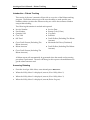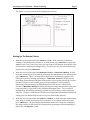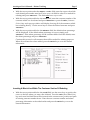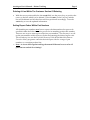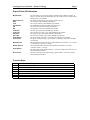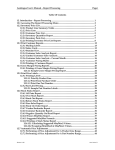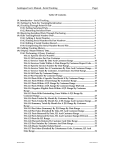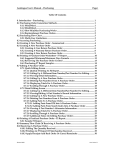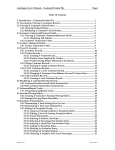Download Autologue User`s Manual – Rebate Tracking Page i Table Of
Transcript
Autologue User’s Manual – Rebate Tracking Page i Table Of Contents Introduction – Rebate Tracking............................................................................................ 1 Accessing Rebating ................................................................................................................. 1 Setting Up The Rebate Criteria ...................................................................................... 2 Inserting A Blank Line Within The Customer Section Of Rebating................ 3 Deleting A Line Within The Customer Section Of Rebating ............................ 4 Setting Report Codes Within Part Numbers ......................................................... 4 Sample Rebate Report ............................................................................................................ 5 Report Fields Of Information ............................................................................................... 6 Function Keys........................................................................................................................... 6 Revision 6/02 Version 7.1 Autologue User’s Manual – Rebate Tracking Page 1 Introduction – Rebate Tracking This section of the user’s manual will provide an overview of the Rebate tracking program. The Rebate software gives the user the ability to track specific part numbers within a product line whenever they are sold to the customer numbers setup within rebating. The following information is tracked and reported: ♦ ♦ ♦ ♦ ♦ Invoice Number Part Number Quantity Sold Cost Total Sell Total ♦ Gross Profit Percent (Excluding The Rebate Amount) ♦ Rebate Amount ♦ ♦ ♦ ♦ ♦ Invoice Date Return Code (If One) Cost Each Sell Each Profit Dollars (Excluding The Rebate Amount) ♦ Maximum Sell Price (Calculated) ♦ Profit Dollars (Including The Rebate Amount) ♦ Gross Profit Percent (Including The Rebate Amount) A Rebate report will automatically be generated when the month end processing procedure is performed. The user will then give this report to the manufacturer to get the rebate amount owed. Accessing Rebating • From the Autologue Main Menu, enter 21 and press <Return>. • When the Utility Menu 1 is displayed, enter 1 (Select Utility Menu 2). • When the Utility Menu 2 is displayed, enter 1 (Select Utility Menu 3). • When the Utility Menu 3 is displayed, enter 6 (Rebate Program). Autologue User’s Manual – Rebate Tracking Page 2 The Rebate Accounting screen will be displayed as follows: Setting Up The Rebate Criteria • With the cursor positioned at the Product Line: field, enter the product line number of the product line which is to be rebated and press <Return> or press the <F5> (Product Line Choices) key and a pop up window will display showing all of the product lines which have tracking history. Use the arrow keys to select the desired product line and press <Return>. • With the cursor positioned at the Maximum Profit or Maximum Markup % field, enter the maximum profit or markup percentage the manufacturer has specified and press <Return>. There is a setup option that enables the Rebate program to use either gross profit or markup percentages. If Maximum Profit is displayed, the percentage entered means that parts cannot make a gross profit percentage over this amount! If a part is sold and the gross profit percentage is over the entered maximum profit percentage, the Rebate Report will not report a rebate dollar amount. If Maximum Markup is displayed, the percentage entered means that parts cannot be sold for a price above the calculated maximum price. The cost will be multiplied by the markup percentage entered and will come up with a maximum sell price. If a part is sold and the sell price was larger than the calculated maximum selling price, the Rebate Report will not report a rebate dollar amount. • With the cursor positioned at the Default Rebate % field, enter the default rebate percentage in which the majority of the customers to be rebated will be set at and press <Return>. The percentage entered means that when a customer is added to the rebate (still to be discussed), the default rebate percentage will automatically be placed into the Rebate % field. Autologue User’s Manual – Rebate Tracking Page 3 • With the cursor positioned at the Report Code: field, enter the report code which each rebated part number must have in its report code field in order to be tracked for rebating and press <Return>. This field must have a report code! • With the cursor positioned below the Cust# field, enter the customer number of the customer which is to be rebated and press <Return> or press the <F5> (Customer Choices) key and a pop up window will display showing all of the customers which have tracking history. Use the arrow keys to select the desired customer and press <Return>. • With the cursor positioned below the Rebate% field, the default rebate percentage will be displayed. If the default rebate percentage is correct, simply press <Return>. If the rebate percentage for the customer differs from the default, enter the rebate percentage and press <Return>. Continue this process for all customers that will be tracked for rebating purposes. When all customers have been added, press the <F10> key to save the entered information. Inserting A Blank Line Within The Customer Section Of Rebating • With the cursor positioned below the Cust# field, use the arrow keys to position the cursor on the line where you want a line inserted. Press the <F2> (Insert Blank Line) key and a new line blank line will be inserted at the current cursor position and push all existing customer number down. Enter the new customer number and rebate percentage information as described earlier and press the <F10> key to save the entered information. Autologue User’s Manual – Rebate Tracking Page 4 Deleting A Line Within The Customer Section Of Rebating • With the cursor positioned below the Cust# field, use the arrow keys to position the cursor on the line which is to be deleted. Press the <F4> (Delete Line) key and the line will be deleted and all other lines will be repositioned accordingly. Press the <F10> key to save the updated information. Setting Report Codes Within Part Numbers All rebatable part numbers must have a report code that matches the report code specified within the Rebate Accounting screen for its matching product line number. There are two ways to enter report codes into part numbers. The first way is to call up the part numbers within Inventory Update and entering the desired report code. The second way is to use the Duplicate Inventory Fields (#10 within Miscellaneous Functions Menu) program to enter the desired report code for a range of part numbers or a complete product line. Note: As is true with regular tracking, the Track field must be set to Y for all parts that are tracked for rebating!! Autologue User’s Manual – Rebate Tracking Page 5 Sample Rebate Report MM/DD/YY Rebate Report for Generic Auto ** Product Line #50 - FRAM FILTERS Maximum GP: %35.00 ** Customer #1 - T AND A GLASS Rebate Percent: %25.00 Page 1 Cost Cost Sell Sell Profit Gross Maximum Rebate Profit Gross Date Inv# Part Number CD Qty Each Total Each Total Dollars Profit Sell Amount Dollars Profit ---------------------------------------------------------------------------------------------------------------------------------MM/DD/YY 40749 FRM-PH30 2 3.43 6.86 6.17 12.34 5.48 44.4 10.54 0.00 5.48 44.4 MM/DD/YY 40750 FRM-PH8A 10 3.10 31.00 5.58 55.80 24.80 44.4 47.60 0.00 24.80 44.4 MM/DD/YY 40752 FRM-PH8A 3 3.10 9.30 5.58 16.74 7.44 44.4 14.28 0.00 7.44 44.4 MM/DD/YY 40752 FRM-PH8A 5 3.10 15.50 4.65 23.25 7.75 33.3 23.80 3.88 11.63 50.0 Cost Sell Profit Gross Rebate Profit Gross Customer Totals: Qty Total Total Dollars Profit Amount Dollars Profit ---------------------------------------------------------------------------------------------------------------------------------20 62.66 108.13 45.47 42.1 3.88 49.34 45.6 Cost Sell Profit Gross Rebate Profit Gross Product Line Totals: Qty Total Total Dollars Profit Amount Dollars Profit ---------------------------------------------------------------------------------------------------------------------------------20 62.66 108.13 45.47 42.1 3.88 49.34 45.6 Rebate Report ** Product Line #51 - FILKO IGN Maximum GP: %45.00 ** Customer #12 - AAA AUTO REPAIR SERVICE Rebate Percent: %23.00 Page 2 Cost Cost Sell Sell Profit Gross Maximum Rebate Profit Gross Date Inv# Part Number CD Qty Each Total Each Total Dollars Profit Sell Amount Dollars Profit ---------------------------------------------------------------------------------------------------------------------------------MM/DD/YY 40753 FKO-31-25 1 5.78 5.78 8.74 8.74 2.96 33.9 10.50 1.33 4.29 49.1 Cost Sell Profit Gross Rebate Profit Gross Customer Totals: Qty Total Total Dollars Profit Amount Dollars Profit ---------------------------------------------------------------------------------------------------------------------------------1 5.78 8.74 2.96 33.9 1.33 4.29 49.1 Cost Sell Profit Gross Rebate Profit Gross Product Line Totals: Qty Total Total Dollars Profit Amount Dollars Profit ---------------------------------------------------------------------------------------------------------------------------------1 5.78 8.74 2.96 33.9 1.33 4.29 49.1 Rebate Report ** Product Line #65 - REB ELECTRIC Maximum GP: %70.00 ** Customer #25 - BROWNS ENGINE Rebate Percent: %30.00 Page 3 Cost Cost Sell Sell Profit Gross Maximum Rebate Profit Gross Date Inv# Part Number CD Qty Each Total Each Total Dollars Profit Sell Amount Dollars Profit ---------------------------------------------------------------------------------------------------------------------------------MM/DD/YY 40754 REB-3250 1 10.69 10.69 35.29 35.29 24.60 69.7 35.63 3.21 27.81 78.8 MM/DD/YY 40756 REB-3250 WR -1 -10.69 -10.69 -35.29 -35.29 -24.60 -69.7 -35.63 -3.21 -27.81 -78.8 MM/DD/YY 40757 REB-3250 3 10.69 32.07 35.29 105.87 73.80 69.7 106.89 9.62 83.42 78.8 MM/DD/YY 40759 REB-3250 IR -1 -10.69 -10.69 -35.29 -35.29 -24.60 -69.7 -35.63 -3.21 -27.81 -78.8 MM/DD/YY 40760 REB-3250 IR -2 -10.69 -21.38 -35.29 -70.58 -49.20 -69.7 -71.26 -6.41 -55.61 -78.8 Cost Sell Profit Gross Rebate Profit Gross Customer Totals: Qty Total Total Dollars Profit Amount Dollars Profit ---------------------------------------------------------------------------------------------------------------------------------0 0.00 0.00 0.00 0.0 0.00 0.00 0.0 Cost Sell Profit Gross Rebate Profit Gross Product Line Totals: Qty Total Total Dollars Profit Amount Dollars Profit ---------------------------------------------------------------------------------------------------------------------------------0 0.00 0.00 0.00 0.0 0.00 0.00 0.0 Rebate Report Page 4 Cost Sell Profit Gross Rebate Profit Gross Grand Totals: Qty Total Total Dollars Profit Amount Dollars Profit ---------------------------------------------------------------------------------------------------------------------------------21 68.44 116.87 48.43 41.4 5.20 53.63 45.9 Autologue User’s Manual – Rebate Tracking Page 6 Report Fields Of Information Maximum GP Rebate Percent Date Inv# Part Number CD Qty Cost Each Cost Total Sell Each Sell Total Profit Dollars Gross Profit Maximum Sell Rebate Amount Profit Dollars Gross Profit The maximum gross profit percentage a rebatable part number can make. If the gross profit is above the maximum, the report will not show a rebate dollar amount for the part number. The rebate percentage for the customer number shown. The sell date of the rebatable part number. The invoice number of the rebatable part number. The rebatable part number within the product line. The return code of the rebatable part number. The quantity sold of the rebatable part number. The cost (per each) of the rebatable part number. The cost total (cost each × qty) of the rebatable part number. The sell price (per each) of the rebatable part number. The sell total (sell each × qty) of the rebatable part number. The profit dollars (sell total - cost total) of the rebatable part number. The gross profit percentage ( (profit dollars ÷ sell total) × 100) of the rebatable part number. The calculated maximum sell price of the rebatable part number ( cost ÷ ((100.0 - maximum gross profit %) ÷ 100.0)). The calculated rebate amount of the rebatable part number ( cost total × (customer rebate % ÷ 100.0) ). The after rebate profit dollars (sell total - cost total + rebate amount (if one) ) of the rebatable part number. The after rebate gross profit percentage ( (profit dollars ÷ sell total) × 100) of the rebatable part number. Function Keys F1 F2 F4 F5 F7 F8 F10 F11 Used to restart the program Inserts a blank line within the customer section of the Rebate Accounting screen Deletes a line within the customer section of the Rebate Accounting screen Pops up a choice list window for either product lines or customers Screen displays the Rebate Report from the prior month Pops up a window with help text information Saves the entered information Exits the Rebate program