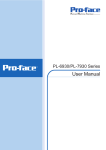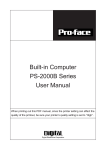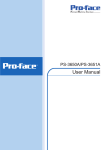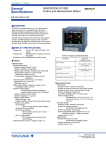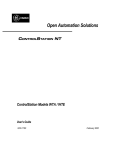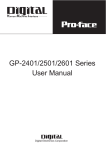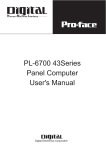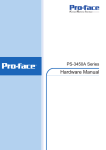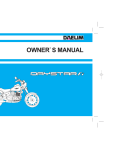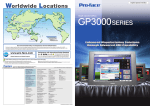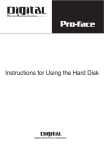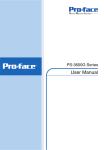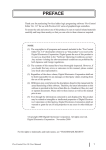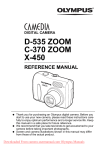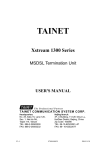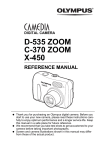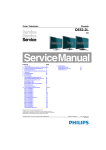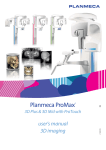Download PROFACE - PS-3650A/3651A User Manual
Transcript
PS-3650A /PS-3651A User Manual Distribué par : System DISTRIBUTEUR CONSEIL DEPUIS 1985 Contact : [email protected] Tél : 0326824929 Fax : 0326851908 Siège social : 2 rue René Laennec 51500 Taissy France www.hvssystem.com Preface Thank you very much for purchasing a Pro-face PS-3650A/PS-3651A Unit, hereafter referred to as the PS-A. Before using the PS-A, read this manual thoroughly to familiarize yourself with the PS-A’s operation procedures and functions. NOTICE 1. Copying this manual’s contents, either in whole or in part, is prohibited without the express permission of Digital Electronics Corporation, Japan. 2. The information contained in this manual is subject to change without notice. 3. If you find any errors or omissions in this document, please contact Digital Electronics Corporation to report your findings. 4. Regardless of Clause 3 above, Digital Electronics Corporation shall not be held responsible for any damage, losses or third-party damage resulting from the use of this product. Product names used in this manual are the trademarks / registered trademarks of their respective owners. © 2006 Digital Electronics Corporation. All rights reserved. 1 Essential Safety Precautions All safety-related procedures stated in this document must be followed to operate the PS-A correctly and safely. Be sure to read this and any related documents thoroughly to understand the correct operation and functions of the PS-A unit. Safety Icons Throughout this manual, these icons provide essential safety information for PS-A operation procedures requiring special attention. These icons indicate the following levels of danger: Indicates situations where severe bodily injury, death or major equipment damage can occur. Indicates situations where slight bodily injury or minor equipment damage can occur. Indicates actions or procedures that should NOT be performed. Indicates actions or procedures that MUST be performed to ensure correct unit operation. System Design Do not create PS-A touch panel switches that could possibly endanger the safety of personnel or equipment. A malfunction of the PS-A unit, its I/O unit(s), cable(s), or other related equipment can cause unexpected output signals, leading to a serious accident. Be sure to design all important machine operation switches so they are operated via a separate control system, and not via the PS-A. Do not create PS-A touch panel switches to control machine safety operations, such as an emergency stop switch. Install these switches as separate hardware switches, otherwise severe bodily injury or equipment damage can occur. Be sure to design your system so that a communication fault between the PS-A and its host controller will not cause equipment to malfunction. This is to prevent any possibility of bodily injury or equipment damage. Do not use the PS-A as a warning device for critical alarms that can cause serious operator injury, machine damage or can halt system operation. Critical alarm indicators and their control/activator units must be designed using stand-alone hardware and/or mechanical interlocks. Do not use the PS-A with aircraft control devices, aerospace equipment, central trunk data transmission (communication) devices, nuclear power control devices, or medical life support equipment, due to these devices’ inherent requirements of extremely high levels of safety and reliability. 2 Be sure to use redundant and/or failsafe system designs to ensure adequate levels of system reliability and safety when using the PS-A with transportation vehicles (trains, cars and ships), disaster and crime prevention devices, various types of safety equipment, non-life support related medical devices, and other similar equipment. After the PS-A unit’s backlight burns out the touch panel is still active, unlike the PS-A unit’s “Standby Mode”. If the operator fails to notice that the backlight is burned out and touches the panel, a potentially dangerous machine operation error can occur. Therefore, do not create PS-A unit touch panel switches that may cause injury and/or equipment damage. If your PS-A unit’s backlight suddenly turns OFF, use the following steps to determine if the backlight is actually burned out. 1) If the PS-A unit’s “Backlight Control” is not set and the screen has gone blank, your backlight is burned out. 2) If the PS-A unit’s “Backlight Control” is set to Standby Mode and the screen has gone blank, and touching the screen or performing another input operation does not cause the display to reappear, your backlight is burned out. Handling Do not modify the PS-A unit. Doing so may cause a fire or an electric shock. Do not operate the PS-A in an environment where flammable gases are present, since it may cause an explosion. Wiring To prevent an electric shock be sure to disconnect your PS-A unit’s power cord from the power supply before wiring the PS-A. Do not use voltage beyond the PS-A unit’s specified range. Doing so may cause a fire or an electric shock. Maintenance Do not connect or disconnect Host and PS-A unit communication cables while the PS-A is turned ON. The PS-A uses a lithium battery for backing up its internal clock data and the battery may explode if it is replaced incorrectly. When replacement is required, use a Pro-face-designated replacement product. SEE 7.6 Replacing the Internal Battery (page7-15) 3 Installation Be sure all cable connectors are securely attached to the PS-A unit. A loose connection may cause incorrect input or output signals. Wiring Be sure to ground the PS-A unit’s FG wire separately from other equipment FG lines. Also, be sure to use a grounding resistance of 100Ω or less and a 2mm2 [0.0062inch2] or thicker wire, or your country's applicable standard. Otherwise, electric shock or malfunctions may result. Be sure to use only the designated torque to tighten the PS-A unit’s terminal block screws. If these screws are not tightened firmly, it may cause a short-circuit, fire or incorrect unit operation. Be sure that metal particles and wiring debris do not fall inside the PS-A unit. They can cause a fire, malfunction or incorrect unit operation. Maintenance Do not reset or turn the PS-A OFF, or insert or remove the CF Card while the PS-A unit’s CF Card or hard disk is being accessed. Otherwise, CF Card and the hard disk internal data may be damaged or lost. Unit Disposal When the product is disposed of, it should be done so according to your country’s regulations for similar types of industrial waste. General Safety Precautions Do not press on the PS-A unit’s display with excessive force or with a hard object, since it can damage the display. Also, do not press on the touch panel with a pointed object, such as the tip of a mechanical pencil or a screwdriver, since doing so can damage the touch panel. Do not install the PS-A where the ambient temperature exceeds the specified range. Doing so may cause a unit malfunction. To prevent abnormally high temperatures from occurring inside the PS-A, do not restrict or block the PS-A unit’s rear-face ventilation slots. Do not operate the PS-A in areas where large, sudden temperature changes can occur. These changes can cause condensation to form inside the PS-A, possibly causing it to malfunction. Do not allow water, liquids or metal fragments to enter inside the PS-A unit’s case, since they can cause either a malfunction or an electric shock. For use in Pollution Degree 2 environment. Do not operate or store the PS-A in locations where it can be exposed to direct sunlight, high temperatures, excessive dust, moisture or vibration. 4 Do not operate or store the PS-A where chemicals evaporate, or where chemicals are present in the air. Corrosive chemicals : Acids, alkalines, liquids containing salt Flammable chemicals : Organic Solvents Do not use paint thinner or organic solvents to remove dirt or oil from the PS-A unit’s surface. Instead, use a soft cloth moistened with a diluted neutral detergent. Do not use or store the PS-A in areas with direct sunlight, since the sun's ultraviolet rays may cause the LCD’s quality to deteriorate. Do not store the PS-A in an area where the temperature is lower than that recommended in the PS-A unit’s specifications. Doing so may cause the LCD display’s liquid to congeal, which can damage the LCD. Also, if the storage area’s temperature becomes higher than the specified level, the LCD’s liquid may become isotropic, causing irreversible damage to the LCD. Therefore, only store the PS-A in areas where temperatures are within the PS-A unit’s specifications. After turning OFF the PS-A, be sure to wait a few seconds before turning it ON again. The PS-A may not operate correctly if it is restarted too quickly. Due to the possibility of unexpected accidents, be sure to back up the PS-A unit’s data regularly. LCD Panel Usage Precautions • The LCD panel’s liquid contains an irritant. If the panel is damaged and any of this liquid contacts your skin, immediately rinse the area with running water for at least 15 minutes. If the liquid gets in your eyes, immediately rinse your eyes with running water for at least 15 minutes and consult a doctor. • The PS-A unit’s LCD screen may show unevenness in the brightness of certain images or at some contrast settings. This is an LCD characteristic and not a product defect. • The PS-A unit’s LCD screen pixels may contain minute black and white-colored spots. This is an LCD characteristic and not a product defect. • The color displayed on the PS-A unit’s LCD screen may appear different when seen from outside the specified viewing angle. This is an LCD characteristic and not a product defect. • When the same image is displayed on the PS-A unit’s screen for a long period, an afterimage may appear when the image is changed. If this happens, turn off the PS-A, wait 10 seconds and then restart the unit. This is an LCD characteristic and not a product defect. • To prevent an afterimage: • Set the PS-A unit’s display OFF feature when you plan to display the same screen image for a long period of time. • Change the screen image periodically and try to not display the same image for a long period of time. 5 Information Symbols This manual uses the following icons: Indicates a warning or a product limitation. Be sure to follow the instructions given with this icon to ensure the safe operation of the PS-A. Contains additional or useful information. (1) (2) Indicates steps used to accomplish a given task. Be sure to follow these steps in the order they are written. *1 Indicates useful or important supplemental information. SEE 6 Indicates pages containing related information. Package Contents The following items are included in the PS-A unit’s package. Before using the PS-A, please check that all items listed here are present. PS-A Unit (1) Installation Guide (1) Installation Fasteners (4/set) Installation Guide Installation Gasket (1) (Attached to the PS-A unit) Power Plug (1) (Attached to the PS-A unit) USB Holder (2) sets (USB Holder (1) + USB Cover (2)) x 2 Power Cable (1) CD-ROM (1) • The power cord is designed only for AC100V use. Under other voltage situation, you should use a different cord in conformity with the voltage. • The power cord is exclusively for this product and it cannot be used for other electric devices. • The CD-ROM contains a User Manual and the software which includes PS-A Series Utility and the driver. For details, please refer to "5.1 CD-ROM Contents". • If your PS-A unit contains a built-in accessory, that accessory’s Installation Guide will also be included in the PS-A’s packing box. Please check that all items normally included with that accessory are also included in this box. This unit has been carefully packed, with special attention to quality. However, should you find anything damaged or missing, please contact your local PS-A distributor immediately. 7 UL/CSA Approval PS3650A-T41, PS3651A-T41 are UL/CSA listed products (UL File No. E220851, CSA File No.219866) Product Model No. UL/CSA Registration Model No. PS3650A-T41 3480801-02 PS3651A-T41 3480801-01 Those products conform to the following standards: • UL508 Industrial Control Equipment • CSA-C22.2 No.142-M1987 Process Control Equipment <Cautions> Be aware of the following items when building the PS-A into an end-use product: • The PS-A unit’s rear face is not approved as an enclosure. When building the PS-A unit into an end-use product, be sure to use an enclosure that satisfies standards as the end-use product’s overall enclosure. • The PS-A unit must be used indoors only. • Install and operate the PS-A with its front panel facing outwards. • If the PS-A is mounted so as to cool itself naturally, be sure to install it in a vertical panel. Also, it’s recommended that the PS-A should be mounted at least 50 mm away from any other adjacent structures or machine parts. The temperature must be checked on the final product in which the PS-A is installed. • For use on a flat surface of a Type 4X (Indoor Use Only) and/or Type 12 Enclosure. CE Marking PS3650A-T41, PS3651A-T41 are CE marked products that conform to EMC directive and Low-voltage directive. <Compliant Standards> • Safety EN60950 • EMI EN55011 ClassA • EMS EN61000-6-2 8 Contents Preface ...................................................................................................................... 1 Essential Safety Precautions .................................................................................... 2 Information Symbols ................................................................................................. 6 Package Contents .................................................................................................... 7 UL/CSA Approval ..................................................................................................... 8 CE Marking ............................................................................................................... 8 Contents .................................................................................................................... 4 Chapter 1 Introduction 1.1 Prior to Operating the PS-A Unit..................................................................... 1-2 1.1.1 Front Access Mask ...............................................................................................1-3 1.1.2 Power Supply........................................................................................................1-3 1.2 System Design................................................................................................ 1-4 1.3 Accessories .................................................................................................... 1-5 1.4 Part Names and Functions ............................................................................. 1-6 Chapter 2 Specifications 2.1 General Specifications .................................................................................... 2-2 2.1.1 Electrical ...............................................................................................................2-2 2.1.2 Environmental .......................................................................................................2-2 2.1.3 Structural...............................................................................................................2-3 2.2 Performance Specifications ............................................................................ 2-4 2.2.1 Performance Specifications ..................................................................................2-4 2.2.2 Display ..................................................................................................................2-5 2.2.3 Touch Panel ..........................................................................................................2-5 2.2.4 Expansion Slot ......................................................................................................2-5 2.3 Interface Specifications................................................................................... 2-6 2.3.1 Serial Interfaces (COM1) ......................................................................................2-6 2.3.2 RAS Interface .......................................................................................................2-8 2.4 Dimensions ..................................................................................................... 2-9 2.4.1 PS-3650A External Dimensions ...........................................................................2-9 2.4.2 PS-3651A External Dimensions .........................................................................2-10 2.4.3 Panel Cut Dimensions ........................................................................................ 2-11 2.4.4 Installation Fasteners.......................................................................................... 2-11 2.4.5 Dimensions attached RS-232C/RS-485 exchangeable unit ...............................2-12 4 Chapter 3 Hardware Installation 3.1 Installation....................................................................................................... 3-2 3.1.1 Installation Procedures .........................................................................................3-2 3.2 Wiring Precautions.......................................................................................... 3-7 3.2.1 Connecting the Power Cord..................................................................................3-7 3.2.2 Connecting the Power Supply.............................................................................3-10 3.2.3 Grounding ........................................................................................................... 3-11 3.2.4 I/O Signal Line Placement .................................................................................. 3-11 3.3 Peripheral Devices Installation ..................................................................... 3-12 3.3.1 Main Memory Installation ....................................................................................3-12 3.3.2 PCI Board Installation .........................................................................................3-14 3.3.3 PCMCIA (PC Card) Installation/Removal ...........................................................3-16 3.3.4 CF Card Insertion/Removal ................................................................................3-17 3.3.5 USB Holder Attachment/Removal.......................................................................3-19 Chapter 4 System Setup 4.1 Setup Procedures ........................................................................................... 4-2 4.2 System Parameters ........................................................................................ 4-3 4.2.1 Main ......................................................................................................................4-3 4.2.2 Advanced ..............................................................................................................4-5 4.2.3 Intell ....................................................................................................................4-14 4.2.4 Security ...............................................................................................................4-24 4.2.5 Boot.....................................................................................................................4-25 4.2.6 Exit ......................................................................................................................4-26 Chapter 5 Setting up Software 5.1 CD-ROM Contents.......................................................................................... 5-2 5.1.1 Software Configuration .........................................................................................5-2 5.2 Setting Up Your PS-A Unit .............................................................................. 5-3 5.2.1 Setting Up an HDD with no Pre-installed OS........................................................5-3 5.2.2 Setting Up an HDD with Pre-installed OS.............................................................5-5 5.3 Installing Drivers ............................................................................................. 5-7 5.4 Special Application Program Features............................................................ 5-9 5.4.1 Uninstalling Utility Software ................................................................................ 5-11 5.5 Cautions When Using Windows®2000/Windows®XP.................................. 5-12 5.5.1 Automatic System Log-on Setup ........................................................................5-12 5.5.2 Uninterrupted Power Supply System (UPS) .......................................................5-12 5.5.3 Changing System Settings..................................................................................5-13 5.5.4 NTFS File System Conversion............................................................................5-13 5 Chapter 6 Monitoring Features 6.1 RAS Features ................................................................................................. 6-2 6.1.1 PS-A RAS Features ..............................................................................................6-2 6.1.2 RAS Feature Details .............................................................................................6-3 6.1.3 RAS Feature Overview .........................................................................................6-8 6.2 Monitoring the PS-A Status............................................................................. 6-9 6.2.1 Setup Procedures .................................................................................................6-9 6.2.2 Monitoring Operation ..........................................................................................6-12 6.2.3 Error Messages ..................................................................................................6-14 6.3 Checking the Error Log List .......................................................................... 6-16 6.3.1 Error Message Display .......................................................................................6-16 6.3.2 Error Type/Location and Error Action .................................................................6-18 6.4 Monitoring the PS-A Status from the Server ................................................ 6-20 6.4.1 System Configuration .........................................................................................6-20 6.4.2 Installation Procedures .......................................................................................6-21 6.4.3 Setup and Preparation of the Remote RAS Feature...........................................6-21 6.4.4 Read and Write of the System Monitor/RAS Feature .........................................6-23 6.4.5 Restrictions .........................................................................................................6-27 6.5 Restarting/shutting down the PS-A from the Server ..................................... 6-29 Chapter 7 Maintenance 7.1 Cleaning the Display ....................................................................................... 7-2 7.2 Cleaning the Fan Filter ................................................................................... 7-3 7.3 Periodic Inspection Items................................................................................ 7-5 7.4 Replacing the Installation Gasket ................................................................... 7-6 7.5 Replacing the Backlight .................................................................................. 7-8 7.5.1 Procedure for replacing the backlight of PS-3650A ..............................................7-9 7.5.2 Procedure for replacing the backlight of PS-3651A ............................................7-12 7.6 Replacing the Internal Battery ...................................................................... 7-15 Appendices 1 1 I/O Map ...........................................................................................................A-2 2 Memory Map ...................................................................................................A-3 3 Interrupt Map ..................................................................................................A-4 4 License Agreement .........................................................................................A-5 6 Memo 7 1 Introduction 1. Prior to Operating the PS-A Unit 2. System Design 3. Accessories 4. Part Names and Functions This chapter describes peripheral devices that can be connected to PS-A Series units along with the name and functions of each part. 1-1 PS-3650A / PS-3651A User Manual 1.1 Prior to Operating the PS-A Unit The following procedures are prior to use the PS-A unit. Connect Peripheral Devices Connect the display unit and any optional devices. SEE Connect Power 1.2 System Design (page1-3)/1.3 Accessories (page1-4) Connect the PS-A unit's power cord to AC Interconnection and turn the power switch ON. SEE 3.2 Wiring Precautions (page3-7) Configure the PS-A unit's BIOS. Set Up the System SEE 4.1 Setup Procedures (page4-2) [When PS-A has no preinstalled OS] [When PS-A has preinstalled OS] Install a commercial OS in your PS-A. For how to setup the OS, refer to the manual provided with the product. Install an OS Install PS-3650A/PS-3651A User Manual and Driver CD Data Install Required Device Drivers Install Required Software Install all required software. For software installation instructions, refer to the manual provided with that product. Install the PS-A Unit • After hardware setup is completed, the OS must be used to create partitions and format (initialize) the HDD before any data or applications can be saved to the hard disk drive. For details concerning these procedures, refer to the OS manufacturer's instruction manual. • Whenever you turn the PS-A unit's power OFF, wait until the internal HDD stops spinning (approximately 5 seconds) before turning the power ON again. • The PS-A’s hard disk is designed for use with the Windows®2000, Windows®XP. Other operating systems do not support this driver software, etc 1-2 Chapter 1 Introduction 1.1.1 Front Access Mask When you open the front maintenance hatch of the front unit, there are USB ports and a reset switch. If you want to prevent unwilling or unintentional accesses, change the DipSW settings to mask access from reset from the front side or the USB ports. See the following for the place of the DipSW. 2.3 Interface Specifications Switch (page2-6) SEE 1.1.2 Power Supply About states of PS-A’s power supply, there are three kinds of states, which are No Energization, Active State (Normal), and Soft OFF State*1. Each state is outlined in the following. Power State : No Energization Active State (Normal) Soft OFF Screen of PS-A : OFF ON OFF Power LED OFF Green Lighting Green Blinking : PS-As power On PS-A’s system activated Shut down by Windows program System Stop Reset Switch ON Power Switch OFF, Remove Power Cable *1 for Normal State for No Energization State The Soft OFF refers to the state that Windows® has been shut down and the power is provided only for the electric circuit to boot system. This Soft OFF State is different from what is System Standby set by Windows®. 1-3 PS-3650A / PS-3651A User Manual 1.2 System Design Bottom of PS-A unit Side of PS-A unit Front of PS-A unit PS-3650A/PS-3651A Inside PS-A unit The following diagram illustrates the standard range of items that can be connected to the unit. IDE Connector HDD Unit*¹*² Main Memory Connector DIM Module*¹*² Peripherals (commercial type) COM1 Serial Cable RAS Connector RAS Cable (Your own cable) LAN Connector (2 ports) 10BASE-T/100BASE-TX Cable (commercial type) Hub Central Network Line Speaker Out Connector Speaker Pin-jack Cable (commercial type) CF Card Slots (1 port, TypeII) Expansion Board Slot *³ (1 port) PCMCIA Slot (1 port) CF CF Cards*² PCI Board (commercial type) PCMCIA Card (commercial type) CF CF Cards*² CF Card Adaptor*² USB Connectors (4 ports) USB 2.0 or 1.1 Compatible Peripherals(commercial type) USB HDD/DVD-RW etc. USB Connector (1 port) USB 1.1 Compatible Peripherals(commercial type) USB Key Board USB Mouse etc. *1 Built-in accessory only *2 The Pro-face's optional devices used with the PS-A. Please refer to “1.3 Accessories”for details. *3 PS-3651A does not have an expansion board slot. PS-3650A only does. • This diagram shows only the PS-A’s internal layout and connectable devices. The user’s actual design may differ. 1-4 Chapter 1 Introduction 1.3 Accessories All accessories listed here are produced by Pro-face. Optional Item Product Name Model No. Description PSA-DDR512 Memory module 512M Bytes PSA-DDR1G Memory module 1G Bytes PS365XA-HD40 HDD Unit mounted a Type 2.5 Hard Disk (40G Bytes without OS) CA3-CFCALL/128MB-0 Type 1 128M Bytes CA3-CFCALL/256MB-0 Type 1 256M Bytes CA3-CFCALL/512MB-0 Type 1 512M Bytes CA6-CFCALL/1GB-01 Type 1 1G Bytes PL-RC500 Unit for converting the RS-232C I/F to RS485 I/F. DIM module Hard Disk Unit CF Card RS-232C/RS-485 conversion unit Maintenance Items Product Name Model No. Description Installation Fastener CA3-ATFALL-01 Used to install the PS-A into a solid panel (4 pieces per a set). Installation Gasket CA3-WPG12-01 Provides dust and moisture resistance when PS-A is installed into a solid panel. Replacement Backlight CA5-BLU12XGA-01 Backlight for replacement Protective panel sheet CA5-DFS10-01 Disposable sheet that protects the PS-A unit’s screen and prevents from dust. (5 sheets/set) (Hard type) 1-5 PS-3650A / PS-3651A User Manual 1.4 Part Names and Functions The following images are of a PS-3650A/PS-3651A unit. A: Display B: Touch Panel C: Power LED / RAS Status lamp (POWER) A,B C D E Front (Common in PS-3650A / PS-3651A) I J K L F G This status LED indicates the electric conduction status and operation status. The following table shows the display colors and corresponding status. LED PS-A Status Green (lit) Normal operation (power is ON). Green (blinking) System is NOT running (Soft OFF state). Orange (lit) System monitor error / Touch panel SELF TEST error. Orange/ Red (blinking) Backlight error. Lit off Power is OFF. D: HDD/IDE Access lamp (DISK) LED PS-A Status Green (lit) Access to HDD or IDE. Lit off Not access to HDD or IDE. H E: Front Cover M When you opened it, there are a Hard Ware Reset Switch (RESET) and a USB connector (corresponding to USB Ver.1.1) inside. Rear (PS-3650A) F: Power switch G: Power supply connector For connection, put a power plug, which is together in the package, into the power cable. I F H: Mask Cover I: RS-232C/485 converting unit hook holes G J: Expansion Board Base K: Expansion Board Cover H L: Expansion Board Support M: Fan Cover N N: Memory Slot Cover Rear (PS-3651A) 1-6 O O: IDE Cover Chapter 1 Introduction P: USB Interface (USB) P This interface corresponds to USB Ver.2.0. It uses TYPE-A connector. It connects to the devices corresponding to USB. Q: PCMCIA Slot Cover Q Left Side (PS-3650A) P Q Left Side (PS-3651A) R: Ethernet Interface (LAN) R S T U This interface corresponds to IEEE802.3, the Ethernet protocol (10BASE-T/100BASE-TX). It uses a modular jack connector which is RJ-45 type (Octupole). V S: Speaker Output Interface W It connects to the Speaker. Bottom T: RAS interface (RAS) (PS-3650A) U: Serial Interface (COM1) (R1/+5V Switching available) V: CF Card Cover W: Expansion Slot R S T U V This is a slot that is mounted on a PCI board. Bottom (PS-3651A) 1-7 PS-3650A / PS-3651A User Manual Memo 1-8 2 Specifications 1. General Specifications 2. Performance Specifications 3. Interface Specifications 4. Dimensions This chapter describes the general, functional and interface specifications of the PS-A as well as its part names and dimensions. 2-1 PS-3650A / PS-3651A User Manual 2.1 General Specifications 2.1.1 Electrical Power Supply PS-3650A 2.1.2 PS-3651A Input Voltage AC100/240V Rated Voltage AC85 to 265V Rated Frequency 50/60Hz Allowable Voltage Drop Power Consumption 2.0ms (max.) 110VA (100W) (max.) 95VA (50W) (max.) leakage Current 2.0mA (max.) In-Rush Current For AC100V(Ambient Temperature):30A(max.) For AC240V(Ambient Temperature):50A(max.) Voltage Endurance AC1500V 20mA for 1 minute Insulation Resistance DC500V 10MΩ (min.) Environmental Surrounding Air Temperature Physical Storage Temperature -10°C ~ +60°C 10%RH ~ 85%RH (Wet bulb temperature: 29°C max. - no condensation.) Storage Humidity 10%RH ~ 85%RH (Wet bulb temperature: 29°C max. - no condensation.) Dust Free of dust Corrosive gas Atmosphere (Using height) Mechanical PS-3651A 0°C to 50°C (HDD use: 5 ~ 45°C) Ambient Humidity Pollution Degree Electrical PS-3650A 0°C to 50°C (HDD use: 5 ~ 50°C) For use in Pollution Degree 2 environment Free of corrosive gas 800 ~ 1114hPa (-300 ~ 2000m)) Vibration Resistance <When not using HDD> IEC61131-2 compliant 5Hz to 9Hz single-amplitude 3.5mm 9Hz to 150Hz constant-accelerated velocity 9.8m/s2 X, Y, Z directions 10 time (100minutes) <When using HDD> 4.9m/s2 10Hz to 25Hz X, Y, Z directions (30min. each) Noise Immunity (via noise simulator) Noise Voltage: 1,500Vp-p Pulse Duration: 50ns, 500ns, 1µs Rise Time: 1ns Electrostatic Discharge Immunity 6kV (complies with IEC61000-4-2 Level 3) Noise Immunity (Fast Transient Burst Noise) Power supply line : 2kV (IEC61000-4-4) COM port: 1kV (IEC61000-4-4) • When using any of the PS-A’s optional devices, be sure to check that device’s specifications for any special conditions or cautions that may apply to its use. 2-2 Chapter 2 Specifications Structural PS-3650A PS-3651A Grounding resistance of 100 Ω, 2mm [0.0062inch2] or thicker wire, or your country’s applicable standard. (Same for FG and SG terminals) 2 Grounding Installation 2.1.3 Structure Cooling Method Weight External Dimensions *1 Rating*1: Equivalent to IP65f (Only not using Front USB) figuration: Built-in type Installation method: Embedding Forced cooling by fan Natural air circulation Approx. 4.5kg [9.9lb] (unit only) Approx. 3.8kg [8.4lb] (unit only) W313mm [12.32in.] × H239mm [9.41in.] × D103mm [4.06in.] W313mm [12.32in.] × H239mm [9.41in.] × D60mm [2.36in.] The front face of the PS-A unit, installed in a solid panel, has been tested using conditions equivalent to the standards shown in the specification. Even though the PS-A unit’s level of resistance is equivalent to these standards, oils that should have no effect on the PS-A can possibly harm the unit. This can occur in areas where either vaporized oils are present, or where low viscosity cutting oils are allowed to adhere to the unit for long periods of time. If the PS-A’s front face protection sheet becomes peeled off, these conditions can lead to the ingress of oil into the PS-A and separate protection measures are suggested. Also, if non-approved oils are present, it may cause deformation or corrosion of the front panel’s plastic cover. Therefore, prior to installing the PS-A be sure to confirm the type of conditions that will be present in the PS-A’s operating environment. If the installation gasket is used for a long period of time, or if the unit and its gasket are removed from the panel, the original level of the protection cannot be guaranteed. To maintain the original protection level, be sure to replace the installation gasket regularly. 2-3 PS-3650A / PS-3651A User Manual 2.2 Performance Specifications 2.2.1 Performance Specifications CPU L2 Cache Memory Main Memory BIOS PS-3651A Intel Celeron M320 (1.3GHz) Intel ULV CeleronM (600MHz) 512KB (Built in the CPU) S.O DIMM socket 256 ~ 1GB (PC2700) FirstBIOS Embedded Pro (Phoenix Technologies Co.) Graphics Video Memory Interface PS-3650A XGA (1024 × 768 dots) 8 ~ 64MB (UMA method) Serial Interface COM1: RS-232C Corresponding to IEA-232 Connector: D-SUB 9 pin (male) (5V/RI switching available) Network Interface Ethernet 2 ports (Corresponding to IEEE802.3, 10BASE-T/100BASE-TX automatic switching SIDE) Connector: Modular Jack (RJ-45) USB Interface Front face: USB 1.1 (Low/ Full Speed 12 Mbps) × 1 port Side face: USB 2.0 (High Speed 480 Mbps) × 4 ports Connector: USB TYPE-A Power supply voltage: 5V DC ±5% Output current : 500mA(max.) The maximum communication distance: 5m RAS Interface General Input 2ch (DIN1 can be used as Reset Input), General Output 2ch Connector: D-SUB 9 pin (female) Speaker Output Interface Stereo Speaker output Connector: Mini Pin Jack IDE PCMCIA PCI Clock Accuracy*1 Ultra ATA100 Primary Master: 2.5 inch HD slot Primary Slave: CF card slot (Type 2) Corresponding to CARD SUB (Excluding VIDEO ZOOM, SOUND functions) PCI Rev. 2.2 (33MHz) None ± 180 sec. / month (fudge factor by the situation at normal temperature and power-off) *1 The clock, RTC, built in the PS-A has fudge error. The range if the error will be between +300 ~ -300 sec. / month, depending on the PS-A’s conditions such as lifetime usage or temperature difference. If you use the PS-A in a system that takes this error seriously, adjust the clock in regular intervals. 2-4 Chapter 2 Specifications 2.2.2 Display Type TFT Color LCD Resolution W1,024 x H768 pixels Dot pitch W0.24mm [0.01in.] x H0.24mm [0.01in.] Effective Display Area W245.76mm [9.68in.] x H184.32mm [7.26in.] Color/Shade level 262,144 colors Backlight CFL (user replaceable) Brightness control 4 levels of adjustment Contrast Adjustment View Angles None Horizontal Direction : 120 degrees, Vertical Direction: 100 degrees (Contrast ratio: CR is 10 or greater, or TYP value) 50,000hrs. (at 25°C and 65%RH (humidity)) Display Service Life Backlight Service Life 2.2.3 50,000hrs. or more (at ambient temperature 25°C and continuous operation - period until backlight brightness decreases to 50% or backlight starts to flicker) Touch Panel Type 2.2.4 Resistive Film (analog) Resolution 1024 x 1024 Service Life 1,000,000 times or more, Sweeping 100,000 times or more Expansion Slot Slot Type PCI 2.2 (5V) Size Output Voltage consumption current 174.63mm [6.88in.] × 106.68mm [4.20in.] DC5V DC12V DC-12V DC3.3V 1.5A 0.5A 0.1A 0.5A 2-5 PS-3650A / PS-3651A User Manual 2.3 Interface Specifications This section describes the specifications of each interface of the PS-A Series unit. • The PS-A unit’s serial port is not isolated. When the host (PLC) unit is also not isolated, be sure to connect the #5 SG (Signal Ground) terminal to reduce the risk of damaging the RS-232C circuit. • Inside the PS-A unit, the SG (Signal Ground) and FG (Frame Ground) terminals are connected. • When connecting an external device to the PS-A using the SG terminal, be sure to check that no short-circuit loop is created when you setup the system. 2.3.1 Serial Interfaces (COM1) This interface is used to connect an RS-232C (serial) cable. A D-sub 9-pin plug connector is used. Use #4-40 (Inch Screw) fixing clamps to fix the joint of the interspace. Pin Arrangement 5 Pin No. Signal Name Direction 1 CD Input Carrier Detect 2 RD(RXD) Input Receive Data 3 SD(TXD) Output Send Data 4 ER(DTR) Output Data Terminal Ready 5 SG - 6 DR(DSR) Input Data Set Ready 7 RS(RTS) Output Request to Send 8 CS(CTS) Input Send Possible Called status display/+5V Output (Switching available*1) 9 6 1 9 CI(RI)/5V Input Shell FG - Meaning Signal Ground Frame Ground (Common with SG) *1 By the switch on the board of the inside of the unit, it is available to change RI/5V. Switch The RI/5V change switch, corresponding to serial interface, is placed on the board which you opened the fan cover or the memory slot cover. Refer to the following for more details of how to remove the fan cover or the memory slot cover. SEE 3.3.1 Main Memory Installation (page3-12) • When you switch RI/5V, you must turn off the power supply for PS-A. Otherwise, it will cause malfunction. • Prior to the switching action, confirm the interface specification for the other side of the connection. Otherwise, it will cause malfunction. 2-6 Chapter 2 Specifications <Magnified image> DipSW Main Memory ON 1 2 3 4 5 6 7 8 RI/5V Changeover Switch RI 5V <RI/5V change switch> The switch can change “RI/5V” for the No.9 pin of a RS-232C. The factory setting is “RI”. <Dip SW> SW No. Meaning ON OFF Notes Used for the system. Reserved Reserved The factory setting is “OFF”. 4 Able to set up an enabled/disabled state for the front reset switch.*1 Disabled Enabled The factory setting is “OFF”. 5 Used for the system. Reserved Reserved The factory setting is “OFF”. 6 Able to set up an enabled/disabled state for the front USB.*2 *3 Enabled Disabled The factory setting is “ON”. 7 Able to change a Master/ Slave setting for CF card slot. Master Slave The factory setting is “OFF”. 8 Used for the system. Reserved Reserved The factory setting is “OFF”. 1 2 3 *1 When selected “disabled” , it is impossible to reset the system while the system is running. However it is possible to enter the reset switch while the system is NOT running (Soft OFF state). See the following for the Soft OFF State: SEE 1.1.2 Power Supply (page1-4) *2 When selected “disabled”, the front USB cannot be used after you turn on the power of the PS-A. *3 The front USB port is available for only Windows® 2000 and Windows® XP. Make sure to disable the function of the setting when other OS used. 2-7 PS-3650A / PS-3651A User Manual 2.3.2 RAS Interface Types of sockets for D-sub 9 pins are listed below. Use #4-40 (Inch Screw) fixing clamps to fix the joint of the interspace. Pin Arrangement 1 Pin No. Signal Name 1 +12V 2 DOUT 0 (+) Data Output 0(+) 3 DOUT 1 (+) Data Output 1(+) 4 DIN 0(+) Data Input 0 (+) 5 DIN 1(+) Data Input 1 (+)*1 6 GND SG (same as FG) 7 DOUT 0 (-) Data Output 0 (-) 8 DOUT 1 (-) Data Output 1 (-) 9 DINCOM 6 9 5 Meaning 100mA DIN GND Common *1 DIN1(+) can be used as Remote Reset Input of RAS feature. The factory setting is General Purpose Signal Input. General Input (DIN 0, 1) INPUT VOLTAGE RANGE DC12V to 24V INPUT CURRENT Below 10mA INNER RESISTOR 3.6KΩ INSULATION VOLTAGE Below AC500V INSULATION Photocoupler General Output (DOUT 0, 1) OUTPUT VOLTAGE RANGE DC24V OUTPUT CURRENT Below 120mA INSULATION VOLTAGE Below AC500V INSULATION Photocoupler • For the circuit diagram, refer to "6.1.2 RAS Feature Details". 2-8 Chapter 2 Specifications 2.4 Dimensions The following dimensions apply to PS-3650A/PS-3651A units. PS-3650A External Dimensions Unit: mm [in.] 301[11.85] 103[4.06] 60[2.36] 5[0.20] Top 227[8.94] 239[9.41] 313[12.32] Front side Dimensions with installation fasteners 130[5.12] 130[5.12] Top Front side 130[5.12] 239[9.41] 249 [9.80] 2.4.1 side 130[5.12] Bottom 2-9 PS-3650A / PS-3651A User Manual 2.4.2 PS-3651A External Dimensions Unit: mm [in.] 301[11.85] Top 60[2.36] 5[0.20] 239[9.41] 227[8.94] 313[12.32] side Front Dimensions with installation fasteners 130[5.12] 130[5.12] side side Front 130[5.12] 130[5.12] Bottom 2-10 239[9.41] 249[9.80] Top Chapter 2 Specifications 2.4.3 Panel Cut Dimensions Panel cut dimensions for both PS-3650A and PS-3651A are the same. Unit: mm [in.] +1 +0.04 301.5 -0 [11.87 -0 ] +0.04 227.5 +1[ 8.96 -0 ] -0 under 4-R3 Installation Fasteners Unit: mm [in.] 11[0.43] 16 [0.63] 16.6 [0.65] M6 31 [1.22] ∅10[0.39] 2.4.4 2-11 PS-3650A / PS-3651A User Manual 2.4.5 Dimensions attached RS-232C/RS-485 exchangeable unit PS-3650A Unit: mm [in.] (Except for protrudent objects and cable parts) 50.5[1.99] 60[2.36] 3 [0.12] 55[2.17] PS-3651A Unit: mm [in.] (Except for protrudent objects and cable parts) 50.5[1.99] 15.5[0.61] 2-12 60[2.36] 3 [0.12] 55[2.17] 3 Hardware Installation 1. Installation 2. Wiring Precautions 3. Peripheral Devices Installation 3-1 PS-3650A / PS-3651A User Manual 3.1 Installation This section describes the procedures and precautions for installing the PS-A unit. 3.1.1 Installation Procedures Follow the steps given below when installing the PS-A. Check the Installation Gasket’s Seating It is strongly recommended that you use the installation gasket, since it absorbs vibration in addition to repelling water. For the procedure for attaching the installation gasket, refer to the following. SEE 7.4 Replacing the Installation Gasket (page7-6) • Before installing the PS-A into a cabinet or panel, check that the installation gasket is securely attached to the unit. • A gasket which has been used for a long period of time may have scratches or dirt on it, and could have lost much of its dust and drip resistance. Be sure to change the gasket periodically (or when scratches or dirt become visible). 3-2 Chapter 3 Hardware Installation Creating a Panel Cut Create the correct sized opening required to install the PS-A, using the installation dimensions given. The installation gasket and the installation fasteners are required when installing the PS-A. SEE 2.4.3 Panel Cut Dimensions (page2-11) Panel Panel Cut Area • Check that the installation panel or cabinet’s surface is flat, in good condition and has no jagged edges. Also, if desired, metal reinforcing strips can be attached to the inside of the panel, near the Panel Cut, to increase the panel’s strength. • Panel thickness should be from 1.6mm [0.06 in.] to 10.0mm [0.39 in.]. Decide the panel’s thickness based on the level of panel strength required. 1.6mm [0.06 in.] to 10.0mm [0.39 in.] • For easier maintenance, operation, and improved ventilation, be sure to install the PS-A at least 50 mm [1.97 in.] away from adjacent structures and other equipment. Unit: mm [in.] 50 [1.97] 50 [1.97] 50 [1.97] 50 [1.97] 50 [1.97] 50 [1.97] 50 [1.97] 3-3 PS-3650A / PS-3651A User Manual • Be sure that the ambient operation temperature and the ambient humidity are within their designated ranges. When installing the PS-A on the panel of a cabinet or enclosure, “Ambient operation temperature” indicates both the panel face and cabinet or enclosure’s internal temperature. Unit: mm [in.] 50 [1.97] 30[1.18] Panel face 30[1.18] Inside of the enclosure • Be sure that heat from surrounding equipment does not cause the PS-A to exceed its standard operating temperature. • When installing the PS-A in a slanted panel, the panel face should not incline more than 30°. 30° or less • When installing the PS-A in a slanted panel, and the panel face inclines more than 30°, the ambient temperature must not exceed 40°C. You may need to use forced air cooling (fan, A/C) to ensure the ambient operating temperature is 40°C or below. • The PS-A Series unit does not support longitudinal mounting. 3-4 Chapter 3 Hardware Installation Installing the PS-A (1) Insert the PS-A into the panel cut, as shown. (2) Insert the installation fasteners into the PS-A insertion slots, at the top and bottom of the unit. (total: 4 slots) • Insert each installation fastener securely into the Slots slot’s recess (shaded area). • Installation Panel Hook (3) Insert each of the fasteners shown below. Be sure to pull the fastener back until it is flush with the rear of the attachment hole. 3-5 PS-3650A / PS-3651A User Manual (4) Use a Phillips screwdriver to tighten each fastener screw and secure the PS-A in place. • Tightening the screws with too much force can damage the PS-A unit’s plastic case. • For the moisture resistance effect, the torque required to tighten these screws is 0.5 N•m. 3-6 Chapter 3 Hardware Installation 3.2 Wiring Precautions This section describes the procedures and precautions to install the PS-A unit. 3.2.1 Connecting the Power Cord To avoid an electric shock, prior to connecting the PS-A unit’s power cord terminals to the power terminal block, confirm that the PS-A unit’s power supply is completely turned OFF, via a breaker, or similar unit. The PS-A units is designed to use AC100V to AC240V input. Supplying a power voltage other than that specified will damage the power source and the PS-A unit. When the FG terminal is connected, be sure the wire is grounded to avoid an electric shock at breakdown. • The power cord included in the package, is designed only for AC100V use. Under other voltage situation, you should use a different cord in conformity with the voltage. • When the FG terminal is connected, be sure the wire is grounded. Not grounding the PS-A unit will result in excess noise and vibration. • The SG and FG terminals are connected internally in the PS-A unit. • When connecting the SG wire to another device, be sure that the design of the system/connection does not produce a shorting loop. Connect the power cable to the power plug attached to the PS-A unit. The power plug is removable from the Power Connector on the PS-A unit. Removable L N FG PS-A Rear Power Connector Power Plug 3-7 PS-3650A / PS-3651A User Manual Power Cable specifications Power Cable Size 0.75 to 2.5mm² [0.0009 to 0.0097inch2] (18 to12AWG) Type of Cable Core Single or Strand Wire 10mm [0.39in.] Cable Core Length • Use copper conductors only. • When using the Strand Wire, if the Conductor's end (individual) wires are not twisted correctly, the end wires may either short against each other, or against an electrode. Wiring When connecting the Power Cord, use the following items when performing wiring. (Items are made by Phoenix Contact.) *1 Recommended Tool SZS 0.6X3.5 (1205053) Recommended Pin Terminals AI 0.75-10GY AI 1-10RD AI 1.5-10BK AI 2.5-12BUK Recommended Pin Terminal Crimp Tool CRIMPFOX ZA3 (1201882) (3201288) (3200182) (3200195) (3200962) • The power supply plug FKC2.5/3-STF-5.08 is manufactured by Phoenix Contact. *1 3-8 For further details, please contact your local Phoenix Contact distributor. Chapter 3 Hardware Installation Connecting the Power Cord • To prevent the possibility of a terminal short, use a pin terminal that has an insulating sleeve. • The temperature rating of field installed conductors : 75°C only. (1) Confirm that the power cord is unplugged from the power supply. (2) Open the cable attachment holes of the Power Plug. There are Open Buttons next to the holes corresponding to each of cable cores. Push that button with a straight slot screwdriver etc., and the button opens. (3) Insert the crimp-type pin terminal of the cable core completely into the hole with the Open Button pushed. When stopping pushing the button, the hole shuts and the cable is fixed. Black White Open Button L N (AC Power Cord) FG Green/Yellow • Check the color of each cable core, first. Then connect it to each hole correctly. (4) Insert the power plug into the socket of the PS-A, then screw both of the screw to fix. The torque required to tighten these screws is 0.5 to 0.6•m. 3-9 PS-3650A / PS-3651A User Manual 3.2.2 Connecting the Power Supply This section describes the precautions for supplying a power voltage. Constant Voltage Transformer • If the supplied voltage exceeds the PS-A unit's range, Twisted-pair cord PS-A Unit connect a constant voltage transformer. FG SEE 2.1.1 Electrical (page2-2) • For between the line and ground or between the lines, Twisted-pair cord Insulating Transformer PS-A Unit FG select a power supply that is low in noise. If there is an excess amount of noise, connect a insulating transformer. • Use constant voltage and insulating transformers with PS-A Unit Main Power capacities of 200VA or more. PS-A Power Power Input/Output Input/Output Unit • When supplying power to the PS-A unit, please separate the input/output and operation unit lines, as shown. • To increase the noise resistance quality of the power Main Power PS-A Power cord, it is recommended to attach a ferrite core to the PS-A Unit T1 • The power supply cable must not be bundled or T2 Power Input/ Output Main Circuit power cord. Input/Output Unit positioned close to main circuit lines (high voltage, Input/Output Unit • Connect a lightening surge absorber, as shown in the Operation Unit high current), or input/output signal lines. diagram, to deal with power surges. • To avoid excess noise, make the power cord as short as possible. • Be sure to ground the surge PS-A Unit FG E1 absorber (E1) separately from the PS-A unit (E2). • Select a surge absorber that has E2 a maximum circuit voltage Lightening Surge Absorber greater than that of the peak voltage of the power supply. 3-10 Chapter 3 Hardware Installation 3.2.3 Grounding This section describes the precautions for grounding the PS-A unit. Do not use common grounding, since it can lead to an accident or machine breakdown. • When supplying power to the PS-A unit, be sure to (a) Exclusive Grounding (BEST) separate the input/output and power lines, as shown. PS-A Unit Other Equipment [diagram (a)] • Check that the grounding resistance is 100Ω or less. • FG and SG terminals are internally connected in the PS-A. When connecting an external device to the PS-A using the SG (b) Common Grounding (OK) terminal, be sure to check that PS-A Unit Other Equipment no short-circuit loop is created when you setup the system. • The grounding wire should have a cross sectional area of 2mm2 [0.0062inch2] or greater. Create the connection point as close to the PS-A unit as possible, and (c)Common Grounding (Not OK) PS-A Unit make the wire as short, as Other Equipment possible. When using a long grounding wire, replace the thin wire with a thicker wire, and place it in a duct. • If exclusive grounding is not possible, use a common connection point. [diagram (b)] • If the equipment does not function properly when grounded, disconnect the ground wire from the FG terminal. 3.2.4 I/O Signal Line Placement • Input and output signal lines must be separated from the power control cables for operating circuits. • If this is not possible, use a shielded cable and ground the edge of the shield. 3-11 PS-3650A / PS-3651A User Manual 3.3 Peripheral Devices Installation A wide variety of optional units, DIM module, CF cards, manufactured by Pro-face and commercial Expansion boards (PCI bus compatible board), PCMCIA (PC cards) can be used with the PS-A. (Expansion boards are used only for PS-3650A.) When installing the optional units, refer to each unit's "Installation Guide". Be sure to confirm that power is not supplied to the PS-A unit before installing or removing any optional units, DIM module, CF cards, or Expansion boards (PCI boards). Failure to do so can result in an electric shock. • If the PS-A unit is in the Soft OFF Status, power is supplied to a part of circuits even when no screen is displayed.Be sure to confirm that a power cable is not connected before installing or removing peripheral equipment. • When removing or replacing screws, be careful that they do not fall inside the PSA unit's chassis. • When installing the PS-A unit, or when attaching an optional item to the PS-A unit, do not hold the PS-A unit’s rear-face fan cover while performing the work. Doing so may damage the fan cover or cause the cover to fall off. 3.3.1 Main Memory Installation PS-3650A (1) Turn OFF the power switch of the PS-A and remove the power cable. Place the PS-A on a flat, level surface facing the display face downwards. (2) 3-12 Unscrew the screws (2) as you see on the following figure, then remove the cooling fan. Chapter 3 Hardware Installation (3) Install the main memory where the following figure shows. Insert the DIM module, which is an optional product, into the connector completely in an oblique direction, then press it downward until it is locked into the stopper. Connector Main Memory 2 1 Main Memory (DIM Module) Stopper (4) Place back the cooling fan and fix with two screws. The torque required to tighten these screws is 0.5 to 0.6N•m. PS-3651A (1) Turn OFF the power switch of the PS-A and remove the power cable. Place the PS-A on a flat, level surface facing the display face downwards. (2) Unscrew the screws (2) as you see on the following figure, then remove the Memory slot cover. 3-13 PS-3650A / PS-3651A User Manual (3) Install the main memory where the following figure shows. Insert the DIM module, which is an optional product, into the connector completely in an oblique direction, then press it downward until it is locked into the stopper. Connector Main Memory 2 Main Memory (DIM Module) (4) 1 Stopper Place back the Memory slot cover and fix with two screws. The torque required to tighten these screws is 0.5 to 0.6N•m. 3.3.2 PCI Board Installation A PCI board, which is sold on the market, can be installed on PS-3650A. • The maximum size allowed for a PCI board is 174.63mm [6.88in.] × 106.68mm [4.2in.]. (1) Turn OFF the power switch of the PS-A and remove the power cable. Place the PS-A on a flat, level surface facing the display face downwards (2) 3-14 Unscrew a screw of the expansion board support and remove the expansion board support. Chapter 3 Hardware Installation (3) Unscrew the expansion board cover’s screws (2) and remove the expansion board cover. (4) Unscrew a screw of the blank panel and take out the blank panel. (5) Insert the PCI board into the expansion board connector and place back the screw to fix the PCI board. The torque required to tighten a screw is 0.5 to 0.6N•m. PCI Board (6) Place back both of the expansion board cover and expansion board support. The torque required to tighten each of the screws is 0.5 to 0.6N•m. 3-15 PS-3650A / PS-3651A User Manual 3.3.3 PCMCIA (PC Card) Installation/Removal (1) Slacken a screw of PCMCIA slot on the side of the PS-A unit to move the cover. Eject Button PC Card (2) Press the eject button twice to remove the PC Card from the PCMCIA connector. (Pressing the eject button once causes its tip to come out. Pressing the eject button the second ejects the PC Card from the PCMCIA slot.) (3) Place back the PCMCIA slot cover and tighten a screw. • When using a PC Card with a cable attached, Pro-face recommends you use a clamp or other type of device to prevent vibration from possibly dislodging the cable. • When energizing to PS-A, be sure to stop the PS-A unit PC Card’s driver prior to removing the PC Card. A failure to stop this driver may result in damage to either the PC Card, the PC Card's data, or may cause Windows® to hang up. For information on the procedure for stopping the PC Card’s driver, please refer to your OS' User Manual. To install a PC Card Type III, unscrew the PCMCIA slot cover’s screw and remove the cover as shown below. A B • Install the PC Card in the slot on the display side (A in the illustration). The slot on the rear side (B in the illustration) does not support a PC card. • Please keep the removed PCMCIA slot cover and screw with care. 3-16 Chapter 3 Hardware Installation 3.3.4 CF Card Insertion/Removal When using the PS-A Unit and a CF Card, observe the following precautions: Prior to inserting or removing a CF Card, be sure to confirm that the PS-A unit is turned OFF. If you do not, CF Card internal data may be damaged or lost or the OS may stop. While a CF Card is being accessed (Status LED: Blinking in green), NEVER turn OFF or reset the PS-A, or insert or remove the CF Card. If you do not, CF Card internal data may be damaged or lost. Prior to inserting a CF Card, familiarize yourself with the CF Card’s front and rear face orientation, as well as the CF Card connector’s position. If the CF Card is not correctly positioned when it is inserted into the Multi Unit, the CF Card’s internal data, CF Card and the PS-A unit may be damaged or broken. Be sure to use only CF Cards manufactured by the Pro-face. The CF Card’s internal data may be damaged when using another manufacturer’s CF Card. Once PS-A data is lost, it cannot be recovered. Since accidental data loss can occur at any time, be sure to back up all PS-A screen and CF Card data regularly. Be sure to follow the instructions given below to prevent the CF Card’s internal data from being destroyed or a CF Card malfunction from occurring: • DO NOT bend the CF Card. • DO NOT drop or strike the CF Card against another object. • Keep the CF Card dry. • DO NOT touch the CF Card connectors. • DO NOT disassemble or modify the CF Card. 3-17 PS-3650A / PS-3651A User Manual Inserting the CF Card Use the following steps to insert the CF Card in the PS-A. (1) Confirm that the PS-A is turned OFF. (2) Slacken a screw of the CF card cover and remove the CF card cover. Screw Eject Button CF Card (3) Confirm two sides of the CF card and insert the CF card in the CF card slot. Push the eject button completely until the eject button is pushed forward. (4) Install the CF Card cover and fix it with a screw. • Make sure that the CF card cover is closed when accessing the CF card. • The torque required to tighten a screw is 0.5 to 0.6N•m. Removing the CF Card Confirm that the PS-A is turned OFF. Then, remove the CF card cover, press the eject button and carefully remove the CF card. After removing the CF card, be sure to place back the CF card cover and fix the cover with a screw. Backup of CF Card The CF Card has a data overwrite limit of approximately 100,000 times. Therefore, be sure to back up all CF card data regularly to another storage media. (100,000 times assumes the overwriting of 500KB of data in DOS format.) < If your PC is equipped with a PC Card Slot > (1) Install the CF card into a CF Card Adapter (GP077-CFAD10) and insert it into a PC card slot of a personal computer. (2) 3-18 Save the data of the CF Card with your personal computer. Chapter 3 Hardware Installation 3.3.5 USB Holder Attachment/Removal When using a USB device, attaching the USB holder to the USB Interface located on the side of the PS-A unit prevents the USB cable Interface from becoming disconnected. Attachment (1) Attach the USB holder to the USB Interface on the side of the PS-A unit. Hook the upper pick of the USB holder to the attachment hole of the PS-A unit and then insert the lower pick as shown below to fix the USB holder. Pick (2) Insert the USB cable into the USB Interface. USB Cable (3) Insert the USB cover into the tab of the USB holder to fix the USB cable. Tab USB Caver In case of installing the second USB cable, repeat the steps (2) and (3). 3-19 PS-3650A / PS-3651A User Manual Removal Remove USB Holder by the reverse procedures to the attachment procedures. (1) Lift up the tab of the USB holder and then remove the USB cover. Tab (2) (1) USB Caver (2) Remove the USB cable. (3) Remove the picks pushing the USB holder from both top and bottom and then remove the USB holder from PS-A unit. 3-20 4 System Setup 1. Setup Procedures 2. System Parameters This chapter explains how to enter the PS-A system settings, as well as the cautions required both before and during set up. 4-1 PS-3650A / PS-3651A User Manual 4.1 Setup Procedures The BIOS setting up procedures are the following. • Normally, use only the factory (default) settings. (1) Connect a USB keyboard to the PS-A. (2) Turn the PS-A’s power ON. (3) After the boot-up screen comes up, press the [F2] key until the following screen appears. Menu KEYBOARD ACTION KEYS Provides a summary of the keyboard keys used to carry out the set-up. Help area Shows the information of the items you selected. SYSTEM SETTING SELECTION AREA Each of the titles (areas) listed here contains system setting items. (4) To use the [ I ] [ J ] arrow keys, change the menu contents. A setting screen of each system will be displayed. (5) To use the [ K ] [ L ] arrow keys, move up and down the cursor to select an item of the system, then confirm it by the [Enter] key. Now you can set up the item you selected. 4-2 Chapter 4 System Setup 4.2 System Parameters Select the items to set up the system information. Here, we introduce the system parameters of each item. • Normally, use only the factory (default) settings. 4.2.1 Main System Time Shows the time which the PS-A currently recognizes. Move the cursor by the [Tab] key and set a proper time for the PS-A by the [Tab], [+] and [-] keys because the factory default setting is the Japan’s Standard Time (GMT+09:00). System Date Shows the date which the PS-A currently recognizes. Set a proper date for the PS-A by the [+] and [-] keys. Primary Master / Primary Slave Displays the name of devices connected to the PS-A. Pressing the [Enter] key will call up the Parameter settings menu. SEE Primary Master / Primary Slave (page4-4) System Memory Shows the capacity of the “System Memory”. Extended Memory Shows the capacity of the “Extended Memory”. It is the loaded memory - the size of the Video Memory 2048K byte. 4-3 PS-3650A / PS-3651A User Manual Primary Master / Primary Slave Point out the cursor at the [Primary Master] or [Primary Slave] on the “Main screen”, and then press the [Enter] key, so that the following screen is shown. Type Specifies a type of drive which you use. Select from [Auto], [None], [ATAPI Removable], [CD-ROM], [IDERemovable], [Other ATAPI], or [User]. The factory default type is [Auto]. Total Sectors Shows the number of disk sectors connected to the unit. Maximum Capacity Shows the maximum capacity of the disk connected to the unit. Multi Sector Transfers Specifies the number of sectors per block, which are transferred to the memory.When the [Type] is [None], nothing is displayed. In other cases, select from [Disabled], [2 Sectors], [4 Sectors], [8 Sectors], or [16 Sectors]. LBA Mode Control Enables or disables the Logical Block Address (LBA) instead of the Cylinders, Headers, and Sectors. When the [Type] is [None], nothing is displayed. In other cases, select from [Disabled] or [Enabled]. 32 Bit I/O Enables or disables the 32 bit transferring between CPU and IDE controller. The choice is [Enabled] or [Disabled]. When the [Type] is [None], nothing is displayed. 4-4 Chapter 4 System Setup Transfer Mode Specifies a method of transferring data. When the [type] is [None], nothing is displayed. In other cases, select from [Standard], [Fast PIO 1], [Fast PIO 2], [Fast PIO 3], [Fast PIO 4], [FPIO 3/DMA 1], or [FPIO 4/DMA 2] Ultra DMA Mode Specifies a Ultra DMA mode for the Hard drive. When the [type] is [None], nothing is displayed. In other cases, select from [Disabled], [Mode 0], [Mode 1], [Mode 2], [Mode 3], [Mode 4], or [Mode 5]. 4.2.2 Advanced Installed O/S Specifies a type of OS of the unit. Select from [Other], [Win95], [Win98], [WinMe], or [Win2K/XP]. The factory default setting is [Win2K/XP]. Reset Configuration Data Specifies whether you want to reset the Plug & Play information which is recorded in the Extended System Configuration Data (ESCD) Block of the CMOS RAM, when the system boots up next time. The choice is [Yes] or [No] and the factory default setting is [No]. Large Disk Access Mode When you use UNIX or NetWare for OS, the setting should be [Other]. The choice is [DOS] or [Other] and the factory default setting is [DOS]. Local Bus IDE adapter Specifies an enabled/disabled state for the IDE controller. Select from [Both], [Primary], [Secondary], or [Disabled]. The the factory default setting is [Primary]. 4-5 PS-3650A / PS-3651A User Manual Advanced Chipset Control Point the cursor to the [Advanced Chipset Control] and press the [Enter] Key, so that you can set up details. SEE Advanced Chipset Control (page4-7) I/O Device Configuration Point the cursor to the [I/O Device Configuration] and press the [Enter] Key, so that you can go to the Serial Port Setting screen SEE I/O Device Configuration (page4-9) Keyboard Features Point the cursor to the [Keyboard Features] and press the [Enter] Key, so that you can go to the keyboard setup screen. SEE Keyboard Features (page4-10) Cache Memory Point the cursor to the [Cache Memory] and press the [Enter] Key, so that you can go to the set-up screen for Cache Memory. SEE Cache Memory (page4-11) PCI Configuration Point the cursor to the [PCI Configuration] and press the [Enter] Key, so that you can go to the set-up screen for PCI IRQ. SEE PCI Configuration (page4-12) Disable ACPI_Sx Specifies the API’s state. Select from [None] or [S1]. With this action, the selecting state will be enabled. The factory default setting is [None]. Legacy USB Support When the USB keyboard is used under DOS, specifies an enabled/disabled state for the USB. The choice is [Enabled] or [Disabled]. The factory default setting is [Enabled]. Enable Memory gap Specifies an enabled/disabled state for the Memory gap. The choice is [Enabled] or [Disabled]. The factory default setting is [Disabled]. Summary screen Specifies whether you need to display the Summary screen in running the daisy-chained devices. The choice is [Enabled] or [Disabled]. The factory default setting is [Disable]. QuickBoot Mode Specifies whether the system boot-up should be “QuickBoot mode”. When the choice is [Disabled], it will execute a system test at the system starting-up. The factory default setting is [Enabled]. 4-6 Chapter 4 System Setup Extended Memory Testing Specifies whether a test for the Extended Memory needs to be executed at the system starting-up. The test types are listed below. The factory default setting is [Just Zero it]. [Normal] Normal test [Just Zero it] Simple test [None] No test Show CMOS Checksum Error Specifies whether you need to display the errors in case CMOS Checksum Error occurs. The choice is [Enabled] or [Disabled]. The factory default setting is [Disabled]. Advanced Chipset Control Point the cursor to the [Advanced Chipset Control] on the [Advanced] screen and press the [Enter] Key, so that the following screen will be displayed. DDR SDRAM Configuration Point the cursor to the [DDR SDRAM Configuration] and press the [Enter] Key, so that you can go to the Memory Setting screen. SEE DDR SDRAM Configuration (page4-8) ECC Config Specifies whether the ECC function for memory, which is a function of recovering errors, needs to be used. The choice is [ECC] or [Disable]. The factory default setting is [ECC]. 4-7 PS-3650A / PS-3651A User Manual ECC Error Type Specifies the interruption setting when an ECC error occurs. Select from [None], [NMI], [SMI], or [SCI]. The factory default setting is [SMI]. SERR signal condition Specifies error bit(s) for ECC. Select from [None], [Single bit], [Multiple bit], or [Both]. The factory default setting is [Both]. DDR SDRAM Configuration Point the cursor to the [DDR SDRAM Configuration] on the [Advanced Chipset Control] and press the [Enter] Key, so that the following screen will be displayed. DDR Speed Specifies the clock frequency for the memory. Select from [Auto], [DDR200], [DDR266], or [DDR333]. The factory default setting is [Auto]. Active to Precharge delay Controls the timing of DRAM Precharge processing. Select from [Auto], [8Clocks], [7Clocks], [6Clocks], or [5Clocks]. The factory default setting is [Auto]. SDRAM RAS# to CAS# Latency Specifies the latency time for CAS. Select from [Auto], [2.5], or [2]. The factory default setting is [Auto]. RAS# to CAS Delay Specifies a transfer timing from RAS to CAS. Select from [Auto], [4DDR SDRAM Clocks (DDR333 SDRAM)], [3DDR SDRAM Clocks], or [2DDR SDRAM Clocks]. The factory default setting is [Auto]. 4-8 Chapter 4 System Setup RAS# Precharge Specifies the number of cycles of RAS precharge. Select from [Auto], [4DDR SDRAM Clocks (DDR333 SDRAM)], [3DDR SDRAM Clocks], or [2DDR SDRAM Clocks]. The factory default setting is [Auto]. I/O Device Configuration Point the cursor to the [I/O Device Configuration] on the [Advanced] screen and press the [Enter] Key, so that the following screen will be displayed. On board Serial Port 1 Specifies an enabled/disabled state for the COM1. Select from [Disabled] or [Enabled]. The factory default setting is [Enabled]. In addition, the factory default setting for Base I/O Address is [3F8], and for Interrupt is [IRQ 4]. On board Serial Port 2 Specifies an enabled/disabled state for the COM2. Select from [Disabled] or [Enabled]. The factory default setting is [Enabled]. In addition, the factory default setting for Base I/O Address is [2F8], and for Interrupt is [IRQ 3]. The COM2 is used in the system. 4-9 PS-3650A / PS-3651A User Manual Keyboard Features Point the cursor to the [Keyboard Features] on the [Advanced Chipset Control] and press the [Enter] Key, so that the following screen will be displayed. NumLock Specifies the NumLock status. Select from [Auto], [On], or [Off]. The factory default setting is [On]. KeyClick Specifies an enabled/disabled state for the keyboard’s click sound. Select [Enabled] or [Disabled]. The factory default setting is [Disabled]. Keyboard auto-repeat rate Specifies the figures of how many times a key can input letters while being pressed for a second. Select from [30/sec.], [26.7/sec.], [21.8/sec.], [18.5/sec.], [13.3/sec.], [10/sec.], [6/sec.], or [2/sec.]. The factory default setting is [30/sec.]. Keyboard auto-repeat delay Specifies a time duration until the auto-repeat function becomes enabled from a key is pressed. Select from [1/ 4 sec.], [1/2 sec.], [3/4 sec.], or [1 sec.]. The factory default setting is [1/2 sec.]. 4-10 Chapter 4 System Setup Cache Memory Point the cursor to the [Cache Memory] on the [Advanced] screen and press the [Enter] Key, so that the following screen will be displayed. Memory Cache Specifies an enabled/disabled state for the Memory Cache. The choice is [Enabled] or [Disabled]. The factory default setting is [Enabled]. Cache System Bios area Specifies the cache set-up for the System BIOS area. The choice is [uncached] or [Write Protect]. The factory default setting is [Write Protect]. Cache Video BIOS area Specifies the cache set-up for the VIDEO BIOS area. The choice is [uncached] or [Write Protect]. The factory default setting is [Write Protect]. Cache Base 0-512k Specifies the cache set-up for the Base Memory, 0 ~ 512k. Select from [uncached], [Write Through], [Write Protect], or [Write Back]. The factory default setting is [Write Back]. Cache Base 512-640k Specifies the cache set-up for the Base Memory, 512 ~ 620k. Select from [uncached], [Write Through], [Write Protect], or [Write Back]. The factory default setting is [Write Back]. Cache Extended Memory Area Specifies the cache set-up for the Extended Memory area. Select from [uncached], [Write Through], [Write Protect], or [Write Back]. The factory default setting is [Write Back]. 4-11 PS-3650A / PS-3651A User Manual Cache xxxx-xxxx Specifies the cache setting for each address. Select from [Disabled], [USWC Caching] (The address A000 AFFF and B000 - BFFF are only available.), [Write Through], [Write Protect], or [Write Back]. The factory default setting is as follows. A000 - AFFF Disabled B000 - BFFF Disabled C800 - CBFF Write Protect (VIDEO Memory) CC00 - CFFF Write Protect D000 - D3FF Disabled D400 - D7FF Disabled D800 - DBFF Disabled DC00 - DFFF Disabled E000 - E3FF Disabled E400 - E7FF Write Protect (PXE) E800 - EBFF Write Protect EC00 - EFFF Write Protect PCI Configuration Point the cursor to the [PCI Configuration] on the [Advanced] screen and press the [Enter] Key, so that the following screen will be displayed. PCI/PNP ISA IRQ Resource Exclusion Move the cursor to the [PCI/PNP ISA IRQ Resource Exclusion] on the [PCI Configuration] screen and press the [Enter] Key, so that you can go to the ISA IRQ set-up screen. SEE 4-12 PCI/PNP ISA IRQ Resource Exclusion (page4-13) Chapter 4 System Setup PCI IRQ line 1 ~ 8 Specifies the Interrupt Request Lines (IRQ) for PCI. Select from [Disabled], [Auto Select], [3], [4], [5], [7], [9], [10], [11], [12], [14], or [15]. The factory default setting is [Auto Select]. PCI/PNP ISA IRQ Resource Exclusion Point the cursor to the [PCI/PNP ISA IRQ Resource Exclusion] on the [PCI Configuration] screen and press the [Enter] Key, so that the following screen will be displayed. IRQ 3, 4, 5, 7, 9, 10, 11 Specifies the IRQ which is allocated to the legacy device. Select from [Available] or [Reserved]. The factory default setting is [Available]. 4-13 PS-3650A / PS-3651A User Manual 4.2.3 Intell CPU Control Sub-Menu Point the cursor to the [CPU Control Sub-Menu] on the [Intel] screen and press the [Enter] Key, so that you can go to the [CPU] set-up screen. SEE CPU Control Sub-Menu (page4-15) MCH Control Sub-Menu Point the cursor to the [MCH Control Sub-Menu] on the [Intel] screen and press the [Enter] Key, so that you can go to the [MCH] set-up screen. SEE MCH Control Sub-Menu (page4-16) Video (Intel IGD) Control Sub-Menu Point the cursor to the [Video (Intel IGD) Control Sub-Menu] on the [Intel] screen and press the [Enter] Key, so that you can go to the set-up screen for display. SEE Video (Intel IGD) Control Sub-Menu (page4-18) ICH Sub-Menu Point the cursor to the [ICH Control Sub-Menu] on the [Intel] screen and press the [Enter] Key, so that you can go to the [ICH] set-up screen. SEE 4-14 ICH Control Sub-Menu (page4-19) Chapter 4 System Setup ACPI Control Sub-Menu Point the cursor to the [ACPI Control Sub-Menu] on the [Intel] screen and press the [Enter] Key, so that you can go to the [ACPI] set-up screen. SEE ACPI Control Sub-Menu (page4-21) APM Control Sub-Menu Point the cursor to the [APM Control Sub-Menu] on the [Intel] screen and press the [Enter] Key, so that you can go to the [APM] set-up screen. If you use APM OS, you are requested to set up this configuration. SEE APM Control Sub-Menu (page4-22) Workaround Control Sub-Menu Point the cursor to the [Workaround Control Sub-Menu] on the [Intel] screen and press the [Enter] Key, so that you can go to the set-up screen of the whole platform. SEE Workaround Control Sub-Menu (page4-23) CPU Control Sub-Menu Point the cursor to the [CPU Control Sub-Menu] on the [Intel] screen and press the [Enter] Key, so that the following screen will be displayed. Processor Power Management This is a function that controls the processor’s power state. Select from [Disabled] or [C States Only]. The factory default setting is [C States Only] and the default should be applied. 4-15 PS-3650A / PS-3651A User Manual Thermal Control Circuit This is a function that protects the CPU’s temperature, and its setting is a situation that if it exceeds the limit that CPU is able to work properly. Select from [Disabled], [TM1], or [TM2]. The factory default setting is [TM2]. MCH Control Sub-Menu Point the cursor to the [MCH Control Sub-Menu] on the [Intel] screen and press the [Enter] Key, so that the following screen will be displayed. MCH Power Management Sub-Menu Goes to the Chipset set-up screen. SEE MCH Power Management Sub-Menu (page4-17) DDR ECC Operation Specifies whether you use ECC memory or not. The choice is [Enabled] or [Disabled] and the default factory setting is [Disabled]. 4-16 Chapter 4 System Setup MCH Power Management Sub-Menu Point the cursor to the [MCH Power Management Sub-Menu] on the [Intel] screen and press the [Enter] Key, so that the following screen will be displayed. Chipset Thermal Throttling Specifies a thermal throttle, a system to prevent a themorunway, for chipset. The choice is [Enabled] or [Disabled]. The factory default setting is [Enabled]. DRPM Support Specifies an enabled/disabled state for the setting of Dynamic Row Power Management. The choice is [Enabled] or [Disabled]. The factory default setting is [Enabled]. 4-17 PS-3650A / PS-3651A User Manual Video (Intel IGD) Control Sub-Menu Point the cursor to the [Video (Intel IGD) Control Sub-Menu] on the [Intel] screen and press the [Enter] Key, so that the following screen will be displayed. Default Primary Video Adapter Selects a priority of the [PCI] or [AGP] which should take for displaying. The factory default setting is [PCI]. IDG-Device 2 Specifies an enabled/disabled state for the Display Contoller. The factory default setting is [Enabled] and the default should be applied. IDG-Device 2, Function 1 Specifies an enabled/disabled state for the display contoller. The factory default setting is [Enabled] and the default should be applied. IGD-Memory Size Specifies an allocation capacity for the Video Memory. Select from [UMA=1MB], [UMA=8MB], [UMA=16MB], or [UMA=32MB]. the factory default setting is [UMA=8MB]. 4-18 Chapter 4 System Setup ICH Control Sub-Menu Point the cursor to the [ICH Control Sub-Menu] on the [Intel] screen and press the [Enter] Key, so that the following screen will be displayed. Integrated Device Control Sub-Menu Goes to the setting screen where an enabled/disabled state for the USB, LAN and PCMCIA is specified. SEE Integrated Device Control Sub-Menu (page4-20) CPU Sleep Specifies whether the CPU needs power saving. The choice is [Enabled] or [Disabled]. The factory default setting is [Enabled]. 4-19 PS-3650A / PS-3651A User Manual Integrated Device Control Sub-Menu Point the cursor to the [Integrated Device Control Sub-Menu] from the [ICH Control Sub-Menu] on the [Intel] screen and press the [Enter] Key, so that the following screen will be displayed. USB-Device 29, F1 only / USB-Device 29, Function 7 Specifies an enabled/disabled state for the USB device. The choice is [Enabled] or [Disabled]. The factory default setting is [Enabled]. IDE-Device 31, Function 1 Specifies an enabled/disabled state for the IDE device. The choice is [Enabled] or [Disabled]. The factory default setting is [Enabled]. AC97A-Device 31, Function 5 Specifies an enabled/disabled state for the AC97 Audio. The choice is [Enabled] or [Disabled]. The factory default setting is [Enabled]. Onboard LAN 1, 2 Specifies an enabled/disabled state for the Onboard LAN 1,2. The choice is [Enabled] or [Disabled]. The factory default setting is [Enabled]. Onboard Cardbus Controller Specifies an enabled/disabled state for the PCMCIA slot. The choice is [Enabled] or [Disabled]. The factory default setting is [Enabled]. 4-20 Chapter 4 System Setup ACPI Control Sub-Menu Point the cursor to the [ACPI Control Sub-Menu] on the [Intel] screen and press the [Enter] Key, so that the following screen will be displayed. ACPI-IO APIC Mode Specifies an enabled/disabled state for the APIC. The choice is [Enabled] or [Disabled]. The factory default setting is [Enabled]. HPET-High Performance Event Timer Specifies the timer setting for the High Precision Event Timer. The choice is [Enabled] or [Disabled]. The factory default setting is [Disabled]. 4-21 PS-3650A / PS-3651A User Manual APM Control Sub-Menu Point the cursor to the [APM Control Sub-Menu] on the [Intel] screen and press the [Enter] Key, so that the following screen will be displayed. CX Status Specifies whether you use a power saving state when using APM OS. The choice is [Enabled] or [Disabled]. The factory default setting is [Enabled]. 4-22 Chapter 4 System Setup Workaround Control Sub-Menu Point the cursor to the [Workaround Control Sub-Menu] on the [Intel] screen and press the [Enter] Key, so that the following screen will be displayed. C3-APIC Workaround Select from [Enabled], [Auto], or [Disabled]. The factory default setting is [Enabled]. 4-23 PS-3650A / PS-3651A User Manual 4.2.4 Security Supervisor Password Is Displayed as “Set“ when the password is set. Since no password has been set at factories, the factory default setting is [Clear]. User Password Is Displayed as “Set“ when the password is set. Since no password has been set at factory, the factory default setting is [Clear]. Note that BIOS setting is not allowed with a User Password. Set Supervisor Password / Set User Password Specifies a password. When any password is not needed, do not input any values in the new password setting and press just the [Enter] key. Fixed disk boot sector Specifies whether writing into the boot sector on the hard disk is not allowed. Select from [Normal], [Write Protect], or [Protect]. The factory default setting is [Normal]. Password on boot Specifies whether a password should be needed at the Start-Up. The choice is [Enabled] or [Disabled]. The factory default setting the is [Disabled]. 4-24 Chapter 4 System Setup 4.2.5 Boot Specifies an order for boot-up devices. It searches from the top in sequence. By using the [+] or [-] keys, change its order. • Be sure to set and confirm the Boot menu each time when you install new hard disk or commercial USB memory. Removable Device Displays other removal media if like USB Floppy drives are connected. Hard Drive Displays the HDD and CF card units. CD-ROM Drive Displays the CD-ROM drives. Realtek Boot Agent Used for booting from the Onboard LAN. 4-25 PS-3650A / PS-3651A User Manual 4.2.6 Exit Exit Saving Changes Point the cursor to the [Exit Saving Changes] on the [Exit] screen and press the [Enter] Key, the current configuration is saved and the setting procedure is ended. Exit Discarding Changes Point the cursor to the [Exit Discarding Changes] on the [Exit] screen and press the [Enter] Key, the current configuration is NOT saved but the setting procedure is ended. Load Setup Defaults Point the cursor to the [Load Setup Defaults] on the [Exit] screen and press the [Enter] Key, all of the current configuration is back to the factory default settings. Discard Changes Point the cursor to the [Discard Changes] on the [Exit] screen and press the [Enter] Key, the current modified configuration is canceled and the previous setting values are reloaded. Save Changes Point the cursor to the [Save Changes] on the [Exit] screen and press the [Enter] Key, the current configuration which you modified is saved. 4-26 5 Setting up Software 1. CD-ROM Contents 2. Setting Up Your PS-A Unit 3. Installing Drivers 4. Special Application Program Features 5. Cautions When Using Windows®2000/Windows®XP An accessory CD-ROM disk is included with the PS-A unit. This CD-ROM contains special programs designed for the PS-A that are not supported by standard versions of Windows®2000 and Windows®XP. 5-1 PS-3650A / PS-3651A User Manual 5.1 CD-ROM Contents 5.1.1 Software Configuration This section explains the organization of the software included in the accessory CD-ROM by the folder composition diagram. PS-3650A/PS-3651A User Manual & Driver CD [Driver] [Audio] Audio Driver <Supported OS types> Windows®2000 Windows®XP [Chipset] Chipset Driver <Supported OS types> Windows®2000 Windows®XP [Display] Display Driver <Supported OS types> Windows®2000 Windows®XP [UPDD] Mouse Emulation <Supported OS types> Software Windows®2000 Windows®XP [Manual] <User Manual> [Eng] PDF Manual (English) [Jpn] PDF Manual (Japanese) [Reader] <PDF Reader> [Eng] Acrobat® Reader (English) [Jpn] Acrobat® Reader (Japanese) [Utility] Utility Setup <PS-A Utility Tools> [Shutdown] Remote Shutdown Installer [RASSvr] Remote RAS for Server PC Installer [Win2000] <Supported OS types> [WinXP] Windows®2000 Windows®XP 5-2 Chapter 5 Setting up Software 5.2 Setting Up Your PS-A Unit There are two types of PS-A units. One has a hard disk with no pre-installed OS and the other has a hard disk with a pre-installed OS. Therefore, the setup procedures used will differ. 5.2.1 Setting Up an HDD with no Pre-installed OS First, when you use a hard disk with no pre-installed OS, you will need to install either Windows®2000 or Windows®XP. You also need to install any required utility software. Installing the HDD Unit Check to see if a hard disk unit is installed in your PS-A unit. If it is not, install the “PS365XA-HD40” (the HDD unit with no pre-installed OS) prior to going to the next step. For the installation method, refer to the Installation Guide that comes with the HDD unit with no pre-installed OS. Setting Up HDD Unit System Information Check to see if a hard disk unit is installed in your PS-A unit. If it is not, install the HDD unit with no preinstalled OS. After that, you will need to set up a variety of system information. Set up this information so that the system recognizes the newly-installed hard disk drive. For detailed setup procedures about the hard disk, refer to the Installation Guide that comes with the HDD unit with no pre-installed OS. Setting Up the OS Install your operating system. For the setup procedures about the OS, refer to that product's installation manual. • Specify [Disabled] for the USB-Device29 and the Function7 of the BIOS when you install commercial Windows®, using a USB CD-ROM drive. SEE Integrated Device Control Sub-Menu (page4-20) • The PS-A unit supports Windows®2000 Service Pack 4 and Windows®XP Service Pack 2. The PS-A unit performance cannot be guaranteed when any other operating system is used. PS-A Utility Setup Install the necessary drivers and utility software from the “PS-3650A/PS-3651A User Manual & Driver CD” supplied with the PS-A unit. • To install the software on the PS-A, the USB CD-ROM drive is required. • A USB keyboard is required to install the OS, etc. 5-3 PS-3650A / PS-3651A User Manual Installing Software from the provided CD-ROM Install the software from the provided CD-ROM “PS-3650A/PS-3651A User Manual & Driver CD”. To begin the installation, click on the “Setup.exe” file in the following folder. Example) With Windows®XP D:\Utility\WinXP\Setup.exe (When the CD-ROM drive is “D”) PS-A Hard Disk Data Setting up the PS-A unit’s utilities will create a [Proface] folder on the C drive. The following diagram describes the configuration of this folder. [Proface] [Api] API-DLL [Audio] Audio Driver [Blsaver] Backlight Control Screen Saver [Chipset] Chipset Driver [Disp] Backlight Control Console Application [Display] Graphic Accelerator Driver [Keyclick] Keyboard Emulation Application [Shutdown] [Client] Remote Shutdown Client [Sysmon] System Monitor/RAS Application [UPDD] Mouse Emulation Software • The actual organization may differ from the above depending on your PS-A unit’s OS. • Setting up the PS-A unit’s utilities automatically copies the hardware control driver (Sysmon.sys) to the system folder. 5-4 Chapter 5 Setting up Software 5.2.2 Setting Up an HDD with Pre-installed OS Use the following steps to set up your PS-A unit’s HDD unit, which contains the operating system of Windows®2000 or Windows®XP, related drivers and utility software. • Each pre-installed operating system on the hard disk in the PS-A unit is designed specially for PS-3650A/PS-3651A. Installing the HDD Unit After opening the PS-A unit’s packing box, check that a hard disk unit is installed. If it is not, install an HDD unit with the pre-installed OS. For the installation method, refer to the Installation Guide that comes with the HDD unit with the pre-installed OS. Setting Up the PS-A Unit’s System Information If your PS-A unit does not have a pre-installed HDD, you will need to install an HDD unit with the preinstalled OS and then configure that drive’s system information. Be sure to check that the system successfully recognizes the drive. For detailed setup procedures about the hard disk, refer to the Installation Guide that comes with the HDD unit with the pre-installed OS. 5-5 PS-3650A / PS-3651A User Manual Setting Up OS Set up the Pre-installed OS in the PS-A unit. For the setup procedures about the OS, refer to the Installation Guide that comes with the HDD unit with the pre-installed OS. PS-A Hard Disk Data A [Proface] folder is prepared on the C drive. The following diagram describes the configuration of this folder. [Proface] [Api] API-DLL [Audio] Audio Driver [Blsaver] Backlight Control Screen Saver [Chipset] Chipset Driver [Disp] Backlight Control Console Application [Display] Graphic Accelerator Driver [Keyclick] Keyboard Emulation Application [Setup] CD Image [Shutdown] [Client] Remote Shutdown Client [Sysmon] System Monitor/RAS Application [UPDD] Mouse Emulation Software • The actual organization may differ from the above depending on your PS-A unit’s OS. • The hardware control driver (Sysmon.sys) is prepared in the system folder on the hard disk of the PS-A unit. 5-6 Chapter 5 Setting up Software 5.3 Installing Drivers Four types of dedicated PS-A drivers (Audio, Chipset, Graphic Accelerator and Mouse Emulation Software) are available. Install the required drivers when using a PS-A with no pre-installed OS (A PS-A unit that has been recovered using the Recovery CD-ROM will have all the required drivers installed). This explanation given in this section assume that the [Proface] folder has been created. • Once drivers are installed in the PS-A unit, they cannot be uninstalled. Installing the Audio Driver Installing the Audio driver enables the OS’ Audio feature. (1) Double-click on the “wdm_a397.exe” file located in the following folder. Follow the instructions given on the screen to install the driver. C:\Proface\Audio\wdm_a397.exe Installing the Chipset Driver Installing the Chipset driver adds the Chipset feature to the OS. (1) Double-click on the “infinst_autol.exe” file located in the following folder. Follow the instructions given on the screen to install the driver. C:\Proface\Chipset\infinst_autol.exe Installing the Graphic Accelerator Driver Installing the Graphic Accelerator Driver will accelerate the screen refresh speed, using special hardware features. (1) Start “C:\Proface\Display\win2K_xp141950.exe” file. (2) Select [Next]-[Next]-[Yes]-[Exit], and then restart the system to complete the installation. 5-7 PS-3650A / PS-3651A User Manual Installing the Mouse Emulation Software Install the Touch Panel Driver in the PS-A unit. It’s necessary to agree to D.M.C’s Mouse Emulation Software (TSC-1310D/DD) License in advance. SEE Appendices 4 License Agreement (pageA-5) (1) Start “C:\Proface\UPDD\Setup.exe” file. (2) Follow the instructions given on the screen to install the Touch Panel Driver. For the detailed settings, refer to C:\Proface\UPDD\Readmee.pdf 5-8 Chapter 5 Setting up Software 5.4 Special Application Program Features The special programs designed for the PS-A unit are located in the following folders. Here, it is assumed that the [Proface] folder has already existed on the hard disk of the PS-A unit. Windows®XP File Name Windows®2000 Smonras.dll Ioctl.dll Blioctl.dll C:\Windows\System32 C:\Winnt\System32 Backlight Control.scr BlBright.cpl Disp.exe C:\Proface\Disp Keyclick.exe C:\Proface\Keyclick SystemMonitor.exe C:\Proface\Sysmon SmSRvCPL.cpl C:\Windows\System32 C:\Winnt\System32 Sysmon.sys C:\Windows\System32\Drivers C:\Winnt\System32\Drivers API-DLL These dynamic link libraries allow users to access RAS features that operates on the PS-A via custom-made applications. The following three types are available. Shared Memory Access: Smonras.dll This dynamic link library allows users to access shared memory via remote RAS features. For details, refer to the API Reference Manual. RAS Features: Ioctl.dll This dynamic link library allows users to access RAS features that operates on the PS-A via custom-made PSA applications. For details, refer to the API Reference Manual. Backlight Control: Blioctl.sll This dynamic library allows User-created applications to utilize the PS-A backlight control feature that operates on the PS-A. For details, refer to the API Reference Manual. 5-9 PS-3650A / PS-3651A User Manual System Monitoring/RAS Application: SystemMonitor.exe The RAS and System Monitoring features allow users to monitor temperature, voltage, and fan operation alarms. This program runs on Windows®. System Monitoring Program: SystemMonitor.exe SEE When an Error is Detected (page6-13) Watchdog Parameter Setup Program: System Monitor Property SEE 6.2.1 Setup Procedures (page6-9) System File: Sysmon.sys This system file allows use of the RAS and System Monitoring features. This file should not be modified. If it is modified, the RAS and System Monitoring features may not operate correctly. Backlight OFF Screen Saver (Backlight Control.scr) This software is used to turn OFF the PS-A’s backlight after a specified period of inactivity. The use of this feature will help to extend the life of the PS-A’s backlight. This program runs on Windows®. • Certain application programs may not allow the PS-A’s backlight to turn OFF. Test each program individually to check if the screen saver will operate correctly before use. Backlight Control Console Application (Disp.exe) This command line utility is used to turn OFF both the PS-A’s backlight and display. This program runs on the command prompt. Settings Used DISP [ON/OFF] Option Switch ON: Displayed / OFF: Not Displayed Return Value 0: Completed Normally / -1: Option Switch Error • If your application requires that the OS continuously turn the backlight display ON and OFF, be sure to use the backlight control dll, Blioctl.dll. 5-10 Chapter 5 Setting up Software Keyboard Emulator (Keyclick.exe) This program allows the User’s mouse operation to perform keyboard-like data input. When this program is executed on Windows®, a keyboard is displayed on the screen of the PS-A unit. It is required to agree to “IN-fINITY soft Keyclick32 License Agreement SEE Appendices 4 License Agreement (pageA-5) • Certain application programs may not support this keyboard emulator. Test each application individually to check if the keyboard emulator will operate correctly. • This program cannot be used to enter Windows® startup screen User Name and Password information. • To change the Keyclick program’s font size a keyboard is required. • For details concerning the Keyclick program’s operation, simply click on the HELP button on the screen keyboard to call up the program’s online help data. Backlight Brightness Adjustment (BlBright.cpl) Backlight brightness can be set to one of four levels: Level 0, Level 1, Level 2 or Level 3. Brightness level 0: Very dark Brightness level 1: Somewhat dark Brightness level 2: Somewhat bright Brightness level 3: Very bright To use this program, when you use Windows®2000, click the [Control Panel]’s [Backlight Brightness] icon, and when you use Windows®XP, click the [Backlight Brightness] icon of the [Control Panel]’s [Appearance and Themes]. The default setting is Brightness level 3. 5.4.1 Uninstalling Utility Software The PS-A’s utility programs can be uninstalled using the following procedure. (1) Click on the [Control Panel] icon. (2) Select the [PS-365XA Series Driver and Utility] on the [Add/Remove Programs] and delete utility programs. • Once drivers are installed in the PS-A unit, they cannot be uninstalled. 5-11 PS-3650A / PS-3651A User Manual 5.5 Cautions When Using Windows®2000/Windows®XP Do the following process if necessary. 5.5.1 Automatic System Log-on Setup This setting allows users to simplify password entry at startup. Windows®2000 (1) Double-click on the [Control Panel]’s [User and Password] icon. (2) Designate the automatic logon user, and deselect the [User must enter the user name and password to use this computer] checkbox. (3) Click on the [Advanced] tab, and deselect the [Require users to press Ctrl +Alt + Del keys before logging on] checkbox. (4) Click the [Apply] button. Next, when the automatic logon dialog box appears, enter the password. Windows®XP (1) Select [Run] from the [Start] screen. (2) Enter “Control userpasswords2”, and click [OK]. (3) Deselect the [User must enter the user name and password to use this computer] checkbox and click [Apply]. (4) Enter the user name and password for automatic logon and click [OK]. • If automatic logon is not used, a USB keyboard is required to logon. 5.5.2 Uninterrupted Power Supply System (UPS) Be sure to shut down your OS (Windows®2000 or Windows®XP) before turning off your machine. Also, use of an uninterrupted power supply is recommended to protect your data from accidental power failures. An uninterrupted power supply that supports Windows® will give you sufficient time to shut down your system safely by changing into the power supply for the backup in case of a power failure, and can even be set up to automatically shut down your Windows® OS. The PS-A unit, however, cannot be used with a 2-Step Inverter Output type uninterrupted power supply. Be sure the unit is a sine-output type power supply. For details, consult your local UPS system dealer. 5-12 Chapter 5 Setting up Software 5.5.3 Changing System Settings Your Windows® system’s configuration settings will need to be changed when the PS-A unit is connected to a LAN network or printer. Changing the System Configuration Settings When the Windows® system configuration settings are changed, the following message appears. Enter the name of the folder where you will save the configuration changes and click [OK]. • Insert the CD labeled “Windows® xx*1 Professional CD-ROM” in the CD-ROM drive (D: ), and click [OK]. • When copying the file from other locations such as a floppy disk or network server, also click the [OK] button. • When Your PS-A has No Preinstalled OS Double-click the [I386] folder in the Windows® CD-ROM. D:\I386 (When the CD-ROM drive is "D") • When Your PS-A has a Preinstalled OS C:\Proface\Setup\I386 5.5.4 NTFS File System Conversion If your OS is formatted with the Windows® DOS-compatible file system (FAT32), it can be converted to the NTFS file system. To convert to the NTFS file system, start up Windows® and use the following command. convert X: /fs:ntfs (Replace “X” with your drive name.) • Once the file system is converted to the NTFS file system, it cannot be converted back to the Windows® DOS-compatible file system (FAT32). *1 “xx” is your OS. Example) When using Windows®XP: “Windows®XP Professional CD-ROM” 5-13 PS-3650A / PS-3651A User Manual Memo 5-14 6 Monitoring Features 1. RAS Features 2. Monitoring the PS-A Status 3. Checking the Error Log List 4. Monitoring the PS-A Status from the Server 5. Restarting/shutting down the PS-A from the Server 6-1 PS-3650A / PS-3651A User Manual 6.1 RAS Features 6.1.1 PS-A RAS Features RAS, which stands for Reliability, Availability, and Serviceability, is a device-level monitoring function that provides a variety of features to improve the reliability of your PS-A system. Though the standard set of RAS features used will vary depending on the devices used, the following features are used to provide Alarm Monitoring and External Input Signal support. Alarm Monitoring Power Voltage Alarm Cooling Fan RPM Alarm (PS-3650A only) Internal Temperature Alarm Watchdog Timer Timeup Touch Panel Alarm Backlight Alarm SMART Alarm External Input Signal General Purpose Signal Input *1 (DIN 2-bit) Remote Reset Input *2(1 lamp) *1 General Purpose Signal Input will maintain Input Information. *2 The remote reset feature’s input can be either enabled or disabled, however, the setting of DOUT output state cannot be set to trigger a forced system reset. Also, when either the one of the above mentioned alarm occurs, or an external signal input is received, the following types of alarm processing output signals and features are supported by the PS-A. External Output Signal General Purpose Signal Output (DOUT 2-bit) Various Processing Functions LED Indicator (2 colors, 1 lamp) Pop-up Message Output Buzzer Output System Shutdown System Reset System Monitor The System Monitor feature (software utilities) allows users to enable or disable the monitoring of any of the above monitoring items, as well as to individually set alarm processing settings. SEE 6.2 Monitoring the PS-A Status (page6-9) In addition, System Monitor includes a dynamic link library (API-DLL) feature that gives other applications access to RAS features. 6-2 Chapter 6 Monitoring Features 6.1.2 RAS Feature Details RAS Feature Details of the PS-A unit is explained as follows. Error Monitoring Power Voltage Alarm Monitors the status of the PS-A unit’s built-in power supply and internal CPU power supply. Cooling Fan Rotation Alarm Monitors the cooling fan RPM speeds. Internal Temperature Alarm Monitors the internal temperature of the PS-A unit and the ambient temperature of the CPU. Configure the settings via [System Setup] to enable/disable individual monitoring features, and the monitoring levels for voltage, fan and temperature. After that, enable/disable individual monitoring features via the System Monitor feature. Watchdog Timer Timeup This feature monitors the performance of the CPU by writing the CPU’s time-up count value to the RAS feature's built-in programmable timer and by periodically clearing the count value from the CPU. Errors are detected when the clearing of the count value from the CPU stops, which will cause a timer overflow. Use the System Monitor Property area to set the Watchdog Timer Timeup ON or OFF, and enter detailed error processing settings. Download the API Reference from the website and refer it for the method of using the Watchdog Timer from the user application. Touch Panel Alarm Detects Touch Panel alarms. When an alarm occurs, the LED will turn orange. Backlight Alarm Detects Backlight alarms. When the backlight burns out, the LED will flash orange/red. SMART Alarm Monitors the status of the hard disk. Detects a warning of trouble of the hard disk. • An administrator Authentication is required for executing SMART Monitoring. • A CF card doesn't support SMART and therefore the status of the CF card cannot be monitored. • When a hard disk except options made by Pro-face is used, the operation of SMART Monitoring cannot be guaranteed. 6-3 PS-3650A / PS-3651A User Manual External Input Signals The RAS interface connector of the PS-A unit accepts the following input signals. General Purpose Signal Input (DIN 2-bit) This general digital input is used for alarm detection in external devices. The input signal uses two bits. The System Monitor Property or an API-DLL can be used to enable or disable this feature, as well as designate what type of processing is to be performed once a signal is received. (This detects only the DIN circuit's ON state. It does not about OFF state.) Remote Reset Input (DIN1 only) This is the hardware reset signal sent from an external device to the PS-A unit. When this signal is enabled, a forced reset of the PS-A unit is performed. The System Monitor Property or an API-DLL can be used to enable or disable this feature. External Input Signal (DIN, common use with Remote Reset Input) 6-4 • External Power: DC12 to 24V connections possible • Input current: 10 mA max • Input Protection: Protection Diode • ON voltage: 10 V • Isolation: Used (Photo isolation) • OFF voltage: 3 V Chapter 6 Monitoring Features (Interface circuit) No polar character for sink source input Input part circuit Internal circuit Vcc R DC12V to DC24V + - - + DIN 0(+) Input port PC357 R DIN 0(-) Vcc R DIN 1(+) Input port PC357 R DIN 1(-) • For information concerning the RAS Connector Pin Configuration, refer to the following. SEE 2.3.2 RAS Interface (page2-8) 6-5 PS-3650A / PS-3651A User Manual External Output Signals The RAS interface connector on the PS-A unit is prepared for the following output signals. General Purpose Signal Output (DOUT 2-bit) This is a digital output signal for reporting system conditions to external devices. It can be controlled from applications via either the System Monitor Property, or an API-DLL. External Output Signals (DOUT) • Output specifications : DC24V 120mA (MAX) • Isolation : Used (Photo isolation) (Interface circuits) +5V R DOUT0(+) DOUT1(+) SSTA06 PC357 Cable DOUT0(-) DOUT1(-) 4.7KΩ • For information concerning the RAS Connector Pin Configuration, refer to the following. SEE 6-6 2.3.2 RAS Interface (page2-8) Chapter 6 Monitoring Features Types of Processing The PS-A unit can send the following system status information to an external device. LED Indicator The three-color LED is used to indicate the PS-A system conditions. It is also used as a power ON/OFF indicator. The LED is located on the front face of the PS-A unit. LED Color System Status output condition Green (Lit) Normal Operation (Power is ON) None Green (Blinking) System is NOT running (Soft OFF) None A RAS alarm has occurred. LED is enabled via System Monitor Property. Touch Panel Self -Test Error None Orange/Red (Blinking) Backlight is not functioning. None Not Lit Power is OFF - Orange (Lit) • Immediately after the PS-A unit's power is turned ON, if the orange LED lights, a Touch Panel Self-Test Error may have occurred. Pop-up Message Output This feature displays system status via a Windows® pop-up message. System Monitor Property is used to enable or disable this feature. Buzzer Output This feature uses the PS-A unit’s built-in speaker to alert the operator about the PS-A system status. System Monitor Property is used to enable or disable this feature. System Shutdown This feature shuts down the PS-A unit’s OS. System Monitor Property is used to enable or disable this feature. System Reset This feature resets the system when the Watchdog Timer reaches “time up”. System Monitor Property is used to enable or disable this feature. 6-7 PS-3650A / PS-3651A User Manual 6.1.3 RAS Feature Overview System Monitor *1 System Properties Voltage, Fan RPM*3, Temperature Alarm Detection Level Settings Enable/Disable Settings SMART Alarm, Power Alarm, Fan Alarm*3, Internal Temperature Alarm, Output Settings, Watchdog Timer Value Settings, Watchdog Reset Enable/Disable Settings *2 *2 Popup Message OS Shutdown User Application System Monitoring Application WDT Reset Mask Settings DOUT DIN Driver or API-DLL Watchdog Timer Reset Control Hardware Reset *2 *2 LED Buzzer Grenn : Power ON Orange : RAS Error / Touch Panel Self-Test Error Orange/Red Brinking : Backlight Error Green Brinking : Soft OFF status RAS Connector *2 *4 DIN 2 Port DOUT 2 Port RESET IN Hardware *1 Be sure to adjust these settings according to your system’s specifications. SEE 6-8 6.2 Monitoring the PS-A Status (page6-9) *2 Output via the RAS feature. *3 The PS-3651A has no fans. *4 DIN1 can be used as Reset Input. If it’s used as Reset Input, set it up in the System Monitor Property. Chapter 6 Monitoring Features 6.2 Monitoring the PS-A Status 6.2.1 Setup Procedures Double-click [System Monitor Property] in [Control Panel] to display the System Monitor Property screen. • You can also display the System Monitor Property screen by selecting [Start] -> [Program] -> [System Monitor]. Enable or disable the feature. Set the timer Enter the message to be displayed as a pop-up message. Specify the operation to be performed when the condition exceeds the allowable range. Set the actions when the allowable range for the preset monitoring features is exceeded (when an error occurs). The following table lists the description of each action. Item Operation Buzzer Sounds a beep as an alarm. (Cannot be set up when a checkmark is put in the “OS Shutdown” checkbox. Pop-up Message Displays error messages as pop-up messages. (The monitoring item and description of the error are displayed.) OS Shutdown Shuts down the operating system. (The shutdown confirmation message is not displayed.) OS Restart Resets the hardware. Enable Select or deselect this option to enable or disable each setting of the monitoring feature. LED The front LED lights orange/red. DOUT Output from the RAS port. 6-9 PS-3650A / PS-3651A User Manual The following table lists the operating settings that can be configured for each feature. O: Setting available X: Setting not available Operation Feature Buzzer Popup Message OS Shutdown Reset LED DOUT01 Watchdog Timer O O O O O O Voltage O O O X O O Fan O O O X O O Temperature O O O X O O Backlight O O X X O O SMART O O X X O O DIN0-1 O O O X O O • Administrator Authentication is required for executing SMART Monitoring. When a user who does not have the administrator authentication logs in, nothing is displayed in the item of SMART. • System Monitor also operates as Windows’s Services. When System Monitor applications do not start, the System Monitor Service execute the RAS events setup in the System Monitor Property. You can check the System Monitor Service’s operation state by selecting [Control Panel] -> [Administrative Tools] -> [Services]. • The pop-up message displayed when the System Monitor Service detects an error differs from ordinary ones. 6-10 Chapter 6 Monitoring Features 6.2.2 Monitoring Operation When you start monitoring, you can check the operating status of the PS-A on the System Monitor screen. System Monitor Screen When you start up the System Monitor, the System Monitor screen is not displayed immediately but its icon appears in the System Tray in the taskbar. When you double-click the system monitor icon in the taskbar, the System Monitor screen is displayed. • You can also display the System Monitor screen by selecting [Start] -> [Program] -> [System Monitor]. To see the status of each item, select the corresponding tab. When an error occurs the color of the tab changes. • As for Device No. of SMART, [0] means Master and [1] means Slave. The System Monitor screen displays the status of the monitoring items of “FAN/TEMP/VOLTAGE/SMART”. The following table lists the status to be displayed. Display Meaning Pass Normal Fail Abnormal Disable Monitoring disabled Not Support Not support • [Not Support] is displayed when a device like a CF card, which does not support SMART, is detected. 6-11 PS-3650A / PS-3651A User Manual There are buttons: [Buzzer Off], [Reset], [Minimize], and [Close], located at the bottom of the System Monitor screen. Button Operation Buzzer Off Stops the buzzer sound at normal operations. Reset Clears the error condition held at normal operations and inside the System Monitor. Minimize Minimizes the System Monitor into the icon display. Close Closes the System Monitor. When an Error is Detected When an error is detected, the System Monitor operates as follows: (1) It activates the action which has been specified in the System Monitor Property screen, such as a buzzer or pop-up message output. • The Error Action is performed only one time when an error is detected for each monitoring item. • When the buzzer feature is enabled, press the [Buzzer Off] button on the pop-up message to stop the buzzer sound. When the buzzer sounds as an Error Action, the System Monitor screen displays the [Buzzer Off] button that is hidden under normal conditions. When a pop-up message window is displayed, the [Buzzer Off] button appears on the window. (2) An “×” mark appears on the icon in the System Tray, which indicates an error status, and the icon blinks. You can see the description of the error by double-clicking the icon. Icon display on start-ups Icon display when an error is detected. • Once an error is detected, the System Monitor holds the “error” status. (Icon display indicating error detection) To recover from the error status, press the [Reset] button on the System Monitor screen or turn off the PS-A. After that, perform maintenance service for removing the cause of the error factor, and then turn on the power again. 6-12 Chapter 6 Monitoring Features 6.2.3 Error Messages This section describes the error messages and closing messages displayed on the System Monitor and System Monitor Property screens. System Monitor Alarm Pop-up Messages When an error occurs while the “Popup Message” option is enabled for Error Action, the following messages appear on the pop-up message output screen under the factory settings. Error-generating Item VcoreA VcoreB +3.3V Voltage +5V Voltage +12V Voltage +2.5V Voltage -12V Voltage System FAN System Temperature CPU Temperature Watch dog Timer Backlight SMART Message "VOLT VcoreA Power Supply Error" "VOLT VcoreB Power Supply Error" "VOLT +3.3V Power Supply Error" "VOLT +5V Power Supply Error" "VOLT +12V Power Supply Error" "VOLT +2.5V Power Supply Error" "VOLT -12V Power Supply Error" "FAN System Fan Error" "TEMP System Temperature Error" "TEMP CPU Temperature Error" "Watchdog Timer Error" "Backlight Blowout Error" "SMART Error" *1: PS-3650A Only • The messages displayed on the pop-up message output screen can be modified on the System Monitor Property screen. SEE 6.2.1 Setup Procedures (page6-9) Shutdown Confirmation Message 6-13 PS-3650A / PS-3651A User Manual System Monitor Property Screen Shutdown Confirmation Message 6-14 Chapter 6 Monitoring Features 6.3 Checking the Error Log List Error type/location and error actions are recorded as error events in the System Log. Error event information can be checked using the Event Viewer. • This feature can be used with Windows® 2000 and Windows® XP. 6.3.1 Error Message Display (1) Start the [Control Panel] -> the [Administrative Tools] -> the [Event Viewer], and select the [System Log]. (2) Select the System Monitor’s error and click the [Properties] icon. When the [Event Properties] dialog box appears, the error message will appear in the [Description] area. • OS Restart from a Watch Dog Timer Error and the reset input for the RAS port cannot be logged. 6-15 PS-3650A / PS-3651A User Manual 6.3.2 Error Type/Location and Error Action Error Type/Location The error types/locations shown by the Event Viewer are as follows. Error Type/Location Error Message Vcore A VOLT Vcore A Error has occurred. Vcore B VOLT Vcore B Error has occurred. +3.3V VOLT +3.3V Error has occurred. +5V VOLT +5.0V Error has occurred. +12V VOLT +12V Error has occurred. +2.5V VOLT +2.5V Error has occurred. -12V VOLT -12V Error has occurred. System FAN FAN System Error has occurred. System Temp TEMP System Temp Error has occurred. CPU Temp TEMP CPU Error has occurred. Watch Dog Timer Watchdog Timer Error has occurred. Backlight Backlight Error has occurred. SMART SMART Error has occurred. Attribute (No.) (Attribute Name) Device (No.) (HD Model). The descriptions in the parentheses vary depending on details of occurring errors and the device where errors occur (0:Master, 1:Slave). Error Action Using the Eveint Viewer the following actions can be taken when an error occurs • The data shown in the table’s “” indicate the error type/location. • The actions to be taken after an error occurs are set via the System Monitor Property screen. 6-16 Chapter 6 Monitoring Features Error Action Error Message Buzzer Buzzer has sounded because of error. Popup Message Popup Message has been shown because of error. OS Shutdown Window has been shut down because of error. LED LED has output because of error. When a “+3.3V” error occurs and the buzzer sounds, two errors will be displayed by the Event Viewer, “+3.3V Error has occurred.” and “Buzzer has sounded because of +3.3V error”. Double-clicking these error events opens the following screens respectively. 6-17 PS-3650A / PS-3651A User Manual 6.4 Monitoring the PS-A Status from the Server The Remote RAS feature uses the Pro-face’s Pro-Server with Pro-Studio (optional) installed in the host PC to monitor and control the System Monitor/RAS feature of the PS-A. The Pro-Server with Pro-Studio Ver.3.12 or higher is required to use the Remote RAS feature. When using this feature, refer to the installation guides provided with the Pro-Server as well as this manual. 6.4.1 System Configuration The system employing this feature is configured as illustrated below. Server PC User Application Two-way feature Pro-Server with Pro-Studio Ver.3.12 or higher Remote RAS Server Program (IPC_RAS.npj) Ethernet Client PS-A 6-18 [System Monitor/RAS Feature] • SystemMonitor.exe • System Monitor Property • Ioctl.dll • Smonras.dll • Blioctl.dll • Sysmon.sys Chapter 6 Monitoring Features 6.4.2 Installation Procedures On the server PC, start up the “Setup.exe” file in the [RASSvr] folder on the accessory CD-ROM, and then install the program by following the instructions on the screen. 6.4.3 Setup and Preparation of the Remote RAS Feature In order to monitor the System Monitor/RAS features from the server PC, you are required to set up the Remote RAS feature and start up the System Monitor (SystemMonitor.exe). Setting Up the Client PS-A (1) Start the [System Monitor Property] of the [Control Panel]. (2) On the [Remote RAS] tab, put a check mark in the [Enable] checkbox. Set the IP Address used to connect with ProServer*1 This feature designates that the PS-A will communicate only with the server at the specified IP address. Put check marks in the item boxes you want to monitor. Specify the IP address of the server you want to communicate with. The Remote RAS feature is now enabled. • In order to actually activate the Remote RAS feature, you are required to start up the System Monitor (SystemMonitor.exe) within the PS-A. 6-19 PS-3650A / PS-3651A User Manual *1 When 2 or more IP Addresses are allocated to the PS-A unit, the [Auto] cannot be selected. Enter settings that allow the reading of a fixed IP Address from a DHCP server. For details, contact your company’s network administrator for getting the detailed information. Setting Up the Server PC (1) Start up the Pro-Studio. (2) Register the PS-A you want to include in the network to the network station, and edit the participant stations. SEE Pro-Server with Pro-Studio for Windows Operation Manual • When using the Pro-studio’s [Find Stations] command to register the PS-A to the network station, the System Monitor should be activated with the Remote RAS feature enabled in the PSA. (3) Select [PL, PS-A, PS-B] for the PLC type on the network station editing. (4) Register the symbol. Refer to the following for the symbols that can be registered. SEE List of Device Addresses (page6-24) • You are not required to transfer the network project file created with the Pro-Studio to the client PS-A. 6-20 Chapter 6 Monitoring Features 6.4.4 Read and Write of the System Monitor/RAS Feature The read/write operation of the operating conditions of the client PS-A and System Monitor/RAS feature can be performed from the server PC via the Pro-Server. User Application Server PC Pro-Server with Pro-Studio (Optional) Two-Way feature Pro-Easy.dll Ethernet User Application SystemMonitor.exe Shared Memory Client PS-A Smonras.dll • The status of the System Monitor/RAS feature is stored in the shared memory for which device address is assigned. SEE • List of Device Addresses (page6-24) / Bit Assign of Error Event, and Error Mask (page6-26) The status of the System Monitor/RAS feature is transferred to the Pro-Server via Ethernet from the SystemMonitor.exe. The RAS feature including voltage, FAN, and temperature etc., can be monitored by monitoring the device addresses assigned from the Pro-Studio. • The user applications in the server PC monitors the RAS feature through the Pro-Easy.dll program provided from the Pro-Server. • The client PS-A shares the data with the user applications on the server PC by using the shared memory. The data transfers on both sides are processed via the Smonras.dll and Pro-Easy.dll programs. • The client PS-A can be shut down and re-started by writing specific value to the software reset port. • For the details of Read/Write to the devices and access procedures, refer to the “List of Device Addresses” below. 6-21 PS-3650A / PS-3651A User Manual List of Device Addresses Device Type Device Device Symbol Read/ Write Bit Access 16-bit Access VcoreA Voltage*1 WORD VLT0 1 WORD VLT1 WORD VLT2 VcoreB Voltage* 1 +3.3V Voltage* 1 +5V Voltage* WORD +12V Voltage*1 WORD 1 +2.5V Voltage* WORD 1 -12V Voltage* WORD Number of Revolution of System FAN *2 WORD System Temperature *3 WORD 3 CPU Temperature * WORD Error Event WORD Internal Memory Area *4 WORD VLT 32-bit Access VLT3 VLT4 Read - VLT5 VLT6 FAN FAN0 TMP0 TMP ERR - TMP1 Read LS ERR00-ERR0E ERR0 LS00000-LS0000F to LS02550LS0255F LS0000 to LS0255 LS0000 to LS0254 PL00000-PL0000F to PL02550PL0255F PL0000 to PL0255 PL0000 to PL0254 Read/ Write Shared Memory WORD PL Software Reset Port *5 WORD RST Read/ Write - RST0 - Error Mask *6 WORD ERRM Read ERRM00-ERRM0E ERRM0 - 6-22 *1 When monitoring the voltage with the device monitor, the unit is “mV”. *2 When monitoring the number of revolutions with the device monitor, the unit is “rpm”. *3 When monitoring Temperature with the device monitor, the unit is “°C”. *4 Used for only the system to read/write the data and perform monitoring operation. *5 Shuts down and restarts the operation system on the client PS-A. *6 Indicates the error event that is being monitored by the PS-A. Chapter 6 Monitoring Features • When “Forced Shutdown” or “Forced Reboot” is written to the device address, the system automatically shuts down/restarts the operation system without prompting the confirmation for saving the data on current applications. Take extra cautions when performing write operation in order to avoid accidental data loss. Value to be Written Decimal Number Hexadecimal Number 1 0001 2 0002 257 0101 258 0102 Operation Shutdown Reboot Forced Shutdown Forced Reboot 6-23 PS-3650A / PS-3651A User Manual Bit Assign of Error Event, and Error Mask Device Name Error Event Error Mask 6-24 Item VcoreA Voltage Error VcoreB Voltage Error +3.3V Voltage Error +5V Voltage Error +12V Voltage Error +2.5V Voltage Error -12V Voltage Error System FAN Error Reserved Reserved System Temperature Error CPU Temperature Error Reserved Watchdog Timer Error Reserved Backlight Error SMART Error VcoreA Voltage Error VcoreB Voltage Error +3.3V Voltage Error +5V Voltage Error +12V Voltage Error +2.5V Voltage Error -12V Voltage Error System FAN Error Reserved Reserved System Temperature Error CPU Temperature Error Reserved Watchdog Timer Error Reserved Backlight Error SMART Error Bit ERR00 ERR01 ERR02 ERR03 ERR04 ERR05 ERR06 ERR07 ERR08 ERR09 ERR0A ERR0B ERR0C ERR0D ERR0E ERR0F ERR10 ERRM00 ERRM01 ERRM02 ERRM03 ERRM04 ERRM05 ERRM06 ERRM07 ERRM08 ERRM09 ERRM0A ERRM0B ERRM0C ERRM0D ERRM0E ERRM0F ERRM10 Chapter 6 Monitoring Features Error Messages This section describes the error messages of the Pro-Server that are displayed for the errors caused during device read/write operations. The following table lists the error codes for the RAS feature. Error Code Hexadecimal Number 9530 253Ah RAS Initialization Error 9531 253Bh Command not supported. 9532 253Ch Access type not supported. 9533 253Dh Read/Write type not supported. 9534 253Eh Access to the device is rejected. 9535 253Fh Value setting to the device/retrieval failed. 65535 (No Code) FFFFh Returned when read/write of invalid values or unsupported device is performed for Voltage, Temperature, and number of revolution of the FAN. SEE 6.4.5 Error Message Decimal Number For error messages other than listed above, refer to “Pro-Server with Pro-Studio for Windows Operation Manual”. Restrictions The following table lists the features of Pro-Server that are supported by the PS-A. For the details of each feature, refer to “Pro-Server with Pro-Studio for Windows Operation Manual”. Pro-Server Feature O: Supported X: Not Supported DDE Feature O Simplified DLL Feature (ProEasy.dll) Listed Separately OPC Server Interface O SRAM Backup Data X Action Feature X Distribution Feature X Data Viewer O*1 VBA Feature Assist O Device Data Backup/Restore Feature O Capture Screen Save Feature X Security Feature O Device Monitor O Status Monitor X Read Time Measurement O *1 Pro-Server with Pro-Studio for Windows Ver.4.0 or higher is required. 6-25 PS-3650A / PS-3651A User Manual Available Simplified DLL Features • Direct Read Function • Direct Write Function • Cache Read Function • Retrieval of Multithreading Handle • Release of Multithreading Handle • Loading of Network Project File • Error Code String Conversion. • Participant Station Status Readout Function • Initialization of Simplified DLL • Termination of Simplified DLL • Note that the PS-A-supported OS and features supported by Pro-Server are different. • When using the Remote RAS feature together with Pro-Server in PS-A, be sure to select different port numbers. 6-26 Chapter 6 Monitoring Features 6.5 Restarting/shutting down the PS-A from the Server The Remote Shutdown feature allows the user to shut down and/or restart the PS-A from the server PC via the network when the Pro-Server is not installed to the system. The installer of this application is included on the accessory CD-ROM (\Utility\Shutdown). When the installer is started, you are asked to select the application for server or the client. Select the desired application, and follow the instruction on the screen to complete the installation. The installed applications are stored in the following folder. File Name Folder (Same for both Windows® XP and Windows® 2000) PSClt.exe C:\Proface\Shutdown\Client RSSvr.exe C:\Proface\Shutdown\Server SEE 5.1.1 Software Configuration (page5-2) • For the operation procedure of this feature, refer to the online help of the Remote Shutdown Application. • Both applications (for server and client) can be installed on the PS-A to achieve self-control system. In such a case, however, the PS-A should be connected to a network. • If the Remote Shutdown feature is executed, the PS-A unit will be in the Soft OFF Status. (Power is still supplied to a part of circuits.) 6-27 PS-3650A / PS-3651A User Manual 6-28 7 Maintenance 1. Cleaning the Display 2. Cleaning the Fan Filter 3. Periodic Inspection Items 4. Replacing the Installation Gasket 5. Replacing the Backlight 6. Replacing the Internal Battery This chapter explains cautions and inspection criteria that will ensure trouble-free use of the PS-A. 7-1 PS-3650A / PS-3651A User Manual 7.1 Cleaning the Display When the surface or frame of the display become dirty, soak a soft cloth in water with a neutral detergent, wring the cloth tightly, and wipe the display. • Do not use paint thinner, organic solvents, or a strong acid compound to clean the unit. • Do not use hard or pointed objects to operate the touch-screen panel, since it can damage the panel surface. 7-2 Chapter 7 Maintenance 7.2 Cleaning the Fan Filter In PS-3650A, the fan is used for cooling the CPU and the memory. Since excessive dirt and dust in the filter of the fan can potentially affect the performance of the unit, regular cleaning of the filter is strongly recommended. (1) Turn OFF the power switch of the PS-A and remove the power cable. Place the PS-A on a flat, level surface facing the display face downwards. (2) Unscrew the screws (2) (See the figure below) and remove the fan unit. (3) Turn the fan unit upside down. Unscrew the screw (1) and lift the fan. Remove the filter between the fan cover and the fan. 7-3 PS-3650A / PS-3651A User Manual (4) Remove dust on the filter using a cleaner etc. If stubborn dirt or stains are present, wash the filter with a neutral detergent. • Do not wring the filter to dry it. Filter Filter • When drying the filter, dry it without exposing it to direct sunlight. • Dry the filter completely before reattaching it. (5) Install the filter and tighten the screws of the fan cover. (6) Install the fan unit in the PS-A unit. • Be sure the fan cover is securely attached to the PS-A unit. This is to ensure the fan cover does not fall while the PS-A unit is operating. • When installing the fan unit in the PS-A unit, keep the cable as left as possible seen from the back surface of the PS-A unit, so that the fan cannot contact with it. 7-4 Chapter 7 Maintenance 7.3 Periodic Inspection Items Be sure to inspect the PS-A periodically to ensure it is in good working condition. Ambient environment check • Is the ambient temperature within the specified range? (PS-3650A) When using HDD When not using HDD 5 to 50°C 0 to 50°C (PS-3651A) • When using HDD When not using HDD 5 to 45°C 0 to 50°C Is the ambient humidity within the specified range (10%RH to 85%RH, Wet bulb temperature is 29°C or less)? • Is the atmosphere free of corrosive gas? When using the unit in the enclosure, the environment in the enclosure is the ambient environment. Electrical specifications check • Is the voltage adequate (AC85V to AC265V, 50/60 Hz)? Installation check points • Are all power cords and cables connected properly? Have any become loose? • Are all mounting brackets holding the unit securely? • Are there many scratches or traces of dirt on the installation gasket? Display check • Is the display bright enough? • When the PS-A’s backlight needs to be replaced, please contact your nearest authorized service center for prompt service. 7-5 PS-3650A / PS-3651A User Manual 7.4 Replacing the Installation Gasket The installation gasket provides protection against dust and moisture. • A gasket which has been used for a long period of time may have scratches or dirt on it, and could have lost the moisture resistance to be equivalent to IP65f. when installing the PS-A removed from the enclosure again, the moisture resistance to be equivalent to IP65f may go down. Be sure to change the gasket at least once a year, or when scratches or dirt become visible. • The PS-A unit installation gasket’s model number is CA3-WPG12-01. Installation Gasket Attachment Procedure (1) Place the PS-A on a flat, level surface facing the display face downwards. (2) Remove the gasket from the PS-A. (3) Attach the new gasket to the PS-A. Be sure to insert the gasket into the PS-A’s groove so that the gasket’s groove sides are vertical. PS-A Rear Face Gasket Installation Groove Gasket Seam (4) Check that the gasket is attached correctly to the PS-A. The upper surface of the gasket should protrude approximately 2 mm [0.08 in.] out of the groove evenly. Unit:mm [in.] 2.0 [0.08] 7-6 Chapter 7 Maintenance • Be sure to confirm the condition of installation of the gasket when you install the unit in the panel. The gasket must be inserted correctly into the groove for the PS-A’s moisture resistance to be equivalent to IP65f. • Since the gasket is flexible but not elastic, be careful not to stretch it unnecessarily, as doing so could tear the gasket. • Be sure the gasket’s seam is not inserted into any of the unit’s corners, only in the straight sections of the groove. Inserting it into a corner may lead to its eventually tearing. • To ensure stable resistance against dust and moisture, insert the gasket so that the seam is at the bottom of the PS-A unit. 7-7 PS-3650A / PS-3651A User Manual 7.5 Replacing the Backlight PS-A units use a CFL, long-life type backlight. The actual life of the backlight however, will vary depending on the PS-A’s operating conditions, and replacement may be required. A PS-A backlight has a life of 50,000 hours (approx. 5.7 years, at 25°C and 24 hour operation), when the backlight is lit continuously (time required for brightness to fall to half its normal level.) • When the LED setting is specified with the RAS control in Control Panel and a backlight burnout is detected, the status LED illuminates in orange. • If the backlight or the display unit is damaged, the screen display will go out. Even if the screen goes out, however, there is a possibility that the touch panel is still operating correctly. Therefore, since any type of touch panel contact could have an unexpected or dangerous effect or result, be sure not to touch the screen when this condition occurs. • A backlight burnout is detected by monitoring the consumed current. Depending on the condition of the backlight, a backlight burnout may not be detected or it may be detected before the backlight burns out completely. Whenever changing the backlight, be sure the PS-A’s power cord has been disconnected and that the unit is cooled down. High voltage runs through the wires in the backlight area. When the PS-A’s power cord is connected and the PS-A is ON, do not touch the area! When the PS-A’s power has just been turned OFF, the backlight area is still very hot! Do not touch the backlight area until the area is cooled down. Be sure to wear gloves to prevent being burned. The backlight is very fragile. Do not strongly push the glass tube or do not strongly pull it when replacing the Backlight. If the glass tube breaks, you may be injured. Preparation Please have the following ready beforehand. 7-8 • Replacement backlight (Model:CA5-BLU12XGA-01) • One pair of clean (preferably new) cotton gloves. • Phillips screwdriver (no.2) Chapter 7 Maintenance 7.5.1 Procedure for replacing the backlight of PS-3650A Be sure to wear gloves when exchanging the backlight, and follow the following procedures. (1) Turn OFF the power switch of the PS-A and remove the power cable. (2) Remove the PS-A unit from the equipment (panel etc.) to which the unit has been incorporated, and place the PS-A unit on a flat, level surface facing the display face downwards. • Be sure to perform the backlight changeover on a flat, level surface. This will prevent damage to the PS-A unit and the accidental cutting of any of its power cord. • Be sure to protect the display surface to prevent damage during the operations. (3) Unscrew the screws (2) of the Expansion Board Cover, and remove the Cover. • When using the PCI board, it is required to remove the Expansion Board Support first. Then remove the Expansion Board Cover and the PCI board. (4) Unscrew the screws (3) of the Mask Cover and remove the Cover. 7-9 PS-3650A / PS-3651A User Manual (5) Unscrew the screws (6) (See the figure below). (6) Open the PS-A unit as the figure below indicates. Backlight Unit (7) Disconnect the Backlight Unit cable from the connector on the inverter board, and then remove the cable from the cable clamp. Cable Clamp Connector Cable 7-10 Chapter 7 Maintenance (8) Loose the Backlight Unit setscrew (1), and lift the edge of the Backlight Unit, and remove the unit while sliding it along the groove. Backlight unit setscrew (9) Insert a new Backlight Unit while sliding it along the groove and fasten the setscrew. The necessary torque is 0.173N•m. • Be careful that no dust or dirt adheres to the backlight surface or to the backlight holder. • Be careful not to soil the Backlight with moisture, oil content or finger prints; otherwise, the life duration of the Backlight will be shortened. (10) Insert the Backlight Unit cable to the connector on the inverter board, and secure the cable with the cable clamp. • Be sure the cable is inserted completely into the backlight connector. Failure to do so may cause accidents, which can damage the connector. • The cable clamp is used to prevent the cable from being caught inside in the PS-A unit and possibly damaged. Be sure to insert the cable in the cable clamp around the cable before closing the PS-A unit. (11) Return the PS-A unit to the original condition and tighten the screws (6). • If any of the screws is missing, check if it fell inside the PS-A unit’s chassis. If the power is turned ON while a screw is inside, it may cause an accident or fire. (12) With the reverse procedures to de-installation, install the Mask Cover and the Expansion Board Cover, sequentially. The necessary torque is 0.5N•m to 0.6N•m. • After backlight replacement is completed, turn the PS-A unit’s power ON and check if the screen’s display is normal. If the display is not correct, please contact the Pro-face distributor from whom you purchased the backlight unit. 7-11 PS-3650A / PS-3651A User Manual 7.5.2 Procedure for replacing the backlight of PS-3651A Be sure to wear gloves when exchanging the backlight, and follow the following procedures. (1) Turn OFF the power switch of the PS-A and remove the power cable. (2) Remove the PS-A unit from the equipment (panel etc.) to which the unit has been incorporated, and place the PS-A unit on a flat, level surface facing the display face downwards. • Be sure to perform the backlight changeover on a flat, level surface. This will prevent damage to the PS-A unit and the accidental cutting of any of its power cord. • Be sure to protect the display surface to prevent damage during the operations. 7-12 (3) Unscrew the screw (3) of Master Cover, and remove the Mask Cover. (4) Unscrew the screws (6) (See the figure below). Chapter 7 Maintenance (5) Open the PS-A unit as the figure below indicates. Backlight Unit (6) Disconnect the Backlight Unit cable from the connector on the inverter board, and then remove the cable from the cable clamp. Cable Clamp Connector Cable (7) Loose the Backlight Unit setscrew (1), and lift the edge of the Backlight Unit, and remove the unit while sliding it along the groove. Backlight unit setscrew (8) Insert a new Backlight Unit while sliding it along the groove and fasten the setscrew. The necessary torque is 0.173N•m. • Be careful that no dust or dirt adheres to the backlight surface or to the backlight holder. • Be careful not to soil the Backlight with moisture, oil content or finger prints; otherwise, the life duration of the Backlight will be shortened. 7-13 PS-3650A / PS-3651A User Manual (9) Insert the Backlight Unit cable to the connector on the inverter board, and secure the cable with the cable clamp. • Be sure the cable is inserted completely into the backlight connector. Failure to do so may cause accidents, which can damage the connector. • The cable clamp is used to prevent the cable from being caught inside in the PS-A unit and possibly damaged. Be sure to insert the cable in the cable clamp around the cable before closing the PS-A unit. (10) Return the PS-A unit to the original condition and tighten the screws (6). • If any of the screws is missing, check if it fell inside the PS-A unit’s chassis. If the power is turned ON while a screw is inside, it may cause an accident or fire. (11) Put the Mask Cover back in place and tighten the screws (3).The necessary torque is 0.5N•m to 0.6N•m. • After backlight replacement is completed, turn the PS-A unit’s power ON and check if the screen’s display is normal. If the display is not correct, please contact the Pro-face distributor from whom you purchased the backlight unit. 7-14 Chapter 7 Maintenance 7.6 Replacing the Internal Battery The PS-A unit has an internal battery for backup of internal clock data. Compatible Battery Service Life Lithium Battery CR2032 (Hitachi Maxell, Ltd.) 5 years • The expected battery service life is 5 years, however the battery may die before then. It is strongly recommended that you replace the battery regularly. • When the battery is replaced, a part of the BIOS settings are initialized. Configure the BIOS settings again after replacing the battery. There is a danger of explosion if the PS-A unit’s battery is incorrectly replaced. This battery should be replaced with equivalent type recommended by Pro-face. Prior to replacing the battery, be sure to turn OFF the PS-A unit’s power. Be careful not to cause a short circuit. Do NOT to touch any internal parts except the battery and the battery holder. During the replacement, be extremely careful not to drop the battery onto the PC board inside the PS-A unit. This may cause product failure. Dispose of used batteries according to the battery manufacturer’s instructions. 7-15 PS-3650A / PS-3651A User Manual Battery Replacement Procedure The battery is on the PC board inside the PS-A unit. Refer to “7.5 Replacing the Backlight” for how to open the PS-A unit. SEE (1) 7.5.1 Procedure for replacing the backlight of PS-3650A (page7-9) 7.5.2 Procedure for replacing the backlight of PS-3651A (page7-12) Be sure to confirm that power is not supplied to the PS-A unit and open the unit. Internal Battery (2) Remove the battery. Push the clip of the battery holder with your finger, the forceps etc. and the battery is pushed up and removed. Clip + Battery Battery Holder (3) Insert the new battery. Insert the battery in the side of the clip of the battery holder first with the plus pole (+) facing upward. Push the battery from above until you hear the click to fit it in the battery holder. Clip • Be sure the battery’s plus(+) and minus(-) sides are correctly oriented. (4) Return the PS-A unit to the original condition. • Be sure to adjust the time of the internal clock after replacing the battery. 7-16 A Appendices 1. I/O Map 2. Memory Map 3. Interrupt Map 4. License Agreement This section describes the hardware configuration including the I/O map, memory map and interrupt map. A-1 PS-3650A / PS-3651A User Manual 1 I/O Map Address AT System Device 0000H-001FH DMA controller (8237) 0020H-003FH Interrupt controller (8259A) 0040H-005FH System timer (8254) 0060H-006FH Keyboard controller 0070H-007FH Real time clock, NMI mask 0080H-009FH DMA page register 00A0H-00BFH Interrupt controller 2 (8259A) 00C0H-00DFH DMA controller 2 (8237) 00F0H-00FFH Numeric data processor 01F0H-01FFH Hard disk (IDE) 0290H-0297H Reserved 02F8H-02FFH Reserved 03B0H-03BBH Video controller (VGA) 03C0H-03DFH Video controller (VGA) 03F8H-03FFH Serial port 1 (COM1): General use System Device System monitor • The resources of the PCI BUS board that is installed by the user are automatically assigned to the free resource by the Plug and Play feature. A-2 Appendices 2 Memory Map MAXMEM SMRAM MAXMEM-1MB FrameBuffer MAXMEM-2MB to 8MBŶ1 Expanded Memory 1MB System BIOS F000:0000 Expanded ROM Area D000:0000 PXE BIOS, VGA BIOS C000:0000 Video RAM A000:0000 Conventional Memory 0000:0000 *1 The capacity allocated by “IGD-Memory Size“ of the “Video (Intel IGD) Control Sub-Menu“ screen of the BIOS setting is 1MB. A-3 PS-3650A / PS-3651A User Manual 3 Interrupt Map • The interrupts and DMA channel will change depending on the PnP features of PCI available. Hardware Interrupt List NMI IRQ 0 1 2 3 4 5 6 7 8 9 10 11 12 13 14 15 Description Parity Error or I/O Channel Check Timer (in the Chipset) Keyboard Cascade from Controller 2 Reserved Serial Port 1 (COM2): General Use Port Available for users * Available for users * Available for users * Real Time Clock Available for users * Available for users * Available for users * Available for users * Numeric Data Processor Hard Disk (IDE) Hard Disk (IDE) • The “*” mark indicates that, depending on the customer’s settings, the following devices are automatically allocated as Plug and Play devices. Display Controller SMBus Controller Multimedia Device Network Controller USB Controller DMA Channel List Description DMA 0 1 2 3 4 5 6 7 A-4 For 8-bit transmission Cascade to controller 1 For 8-bit transmission Appendices 4 License Agreement DMC Corporation Mouse Emulation Software (TSC-1310D/DD) Software License Agreement Before unsealing and using this product, please read the following license agreement carefully: This license agreement regarding the following software product (hereinafter called “product”) is concluded between you the individual or entity licensing the product (hereinafter called (“licensee”) and DMC Co., Ltd. (hereinafter called “DMC”). With unsealing, installing, copying or using the product, the licensee is regarded to agree this contract and the contract is in force. Please confirm and understand this agreement fully in advance. If you do not agree this contract, do not unseal, install, copy or use the software product at all. In such a case, please return the product at an unused state to the place you the licensee purchased it. Your payment will be returned to the licensee. 1. Copyright The copyright of the software product belongs to Touch-Base, Ltd. 2. License For the programs included in this product and the documents related to it, DMC grants untransferable nonexclusive license to licensee, which permits use of the product under the following conditions: (1) When a licensee does not purchase the license which permits the licensee to use a licensed product and its copy(s) and/or the license which permits use of the product on multiple computers, the licensee is granted the right to use the product on a single computer. (2) The licensee can create one copy of the product for archival purposes. For the other purposes, copying the whole or part of the product is strictly prohibited whichever medium you use. (3) The licensee shall display the copyright notice and other necessary information which is the same as that for the product on every copy of the product. (4) The intangible property right of the product and its copy(s) belong to DMC or the DMC supplier. 3. Term of use This contract shall maintain its validity from conclusion of the contract to the cancellation by DMC or the licensee. A-5 PS-3650A / PS-3651A User Manual 4. Termination of the right of use (1) The licensee can at any time terminate the right to use the product by expunging or destroying the product and all the copied contents. (2) When a licensee contravenes these license contents, DMC can notify the licensee of termination of the right to use the product. In this case, the licensee shall return the product or all the copied contents to DMC within one month. 5. Limited Warranty (1) DMC guarantees that 90 days after the licensee purchased the product, neither material nor manufacturing flaws shall be found at the medium where the product has been recorded or stored. If any errors related to the material or manufacturing is recognized when the product is installed, we shall replace the medium used to install the product on the condition that we are notified of it within the guaranteed period. (2) DMC shall grant the right to use the product at a state it has been supplied without explicit or implicit guarantee except for replacement of the medium containing product described in the above clause. Further, we do not guarantee that the product is suitable as useful for the licensee’s specific purpose of use and that execution of the product is neither interrupted nor an error is found at its execution. (3) The responsibility attributable to DMC based on this agreement is limited to replacement of the medium containing the product, and DMC shall not assume any responsibility for the explicit or implicit guarantee including the other legal warranty against a defect and a liability for reparation given from a third party to the licensee regarding the licensee’s profit loss caused by the product, damage arising from a special circumstance and the damage against data or intangible property right. 6. Licensee’s obligation The licensee shall recognize that the product shall possess the confidential information or property information including the intangible property right protected by the Copyright Act and shall not take the following actions: (1) Use and copying of the product against the terms of the license and disassembling, reverse engineering, and modifying the product. (2) Transfer, leasing and sublicensing of the product to the third party. (3) Deletion and/or change of display of the intangible property right including the copyright displayed on the medium containing the product. A-6 Appendices Distribué par : System DISTRIBUTEUR CONSEIL DEPUIS 1985 2 rue René Laennec 51500 Taissy France Fax: 03 26 85 19 08, Tel : 03 26 82 49 29 Email : [email protected] Site web : www.hvssystem.com A-7 PS-3650A / PS-3651A User Manual Memo A-8