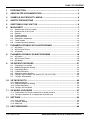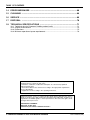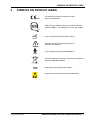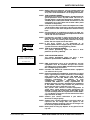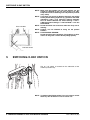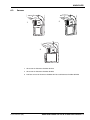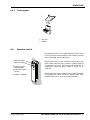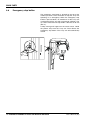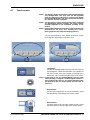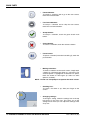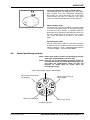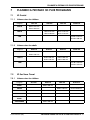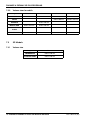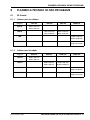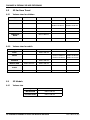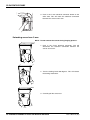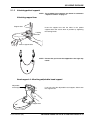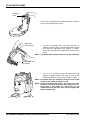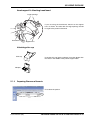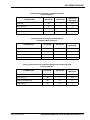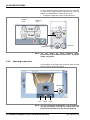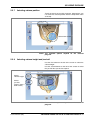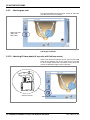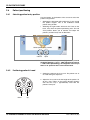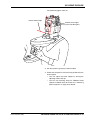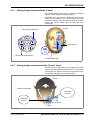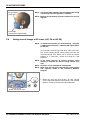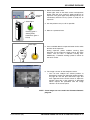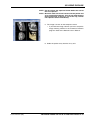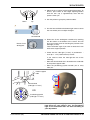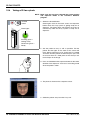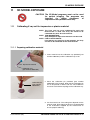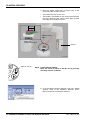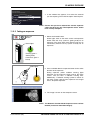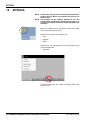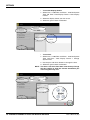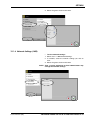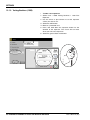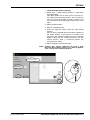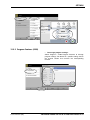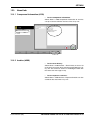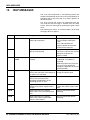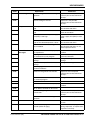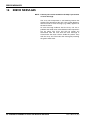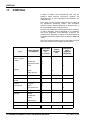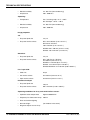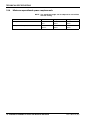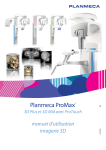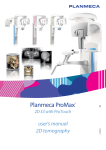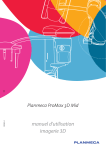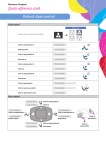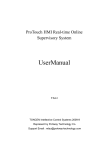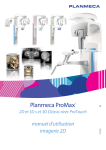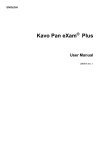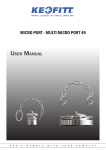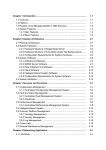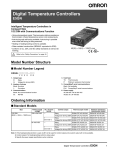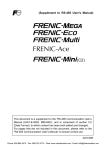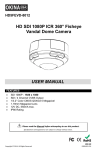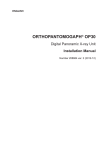Download Planmeca ProMax®
Transcript
Planmeca ProMax ® EN 3D Plus & 3D Mid with ProTouch 10032998_7 user's manual 3D imaging TABLE OF CONTENTS 1 INTRODUCTION ..............................................................................................1 2 ASSOCIATED DOCUMENTATION .................................................................2 3 SYMBOLS ON PRODUCT LABELS ................................................................3 4 SAFETY PRECAUTIONS ................................................................................4 5 SWITCHING X-RAY UNIT ON .........................................................................6 6 MAIN PARTS ...................................................................................................7 6.1 6.2 6.3 6.4 6.5 6.6 6.7 6.8 7 PLANMECA PROMAX 3D PLUS PROGRAMS ............................................17 7.1 7.2 7.3 8 Preparing X-ray system ............................................................................................... 21 Selecting exposure settings ......................................................................................... 26 Preparing patient .......................................................................................................... 33 Patient positioning ........................................................................................................ 34 Adjusting volume position ............................................................................................ 36 Taking a scout image or 2D views (LAT, PA or LAT-PA) ............................................ 40 Taking a 3D exposure .................................................................................................. 42 3D FACE PHOTO ...........................................................................................44 10.1 10.2 10.3 10.4 11 3D Dental ..................................................................................................................... 19 3D Ear Nose Throat ..................................................................................................... 20 3D Models .................................................................................................................... 20 3D PATIENT EXPOSURE ..............................................................................21 9.1 9.2 9.3 9.4 9.5 9.6 9.7 10 3D Dental ..................................................................................................................... 17 3D Ear Nose Throat ..................................................................................................... 17 3D Models .................................................................................................................... 18 PLANMECA PROMAX 3D MID PROGRAMS ...............................................19 8.1 8.2 8.3 9 General view of X-ray system ........................................................................................ 7 General view of X-ray unit .............................................................................................. 8 Sensors .......................................................................................................................... 9 Patient supports ........................................................................................................... 10 Exposure switch ........................................................................................................... 11 Emergency stop button ................................................................................................ 12 Touch screen ............................................................................................................... 13 Patient positioning controls .......................................................................................... 15 Before exposure ........................................................................................................... 44 Selecting exposure settings ......................................................................................... 44 Patient positioning ........................................................................................................ 44 Taking a 3D face photo ................................................................................................ 46 3D MODEL EXPOSURE ................................................................................47 11.1 Calibrating X-ray unit for impression or plaster material .............................................. 47 11.2 Taking an exposure of an impression or plaster cast .................................................. 51 12 SETTINGS ......................................................................................................54 12.1 User settings ................................................................................................................ 55 12.2 Program settings .......................................................................................................... 62 12.3 About tab ...................................................................................................................... 65 13 HELP MESSAGES .........................................................................................66 User’s Manual (3D) Planmeca ProMax 3D Plus & 3D Mid with ProTouch 1 TABLE OF CONTENTS 14 ERROR MESSAGES .....................................................................................68 15 CLEANING .....................................................................................................69 16 SERVICE ........................................................................................................69 17 DISPOSAL .....................................................................................................70 18 TECHNICAL SPECIFICATIONS ....................................................................71 18.1 18.2 18.3 18.4 Technical data for Planmeca ProMax product family ................................................... 71 Original manufacturer .................................................................................................. 75 Dimensions .................................................................................................................. 75 Minimum operational space requirements ................................................................... 76 The manufacturer, assembler, and importer are responsible for the safety, reliability and performance of the X-ray unit only if: - installation, calibration, modification and repairs are carried out by qualified authorized personnel - electrical installations are carried out according to the appropriate requirements such as IEC 60364 - equipment is used according to the operating instructions Planmeca pursues a policy of continual product development. Although every effort is made to produce up-to-date product documentation this publication should not be regarded as an infallible guide to current specifications. We reserve the right to make changes without prior notice. COPYRIGHT PLANMECA Released: 15 May 2014 Publication part number: 10032998 revision 7 2 Planmeca ProMax 3D Plus & 3D Mid with ProTouch User’s Manual (3D) INTRODUCTION 1 INTRODUCTION This manual describes how to take 3D exposures. The manual applies to: Settings (Top left corner of main view) • Planmeca ProMax 3D Plus X-ray unit • Planmeca ProMax 3D Mid X-ray unit NOTE This manual is valid for software version 3.4.0.0.r or later. This software version is compatible with Planmeca Romexis software version 3.6.0.r or later. To check the software version of your X-ray unit, select Settings > About > 4100 Component Information > ProMax SW version. The X-ray unit uses Cone Beam Computed Tomography (CBCT) to produce three-dimensional (3D) X-ray images. Panoramic, cephalometric and projection radiography techniques can be used for two-dimensional (2D) X-rays. If the X-ray unit has a ProFace sensor, you can take a 3D photo of the patient’s face. The X-ray images can be used to examine: • Dentomaxillofacial area • Ear, nose and throat • Cervical spine • Other cranial anatomies The 3D face photo can be used for patient education or in order to follow the results of medical treatments. You need a PC with the Planmeca Romexis program in order to save, view and modify the images. Make sure that you are fully acquainted with the appropriate radiation protection measures and these instructions before you use the X-ray unit. NOTE The X-ray unit may be used by health care professionals only. User’s Manual (3D) Planmeca ProMax 3D Plus & 3D Mid with ProTouch 1 ASSOCIATED DOCUMENTATION 2 ASSOCIATED DOCUMENTATION The X-ray unit is supplied with the following manuals: • User’s Manual(s) for - 3D Imaging, Original English publication: 10032998 (- 2D Imaging, Original English publication: 10032999, optional) (- Cephalostat, Original English publication: 10033034 or 10033035, optional) • Installation Manual, Original English publication: 10033261 • Technical Manual, Original English publication: 10034331 These manuals are intended to be used in conjunction with the documentation for the Planmeca Romexis program. The Romexis package contains the following manuals: • User’s Manual, Original English publication: 10014593 • Installation Manual, Original English publication: 10014600 NOTE The latest versions of the User’s Manuals are available on Planmeca’s website. 2 Planmeca ProMax 3D Plus & 3D Mid with ProTouch User’s Manual (3D) SYMBOLS ON PRODUCT LABELS 3 SYMBOLS ON PRODUCT LABELS 0598 CE marking according to European standard (Directive 93/42/EEC) SGS marking according to US and Canadian standards (ANSI/UL 60601-1 and CAN/CSA C22.2 No. 601.1-M90) Date of manufacture (Standard ISO 15223-1) Attention, consult accompanying documents (Standard IEC 60601-1) Type B applied part (Standard IEC 60601-1) Separate collection for electrical and electronic equipment (Directive 2002/96/EC WEEE) Alternating current (Standard IEC 60417) Electrostatic sensitive device (Standard IEC 60417) User’s Manual (3D) Planmeca ProMax 3D Plus & 3D Mid with ProTouch 3 SAFETY PRECAUTIONS 4 SAFETY PRECAUTIONS CAUTION FOR US USERS: Federal law restricts this device to sale by or on the order of a health care professional. CAUTION This X-ray unit may be dangerous to both patient and operator unless safe exposure values are used and correct operating procedures are observed. CAUTION The patient positioning lights are laser lights. Do not stare into the laser beam. CAUTION Do not drop the sensor. Planmeca limited warranty does not cover damage which is due to misuse, e.g. dropping the sensor, neglect, or any cause other than ordinary use. If you have any reason to believe that the sensor might be faulty, take a test exposure before taking a patient exposure. CAUTION If an exposure is interrupted (e.g. exposure button is released or emergency stop button activated), the patient must be guided away from the X-ray unit before the C-arm is moved. CAUTION Do not connect items which are not specified as part of the system. CAUTION Do not connect a multiple portable socket outlet (MPSO) or extension cord to the system. CAUTION Do not touch an electrical connector and the patient at the same time. CAUTION If the X-ray unit shows any signs of oil leakage, disconnect the unit from mains and contact your service technician for help. CAUTION Do not use the X-ray unit in an oxygen rich environment or in the presence of flammable anesthetics. CAUTION Never use a defective or damaged X-ray system. Contact your service technician for help. NOTE It is very important that the place where the unit is to be used and the position from which the user is to operate the unit are correctly shielded. Since radiation safety requirements vary from country to country and state to state it is the responsibility of the user to ensure that all local safety requirements are met. NOTE Cone beam imaging should not be used for routine (or screening) examinations. The imaging examinations must be justified for each patient to demonstrate that the benefits outweigh the risks. NOTE When it is likely that evaluation of soft tissues will be required as part of the patient’s radiological assessment, conventional CT or MR medical imaging should be used rather than CBCT. 4 Planmeca ProMax 3D Plus & 3D Mid with ProTouch User’s Manual (3D) SAFETY PRECAUTIONS NOTE Before taking an exposure, ask any female patient of childbearing age whether she might be pregnant. The X-ray unit is not intended for use on pregnant women. NOTE FOR CANADIAN USERS: All patients must be provided with a shielded apron for gonad protection and a thyroid shield. The use of a thyroid shield is especially important in children. The shielded apron and thyroid shield should have a lead equivalence of at least 0.25 mm on both sides (front and back of the patient). NOTE If the X-ray unit has been stored at temperatures under +10°C for more than a few hours, time must be allowed for the unit to reach room temperature before turning it on. NOTE Ensure efficient air conditioning in the X-ray room. It is recommended to keep the room temperature between +20°C and +25°C at all times. NOTE If exposures are taken in rapid succession the X-ray tube may overheat and a cooling time will flash on the touch screen. The cooling time indicates the delay before the next exposure can be taken. CAUTION LBL-X-099 LASER RADIATION DO NOT STARE INTO BEAM 1mW CLASS II 635nm LASER PRODUCT CLASS 1 LASER PRODUCT APPAREIL À LASER DE CLASSE 1 NOTE If the X-ray system is not connected to an Uninterruptible Power Supply (UPS), disconnect the system from mains during lightning storms. NOTE FOR US & CANADIAN USERS: The patient positioning lights are class II laser products (21 CFR § 1040.10). NOTE FOR EUROPEAN USERS: The patient positioning lights are class 1 laser products (Standard IEC / EN 60825-1: 2007). IEC 60825-1:2007 NOTE EMC requirements have to be considered, and the equipment must be installed and put into service according to the specific EMC information provided in the accompanying documents. NOTE Portable and mobile RF communications equipment can affect the X-ray unit. NOTE External equipment intended for connection to signal input, signal output or other connectors, shall comply with relevant IEC standard (e.g. IEC 60950 for IT equipment and the IEC 60601 series for medical electrical equipment). In addition, all such combinations - systems - shall comply with the standard IEC 60601-1-1, Safety requirements for medical electrical systems. Equipment not complying to IEC 60601 shall be kept outside the patient area (more than 2m (79 in.) from the X-ray unit). Any person who connects external equipment to signal input, signal output or other connectors has formed a system and is therefore responsible for the system to comply with the requirements of IEC 606011-1. If in doubt, contact your service technician or local representative for help. NOTE Contact your service technician if you notice a decrease in image quality. NOTE Contact your service technician if you have taken an exposure but the image does not appear in the Planmeca Romexis program. The last ten images can be manually imported into Romexis. NOTE Never place or hang any objects on any part of the Xray unit. User’s Manual (3D) Planmeca ProMax 3D Plus & 3D Mid with ProTouch 5 SWITCHING X-RAY UNIT ON NOTE Make sure that neither you nor your patient can get caught or hooked up on any part of the X-ray unit. Keep loose items of clothing, hair and jewellery tucked away safely. NOTE If you have any reason to believe that the C-arm might hit the patient during exposure (e.g. patients with wide shoulders), take a test exposure without radiation first. To switch radiation off, select Settings > User > 1300 Operational settings > 1310 Use Mode > 1311 Set Demo Mode. Glass windows NOTE Do not touch the arm structures when the X-ray unit is moving. NOTE Patients are not allowed to hang on the patient handles. NOTE FOR PROFACE SENSOR: Do not touch the glass windows. Fingerprints or other stains on the glass surface destroy image quality. ProFace sensor 5 SWITCHING X-RAY UNIT ON on_off_2.eps The on / off switch is located on the underside of the stationary column top. NOTE To prolong the lifetime of the X-ray unit, always switch the X-ray unit off when it is not in active use. 6 Planmeca ProMax 3D Plus & 3D Mid with ProTouch User’s Manual (3D) MAIN PARTS 6 MAIN PARTS 6.1 General view of X-ray system 1 3 Mid_2B.eps 2 1 X-ray unit 2 3D reconstruction PC 3 Planmeca Romexis program User’s Manual (3D) Planmeca ProMax 3D Plus & 3D Mid with ProTouch 7 MAIN PARTS 6.2 General view of X-ray unit C-arm Cephalostat (optional) Sensor Patient support table Patient handles Positioning controls Touch screen Stationary column Mid_1_B.eps Telescopic column Chair (included in delivery) 8 Planmeca ProMax 3D Plus & 3D Mid with ProTouch User’s Manual (3D) MAIN PARTS Sensors Mid_80.eps 6.3 2 Prof_1.eps Mid_3D_15x15.eps 1 3 1 3D sensor for Planmeca ProMax 3D Plus 2 3D sensor for Planmeca ProMax 3D Mid 3 ProFace sensor for Planmeca ProMax 3D Plus and Planmeca ProMax 3D Mid User’s Manual (3D) Planmeca ProMax 3D Plus & 3D Mid with ProTouch 9 MAIN PARTS 6.4 Patient supports 6.4.1 Head supports (A or B) A) B) 2 1 1 3 2 Hea d_s up po rt_a ttac h_2 .ep s 2 Support_bars.eps Support_bars.eps 4 1 Adjustable head support 1. Head band 25 2 Temple pads for children 2. Support bars 3 Fastening straps 4 Support bars 10 Planmeca ProMax 3D Plus & 3D Mid with ProTouch User’s Manual (3D) MAIN PARTS 6.4.2 Chin supports Chin1.eps 1 Bite1.eps 2 1 Chin cup 2 Adapter 6.5 Exposure switch The exposure switch can be mounted on the wall, or it can be hung from the hook provided on the stationary column top if a protected area is within reach. Exposure switch Green lights flash on the exposure button and on the touch screen when the X-ray system is getting ready for an exposure. The green lights stop flashing and stay on continuously when the X-ray system is ready for an exposure. Exposure button 1) Flashing green = Getting ready 2) Continuous green = Ready During exposure yellow radiation warning lights illuminate on the exposure switch and on the touch screen. They indicate that the X-ray unit is generating radiation. wall6_2.eps 3) Yellow = Radiation User’s Manual (3D) Planmeca ProMax 3D Plus & 3D Mid with ProTouch 11 MAIN PARTS 6.6 Emergency stop button The emergency stop button is located on the top of the stationary column. Press the button to stop the X-ray unit operating in an emergency. When the emergency stop button is pressed down, all movements of the X-ray unit are blocked and the unit will not generate radiation. The up / down movement will stop within a distance of 10 mm (0.4 in.). Mid_3B.eps A help message will appear on the touch screen. Guide the patient away from the X-ray unit. Then release the emergency stop button. The X-ray unit will automatically restart. 12 Planmeca ProMax 3D Plus & 3D Mid with ProTouch User’s Manual (3D) MAIN PARTS 6.7 Touch screen NOTE The options shown on the touch screen depend on the unit configuration. The X-ray unit can be upgraded with new programs and features, contact your dealer for further information. The views and values shown in this manual are only examples. NOTE The illustrations shown on the touch screen are based on approximate patient anatomy. The actual volume position depends on the individual anatomy of the patient. NOTE Never allow patients to touch the screen when they are positioned in the X-ray unit. Touching the screen during exposure will stop the imaging process. You can use the buttons at the bottom of the main screen to change the appearance of the main view. • Left button: To view the ProMax model and up to five most recently used programs, select the left button at the bottom of the main screen. The most recently used program is shown first. This is the default view of the main screen. NOTE If you wish to use fast forward buttons on this view, select Settings > Program > 2200 Program Features > Fast Forward ON. Using a fast forward button takes you directly to the last screen where you can take an exposure. User’s Manual (3D) • Right button: To view two program bars on top of each other, select the right button at the bottom of the main screen. • Home button: To return to the main view from another screen, select the home button at the top right corner of the screen. Planmeca ProMax 3D Plus & 3D Mid with ProTouch 13 MAIN PARTS • Forward button: To accept a selection and to go to the next screen, touch the forward button. • Fast forward button: To accept a selection and to skip the next screen, touch the fast forward button. • Accept button: To accept a selection, touch the green check mark button. • Cancel button: To cancel a selection, touch the red cross button. • Pause button: To pause a function (instead of cancelling it), touch the pause button. • Making selections: To make a selection on the touch screen, simply touch a button or a field with your finger or a soft stylus. The selected option is highlighted. To deselect an option, touch the button or field again (or select an other option if available). NOTE Do not use sharp objects to operate the touch screen. • Scrolling lists: To scroll a list down or up, slide your finger on the screen. • Changing settings: To change a setting, select the settings icon at the top left corner of the main view. This takes you to the settings menu where you can adjust the settings of the X-ray unit. 14 Planmeca ProMax 3D Plus & 3D Mid with ProTouch User’s Manual (3D) MAIN PARTS 6.8 • Checking exposure time, DAP and CTDI values: The estimated values for exposure time, DAP (Dose Area Product) and CTDI (Computed Tomography Dose Index) are shown with black text on the touch screen before you take an exposure. The actual values are shown with green text after the exposure. • About stand-by mode: The screen will automatically switch to stand-by mode if you do not touch the screen or the exposure button for more than thirty minutes. In stand-by mode the green light on the exposure button indicates that the Xray unit is switched on even though the screen is dark. The screen will switch on as soon as you touch it again. • Selecting demo mode: You can switch demo mode on if you wish to practice or demonstrate the functions of the X-ray unit without radiation (Settings > User > 1300 Operational settings > 1310 Use Mode > 1311 Set Demo Mode). Patient positioning controls NOTE Never allow patients to press the positioning controls when they are positioned in the X-ray unit. NOTE Pressing any of the positioning controls (button or joystick) will switch the patient positioning lights on. The lights will automatically switch off after two minutes. To switch them off earlier, press the positioning joystick. Open / close temple supports (2D imaging) Move image volume down (3D imaging) Move image volume up (3D imaging) Move X-ray unit down Move X-ray unit up Positioning joystick User’s Manual (3D) Planmeca ProMax 3D Plus & 3D Mid with ProTouch 15 MAIN PARTS X-ray unit up / down The X-ray unit up and down buttons are used to adjust the X-ray unit to suit the height of the patient. The X-ray unit moves slowly at first, then faster. Down Up NOTE If for some reason either of the buttons gets stuck during operation, you can stop the up / down movement by pressing any of the other control buttons or the positioning joystick. This is a safety measure that guarantees that the up / down movement can be stopped in an emergency. NOTE Be careful that the X-ray unit does not hit the ceiling when you press the up button. The maximum height can be adjusted to suit offices with low ceiling, contact your service technician for help. NOTE Make sure that there is no object under the telescopic column when you press the down button. If something is in danger of becoming trapped, release the button immediately to stop the movement. emergency_stop.eps NOTE The column movement stops automatically if the emergency stop plate at the bottom is pressed upwards. Clear any obstruction before moving the column again. Stop plate NOTE When positioning wheelchair patients always first move the X-ray unit down before you position the patient in the unit. Positioning joystick The positioning joystick is used for horizontal adjustment of the image volume in 3D imaging. It is used when the patient is positioned in the X-ray unit. Image volume up / down The image volume up and down buttons are used for vertical adjustment of the image volume in 3D imaging. The buttons are used when the patient is positioned in the X-ray unit. Down Up The X-ray unit moves slowly when you press the up / down button. The height of the patient support table is not changed, i.e. the patient remains in the same position. Open / close temple supports Press the temple support button to open the temple supports in 2D imaging. The temple supports can be closed by pressing the temple support button again. 16 Planmeca ProMax 3D Plus & 3D Mid with ProTouch User’s Manual (3D) PLANMECA PROMAX 3D PLUS PROGRAMS 7 PLANMECA PROMAX 3D PLUS PROGRAMS 7.1 3D Dental 7.1.1 Volume sizes for children Program Ø34 mm TOOTH Ø34 x H42 mm Ø60 mm Ø75 mm Ø60 x H42 mm Ø75 x H42 mm Ø60 x H60 mm Ø75 x H75 mm Ø140 mm Ø34 x H60 mm TEETH JAW Ø140 x H50 mm Ø140 x H90 mm 7.1.2 Volume sizes for adults Program Ø40 mm TOOTH Ø40 x H50 mm Ø70 mm Ø90 mm Ø70 x H50 mm Ø90 x H50 mm Ø70 x H70 mm Ø90 x H90 mm Ø140 mm Ø40 x H70 mm TEETH JAW Ø140 x H50 mm Ø140 x H90 mm 7.2 3D Ear Nose Throat 7.2.1 Volume sizes for children Program Ø34 mm NOSE Ø60 mm AIRWAYS Ø90 x H90 mm Ø140 x H90 mm Ø60 x H60 mm Ø34 x H42 mm Ø60 x H60 mm TEMPORAL BONE Ø60 x H60 mm VERTEBRAE Ø60 x H60 mm User’s Manual (3D) Ø140 mm Ø60 x H60 mm SINUS MIDDLE EAR Ø90 mm Planmeca ProMax 3D Plus & 3D Mid with ProTouch 17 PLANMECA PROMAX 3D PLUS PROGRAMS 7.2.2 Volume sizes for adults Program Ø40 mm NOSE Ø70 mm AIRWAYS Ø40 x H50 mm VERTEBRAE Ø70 x H70 mm 7.3.1 Volume size Ø140 x H90 mm Ø70 x H70 mm Ø70 x H70 mm 3D Models Ø90 x H90 mm Ø70 x H70 mm TEMPORAL BONE 7.3 Ø140 mm Ø70 x H70 mm SINUS MIDDLE EAR Ø90 mm Program Ø90 mm IMPRESSION Ø90 x H40 mm PLASTER CAST Ø90 x H40 mm 18 Planmeca ProMax 3D Plus & 3D Mid with ProTouch User’s Manual (3D) PLANMECA PROMAX 3D MID PROGRAMS 8 PLANMECA PROMAX 3D MID PROGRAMS 8.1 3D Dental 8.1.1 Volume sizes for children Program Ø34 mm TOOTH Ø34 x H42 mm Ø68 mm Ø85 mm Ø68 x H42 mm Ø85 x H50 mm Ø68 x H68 mm Ø85 x H85 mm Ø200 mm Ø34 x H68 mm TEETH JAW Ø200 x H60 mm Ø200 x H100 mm FACE Ø200 x H100 mm Ø200 x H170 mm 8.1.2 Volume sizes for adults Program Ø40 mm TOOTH Ø40 x H50 mm Ø80 mm Ø100 mm Ø80 x H50 mm Ø100 x H60 mm Ø80 x H80 mm Ø100 x H100 mm Ø200 mm Ø40 x H80 mm TEETH JAW Ø200 x H60 mm Ø200 x H100 mm FACE Ø200 x H100 mm Ø200 x H170 mm User’s Manual (3D) Planmeca ProMax 3D Plus & 3D Mid with ProTouch 19 PLANMECA PROMAX 3D MID PROGRAMS 8.2 3D Ear Nose Throat 8.2.1 Volume sizes for children Program Ø34 mm NOSE Ø68 mm AIRWAYS 8.2.2 Ø200 mm Ø100 x H100 mm Ø200 x H100 mm Ø100 x H170 mm Ø200 x H170 mm Ø68 x H68 mm SINUS MIDDLE EAR Ø100 mm Ø68 x H68 mm Ø34 x H42 mm Ø68 x H68 mm TEMPORAL BONE Ø68 x H68 mm VERTEBRAE Ø68 x H68 mm Volume sizes for adults Program Ø40 mm NOSE Ø80 mm AIRWAYS Ø40 x H50 mm VERTEBRAE Ø80 x H80 mm 8.3.1 Volume size Ø200 x H100 mm Ø100 x H170 mm Ø200 x H170 mm Ø80 x H80 mm Ø80 x H80 mm 3D Models Ø100 x H100 mm Ø80 x H80 mm TEMPORAL BONE 8.3 Ø200 mm Ø80 x H80 mm SINUS MIDDLE EAR Ø100 mm Program Ø80 mm IMPRESSION Ø80 x H40 mm PLASTER CAST Ø80 x H40 mm 20 Planmeca ProMax 3D Plus & 3D Mid with ProTouch User’s Manual (3D) 3D PATIENT EXPOSURE 9 3D PATIENT EXPOSURE 9.1 Preparing X-ray system 9.1.1 Attaching and removing sensor NOTE The available sensors are shown in section 6.3 “Sensors” on page 9. NOTE FOR PROFACE SENSOR: Do not touch the glass windows when you hold the sensor. Fingerprints or other stains on the glass surface destroy image quality. CAUTION Do not drop the sensor. Planmeca limited warranty does not cover damage which is due to misuse, e.g. dropping the sensor, neglect, or any cause other than ordinary use. If you have any reason to believe that the sensor might be faulty, take a test exposure before taking a patient exposure. Attaching sensor to C-arm 1. Push the sensor onto the connector on the C-arm. 2. Turn the locking knob over the fastening mechanism. This will secure the sensor in position. User’s Manual (3D) Planmeca ProMax 3D Plus & 3D Mid with ProTouch 21 Mid_84.eps 3D PATIENT EXPOSURE 3. Push in the C-arm electrical connector button on the other side. This will make the electrical connection between the sensor and C-arm. Detaching sensor from C-arm NOTE Do not remove the sensor during imaging process. 1. Push in the C-arm electrical connector. This will disconnect the electrical connection between the sensor and C-arm. 2. Turn the locking knob 180 degrees. This will release the locking mechanism. 3. Carefully pull the sensor out. 22 Planmeca ProMax 3D Plus & 3D Mid with ProTouch User’s Manual (3D) 3D PATIENT EXPOSURE 9.1.2 Attaching patient supports NOTE The available head supports are shown in section 6.5 “Exposure switch” on page 11. Attaching support bars Support bars Insert the support bars into the holes in the patient support table and secure them in position by tightening the locking knobs. ProMax_5_2.eps Locking knobs ProMax_2_2.eps Patient support table NOTE Ensure that you insert the support bars the right way round. Head support A: Attaching adjustable head support Adjustable head support If you are using the adjustable head support, slide it onto the support bars. He ad _su pp ort _a tta ch .ep s Support bars User’s Manual (3D) Planmeca ProMax 3D Plus & 3D Mid with ProTouch 23 3D PATIENT EXPOSURE Adjusting knob Head_su pport_t ightenin g_k nob.eps Then turn the adjusting knob to adjust the head support to suit the size of the patient’s head. Adjustable head support • You can use temple pads if you take exposures of children or patients with a small head. Slide the temple pads onto the adjustable head support as shown. Ensure that you slide the temple pads as far up as they will go. NOTE Use temple pads on both sides (not on one side only). He ad_s uppo rt_ atta ch_2 .eps Temple pads for children • You can use fastening straps for additional head support if needed. Attach one strap in front of the forehead and two at the back of the head as shown. NOTE Be careful when you handle the straps. Do not let the straps hit the patient in the eye or face. NOTE Do not overstretch the straps. The straps lose their elasticity if you pull them more than 50 mm (1.9 in.). Straps with a free length (i.e. when they are not stretched) of over 255 mm (10 in.) do not support the patient’s head firmly. 24 Planmeca ProMax 3D Plus & 3D Mid with ProTouch User’s Manual (3D) 3D PATIENT EXPOSURE Head support B: Attaching head band Large openings At ta ch _h e ad ba nd _2 5_ 2.e p s If you are using the head band, attach it to the support bars as shown. The side with the large openings should be against the patient’s forehead. Head band Support bars Attaching chin cup Chin cup Chin1.eps Insert the chin cup into the adapter. Insert the adapter into the holes in the middle of the patient support table. Bite1.eps Adapter 9.1.3 Preparing Planmeca Romexis First select the patient. User’s Manual (3D) Planmeca ProMax 3D Plus & 3D Mid with ProTouch 25 3D PATIENT EXPOSURE Then click the 3D capture button. Refer to the Planmeca Romexis User’s Manual for details on Romexis functions. 9.2 Selecting exposure settings Refer to section 6.7 “Touch screen” on page 13 for general information on how to make or cancel selections on the touch screen. 9.2.1 Selecting program Select the 3D program you wish to use. Refer to • section 7 “PLANMECA PROMAX PROGRAMS” on page 17 or • section 8 “PLANMECA PROGRAMS” on page 19 PROMAX 3D 3D PLUS MID for details. 9.2.2 Selecting patient size Select the patient size according to the build of the patient. Select patient size: XS = Child S = Small adult M = Medium-sized adult L = Large adult Fast forward (skip next screen) Forward NOTE Selecting child patient (XS) will automatically reduce the volume size and patient dose. 26 Planmeca ProMax 3D Plus & 3D Mid with ProTouch User’s Manual (3D) 3D PATIENT EXPOSURE NOTE The exposure values will automatically change according to the selected patient size, image resolution and ULD setting. 9.2.3 Selecting image resolution Select the image resolution you wish to use. The voxel size is shown below the resolution button. Select image resolution: Low dose Normal resolution Fast forward (skip next screen) Forward High definition High resolution Endodontic NOTE The available options depend on the selected program and X-ray unit model. NOTE The exposure values will automatically change according to the selected patient size, image resolution and ULD setting. User’s Manual (3D) • Low dose: Lower exposure values and reduced patient radiation dose • Normal resolution: Suitable for most targets • High definition: Better image quality for small targets, e.g. ear bones • High resolution: Sharp images • Endodontic: Very sharp images for endodontic applications and other small targets, e.g. ear bones Planmeca ProMax 3D Plus & 3D Mid with ProTouch 27 3D PATIENT EXPOSURE 9.2.4 Selecting Ultra Low Dose (ULD) Select the ULD button to take an exposure with a very low dose. The function can be used to reduce patient radiation dose for example in follow-up studies. Select ULD button Fast forward (skip next screen) Forward NOTE The exposure values will automatically change according to the selected patient size, image resolution and ULD setting. 9.2.5 Adjusting exposure values for current exposure NOTE Always try to minimize the radiation dose to the patient. The exposure values have been preset at the factory for each patient size, image resolution and ULD (Ultra Low Dose) setting. The preset exposure values are average values and they are only meant to guide the user. The preset exposure values are shown in the following tables. Factory presets for image resolution Low dose in programs Nose and Sinus kV VALUE mA VALUE mA VALUE WITH ULD Child (XS) 90 2.5 1.4 Small adult (S) 90 3.2 1.8 Medium-sized adult (M) 90 4 2.2 Large adult (L) 90 5 2.8 PATIENT SIZE 28 Planmeca ProMax 3D Plus & 3D Mid with ProTouch User’s Manual (3D) 3D PATIENT EXPOSURE Factory presets for image resolution Low dose in other programs kV VALUE mA VALUE mA VALUE WITH ULD Child (XS) 90 4 1.6 Small adult (S) 90 5 2 Medium-sized adult (M) 90 6.3 2.5 Large adult (L) 90 8 3.2 PATIENT SIZE Factory presets for image resolution Normal in programs Nose and Sinus kV VALUE mA VALUE mA VALUE WITH ULD Child (XS) 90 4 2.8 Small adult (S) 90 5 3.6 Medium-sized adult (M) 90 6.3 4.5 Large adult (L) 90 8 5.6 PATIENT SIZE Factory presets for image resolutions Normal, HD, Hi Res and Endo in other programs kV VALUE mA VALUE mA VALUE WITH ULD Child (XS) 90 6.3 4.5 Small adult (S) 90 8 5.6 Medium-sized adult (M) 90 10 7.1 Large adult (L) 90 12.5 9 PATIENT SIZE User’s Manual (3D) Planmeca ProMax 3D Plus & 3D Mid with ProTouch 29 3D PATIENT EXPOSURE You can adjust the preset exposure values (kV and mA). To improve the image contrast, reduce the kV value. To reduce the radiation dose, reduce the mA value. • Reduce value To adjust the exposure values for this exposure: Increase value Fast forward (skip next screen) Forward NOTE You can adjust the preset exposure values permanently as described in section 12.2.1 “Programs (2100)” on page 62. 9.2.6 Selecting screen view Use the button on the right of the screen to select the view that you wish to use on this screen. Select view Jaw Skull Face NOTE You can select one or more options. If all three buttons are gray (no option selected), the screen shows the preset volume positions for the selected program. 30 Planmeca ProMax 3D Plus & 3D Mid with ProTouch User’s Manual (3D) 3D PATIENT EXPOSURE 9.2.7 Selecting volume position Touch the area that you wish to expose. Alternatively, you can select the volume position from the drop-down menu at the top. Select from list OR Select from screen NOTE The available options depend on the selected program. 9.2.8 Selecting volume height and jaw half Use the first button on the left of the screen to select the volume height. Use the second button on the left of the screen to select the jaw half that you wish to expose. Select volume height Select jaw half (lower / upper / both halves) NOTE The available options depend on the selected program. User’s Manual (3D) Planmeca ProMax 3D Plus & 3D Mid with ProTouch 31 3D PATIENT EXPOSURE 9.2.9 Selecting jaw side Use the third button on the left of the screen to select the jaw side that you wish to expose. Select jaw side (right / left / both sides) NOTE The available options depend on the selected program and image resolution. 9.2.10 Selecting 3D face photo (X-ray units with ProFace sensor) Prof_1.eps If the X-ray unit has a ProFace sensor, you can take a 3D photo of the patient’s face at the same time as you take an X-ray image. Select the last button on the left of the screen to take both images at the same time. ProFace sensor Select 3D face photo 32 Planmeca ProMax 3D Plus & 3D Mid with ProTouch User’s Manual (3D) 3D PATIENT EXPOSURE 9.3 Preparing patient Ask the patient to remove any spectacles, hearing aids, dentures, hairpins, and personal jewellery such as earrings, necklaces and piercings as these can produce shadows or reflections in the image. The patient should also remove any loose items of clothing (e.g. scarf, tie) that might get caught in the arm structures of the X-ray unit. NOTE High contrast objects, such as gold teeth or amalgam, may cause artefacts in the image. Place a protective lead apron over the patient’s back if required. User’s Manual (3D) Planmeca ProMax 3D Plus & 3D Mid with ProTouch 33 3D PATIENT EXPOSURE 9.4 Patient positioning 9.4.1 Selecting patient entry position Use the buttons at the bottom of the screen to select the patient entry position. • Selecting the left button will position the C-arm around the patient support. This is the traditional closed patient entry position. • Selecting the right button will move the C-arm to the back, away from the patient positioning area. This full view position allows you to monitor and adjust the patient’s position freely from all directions. Select patient entry position Closed Open NOTE If needed, the full view position (right button) can be disabled (Settings > User > 1300 Operational settings > 1330 Patient positioning). This might be necessary if there is no space for the C-arm to move back. 9.4.2 Positioning patient’s head 1. Guide the patient to the X-ray unit. The patient can sit or stand during the exposure. 2. Adjust the X-ray unit to suit the height of the patient. To do this, press either of the height adjusting buttons until the chin cup is approximately level with the patient’s lower jaw. Down Up 34 Planmeca ProMax 3D Plus & 3D Mid with ProTouch User’s Manual (3D) 3D PATIENT EXPOSURE The positioning lights come on: Volume bottom light Head_ supp ort_st raps.e ps Volume center lights (front and side lights) 3. Ask the patient to grasp the patient handles. 4. Check that the patient’s head is firmly positioned in the head support. User’s Manual (3D) • You can adjust the head support by turning the adjusting knob at the top. • You can use fastening straps for additional head support if needed. Refer to section 9.1.2 “Attaching patient supports” on page 23 for details. Planmeca ProMax 3D Plus & 3D Mid with ProTouch 35 3D PATIENT EXPOSURE 9.5 Adjusting volume position The volume positions are preset at the factory for a standard patient. However, as all patients and their anatomical structures are different you have to check that the preset position covers the area of interest for this patient. If this is not the case, you have to adjust the volume position according to the patient’s anatomy. The positioning lights and the illustrations on the touch screen help you to do this. NOTE The illustrations are for guidelines only. When you adjust the volume position the positioning lights move on your patient’s face. The positioning lights on the illustrations show the preset volume position and they do not move according to your adjustments. Use the forward field at the bottom right corner to enter the view where you can adjust the volume position in three directions. Top view Front view Forward field Patient support table patposlights3.eps To switch the positioning lights on (if they are not already on), do one of the following: Thumb wheel OR Positioning controls • Press the thumb wheel on the underside of the patient support table. • Press any of the positioning controls (button or joystick). The lights will automatically switch off after two minutes. To switch them off earlier, press the positioning joystick. Positioning joystick 36 Planmeca ProMax 3D Plus & 3D Mid with ProTouch User’s Manual (3D) 3D PATIENT EXPOSURE 9.5.1 Moving image volume vertically (Z laser) The volume bottom light (Z laser) indicates the position where the lower edge of the image volume is. Check that the image volume is positioned at the correct height for your patient. If you need to move the image volume up or down, press the image volume up or down button. The volume bottom light (Z laser) will move accordingly. Move image volume up Up Image volume Down Move image volume down Volume bottom light 9.5.2 Moving image volume horizontally (X and Y lasers) The volume center lights cross in the middle of the image volume. With the patient positioned in the unit, the volume center lights form red lines on the front (front light) and on the left side (side light) of your patient’s head. Volume center lights: Side light (Y laser) Front light (X laser) Image volume User’s Manual (3D) Planmeca ProMax 3D Plus & 3D Mid with ProTouch 37 3D PATIENT EXPOSURE Check that the image volume is positioned correctly for your patient. If you need to adjust the volume position, proceed as follows. Front light (X laser) If you need to move the image volume to your left or right: • Left Move the positioning joystick to your left or right. The front light (i.e. the image volume center as seen from the front) will move accordingly. Right Left Right Small image volume COLUMN Positioning joystick (front light = X laser) NOTE Image volumes with large diameters (3D Plus: Ø > 70 mm / 3D Mid: Ø > 80 mm) are slightly offset towards the column. These image volumes cannot be moved to the left or right. Planmeca ProMax 3D Plus: Ø > 70 mm Planmeca ProMax 3D Mid: Ø > 80 mm 38 Planmeca ProMax 3D Plus & 3D Mid with ProTouch User’s Manual (3D) 3D PATIENT EXPOSURE Side light (Y laser) First rotate the C-arm 90 degrees clockwise by touching the 90° button at the bottom of the screen. This will give you a better view for checking the volume position. Touch the button again if you wish to rotate the C-arm back to the original position. Rotate C-arm 90 degrees If you need to move the image volume to the front or back do one of the following: • Move the thumb wheel that is located on the underside of the patient support table. • Move the positioning joystick towards you or away from you. The side light (i.e. the image volume center as seen from the side) will move accordingly. patposlights3.eps Patient support table Back Thumb wheel (side light = Y laser) Front Back OR Positioning joystick (side light = Y laser) Image volume Front NOTE The largest image volume (3D Plus: Ø140 mm / 3D Mid: Ø200 mm) cannot be moved. User’s Manual (3D) Planmeca ProMax 3D Plus & 3D Mid with ProTouch 39 3D PATIENT EXPOSURE Image volume at the front NOTE The incisor light indicates the front edge of the image volume when the front position is selected. NOTE Moving the positioning joystick switches the incisor light off. Incisor light (from patient support table) 9.6 Taking a scout image or 2D views (LAT, PA or LAT-PA) NOTE To switch the functions on, select Settings > Program > 2200 Program Features > 3D Scout ON and 2D Views for 3D ON. You can take a scout image or 2D views (LAT, PA or LATPA) of the selected image volume before you take the actual 3D image. This allows you to check the volume position or, if necessary, confirm the need for a 3D exposure. NOTE If the image consists of several volumes, scout imaging is available for the first image volume (1/2) only. NOTE 2D views are not available for all programs. NOTE Make sure that you have selected the correct patient and exposure mode in the Planmeca Romexis program. 1. Select the view you wish to take. To take LAT-PA views, select both buttons (LAT and PA). The selected option is shown on the top of the forward button. Select scout or 2D view 40 Planmeca ProMax 3D Plus & 3D Mid with ProTouch User’s Manual (3D) 3D PATIENT EXPOSURE 2. Select the forward button. Forward button Green lights flash on the touch screen and exposure button when the X-ray system is getting ready for an exposure. The green lights stop flashing and stay on continuously when the X-ray system is ready for an exposure. Green lights 3. Ask the patient to stay as still as possible. ll6_2.eps Flashing green = Getting ready 4. Move to a protected area. Continuous green = Ready Yellow lights 5. Press and hold down the exposure button for the entire duration of the exposure. _2eps During exposure yellow radiation warning lights illuminate on the exposure switch and on the touch screen, and you hear a radiation warning tone. Additionally, a radiation warning symbol is shown on the touch screen. 6. The image is shown on the computer screen. • You can now readjust the volume position as described in section 9.5 “Adjusting volume position” on page 36. Use the plus and minus signs that have appeared on the touch screen to adjust the position. Then take a new exposure as described above. Repeat the procedure until the image volume is in the correct place. Lat-PA NOTE Scout images are not saved in the Planmeca Romexis program. User’s Manual (3D) Planmeca ProMax 3D Plus & 3D Mid with ProTouch 41 3D PATIENT EXPOSURE 9.7 Taking a 3D exposure NOTE Make sure that you have selected the correct patient and exposure mode in the Planmeca Romexis program. Forward button Green lights 1. Select the forward button. Green lights flash on the touch screen and exposure button when the X-ray system is getting ready for an exposure. The green lights stop flashing and stay on continuously when the X-ray system is ready for an exposure. 2. Ask the patient to stay as still as possible. ll6_2.eps Flashing green = Getting ready • Continuous green = Ready If you take a 3D face photo at the same time, tell the patient that the lights on the sides of the sensor will flash during exposure but he should not be startled and move. Ask the patient to either keep his eyes shut or to focus them on a fixed point so that the eyes are not half open in the image. 3. Move to a protected area. Yellow lights 4. Press and hold down the exposure button for the entire duration of the exposure. During exposure yellow radiation warning lights illuminate on the exposure switch and on the touch screen, and you hear a radiation warning tone. Additionally, a radiation warning symbol is shown on the touch screen. _2eps The C-arm moves around the patient’s head. • Planmeca ProMax 3D Mid units: If you take two vertical image volumes the lower volume is imaged first and the upper volume last. The C-arm is automatically moved upwards between the volumes. You hear a warning tone when the C-arm moves up. • If you take two horizontal image volumes the patient’s left side is imaged first and the right side last. • If you take one image volume and a 3D face photo the X-ray image is taken first and the photo last. You hear a fast ticking sound when the photo is taken. • Planmeca ProMax 3D Mid units: If you take two vertical image volumes and a 3D face photo the photo is taken between the X-ray images. You hear a fast ticking sound when the photo is taken and a warning tone when the C-arm moves up. • If you take two horizontal image volumes and a 3D face photo the photo is taken last. You hear a fast ticking sound when the photo is taken. 42 Planmeca ProMax 3D Plus & 3D Mid with ProTouch User’s Manual (3D) 3D PATIENT EXPOSURE NOTE Do not release the exposure button before the end of the last exposure. NOTE Maintain audio and visual contact with the patient and X-ray unit during exposure. If the C-arm stops moving during exposure, or moves in an erratic way, release the exposure button immediately. 5. The image is shown on the computer screen. • If you took two image volumes you must accept the image stitching function in the Planmeca Romexis program. Refer to the Romexis User’s Manual. 6. Guide the patient away from the X-ray unit. User’s Manual (3D) Planmeca ProMax 3D Plus & 3D Mid with ProTouch 43 3D FACE PHOTO 3D FACE PHOTO Prof_1.eps 10 If the X-ray unit has a ProFace sensor, you can take a 3D photo of the patient’s face. NOTE If you wish to take an X-ray image and a 3D face photo at the same time, refer to section 9.2.10 “Selecting 3D face photo (X-ray units with ProFace sensor)” on page 32. ProFace sensor 10.1 Before exposure Proceed as described in section 9.1 “Preparing X-ray system” on page 21. NOTE You do not need to use the chin cup and adapter when taking 3D face photos. 10.2 Selecting exposure settings First select the ProFace program (3D Dental > ProFace). Then accept the next screen. Forward 10.3 Patient positioning 1. Select the patient entry position as described in section 9.4.1 “Selecting patient entry position” on page 34. 2. Guide the patient to the X-ray unit. The patient can sit or stand during the exposure. 44 Planmeca ProMax 3D Plus & 3D Mid with ProTouch User’s Manual (3D) 3D FACE PHOTO 3. Adjust the X-ray unit to suit the height of the patient. To do this, press either of the height adjusting buttons until the chin cup is approximately level with the patient’s lower jaw. 4. Ask the patient to grasp the patient handles. Down Up 5. Use the forward field at the bottom right corner to enter the view where you can adjust the lights. Forward field 6. Rotate the C-arm 90 degrees clockwise by touching the 90° button at the bottom of the screen. This will give you a better view for checking the position of the side light (Y laser). Touch the button again if you wish to rotate the C-arm back to the original position. Rotate C-arm 90 degrees 7. Check that the side light (Y laser) is positioned 1 3 cm (0.4 - 1.2 in.) behind the eye corner. If you need to move the side light do one of the following: • Move the thumb wheel that is located on the underside of the patient support table. • Move the positioning joystick towards you or away from you. patposlights3.eps Patient support table Thumb wheel (side light = Y laser) OR Positioning joystick (side light = Y laser) NOTE When you adjust the light position the positioning light moves on your patient’s face. The positioning light on the illustration does not move according to your adjustment. User’s Manual (3D) Planmeca ProMax 3D Plus & 3D Mid with ProTouch 45 3D FACE PHOTO 10.4 Taking a 3D face photo NOTE Make sure that you have selected the correct patient and exposure mode in the Planmeca Romexis program. Forward button Green lights 1. Select the forward button. Green lights flash on the touch screen and exposure button when the X-ray system is getting ready for an exposure. The green lights stop flashing and stay on continuously when the X-ray system is ready for an exposure. ll6_2.eps Flashing green = Getting ready Continuous green = Ready 2. Ask the patient to stay as still as possible. Tell the patient that the lights on the sides of the sensor will flash during exposure but he should not be startled and move. Ask the patient to either keep his eyes shut or to focus them on a fixed point so that the eyes are not half open in the image. _Dsw._2eps 3. Press and hold down the exposure button for the entire duration of the exposure. You hear a fast ticking sound when the photo is taken. 4. The photo is shown on the computer screen. 5. Guide the patient away from the X-ray unit. 46 Planmeca ProMax 3D Plus & 3D Mid with ProTouch User’s Manual (3D) 3D MODEL EXPOSURE 11 3D MODEL EXPOSURE CAUTION The 3D Model programs must not be used for patient imaging. The programs are intended for taking exposures of impressions and plaster casts only. 11.1 Calibrating X-ray unit for impression or plaster material NOTE The X-ray unit has to be calibrated for each new material that is used. The X-ray unit needs to be calibrated only once for each material. NOTE FOR IMPRESSIONS: Only monophase impression materials can be used. NOTE FOR PLASTER CASTS: If the plaster cast consists of two materials, the X-ray unit has to be calibrated for the teeth material. 11.1.1 Preparing calibration material 1. Insert material into the calibration cup provided (part number 10031325) until the calibration cup is full. Impression material Calibration cup (part number 10031325) Calibration pin (part number 10031265) 2. Place the calibration pin provided (part number 10031265) in the material. Note that the calibration pin has to be pushed in thicker end first. The middle rim has to be flush with the top edge of the calibration cup. 3. Let the material set. The setting time depends on the material used. Wait slightly longer than recommended in the instructions supplied by the manufacturer to ensure proper hardening. User’s Manual (3D) Planmeca ProMax 3D Plus & 3D Mid with ProTouch 47 3D MODEL EXPOSURE 4. Remove all excess material from the top of the calibration cup. Polystyrene disc (part number 10030330) 5. Gently pull the calibration pin out and ensure that the surfaces of the hole formed by the calibration pin are even (no air bubbles in inside walls). 6. Remove any patient supports attached to the X-ray unit patient support table. Insert the polystyrene disc provided (part number 10030330) into the adapter. Adapter Patient support table 11.1.2 Selecting settings 1. On the X-ray unit, select the program. • For impression material select 3D Models > Impression. • For plaster material select 3D Models > Plaster Cast. The required exposure values depend on the material and X-ray unit (X-ray tube and sensor) used. If you need to adjust the preset exposure values (80 kV / 12.5 mA), proceed as described in section 9.2.5 “Adjusting exposure values for current exposure” on page 28. Forward field 2. Select the forward field on the touch screen. The positioning lights (volume center lights, volume bottom light and incisor light) come on. The volume center lights cross in the middle of the image volume. 48 Planmeca ProMax 3D Plus & 3D Mid with ProTouch User’s Manual (3D) 3D MODEL EXPOSURE 3. Place the calibration cup on the polystyrene disc so that the volume center lights cross in the middle of the cup. Volume center lights Calibration cup on polystyrene disc 4. In the Planmeca Romexis program, click 3D > Model Capture. Refer to the Planmeca Romexis User’s Manual for details on Romexis functions. 5. Click the option Add Material in the window that appears. User’s Manual (3D) Planmeca ProMax 3D Plus & 3D Mid with ProTouch 49 3D MODEL EXPOSURE 11.1.3 Taking a calibration exposure Forward button Green lights 1. Select the forward button. Green lights flash on the touch screen and exposure button when the X-ray system is getting ready for an exposure. The green lights stop flashing and stay on continuously when the X-ray system is ready for an exposure. ll6_2.eps Flashing green = Getting ready Continuous green = Ready Yellow lights 2. Press and hold down the exposure button for the entire duration of the exposure. ._2eps During exposure yellow radiation warning lights illuminate on the exposure switch and on the touch screen, and you hear a radiation warning tone. Additionally, a radiation warning symbol is shown on the touch screen. Note that the exposure lasts longer than a 3D patient exposure. 3. In the Planmeca Romexis program, enter a name for this material and click OK. NOTE The calibration exposure values are automatically included at the beginning of the name. The exposure values shown here are only examples. 50 Planmeca ProMax 3D Plus & 3D Mid with ProTouch User’s Manual (3D) 3D MODEL EXPOSURE 11.2 Taking an exposure of an impression or plaster cast NOTE The X-ray unit has to be calibrated for each new material that is used. Refer to the previous section for details. NOTE FOR IMPRESSIONS: Do not use impression trays made of metal. 11.2.1 Selecting settings Polystyrene disc (part number 10030330) 1. Remove any patient supports attached to the X-ray unit patient support table. Insert the polystyrene disc provided (part number 10030330) into the adapter if it is not in place. Adapter Patient support table 2. On the X-ray unit, select the program. • For impressions select 3D Models > Impression. • For plaster casts select 3D Models > Plaster Cast. 3. Select the exposure values that you used in the calibration process for this material. Refer to section 9.2.5 “Adjusting exposure values for current exposure” on page 28. Forward field User’s Manual (3D) 4. Select the forward field on the touch screen. The positioning lights (volume center lights, volume bottom light and incisor light) come on. The volume center lights cross in the middle of the image volume. Planmeca ProMax 3D Plus & 3D Mid with ProTouch 51 3D MODEL EXPOSURE 5. Place the model (impression or plaster cast) on the polystyrene disc and ensure that: • The model faces the sensor and • The model is positioned so that the distance between the cross formed by the volume center lights and the front edge of the model is 45 mm. 45 mm Volume center lights Impression on polystyrene disc Sensor Move C-arm up NOTE FOR PLASTER CASTS: Move the C-arm up about 13 mm (0.5 in.) by pressing the image volume up button. 6. In the Planmeca Romexis program, click 3D > Model Capture. Refer to the Planmeca Romexis User’s Manual for details on Romexis functions. 52 Planmeca ProMax 3D Plus & 3D Mid with ProTouch User’s Manual (3D) 3D MODEL EXPOSURE 7. In the window that appears, first select the material you are exposing. Then click the option Start Capture. NOTE Ensure that you have selected the correct exposure values on the X-ray unit. The exposure values shown here are only examples. 11.2.2 Taking an exposure Forward button Green lights 1. Select the forward button. Green lights flash on the touch screen and exposure button when the X-ray system is getting ready for an exposure. The green lights stop flashing and stay on continuously when the X-ray system is ready for an exposure. ll6_2.eps Flashing green = Getting ready Continuous green = Ready Yellow lights _2eps 2. Press and hold down the exposure button for the entire duration of the exposure. During exposure yellow radiation warning lights illuminate on the exposure switch and on the touch screen, and you hear a radiation warning tone. Additionally, a radiation warning symbol is shown on the touch screen. Note that the exposure lasts longer than a 3D patient exposure. 3. The image is shown on the computer screen. NOTE The Romexis function Model Capture creates surface models (instead of voxel data images). User’s Manual (3D) Planmeca ProMax 3D Plus & 3D Mid with ProTouch 53 SETTINGS 12 SETTINGS NOTE Some of the settings can be used to alter the operation of the X-ray unit. Never use functions that you are not familiar with. NOTE The contents of the displays depend on the unit configuration. The displays shown here are from an Xray unit featuring all currently available programs and functions. Select the settings icon at the top left corner of the main view to enter the settings menu. Settings that can be entered by the user: • User • Program • About Settings that can be entered by service personnel only (password required): • Technical To return to the main view, select the settings icon at the top left corner. 54 Planmeca ProMax 3D Plus & 3D Mid with ProTouch User’s Manual (3D) SETTINGS 12.1 User settings 12.1.1 Language (1100) • To change language: 1. Select User > 1100 Language. 2. Select the language you wish to use. 3. Select the green check mark button. 12.1.2 Time and Date (1200) • To set time display format: 1. Select User > 1200 Time and Date > 1210 Set System Time and Time / Date Display Format > Time Display Format. 2. Select the display format you wish to use. 3. Select the green check mark button. User’s Manual (3D) Planmeca ProMax 3D Plus & 3D Mid with ProTouch 55 SETTINGS • To set date display format: 1. Select User > 1200 Time and Date > 1210 Set System Time and Time / Date Display Format > Date Display Format. 2. Select the display format you wish to use. 3. Select the green check mark button. • To set time: 1. Select User > 1200 Time and Date > 1210 Set System Time and Time / Date Display Format > Change System Time. 2. Use the plus and minus buttons to change the time. 3. Select the green check mark button. NOTE The time is set to the local time at the factory. Change the time setting to show the correct time before you start using the X-ray unit. 56 Planmeca ProMax 3D Plus & 3D Mid with ProTouch User’s Manual (3D) SETTINGS • To set date: 1. Select User > 1200 Time and Date > 1220 Change System Date. 2. Select the day or use the arrow buttons to change the month (single arrow) or year (double arrow). 3. Select the green check mark button. 12.1.3 Operational Settings (1300) • To select mode: 1. Select User > 1300 Operational Settings > 1310 Use Mode. 2. Select the mode you wish to use. In demo mode you can practice or demonstrate the functions of the X-ray unit without radiation and PC connection. 3. Select the green check mark button. User’s Manual (3D) Planmeca ProMax 3D Plus & 3D Mid with ProTouch 57 SETTINGS • To control audio settings: 1. Select User > 1300 Operational Settings > 1320 Audio Settings. 2. Use the minus or plus button to reduce or increase the volume of the radiation warning tone. 3. Select the green check mark button. • To manage settings for patient positioning: 1. Select User > 1300 Operational Settings > 1330 Patient Positioning. 2. Turn an option(s) ON or OFF: • Side Entry: Turn this option OFF if you do not wish to use the open (full view) patient entry position. This might be necessary if there is no space for the C-arm to move back. NOTE: Planmeca ProMax 2D S2 units offer only one patient entry position. This entry position is the closed patient entry position where the C-arm is positioned around the temple supports. • Midsagittal and Frankfort Lights in Tomo: Turn this option ON if you wish to use the midsagittal and Frankfort plane lights when you take 3D exposures. • Temple Supports: Turn this option OFF if you do not wish to use the temple supports. • Return C-arm Automatically: Turn this option ON if you wish to set the X-ray unit so that the C-arm will automatically return to the starting position at the end of an exposure cycle. Note, however, that the automatic function works only if the exposure button is pressed and held down for the entire duration of the exposure. 58 Planmeca ProMax 3D Plus & 3D Mid with ProTouch User’s Manual (3D) SETTINGS 3. Select the green check mark button. 12.1.4 Network Settings (1400) • To view network settings: 1. Select User > 1400 Network Settings. 2. If available, select the network settings you wish to view. 3. Select the green check mark button. NOTE Only a service technician or local administrator may change the network settings. User’s Manual (3D) Planmeca ProMax 3D Plus & 3D Mid with ProTouch 59 SETTINGS 12.1.5 Testing Routines (1500) • To take a test exposure: 1. Select User > 1500 Testing Routines > 1510 Test Exposure. 2. Use the minus or plus buttons to set the exposure values you wish to use. 3. Select the SET button. 4. Move to a protected area. 5. Press and hold down the exposure button for the duration of the exposure. The C-arm will not move when you take a test exposure. PXR_Dsw._2eps 6. Select the green check mark button. 60 Planmeca ProMax 3D Plus & 3D Mid with ProTouch User’s Manual (3D) SETTINGS • To perform tube head seasoning: 1. Select User > 1500 Testing Routines > 1520 Tube Head Seasoning. This option allows you to warm up the X-ray tube, i.e. run a tube head seasoning process. This is necessary if the X-ray unit has not been used for a few days and you receive error message E332 (Arcing across X-ray tube). 2. Select the Start button. 3. Move to a protected area. 4. Press the exposure button when the word Ready appears. You can press and hold down the exposure button for the whole duration of the process or remove your finger from the exposure button when the word Wait appears. Note that the seasoning process will take several minutes. After a successful process the message OK is shown. 5. Select the green check mark button. PXR_Dsw._2eps NOTE Contact your service technician for help if error message E332 (Arcing across X-ray tube) reappears after a successful seasoning process. User’s Manual (3D) Planmeca ProMax 3D Plus & 3D Mid with ProTouch 61 SETTINGS 12.2 Program settings 12.2.1 Programs (2100) • To turn a program(s) ON or OFF: 1. Select Program > 2100 Programs. 2. Select a program group (e.g. 2D Panoramic). 3. Turn a program type(s) (e.g. Interproximal) ON or OFF. 4. Select the green check mark button. NOTE The function is available for programs that have been activated in menu 2300 Licences. • To permanently adjust preset exposure values: 1. Select Program > 2100 Programs. 2. Select a program group (e.g. 2D Panoramic). 3. Select a program type (e.g. Interproximal). Program types that are not available on your X-ray unit are shown with a light gray background color. 4. Select the exposure values you wish to adjust (e.g. 68 kV / 10 mA for patient size M). • In 3D programs the exposure values are given separately for each image resolution. The image resolutions that are not available are shown with faded buttons. Select also the ULD (Ultra Low Dose) button if you wish to adjust the presets for the ULD mode. 5. Use the minus or plus buttons to set the exposure values you wish to use. 6. Select the green check mark button. 7. Repeat for an other program type, patient size or image resolution (3D) if needed. 8. Select the green check mark button. NOTE Always try to minimize the radiation dose to the patient. NOTE You can restore the exposure values that have been preset at the factory (i.e. overrule your own settings) by selecting Program > 2500 Reset to Factory Defaults. NOTE You can adjust the preset exposure values temporarily as described in section 9.2.5 “Adjusting exposure values for current exposure” on page 28. 62 Planmeca ProMax 3D Plus & 3D Mid with ProTouch User’s Manual (3D) SETTINGS 12.2.2 Program Features (2200) • To manage program settings: Select Program > 2200 Program Features to manage program settings. For details on a specific setting, refer to the manual section that contains the corresponding function. User’s Manual (3D) Planmeca ProMax 3D Plus & 3D Mid with ProTouch 63 SETTINGS 12.2.3 Licences (2300) • To activate a program licence: 1. Select Program > 2300 Licences. 2. Select the licence you wish to activate. 3. Enter the licence code that you have received for this licence on this X-ray unit. 4. Select the green check mark button. 5. Repeat for an other program licence if needed. 6. Select the green check mark button. 12.2.4 Reset to Factory Defaults (2500) • To reset to factory defaults: 1. Select Program > 2500 Reset to Factory Defaults. 2. Select the green check mark button. NOTE The function will restore the factory defaults in menu Programs (2100). 64 Planmeca ProMax 3D Plus & 3D Mid with ProTouch User’s Manual (3D) SETTINGS 12.3 About tab 12.3.1 Component Information (4100) • To view component information: Select About > 4100 Component Information to view the set-up or current software versions of the X-ray unit. 12.3.2 Archive (4200) • To view error history: Select About > 4200 Archive > Error History to view a list of the error messages that have been generated by the Xray unit. The errors are shown in chronological order with the latest error message on top. • To view exposure statistics: Select About > 4200 Archive > Exposure Statistics to view statistical data about the X-ray unit. User’s Manual (3D) Planmeca ProMax 3D Plus & 3D Mid with ProTouch 65 HELP MESSAGES 13 HELP MESSAGES The X-ray unit incorporates a self-checking feature that monitors the operation of the unit. If the system detects an operating error a help message (e.g. H101) appears on the touch screen. The X-ray unit will not accept any commands from the user until the help message is cleared from the touch screen. Clear the message by touching the green check mark. The following list shows, in numerical order, all the help messages that can appear. Code H101 Explanation Exposure switch The exposure button was released before end of exposure. Comments Guide the patient away from the X-ray unit before moving the C-arm. Press and hold down the exposure button for the entire duration of the exposure. H102 H105 Emergency stop button The exposure button is stuck or the cable is short circuited. Release the exposure button. The emergency stop button has been activated. All movements of the X-ray unit are blocked, no radiation is generated. If necessary, contact your service technician to replace the exposure switch. Guide the patient away from the X-ray unit. Then release the emergency stop button to resume normal operation. H142 Height movement Clear any obstruction before Height movement is not possible because the stop plate at the bottom of moving the column again. the column was activated. H144 Height movement is not possible because one (or more) of the positioning control buttons or the positioning joystick is stuck. Release the button / joystick. H148 Height movement is not possible. The position of the patient support table is too high. Press the X-ray unit down button to move the patient support table down. H149 Height movement was stopped because the C-arm cannot be moved lower. Clear any obstruction before continuing. H150 Height movement was stopped because the patient support table cannot be moved lower. Clear any obstruction before continuing. 66 Planmeca ProMax 3D Plus & 3D Mid with ProTouch User’s Manual (3D) HELP MESSAGES Code H151 Explanation Line voltage H152 Comments The line voltage was too low during exposure. Exposure was interrupted. The line voltage is too low. Exposure is not possible. Contact your service technician for help. Contact your service technician for help. H161 Temperature The temperature of the tube head is too Wait for a few minutes for the high. tube head to cool down. H162 The temperature of the lift motor is too high. Wait for a few minutes for the lift motor to cool down. H163 The temperature of the power supply unit (PSU) is too high. Wait for a few minutes for the power supply unit (PSU) to cool down. H165 The temperature of the tube head is too Wait for a few minutes for the high for the selected exposure values. tube head to cool down. H166 The maximum tube head energy level was exceeded. H172 User related messages Wait for a few minutes for the tube head to cool down or use lower exposure values. The sensor is not attached properly to Attach and / or lock the sensor in the cephalostat. position. H175 PC program selection is in conflict with Select another exposure mode in the selected X-ray unit program. Planmeca Romexis. H177 Exposure is not possible with these settings. Change the image volume settings. H178 Exposure is not possible with these settings. Change the settings. H181 The imaging process was cancelled in Planmeca Romexis. H182 Timeout in image data transmission. Exposure was interrupted. Contact your service technician for help. H183 The attached sensor is not suitable for Change the sensor. the selected program. H184 Remove the 3D sensor. H185 The 3D sensor is not attached properly. Attach and / or lock the sensor in position. H186 No IP address defined for 3D sensor. H187 Problem during image data transmission. Exposure was interrupted. H189 The screen was touched during exposure. Exposure was interrupted. H193 The Y coordinate is out of limits. Set the Y coordinate between 6472 mm. H195 The 3D Model programs must not be Use the 3D Model programs for used for patient imaging. taking exposures of impressions or plaster casts only. User’s Manual (3D) Contact your service technician for help. Planmeca ProMax 3D Plus & 3D Mid with ProTouch 67 ERROR MESSAGES 14 ERROR MESSAGES NOTE Contact your service technician for help if you receive an error message. The X-ray unit incorporates a self-checking feature that monitors the operation of the unit. If the system detects a technical fault an error message (e.g. E201) appears on the touch screen. An error message indicates that the X-ray unit has a problem that needs to be solved before further exposures can be taken. The X-ray unit will not accept any commands from the user until the error message is cleared from the touch screen. Guide the patient away from the X-ray unit. Then clear the message by touching the green check mark. 68 Planmeca ProMax 3D Plus & 3D Mid with ProTouch User’s Manual (3D) CLEANING 15 CLEANING NOTE Disconnect the X-ray unit from mains before cleaning. NOTE Do not use cleaning solutions in aerosol or spray form directly on unit surfaces. X-ray unit Autoclave up to 135°C Wipe with soft cloth using alcohol based cleaning solution Wipe with soft cloth using mild cleaning solution X X 3D head supports (incl. support bars and fastening straps) Chin cup / rest / support X X X Bite pieces X X X Temple supports X X X Cephalostat head supports X X X X X Patient handles Other surfaces X (incl. touch screen) Sensors Wipe with soft cloth (NO CLEANING SOLUTION) ProFace sensor; laser windows in the middle 16 Compressed air X ProFace sensor; other surfaces (incl. glass windows on both sides) X Other sensors X SERVICE To guarantee patient and user safety and to ensure consistent image quality the X-ray unit must be checked and recalibrated by a qualified Planmeca service technician once a year or after every 10 000 exposures if this is sooner. User’s Manual (3D) Planmeca ProMax 3D Plus & 3D Mid with ProTouch 69 DISPOSAL 17 DISPOSAL In order to reduce the environmental load over the product’s entire lifecycle, Planmeca’s products are designed to be as safe as possible to manufacture, use and dispose of. Parts which can be recycled should always be taken to the appropriate processing centers, after hazardous waste has been removed. Disposal of obsolete units is the responsibility of the waste possessor. All parts and components containing hazardous materials, as well as batteries, must be disposed of in accordance with waste legislation and instructions issued by the environmental authorities. Batteries must be disposed of in compliance with the requirements of Directive 2006 / 66 / EEC. The risks involved and the necessary precautions must be taken into account when handling waste products. Part Main materials for disposal Recyclable material (X) = if available Waste disposal site Hazardous waste (separate collection) Frame, covers & patient supports - metal Aluminium, X galvanized steel, X lead - plastic X PUR, other plastics X X Motors (X) Component boards (X) Cables, Copper, X transformers steel, X X transformer oil X-ray tube Packing Sensor X Wood, X cardboard, X paper, X polystyrene X Return sensor to Planmeca. Other parts 70 Planmeca ProMax 3D Plus & 3D Mid with ProTouch X User’s Manual (3D) TECHNICAL SPECIFICATIONS 18 TECHNICAL SPECIFICATIONS 18.1 Technical data for Planmeca ProMax product family Classification: • Medical Device Directive 93/42/EEC (Class IIb) • IEC 60601-1 Class I, type B • CISPR 11 Class B Generator Resonant-mode, DSP-controlled, 80...160 kHz, according to IEC 60601-2-7: 1998 X-ray tube 2D / 3D s / 3D Classic / 3D Plus / 3D Mid: Toshiba D-054SB 3D Max: Toshiba D-067SB Focal spot size According to IEC 60336 2D / 3D s / 3D Classic / 3D Plus / 3D Mid: 0.5 x 0.5 mm 3D Max: 0.6 x 0.6 mm Total filtration: • 3D min. 2.5 mm Al + 0.5 mm Cu • Pan / ceph min. 2.5 mm Al Anode voltage (X-ray units with SW prior to 3.0): • 3D 3D s / 3D Classic / 3D Mid: 54 - 90 kV ±5% 3D Max: 54 - 96 kV ±5% • Pan / SmartPan 54 - 84 kV ±5% • Ceph 60 - 84 kV ±5% Anode voltage (X-ray units with SW 3.0 or later): • 3D 3D s / 3D Classic / 3D Plus / 3D Mid: 60 - 90 kV ±5% 3D Max: 60 - 96 kV ±5% • Pan / SmartPan 60 - 84 kV ±5% • Ceph 60 - 84 kV ±5% Anode current (X-ray units with SW prior to 3.0): • 3D 3D s / 3D Classic / 3D Mid: 1 - 14 mA ±10% 3D Max: 1 - 12.5 mA ±10% • Pan / SmartPan 1 - 16 mA ±10% • Ceph 1 - 16 mA ±10% User’s Manual (3D) Planmeca ProMax 3D Plus & 3D Mid with ProTouch 71 TECHNICAL SPECIFICATIONS Anode current (X-ray units with SW 3.0 or later): • 3D 3D s / 3D Classic / 3D Plus / 3D Mid: 1 - 14 mA ±10% 3D Max: 1 - 12.5 mA ±10% • Pan / SmartPan 1 - 16 mA ±10% • Scanning ceph 1 - 16 mA ±10% • Planmeca ProCeph 16 mA ±10% mAs range min. / max. as indicated ±(10% + 0.2 mAs) mGy range min. / max. as indicated ±40% Linearity of radiation output < 0.1 Cooling period Automatically controlled Exposure time: • 3D 3D s: Pulsed, effective 4.8 - 36 s as indicated ±10% 3D Classic / 3D Plus / 3D Mid: Pulsed, effective 2.4 - 36 s as indicated ±10% 3D Max: Pulsed, effective 3.6 - 24 s as indicated ±10% • Pan 2D / 3D s / 3D Classic: 2.7 - 16 s as indicated ±10% 3D Plus / 3D Mid: 3.1 - 19 s as indicated ±10% 2D tomography: 4 - 12 s as indicated ±10% • SmartPan 3D s / 3D Classic: 3.3 - 19 s as indicated ±10% 3D Plus / 3D Mid: 3.7 - 23 s as indicated ±10% 3D Max: 10 s as indicated ±10% • Scanning ceph / Normal 12 - 18.7 s as indicated ±10% • Scanning ceph / High Speed 6.4 - 9.9 s as indicated ±10% • Planmeca ProCeph 0.1 - 0.8 s as indicated ±10% SID: • 3D 3D s / 3D Classic: 527 mm (20.7 in.) 3D Plus / 3D Mid / 3D Max: 600 mm (23.6 in.) • Pan 2D / 3D s / 3D Classic: 500 mm (19.7 in.) 3D Plus / 3D Mid: 573 mm (22.6 in.) 3D Max: 600 mm (23.6 in.) • Ceph 1700 mm (66.9 in.) Magnification: • 3D 3D s / 3D Classic: 1.57 3D Plus / 3D Mid: 1.38, 1.44 or 1.80 3D Max: 1.38, 1.41 or 1.80 72 Planmeca ProMax 3D Plus & 3D Mid with ProTouch User’s Manual (3D) TECHNICAL SPECIFICATIONS • Pan 2D / 3D s / 3D Classic: 1.2 - 1.5 3D Plus / 3D Mid: 1.35 - 1.8 2D tomography: 1.5 • SmartPan 3D s / 3D Classic: 1.27 - 1.5 3D Plus / 3D Mid: 1.35 - 1.8 3D Max: 1.4 • Ceph 1.13 Duty cycle for height adjustment 25 s ON / 300 s OFF Line voltage 100 - 220 V~ / 50 - 60 Hz 230 - 240 V~ / 50 Hz Line current 8 - 17 A Line harmonics Cos better than 0.9 Max. permissible apparent impedance of supply mains 0.5 (100VAC) Maximum continuous heat dissipation < 250W Fuses: • 2 user replaceable fuses 100 - 220 V~ / 16A FF H 500V 230 - 240 V~ / 8A FF H 500V • Type 195100 ELU Weight: • 2D / 3D s / 3D Classic 119 kg (263 lbs) • 3D Plus / 3D Mid 136 kg (300 lbs) • 3D Max 134 kg (296 lbs) • Scanning ceph 26 kg (57 lbs) • Planmeca ProCeph 20 kg (44 lbs) RAL 9016 Colour Environmental requirements Transport: • Temperature -20°C - +60°C • Relative humidity 10 - 90% RH (non-condensing) • Air pressure 700 - 1060 hPa Storage: • User’s Manual (3D) Temperature -10°C - +50°C Planmeca ProMax 3D Plus & 3D Mid with ProTouch 73 TECHNICAL SPECIFICATIONS • Relative humidity 10 - 90% RH (non-condensing) • Air pressure 700 - 1060 hPa Operating: • Temperature Pan / scanning ceph: +5°C - +40°C 3D / ProCeph: +10°C - +30°C • Relative humidity 10 - 90% RH (non-condensing) • Air pressure 700 - 1060 hPa Image properties 3D: • Flat panel pixel size 127 m • Flat panel active surface 3D s: 80 x 130 mm (3.15 x 5.12 in.) 3D Classic / 3D Plus: 130 x 130 mm (5.12 x 5.12 in.) 3D Mid: 146 x 146 mm (5.74 x 5.74 in.) 3D Max: 193 x 242 mm (7.6 x 9.5 in.) SmartPan: • Flat panel pixel size 127 m • Flat panel active surface 3D s / 3D Classic / 3D Plus: 8 x 130 mm (0.31 x 5.12 in.) 3D Mid: 8 x 146 mm (0.31 x 5.74 in.) 3D Max: 13 x 162 mm (0.51 x 6.38 in.) 3D Max MultiView: 25 x 162 mm (0.98 x 6.38 in.) Pan / ceph CCD: • Pixel size 48 m • Pan active surface 6 x 146 mm (0.24 x 5.74 in.) • Ceph active surface 6 x 292 mm (0.24 x 11.15 in.) Planmeca ProCeph: • Flat panel pixel size 139 m • Flat panel active surface 302 x 249 mm (11.89 x 9.80 in.) Operating conditions for X-ray units with ProFace sensor: • Optimum colour temperature Approx. 6500 Kelvin • Frequency for fluorescent lamps 100 Hz • Even and uniform lighting • No natural light • No green objects next to X-ray (no windows in the room) 74 Planmeca ProMax 3D Plus & 3D Mid with ProTouch User’s Manual (3D) TECHNICAL SPECIFICATIONS 18.2 Original manufacturer PLANMECA Oy, Asentajankatu 6, FIN-00880 Helsinki, FINLAND Phone: +358 20 7795 500, Fax: +358 20 7795 555, www.planmeca.com 1610–2390mm (63.4–94.1”) Dimensions 1315–2095mm (51.8–82.5”) 18.3 Scanning ceph or Planmeca ProCeph 1145mm (45.1”) 930mm (36.6”) 270mm 810mm (32”) 777mm (30.6”) 1366mm (53.8”) (10.6”) Scanning ceph or Planmeca ProCeph m m 10 ) 10 9.8” (3 Ø User’s Manual (3D) Planmeca ProMax 3D Plus & 3D Mid with ProTouch 75 TECHNICAL SPECIFICATIONS 18.4 Minimum operational space requirements NOTE The maximum height can be adjusted to suit offices with low ceiling. Width Depth Height X-ray unit 1580 mm 63 in. 1750 mm 69 in. 2390 mm 94 in. X-ray unit with cephalostat 2275 mm 89.6 in. 1750 mm 69 in. 2390 mm 94 in. 76 Planmeca ProMax 3D Plus & 3D Mid with ProTouch User’s Manual (3D) Planmeca Oy | Asentajankatu 6 | 00880 Helsinki | Finland tel. +358 20 7795 500 | fax +358 20 7795 555 | [email protected] | www.planmeca.com