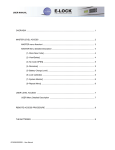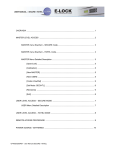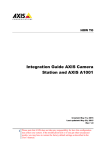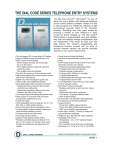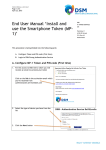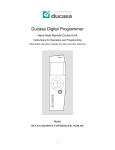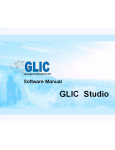Download USER MANUAL OVERVIEW - Global E-Lock
Transcript
USER MANUAL OVERVIEW ................................................................................................................................... 1 MASTER LEVEL ACCESS .......................................................................................................... 2 MASTER menu flowchart .................................................................................................. 3 MASTER Menu Detailed Description ................................................................................. 4 [1–Store New Code] ................................................................................................. 4 [2–View/Delete] ....................................................................................................... 4 [3–No Code OPEN] .................................................................................................. 5 [6–Lock Calibrate] .................................................................................................... 5 [4–Revisions] .......................................................................................................... 5 [5–Battery Charge Level] ......................................................................................... 6 [9–Repeat Menu] ...................................................................................................... 6 USER LEVEL ACCESS ............................................................................................................... 7 USER Menu Detailed Description ...................................................................................... 7 REMOTE ACCESS PROCEDURE .............................................................................................. 8 THE BATTERIES ......................................................................................................................... 9 GF400002500R03 - User Manual USER MANUAL OVERVIEW The Electronic Lock operates as the Filing Cabinet locking device. The lock’s front panel contains a keypad comprising 10 numerical keys, 2 control keys (LOCK, OPEN), LCD display and Battery compartment. BATTERY COMPARTMENT LCD ALPHANUMERIC DISPLAY CABINET OPEN F**************E KEYPAD NUMERICAL KEYS KEYPAD CONTROL KEYS 1 2 3 4 5 OPEN 6 7 8 9 0 LOCK Operating the lock requires a 4-digit access code which is entered using the keypad numerals. The system verifies the entered code against a list of previously stored codes. If verified, a menu specifying available lock functions is displayed on the LCD. There are two access levels available to the user: MASTER and USER. MASTER controls the lock operation and manages the user’s access codes. There is only one user programmable MASTER access code. USER access code allows opening of the cabinet only. The user with MASTER access privilege can store up to seven unique USER codes within the system. The locking operation does not require an access code. Pressing the LOCK key always locks the cabinet. 1|Page GF400002500R03 - User Manual USER MANUAL MASTER LEVEL ACCESS The system allows for only one MASTER access code. The lock is shipped from the factory pre-programmed with default MASTER code [5555]. The code can be changed through the MASTER menu. Following the entry of a MASTER code, the MASTER menu is displayed on the LCD. It contains 8 items (commands), organized on 4 LCD scrolling screens. The commands are activated by pressing the number specified with each menu item. Some commands contain sub-menus which require further action by the user. To complete an operation, the user is required to follow the instructions displayed on the LCD. WARNING: If a key is not depressed within 6 seconds following an active display, the system will cancel the last operation and enter standby mode. RECOMMENDATION: For added security, the user with MASTER level access privilege should reprogram the default MASTER code to a personal (secret) code and should delete the default USER code. 2|Page GF400002500R03 - User Manual USER MANUAL The following contains a flowchart of the MASTER menu with a detailed description of available commands and options. 5 5 5 5 Enter MASTER Code (5555 is factory default) MASTER Menu 1 – Store New Code 1 ENTER NEW CODE [xxxx] 1 – USER Code 6 – MASTER Code X X X X Enter 4-digits Code (other than 0000) 1 CODE SAVED 6 CODE SAVED CODE DELETED 2 – View/Delete 2 1 – Show Next Code 2 – Reset Codes 1 2 3 – No Code OPEN 6 – Lock Calibrate 4 – Revisions 3 1 [xxxx] CODE FREE OPEN 1 – NO, 0 – YES RESET CODES? CODE to OPEN 1 NO-CODE OPEN LOCK LOCATION: 1-Bottom, 2-Other CALIBRATING LOCK 4 IDNum: Lock Identification Number rev: Firmware Revision 1 Exit 0 RESET SUCCESSFUL MASTER CODE - 5555 1 - NO, 0 - YES 0 6 0 1 – Next, 0 – Delete 1 Follow Displayed Instructions 2 ENTER NUMBER OF OPENINGS (1 - 9) X 5 – Battery Level 5 9 – Repeat Menu 9 BATTERY METER F **************E (Full***********Empty) Follow Displayed Instructions Repeat MASTER Menu Legend: X - Press Keypad Key ‘x’ TEXT - Displayed Menu or Status Message Text - Displayed Information Text - Operation to perform MASTER menu flowchart 3|Page GF400002500R03 - User Manual USER MANUAL MASTER Menu Detailed Description [1–Store New Code] Store new MASTER code and up to seven different USER codes. Pressing [1] prompts the user to enter a 4-digit code. The digits are displayed on the LCD as they are entered. Following the entry of the fourth digit, a submenu requesting selection of the entered code category is displayed: [1–USER Code; 6-MASTER Code] Key [1] saves the entered code as a USER. If the memory already contains 7 USER codes, a message [CANNOT SAVE CODE – MEMORY FULL] is displayed. Pressing [6] saves the entered code as a new MASTER (the previous MASTER code is erased). Message [CODE SAVED] is displayed upon successful completion of the operation. CAUTION: The program does not verify the new codes against the stored ones. The user must ensure that its MASTER code is not programmed as a USER code as well. It is recommended for the MASTER to change his code, instead of requesting a different USER code. WARNING: Code [0000] is reserved and cannot be programmed as an access code. [2–View/Delete] Display, delete and reset (to default) stored USER access codes. Pressing [2] displays submenu containing two items: [1–Show Next Code] Pressing [1] displays the first stored USER code. The second line shows the available options: [1-Next, 0–Delete] [1] Displays the next stored USER code. The first line displays the next stored code value while the second line provides available options. [0] deletes the displayed access code. If selected, a message [Code Deleted] will confirm successful operation. If there are no more stored codes, a message [NO ACCESS CODES STORED IN MEMORY] is displayed. 4|Page GF400002500R03 - User Manual USER MANUAL [2–Reset Codes] Pressing [2] prompts the user to acknowledge the reset operation with the following choice: [RESET CODES?, 1-NO, 0-YES] [1] Cancels the operation. [0] Confirms the Reset operation and all the USER codes are erased. The MASTER code reverts to factory default [5555]. [3–No Code OPEN] Bypass USER access codes. The feature allows cabinet opening by pressing the OPEN key without entering access code. Pressing [3] displays submenu requiring acceptance or rejection of the selected feature: [CODE FREE OPEN; 1–NO, 0–YES] [1] Restores the requirement to enter the USER code to open the cabinet. [0] Enables opening of the cabinet without an access code. [6–Lock Calibrate] Lock calibration. Cabinet movement resulting in frame misalignment or environmental conditions (such as dust) may cause the lock to be unable of locking or opening. In such case the user needs to re-calibrate the lock to adapt it to changed conditions. It is an interactive process, during which the system acquires a new set of parameters needed to operate the lock. Pressing [6] displays a set of submenus. The user is required to follow an on-screen instructions and to respond to displayed questions. WARNING: [LOCK LOCATION: 1-Bottom, 2-Other] menu refers to the placement of the lock within the cabinet. Press [1] if the lock is located at the bottom of the cabinet (below the opening) or [2] if the location is in the middle or at the top. WARNING: For the cabinets equipped with Posting Shelf always select [1] as lock location. [4–Revisions] Display cabinet’s Identification number (IDNum) in first line and the lock’s firmware revision number on the bottom line. 5|Page GF400002500R03 - User Manual USER MANUAL [5–Battery Charge Level] Display current charge status of the battery. The charge indicator is contained between letters ‘F’ (Full) and ‘E’ (empty). The amount of battery charge is represented by asterisks – from 14 asterisks (full charge) to none (empty). [9–Repeat Menu] Pressing [9] repeats the MASTER menu. 6|Page GF400002500R03 - User Manual USER MANUAL USER LEVEL ACCESS The system allows for seven unique USER access codes. Each USER code allows opening of the cabinet. The lock is shipped from the factory pre-programmed with a single default USER code [1234]. The default code as well as additional USER codes can be changed through the MASTER menu only. RECOMMENDATION: For added security, the user with MASTER level access privilege should delete the default USER code. USER Menu Detailed Description Entering the USER code displays the following message: OPEN/LOCK The message prompts the user to press the OPEN key to unlock or the LOCK key to lock the cabinet. Following the successful operation, a status message specifying the current cabinet status (open or locked) is displayed on the top line. The bottom line displays the charge status of the battery. The charge indicator is contained between letters ‘F’ (Full) and ‘E’ (empty). The amount of battery charge is represented by asterisks – from 14 asterisks (full charge) to none (empty). WARNING: If the OPEN or LOCK key are not depressed within 6 seconds of the code entry, the operation is cancelled. 7|Page GF400002500R03 - User Manual USER MANUAL REMOTE ACCESS PROCEDURE In case of a lost access code, the user can securely open the cabinet through the built-in Remote Access Procedure. The procedure is only available to users who registered their cabinets with Authentication Center. To initiate the process, the user must send an Email to [email protected] explaining the reason for request and providing a callback phone number. Authentication Center representative will then contact the user verifying identity and establishing access privileges. If the requesting person is verified as authorized to open the cabinet, a onetime access code can then be obtained. That code is a result of an interactive process between the lock itself and the Authentication Center. It is initiated by the lock, thus making the procedure unique to each cabinet. The following describes the process that takes place during the phone conversation initiated by the Authentication Center representative. The user is instructed to enter code [0000] [0000] to activate the Remote Access procedure.. In response, the cabinet Identification Number is displayed on the LCD. The number is submitted to the Authentication Center representative who then performs a security check validating the user’s request. If authorized, the process of Remote Access continues. Next, pressing any key displays [Generating CODE] message and the system proceeds to generate a onetime Calling Code. When completed, a message displaying [CC:] with an 8-digit Calling Code is displayed. The code is then submitted to the Authentication Center representative where it is used to generate a 4-digit cabinet access code. The Remote Access procedure can generate two levels of access codes: MASTER and USER. MASTER level code restores the factory default MASTER code [5555] without affecting the stored USER codes. It allows the user to re-program the MASTER code. USER level code opens the cabinet only. The obtained code provides the user with onetime access to the cabinet and will not work again. If another request to open the same cabinet without an access code is made, the whole process will be repeated, resulting in another unique onetime opening code. WARNING: The above described procedure generates a onetime access code. That code will not work again. The whole process must be repeated in case of another incident of lost codes. 8|Page GF400002500R03 - User Manual USER MANUAL THE BATTERIES The four AA type (1.5v) batteries are located in a BATTERY COMPARTMENT beside the LCD panel. The system constantly monitors the battery charge level. When low, a warning message is displayed prompting the user to replace the batteries. Loss of power does not affect the lock’s programming. The stored codes will work after power is restored. To replace the batteries, remove a screw securing the battery compartment cover, remove the cover and pull out the batteries tray. Replace the batteries and secure the cover. WARNING: Do not let the battery tray hang out. Always support the tray with one hand while replacing the batteries. WARNING: Use only Alkaline or Lithium (longer life) batteries. The lock will not work with Rechargeable batteries WARNING: Always replace all four batteries. WARNING: Leaving discharged batteries for a prolonged time in the cabinet may cause them to leak, damaging the unit. 9|Page GF400002500R03 - User Manual