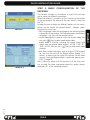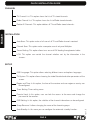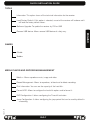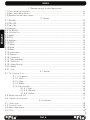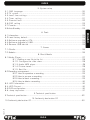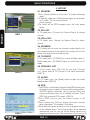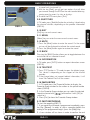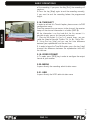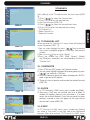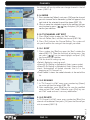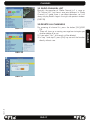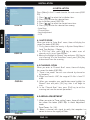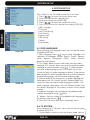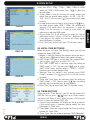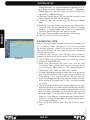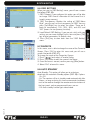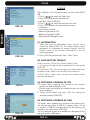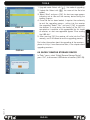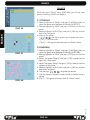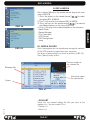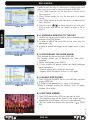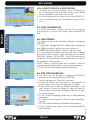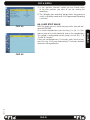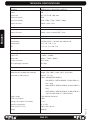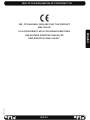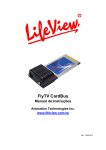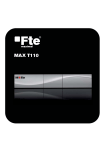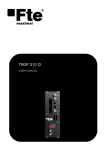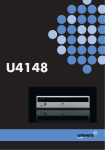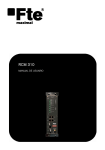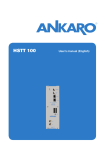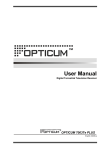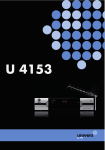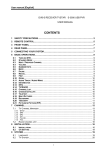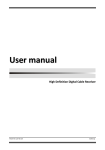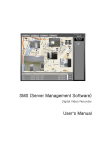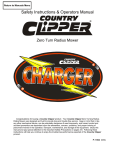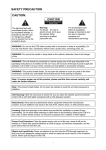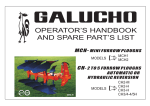Download MAX T90 HD - Fte maximal
Transcript
MAX T90 HD CONTENT ENGLISH RECEIVER BATTERIES X 2 REMOTE CONTROL rev 1.0 QUICK INSTALLATION GUIDE PAG. 2 QUICK INSTALLATION GUIDE rev 1.0 Warning: To reduce the risk of electric shock, don’t open the cabinet. Refer servicing to qualified personnel only. The exclamation point within an equilateral triangle is intended to alert the user to important operating and maintenance (servicing). WARNING: Do not use this STB where contact with or immersion in water is a possibility. Do not use near flower vase, washbowls, kitchen sinks, laundry tubs, swimming pools, etc. WARNING: Do not put the candle or lamp stand on the cabinet; otherwise, there is the danger of fire. WARNING: The unit should be connected to a power supply only of the type described in the operating instructions or as marked on the unit. If you are not sure of the type of power supply (for example, 120 or 230 V) to your home, consult your local dealer or local power company. WARNING: This product install diodes. Do not open the cabinet or touch any parts in the inner mechanism. Consult your local dealer for technical service if the opening is required. Note: To ensure proper use of this product, please read this User manual carefully and retain for further reference. Unit Cleaning: After the unit power is turned off, you can clean the cabinet, panel and remote control with a soft cloth lightly moistened with a mild detergent solution. Attachments: Never add any attachments and/or equipment without the manufacturer consent; as such additions may result in the risk of fire, electric shock, or other personal injury. Locating: Slots and openings in the cabinet are provided for ventilation to protect it from overheating. Do not block these openings or allow them to be blocked by placing the STB on a bed, sofa, or other similar surface, nor should it be placed over a radiator or heat register. Power-Cord Protection: Place the power-supply cord out of the way, where it will not be walked on. Please take special attentions to cords at plugs, convenience receptacles, and the point where they exit from the unit. Object and Liquid Entry: Never put objects of any kind into this STB through openings, as they may touch dangerous voltage points or short-out parts that could result in a fire or electric shock. Never spill any liquid on the STB. Note: Moisture may be formed on the lens In the following conditions: • when the unit is suddenly moved from a cold environment or an air-condition room to a warm place. • immediately after a heater has been turned on. • in a steamy or very humid room. If the moisture forms inside the unit, it may not operate properly. To correct this problem, turn ok the power and wait about two hours for the moisture to evaporate. Parts Replacement: When the unit parts need to be replaced, user should make sure the service technician use the replacement parts specified by the manufacturer or having the same characteristics as the original part. Unauthorized replacement may put the unit In the risk of fire, electric shock or other hazards. Safety Check: After all the maintenances and repairs are done, user is required to request the service technician to conduct the overall safety check to ensure the machine is in the proper condition. PAG. 3 ENGLISH The lightning flash with arrowhead symbol, within an equilateral triangle, is intended to alert the user to “dangerous voltage” and to prevent from a risk of electric shock QUICK INSTALLATION GUIDE QUICK INSTALLATION GUIDE Follow next steps for the correct installation of this receiver. STEP 1: OUTPUT VIDEO CONFIGURATION In order to correctly visualise the reception signal on TV, you must configure the mode of the video output. By pressing the [RES] key you can configure the output format. Options: (576i / 576p / 720p / 1080i / 1080p). STEP 2: CONNECTIONS This receiver has not built in modulator so it has to be connected to the TV through a HDMI or SCART cable. EXAMPLE 1 EXAMPLE 2 rev 1.0 ENGLISH Connect a coaxial cable from the output socket to the “Ant In” connector. Connect a coaxial cable from the “Loop” connector at the receiver to your TV input connector as it is shown in Scheme1. EXAMPLE 3 PAG. 4 QUICK INSTALLATION GUIDE STEP 3: BASIC CONFIGURATION OF THE RECEIVER IMAGE 1 rev 1.0 PAG. 5 ENGLISH IMAGE 2 The receiver includes an installation assistant that will help you to setup the different parameters. When the receiver is turned on at first time (using the button at the rear panel of the receiver), the next menu is shown on the TV: In order to move through the different options of this menu, please use the keysof the remote control. - Region: select your country using keys. - OSD Language: select the language of the menu and other information of the receiver. To choose between the different languages, use keys of the remote control. - Output Video Mode: is used to switch the display mode. You can press [ ] key to select mode output video. - Aspect Mode is used for switching the screen aspect ratio mode. Now we provide below options: 4:3 PS / 4:3 LB / 16:9 / AUTO. You can press [ ] key to select each mode circularly. - Auto Scan: before making an auto scan (press [OK] button) be sure that the data of the Region option (Image 1) is correct, in other case the search of channels will be made wrongly. Once the Region option is confirmed, please press [OK]. ( image 2) Don’t make any action with the receiver until the Auto scan has finished. For more information about this option, please read point 4.1 of the complete manual. QUICK INSTALLATION GUIDE CHANNEL TV Channel List: This option shows the list of TV stored channels. Radio Channel List: This option shows the list of Radio stored channels. INSTALLATION Auto Scan: This option make a full scan of all TV and Radio channels received. Channel Scan: This option make a compete scan of only one Multiplex. Tunner Setting: This option allows turns on or off 5V feeding throughcoaxial cable. LCN: This option can control the channel whether sort by the information in the streams. SETUP OSD Language: This option allows selecting different menu and options languages. TV System: This option allows choosing the video Standard and other parameters of the screen. Region and Time: In this option, the time of the receiver and user region or country can be configured. Timer Setting: Timer setting menu. Parental Lock: In this option, user can lock the access to the menu and change the password of the receiver. OSD Setting: In this option, the subtitles of the channel information can be configured. Group Rename: It allows changing the name of the favourite groups. Auto Standby: In this menu you can configure the automatic standby function. PAG. 6 rev 1.0 ENGLISH Delete All Channels: This option deletes all TV and Radio stored channels. QUICK INSTALLATION GUIDE TOOLS Information: This option shows all the technical information for the receiver Load Factory Default: If this option is selected, a reset of the receiver will be done and it will load the factory default values. Software Upgrade: To update the receiver by OTA or USB Remove USB device: Allows remove USB device of safety way. ENGLISH GAMES Othello Sudoku MEDIA PLAYER AND RECORDING MANAGEMENT Media +: Allows reproduce music, image and video Record Management: Allows to reproduce, to block and to delete recordings Disk Information: You can see the capacity of the hard disk. Format HDD: Allows to configure the hard disk options and to format it. DVR Configuration: It allows configuring the Timeshift activation. rev 1.0 Jump Configuration: It allows configuring the jump period that can be used by default in a recording. PAG. 7 1. Remote control & panel description 1.1.Front panel description.................................................................................10 1.2.Rear panel description.................................................................................10 1.3.Remote control description........................................................................11 2. Hotkey 2.1.Standby........................................................................................................12 2.2.PR+/PR-......................................................................................................12 2.3.Vol+/Vol-........................................................................................................12 2.4.Number...........................................................................................................12 2.5.TV/RADIO....................................................................................................12 2.6.Channel list.........................................................................................12 2.7.Audio.............................................................................................................12 2.8.EPG...............................................................................................................12 2.9.Subtitles.......................................................................................................13 2.10.EXIT.............................................................................................................13 2.11.Menu...........................................................................................................13 2.12.Mute............................................................................................................13 2.13.Back..........................................................................................................13 2.14.Information..................................................................................................13 2.15.Teletext..........................................................................................................13 2.16. Favourites.................................................................................................13 2.17. Fast recording.................................................................................................13 2.18. Timeshift.................................................................................................14 2.19. Video Format............................................................................................14 2.20. Media.................................................................................................14 2.21. Usb.................................................................................................14 3. Channel 3.1 TV Channel List.....................................................................................15 3.1.1. Favourite.......................................................................................15 3.1.2. Lock.......................................................................................15 3.1.3. Skip.......................................................................................15 3.1.4. Move.......................................................................................16 3.1.5. Edit channels.......................................................................................16 3.1.5.1. Sort...............................................................................16 3.1.5.2. Rename.........................................................................16 3.1.5.3. Delete...........................................................................16 3.2 Radio channel list..............................................................................17 3.3. Delete all channels..............................................................................17 4. Installation 4.1. Auto scan..............................................................................................18 4.2.Channel scan.....................................................................................18 4.3.Aerial adjustment........................................................................................ 18 4.4.LCN.............................................................................................................19 PAG. 8 rev 1.0 ENGLISH INDEX INDEX 5. System setup 5.1.OSD language....................................................................................20 5.2.TV system................................................................................................20 5.3.Local time settings...............................................................................21 5.4.Timer setting.....................................................................................21 5.5.Parental lock....................................................................................22 5.6.OSD setting..........................................................................................23 5.7.Favorite........................................................................................................23 5.8.Auto Standby........................................................................................................23 rev 1.0 PAG. 9 ENGLISH 6. Tools 6.1.Information.....................................................................................................24 6.2.Load factory default..................................................................................24 6.3.Software upgrade by OTA.........................................................................24 6.4.Software upgrade by USB.........................................................................24 6.5.Remove USB device...........................................................................25 7. Games 7.1.Othello.........................................................................................................26 7.2.Sudoku.........................................................................................................26 8. Rec & Media 8.1.Media Player.........................................................................................27 8.1.1.Adding a new file to the list..............................................................28 8.1.2. Configure the slide show.............................................................28 8.1.3. Audio .MP3 player..........................................................................28 8.1.4. Picture viewer................................................................................28 8.1.5. Sort file....................................................................................29 8.2.Recording management.....................................................................................29 8.2.1.How to reproduce a recording...............................................................29 8.2.2.How to rename a recording..................................................................29 8.2.3.How to block a recording........................................................................29 8.2.4.How to delete a recording.......................................................................30 8.3. HDD Information..........................................................................................30 8.4.HDD Format.....................................................................................30 8.5.DVR configuration....................................................................................30 8.6. Jump step value.........................................................................................31 9.Technical specification 9.Technical specification......................................................................................32 10.Conformity declaration CE 10.Conformity declaration CE...............................................................................33 REMOTE CONTROL & PANEL DESCRIPTION 1. PANEL & REMOTE CONTROL DESCRIPTION 1 2 3 4 1. USB: USB Connector 2.0 2.Remote Sensor: Detects the infrared signals from the remote control unit. 3. STAND BY LED: Shows the state of the receiver 4. POWER: Switches the receiver on, or enters standby mode. 1.2. REAR PANEL DESCRIPTION 1 2 3 4 5 6 7 8 1. ANT IN: Input of the digital tuner. 2. LOOP: Ouput for cascading to others devices. 3. COAXIAL S/PDIF: Coaxial output for digital audio (AC3) 4. HDMI: HDMI output for connecting to a TV 5. TV: Output SCART for the connection to a TV set. 6. VIDEO: Video output for external monitor, TFT or video beamer. 7. AUDIO: Audio output for home audio systems. 8. AC IN: Mains input cable. rev 1.0 ENGLISH 1.1. FRONT PANEL DESCRIPTION PAG. 10 REMOTE CONTROL & PANEL DESCRIPTION 1.3 REMOTE CONTROL DESCRIPTION 3 2 4 1 6 5 7 9 8 10 14 12 15 17 16 19 18 22 26 23 27 24 28 rev 1.0 21 25 29 20 PAG. 11 ENGLISH 13 11 1. Standby: Switches receiver ON or in stand-by-mode. 2. Info: Shows channel information with signal bar. 3. SUB: Switches subtitle on and off. 4. Mute: Switches audio on and off. 5. |<<: Back 6. Play: Start button for recording and TimeShift. 7. <<: Backward button for recording and TimeShift. 8. >>|: Next 9. Pause: Pause button for recording and TimeShift. 10. >>: Forward button for recording and TimeShift. 11. Menú: Opens the main menu. 12. Exit: Exit menus or stop operations. 13. CH+/-: Changes channel up and down. 14. OK: Confirms selections or opens channel list. 15. Vol+/Vol-: Adjusts audio volume up and down. 16. Record: Quick start for recording. 17. Stop: Stop button for recording and TimeShift. 18. Numeric keys: For direct typing values and names. 19. EPG: Shows the EPG information. 20. Back: Watch the last viewed channel. 21. Media: Opens PVR menu. 22. USB: Opens the multimedia process menu 23. Audio: Opens audio menu. 24. TV/Radio: Switches between TV and Radio channels. 25. TTX: Opens and closes teletext. 26. Timer: Opens the timing menu 27. FAV: Opens favourite channel list. 28. RES: It changes the video output mode in Tv mode. 29. Colour Keys BASIC OPERATIONS 2. HOTKEY 2.1 STANDBY 1.Press [Power] button to switch from TV mode to Standby mode 2.In Standby mode press [Power] button again to switch back to TV mode. The last active channel will be showed. 3.To switch off the STB complete press the main power button. OSD 1 In TV mode press [Channel Up/Channel Down] to change channel. 2.3 VOL+/VOLIn TV mode, press [Volume Up/Volume Down] to adjust volume. 2.4 NUMBER In TV mode you can enter the channel number directly with your remote control unit and confirm the number with the OK button to change to the desired channel. 2.5 TV/RADIO In TV mode, press [TV/RADIO] to switch to Radio mode. In Radio mode press [TV/RADIO] again to switch back to TV mode. 2.6 CHANNEL LIST OSD 2 1. In full screen, press [OK/List] key can enter “Channel List”, please refer to TV Channel List for detail information (OSD 1). 2.7 AUDIO 1.In TV mode, press the [Audio] button to open the Audio Mode window. (OSD 2) 2.8 EPG OSD 3 1.The STB has an Electronic Program Guide (EPG) to help you navigate channels through all the possible viewing options. The EPG supplies information such as channel listings and starting and ending times for all available channels. Press [EPG] key to display EPG screen. (OSD 3) 2.Press [EXIT] key can play the current channel in full screen. 3.Press number key [OK] can display the current channel detail information. The window is like below. 4.We should press green button if we wish to program a timing of the selected event. The timing window will be opened automatically and this way we will be able to confirm the programming of the event. We should press Exit if we wish PAG. 12 rev 1.0 ENGLISH 2.2 PR+/PR- BASIC OPERATIONS to come back to channel list. 5.With the key [Red], you will get new options that will allow you to move through the EPG on the most comfortable way, moving event by event, by sites or by days. 6.To close the EPG menu press [Exit]. 2.9. SUBTITLES OSD 4 In TV mode, press [Subtitle] button for activating / deactivating the channel subtitles, depending on the provider information (OSD 4). 2.10 EXIT 2.11 MENU [Menu] key can enter the menu or exit current menu. 2.12 MUTE 1.Press the [Mute] button to mute the sound. On the screen an icon will be displayed to indicate the muted sound. 2.Press the [Mute] button again to restore the sound. 2.13 BACK OSD 5 Pressing the [BACK] button allows you to toggle between the actual and the last selected channel. 2.14 INFORMATION In TV mode, press [INFO] button can open information screen (OSD 5). 2.15 TELETEXT 1.Press [TXT] button in TV mode to open the teletext page. This service is depending on the support of the channel provider. 2.If the channel does not support teletext information, it will show “No Teletext Data” on the screen. OSD 6 2.16 FAVOURITES 1. In TV mode press the [Favourite] button to display the Favourite Group window on the screen as the picture beside shows (OSD 6). 2. In the Favourite Group window you can select the desired favourite channel with [ ] and confirm it with [OK] to switch to it. 3. Press [Exit] to close the Favourite Group window. rev 1.0 2.17. FAST RECORDING OSD 7 To start the recording (OSD 7). 1. If you would like to record a programme immediately, press the Key [Record]. In order to stop a recording before the ending of the programmed length, press the [Stop]-Key. 2. A new window will be shown in order to confirm the end PAG. 13 ENGLISH [Exit] key can exit current menu. BASIC OPERATIONS of the recording. If you press the Key [Exit], the recording will continue. 3.Press the key [Stop] again to end the recording manually, if you want to end the recording before the programmed length. OSD 8 In order to activate this Timeshif option, please access to DVR configuration menu. From the moment the user access to the channel, the receiver keeps all the channel information in a buffer (OSD 8). All the information is on the hard disk, for this reason it is possible to play, pause, fast forward and reward. 1. Pressing the button [<<] or [>>] several times, you can settle the speed of forward. Options: 2x, 4x, 8x, 16x or 24x. 2. Using the key [Info] you can see the time difference between your reproduction and the real time. 3. In order to leave the Time Shift option, press the key [stop] to equal the difference between the reproduction time with the real one. 2.19. VIDEO FORMAT In Tv mode, press [RES] key in order to configure the output format of your receiver. 2.20. MEDIA It opens directly the recording administration menu. 2.21. USB It opens directly the HDD administration menu rev 1.0 ENGLISH 2.18. TIMESHIFT PAG. 14 CHANNEL 3.CHANNEL OSD 9 3.1 TV CHANNEL LIST OSD 10 When you enter to “Channel List” menu, there will display the screen like below (OSD 11). ] key to preview 1.You can move highlight by press [ the current highlighted program in the right side preview window. 2.You can use [ ] key to switch “Group”. 3.Press the number key [FAV, [Red], [Green], [Yellow] and [Blue]can implement the corresponding function in “Channel List”. 3.1.1 FAVOURITE OSD 11 1. Press [FAV] and [OK] to open the Favourite window. 2. You can move highlight between 8 favorite groups by press [ ] key and press [OK] key. 3. Once the favourites group has been selected press EXIT in order to get out of this option. 4. There will show a favorite mark beside the marked channel (OSD 12). OSD 12 1. In “TV Channel List Edit” menu, press number key [Red]. 2. Next press [OK] over the channel you wish to block. A window will appear, please insert password in it in order to get the channel blocked. Once the password has been correctly inserted, a mark will appear on the right side of the channel’s name (OSD 13). 3.1.2 LOCK rev 1.0 3.1.3 SKIP OSD 13 In “TV Channel List Edit” menu, press number key [Green] can make a “skip mark” in the right side of the highlighted channel. After save and exit “TV Channel List Edit” menu, PAG. 15 ENGLISH Press [Menu] in the TV mode to enter the main menu (OSD 9). ] to select the Channel item. 1. Press [ 2. Press [OK] to enter the selected item. In the Channel menu (OSD 10): 3. Press [ ] to select the wanted menu item. 4. Press [OK] to enter the selected item among. - TV Channel List - Radio Channel List - Delete all channels CHANNEL the channel will be skip while user change channel in the full screen. (OSD 14). 3.1.4 MOVE OSD 14 1. Press number key[Yellow], next press [OK] over the channel you wish to move and a movement symbol will appear in the right side of the selected channel like above (OSD 15) 2. You can move the selected channel to the position that you want to place by press [ ] key. And press [OK] key to confirm your decision. ENGLISH 3.1.5 TV CHANNEL LIST EDIT 1. Press [Blue] button to open the “Edit” window. 2. You can Delete, Sort, and Edit the channel (OSD 16). 3. Press [Exit] to leave the Channel Editing. The system will ask you to confirm the saving of the changes you made. OSD 15 OSD 16 3.1.5.1 SORT 1. Press number key [Red] can open the “Sort” window like above (OSD 17). There are five kinds of sorting ways. You can press [ ] key to move highlight and press [OK] key to confirm you selection 2. The five kinds of sorting way are: •Default: Sorting by scanning result. •Name (A-Z): Sorting in Alphabetical Order, ignore symbol. •Name (Z-A): Sorting in Alphabetical Order, ignore symbol. •Lock: Accumulated all locked channels and list in the beginning of TV Channel List •Free/Coded: It shows the coded channels at the end of the list. 3.1.5.2 RENAME OSD 17 1. In “TV Channel List Edit” menu, press number key [Green] can enter edit box like below (OSD 18): 2. After modification, press [Blue] key can save the modified value and exit “Edit” mode. Otherwise, press [Exit] key can exit “Edit” mode and won’t save any modification. 3.1.5.3 DELETE rev 1.0 In “TV Channel List Edit” menu, press number key [Blue], the channel will be deleted. Next press [OK] over the channel you wish to remove (OSD 19). OSD 18 PAG. 16 CHANNEL 3.2 RADIO CHANNEL LIST Basically, the operation of “Radio Channel List” is same as “TV Channel List”, but there is one point different: In “Radio Channel List” mode, there is no video information, so it will always display Radio’s logo in the right side preview window. (OSD 20) 3.3.DELETE ALL CHANNELS OSD 19 OSD 20 rev 1.0 OSD 21 PAG. 17 ENGLISH For removing all channel list, press the button [OK] (OSD 21). 1. There will show up a warning message box to inquire you whether delete all or not. 2. If you select “Yes”, all channels will be deleted. 3. In step 1 and step 2, press [Exit] key can exit the function directly without save. INSTALLATION 4.INSTALLATION ENGLISH OSD 22 Press [Menu] in the TV mode to enter the main menu (OSD 22). ] to select the Installation item. 1. Press [ 2. Press [OK] to enter the selected item. In the Installation menu (OSD 23): ] to select the wanted menu item. 3. Press [ 4. Press [OK] to enter the selected item among. - Auto Scan - Channel Scan - Aerial adjustment - LCN 4.1.AUTO SCAN OSD 23 When you enter to “Auto Scan” menu, there will display the screen like below (OSD 24): 1. Firstly please select the country in System Setup Menu / Local Time Settings / Region 2. In “FTA Only” item, press [ ] key to select scans all channels or just scans free channels. 3. Moving the highlight to “Search” item and press [OK] key to start scanning. 4 In the “Auto Scan” menu, press [Exit] key to draw back from the scanning. 4.2 CHANNEL SCAN OSD 24 When you enter to “Channel Scan” menu, there will display the screen like below (OSD 25): 1. There is two mode. You can scan channel by channel or by frequency” . 2. When scan band is UHF, the range of Ch No. is from 21 to 69. 3. When you complete your modification,move highlight to “Search” item and press [OK] key, then it will begin to scan. 4. In the “Channel Scan” item, press [Exit] key to exit the scanning and save the current parameters. OSD 25 1. When you enter to “Tuner setting” menu, there will display the screen like below (OSD 26): In Aerial Adjustment mode: Tuner Power: On / Off. 2. Select a channel with signal to verify that reception is correct to turn on the supply of 5Vdc. PAG. 18 rev 1.0 4.3 AERIAL ADJUSTMENT INSTALLATION 4.4 LCN This option makes an automatic ordering of the channels after a search. Before activating this option please verify that the function LCN (Logical channel number) is available in your region (OSD 27). OSD 26 ENGLISH rev 1.0 OSD 27 PAG. 19 SYSTEM SETUP 5. SYSTEM SETUP ENGLISH OSD 28 Press [Menu] in the TV mode to enter the main menu . ] to select the System Setup item. 1. Press [ 2. Press [OK] to enter the selected item. In the System Setup menu (OSD 28): 3. Press [ ] to select the wanted menu item. 4. Press [OK] to enter the selected item among (OSD 29). - OSD Language - TV System - Local Time Setting - Timer Setting - Parental Lock - OSD setting - Favorite - Auto Standby 5.1 OSD LANGUAGE OSD 30 When you enter to “Language” menu, you will see the screen like below (OSD 30): 1.OSD Language: press [ ] key to select languages, the selections of languages include: English, French, German, Italian, Spanish, Portuguese, Polish, Greek, Russian, Slovenian and Croatian. 2. First Audio: Some channels offer more than one audio language. This function allows you to set the preferred audio language for those channels using [ ]. If a channel offers the same audio language as the “First Audio” you set the system will play this audio language as default. If the channel does not offer this audio language then the system will compare the offered languages with the second audio language. 3. Second Audio: If the channel has no audio language that corresponds with “First Audio” but with “Second Audio” the system will play the second audio language as default. If no audio language corresponds with the “Second Audio” then the default language of the current channel will be played instead. 4. Subtitles language: You can choose the predetermined subtitles language by using [ ] keys. 5. Teletext: You can choose the predetermined language of the teletex using the keys [ ]. 6. Press [Exit] to return back from “Language” menu. 5.2 TV SYSTEM When you enter to “TV System” menu, you will see the screen like below (OSD 31): 1. Display Mode is used to switch the display mode. You can PAG. 20 rev 1.0 OSD 29 SYSTEM SETUP OSD 31 OSD 33 5.3 LOCAL TIME SETTINGS When you enter to “Local Time Setting” menu, you will see window like below (OSD 32): 1. Region is used for selecting the country which you are in. You can press [ ] key to select each mode circularly. 2. GMT Usage: This item is use for open the usage of GMT. You can press [ t] keys to switch “Off / On”. 3. The “GMT Offset” item is valid only when the setting of “GMT Usage” is “Off”. You can press [ ] keys to switch “GMT Offset” value, and the range is “-12:00 ~ +12:00”, increase each half hour progressively. 4. Summer Time: this option is only available when “GMT Usage” is enabled. Use [ ] to switch On/Off the summer timetable. 5. “Date” and “Time” items are valid only when the setting of “GMT Usage” is “Off”. You can press [ ] keys to moving highlight and use number keys to input directly. 6. Press [Exit] key to return back from ”TV System” menu. 5.4 TIMER SETTING rev 1.0 OSD 34 When you enter “Timer Setting”, you will see the window like OSD 33. You can press [ ] keys to set Timer number, and there are 8 timers in total. When you press [OK] key you will see a screen like beside (OSD 34): 1. Current time information will display on the first column; if the current time is incorrect, please modify the time information in “Time” item. 2. Timer Mode: There are several modes for Timer to setting, include Off, Once, Daily. 3. Timer Type: You can choose between “DVR Recorder”/ PAG. 21 ENGLISH OSD 32 select from 576i / 576p / 720p / 1080i/ 1080p in HDMI mode and 576i in RGB mode. Press [ ] to select the desired mode. 2. Aspect Mode is used for switching the screen aspect ratio mode. Now we provide below options: 4:3 PS / 4:3 LB / 16:9 / AUTO. You can press [ ] key to select each mode circularly. 3. In video output you can choose, by the means of [ ] keys, the video output mode: RGB / HDMI. We recommend selecting YUV mode when the connection is made by HDMI, if on the contrary it is made by scart cable, we recommend selecting RGB mode. 4. Digital Audio Out: It will allow you to select the type of audio digital output. Options: LPCM Out / BitStream Out. If you connect this output to a device with Dolby digital, select BitStream Out option. 5. Press [Exit] key to draw back from “TV System” menu. SYSTEM SETUP ENGLISH “Radio Recorder” (so you can program a recording of a TV or a Radio channel), “Reproduce Channel” / “Reproduce Radio” (that way, you will assign the alarm function to a concrete TV or Radio channel) 4. Wake up Channel: press [OK] key to enter channel list and select channel that you want to setting. 5. Wake up Date: use number keys to input your wakeup date. 6. Wake up Time: use number keys to input your wakeup time. Once the time’s up, no matter what the system is in standby mode or in playing mode, the system will automatically switch to the channel you want and start to play. 7. Duration: Please introduce the duration of the timing. 8. Press [Exit] can exit the current menu. 5.5 PARENTAL LOCK rev 1.0 OSD 35 You can set a password for anyone who wishes to operate in the “Installation” menu. And you can also set the password for the lock channels. (How to set the lock channel please refer to LOCK) Here will show you how to setting and how to revising the password. In “Parental Lock” function, press [OK] key, there will pop an dialogue for you to input the password. The default password is “0000”. When you input the correct password, you will see a screen like below(OSD 35): 1.Menu Lock determining that when user wish to enter “Installation” menu, whether have to input Password or not. If the setting of “Menu Lock” is “Yes” which means user have to key in password, set “No” means unlock. 2. Channel Lock determining that when user wish to play the lock channels, whether have to input the password or not. If the setting is “Yes”, play the channels with lock mark will show up a dialogue on the screen and ask for the password. If the setting of “Channel Lock ”is “No”, the Lock function will invalid. 3. New Password is used for revising password; you can input the new password in this item by using number keys directly. After you filled in 4 digital numbers, the highlight will auto skip to Confirm Password and ask you to input the new password again. If the password is correct, the screen will show up a message of “Change password successfully”. After finish saving and draw back to “System Setup” menu, the revising is complete. 4.Press [Exit] key to draw back from the “Parental Lock” menu. PAG. 22 SYSTEM SETUP 5.6. OSD SETTING OSD 36 5.7. FAVORITE OSD 37 In this menu, user is able to change the name of the Favourite Groups. Press [OK] to enter this menu and you will see a screen like beside (OSD 37). To change the name of the Favourites Groups: 1. Press [ ] and select a Favorite Group. 2. Press [Ok] button to edit the name of the Group. 3. Once the name is correct, confirm pressing [Blue] button. 4. Select “Exit” to leave this menu. 5.8. AUTO STANDBY Auto Standby: This option will allow you to activate or deactivate the automatic Standby option (OSD 38). Options: On, Off. -On: The receiver will be in standby mode automatically after 3 hours, as long as during this time no commands have been sent to the receiver through the remote control or buttons of the front panel, and no programmed timers are run. -Off: Auto standby function gets deactivated. rev 1.0 OSD 38 PAG. 23 ENGLISH When you input to “OSD Setting” menu, you will see a screen like below (OSD 36): 1. OSD Timeout: If you configure this option you will be able to change OSD time of information of the channel that is tuned in every moment. 2. OSD Transparency: Besides the setting of “OSD Menu Style”, you also can set the transparency of OSD. You can press [Left/Right] key to select the values. There are 5 levels of transparency, 10%, 20%, 30%, and 40% and “NO” (means no transparency function). 3. Load Default OSD Setting: If you are not satisfy with your setting, you can move highlight to this item and press [OK] key to reset parameters as default value. 4. Press [Exit] key to draw back from the “OSD Setting” menu. TOOLS 6.TOOLS ENGLISH OSD 39 Press [Menu] in the TV mode to enter the main menu (OSD 39). 1. Press [ ] to select the Tools item. 2. Press [OK] to enter the selected item. In the Tools menu (OSD 40): 3. Press [ ] to select the wanted menu item. 4. Press [OK] to enter the selected item among. - Information - Load Factory Default - Software Upgrade by OTA - Software Upgrade by USB - Safely Remove Storage Device 6.1 INFORMATION OSD 40 1. When you enter to “Information” menu, you will see a screen like above (OSD 41). The screen displays some parameters of information of current channel, and this function same as the function [Information] in the full screen play mode. 2. Press [Exit] key to draw back from “Tools” menu. 6.2 LOAD FACTORY DEFAULT When you press [OK] on the “Factory Setting” item: 1. A warning message will be displayed like the one beside (OSD 42). 2. If you select “Yes” then all changes you made will be reset to default values. Make sure you really want to do this! 3. Press [Exit] in both steps will close the window without resetting the receiver. 6.3 SOFTWARE UPGRADE BY OTA OSD 41 This option allows updating the software of the receiver through the data received by OTA. 1. Please select the multiplex or introduce directly the values for the updating. 2. Please select “Start” and press [OK] for starting the software updating (OSD 43). OSD 42 This option allows updating the software of the receiver with the received data from a USB 2.0 memory device. To do it, connect a USB 2.0 memory device to the receiver and accede to this menu option (OSD 44). The last software version to be loaded must be placed at the root path of your USB device. PAG. 24 rev 1.0 6.4 SOFTWARE UPGRADE BY USB TOOLS OSD 43 For further information about the upgrading of the receivers, please visit http://www.ftemaximal.com, in the chapter about upgrading receivers. OSD 44 6.5 SAFELY REMOVE STORAGE DEVICE In “Tools” menu, select “Safely Remove Storage Device”, press “OK”, to disconnect USB device of receiver (OSD 45). rev 1.0 OSD 45 PAG. 25 ENGLISH 1. Upgrade mode: Select with [ ] , the mode of upgrading. 2. Update file: Select with [ ] the name of the file to be loaded. 3. Select “Start” and press [OK]. An alert message appears indicating not to take out the memory device during the loadiing process. 4. Once the file has been loaded, it requires the conformity to end the upgrading process, writing into the receiver the upgrading. Select “Yes” and press [OK] to upgrade the receiver. In case during the reading of the file, it is corrupted or it would be a not appropriated for this model of receiver, an alert messagewould appear “Error reading the USB disk”. 5. After pressing [OK] the receiver will write into the Flash memory, and it will reboot to end the upgrading process. GAMES 7.GAMES When you enter “Game” menu (OSD 46), you will see three games including Othello and Sudoku. 7.1 OTHELLO ENGLISH OSD 46 1. Moving highlight to “Setup” and press [Left/Right] keys to select the game level (degree of difficulty) (OSD 47). 2. Moving highlight to “Start” and press [OK] key to start the game. 3. Moving highlight to [Exit] keys and press [OK] key to draw back from the game. 4. Start on the game: • [ /[ ] use these arrow keys to guide chessman. • [OK] — set chessman. • [Exit] — Quit game and draw back to “Game” menu. 7.2 SUDOKU OSD 47 1. Moving highlight to “Setup” and press [Left/Right] keys to select the game level (degree of difficulty) (OSD 48). 2. Moving highlight to “Start” and press [OK] key to start the game. 3. Select the option “Replay” and press [OK] in order to start again the same game. 4. Select the option “Solve” and press [OK] in order to see the solution of the game. 5. Moving highlight to [Exit] keys and press [OK] key to draw back from the game. 6. Use the keys , , to guide the pointer. 7. Use the numeric keypad in order to add a number in every square. 8. [Exit] — Quit game and draw back to “Game” menu. rev 1.0 OSD 48 PAG. 26 REC & MEDIA 8. REC & MEDIA OSD 49 8.1. MEDIA PLAYER In this menu option you can accede and manage the contents of the HDD previously copied from your computer. You also can create playlists of music or pictures (OSD 51). Press [Menu] button to Exit. Preview window of the selected file Recorded files Information about the selected file. Options OSD 51 rev 1.0 - PLAYLIST These lists are created adding the files you want to the previous lists. You can create 2 lists: - Picture List - Music List PAG. 27 ENGLISH OSD 50 Press the key [Menu] on the remote control to go to the main menu (OSD 49). 1. Press the arrows on the remote control [ ] to select the option REC & MEDIA. 2. Press [Ok] to enter the submenu REC & MEDIA. 3. Press the keys on the remote control[ ] to move to the different options on the menu (OSD 50) 4. Press [Ok] to go to the selected option on the submenu. - Media Player - Record Manager - Disk Information - HDD Format - DVR Configuration - Jump REC & MEDIA OSD 52 In order to open the play list, please press [yellow button] and select which of the two list you wish to open (OSD 52). 1. Press [Red button] on any file from one list to play all the files contained. 2. Press [Yellow button] on any file from one list to delete the file. 3. Press [Blue button] on any file from one list to delete all the files contained. 4. Press the keys [ ] to move along the files and press [OK] to enter and exit of the folders or open a file or playlist. ENGLISH 8.1.1.ADDING A NEW FILE TO THE LIST 1. Go over the file you want to add to your customized playlist and press the [FAV] button. 2. In order to add all the music files to the music play list, please press [0]. 3. In order to add all the images to the images play list, press [1]. OSD 53 8.1.2.CONFIGURE THE SLIDE SHOW *Only available for the picture playlist (OSD 53). This function allows you to configure the “slide show”, therefore, 1. Select setup option, press [INFO]. 2. A new window will appear where you should configure some parameters: - Time of viewing each picture on the screen. - Repeat: When the playlist finishes, it starts again. 8.1.3.AUDIO .MP3 PLAYER OSD 54 1. Press [OK] over the.MP3 file or list of .MP3 files you want to play (OSD 54). 2. A Player will be opened as it is shown in the picture. -[Blue]: It changes among the different ways of replay: random, list or single. 8.1.4.PICTURE VIEWER rev 1.0 1. Press [OK] over the file .JPG that you want to show. 2. The selected image will be shown in the screen and the reproduction of the images will start in slide show way. 3. You can rotate the picture with the buttons [ ]. (OSD 55) OSD 55 PAG. 28 REC & MEDIA 8.1.5. SORT FILE OSD 56 1. Press the [red] key to open the Sort window (OSD 56). Press [ ] to select and [OK] to confirm your choice. 2. The ways of sorting are: - Default: Sorting by scanning result. - Name (A-Z): Sorting in Alphabetical Order, ignoring “$” symbol. - Name (Z-A): Sorting in Alphabetical Order, ignoring “$” symbol. - 1º Image: Sort imagen files in first position. - 1º Music: Sort music files in first position. With this option of the menu, you can reproduce, rename, block and delete recordings (OSD 57). OSD 57 8.2.1. HOW TO REPRODUCE A RECORDING If you want to reproduce a recording, you only have to select it and press the key [OK] (OSD 58). 8.2.2. HOW TO RENAME A RECORDING OSD 58 1. Press the key [Red] to rename a recording. 2. A window will appear where you can change the name of the record (OSD 59). Press OK [Blue] to go out and modify the name. 3. Press the [Exit] key to leave. A window will ask for confirmation to save the changes. 8.2.3. HOW TO BLOCK A RECORDING rev 1.0 OSD 59 With this function it is possible to block a recording so it is necessary to introduce a password to watch it. 1. If you want to block a recording, select it and press the [Green] key. 2. A window appears and asks for the password. If it has not been modified, it is by default the code “0000”. 3. The blocked channel is marked with an icon (OSD 60). 4. In order that the blockade of channels work, it is necessary that the blocking option is activated in the menu of “Blockade with password”. 5. Press the key [Exit] to leave. OSD 60 PAG. 29 ENGLISH 8.2. RECORD MANAGEMENT REC & MEDIA 8.2.4. HOW TO DELETE A RECORDING 1. To delete one or more recordings, press the [Blue] key on the recording you want to delete (if you want to delete several recordings, select them one by one). 2. A mark will appear on the name of the channel (OSD 61). 3. The marked recordings will be deleted once you exit the menu. OSD 61 8.3. DISK INFORMATION ENGLISH In the HDD information submenu you can see the capacity of the hard disk. You also see the free space available (OSD 62). 8.4. HDD FORMAT OSD 62 This option will format the hard disk, deleting it completely (OSD 63) 1. In the option “Storage Partition”, please select through the keys [ ] the hard disk partition you want to format. 2. Please place the cursor over “Format” and press [OK]. 3. A new window will appear, where you will have to choose the kind of format that you want to assign to the partition (OSD 64). Options: FAT or NTFS . Press [OK] over one of the options. The hard disk will be formatted and it will lose all the recordings in the memory. NOTE: There is no turning back for this process. After the selection of one of these options, the data will be deleted. 4. Press [Exit] in order to go out without formatting. 8.5. DVR CONFIGURATION OSD 64 rev 1.0 OSD 63 In this menu you will be able to configure the Timeshift activation and the recording format (OSD 65). 1. You can configure the Timeshift in two ways: On: From the moment the user access to the channel, the receiver keeps all the channel information in a buffer. Off: the receiver will no store any channel information. If the users makes a Pause the image will stop, but when he wants to continue watching the program it will be running in the current moment. 2. In the “Timeshift recording” option we can select between two options: -On: It allows the running of the Timeshift while recording a channel. - Off: The Timeshift option gets disabled while recording. 3. In the “recording type” option you can select between PS and TS format. PAG. 30 REC & MEDIA 4. In the “partition selection” option you can choose which of the disk partition you want to use for making the recordings. 5. The “Standby after recording” option allows the receiver to switch to Standby mode once the Programmed Recording is finished. OSD 65 8.6. JUMP STEP VALUE rev 1.0 OSD 66 PAG. 31 ENGLISH With this option you can settle the jump marks forward and reward (OSD 66). On a current reproduction, press the keys [|<<] or [ >>|] to make a jump of a certain period of time on the reproduction. This period is configurable and the jumps can be: 30s, 1, 5, 10 and 30 minutes. If they are configured every 10 minutes, each time that you press this key, it will jump automatically 10 minutes forward/ reward on the reproduction. TECHNICAL SPECIFICATIONS Video Decoding MPEG4 AVC/H.264 HP@L4, MPEG-2 Output PAL Aspect ratio 4:3 PS, 4:3 LB, 16:9, Auto Active pixel (Scart) 576i Active pixel (HDMI) 576i / 576p / 720p / 1080i / 1080p Output connector HDMI / Scart / RCA Decoding AAC/AC3/PCMII/Dolby Digital + Output connector HDMI / Scart/ Coaxial SPDIF / RCA Demodulator Standard DVB-T Demodulation COFDM (QPSK / 16 QAM / 64 QAM) 2k, 8k Guard Interval 1/4, 1/8, 1/16, 1/32 FEC 1/2, 2/3, 3/4 , 5/6, 7/8 Input Signal Frequency 47 - 862MHz Imput Level -73dBm - 20dBm Band width 6 MHz / 7 MHz / 8 MHz Rf Input connector IEC Female RF Loopthrough Connector IEC Male Miscellanous USB Connector 2.0 Media formats (*available with hard disk Image: .JPG, .BMP / Audio: .MP3, .OGG,.WAV connected to USB 2.0 port) Record: .TS / PS Video: .MPG(MPEG2 MP@HL ) .AVI (MPEG1/ MPEG2 MP@HL/H.264 [email protected]/ Dvix / Xvid) .MKV (MPEG1/MPEG2 MP@HL/H.264 [email protected]/ Dvix) .MP4 (MPEG1/MPEG2 MP@HL/H.264 [email protected]/ .MOV (H.264 [email protected] / MPG2 Video) Supply voltage 220~240VAC 50~60 Hz Power consumption <8 W Standby consumption (LPC Mode) <1 W Operation temperature 0° to +40° Dimension (W x D x H) 190 x 120 x 40 mm Weight 0.48 Kg PAG. 32 rev 1.0 ENGLISH Audio PART OF THE DECLARATION OF CONFORMITY CE “WE , FTE MAXIMAL, DECLARE THAT THE PRODUCT MAX T90 HD LOW VOLTAGE DIRECTIVE 2006/95/EC rev 1.0 EMC DIRECTIVE 2004/108/EC” PAG. 33 ENGLISH IS IN CONFORMITY WITH FOLLOWING DIRECTIVES ESPAÑA Mogoda, 110 Pol. Industrial Can Salvatella 08210 Barberà del Vallès (Barcelona) España Tel. 00 34 93 729 27 00 Fax. 00 34 93 729 30 73 [email protected] www.ftemaximal.com FRANCE 16 ZAE Les Mouilles 74570 Groisy Tel. 00 33 450 68 80 17 Fax. 00 33 450 68 84 68 [email protected] www.ftemaximal.com ITALIA Via Edison, 29 42040 Calerno di Sant’Ilario d’Enza (RE) Tel. 00 39 05 22 90 97 01 Fax. 00 39 05 22 90 97 48 [email protected] www.ftemaximal.com DEUTSCHLAND Auf der Höhe, 8 44536 Lünen Deutschland Tel. 00 49 (0) 23 18 78 5 - 01 Fax. 00 49 (0) 23 18 78 5 - 200 [email protected] www.ftemaximal.de PORTUGAL Rua José Carlos Ary dos Santos A-das-Lebres (Loures) 2670-791 Santo Antão do Tojal Tel. 00 351 219 83 87 00 Fax. 00 351 219 83 87 09 [email protected] www.ftemaximal.com UNITED ARAB EMIRATES P.O.Box 262442 Jebel Ali Free Zone Warehouse FZS5AB03 Dubai Tel. 00 971 4 886 5700 Fax. 00 971 4 886 5701 www.ftemaximal.ae