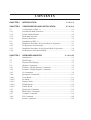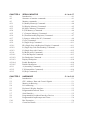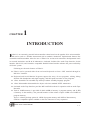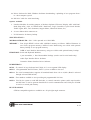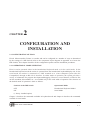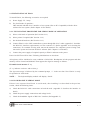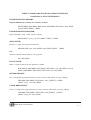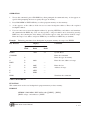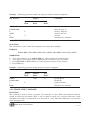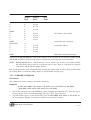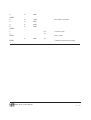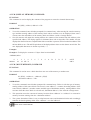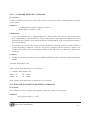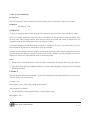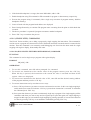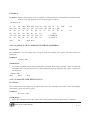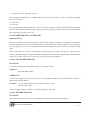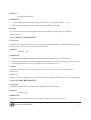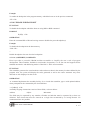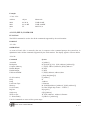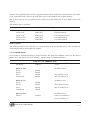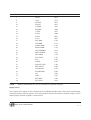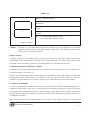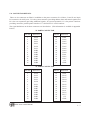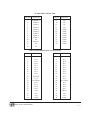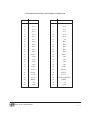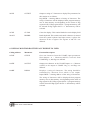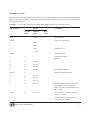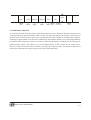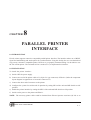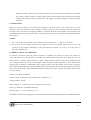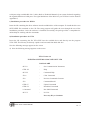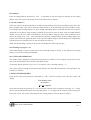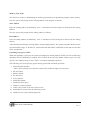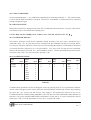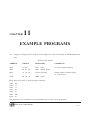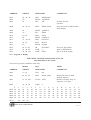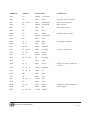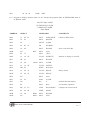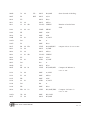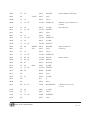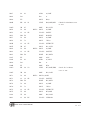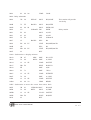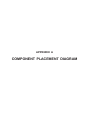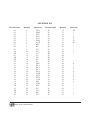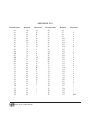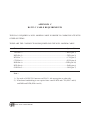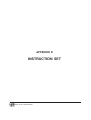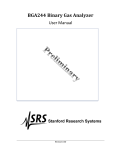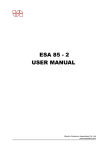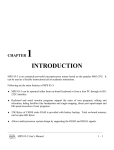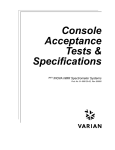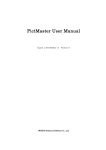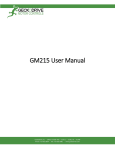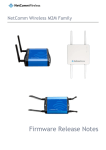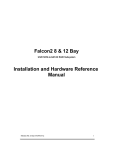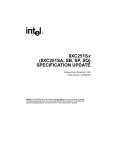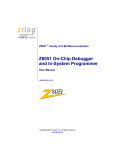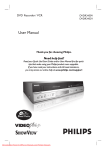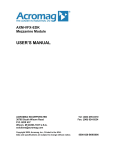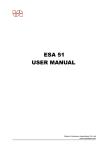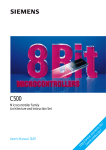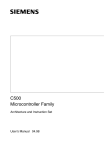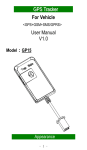Download ESA 31 USER MANUAL - Electro Systems Associates
Transcript
ESA 31 USER MANUAL Electro Systems Associates Pvt Ltd www.esaindia.com PREFACE This is the user's manual for ESA-31 microprocessor trainer. This manual describes the hardware and software components of ESA-31 and gives the interface information necessary for expanding the system. This manual describes in detail the facilities offered by the Keyboard Monitor Program and Serial Monitor Program, the On-line Assembler, Disassembler packages. The on-board facilities; Audio cassette interface, Centronics parallel printer interface are also described in this manual. Communication with a Host Computer is also described. Please note that this volume is a user's guide for ESA-31 and as such does not deal elaborately with the features of 8031 microcontroller and related peripherals and their programming. Details regarding these can be obtained from the following INTEL Publication. MICRO CONTROLLER HANDBOOK While every effort has been made to present the information in an accurate and simple fashion, we do welcome suggestions for improving the quality and usefulness of this manual. Please address all your correspondence to : ELECTRO SYSTEMS ASSOCIATES PVT LTD., 4215 J.K. Complex, First Main Road, Subramanyanagar P.O. Box No. 2139 BANGALORE - 560 021 INDIA Fax : 91-80-3325615 Phone : 3323029 3322924 email : [email protected], www.esaindia.com ESA 31 / 51 User's Manual CONTENTS CHAPTER 1 INTRODUCTION 1-1 to 1-3 CHAPTER 2 2.1 2.1.1 2.1.2 2.1.3 2.1.4 2.2 2.2.1 2.2.2 2.2.3 2.2.4 CONFIGURATION AND INSTALLATION 2-1 to 2-4 Configuration of ESA 31................................................................... 2-1 Operational Mode Selection .............................................................. 2-1 Printer Enable/Disable....................................................................... 2-2 Baud Rate Selection .......................................................................... 2-2 Memory Selection ............................................................................. 2-2 Installation of ESA 31 ....................................................................... 2-3 Installation Procedure for Serial Mode of Operation ........................ 2-3 No Response in Serial mode ............................................................. 2-3 Installation Procedure for Keyboard Mode of Operation .................. 2-4 No Response in Keyboard Mode....................................................... 2-4 CHAPTER 3 3.1 3.2 3.3 3.4 3.4.1 3.4.2 3.4.3 3.4.4 3.4.4.1 3.4.4.2 3.4.4.3 3.4.4.4 3.4.4.5 3.4.5 3.4.6 3.4.7 3.4.8 3.4.9 KEYBOARD MONITOR 3-1 to 3-23 Introduction ....................................................................................... 3-1 RAM Usage ....................................................................................... 3-2 Keyboard and Display ....................................................................... 3-2 Monitor Commands .......................................................................... 3-2 Examine / Modify Memory Command ............................................. 3-5 Examine / Modify Register Command.............................................. 3-7 Go Command .................................................................................... 3-9 Breakpoint Commands .................................................................... 3-11 Clear Break ...................................................................................... 3-11 Set Break ......................................................................................... 3-12 Display Break .................................................................................. 3-13 Disable Break .................................................................................. 3-14 Enable Break ................................................................................... 3-15 Single Step Command ..................................................................... 3-15 Block Move Command ................................................................... 3-17 Compare Command ........................................................................ 3-18 Fill Command.................................................................................. 3-20 Search Command ............................................................................ 3-22 CHAPTER 4 4.1 4.2 4.3 4.3.1 4.3.2 4.3.3 4.3.4 4.3.5 4.3.6 4.3.7 4.3.8 4.3.9 4.3.9.1 4.3.9.2 4.3.9.3 4.3.10 4.3.10.1 4.3.10.2 4.3.10.3 4.3.10.4 4.3.10.5 4.3.11 4.3.12 4.3.13 SERIAL MONITOR 4-1 to 4-17 Introduction ....................................................................................... 4-1 Structure of monitor commands ........................................................ 4-1 Monitor commands ........................................................................... 4-2 S (Modify Memory) Command ......................................................... 4-4 D (Display Memory) Command ........................................................ 4-5 M (Move Memory) Command .......................................................... 4-5 F (Fill Memory) Command ............................................................... 4-6 C (Compare Memory) Command...................................................... 4-7 R (Examine/modify Registers) Command ........................................ 4-7 J (Jump to Address/Set PC) Command ............................................. 4-9 G (Go) Command ............................................................................ 4-10 S (Single Step) Command ............................................................... 4-11 SR (Single Step with Register Display) Command......................... 4-11 S (Single Step with Disassembly) Command ................................. 4-12 N (Single Step with Count) ............................................................. 4-12 B (Break point) Commands............................................................. 4-13 Clear Breakpoint Command ............................................................ 4-13 Set Breakpoint Command ............................................................... 4-13 Display Breakpoint .......................................................................... 4-14 Enable Breakpiont ........................................................................... 4-14 Disable Breakpoint .......................................................................... 4-15 A (Assembly Command) ................................................................. 4-15 Z (Disassembler Command)............................................................ 4-16 H (Help Command) ......................................................................... 4-17 CHAPTER 5 5.1 5.2 5.3 5.4 5.5 5.6 5.7 5.8 5.9 5.10 5.11 HARDWARE 5-1 to 5-10 Introduction ....................................................................................... 5-1 CPU, Address, Data and Control Signals .......................................... 5-1 Memory Addressing .......................................................................... 5-1 I/O Addressing .................................................................................. 5-2 Keyboard / Display Interface ............................................................. 5-3 Programmable Interval Timer ........................................................... 5-5 Serial Interface .................................................................................. 5-5 Programmable Peripheral Interface Devices ..................................... 5-6 Programmable Input/output and Timer ............................................. 5-6 Bus Expansion ................................................................................... 5-6 Connector Details .............................................................................. 5-7 CHAPTER 6 6.1 6.2 MONITOR ROUTINES ACCESSIBLE TO USER 6-1 to 6-2 Keyboard Monitor Routines Accessible to User .................................. 1 Serial Monitor Routines Accessible to User ........................................ 2 CHAPTER 7 7.1 7.2 7.2.1 7.3 7.3.1 7.3.2 7.4 7.4.1 7.4.2 7.5 7.5.1 7.5.2 7.5.3 7.6 AUDIO TAPE INTERFACE 7-1 to 7-8 Introduction ...................................................................................... 7-1 Installation ......................................................................................... 7-1 Operational Hints .............................................................................. 7-1 Operation from the Keyboard Monitor ............................................. 7-2 Storing Data onto Tape ...................................................................... 7-2 Reading Data from Tape.................................................................... 7-4 Operation from the Serial Monitor .................................................... 7-5 Storing Data onto Tape ...................................................................... 7-5 Reading Data from Tape.................................................................... 7-6 Data Recording Formats.................................................................... 7-7 Bit Format ......................................................................................... 7-7 Byte Format ....................................................................................... 7-7 File Format ........................................................................................ 7-7 Storage Capacity................................................................................ 7-8 CHAPTER 8 8.1 8.2 8.3 8.4 8.5 PARALLEL PRINTER INTERFACE 8-1 to 8-4 Introduction ...................................................................................... 8-1 Installation ......................................................................................... 8-1 Operation ........................................................................................... 8-2 Direct Output to Printer ..................................................................... 8-2 Connector Details .............................................................................. 8-3 CHAPTER 9 9.1 9.2 9.3 9.3.1 9.3.2 9.3.3 9.3.4 9.4 9.4.1 9.4.2 9.4.3 EPROM PROGRAMMER INTERFACE 9-1 to 9-10 Introduction ....................................................................................... 9-1 Installation Procedure ........................................................................ 9-2 Operation from Serial Monitor .......................................................... 9-2 P Command ....................................................................................... 9-3 V Command ...................................................................................... 9-5 B Command ...................................................................................... 9-5 R Command ...................................................................................... 9-6 Operation from the Keyboard Monitor ............................................. 9-7 PROG Command .............................................................................. 9-8 VRFY Command .............................................................................. 9-8 BLNK Command .............................................................................. 9-9 9.4.4 9.5 PRRD Command ............................................................................... 9-9 Examples ......................................................................................... 9-10 CHAPTER 10 COMMUNICATION WITH A HOST COMPUTER SYSTEM 10-1 to 10-8 10.1 Introduction ..................................................................................... 10-1 10.2 Installation ....................................................................................... 10-1 10.3 Returning to DOS ............................................................................ 10-4 10.4 Operational details........................................................................... 10-4 10.4.1 Download operation ........................................................................ 10-4 10.4.2 Upload operation ............................................................................. 10-5 10.4.3 DOS Commands .............................................................................. 10-7 10.4.4 Bottom Line ..................................................................................... 10-7 10.4.5 Command Recall ............................................................................. 10-7 10.4.6 Communication ............................................................................... 10-7 10.4.7 Help ................................................................................................. 10-8 CHAPTER 11 11.1 11.2 11.3 11.4 11.5 11.6 11.7 11.8 11.9 11.10 11.11 ASSEMBLER 11-1 to 11-15 Program to Display ESA P LTD in trainer Display ......................... 11-1 Program to Perform Multiplication of 2 numbers ........................... 11-2 Program to Perform division of 2 numbers ..................................... 11-2 Program to Display ELECTRO SYSTEMS ASSOCIATES PVT LTD BANGALORE On the console ................................................................................. 11-3 Program to convert ASCII to HEX equivalent on the console ........ 11-4 Program to convert HEX equivalent to ASCII on the Display........ 11-4 Checking the 5th bit in the given byte ............................................. 11-5 Program to display largest number among the 'N' numbers ............ 11-5 Program to display decimal count 0 to 20 ....................................... 11-7 Program to display 24 hour digital clock in key board mode ......... 11-8 Program to display 24 hour digital clock in serial mode............... 11-10 APPENDICES APPENDIX APPENDIX APPENDIX APPENDIX APPENDIX A B C D E - COMPONENT PLACEMENT DIAGRAM ASCII CODES RS 232C CABLE REQUIREMENTS PRODUCT LIST INSTRUCTION SET CHAPTER 1 INTRODUCTION SA31 is an extremely powerful microcontroller trainer based on the popular 8031 microcontroller. It can be used as a flexible instructional aid in academic institutions. Sophisticated features like Assembler and Disassembler allow the use of ESA31 for serious microcontroller developmental work in research institutions and R & D laboratories. On-board facilities like Audio Tape Interface, Serial interface (RS-232-C) and Centronics compatible Parallel Printer Interface enhance the power and utility of ESA31 system. E Following are the main features of ESA31: ★ ESA31 can be operated either from on-board keyboard or from a CRT terminal through its RS-232-C interface. ★ Keyboard and Serial Monitor Programs support the entry of user programs, editing, debug facilities like breakpoints and single-stepping, and full speed execution of user programs. ★ 1-Pass Assembler can assemble any memory-resident assembly language program. ★ 1-Pass Disassembler disassembles the object code into standard INTEL mnemonics. ★ On-board Audio Tape Interface provides MIC and EAR sockets for operation with an Audio Tape Recorder. ★ Total of 120KB memory is provided of which 64KB of memory is program memory and 56 KB of memory is data memory. The powerful monitor of the trainer occupies 32KB out of 64KB of program memory. There is a battery backup option for 32KB of program memory and 56KB of data memory. STD bus compatible signals available on the bus connector for easy expansion. ESA 31/51 User's Manual 1-1 ★ Driver Software for DOS, Windows facilitates downloading / uploading of user programs from / to a host computer system. ★ RS-232-C cable for serial interfacing. Options Available a. Interface Modules for training purpose (Calculator keyboard, Elevator, Display, ADC with DAC, Dual Slope ADC, 8-bit, 16 channel ADC, Dual DAC, Logic Controller, Crystal Clock Divider, Traffic Lights, RTC, Tone Generator, Stepper Motor, Numerical Printer, etc.) b. 26 core ribbon cable connector set. c. Ni-Cd batteries for battery backup. SPECIFICATIONS : MICROCONTROLLER : 8031 / 8051 operated at 11.0592 MHz MEMORY : Four 28-pin JEDEC sockets offer 120KB of memory as follows: 32KB of firmware in one 27256 (program memory) 32KB of static RAM using one 62256 with optional battery backup as user program memory. 56KB of static RAM as data memory, using two 62256s with optional battery backup. FIRMWARE : Serial and Keyboard Monitors, 1 pass Assembler , 1 Pass Disassembler Package (can be used in serial mode only) Audio Tape Interface Driver Software Centronics Printer Interface Driver Software PERIPHERALS 8279-5 : To control 36 keys keyboard and 7-digit, 0.5" seven segment LED display. 8253-5: 3 Programmable Interval Timers, Timer 0,1,2 are available to the user. 8251 A: For serial communication, supports all standard bauds from 110 to 19,200. (Baud is selected through on board DIP Switch) 8255-2 : Two numbers available to user providing 48 programmable I/O lines 8155-2: Used by the system to read DIP Switches, to control centronics printer ,audio tape interface and the timer is used to generate baudclock for serial communication and 128 bytes of RAM is used as a scratch pad memory. BUS EXPANSION STD bus compatible signals are available on a 50 pin right angle connector. ESA 31/51 User's Manual 1-2 INTERFACE SIGNALS Parallel I/O : 48 lines (2 X 8255-2) of TTL compatible bus brought out to two spectra-strip type ribbon cable connectors. Serial I/O : RS-232-C with standard MODEM control signals through on board 9 pin D-type female connector. Cassette interface signals : Available on MIC and EAR sockets Parallel printer signals : Centronics compatible parallel printer interface signals available on a 25 pin D - type female connector in PC compatible pin configuration. POWER SUPPLY (Optional) +5V, (±0.1V), 3A ESA 31/51 User's Manual 1-3 CHAPTER 2 CONFIGURATION AND INSTALLATION 2.1 CONFIGURATION OF ESA31 ESA31 Microcontroller Trainer is versatile and can be configured in a number of ways as determined by the settings of a DIP Switch (refer to the component layout diagram in Appendix A to locate the DIP Switch). This chapter describes all the configuration options and the installation procedures. 2.1.1 OPERATIONAL MODE SELECTION ESA31 can be operated either in the hexadecimal keyboard mode or in the serial mode. In the hexadecimal keyboard mode the trainer is operated from the hexadecimal keyboard/display unit. In the serial mode, the trainer is connected to a CRT terminal or to a host computer system (like PC Compatibles) through an RS-232-C interface. In either mode of operation, the system provides a variety of commands for program development/debugging. However, several features of ESA31 like on-line assembler, disassembler etc., are available only in the serial mode of operation. The selection of the desired mode of operation is done as follows: Switch 4 of the DIP Switch Operational Mode OFF ON Hexadecimal Keyboard Mode.* Serial Mode (* factory installed option) Chapter 3 describes the commands available in keyboard mode and chapter 4 describes the commands available in serial mode. ESA 31/51 User's Manual 2-1 2.1.2 PRINTER ENABLE/DISABLE ESA31 firmware includes the driver program for centronics compatible parallel printer interface. This driver can be enabled/disabled as shown below: Switch 5 of the DIP Switch Printer driver OFF ON disabled. * enabled. (* factory installed option) Chapter 8 describes the parallel printer interface in detail. 2.1.3 BAUD RATE SELECTION In the serial mode of operation, ESA31 configures the on-board 8251A USART as follows: * asynchronous mode * 8 bit character length * 2 stop bits * no parity Timer of the on-board 8155-2 provides the transmit and receive baud clocks for the USART. (Refer chapter 5 for a detailed discussion of the hardware). This timer is initialised by the system firmware to provide proper baud clock based on the settings of the DIP Switch at the time of Reset or Power-On as shown below: Baud Rate Selection S3 ON ON ON ON OFF OFF OFF OFF (* factory installed option) S2 ON ON OFF OFF ON ON OFF OFF S1 ON OFF ON OFF ON OFF ON OFF Baud Rate 110 300 600 1200 2400 4800 9600* 19,200 2.1.4 MEMORY SELECTION ESA31 has four 28-Pin sockets for memory. System firmware (32K bytes) is supplied in a 27256 EPROM at the socket U8. 32K bytes of static RAM is provided by a 62256 at the socket U9 as Program Memory. 32K bytes of Data Memory is provided at U10 as Data Memory. The fourth socket at U11 is populated with 62256 to provide, 24K bytes of Data Memory. ESA 31/51 User's Manual 2-2 2.2 INSTALLATION OF ESA31 To install ESA31, the following accessories are required. a) Power Supply 5V, 3 Amp b) For Serial mode of operation : CRT terminal with RS-232-C interface or host system (like an PC Compatible) with the driver software for host system. (Refer chapter 10 for details). 2.2.1. INSTALLATION PROCEDURE FOR SERIAL MODE OF OPERATION a) Select serial mode of operation (Ref. Section 2.1.1) b) Select printer if required (Ref. Section 2.1.2) c) Set the desired baud rate (Ref. Section 2.1.3) d) Connect ESA31 to the CRT terminal/host system through RS-232-C cable (Appendix C describes the RS-232-C interface requirements) over the connector J7. (Refer Appendix A for locating the connectors). If a terminal is being used, turn-on the terminal. If a computer system is being used, turn-on the system and execute the driver software (Ref. Chapter 10 for details). e) Connect the power supply of required capacity to ESA31 and turn-on the power. Power On Self Test will be done. Following initialisations are also done. All registers will be initialised to reset condition of 8031/8051. Breakpoints in both program and data memory will be cleared and disabled. Then appears the Sign On message as follows. ESA-8051 Serial monitor V x.y (V x.y indicates version x and revision y) The sign-on message is followed by the command prompt, “>” in the next line. Now ESA31 is ready for operation in serial mode. NOTE : The keyboard/display module will display “Serial” 2.2.2 NO RESPONSE IN SERIAL MODE If there is no response from ESA31 in serial mode, after installing it as described in the previous section, check the following items: a) Check the RS-232-C cable connections at both the ends. (Appendix C describes the interface in detail) b) Check the power supply connections and voltage levels. c) Check the handshake signals of RS-232-C interface (Ref.Appendix C) ESA 31/51 User's Manual 2-3 d) Check the baud rates of ESA31 and the device connected to it. e) If a computer system is the controlling device,check that the driver program is running, the RS-232-C cable is connected to the correct port and the port is working f) Check the configuration of ESA31 again. (DIP Switch settings) NOTE: DIP Switch status is read only at Power-On / Reset. If you change the settings, either press the RESET key or switch OFF and then switch ON the power supply. If the problem still persists, please contact the manufacturer. 2.2.3. INSTALLATION PROCEDURE FOR KEYBOARD MODE OF OPERATION a) Select Keyboard mode of operation (Ref. Section 2.1.1) b) Connect the power supply of required capacity to ESA31 and switch ON the power. c) Now the following message appears on the address field of seven segment display for few seconds. POST Power-ON Self Test will be done. Following initialisations are also done. All registers will be initialised to Reset condition of 8031/8051. Breakpoints in both program and data memory will be cleared and disabled. Then appears the sign on message as follows. - ESA 51 Now ESA 31 is ready for operation in the keyboard mode. 2.2.4 NO RESPONSE IN KEYBOARD MODE If the correct sign-on message does not appear in the keyboard mode, check the following items. a) If the seven-segment display is blank, check the power supply connections and voltages. b) If the seven-segment display shows random pattern, check the configuration settings once again. NOTE: DIP Switch is read only at Power-On/Reset. If you change the settings, either press the RESET key or switch OFF and then switch ON the power supply. If the problem persists, please contact the manufacturer. ESA 31/51 User's Manual 2-4 CHAPTER 3 KEYBOARD MONITOR 3.1 INTRODUCTION This chapter describes the commands supported by the keyboard monitor program. In the keyboard mode, the user enters the commands and data by pressing the appropriate keys on the keypad. Responses are displayed by the system on the seven-digit LED display. Whenever the monitor expects a command, the display shows a dash(“-”) at the left edge of the address field, possibly along with an error message or with the sign-on message upon reset. When the monitor expects parameter(s), decimal point(s) will be displayed on the field into which the parameter(s) is (are)to be placed. The parameter will be either an address to be entered in the address field or a byte of data to be entered in the data field (The only exception, explained later, occurs in the use of the EXAM REG command). The valid range for an address parameter is from 1 to 4 hexadecimal digits and the valid range for a data parameter is from 1 to 2 hexadecimal digits. Longer numbers may be entered but such numbers are evaluated modulo 64K or 256 respectively, i.e. only the last four or the last two digits entered will be accepted. The RESET key causes a hardware reset and restarts the monitor. The monitor displays the sign-on message (-ESA51) across the address and data fields of the display. Now the monitor will be ready to accept the commands from the user. But the monitor does not save the information about the state (register values etc) of any previous user program. However, contents of the user portion of the RAM area are not disturbed by the monitor. ESA 31/51 User's Manual 3-1 3.2 RAM USAGE The system monitor utilizes 256 bytes of data memory, from E000H to E0FFH as reserved area for system. User programs should not disturb this area, otherwise the results are unpredictable. 3.3 KEYBOARD AND DISPLAY As noted already, the display consists of 7 seven-segment LED displays, separated into three fields. The left most single digit forms the special field, next four digits form the address field and the last two digits form the data field. The 36 key keypad consists of the following groups of keys. a. Hexpad: 16 keys representing the hexadecimal digits 0 through F. In the use of the EXAM REG command, some of these keys represent register names also, as indicated by the legends on the keytops. This usage is further explained in the description of the EXAM REG command. Further, two of these keys serve the functions of command keys also. The context of operation defines the meaning of the key. b. Command Group: 13 command keys of which 2 keys (DPBRK & SERCH) are delimiter keys also. These commands are in addition to the two commands mentioned above. c. Memory Group: 4 keys ( PRG MEM, EXT DATA, BIT MEM, INT DATA ) to select the type of memory. d. System Operation Keys: RESET, BREAK and EXEC keys. RESET key, as already noted causes a hardware reset of the system. BREAK can be used to stop the execution. EXEC is used to invoke the execution of commands and to terminate commands. 3.4 MONITOR COMMANDS The keyboard monitor is capable of executing fifteen individual commands, summarized in Table 3.1. Each command is represented by exactly one key with appropriate legend on the keytop. The commands are described in detail in the sections which follow. In both the table and in the individual command descriptions, the following notation is used: Upper case letters and numbers represent keyboard keys: NOTATIONAL CONVENTIONS SYMBOL NAME USAGE {} curly braces with ellipses Encloses a required argument 1 or more times. [] square brackets encloses an item that appears 0 or 1 time. [].... square brackets encloses an item that appears 0 or more times vertical bar italics seperates alternative items in a list. indicates a descriptive item that should be replaced with an actual item. ESA 31/51 User's Manual 3-2 TABLE 3.1 KEYBOARD MONITOR COMMAND SUMMARY COMMANDS & FUNCTION/FORMAT EXAMINE/MODIFY MEMORY: Displays/Modifies the contents of a memory location. EXAM MEM {PRG MEM | EXT DATA | BIT MEM | INT DATA} addr1 NEXT [[[data] NEXT| PREV]...] EXEC EXAMINE/MODIFY REGISTER: Displays/modifies 8031 / 8051 register contents. EXAM REG {reg key} [[[ Data] NEXT | PREV]...] EXEC SINGLE STEP: Executes a single user program instruction. SINGLE STEP [start addr] [NEXT count] EXEC [NEXT ...] EXEC GO : Transfers control from monitor to user program Go [addr] EXEC BLOCK MOVE: Moves a block of data from one portion to another. BLK MOVE {PRG MEM | EXT DATA | INT DATA} start addr NEXT end addr NEXT {PRG MEM | EXT DATA | INT DATA} dest addr EXEC SET BREAKPOINT: Sets a breakpoint in program memory or data memory with facility of range (ORing). SET BRK {PRG MEM | EXT DATA} addr [ [[NEXT]...] EXEC] [PREV <range -end addr>] EXEC CLEAR BREAKPOINT: Clears a breakpoint in program memory or data memory with facility of range (ORing). CLR BRK {PRG MEM | EXT DATA} addr [[[NEXT]...] EXEC] [PREV <range-end addr>] EXEC ESA 31/51 User's Manual 3-3 ENABLE BREAKPOINT: Enables breakpoint in program memory or data memory. EABLE BRK {PRG MEM | EXT DATA} [NEXT {PRG MEM | EXT DATA}] EXEC DISABLE BREAKPOINT: Disables the breakpoint in program memory or data memory. DABLE BRK {PRG MEM | EXT DATA} [NEXT {PRG MEM | EXT DATA}] EXEC COMPARE MEMORY: Compares two blocks of memory COMP {PRG MEM | EXT DATA | INT DATA} start addr NEXT end addr NEXT {PRG MEM | EXT DATA | INT DATA} dest addr EXEC FILL MEMORY: Fills a block of memory with a byte constant FILL {PRG MEM | EXT DATA | INT DATA} start addr NEXT end addr NEXT data EXEC SEARCH: Searches a string of data in program or data memory SERCH {PRG MEM | EXT DATA | INT DATA} start addr NEXT end addr NEXT data1 [[[NEXT data2] NEXT data3] NEXT data4] EXEC DISPLAY BREAKPOINTS: Displays the breakpoints in program memory or data memory. DPBRK { PRG MEM | EXT DATA} NEXT EXEC TPRD: Reads from the tape TPRD file name EXEC TPWR: Write to the tape TPWR file name NEXT {PRG MEM | |EXT DATA} start addr NEXT end addr EXEC NOTE: Whenever a dot appears in the special field user has to enter the type of memory by pressing the following keys as the case may be. ESA 31/51 User's Manual 3-4 Type of memory to be selected Key to be pressed Program memory External data memory PRG MEM EXT DATA Bit memory Internal data memory BIT MEM INT DATA 3.4.1 EXAMINE/MODIFY MEMORY COMMAND FUNCTION This command is used to examine the contents of selected memory locations. The contents can be optionally modified if the memory location is in RAM area. FORMAT EXAM MEM {PRG MEM | EXT DATA | BIT MEM | INT DATA} addr1 NEXT [[[data] NEXT | PREV]...] EXEC OPERATION 1. To use this command, press the EXAM MEM key when prompted for a command. When this key is pressed, the display is cleared and a dot appears at special field prompting the user to enter the type of memory to be examined. Enter the type of memory by pressing PRG MEM, EXT DATA, BIT MEM or INT DATA key. A dot appears at the last digit of the address field indicating that an address entry is required. 2. Enter the memory address of the byte to be examined. (memory addresses are evaluated modulo 64K if it is program memory or data memory and modulo 256 if it is internal data memory or bit memory) This value is displayed in the address field of the display. 3. After entering the address value, press the NEXT key. The data byte at the addressed memory location will be displayed in the data field and a decimal point (a dot) appears at the right edge of the data field indicating that data may be updated. 4. If the contents of the addressed memory location are only to be examined, press the EXEC key to terminate the command or press the NEXT key to examine/modify the next consecutive memory location or the PREV key to examine/modify the previous memory location. 5. To modify the contents of an addressed memory location, enter the new data from the keypad (note that data values are evaluated modulo 256). However, this new value, displayed in the data field is not entered into the addressed memory location till NEXT or EXEC or PREV is pressed. ERROR CONDITIONS: Error conditions occurs while attempting to modify a non existent or Read-Only Memory (ROM) location. Note that the error is not detected until the PREV or NEXT or EXEC key is pressed. When an error is detected, the characters ‘Err’ are displayed along with the command prompt character (-) in the address field. ESA 31/51 User's Manual 3-5 EXAMPLES: Example 1: Examining a series of memory locations starting from 0000H (the start of keyboard monitor). Key Pressed Display Special Field RESET Comments Address Field Data Field ESA 51 System Reset EXAM MEM - PRG MEM P . Enter type of memory 0 P 0000. First memory location to be examined NEXT P 0000 02. Contents of this location NEXT P 0001 00. Next location and its contents 0002 30. Next location and its contents 0001 00. Previous location and its contents NEXT PREV P EXEC Examine Memory Command - Command termination / prompt Example 2 : Examine and modify the contents of memory location 8D00H. Key Pressed Display Special Field RESET Comments Address Field Data Field -ESA 51 System Reset EXAM MEM . Examine Memory Command PRG MEM P Type of memory 8 0008. D P 008d. 0 P 08d0. 0 P 8d00 NEXT P 8d00 XX. Contents of this location A P 8d00 0A. New data to be entered F P 8d00 AF EXEC - ESA 31/51 User's Manual Memory location to be examined & modified Command termination prompt after updating the data. 3-6 To check that data was updated successfully, press EXAM MEM key, program memory as option and enter memory address 8D00H and note that “AF”is displayed in the data field when NEXT key is pressed. Example 3: Trying to modify ROM location. Key Pressed Display Special Field RESET Comments Address Field Data Field -ESA 51 System Reset EXAM MEM - Examine Memory Command. PRG MEM P - Type of memory A P 000A Address of location to be examined. NEXT P 000A FF. 7 P 000A F7. A P 000A 7A. NEXT -Err contents of location. New data to be entered Error message You tried to modify the contents of a Read Only Memory location. Hence, the error message along with command prompt character was displayed. You can repeat the above sequence of keys to see that the contents of this location are unaltered. 3.4.2 EXAMINE / MODIFY REGISTER COMMAND FUNCTION The examine register command is used to examine and optionally modify the contents of some of the 8031/8051’s registers. FORMAT EXEM REG {reg key} [[[Data] NEXT | PREV]...] EXEC OPERATION 1 To use this command, press the EXAM REG key when prompted for a command. Now, the display is cleared & ‘rE’ is displayed in the address field. Thus the next hexadecimal key pad entry will be interpreted as a register name, if valid. TABLE 3.2. PROCESSOR REGISTERS Register Name Display Register A Register B Stack pointer A b SP ESA 31/51 User's Manual 3-7 Register Name Display Flags Register Data pointer high Data pointer low Register TH0 Register TL0 Register TH1 Register TL1 Register P1 Register P3 Program counter high Program counter low Register R0 Register R1 Register R2 Register R3 Register R4 Register R5 Register R6 Register R7 F dPH dPL tH0 tL0 tH1 tL1 P1 P3 PCH PCL r0 r1 r2 r3 r4 r5 r6 r7 FORMAT OF THE FLAG BYTE F: C AC Carry Flag F0 Auxillary User Flag Carry Flag RS1 RS0 OV Bank Select 1 Bank Select 0 Overflow Flag - P User Flag Parity Flag Fig 3.1. : FORMAT OF REGISTER 2. When the hexadecimal key is pressed, the corresponding register abbreviation is displayed in the address field and the contents of this register are displayed in the data field and a data update prompt (dot) appears at the right edge of the data field. Table 3.2. defines some of register names, the hexadecimal keyboards acronyms, the abbreviations appearing in the address field of the display and the sequence in which the registers are displayed. 3. When the register contents are displayed (with the data update prompt), the contents of this register can be modified if desired. To do this, enter the new value from the keyboard. This new value will be displayed in the data field and the register contents are updated when either the PREV or NEXT or EXEC key is pressed. 4. After examining and optionally modifying the contents, if the EXEC key is pressed, the command is terminated. If the NEXT key is pressed, contents of the “next register” (according to the order ESA 31/51 User's Manual 3-8 shown in Table 3.2) are displayed and opened for modification. Note that the sequence is cyclic and thus pressing the NEXT key when the R7 is displayed will not terminate the command. If the PREV key is pressed, the contents of the “previous register” (according to the order shown in Table 3.2) are displayed and opened for modification. 5. When any of the registers R0-R7, has to be examined, press EXAM REG key and then BIT MEM key. Now press keys 0-7 on the hexadecimal keypad, which corresponds to register R0 to R7. The displayed registers contents of R0-R7 is with respect to the current bank selected. The information as to which bank is the current bank can be found by examining the bits RS1,RS0 of the flag register. Similarly a different bank can be selected by changing the bits RS1 and RS0 of the flag register. RS1 RS0 Register Bank Address 0 0 1 1 0 1 0 1 0 1 2 3 00H-07H 08H-0FH 10H-17H 18H-1FH Key Pressed Display Special Field Comments Address Field Data Field RESET -ESA 51 EXAM REG rE A A 00. contents of Reg A 8 A 08. New Data NEXT b 00. A register updated Next Register’s contents displayed. EXEC - System Reset Examine Register Command Command termination prompt. 3.4.3 GO COMMAND FUNCTION The GO command is used to transfer control of the system from the monitor to user’s program. FORMAT GO [addr] EXEC. OPERATION 1. To use this command, press the GO key when prompted for command entry. When this key is pressed, the current contents of the User Program Counter are displayed in the address field and ESA 31/51 User's Manual 3-9 the contents of the location addressed by the PC are displayed in the data field. A dot also appears at the right edge of the address field indicating that the user can update the value of user Program Counter if required. 2. To begin program execution, press EXEC key. Now the address and data fields are cleared, and “E” is displayed at the left edge of the address field and control is then transferred to the user program at the current value of the user program counter. 3. To abort execution of user program press RESET key. However, in this case, all register information about user program is lost. Note that in any case the contents of the user portion of the RAM area are not disturbed by the Monitor. 4. There are two methods to break the user program execution. a) Set breakpoints at specific addresses and enable them. b) Press “BREAK” key When any of the specified enabled breakpoints is encountered, control returns to the monitor which saves all the registers and displays the address where the program broke and the data at that address on the display. It also displays the memory type in the special field. It will display”P” if the program broke in the program memory, or “d” if the program broke in the data memory. (Refer to section 3.4.4. for more details) If “BREAK” key is pressed, control returns to the monitor which saves all the registers and displays the address where the program broke and the data at that address on the display. It will display “U” on the special field indicating that the program broke due to pressing of user break key. Examples Example 1 : Suppose the following program has been entered in the program memory by EXAM MEM command. Location Object Code Mnemonic 8800 8801 8802 8803 8804 74 42 F9 80 FB MOV A, # 42H ESA 31/51 User's Manual MOV R1, A SJMP 8800H 3 - 10 To run this program, press the keys according to the following sequence. Key Pressed Display Comments Address Field Data Field RESET -ESA 51 System Reset GO 0000. 02 GO Command current PC and the byte at this PC are displayed 8 0008. 8 0088. 0 0880. 0 8800. EXEC E New Starting address Control is transfered to the program at 8800H. The Execution is in progress. Example 2: Example to show the use of “BREAK” Key. Since the program in Ex 1 is in infinite loop user has to press RESET key to come out of the program, but now the register contents would be lost. Instead if you press “BREAK” key the program breaks immediately with the latest status of all the registers saved. 3.4.4. BREAKPOINT COMMANDS INTRODUCTION The ESA31 enables you to control program execution by setting breakpoints. A breakpoints is an address that stops program execution each time the address is encountered. By setting breakpoints at key addresses in your program, you can “freeze” program execution and examine the status of memory or registers at those points. FUNCTION These commands are used to set breakpoint, clear breakpoint, and display breakpoint, in both program memory and data memory, enable and disable breakpoint in both memory independently. The breakpoint can be one or more and also user can specify range of address for breakpoint. 3.4.4.1. CLEAR BREAK FUNCTION : This command is used to clear breakpoint in program memory or data memory. FORMAT CLRBRK {PRG MEM | EXT DATA} addr [[[ next]...] EXEC] [PREV <range-end addr>] EXEC ESA 31/51 User's Manual 3 - 11 OPERATION: 1. To use this command, press CLR BRK key when prompted for command entry. A dot appears at special field prompting the user to specify the type of memory. 2. Press PRG MEM or EXT DATA key to select program memory or data memory. 3. A dot appears at the address field for user to enter breakpoint address. Enter the required breakpoint address. 4. User can enter one or more breakpoint address by pressing NEXT key and address and terminate the command with EXEC key. User can also specify a range of address to be cleared by pressing PREV key after entering the first address. Two dashes appear at the data field to indicate range. Enter the range’s last address and press EXEC key to terminate or NEXT key to continue. Example Following procedure clears breakpoint in program memory for range 0 to FFFFH. Key Pressed Display Special Field RESET Comments Address Field Data Field -ESA 51 System Reset CLR BRK - P P 0 P 0000. PREV P . — F P 000F. — Enter the last F P 00FF. — Address of range F P 0FFF. — F P FFFF. — EXEC Enter the comamnd . - Enter the type of memory Enter the start address of range Terminate the command. 3.4.4.2. SET BREAK FUNCTION This command is used to set breakpoint in program memory or data memory. FORMAT SETBRK {PRG MEM | EXT DATA}addr [[[NEXT]...] EXEC] [PREV <range -end addresss> ] EXEC ESA 31/51 User's Manual 3 - 12 OPERATION 1. To use this command, press SETBRK key when prompted for command entry. A dot appears at special field prompting the user to specify the type of memory. 2. Press PRG MEM or EXT DATA key to select program memory or data memory. 3. A dot appears at the address field for user to enter break point address. Enter the required breakpoint address. 4. User can enter one or more breakpoint address by pressing NEXT key and address and terminate the command with EXEC key. User can also specify a range of address to be set by pressing PREV key after entering the first address. Two dashes appears at the data field to indicate range. Enter the last range address and press EXEC key. Example : Following procedure sets breakpoints in data memory for range 0 to 00FFH and 1000H Key Pressed Display Special Field RESET Comments Address Field Data Field -ESA 51 System Reset SET BRK . Enter the Command EXT DATA d Enter the type of memory 0 d 0000. PREV d F . Enter the starting . --- address of range d 000F. --- Enter the last F d 00FF NEXT d . 1 d 0001 0 d 0010. 0 d 0100. 0 d 1000. EXEC - address of range. Terminate command 3.4.4. 3. DISPLAY BREAK FUNCTION This command is used to display breakpoint in program memory or data memory. FORMAT DP BRK { PRG MEM | EXT DATA} NEXT | EXEC ESA 31/51 User's Manual 3 - 13 OPERATION 1. To use this command press DP BRK key when prompted for command entry. A dot appears at special field prompting the user to specify the type of memory. 2. Press PRG MEM or EXT DATA key to select program memory or data memory. 3. The first address is displayed in the address field. Two dashes appear in the data field and dot in the address field, if the breakpoint is a range of addresses with starting address displayed in the address field . 4. Press NEXT key for the next breakpoint address or last address of the range. 5. Terminate the command with EXEC key, or the command gets terminated if no more breakpoinnts are found Example : Following procedure displays breakpoints in data memory Key Pressed Display Special Field Address Field Comments Data Field RESET -ESA DPBRK . EXT DATA d 0000. --- Starting address of range NEXT d 00FF --- Ending address of the range NEXT d 1000 EXEC 51 System Reset Enter the command Enter the type of memory Terminate the command 3.4.4.4 DISABLE BREAK FUNCTION This command is used to disable the breakpoints which are previously set. FORMAT DABLE BRK {PRG MEM | EXT DATA} [NEXT {PRG MEM | EXT DATA}] EXEC OPERATION 1. To use this command, press DABLE BRK key when prompted for command entry 2. A dot appears in the special field prompting the user to enter the type of memory 3. Press PRG MEM or EXT DATA key to select program memory or data memory 4. Press EXEC key. ESA 31/51 User's Manual 3 - 14 Example: Following procedure disables the program and data memory breakpoints. Key Pressed Display Special Field RESET DABLE BRK P NEXT D EXEC Comments Address Field Data Field - ESA 51 . P . d - System Reset Enter the type of memory. Program memory and data memory. Terminate the command 3.4.4.5 ENABLE BREAK FUNCTION This command is used to enable the breakpoint after setting the breakpoint. FORMAT EABLE BRK {PRG MEM | EXT DATA} [NEXT {PRG MEM | EXT DATA}] EXEC OPERATION 1. 2. 3. 4. To use this command, press EABLE BRK key when prompted for command entry. A dot appears in the special field prompting the user to enter the type of memory. Press PRG MEM or EXT DATA key to select program memory or data memory. Press EXEC key. Example : Following procedure enables program memory breakpoints Key Pressed Display Special Field RESET EABLE BRK P EXEC Comments Address Field Data Field -ESA 51 . P - System Reset Enable the program memory Terminate the command. 3.4.5 SINGLE STEP COMMAND FUNCTION This command is used to execute a program, one instruction at a time. With each instruction executed, control is returned to the monitor. There is also an option to single step a program with count. Count determines the number of instructions to be executed at a time. Thus this command is an extremely useful debugging tool. ESA 31/51 User's Manual 3 - 15 FORMAT SINGLE STEP [start addr][NEXT count] EXEC [NEXT ...] EXEC OPERATION 1. To use this command, press the SINGLE STEP key when prompted for command. Now the contents of the user program counter are displayed in the address field and the byte at this location is displayed in the data field. 2. To execute the one instruction at the current value of the program counter, press the EXEC key. When this key is pressed, the instruction at the current PC value is executed the new value of user PC is displayed in the address field and its associated instruction byte is displayed in the data field. Press NEXT key to continue single stepping. 3. To execute one instruction at the desired address, enter the address and now press the EXEC key. One instruction gets executed. Press NEXT key to continue single stepping. 4. To terminate command, press the EXEC Key. (Note that after terminating the SINGLE STEP Command if you again press the SINGLE STEP key, control returns exactly to the point where you pressed the EXEC key). 5. To single step a program with count, first press SINGLE STEP key. Now enter the desired starting address of the program and press NEXT key. Now a dot appears at the right edge of the data field prompting the user to enter the count. Enter the count (00 to FF) and press EXEC key. Now as many instructions as specified by the count get executed and the user can either continue stepping with count by pressing NEXT key or can terminate the command by pressing EXEC key. EXAMPLES Example 1. Suppose the program given as Example 1 to illustrate the GO Command has been entered in the memory. Now this program can be single-stepped as follows. Key Pressed Display Special Field comments Address Field Data Field RESET SINGLE STEP -ESA XXXX. 51 XX System Reset Current value of PC and the byte at this PC 8 8 0 0 EXEC 0008. 0088. 0880. 8800. 8802. 4F NEXT EXEC 8803 - Instruction at 8000 is executed Next instruction to be executed is displayed. Next instruction Command termination ESA 31/51 User's Manual dF 3 - 16 NOTE : Single step command disables the breakpoint in program memory and data memory. 3.4.6 BLOCK MOVE COMMAND FUNCTION This command is used to move a block of data from one area of the memory to another area. FORMAT BLKMOVE {PRGMEM | EXT DATA | INT DATA}Start addr NEXT end addr NEXT { PRGMEM | EXT DATA | INT DATA} dest. addr EXEC OPERATION 1. To use this command, press the BLK MOVE key when prompted for command entry. When this key is pressed, display field is cleared and prompts the user to enter type of memory. 2. A decimal point appears at the right edge of the special field. Press PRG MEM, EXT DATA or INT DATA key to select program memory, external data memory or internal data memory. 3. Now enter the starting address of the block of data to be moved. Press the NEXT key. Now the display field is cleared again and two decimal points appear at the right edge of the address field. Now enter the ending address of the block of data to be moved. Press the NEXT key. Monitor prompts the user to enter destination type of memory by displaying a dot at the special field. Enter the destination type of memory. 4. A decimal point appears at the right edge of the address field. Now enter the starting address of the area into which the block of data is to be moved. This address is called the destination address. Press the EXEC key to start the command execution. 5. Monitor now moves the block of data from Start Address to End Address, to the area beginning at the Destination Address. After moving the data monitor displays the command prompt. ERROR CONDITIONS 1. Specifying a value for the end address of the source block which is less than the value of the start address of the source block. 2. Trying to move the data into non-existent or Read Only Memory. Example 1: Moving the block of program code listed in the example for the GO command to external data memory Key Pressed Display Special Field RESET BLK MOVE P . P ESA 31/51 User's Manual Comments Address Field Data Field -ESA 51 ... System Reset Block move command type of memory 3 - 17 Key Pressed 8 8 0 0 NEXT 8 8 0 3 NEXT EXT DATA 8 8 2 0 EXEC Display Special Field Address Field P P P P P P P P P . d d d d d 0 0 0 8 0 0 0 8 Comments Data Field 0.0.8. 0.8.8. 8.8.0. 8.8.0. .. 0 0.8 0.8.8. 8.8.0. 8 0.3 Start address End address source block destination type of memory 0 0 0 8 . 8.8.0. 0 8 8. 8.8.2. 8.2.0. - Destination address Block moved command prompt. Now using the EXAM MEM key observe the contents of the locations of data memory 8820H, 8821H and 8822H, 8823H and verify that the code has indeed been moved into the destination block. NOTE: BLOCK MOVE moves a block from one area to another area. It does not consider whether the block being moved consists of program code or data. Thus no relocations of program code occurs and the block is simply moved. The system determines if the destination block overlaps the source block. It moves the data from either the starting address or from the ending address as required when overlap exists. 3.4.7. COMPARE COMMAND FUNCTION This command is used to compare two blocks of memory. FORMAT COMP {PRG MEM | EXT DATA | INT DATA} Start addr NEXT end addr NEXT {PRG MEM | EXT DATA | INT DATA} dest addr EXEC 1. To use this command, press the COMP key when prompted for command entry. when this key is pressed, display field is cleared and prompts the user to enter type of memory. 2. A decimal point appears at the special field. press the PRG MEM, EXT DATA or INT DATA key to select program memory, external data memory or internal data memory. ESA 31/51 User's Manual 3 - 18 3. Now enter the starting address of the block of data to be compared. Press the NEXT key. Now the display field is cleared again and two decimal points appears at the right edge of the address field. Now enter the ending address of the block of data to be moved. Press the NEXT key. Monitor clears the display field and prompt the user to enter destination type of memory by displaying a dot at the left most display. Enter the destination type of memory. 4. A decimal point appears at the right edge of the address field. Now enter the starting address of the area into which the block of data is to be moved. This address is called the destination address. press the EXEC key to start the command execution. 5. The monitor now compares the data in the specified source block against the data in the destination block. If no mismatch is detected in the entire address range specified, the command is terminated and the command prompt is displayed. If any mismatch is detected, the source address and data are displayed and the system waits for user’s input. If user presses EXEC key, the command is terminated and the command prompt is displayed. If user presses the NEXT key, the system proceeds with the comparison from the next location. ERROR CONDITION 1. Specifying a value for the end address of the source block which is less than the value of the start address of the source block. EXAMPLES: Example 1: Using Examine Memory command, enter the following data into memory locations 8800H to 8807 H. 8800 : 00, 01, 02, 03, 04, 05, 06, 07 Now use the block Move command to move this data into the destination block starting 8810H. Now compare these two blocks of memory. Key Pressed Display Special Field RESET COMP P 8 8 0 0 NEXT 8 8 . P P P P P P P P ESA 31/51 User's Manual Comments Address Field Data Field -ESA 51 0 0 0 8 0 0 ... 0.0.8. 0.8.8. 8.8.0. 8.8.0. .. 0 0.8 0.8.8. System Reset Compare command prompt for source start type of memory Prompt for source end. 3 - 19 Key Pressed 0 7 NEXT 8 8 1 0 EXEC Display Special Field Address Field P P . P p p p p 0 8.8.0. 8 8 0.7. 0 0 0 8 0 0 8 8 - 0 8 8 1 Comments Data Field prompt for destn type of memory Destination address 8. 8. 1. 0. Match. command termination / command prompt. Now using Examine Memory command, alter the contents of location 8805H and issue the compare command again. The key sequence will be exactly same as described already. Hence only the interaction after pressing EXEC key is shown. EXEC 8805 NEXT 55 Mismatch. waiting for user input continue comparison command termination / command prompt. 3.4.8 FILL COMMAND FUNCTION This command is used to fill a block of memory with a constant data FORMAT FILL {PRG MEM | EXT DATA | INT DATA} Start addr NEXT end addr NEXT data EXEC OPERATION 1. To use this command, press the FILL key when prompted for command entry. When this key is pressed, display field is cleared and decimal point appears at special field prompting the user to input the type of memory. Enter the type of memory. 2. Two decimal points appear at the right edge of the address field. Now enter the starting address of the block of memory to be filled. Press the NEXT key. Now the display field is again cleared and again a decimal point appears at the right edge of the address field. Now enter the ending address ESA 31/51 User's Manual 3 - 20 of the block. Press the NEXT key. Monitor displays a decimal point at the right edge of the address field. Now enter the constant. Press the EXEC key to start the command execution. 3. Monitor now fills the block of memory from start address to end address with the speficied constant. Then the monitor displays the command prompt sign. ERROR CONDITIONS 1. Specifying a value for the end address of the source block which is less than the value of the start address of the source block. 2. Trying to fill data in non-existent or ROM area. Example: Filling the block of program memory from 8800H to 880FH with a constant 55H. Key Pressed Display Special Field RESET FILL P 8 8 0 0 NEXT 8 8 0 F NEXT 5 5 EXEC P P P P P P P P P P P P P Comments Address Field Data Field -ESA 51 0 0 0 8 0 0 8 8 0 0 0 8 8 8 8 0 0 8 8 8 8 8 - .. 0.8 . 8.8. 8.0. 0.0. . 0 8. 8 8. 8 0. 0 F. 0F 0F 0F System Reset Fill command Type of memory Start address End address of block . 0 5. 5 5. Constant value Block filled. Command prompt. Now using the EXAM MEM key observe the contents of the locations 8800H to 880FH and observe the data to be 55H. ESA 31/51 User's Manual 3 - 21 3.4.9 SEARCH COMMAND FUNCTION This command is used to search a block of memory for a string of data upto 4 values. FORMAT SERCH {PRG MEM | EXT DATA | INT DATA} start addr NEXT end addr NEXT data1 [[[NEXT data2] NEXT data3] NEXT data4] EXEC OPERATION 1. To use this command, press the SERCH key when prompted for command entry. When this key is pressed, display field is cleared and decimal point appears at special field prompting the user to input the type of memory. Enter the type of memory. 2. Two decimal points appear at the right edge of the address field. Now enter the starting address of the block of memory to be searched. Press the NEXT key. Now the display field is cleared again and a decimal point appears at the right edge of the address field. Now enter the ending address of the block. Press the NEXT key. Monitor clears the display field and a decimal point appears at the right edge of the data field. Now enter the constant to be searched upto 4 data. Press the EXEC key to start the command execution. 3. Monitor now searches block of memory, from Start Address to End Address for the specified string. Then the monitor displays the address of the first location at which the string is found. 4. Press NEXT key to continue the search or EXEC key to terminate the command. ERROR CONDITION 1. Specifying a value for the end address of the source block which is less than the value of the start address of the source block Example : Searching the block of program memory from 8800H to 880FH for a constant 55. Key Pressed Display Special Field RESET SEARCH P 8 8 0 . P P P P ESA 31/51 User's Manual comments Address Field Data Field -ESA 51 .. 0008. 0088. 0880. System Reset Search command Type of memory Start address 3 - 22 0 NEXT 8 8 0 F NEXT 5 5 EXEC P P P P P 8800. . 0008. 0088. 0880. 880F. End address of block . 05. 55. P EXEC ESA 31/51 User's Manual Constant value Start search 8800 - 55 Command termination prompt 3 - 23 CHAPTER 4 SERIAL MONITOR 4.1. INTRODUCTION This chapter describes the commands supported by the Serial Monitor Program. The Serial Monitor allows ESA31 to be operated from a CRT terminal/Host Computer connected via the RS-232-C serial interface. (refer to chapter 5 on Hardware and Appendix C on RS-232-C connector Details). The system must be configured for serial mode of operation as described in section 2.1.1. The commands are described in this chapter. When the system enters serial mode of operation, the sign-on message “ESA-8051 Serial Monitor V x. y” is displayed (x is the current version number and y is the revision number) on one line and a prompt “>” on the next line indicating that the monitor is ready to accept commands from the user. With the exception of RESET key, and BREAK key the keyboard is completely disabled. 4.2 STRUCTURE OF MONITOR COMMANDS Whenever the monitor is ready to accept a command from the user, it outputs a greater than symbol (‘>’) as the command prompt character at the beginning of a new line. The commands entered by the user consists of a single character command mnemonic followed by a list of command parameters. This list may consist of upto four parameters depending on the particular command being used. When more than one parameter is required, a single (‘,’) or space is used between the parameters as a separator. ESA 31/51 User's Manual 4-1 A command is terminated by a Carriage Return. Commands are executed one at a time and only one command is allowed within one command line. PARAMETER ENTRY All numeric parameters are to be entered as hexadecimal numbers. The valid range for one byte parameters is 00 to FF and if more than 2 digits are entered, only the last two digits are valid (leading zeros may be omitted). Thus all one byte values are interpreted modulo 256 (decimal). The valid range for 2-byte parameters is 0000 to FFFF and longer values are evaluated modulo 64K (i.e. only the last four digits are valid). All the commands except the R (examine/modify register) command require only hexadecimal values as parameters. The register name abbreviation entries required by the R command are described later while describing the R command in detail. RESPONSE TO ERRORS Whenever an error is detected by the monitor (either in the command entry or in the command execution) the command is aborted, “Error” is displayed on the next line with a “^” sign attached pointing to the place where the error occured and a new command prompt is issued. (The possible error conditions are described while illustrating the individual commands.) Command execution occurs only after a valid delimiter (a carriage return )is entered. Hence a command entry can be canceled anytime before the delimiter is entered by pressing “ESC” key.The command prompt character is output on a new line. 4.3 MONITOR COMMANDS Each command described in this chapter consists of a one or two character, followed by appropriate parameters and data. These commands are summarized in Table 4.1. and are described in detail in the sections which follow. In the table as well as in the subsequent descriptions, the following notation is used: NOTATIONAL CONVENTIONS SYMBOL NAME USAGE {} curly braces with ellipsis Encloses a required argument 1 or more times. [] square brackets encloses an item that appears 0 or 1 time. []... square brackets encloses an item that appears 0 or more times | vertical bar seperates alternative items in a list. italics indicates a descriptive item that should be replaced with an actual item. ESA 31/51 User's Manual 4-2 TABLE 4.1 SUMMARY OF SERIAL MONITOR COMMANDS COMMAND FUNCTION/FORMAT A Assembler A [address] B Clear/Display/Set/ breakpoint in program memory, external data memory B{[D{P|D}]|[{C|S} {P|D} address1 [,address2]]} C Compare a block of memory with destination block. C{P|D|I {address1,address2,{P|D|I}, address3 D Disable breakpoint in program memory or data memory. D{P|D} E Enable breakpoint in program memory or data memory. E{P|D} F Fill a block of memory with a constant or search a string of data in program memory, external data memory and internal data memory . F {P|D|I}, address1,address2, data [,data[,data [,data]]],S G Transfers the processor control from the monitor to user program breakpoints. G [address] H Help. List all the commands supported by the Serial Monitor H J Jump to address J address L Load data from tape(Refer Chapter 7) M Modify/Display/Move memory contents in program memory, external data memory and internal data memory with all combinations M {P|D|I|B} address1 [,address2 [,{P|D|I},address3]] N Execute one or more instructions specified by user. N {count} P Programmer ESA 31/51 User's Manual 4-3 S Execute one Instruction of user program S[R][address] W Write data onto tape (Refer chapter 7) Z Disassembler Z[addr1[,addr2]] [U & V] commands are reserved for system usage. 4.3.1 M (MODIFY MEMORY) COMMAND FUNCTION The M (Modify Memory) command is used to examine the contents of specified memory locations. Further, if the locations are in RAM their contents can be altered if desired and block move contents of memory from program, data, internal memory to program, data, internal memory for all combinations. FORMAT M {P|D|I|B} address1 [,address2 [,{P|D|I}, address3]] OPERATION 1. Enter M followed by memory type, the address of the memory location to be examined and then enter <CR>. The monitor will now output the contents of that location.Note that in serial mode a ‘-’ is always a prompt for data entry, while a “>”is the prompt for command entry. 2. To modify the contents of this location, the user can enter the new value now. 3. Enter a Carriage Return, either immediately after the ‘-’ prompt by the system or after the entry of a new value, to examine/modify the next sequential location. A “<ESC>”instead of the <CR> terminates the command and returns the monitor to the command entry mode. ERROR CONDITION: 1. Trying to modify the contents of non-existent or PROM locations. Example 1: Examine the PROM locations 11H >MP11 <CR> >0011 FF <ESC> > Example 2: Examine a series of RAM locations starting at 8820H and modify the contents of the location 8822H. >MD8820<CR> 8820 xx <CR> 8821 xx <CR> 8822 xx 55 <CR> >8823 xx <ESC> ESA 31/51 User's Manual 4-4 4.3.2 M (DISPLAY MEMORY) COMMAND FUNCTION This command is used to display the contents of the program or external or internal data memory. FORMAT M {P|D|I}, address1, address2 <CR> OPERATION 1. To use this command, enter M when prompted for command entry, After entering M, enter the memory type and then starting address of the memory block whose contents are to be displayed, then enter a comma, enter the end address of the memory block and follow it with a Carriage Return. 2. Now the monitor will output the starting address, the contents of the location from this address to the specified end address. The display appears in formatted lines with 16 bytes/line. The number of bytes displayed on the first line are so adjusted that if the second line is present, its first location has address with the last nibble as zero. The ASCII equivalents of the displayed data values are also shown on each line. The non- displayable characters are shown as periods (“.”). Examples Example 1: To display the contents of 5 bytes from location 8000H. >MD8000,8004 0 8000:41 1 42 2 3 4 43 0D 31 5 6 7 8 9 A B C D E F ASCII ABC.1 4.3.3 M (MOVE MEMORY) COMMAND FUNCTION This command is used to move a block data from one area of the memory to another area. FORMAT M {P|D|I}, <address1>, <address2>,{P|D|I} <destination address> <CR> OPERATION 1. To use this command, enter M when prompted for command entry. Follow it with the type of memory, starting address of the source block to be moved (“start address”), a comma, the ending address of the source block (“address2”), another comma, and then type of destination memory, starting address of the area into which the source block is to be moved (“destination address”). Now enter the carriage return. 2. This operation moves the contents of memory locations from “address1” to “address2” to consecutive memory locations starting from the “destination address”. 3. The system determines if there is any overlap between source and destination blocks and accordingly transfers the data beginning either at the “address1” or at the”address2". ESA 31/51 User's Manual 4-5 ERROR CONDITIONS: 1. Specifying an “end address” value which is less than the value of the “start address”. 2. Trying to move data into non-existent or Read-Only Memory locations. Examples: Example 1. Move the contents of the locations 800H through 80FH to the memory block beginning at 8840H. >MP800, 80F,P8840<CR> Example 2 >MP800, 80F,P200<CR> error An attempt to move data into PROM locations produces the error message. 4.3.4 F (FILL MEMORY) COMMAND FUNCTION This command is used to fill a block of memory with a specified constant. FORMAT F {P|D|I}, address1 ,address2, constant <CR> OPERATION 1. To use this command enter F when prompted for command entry and enter the type of memory to be filled. 2. Now enter the starting address of the block of memory to be filled. Enter a comma. Now enter the ending address of the block. Again enter a comma. Now enter the constant. Press the Carriage Return key to start the command execution. 3. Monitor now fills the block of memory from address1 to address2 with the specified constant. Then the monitor displays the command prompt sign. ERROR CONDITIONS 1. Specifying a value for the address2 of the source block which is less than the value of the address1 of the source block. 2. Trying to fill the data in non-existent or read-only memory. EXAMPLES Example1: Filling the block of program memory with a constant 55H. >FP8800, 880F,55 <CR> Now you can use the M command to examine the block of memory to see that it is filled with the constant 55H. ESA 31/51 User's Manual 4-6 4.3.5 C (COMPARE MEMORY) COMMAND FUNCTION Compare command can be used to compare the contents of one memory block with the contents of another memory block. FORMAT C {P|D|I}address1 of block 1,address2 of block1 {P|D|I} address1 of block 2 <CR> OPERATION 1. To use this command, enter C when prompted for command entry and select the type memory.Then enter starting address of the first block, a comma, ending address of the first block, another comma and destination type of memory and comma and then the starting address of the second block followed by the Carriage Return. 2. The monitor now compares the contents of location beginning at address1 of block1 with the contents of location beginning at address1 of block2. This process continues till the contents of address2 are compared with those of the corresponding location in the 2nd block. Any differences detected are displayed. Examples: 1. Compare the contents of memory locations 8000H to 8FFFH with those of a memory block beginning at 9000H >CP8000, 8FFF,P9000 <CR> > (This response showed that there is no mismatch) 2. CPA000, AFFF,P8000 <CR> ABC0 = 00 AED8 = 48 FF = 8BCO 54 = 8ED8 (This response showed that there is mismatch at two locations). 4.3.6 R (EXAMINE/MODIFY REGISTERS) COMMAND FUNCTION This command is used to examine and optionally modify the contents of the registers. FORMAT R [reg] [[[new data] ,]...] <CR> ESA 31/51 User's Manual 4-7 OPERATION 1. To examine the contents of all the registers, enter R followed by carriage return when prompted for command entry. The monitor will now display the contents of all the registers. 2. If you wish to examine/modify the contents of a particular register, then enter R (when prompted for command) followed by the register name abbreviation. The register name abbreviations are shown in Table 4.2. Now the monitor will output an equal sign (‘=’), the current contents of the specified register and data prompt character (“-”). The contents of this register can be changed now by entering the new data value, followed by a valid terminator (a Carriage Return or escape). If the terminator is the escape, the command is terminated. If the terminator is not the escape the next “sequential” register is displayed and opened for optional modification. The sequence in which registers are displayed is also shown in Table 4.2. (Note that this sequence is circular). TABLE 4.2 NOTE: Register name Abbreviation Register A Register B Stack Pointer Flags Register Data Pointer High Data Pointer Low Register TH0 Register TL0 Register TH1 Register TL1 Register P1 Register P3 Program Counter High Program Counter Low Register R0 Register R1 Register R2 Register R3 Register R4 Register R5 Register R6 Register R7 A B SP PSW DPH DPL TH0 TL0 TH1 TL1 P1 P3 PCH PCL R0 R1 R2 R3 R4 R5 R6 R7 The flags register PSW is also displayed in bit format when Register command is executed.The meaning of the pattern “CAFBBOGP” is as follows. ESA 31/51 User's Manual 4-8 PSW bit Abbreviated as Function PSW.7 PSW.6 PSW.5 PSW.4 PSW.3 PSW.2 PSW.1 PSW.0 C A F B B O G P Carry Flag Auxiliary Flag Flag 0 available to the user Register Bank selector bit 1 Register Bank selector bit 0 Overflow Flag usable as a general purpose flag Parity Flag Examples : Example 1 > R <CR> A B SP PSW DPH DPL TH0 TL0 TH1 TL1 P1 P3 PCH (E0) (F0) (81) (D0) (83) (82) (8C) (8A) (8D) (8B) (90) (B0) 00 00 07 00 00 00 00 00 00 00 FF FF 00 R0 R1 R2 R3 R4 R5 R6 R7 (00) (01) (02) (03) (04) (05) (06) (07) 00 00 00 00 00 00 00 00 PCL 00 PSW CAFBBOGP 0 0 0 0 0 0 0 0 > Example 2 Examine and alter register A and then examine register B. RA <CR> A (E0) 24 <CR> B (F0) 25 <ESC> 4.3.7 J (JUMP TO ADDRESS -SET/CHANGE PC) COMMAND FUNCTION The J command is used to change the Program Counter value to the desired address before executing a program by either GO command or SINGLE STEP command. FORMAT J[address] <CR> OPERATION To use this command, enter J when prompted for command entry. Now enter the desired starting address of the program you wish to execute. Enter Carriage Return. Now command prompt reappears on the next line. ESA 31/51 User's Manual 4-9 4.3.8 G (GO) COMMAND FUNCTION The GO command is used to transfer the control of the system from monitor to the user’s program. FORMAT G[address1] <CR> OPERATION To use this command, enter G when prompted for command entry. Execution starts from the PC value. Now, if you wish to modify the value of the PC (i.e. the address to which control is to be transferred), enter the new value. Enter Carriage Return. Now the user context is restored and control is transferred to the program starting at the current value of the user program counter. A powerful debugging tool breakpointing a program is available to the user. To use this facility, set one or more breakpoint in program or data memory using B command. Now the control is transferred to the program starting at the current PC value. Upon reaching any one of the specified breakpoint addresses control is returned to the monitor. Monitor saves the complete user context, displays the current PC value and then issues a command prompt. Notes: 1. When any one of the breakpoints is reached, control is returned to the monitor, after saving the registers. 2. Specifying more than one breakpoint addresses is useful when debugging a program section containing branch instructions. EXAMPLE Enter the program presented as example 1 for the GO command from the keyboard monitor (section 3.4.5). You can execute it as shown below: >G 8800 <CR> The program can be executed by setting up breakpoints. The procedure is as follows. 1. Set a breakpoint in the program memory or data memory using BSP address <CR> ESA 31/51 User's Manual 4 - 10 2. If the desired breakpoints is a range, then enter BSP addr1, addr2 <CR> 3. Enable breakpoint using EP command or ED command for program or data memory respectively. 4. Execute the program using G command. (Note: single step execution of program memory disables breakpoint memory). 5. Cause of break with the program break address are displayed. 6. Enter Carriage Return key to continue.The program starts executing from the point at which break has occurred. 7. The above procedure is repeated if program encounters another breakpoint. 8. Enter ‘ESC’ key to terminate the process. 4.3.9 S (SINGLE STEP) COMMANDS The ESA31 Trainer enables you to debug a program by single stepping the instructions. The command is used to execute a program one instruction at a time. With each instruction executed,control is returned to the monitor. Thus this command is an extremely useful debugging tool. Provision has been made for single stepping with register display, disassembly and count. 4.3.9.1 SR (SINGLE STEP WITH REGISTER DISPLAY) COMMAND FUNCTION This command is used to single step a program with register display. FORMAT SR [addr] <CR> OPERATION 1 . To use this command, enter SR when prompted for command. 2 . To execute one instruction at the current value of the program counter, press the “CR” key. When this key is pressed, the instruction at the current PC value is executed and then all the register values are displayed. 3 . To execute one instruction at the desired value of PC, enter SR and the desired starting address of the program and then press the “CR” key. 4. To execute instructions one by one there are two ways. a) Press ‘CR’ key whenever you want to execute one instruction at a time. In this case single stepping is totally under users control. Each time ‘CR’ key is pressed one instruction is executed. To terminate the command press ‘ESC’ key. b) Press space-bar whenever you want to continuously single step a program. Now single stepping will be continuous and when you want to stop and see registers press space-bar again, now single stepping is stopped. At this stage you can continue single stepping by pressing space-bar or execute one instruction at a time by pressing ‘CR’ key or can terminate command by pressing ‘ESC’ key. ESA 31/51 User's Manual 4 - 11 EXAMPLE Example 1. Suppose the program given as example 1 to illustrate the GO command has been entered in the memory. Now this program can be single-stepped as follows. >SR 8800 <CR> A B SP PSW DPH DPL TH0 TL0 TH1 TL1 P1 P3 PCH (E0) (F0) (81) (D0) (83) (82) (8C) (8A) (8D) (8B) (90) (B0) 00 00 07 01 00 00 00 00 00 00 FF FB 88 R0 R1 (00) (01) 00 00 8802 > R2 R3 (02) (03) 00 00 F9 R4 R5 R6 R7 (04) (05) (06) (07) 00 00 00 00 MOV R1,A PCL 02 PSW CAFBBOGP 0 0 0 00 0 01 4.3.9.2 S (SINGLE STEP COMMAND WITH DISASSEMBLY) FUNCTION This command is used to single step a program with disassembly. The register contents will not be displayed. FORMAT S [addr] <CR> OPERATION 1. To use this command enter S when prompted for command. Rest of the procedure is same as for the SR command. Only executed instructions in disassembled format are displayed and register contents are not displayed. >S 8800 <CR> 8802 MOV R1,A 4.3.9.3 N (SINGLE STEP WITH COUNT) FUNCTION This command is used to single step a program with count. The maximum value of the count is FF. Multiple instructions can be executed at a time. FORMAT N (count) <CR> OPERATION 1. To use this command, set the PC value to the starting address of the program using J command. ESA 31/51 User's Manual 4 - 12 2. Enter N, the count and press “CR” key. If the program starting address is 9000H and the count is 20 instructions at a time, following commands have to be executed >J 9000 <CR> >N 14 <CR> Now 20 instructions will be executed at a time. The register contents are displayed just like in SR command. Now the user can either continue single stepping by pressing "CR" key or space bar or the user can exit from the command by pressing ‘ESC’ key. 4.3.10 B (BREAKPOINT) COMMANDS BREAKPOINTS: The ESA31 enables you to control program execution by setting break points. A breakpoint is an address that stops program execution each time the address is encountered. By setting breakpoints at key addresses in your program, you can “freeze” program execution and examine the status of memory or registers at that point. These commands are used to set breakpoint,clear breakpoint and display breakpoint in both program memory and data memory, enable and disable breakpoint in both memory independently. The breakpoint can be one or more and also user can specify range of address for breakpoint. 4.3.10.1 CLEAR BREAKPOINT FUNCTION To clear the breakpoint(s) in the data memory or program memory. FORMAT BC{P|D}addr1[,addr2] OPERATION To clear the breakpoint enter BCP or BCD for corresponding memory and with one address or range of address and Carriage Return. Example : To clear the breakpoint of full program memory, enter >BCP 0,FFFF <CR> After clearing procedure is finished a command prompt is displayed. 4.3.10.2 SET BREAKPOINT FUNCTION The set break command is used to set breakpoints in program memory and data memory. ESA 31/51 User's Manual 4 - 13 FORMAT BS{P|D}addr1[,addr2] OPERATION 1. Set a breakpoint in the program memory or data memory using BSP <address> <CR> 2. If the desired breakpoints is a range, then enter BSP addr1, addr2 <CR> Example To set a breakpoint in the program memory at address 000BH enter the following command. >BSP 000B <CR> 4.3.10.3 DISPLAY BREAKPOINT FUNCTION To display the breakpoint which has been set using BSP or BSD command, enter BDP or BDD for program memory or data memory respectively with carriage return. FORMAT BD{P|D} <CR> OPERATION 1. Enter the command BDP or BDD and carriage return to display the preset breakpoints. 2. Enter Carriage Return to view remaining preset break point(s) or terminate the command with 'ESC' key. 3. ‘No breakpoints found ‘ message is displayed if no breakpoints are set. Example To display the breakpoint in the program memory which has been set in the previous command. >BDP <CR> 000B <ESC> The above address is displayed to indicate that breakpoint at address 000bH is set in the program memory. 4.3.10.4 ENABLE BREAKPOINT FUNCTION To enable the breakpoint which has been set using BSP or BSD command FORMAT E{P|D} <CR> OPERATION Enter the command EP or ED and carriage return to enable the preset breakpoint(s). ESA 31/51 User's Manual 4 - 14 Example To enable the breakpoint in the program memory which has been set in the previous command. >EP <CR> 4.3.10.5 DISABLE BREAKPOINT FUNCTION To disable the breakpoint which has been set using BSP or BSD command FORMAT D{P|D} <CR> OPERATION Enter the command DP or DD and carriage return to disable the preset breakpoint(s). Example To disable the breakpoint in the data memory >DD <CR> > Disable breakpoint does not clear the breakpoints 4.3.11 A (ASSEMBLY) COMMAND ESA31 provides a powerful, PROM-resident Assembler to simplify the user’s task of program development. This assembler, available in serial mode of operation, is a on- line one and supports all the standard mnemonics and addressing modes of Intel 8031 / 8051 microcontroller. FUNCTION The assembler generates the actual machine codes and stores them in the memory locations defined by the program. Also, the system will display the codes generated as well as the source statement. Any errors detected are also displayed on the screen. OPERATION ‘A’ command implements the assembly facility. So, to invoke the assembler, type A with optional address when prompted for the command by the Serial Monitor. >A [address] <CR> Assembly language instructions consist of three fields, as shown below: Address Object Mnemonic The fields may be separated by any number of blanks and tabs but must be separated by at least one delimiter. Each instruction must be entered on a single line terminated by a Carriage Return. No continuation lines are possible. ESA 31/51 User's Manual 4 - 15 Opcode Field This required field contains the mnemonic operation code for the 8031 instruction to be performed. Operand Field The operand field identifies the data to be operated on by the specified opcode. Some instructions require no operands. Others require one, two or three operands. As a general rule, when two operands are required (as in data transfer and arithmetic operations), the first operand identifies the destination (or target) of the operation’s result, and the second operand specifies the source data and the two operands must be separated by a comma. Examples: >A8000 <CR> Address Opcode Mnemonics 8000 8001 8003 > E9 74 42 MOV A,R1 <CR> MOV A,#42H <CR> <ESC> 4.3.12 Z (DISASSEMBLER) COMMAND Disassembly is an extremely useful technique, often employed during debugging. FUNCTION A Disassembler converts machine language codes into assembly language mnemonics, making it easy for the user to understand/verify the program. OPERATION To use this facility, type Z when prompted for command by the Serial Monitor. >Z [addr1[,addr2]] <CR> Address Object Mnemonic The disassembled code is displayed according to the above format. The display can be halted at any point by Ctrl-S and restarted by Ctrl-Q. The disassembly can be aborted at any time by pressing Esc key. NOTE: If the disassembly of the last instruction requires reading of data from locations beyond the specified address2, the system will read them to complete the disassembly. For example, if the specified Address2 is 81FFH and the code at 81FFH is 20H (which is a 3-byte instruction), the system will read the required data from locations 8200H and 8201H to complete the disassembly. ESA 31/51 User's Manual 4 - 16 Example >Z 0,6 <CR> Address Object Mnemonic 0000 0003 0006 > 02 00 30 02 2A BE FF LJMP 0030H LJMP 2ABEH MOV R7,A 4.3.13 H (HELP) COMMAND FUNCTION The HELP command is used to list all the commands supported by the serial monitor. FORMAT >H <CR> OPERATION As soon as H and <CR> is entered by the user, in response to the command prompt, the system lists, in alphabetical order all the commands supported by the serial monitor. The display appears as shown below. >H<CR> Command Syntax Assemble Breakpoint Compare Memory Disable Brkpnt Enable Brkpnt Fill/Search MEM A [address] B {[D{P|D}]|[{C|S} {P|D} address1[,address2]]} C {P|D|I} address1,address2,{P|D|I},address3 D {P|D} E {P|D} F {P|D|I},address1,address2,data [,data[,data[,data]],S] G [address] H J address L filename M {P|D|I|B}address1[,address2[,{P|D|I},address3]] N count (Single Step Count = <0FFH>) R [register] S [R] [address] W {P|D} address1, address2, filename Z [address1 [,address2]] Go (Execution) Help Jump Load from Tape Memory N (SS Count) Register Single step Write to tape Z - Disassembly U & V Commands are reserved for system usage. ESA 31/51 User's Manual 4 - 17 CHAPTER 5 HARDWARE 5.1 INTRODUCTION This chapter describes the hardware design details of ESA31. Appendix C gives the connector details and Appendix A has the component layout diagram. The design details are discussed in the following order: a) CPU, Address Bus, Data Bus and Control Signals b) Memory Addressing c) Keyboard/Display Interface d) Programmable Interval Timer and Serial Interface e) Programmable Peripheral Interface Devices f) Bus Expansion g) Connector Details 5.2 CPU, ADDRESS,DATA AND CONTROL SIGNALS ESA31 Uses 8031 / 8051 Microcontroller operated with a 11.0592MHz crystal. The on-board RESET key can provide a RESET signal to the CPU. The lower address bus is demultiplexed using a 74 LS 373 at U4 and the upper address bus is buffered using 74 LS 373 at U18. The data bus is buffered using a 74 LS 245 at U7. 5.3 MEMORY ADDRESSING ESA31 has four 28-pin JEDEC compatible slots (U8,U9,U10 and U11) for accepting memory devices. The ESA 31/51 User's Manual 5-1 socket at U8 is populated with a 27256 as program memory which contains the system firmware. The socket at U9 is populated with a 62256 to provide 32K bytes of static RAM of user program memory. The socket at U10 & U11 is populated with a 62256 to provide 56K bytes of static RAM of user data memory. The memory map is as follows: TABLE 5.1 Memory Map Device 27256 at U8 62256 at U9 62256 at U10 62256 at U11 Address range 0000-7FFF 8000-FFFF 0000-7FFF 8000-DFFF Type of memory Program memory User Program memory User Data memory User Data memory Battery Option: The 62256 provided at U9, U10 and U11 can be backed up by an optional battery. The terminals for connecting the battery are brought out as BATT. 5.4 I/O ADDRESSING I/O decoding is implemented using a E561,E562,E563 and E564.Thus foldback exists over the unused address lines. The I/O devices, their addresses and their usage is summarized below: TABLE 5.2 I/O ADDRESS MAP I/O Device Address 8255A at U35 Port A Port B Port C Control Port Available to user. E900H E901H E902H E903H 8255A at U27 Port A Port B Port C Control Port ESA 31/51 User's Manual The signals are avaiable on connector J1 Available to user E800H E801H E802H E803H 8253-5 at U13 Timer 0 Usage The signals are available on connector J2 Available to user EA00H Timer 0 is available to user on connector J3. 5-2 I/O Device Address Usage Timer 1 EA01H Timer 2 EA02H Timer 1 is available to user on connector J3. Timer 2 is available to user on connector J3. Control Port EA03H 8251A at U14 Data Port Command port Used for implementing serial Communication. EB00H EB01H 8279-5 at U24 Used for implementing keyboard/display interface Data Port Command Port EC00H EC01H 8155: at U15 Internal RAM Command/Status Port A Port B Port C E000H-E0FFH E100H E101H E102H E103H Reserved for system Reserved for system Parallel printer interface data To read the DIP switch status Printer interface and audio tape interface. 5.5 KEYBOARD/DISPLAY INTERFACE The Keyboard/Display section of ESA31 is controlled by 8279. The port addresses are given in section 5.4. The 8279 is configured for the following operation mode: * Encoded scan keyboard with 2-key lock out * 8 digits, 8-bit, left entry display The keyboard reading is implemented by polling the command/status port of 8279. The codes assigned to the keys of the on-board keypad are listed below: TABLE 5.3 Serial No Key Corresponding Code 1 2 3 4 5 6 0/PRRD 1/P1/BLNK 2/PROG 3/P3/VRFY 4/SP 5/PSW 00H 01H 02H 03H 04H 05H ESA 31/51 User's Manual 5-3 NOTE: Serial No Key Corresponding Code 7 8 9 10 11 12 13 14 15 16 17 18 19 20 21 22 23 24 25 26 27 28 29 30 31 32 33 34 6/PCH 7/PCL 8/DPTH 9/DPTL A/TPRD B/TPWR C/TH0 D/TL0 E/TH1 F/TL1 SET BRK CLR BRK EABLE BRK DABLE BRK NEXT/DPBRK PREV/SERCH PRG MEM EXT DATA FILL COMP SINGLE STEP BLK MOVE EXAM REG EXAM MEM GO EXEC BIT MEM INT DATA 06H 07H 08H 09H 0AH 0BH 0CH 0DH 0EH 0FH 10H 11H 12H 13H 14H 15H 16H 17H 18H 19H 1AH 1BH 1CH 1DH 1EH 1FH 20H 21H RESET and BREAK keys are not connected to keyboard controller. Display Drive: The segment drive outputs of 8279 (A0 through A3 and B0 through B3) form a single 8-bit parallel output driving the display element segments. The correspondence between the data bus, segment outputs of 8279 and the display element segments is shown below: ESA 31/51 User's Manual 5-4 TABLE 5.4 Display Segment Control a f b g e c d dp CPU D7 D6 DATA BUS D5 D4 D3 D2 D1 D0 8279 A3 OutPut A2 A1 A0 B3 B2 B1 B0 Segment enabled d c b a dp g f e Bit = 1 Corresponding segment is ON = 0 Corresponding segment is OFF Display segments Example: To display “E”, the data format requires that segment a,f,g,e and d should be ON and other segments should be OFF. So the data should be 1001 0111=97H. Display codes for other patterns can be worked out similarly. Display Position: To display characters in the address field, 8279 must be instructed to start from display position 0 (by sending 90H to the command port of 8279) and to display characters in the data field, 8279 must be instructed to start from display position 4 ( by sending 94H to the command port of 8279.). 5.6 PROGRAMMABLE INTERVAL TIMER ESA31 has an on-board programmable interval timer 8253-5 at socket position U13. Its I/O addresses can be found in Table 5.2 in section 5.4. 8253 has one command/status port and three data ports called Timer0, Timer1 and Timer2 to provide three programmable timers. All the timers are available for user.The signals related to Timer 0,1 and 2 are available on system connector J5. Connector details are provided in the last section of this chapter. 5.7 SERIAL INTERFACE An 8251A (Programmable communication interface) at position U14, is used for implementing RS-232- C compatible serial interface. This device is programmed for asynchronous operation, 2 stop bits, no parity, data length of 8 bits and baud scale factor of 16X. As already noted, Timer of 8155 is used to generate the required Transmit and Receive clocks of 8251A based on the setting of the DIP Switch.(Refer section 2.1.3 on Baud Rate selection). The I/O address of 8251A can be found in Table 5.2 in section 5.4. The required voltage level conversion is ESA 31/51 User's Manual 5-5 done by MAX 232 at U26. The RS-232-C compatible signals are available on 9-pin D type female connector J7. (Refer the last section of this chapter for connector details.) NOTE: If the handshake signals are not required, user can short DTR and DSR. 5.8 PROGRAMMABLE PERIPHERAL INTERFACE DEVICES ESA31 has two numbers of 8255As (Programmable peripheral interface devices.). Each 8255A consists of a command port and three 8-bit programmable input/output ports called Port A, Port B and Port C. The Port addresses of these devices can be found in Table 5.2 in section 5.4. The two 8255As at U35 and U27 are completely available to user. The port signals are available on connectors J1 and J2 (Refer the last section of this chapter for connector details.) 5.9 PROGRAMMABLE INPUT/OUTPUT AND TIMER ESA31 has one 8155 (programmable I/O and timer ).The 8155 has 256 bytes of RAM,two 8-bit and one 6bit programmable input/output Port A, Port B, Port C, command port and two 8- bit registers to load counter for timer. The Port A of the 8155 is configured as output Port to provide data for printer interface.The Port B is configured as input Port.The B0-B5 are used to read the DIP Switch of the trainer.The Port B bit B6, is used as busy signal for printer interface.The B7 bit inputs from an EAR socket for Audio Tape interface. The Port C is configured as output port.The C0 bit gives strobe for printer interface.The bit C1 is used to send data for audio tape interface. The Timer-in is fed with clock generated by crystal clock generator of 1.5MHz.The timer-out of the 8155 gives baud clock for serial communication with respect to DIP Switch setting. VECTOR ADDRESS LOOK-UP TABLE FOR INTERRUPTS Function Interrupt Source Vector Address Trainer Address External Interrupt 0 Timer Interrupt 0 External Interrupt 1 Timer Interrupt 1 Serial Interrupt IE0 TF0 IE1 TF1 RI & TI 0003H 000BH 0013H 001BH 0023H 2CB0H FFF0H FFF3H FFF6H FFF9H 5.10 BUS EXPANSION ESA31 permits easy expansion of the system by providing all the necessary signals on two connectors, J4 and J5. The signals are STD bus compatible and thus user can easily expand the capabilities of ESA31. ESA 31/51 User's Manual 5-6 5.11 CONNECTOR DETAILS There are six connectors on ESA31 in addition to the power connector J6. Of these, J1 and J2 are 26pin I/O connectors for 8255 ports, J5 is the system connector (providing address, data and control signals) and J4 is the user expansion (providing additional signals, for system expansion). J3 is the printer connector providing centronics parallel printer interface. J7 is the RS-232-C serial connector. The signal definitions on all these connectors are listed below. (This information is available in Appendix B also) J1 PORTS CONNECTOR PIN NO SIGNALS PIN NO SIGNALS 1 2 3 4 5 6 7 8 9 10 11 12 13 P2C4 P2C5 P2C2 P2C3 P1C0 P1C1 P1B6 P1B7 P1B4 P1B5 P1B2 P1B3 P1B0 14 15 16 17 18 19 20 21 22 23 24 25 26 P2B1 P2A6 P2A7 P2A4 P2A5 P2A2 P2A3 P2A0 P2A1 P2C6 P2C7 +5V GND J2 PORTS CONNECTOR PIN NO SIGNALS PIN NO SIGNALS 1 2 3 4 5 6 7 8 9 10 11 12 13 P1C4 P1C5 P1C2 P1C3 P1C0 P1C1 P1B6 P1B7 P1B4 P1B5 P1B2 P1B3 P1B0 14 15 16 17 18 19 20 21 22 23 24 25 26 P1B1 P1A6 P1A7 P1A4 P1A5 P1A2 P1A3 P1A0 P1A1 P1C6 P1C7 +5V GND ESA 31/51 User's Manual 5-7 J3 PRINTER CONNECTOR PIN NO SIGNALS PIN NO SIGNALS 1 2 3 4 5 6 7 8 9 10 11 12 13 STROBE * DATA 0 DATA 1 DATA 2 DATA 3 DATA 4 DATA 5 DATA 6 DATA 7 NC BUSY * NC NC 14 15 16 17 18 19 20 21 22 23 24 25 NC NC NC NC GND GND GND GND GND GND GND GND J4 8751 USER EXPANSION CONNECTOR PIN NO SIGNALS PIN NO SIGNALS 1 3 5 7 9 11 13 15 17 19 21 23 25 27 29 31 33 35 37 39 P0.0 P0.2 P0.4 P0.6 P1.0 P1.2 P1.4 P1.6 P3.0 P3.2/INT P3.4 P3.6/WR* P2.0 P2.2 P2.4 P2.6 ALE NC +5V GND 2 4 6 8 10 12 14 16 18 20 22 24 26 28 30 32 34 36 38 40 P0.1 P0.3 P0.5 P0.7 P1.1 P1.3 P1.5 P1.7 P3.1 P3.3 P3.5 P3.7/RD* P2.1 P2.3 P2.5 P2.7 PSEN * NC +5V GND ESA 31/51 User's Manual 5-8 J5 SYSTEM EXPANSION AND TIMER CONNECTOR PIN NO SIGNALS PIN NO SIGNALS 1 P1.0 2 P1.1 3 P1.2 4 P1.3 5 P1.4 6 P1.5 7 P1.6 8 P1.7 9 P3.0 10 P3.1 11 P3.3 12 P3.4 13 P3.5 14 NC 15 BA0 16 BA1 17 BA2 18 BA3 19 BA4 20 BA5 21 BA6 22 BA7 23 BA8 24 BA9 25 BA10 26 BA11 27 CD0 28 CD1 29 CD2 30 CD3 31 CD4 32 CD5 33 CD6 34 CD7 35 CLK0 36 CLK1 37 CLK2 38 GATE 0 39 GATE1 40 GATE 2 41 OUT0 42 OUT 1 43 OUT2 44 45 BRD* 46 BWR* 47 +5V 48 +5V 49 GND 50 GND ESA 31/51 User's Manual OFFBOARDSEL* 5-9 J7 RS-232-C CONNECTOR PIN NO SIGNALS 1 2 3 4 5 6 7 8 9 GND RXD* TXD* DTR GND DSR RTS CTS NC Note : If your terminal does not support hand-shaking signals loop RTS & CTS and DSR & DTR. Also remember ESA31 TXD should be connected to terminal RXD and so on. ESA 31/51 User's Manual 5 - 10 CHAPTER 6 MONITOR ROUTINES ACCESSIBLE TO USER E ESA31 Monitor offers several user-callable routines both in the keyboard and serial modes of operation, details of which are given below. These routines can be used to considerably simplify the program development work. NOTE: User should, as a general rule, save the registers of interest before calling the monitor routines and restore them after returning from the monitor routines. 6.1 KEYBOARD MONITOR ROUTINES ACCESSIBLE TO USER Calling Address Mnemonic Function/Description 020BH UPDAD Updates address field of the display. The contents of the locations parlow ( Internal memory locations 60H & 61H ) are displayed in the address field. The contents of all the CPU registers flags are affected. If Reg. B=0 No dot, if B = 1,2,3,4 No. of dots in the address field 019BH UPDDT Updates data field of the display. The contents of the location parlow (Internal memory location 60H) are displayed in the data field. The contents of all CPU registers and flags are affected. If Reg. B=0, no dot, if Reg B = 1,2 No. of dots in the data field ESA 31/51 User's Manual 6-1 0255H OUTPUT Outputs a string of 7 characters to display.The parameters for this routine are as follows: Reg DPTR = Starting address of string of characters. The string of characters will be displayed from program memory area or data memory area depending on the status of flag register bit F0. If flag register bit F0 = 0 program memory will be selected If flag register bit F0 = 1 data memory will be selected. 0170H CLEAR Clears the display. This routine blanks the entire display field 02A2H RDKBD Reads keyboard. This routine waits until a character is entered from the system keyboard and upon return, it places the character in the A register. The register A and F/F’s are affected. 6.2 SERIAL MONITOR ROUTINES ACCESSIBLE TO USER Calling Address Mnemonic Function/Description 16E2H GETCH Gets one character from the USART input parameters None.Output: A = Character(ASCII) received from USART.Reg. A, and flags are affected. 160EH SOUTPT Outputs one character to the USART. Inputs: A = Character (ASCII) to be output to USART. Reg. A, and flags are affected. 164BH DISPM Displays a string of characters. The string should be terminated by character Zero which is not output. Inputs:DPTR = Starting address of the string of characters. The string of characters will be displayed from program memory area or data memory area depending on the status of flag register bit F0. If flag register bit F0 = 0 program memory will be selected If flag register bit F0 = 1 data memory will be selected. ESA 31/51 User's Manual 6-2 CHAPTER 7 AUDIO TAPE INTERFACE 7.1 INTRODUCTION Audio tape is an economical, large capacity, non-volatile storage medium. During the program development, the user can store the necessary information (Programs and data) on the audio tape and at a later point of time, user can reload the saved information into the system memory. This relieves the user from the burden of manually entering large volume of information every time the system is powered on. Audio cassette recorder is an attractive solution as a back-up storage device, in comparison with the more versatile floppy disks, primarily because of the low cost. Any ordinary commercial tape recorder can be used. The on-board audio tape interface consists of the necessary hardware and software to allow the user to store data and read data from a commercial audio tape recorder. The data is stored and read as named files. 7.2 INSTALLATION The interface consists of two sockets - one marked as MIC and other as EAR. (Refer the Component Placement Diagram in Appendix A). Use any standard audio cable to connect MIC or EAR socket to the tape recorder. 7.2.1 OPERATIONAL HINTS 1) Connect only one socket MIC or EAR at any time to tape recorder. Connecting both the sockets permanently to the tape recorder may short circuit both the signal lines if the recorder common point connection is different from the convention followed in ESA31. ESA 31/51 User's Manual 7-1 2) The volume and tone controls of your tape recorder may have to be adjusted to sufficiently high levels for reliable operation of this interface. 3) The reliability of the recording can be increased by using a recorder and tape of good quality. 4) The interface can accommodate normal variation in the tape speed. Ensure that your recorder does not produce too significant changes in the tape speed. 5) Avoid storing relatively large files. If the file is really large, split it into multiple files of smaller size. Though this scheme reduces the utilization of the tape space, it improves the chances of restoring the complete file correctly. 7.3 OPERATION FROM THE KEYBOARD MONITOR The software allows the user to store data on the tape and read the recorded data from the tape, as named files. 7.3.1 STORING DATA ONTO TAPE TPWR command implements this facility. Thus to invoke this facility, press TPWR key when prompted for command entry. After typing TPWR, set the recorder in record mode and now enter the parameters as shown below: Filename NEXT {PRG MEM| EXT DATA} starting address NEXT ending address EXEC OPERATION As soon as TPWR key is pressed, the display is cleared with a dot at the right edge of the address field. Enter the file name as a string of hexadecimal digits. Any number of digits can be entered, but the last 4 digits entered (currently displayed in the address field) are treated as valid. After entering the filename press the NEXT key. The display is cleared and a dot appears at the special field of the display. Now enter the type of memory by pressing PRG MEM or EXT DATA key to select program memory or data memory as the case may be. The display is again cleared with two dots at the right edge of the address field. Now enter the starting address of the block of data to be transferred to the tape and press the NEXT key. The display is again cleared with a dot in the address field. Now enter the ending address of the block of data to be transferred to the tape. After entering the ending address, connect the microphone input of the recorder to the MIC jack of the tape interface hardware, press PLAY and REC keys of the recorder and then press the EXEC key. Now data is transferred onto the tape. After writing the data, the system records a checksum byte also. During the transfer, the type of memory in the special field ,file name in the address field and ‘st” in the data field will be displayed to indicate that a file with the specific name is being stored onto tape. After transferring the data, control returns to the Monitor. ESA 31/51 User's Manual 7-2 IMPORTANT NOTE If the recorder is not ready and if you press the EXEC key, data would be sent out from the interface and this data would not be recorded on tape. Hence ensure that the recorder is ready and in record mode before pressing the EXEC key. Example: To store the contents of locations 8000 - 80FF on tape with a file name 123F. Key Pressed Display Special Field Comments Address Field Data Field RESET -E S A 51 TPWR ... 1 00.0.1. 2 00.1.2. 3 01.2.3 F 1 2.3.F. System Reset Tape write command Filename 123F NEXT . P P .. 8 P 0 0 0.8. 0 P 0 0 8.0. 0 P 0 8 0.0. 0 P 8 0 0.0. Start address8000H NEXT P . Prompt for ending address 8 P 0 0 0 8. 0 P 0 0 8 0. F P 0 8 0 F. F P 8 0 F F. Ending address80FFH Connect the microphone of the recorder to MIC. Press REC and PLAY keys of the recorder. EXEC P 123FSt Data is being recorded on the tape Display is all dots. - control returns to Monitor after completing the transfer. ESA 31/51 User's Manual Type of memory Prompt for starting address 7-3 7.3.2 READING DATA FROM TAPE TPRD command implements this facility. Thus to invoke this facility, press TPRD key when prompted for command entry. After pressing TPRD, enter the desired filename followed by EXEC.Then set the recorder in PLAY mode. TPRD Filename EXEC OPERATION As soon as TPRD key is pressed, the display is cleared with a dot at the right edge of the address field. The user must now enter the desired filename (As starting and ending addresses are already stored on the tape, there is no need for the user to enter these values). Connect the earphone of the recorder to EAR jack of the Tape Interface Hardware. Position the tape well ahead of the approximate start of the desired file. Now press the EXEC key and then press the PLAY key of the recorder. The display will be dashes in all the digit positions while the search is on for the desired file. As and when a filename is read by the system, it is displayed on the address field. When the specified file is found, the type of memory and the file name is displayed on special and address fields of the display. ‘rd’ will be displayed on the data field of the display indicating that data is being transferred from the tape on to the memory. As noted already, the starting and ending addresses of the memory block are read from the tape itself. After the data transfer, a checksum also, recorded on the tape during tape write, is read and is compared with the checksum of the actual data transferred. If they do not match, or if the data transfer is not correct, the system displays error message E r r and control returns to the monitor.If the data is transferred without any errors, control returns to the monitor which will display the command prompt. EXAMPLE: To read the contents of the file with the file name of 123F. Key Pressed Display Special Field Comments Address Field Data Field RESET -ESA 51 TPRD . 1 0 0 0 1. 2 0 0 1 2. 3 0 1 2 3. F 1 2 3 F. ESA 31/51 User's Manual System Reset Tape Read command. Filename 123F (using earphone jack) to the EAR of 7-4 the audio tape interface hardware. Press play of the recorder. EXEC - ---- -- XXXX P 123F Display will be dashes in address and data field, until the required file is found. If any other file is found, its name will be displayed on the address field. rd Specified file found Memory type file name will be displayed on special and address fields and rd will be displayed on the data field to indicate that the file is being read. Completion of data transfer successfully 7.4 OPERATION FROM THE SERIAL MONITOR The software allows the user to store data on the tape and read the recorded data from the tape, as named files. 7.4.1 STORING DATA ONTO TAPE “W” command implements this facility. The format for this command is as follows. W {P|D} address1,address2,filename Enter the following sequence when the system prompts for a command. Type W, enter the type of memory, program memory or external data memory by entering P or D. Now enter the filename followed by<CR>. A valid filename consists of a sequence of hexadecimal digits. User may enter any number of digits, but the system retains only last four digits. If invalid filename is entered, the operation is aborted with an error message and control returns to monitor. Ensure that the recorder is connected to the interface via MIC jack. Set up the recorder in record mode. The system will display the message “Writing data on to tape” and begin transfering the specified data onto tape, after the data a checksum byte is also written onto tape. After completing the transfer, the system will display the message Finished writing onto tape > IMPORTANT NOTE Data is sent out once the user enters the <CR> after the ending address. If the recorder is really not ready at this stage, the data is still sent out and this will not get recorded on the tape. ESA 31/51 User's Manual 7-5 EXAMPLE: Store the contents of locations 8000H to 8FFFH of program memory with a filename 14B3, on the tape. Connect the recorder via the MIC jack and set it on RECORD mode. Enter the following command sequence. >WP 8000 80FF 14B3 <CR> Writing data onto tape Finished writing onto tape > 7.4.2 READING DATA FROM TAPE L command implements this facility. The format for this command is as follows. L filename <CR> Type L, enter the filename and press <CR> Now the system will display the message, “Searching File: filename”. Connect the recorder to the interface via the EAR jack. Position the tape well ahead of the approximate starting point of the desired file. Set the recorder in the play mode. As and when the system finds a file, it displays the filename as shown below: Filename X X X X If the file is not the specified one,the search continues. When the specified file is found, it displays the message “Loading data from file” and begins loading data into memory. As already noted, the start and end addresses of the memory block are read from the tape itself. Further, the checksum byte recorded on the tape during Tape Write operation, is also read. This checksum byte is compared with the checksum calculated from the actual data read from the tape and if they do not match, it is treated as error condition. If the file is loaded without any errors, it displays the message, “File loaded” and control returns to the monitor. If any errors occur either in read or in writing into the memory, it displays the message, “Unable to write at memory location :xxxx” and control returns to the monitor. (xxxx is the memory location) Example: Read the contents of the file with filename 14B3. L 14B3 <<CR>> Searching file: 14B3 Filename: 14B3 Loading data from file File loaded > ESA 31/51 User's Manual 7-6 7.5 DATA RECORDING FORMATS 7.5.1 BIT FORMAT : Both 0 and 1 are recorded as combination of some high frequency (2KHz) signals and some low frequency (1KHz) signals as shown below: Bit=0 0 1 2 3 4 5 6 7 2KHz 8 Cycles 0 1 1KHz 2 cycles 6ms Bit=0 0 1 2 3 0 1 2 2KHz 4 Cycles 3 1KHz - 4 cycles 6ms 7.5.2 BYTE FORMAT: A byte is recorded as one start bit (a zero), 8 data bits and one stop bit. 0 Bit Bit Bit Bit Bit Bit Bit Bit 1 0 1 2 3 4 5 6 7 60ms 7.5.3 FILE FORMAT : Before recording the file, a lead synchronization signal of 1 KHz frequency is recorded for 4 seconds. Then a seven byte header is recorded. The file header consists of filename (2 Bytes), start address (2 bytes), end address (2 bytes) and checksum (1 byte). Following this, a mid synchronization signal is recorded. This consists of a 2KHz signal for 2 sec and 1KHz signal for 0.8 secs. Now the file data is recorded. After this, a tail synchronization signal of 2KHz frequency is recorded for 2 seconds. Thus the file format is: ESA 31/51 User's Manual 7-7 Lead File Start End Check Mid Tail Data Sync name address address 1KHz 4sec 2 Bytes 2 Bytes 2 Bytes sum sync 1 2KHz 1KHz Bytre 2sec +0.8 sec 2KHz 2 sec 7.6 STORAGE CAPACITY As is obvious from the above description of the data formats, the exact amount of data that can be stored on a tape depends upon the total number of files created. The larger the number, the smaller is the amount of data that can be stored (because of the space consumed by the larger number of synchronization signals). Assuming a typical number of 25 files for a standard tape of 90 minutes duration, we see that approximately 10 minutes (after allowing for about 15 seconds of inter-file gap during recording) may be taken up by synchronization signals. This allows us to record approximately 72 KB of data on one such cassette. However, if data is recorded in files of smaller size (say 128 or 256 bytes/file), the number of files stored will increase and total data storage capacity may fall to about 40K bytes. ESA 31/51 User's Manual 7-8 CHAPTER 8 PARALLEL PRINTER INTERFACE 8.1 INTRODUCTION ESA31 trainer supports centronics compatible parallel printer interface. The interface makes use of BUSY signal for hand-shaking and strobe pulses for synchronization. Using this facility the user can obtain hard copy on any centronics compatible printer. However to get properly formatted listing it is advisable to use 80/132 column printer. The on-board 8155A is made use of, to implement this interface. 8.2 INSTALLATION To install the printer interface a) Switch OFF the power supply. b) Connect one end of the printer cable to J3 (25pin ‘D’ type connector) of ESA31. (Refer the component layout diagram in Appendix A to locate the connector J3). c) Connect the other end of connector to the printer. d) Configure the system for serial mode of operation by setting SW4 of the on-board DIP Switch to ON position. e) Enable the printer interface by setting the SW5 of the on-board DIP Switch to ON position. f) Switch on the power to the printer and ESA31. NOTE: The necessary printer cable could be obtained from Electro Systems Associates (P) Ltd as an ESA 31/51 User's Manual 8-1 optional accessory. However, the connector details are given in section 8.5 and the user can make use of these details to make a suitable cable if desired. Please note that the cable must be short enough to be driven by the on- board 8155A. We suggest a maximum length of 3 feet for reliable operation. 8.3 OPERATION When the printer interface is installed and enabled as described above, any character sent to the console is sent to the printer also. For example, to obtain a hard copy of the contents of a block of memory locations, user can issue the D (Display Memory) command from the serial monitor. The contents of the specified memory block are printed exactly as they appear on the screen. Note that the D command itself is also printed. NOTES: 1 . All control and non-printable ASCII characters are printed as “.” (ASCII Code 2EH). 2. If any errors occur during printing (for eg: printer is not in ON-LINE, paper-out error etc), the system will be looping indefinitely in the print character routine. To recover, user may have to press the RESET key. 8.4 DIRECT OUTPUT TO PRINTER As already described, when the printer interface is enabled, any character sent to the console is sent to the printer also. This facility is available in the serial mode of operation only. However, user can directly access a routine “print character” to print a single character. This routine can be called from the user’s program when the system is operating in either of the two modes-keyboard or serial. Further, this routine prints a character independent of the setting of SW5. Thus this routine can be used to print the desired information when the system is running in the keyboard mode. Even in the serial mode of operation, this routine can be used to print information which may not be sent to the console. The details of this routine are given below: Name of the Routine:PRINT Function: Print a character (Non-printable one is printed as “.”). Calling address: 1681H Input: Register A = ASCII code of the character to be printed Destroys: Registers A,B,DPTR,R0,Flags Returns: Reg C = 1 if error otherwise C = 0 EXAMPLE: The following program, if entered and executed from the keyboard, prints ‘ABCDEFGHIJKL’ ESA 31/51 User's Manual 8-2 Address opcode Mnemonic Comment 8000 90 80 50 MOV DPTR,# MSG ;point to msg 8003 E4 8004 93 MOVC A, @A+DPTR ;get the chr 8005 60 0E JZ L2 ;end of msg? 8007 C0 82 PUSH DPH ;no, save pointer 8009 C0 83 PUSH DPL 800B 12 16 81 LCALL PRINT ;print chr 800E D0 83 POP DPL ;restore pointer 8010 D0 82 POP DPH 8012 A3 INC DPTR ;point to next chr 8013 80 EE SJMP L1 ;repeat the process 8015 02 00 03 8050 41,42,43,44 DB : 41H, 42H, 43H, 44H 8054 45,46,47,48 45H, 46H, 47H, 48H 8058 49,4A,4B,4C 49H, 4AH, 4BH, 4CH 805C 0D,0A,00 0DH, 0AH, 00H L1: CLR A L2: LJMP 0003 ;save status and ;return to monitor 8.5 CONNECTOR DETAILS The signal definitions on the 25-pin, female D type connector used for parallel printer interface are given below: PIN NO ON J3 SIGNAL DIRECTION FROM ESA 31 DESCRIPTION PIN. NO. ON CENTRONICS CONNECTOR 1 STROBE O/P STROBE* pulse to the printer 1 2 Data 0 O/P These signals represent 8 2 3 Data 1 O/P bits of parallel data 3 4 Data 2 O/P High - 1 4 5 Data 3 O/P Low - 0 5 6 Data 4 O/P 6 7 Data 5 O/P 7 8 Data 6 O/P 8 ESA 31/51 User's Manual 8-3 PIN NO ON J3 SIGNAL DIRECTION FROM ESA 31 DESCRIPTION PIN. NO. ON CENTRONICS CONNECTOR 9 Data 7 O/P 9 10 BUSY O/P 11 11 BUSY I/P 18-25 GND ESA 31/51 User's Manual A high incidates that printer can not receive data The Signals becomes high in following cases a) During the data entry b) During printing operation c) In the OFF - LINE state d) During printer error status 11 Signal ground 19 8-4 CHAPTER 9 EPROM PROGRAMMER SYSTEM 9.1 INTRODUCTION ESA31 EPROM programmer system is a powerful and easy to use facility provided by ESA31. This chapter describes the use of this EPROM Programmer System. The ESA31 trainer and the EPROM programmer interface module with a 26 core flat ribbon cable together form the EPROM Programmer system. The system permits the user to program, verify, blank check and read any of the popular EPROMs 2716 through 27512. The system consists of the necessary hardware and software. The software can be invoked either from the keyboard monitor or from the serial monitor. A 28 Pin ZIF socket is provided for placing the EPROMs. When a 24-Pin EPROM is to be placed, it must be aligned with the bottom row i.e top two rows of ZIF are to be left blank. The system uses Intelligent Programming Algorithm whenever possible which reduces the programming time significantly. The devices supported by the system and the type number to be entered by the user are listed below: Device Type number to be entered by the user 2716 (@25V) 2716 27C16 (@25V) 2716 2732A (@21V) 732A Device Type number to be entered by the user ESA 31/51 User's Manual 9-1 27C32A (@21V) 732A 27C32 (@25V) 2732 2732 (@25V) 2732 2764A (@12.5V) 764A 27C64D (@12.5V) 764A 27C64 (@21V) 2764 2764 (@21V) 2764 27128A (@12.5V) 128A 27C128 (@12.5V) 128A 27128 (@21V) 0128 27256 (@12.5V) 0256 27C256 (@12.5V) 0256 27C256 (@21V) 2256 (@12.5V) 0512 27512 The device selection is totally software-controlled and no hardware changes or jumper settings are necessary for selecting any of the above listed devices. 9.2 INSTALLATION PROCEDURE a) Turn OFF power to ESA31 trainer. b ) Attach the hardware module (EPROM Programmer Interface) to ESA 31 over connector J2 using 26 core ribbon cable supplied with the module. c) Connect black, yellow and blue wires coming from the four pin polarised connector on the programmer module, to corresponding power supplies as shown below. colour of the wire supply to be connected BLACK GND YELLOW +12V BLUE +30V d ) Power ON the system 9.3. OPERATION FROM SERIAL MONITOR: Enter P when prompted for command entry. Then system enters EPROM programmer menu and displays. R: Read B: Blankcheck ESA 31/51 User's Manual P: Program V: Verify E: Exit 9-2 Enter Option: The Serial Monitor provides the following 4 commands to support the EPROM Programmer System: P - Program command V - Verify command B - Blank check command R - Read command Enter the appropriate command, when prompted for command entry by the Serial Monitor. Aborting a command: With ‘E’ it exits from the EPROM Programmer Menu to the serial monitor prompt. Once a specific command is issued, further prompts will depend on the command itself. However, if the user enters ESC whenever the system is looking for an entry from the user, the current operation is aborted and control returns to the warm start of the Serial Monitor. So in this case the user has to re-enter the EPROM Programmer menu by entering ‘P’ before issuing any command. 9.3.1 P COMMAND: This command is used to program an EPROM. This command requires the following four parameters: EPROM type = EPROM Type should be one of the types listed above in section 9.1 Buffer Start = Starting address of the source of data Buffer End = Ending address of the source of data. EPROMstart = Absolute starting address of the EPROM (from where programming is to begin) NOTE: Buffer always means data memory area. If the program to be programmed on to an EPROM is in program memory area, the user has to transfer it to the data memory area before attempting programming. Similarly the user must note that when Read and Verify operations are performed, buffer means data memory area. As soon as P is typed, the system displays each parameter value and prompts for new value. User can enter a new value followed by Carriage Return or simply enter Carriage Return if the displayed value is not to be changed. Note that the parameters must satisfy certain conditions as listed below. i) EPROM type can only be one of the valid types listed in section 9.1 ii) Buffer end address must be greater than or equal to the Buffer start address. ESA 31/51 User's Manual 9-3 iii) The EPROM must have enough space to accomodate all the bytes specified by the Buffer start address and Buffer end address. In other words, the following relation must be satisfied. EPROM Start + (Buffer end address-Buffer start address) < = Highest absolute address of the EPROM. For example, suppose EPROM type is 2764. Then its highest absolute address is 1FFF H. Suppose the other parameters are as follows: Buffer Start = 8000 Buffer End = 9FFF EPROM Start = 100 Then 100 + (9FFF-8000) 20FF> 1FFF. So this combination of parameters is invalid. * After user enters the parameter values, the above mentioned constraints are checked and if any of the constraint is violated, it displays a message “invalid parameter(s) entered” and returns to the sub menu. However if the EPROM type entered is invalid, it immediately flashes a message “invalid EPROM type” and reprompts user to enter valid EPROM type. After optional modification of the parameter values by the user,the system checks the EPROM for blank values (0FFH) in the required zone. It displays the message, Blankcheck in progress... If the EPROM is not blank, the following prompt appears: EPROM is not blank @XXXX-YY Continue programming (Y/N) If user types N, the command is aborted and control returns to command prompt of the Serial Monitor. If the user enters Y, the system proceeds further. Any other character results in error message and repetition of the same prompt. * Now the following message appears: Programming in progress ... The system proceeds with programming and verification on a byte by byte basis. Intelligent Programming Algorithm is used if the EPROM can support it. This results in considerable reduction in programming time required for some devices. If the complete programming is successful, the system will display a 16-bit checksum and control will return to the sub menu ESA 31/51 User's Manual 9-4 If the programming is unsuccessful,the following information is displayed: Programming failed @XXXX-YY Where XXXX is the EPROM address where programming failed.and YY is the data at that location on EPROM. NOTE: During programming and verification from serial mode, the location in EPROM and the corresponding data that is being programmed are displayed in the Keyboard/Display unit’s display fields continuously. After programming the specified range, the system displays 16 bit checksum and returns to sub menu. Checksum = NNNN 9.3.2 V COMMAND This command is used to verify the contents of an EPROM against a source. The parameters and their interpretation is completely similar to that of the P Command. If the verification is successful, the 16-Bit checksum is displayed and the control returns to EPROM programmer sub menu. If the verification fails, a message and parameters at the point of failure are displayed as shown below. Verification fails AAAA-BB CC-DDDD Where AAAA is the EPROM address where verification has failed, BB is the data at that location. Similarly it also displays the corresponding buffer address (DDDD) and the data (CC) at that location. If there are multiple locations where verification has failed it will list out them in the same format as above. Then control returns to the EPROM programmer sub menu.The user can abort to main menu by pressing ‘ESC’ key Thus the operation of this command is quite similar to the operation of the P command, except that here the EPROM is just verified, not programmed. 9.3.3 B COMMAND This command is used to check if a specified range in the EPROM is blank (contains 0FFH) This command requires the following three parameters: Type EPROM Start EPROM End : Same as for P command : The absolute starting address of the EPROM : The absolute ending address of the EPROM. The parameters must satisfy the following relations: i) EPROM start <= Absolute last address of the EPROM ESA 31/51 User's Manual 9-5 ii) EPROM End <= Absolute last address of the EPROM and iii) EPROM End >= EPROM Start. The parameter display and modification procedures are menu-driven and are similar to those of the P command. The EPROM is checked for blank values in the specified range. The EPROM addresses and data read are displayed in the Keyboard/Display unit’s display fields. If it is blank then the following message is displayed: EPROM is blank Then control returns to the sub menu. If a location in the specified range is not blank, the following message is displayed. EPROM is not blank @XXXX - YY Where XXXX is the absolute EPROM address of the first non-blank location and YY is its content. Then it displays the address and data of subsequent non blank locations from next line onwards. If ‘ESC’ key is pressed control returns to the Serial Monitor. 9.3.4 R COMMAND This command is used to transfer contents of the EPROM into the ESA31 memory space. This command requires the following four parameters: EPROM Type : same as for P command EPROM Start : same as for B command EPROM End : same as for B command Buffer Start : starting address in ESA31 memory space. The parameter display and modification procedures are menu driven and are completely similar to the ones described for P command. The starting and ending addresses of the EPROM must satisfy the relations described for the B (Blank check) command. After the optional modification of the parameters, the contents of the EPROM, in specified range are transfered into ESA31 memory, starting at the specified Buffer starting address. The EPROM addresses and data read are displayed in the Keyboard/Display unit’s address and data fields respectively. During the transfer, as each byte is written into memory, it is read back and verified. If the write is successful for all the locations, a 16-bit checksum is displayed and control returns to the sub menu. ESA 31/51 User's Manual 9-6 If an error occurs during transfer (i.e unsuccessful write into a location), the following message is displayed. Read fails @XXXX where XXXX is the address of the location where write failure occured. Then control returns to the Serial Monitor. 9.4 OPERATION FROM THE KEYBOARD MONITOR The Keyboard of ESA 31 has four keys which can be used to invoke the functions of the EPROM Programmer System. The keys and their functions are Key Function PROG Program an EPROM VRFY Verify an EPROM BLNK Blank check an EPROM PRRD Read an EPROM Parameter Entry : The following information is common to all the commands. Whenever a parameter entry is required, the system will display a message in the data field which indicates the type of parameter to be entered and it will display the default value in the address field with a dot. To retain this value, user can press NEXT or EXEC, as required. Otherwise, user can enter the new value and then press NEXT or EXEC as required. All entries are made into the address field only. The different messages which can appear on the data field and their meanings are given below. Message on the data field Meaning Pt The type number of the EPROM bS Buffer Start Address bE Buffer End Address PS EPROM Starting Address PE EPROM Ending Address All the parameter values are evaluated modulo 64K and a parameter entry is terminated by any valid delimiter. (Valid delimiters are: NEXT and EXEC). If an invalid entry is made, the message ‘-Err’ is flashed in the address field and the prompt for the offending parameter is displayed again so that the user can enter the correct value. Pressing the ‘NEXT’ key takes the user to the next parameter if one is required - Otherwise it is treated as error condition. Pressing the ‘EXEC’ key completes the parameter entry process of the command. ESA 31/51 User's Manual 9-7 NOTE: Buffer means always data memory area. If the program to be programmed on to an EPROM is in program memory area, the user has to transfer it to the data memory area before attempting programming. Similarly the user must note that when Read and Verify operations are performed, buffer means data memory area. 9.4.1 PROG COMMAND: This command is used to program an EPROM. This command requires the following four parameters in that order. EPROM Type = EPROM type (should be one of the types listed in section 9.1) Buffer start = Starting address of the source of data. BufferEnd = Ending address of the source of data. EPROM Start = Absolute Starting address of the EPROM (from where programming is to begin). * Note that these parameters must satisfy certain conditions as explained in the section 9.3.1 (P Command). * Once the correct parameter values are available, the system checks the EPROM for blank values in the (FF) required zone. If the EPROM is blank in the required zone,the system proceeds further. Otherwise, it displays the message FULL in the address field and waits for user input. Now if the user presses ‘EXEC’ key, the system returns control to the Keyboard Monitor. If user presses “NEXT” key, the system proceeds further. Any other key will have no effect. * After this, the system proceeds with programming and verification on a byte by byte basis. As each location in the EPROM gets programmed, the EPROM address is displayed in the address field and the programmed data is displayed in the data field. * The system utilizes Intelligent Programming Algorithm wherever applicable and this reduces the programming time significantly. * If the complete programming and verification is successful, the system will display a 12-bit checksum in the address field. If the programming is unsuccessful, the address of the failed EPROM location is displayed in the address field and EPROM data is displayed in the data field. The system now waits for user input. If user presses “EXEC” key, control returns to the keyboard monitor. If “NEXT” key is pressed the next failed location and its content are displayed. 9.4.2 VRFY COMMAND * This command is used to verify the contents of an EPROM against a source. * The parameters and their interpretation is completely similar to that of the PROG command. * If the verification is successful, the 12-bit checksum is displayed in the address field. ESA 31/51 User's Manual 9-8 * If the verification fails, then “u” will be displayed in the special field.the parameters at the failed location are displayed as in the PROG command. (i.e EPROM address and data are displayed). Now if ‘EXEC’ key is pressed, control returns to the Monitor. If “NEXT” key is pressed, the next failed location and its content are displayed. Pressing any other key (except RESET) has no effect. 9.4.3. BLNK COMMAND. * This command is used to check if a specified range in the EPROM is blank (contains FF). This command requires the following three parameters in that order: EPROM Type : Same as in PROG Command EPROM Start : The absolute starting address of the EPROM EPROM End : The absolute ending address of the EPROM * The parameters must satisfy certain relations as explained in the section 9.4.3 on B command. * Once valid parameter values are available, the EPROM is checked for blank state in the specified range. * If the EPROM is blank in the specified range, the message -PAS is displayed in the address field. and control returns to the Keyboard Monitor. Otherwise, ‘b’ is displayed in the special field, the address of the first non-blank location is displayed in the address field and the EPROM data is displayed in the data field. The system now waits for user input. If “EXEC” is pressed, control returns to the monitor. If “NEXT” key is pressed, the next non blank location and its contents are displayed. 9.4.4 PRRD COMMAND * This command is used to transfer the contents of the EPROM into the memory space of ESA 31. This command requires the following four parameters in that order: Type : Same as in PROG command EPROM Start : Same as in Blank check command EPROM End : Same as in Blank check command BufferStart: : Starting address in ESA 31 memory space. * These parameters must satisfy certain conditions as explained in the section 9.3.4 on R command. * Once correct parameter values are available, the system reads the EPROM and transfers the contents to successive locations starting from the specified Buffer start. The EPROM address and data are displayed in address and data fields respectively. * If the transfer is successful, a 12-bit checksum is displayed. Otherwise ‘r’ is displayed in the special field,the address of the offending location is displayed in the address field and EPROM data is displayed ESA 31/51 User's Manual 9-9 in the data field. The system now waits for user input. If “EXEC” key is pressed, control returns to monitor. If “NEXT” key is pressed the next offending location and its data are displayed. 9.5 EXAMPLES Example 1: From keyboard, read the contents of a 2732 EPROM into memory locations 8000H to 8FFFH. Key Pressed Display RESET PRRD NEXT NEXT NEXT 8 0 0 0 EXEC comments Address Field Data Field -E S A 2 7 3 2. 0 0 0 0. 0 F F F. 0 0 0 0. 0008 0080 0800 8000 -234 51 Pt PS PE bS bS bS bS bS CS Transfer command. Type prompt EPROM Start EPROM End Buffer start Successful transfer. Checksum Return to monitor In keyboard mode, if the user wants to know the 16 bit checksum (only 12 bit checksum is displayed on the trainer),the user may examine the external data memory locations E0E1H (MSB of the checksum is stored here) and E0E2H (LSB of the checksum is stored here). Example 2 : From Serial monitor, program the contents of locations 8000H to 8FFFH into a 2764, starting at 1000H. .P R: Read Enter option: P B: Blankcheck EPROM type = 2732 - 2764 <CR> Buffer start = 0000 - 8000 <CR> Buffer End = 0000 - 8FFF <CR> EPROM start = 0000 - 1000 <CR> P: Program V: Verify E: Exit PROGRAMMING IN PROGRESS.. Checksum 1724 R: Read B: Blankcheck P: Program V: Verify E: Exit Enter option:E > ESA 31/51 User's Manual 9 - 10 CHAPTER 10 COMMUNICATION WITH A HOST COMPUTER SYSTEM 10.1 INTRODUCTION As already noted, ESA31 operating in the serial mode, can be connected to a host computer system. When a computer system is the controlling element, it must be executing a driver software to communicate with ESA31. ESA provides both WINDOWS and DOS based communication packages, which allow the user to establish a communication link between asynchronous serial ports of the computer (COM1/COM2), and ESA31. The CD supplied along with the trainer with the trainer contains these packages. The communication software packages fully support the commands of ESA31. Further, they allow the contents of a disk file to be downloaded from the computer system into memory of ESA31. User can develop assembly language program on the PC, cross-assemble them using a suitable cross-assembler and linker to generate .HEX files that can be downloaded into ES 31 memory for execution. Thus the extensive developmenmt facilities available on the PC can be used to supplement the facilities available on ESA 31. Further either of these packages allows uploading of data from memory of ESA31 to the computer. The data so uploaded is saved in a disk file. Thus this facility can conveniently be used to save user program as a .HEX file. 10.2 INSTALLATION Configure ESA31 for serial mode of operation and set the serial port of ESA31 for desired baud and No parity (Refer sections 2.1.1 and 2.1.3). Then connect ESA31 to the host computer over the COM1/COM2 ESA 31/51 User's Manual 10 - 1 serial port using a suitable RS-232-C cable. (Refer to Technical Manual of your system for details regarding the signal definition on COM ports. The signal definitions of the RS-232-C port of ESA31 can be found in Appendix C) i) Installation procedure for WIN31 Insert the CD containing the driver software into the available drive of the computer. To install the driver run SETUP.EXE file contained on the CD. The setup program will guide the user through the rest of the installation procedure. Once the software is installed successfully, the package offers a comprehensive online help for working with the commands. ii) Installation procedure for XT31 Insert the CD containing the file XT31.EXE into the available drive and directly run the program XT31.EXE. This file may be directly copied to and executed from hard disk also. Now the following message appears on the screen. d) Now the following message appears on the screen. XT31 Version 1.4 ELECTRO SYSTEMS ASSOCIATES PVT LTD BANGALORE ALT+S - Set Communication Parameters CTRL+F1 - Help ALT+F1 - Command Help <Esc> - Clear Command <F1> - Previous Command Character <F3> - Command Recall CTRL+U - Upload Command CTRL+D - Download Command ! Command - Dos Shell/Command ALT+X - P2 Exit Press any Key to Continue ESA 31/51 User's Manual 10 - 2 e) XT31 checks for the presence of communication ports COM1 & COM2. If both ports are not available it will display the message No serial port present as reported by BIOS and exits to DOS. Otherwise XT31 will read the communication parameters from file “XT31.INS” and initializes the communication port. XT31 searches current directory for file “XT31.INS”. If search fails, it will search the path given by the DOS environment variable INIT. If the file is not present following message is displayed XT31. INS is not found ! Serial parameters are set to COM1,9600, 8, 2, None Do you want to change? Yes No If option “No” is selected the communication parameters: Serial Port COM1, Baud 9600, Data bits 8, Stop bits 2, Parity None are set. If option “Yes” is selected the communication parameters can be interactively modified as described in section 10.4.6 . Now XT31 attempts to establish communication between the computer and ESA31. If successful the command prompt">" appears on the screen. (Subsequently during the power-on or RESET of the training, the sign-on message “ESA 8051 SERIAL MONITOR Vx.y. appears on the screen followed by command prompt “>”. The word “SERIAL” will be displayed on the trainer’s keyboard display. Otherwise it will display the message Unable to transmit data Retry or Ignore If ESA31 is not powered on, power it on and press <R>to retry to establish the communication. If the signon message does not appear “SE” will be displayed on the trainer’s address field indicating that trainer is trying to communicate with the host. The above mentioned message appears on the host side again. Pressing <I>will exit XT31 to DOS. Now check for the following. a) Ensure that ESA31 is connected to the correct COM port and that the COM port is functioning properly. b) Ensure that ESA31 is functioning properly and configured correctly. c) Check the RS-232-C cable and its connections. Since the communciation package utilizes the hardware handshake signal DTR While communicating with ESA 31, the interfacing cable must support this signal also. NOTE: XT31 utilizes an interrupt driven routine for reading characters from the COM port. Thus it is possible for XT31 to miss some characters if the system has any resident programs which are interrupt driven. (For example, many systems include a CLOCK program in the AUTOEXEC file, to display the time on the upper right corner of the screen). Hence it is desirable not to run any such resident programs while XT31 is running. If the problem persists, please contact the manufacturer. ESA 31/51 User's Manual 10 - 3 10.3 RETURNING TO DOS User can terminate XT31 and return control to DOS by typing ALT+X when the program is waiting for a keyboard input. 10.4 OPERATIONAL DETAILS The complete command set of the ESA31 is transparent and is fully supported by XT31 (Refer to chapter 4 for the serial monitor mode commands) Press F1 for the help command. In addition, XT31 supports the file download, file upload and other commands which are explained below. NOTE: During parameter entry, the system expects the alphabetic characters to be in upper case. Thus it is convenient to use the key board with the CAPS LOCK on. 10.4.1 DOWNLOAD OPERATION: This feature allows downloading of the contents of an object code file into the memory of ESA31. NOTE: The object code file must be a “.HEX” file with records in INTEL 8-Bit HEX format. Please refer to the relevant INTEL manuals for the definition of INTEL 8-Bit HEX format. Most of the cross assemblers for 8031 do produce object code files which are “.HEX” files with records in INTEL 8-Bit HEX format. To perform download operation, type Ctrl+D in response to the command prompt (“ > “). The system will now prompt for the name of the disk file, from which the information is to be downloaded. The prompt is as follows: Download filename [.HEX]: Enter the file name with extension, terminated by < CR >. If the filename is invalid, it displays “FILE NOT FOUND” and prompts again for the filename. If the path specified is invalid, it displays a message “PATH NOT FOUND” and prompts again for the filename.If none of the above errors occur, the system will prompt for the Memory type as follows. Memory type {P|D}: The user has to enter P or D depending on whether program has to be downloaded to program or data memory. Now the system will prompt for the starting address of the program as follows: Start Address: Enter the starting address followed by <CR>. A maximum of four hex digits are allowed for the starting address. Now the system will prompt for the ending address as follows: ESA 31/51 User's Manual 10 - 4 End Address: Enter the ending address followed by <CR>. A maximum of four hex digits are allowed for the ending address. Now the system will prompt for the load offset value as follows: Load offset Address : If the user wishes to download the file to an address range different from the actual address range of the file, then a suitable offset value can be entered to enable the file to be downloaded to the desired address range. For Example if the starting address of a file is 8000H and Ending address is 80FFH and if the user wishes to download it to an address range starting at C000H, the user has to enter an offset value of C000H-8000H= 4000H. In case the user wishes to download to the same address range an offset value of 0000 has to be entered or simply press <CR>. After obtaining the filename, starting address and the ending address, the system will read the file, gather the data in the specified address range, reformat the data for compatibility with the protocol required by ESA31 and send the data to ESA31. While the downloading is going on the system will display the following message: Downloading in progress...xxx After downloading is over,the system returns the command prompt of ESA31. It also displays the starting address of each record being downloaded. 10.4.2 UPLOAD OPERATION: This feature allows uploading of the data from the memory of ESA31 to the computer system and save the data in the specified disk file in INTEL 8-Bit HEX format. To perform upload operation, type Ctrl +U in response to the command prompt (“>”). The system will now prompt for the name of the disk file, into which the information is to be uploaded. The prompt is as follows: UPLOAD FILENAME(.HEX) Enter the file name with extension, terminated by <CR>. If the file already exists, then the system will display File already exists Overwrite? Yes No Append Select the first option by pressing <Y> to overwrite the contents of the existing file. Pressing <N> will let the user specify another file name. Select the third option <A> to append to the contents of the existing file. If no error occurs, the system will prompt for the starting address of the program as follows : ESA 31/51 User's Manual 10 - 5 Memory Type {P|D} The user has to enter P or D depending on whether program has to be uploaded to program or data memory. Now the system will prompt for the starting address of the program as follows: Start Address Enter the starting address terminated by <CR>. A maximum of four hex digits are allowed for the starting address. Now the system will prompt for the ending address as follows: End Address Enter the ending address terminated by <CR>. A maximum of four hex digits are allowed for the ending address. After obtaining the filename, starting address and the ending address, the system will gather the data in the specified address range of the ESA31, reformat the data into INTEL 8-Bit HEX records and store the data in the specified file. Uploading in progress XXXX While the uploading is going on, the system will display the starting address (XXXX) of each record being uploaded. Once the uploading is complete XT31 will let the user specify another address range. User may specify a new address range or enter <ESC> to terminate uploading operation. The following error messages may appear during upload and download operations. 1. Invalid function number! - This is XT31 internal error, therefore contact ESA technical support for assistance. 2. File not found! 3. Path not found! 4. No more files! 5. Access denied! 6. Invalid file handle! 7. Insufficient disk space! 8. Unable to continue upload! 9. Colon is not present at the start of the record.! 10. Invalid data in (source file) the following record.! 11. Checksum error in the following Record! ESA 31/51 User's Manual 10 - 6 10.4.3 DOS COMMANDS: At the command prompt “>” any valid DOS command can be entered preceded by “!”. XT31 environment is saved and the DOS command is executed. Then XT31 environment is restored and XT31 command prompt is displayed again. 10.4.4 BOTTOM LINE: During the session XT31 displays many of the XT31 commands at the bottom line in reverse video for the convenience of user. The bottom line is displayed as Ctrl+F1 Help, Alt+F1 CmdHlp, Alt+S Commn, <Esc> ClrCmd, Alt+X Exit, F1, F3, , 10.4.5 COMMAND RECALL: This feature facilitates recall of the commands already entered by the user, upto a maximum of 16 commands. Press <F3> to recall the previous command. All the commands are kept in a circular buffer. User may use Up-arrow and Down- arrow keys to traverse through the sequence of commands in backward or forward direction respectively in a circular fashion. User may recall just the previous command, character by character by pressing <F1> desired number of times. Current command being entered can be cleared by using <ESC> key any time before pressing <CR> 10.4.6 COMMUNICATION: comn port int 1 COM 1 COM 2 0 1 Baud Rate 110 150 300 600 1200 2400 4800 9600 int 2 0 1 2 3 4 5 6 7 Data Bits int 3 Stop Bits int 4 7 8 0 1 1 2 0 1 Parity odd none even int 5 0 1 2 Table 10.1 Communication parameters can be set during the session by pressing ALT+S. List of parameters and their current values will appear on the screen. Select the desired parameter with the help of arrow keys and keep the space-bar <sp> pressed till the desired value appears. The parameters allowed to be set are Communication Port (COM1/COM2), Baud Rate (110/ 150/ 300/ 600/ 1200/ 2400/ 4800/ 9600), Number of Data bits (7/8), Parity (NONE/ODD/EVEN) and Number of Stop bits (1/2). After selecting the desired values press <CR> to set the parameters or press <Esc> to ignore the values. ESA 31/51 User's Manual 10 - 7 Communication parameters can also be modified,while user is in DOS by editing the file XT31.INS. This file contains single data line, having five integers separated by blanks, representing various communication parameters. These five integers represent serial communication port, baud rate, no. of data bits,no. of stop bits and parity, in sequence. Table 10.1 shows details of the integer values and corresponding parameters. 10.4.7 HELP: On-line help is available on all ESA31 monitor commands and commands specific to XT31. Help facility can be selected by CTRL+F1. A menu of commands is displayed from which desired command can be selected by using arrow keys and help information about that command is displayed in the remaining part of the screen. Context sensitive help is available using ALT+F1. This facility can be used if help information is desired about the command being entered against command prompt. ESA 31/51 User's Manual 10 - 8 CHAPTER 11 EXAMPLE PROGRAMS 11.1 Program to display ESA P LTD in trainer display. Execute the Program in KEYBOARD mode only. OUTPUT EQU 0255H ADDRESS OBJECT MNENOMIC COMMENTS 8000 C2 D5 CLR 0D5 To select Program Memory. 8002 90 80 50 MOV DPTR, #8050 8005 12 02 55 LCALL OUTPUT 8008 02 80 00 LJMP Output routine to display string of 7 characters. 8000 Keep data from 8050 to 8056 Program Memory. 8050 8051 8052 8053 8054 8055 8056 - D6 77 37 83 87 ED 97 The program is in a continuous loop. Press RESET key to come out of the program. ESA 31/51 User's Manual 11 - 1 11.2 Program to perform Multiplication of two numbers. Execute this program either in KEYBOARD or in SERIAL MODE. Taking 2 numbers in 9000 & 9001 Data Memory, and storing the result in 9002 & 9003 Data Memory. ADDRESS OBJECT MNENOMIC COMMENTS 8000 90 90 01 MOV Keep Data in 9000 & 9001 Data Memory location. 8003 E0 MOVX A,@DPTR 8004 F5 F0 MOV 0F0, A 8006 90 90 00 MOV DPTR, #9000 8009 E0 MOVX A,@DPTR 800A A4 MUL AB Perform Multiplication operation. 800B 90 90 02 MOV DPTR, #9002 Store the result in 9002 & 9003 Data Memory 800E F0 MOVX @DPTR,A 800F A3 INC DPTR 8010 E5 F0 MOV A,0F0 8012 F0 MOVX @DPTR,A 8013 75 A0 E1 MOV 0A0,#0E1 8016 78 02 MOV R0,#02 8018 E2 MOVX A,@R0 8019 20 E3 03 JB 0E3H,801F Check for Dip Switch 801C 20 00 00 LJMP 0 Jump to SER Monitor 801F 02 04 FD LJMP 04FD Else to K.B. Prompt DPTR, #9001 11.3 Program to perform Division of 2 numbers. Execute the program either in KEYBOARD mode or in SERIAL mode. Taking 2 numbers in 9000 & 9001 Data Memory. After division operation store the result in 9002 & 9003 Data Memory. ADDRESS OBJECT MNENOMIC COMMENTS 8000 90 90 01 MOV Keep Data in 9000 & 9001 Data Memory location. 8003 E0 MOVX A, @DPTR 8004 F5 F0 MOV ESA 31/51 User's Manual DPTR, #9001 0F0,A 11 - 2 ADDRESS OBJECT MNENOMIC COMMENTS 8006 90 90 00 MOV 8009 E0 MOVX A,@DPTR 800A 84 DIV AB Perform division operation. 800B 90 90 02 MOV DPTR, #9002 Store the result in 9002 & 9003 Data Memory 800E F0 MOVX @DPTR,A 800F A3 INC DPTR 8010 E5 F0 MOV A,0F0 8012 F0 MOVX @DPTR,A 8013 75 A0 E1 MOV 0A0,#0E1 8016 78 02 MOV R0,#02 8018 E2 MOVX A,@R0 8019 20 E3 03 JB 0E3H,801F Check for Dip Switch 801C 02 00 00 LJMP 0 Jump to SER Monitor 801F 02 04 FD LJMP 04FD Else to be K.B. Prompt DPTR,#9000 11.4 Program to Display ELECTRON SYSTEMS ASSOCIATES PVT LTD BANGALORE on the console Execute this program in SERIAL mode only. DISPM EQU 164BH ADDRESS OBJECT MNENOMIC COMMENTS 8000 C2 05 CLB 005 8002 90 80 50 MOV DPTR, #8050 8005 12 16 4B LCALL 164B 8008 02 00 00 LJMP 8050: 8060: 8070: 8080: 8090: 80A0: 0 20 52 49 20 20 1 20 4F 41 20 20 0A 2 20 20 54 20 20 0D 3 20 53 45 20 20 00 4 20 59 53 20 42 ESA 31/51 User's Manual 5 0A 53 20 20 41 Keeping the Data in 8050 Program Memory. Routine to display string of characters to console. 0 6 20 54 50 20 4E 7 20 45 56 20 47 8 20 4D 54 20 41 9 20 53 20 20 4C A 20 20 4C 20 4F B 45 41 54 20 52 C 4C 53 44 20 45 D 45 53 2E 20 2E E 43 4F 0A 20 0A F 54 43 0D 20 0D 11 - 3 11.5 Program to display ASCII Character on the console. Execute this program in serial mode only. SOUTPUT EQU 160EH ADDRESS OBJECT MNENOMIC COMMENTS 8000 90 90 00 MOV Keep the ASCII value in 9000 data Memory. 8003 E0 MOVX A,@DPTR 8004 12 16 0E LCALL SOUTPUT 8007 02 00 03 LJMP DPTR,#9000 3 ; return to serial monitor 11.6 Program to convert ASCII to its HEX equivalent on the trainer display. If the code is less than 40, then 30 is subtracted from the code to get its binary equivalent. If the code is greater than 40, then the equivalent no. lies between A & F. Execute this program in KEYBOARD mode only. ADDRESS OBJECT MNENOMIC COMMENTS 8000 90 89 00 MOV Keep the HEX eq in 8900 Data Memory 8003 E0 MOVX A, @DPTR 8004 F9 MOV R1,A 8005 C3 CLR C 8006 94 0A SUBB A,#0A 8008 40 0B JC 8015 800A E9 MOV A,R1 800B 24 37 ADD A,#37 800D 78 60 MOV R0,#60 800F F6 MOV @R0,A 8010 12 01 9B LCALL 091B 8013 80 EB SJMP 8000 8015 E9 MOV A,R1 8016 C3 CLR C 8017 24 30 ADD A,#30 8019 02 80 0D LJMP 800D ESA 31/51 User's Manual DPTR, # 8900 Check for carry Data field addess Routine to display in data field. Add Accumulator content with 30. 11 - 4 11.7 In the given byte checking the 5th bit is ‘1’ or ‘0’. If the 5th bit is ‘1’, 00 should be stored in 8901 Data Memory or if it is '0', ffh should be stored in 8901H data memory. Execute the program in KEYBOARD mode or in SERIAL mode. ORG 8000H ADDRESS OBJECT MNENOMIC COMMENTS 8000 90 89 00 MOV DPTR, #8900 Store the given byte in 8900 Data Memory 8003 E0 MOVX A, @DPTR 8004 A3 INC DPTR 8005 33 RLC A 8006 33 RLC A 8007 33 RLC A 8008 40 06 JC 8010 Check for carry 800A 74 FF MOV A,#0FF Move FF in to accumulator 800C F0 MOVX @DPTR,A 800D 02 80 13 LJMP 8013 8010 74 00 MOV A,#00 8012 F0 MOVX @DPTR,A 8013 75 A0 E1 MOV 0A0,#0E1 8016 78 02 MOV R0,#02 8018 E2 MOVX A,@R0 8019 20 E3 03 JB 0E3,801F 801C 02 00 03 LJMP 3 Jump to SFR monitor 801F 02 04 FD LJMP 04FD Else to K.B. Prompt Rotate left three times. Move 00 in to Accumulator. Check for DIP switch 11.8 Program to display largest number among ‘N’ numbers. Execute the program either in KEYBOARD mode or in SERIAL mode. PUTBYTE UPDDT ORG 8000H EQU EQU 185EH 019BH ADDRESS OBJECT MNENOMIC COMMENTS 8000 90 89 00 MOV The total no (‘N’) of data bytes is stored in 8900 data memory. ESA 31/51 User's Manual DPTR,#8900 11 - 5 ADDRESS OBJECT MNENOMIC 8003 E0 MOVX A, @DPTR 8004 FA MOV R2,A Reg R2 is used as counter. 8005 90 89 01 MOV DPTR,#8901 Data will be put from 8008 E0 MOVX A,@DPTR 8901 onwards. 8009 1A DEC R2 Decrement counter. 800A F9 MOV R1,A 800B A3 INC DPTR 800C E0 MOVX A,@DPTR 800D FB MOV R3,A 800E 99 SUBB A,R1 800F 50 14 JNC 8025 8011 DA F8 DJNZ R2,800B 8013 75 A0 E1 MOV 0A0,#0E1 8016 78 02 MOV R0,#02 8018 E2 MOVX A,@R0 8019 20 E3 0E JB 0E3,802A 801C E9 MOV A,R1 801D F5 71 MOV 71H,A 801F 12 18 5E LCALL PUTBYTE 8022 02 00 03 LJMP 03 8025 EB MOV A,R3 8026 F9 MOV R1,A 8027 02 80 11 LJMP 8011 802A E9 MOV A,R1 802B 802D 78 60 F6 MOV MOV R0,#60 @R0,A 802E 12 01 9B LCALL UPDDT ESA 31/51 User's Manual COMMENTS Increment data memory. Comparing 2 numbers. Check for DIP switch. Display the largest number on console. Display the largest number on trainer display. 11 - 6 8031 02 80 00 LJMP 8000 11.9 Program to display decimal count 0 to 20. Execute the program either in KEYBOARD mode or in SERIAL mode. SOUTPT EQU 160EH PUTBYTE EQU 185EH UPDDT EQU 019BH ORG 8000H ADDRESS OBJECT MNENOMIC COMMENTS 8000 75 A0 E1 MOV 0A0H,#0E1H Check for DIP switch 8003 78 02 MOV R0,#02H 8005 E2 MOVX A,@R0 8006 20 E3 22 JB 0E3,KBD 8009 7A 00 MOV R2,#00H 800B EA MOV A,R2 800C F5 71 MOV 71H,A 800E 12 18 8011 7B 03 MOV 8013 74 08 LOOP: MOV 8015 12 16 8018 DB F9 801A 12 80 43 LCALL DELAY 801D 12 80 43 LCALL DELAY 8020 EA 8021 24 8023 RPT : 5E LCALL PUTBYTE 0E Store count 00 in R2 Routine to display on console. R3,#03H A,#08H LCALL SOUTPT DJNZ R3,LOOP Delay routine. MOV A,R2 ADD A,#01H D4 DA A Perform Decimal Adjust. 8024 FA MOV R2,A Accumulator operation. 8025 BA 21 E3 CJNE R2,#21H,RPT Compare the count with 21. 8028 02 00 00 LJMP 0000H 802B 7A 00 KBD MOV R2,#00H 802D EA RPT1: MOV A,R2 01 ESA 31/51 User's Manual 11 - 7 ADDRESS OBJECT MNENOMIC COMMENTS 802E F5 60 MOV Routine to display. 8030 12 01 9B LCALL UPDDT 8033 12 80 43 LCALL DELAY 8036 12 80 43 LCALL DELAY 8039 0A INC R2 803A EA MOV A,R2 803B D4 DA A 803C FA MOV R2,A 803D BA 21 ED CJNE R2,#21H,RPT1 8040 02 04 FD LJMP 04FDH 8043 7C FF DELAY: MOV R4,#0FFH 8045 7B FF BACK2: MOV R3,#0FFH 8047 1B BACK1: DEC R3 8048 BB 00 CJNE R3,#00H,BACK1 804B 1C 804C BC 00 804F 22 FC 60H,A on Data field of trainer. Delay routine. DEC4 F6 CJNE R4,#00H,BACK2 RET 11.10 Program to display 24 hours digital clock in keyboard MODE. Execute the program from 8900. To change the Min, Hours change the data in the location 8903 and 8901 respectively. UPDAD UPDDT EQU EQU 020BH 019BH ADDRESS OBJECT MNENOMIC COMMENTS 8900 7D 23 MOV R5,#23H Store Hours in R5 Reg. 8902 7F 58 MOV R7,#58H Store Minutes in R7 Reg. 8904 ED 8905 F5 8907 EF 8908 F5 60 890A 12 02 LOOP: MOV 61 0B ESA 31/51 User's Manual A,R5 MOV 61H,A MOV A,R7 MOV 60H,A LCALL UPDAD Routine to Invoke Address field. 11 - 8 890D 79 00 890F E9 8910 FE 8911 F5 60 8913 12 01 8916 12 89 44 8919 9B UP : MOV R1,#00H RPT MOV A,R1 MOV R6,A MOV 60H,A LCALL UPDDT LCALL DELAY EE MOV A,R6 891A E9 MOV A,R1 891B 24 ADD A,#01H 891D D4 DA A 891E F9 MOV R1,A 891F B9 60 CJNE R1,#60H,RPT 8922 74 00 MOV A,#00H 8924 F5 60 MOV 60H,A 8926 12 01 8929 EF 892A 24 892C 01 ED 9B A,R7 ADD A,#01H D4 DA A 892D FF MOV R7,A 892E BF 60 CJNE R7,#60H,MIN 8931 74 00 MOV A,#00H 8933 F5 60 MOV 60H,A 8935 ED MOV A,R5 8936 24 ADD A,#01H 8938 D4 DA A 8939 FD MOV R5,A 893A BD 24 23 CJNE R5,#24H,HRS 893D 7D 00 MOV R5,#00H 893F 7F 00 MOV R7,#00H 26 01 ESA 31/51 User's Manual Routine to Invoke Data field. compare 60 sec is over or not. LCALL UPDDT MOV 01 Store Seconds in R1 Reg. Compare 60 Minutes is over or not. Compare 24 hours is over or not. 11 - 9 8941 02 89 8944 7A 04 8946 7C 8948 7B 894A 1B 894B BB 00 894E 1C 894F BC 00 8952 1A 8953 BA 00 8956 22 8957 EF 8958 F5 895A 04 LJMP LOOP Jump to loop DELAY: MOV R2,#04H To provide 1 sec delay FF BACK3: MOV R4,#0FFH FF BACK2: MOV R3,#0FFH BACK2: DEC R3 CJNE R3,#00,BACK1 DEC R4 CJNE R4,#00,BACK2 DEC R2 CJNE R2,#00,BACK3 FC F6 F0 RET MIN: MOV A,R7 60 MOV 60H,A 12 02 0B LCALL UPDAD 895D 02 89 0D LJMP UP 8960 ED MOV A,R5 8961 F5 61 MOV 61H,A 8963 12 02 8966 7F 00 8968 02 89 HRS: 0B subroutine to display minutes. Subroutine to display hours LCALL UPDAD 0D MOV R7,#00H LJMP UP 11.11 Program to display 24 hours digital clock in SERIAL mode. Execute the program from 8000h. To change theMIN, HOURS change the data in location 8009h & 8007h respectively. PUTBYTE EQU 185EH SOUTPT EQU 160EH DISPM EQU 164BH ADDRESS OBJECT 8000 90 80 8003 12 16 8006 7F 23 MNENOMIC COMMENTS DD MOV Keep string 'HRS MIN SEC' in program memory. 4B LCALL DISPM dispaly routine. MOV Store hours in R7 reg. START: ESA 31/51 User's Manual DPTR,#DAT R7,#23H 11 - 10 8008 7E 58 800A EF 800B F5 71 800D 12 18 8010 74 20 8012 12 16 8015 EE 8016 F5 71 8018 12 18 801B 74 20 801D 12 16 8020 7A 00 8022 EA 8023 F5 71 8025 12 18 5E LCALL PUTBYTE 8028 12 80 89 LCALL DELAY 802B 12 80 89 LCALL DELAY 802E 7B 03 8030 74 08 8032 12 16 8035 DB F9 DJNZ R3,RPT 8037 EA MOV A,R2 8038 24 ADD A,#01H 803A D4 DA A 803B FA MOV R2,A 803C BA 60 CJNE R2,#60H,SEC 803F 74 00 MOV A,#00H 8041 F5 71 MOV 71H,A 8043 12 18 5E LCALL PUTBYTE 8046 EE MOV A,R6 LOOP: 5E 0E MOV R6,#58H MOV A,R7 MOV 71H,A Stores Minutes in R6 Reg. LCALL PUTBYTE Routine to put character on console. MOV Provide space. A,#20H LCALL SOUTPT 5E MOV A,R6 MOV 71H,A LCALL PUTBYTE MOV 0E A,#20H LCALL SOUTPT BEGIN: MOV R2,#00H Keep seconds 00 SEC: MOV A,R2 In R2 reg. MOV 71H,A RPT: 0E 01 E3 ESA 31/51 User's Manual MOV R3,#03H MOV A.#08H Delay routine. LCALL SOUTPT Check for 60 sec over. or not. 11 - 11 8047 24 8049 01 ADD A,#01H D4 DA A 804A FE MOV R6,A 804B BE 60 CJNE R6,#60H,MIN 804E 7B 07 MOV R3,#07H 8050 74 08 MOV A,#08H 8052 12 16 8055 DB F9 DJNZ R3,RPT1 8057 74 00 MOV A,#00H 8059 F5 71 MOV 71H,A 805B 12 18 805E 7B 07 8060 74 08 8062 12 16 8065 DB F9 DJNZ R3, RPT2 8067 EF MOV A,R7 8068 24 ADD A,#01H 806A D4 DA A 806B FF MOV R7,A 806C BF 24 52 CJNE R7,#24H,HRS 806F 7B 04 MOV R3,#04H 8071 74 08 8073 12 16 8076 DB F9 DJNZ R3, RPT3 8078 74 00 MOV A,#00H 807A F5 71 MOV 71H,A 807C 12 18 807F 7F 00 MOV R7,#00H 8081 7E 00 MOV R6,#00H 8083 12 80 52 RPT1: 0E LCALL SOUPT 5E LCALL PUTBYTE RPT2: 0E RPT3: 5E B7 ESA 31/51 User's Manual MOV R3, #07H MOV A,#08H LCALL SOUTPT 01 0E Check for 60 minutes over or not. check for 24 hours over or not. MOV A,#08H LCALL SOUTPT LCALL PUTBYTE LCALL CURSOR 11 - 12 8086 02 80 0A LJMP LOOP 8089 : Delay subroutine 8089 7D C0 DELAY: MOV R5,#0C0H 808B 7C FF BACK2: MOV R4,#0FFH 808D 90 00 MOV DPTR,#0H 8090 A3 8091 E5 82 MOV A,82H 8093 45 82 ORL A,82H 8095 70 F9 JNZ GOBACK 8097 1C DEC R4 8098 BC 00 CJNE R4,#00H,BACK1 809B 1D DEC R5 809C BD 00 CJNE R5,#00H,BACK2 809F 22 00 GOBACK: INC BACK1: FC EC DPTR This routine will provide 1sec delay. Delay routine. RET 80A0 : Subroutine to display minutes. 80A0 7B 07 MIN: MOV R3,#07H 80A2 74 08 RPT4: MOV 80A4 12 16 0E LCALL SOUTPT 80A7 DB F9 DJNZ R3,RPT4 80A9 EE MOV A,R6 80AA F5 71 MOV 71H,A 80AC 12 18 5E LCALL PUTBYTE 80AF 74 20 MOV A,#20H 80B1 12 16 0E LCALL SOUTPT 80B4 02 80 20 LJMP BEGIN A,#08H 80B7 : Subroutine to move the cursor three times back. 80B7 7B 03 CURSOR: MOV R3,#03H 80B9 74 08 RPT5: A,#08H 80BB 12 16 80BE DB F9 DJNZ 80C0 22 RET 0E ESA 31/51 User's Manual MOV LCALL SOUTPT R3,RPT5 11 - 13 80C1 : Subroutine to display hours. 80C1 FF HRS: 80C2 F5 71 80C4 12 18 80C7 74 20 80C9 12 16 80CC 74 00 MOV A,#00H 80CE F5 71 MOV 71H,A 80D0 12 18 80D3 7E 00 MOV R6,#00H 80D5 74 20 MOV A,#20H 80D7 12 16 0E LCALL SOUTPT 80DA 02 80 20 LJMP 5E MOV R7,A MOV 71H,A LCALL PUTBYTE MOV 0E A,#20H LCALL SOUTPT 5E LCALL PUTBYTE BEGIN 80DD : Subroutine to display HRS,MIN SEC on the console. 80DD 48 52 53 20 4D DAT: DB 48H, 52H, 53H, 20H, 4DH 80E2 49 4E 20 53 45 DB 49H, 4EH, 20H, 53H, 45H 80E7 43 0D 0A 00 DB 43H, 0DH, 0AH, 00H 80EB 02 80 06 LJMP START END 11.12 Program to perform Addition of two numbers. This progran can be executed either in SERIAL mode or in KEYBOARD mode. Two numbers are taken from locations 9000 & 9001 of Data Memory. They are added and the result is stored in the location 9002 of Data Memory. ADDR 8000 8000 8003 8004 8006 8009 800A 800C 800F 8010 8013 OBJECT 90 E0 F5 90 E0 25 90 F0 75 78 LABLE 90 00 F0 90 01 F0 90 02 A0 02 START: E1 ESA 31/51 User's Manual MNEMONIC SYMBOLS ORG 8000H MOV DPTR,#9000H MOVX A,@DPTR MOV 0F0H,A MOV DPTR,#9001H MOVX A,@DPTR ADD A,0F0H MOV DPTR,#9002H MOVX @DPTR,A MOV 0A0H,#0E1H MOV R0,#02 COMMENTS ; KEEP DATA IN 9000 AND 9001 LOCATIONS OF DATA MEMORY. ; ; ; ; ADD THEM. STORE THE RESULT IN 9002 LOCATION OF DATA MEMORY. 11 - 14 8015 8016 8019 801C 801F E2 20 02 02 E3 00 04 03 00 FD L1: MOVX JB LJMP LJMP END A,@R0 0E3H,L1 0 04FDH ; ; ; READ DIP SWITCH JUMP TO SER. MONITOR ELSE TO K.B.PROMPT. 11.13 Program to perform subtraction of two numbers. This progran can be executed either in SERIAL mode or in KEYBOARD mode. Two numbers are taken from locations 9000 & 9001 of Data Memory. They are subtracted and the result is stored in the location 9002 of Data Memory. ADDR 8000 8000 8003 8004 8006 8009 800A 800C 800F 8010 8013 8015 8016 8019 801C 801F OBJECT 90 E0 F5 90 E0 95 90 F0 75 78 E2 20 02 02 LABLE 90 01 F0 90 00 F0 90 02 A0 02 E1 E3 00 04 03 00 FD START: L1: ESA 31/51 User's Manual MNEMONIC SYMBOLS ORG MOV MOVX MOV MOV MOVX SUBB MOV MOVX MOV MOV MOVX JB LJMP LJMP END 8000H DPTR,#9001H A,@DPTR 0F0H,A DPTR,#9000H A,@DPTR A,0F0H DPTR,#9002H @DPTR,A 0A0H,#0E1H R0,#02 A,@R0 0E3H,L1 0 04FDH COMMENTS ; ; KEEP DATA IN 9000 AND 9001 LOCATIONS OF DATA MEMORY. ; ; ; ; SUBSTRACT THEM. STORE THE RESULT IN 9002 LOCATION OF DATA MEMORY. ; ; ; READ DIP SWITCH JUMP TO SER. MONITOR ELSE TO K.B.PROMPT. 11 - 15 APPENDIX A COMPONENT PLACEMENT DIAGRAM APPENDIX B ASCII CODES APPENDIX B-1 Hexadecimal Decimal Character 00 01 02 03 04 05 06 07 08 09 0A 0B 0C 0D 0E 0F 10 11 12 13 14 15 16 17 18 19 1A 1B 1C 1D 1E 1F 0 1 2 3 4 5 6 7 8 9 10 11 12 13 14 15 16 17 18 19 20 21 22 23 24 25 26 27 28 29 30 31 NUL SOH STX ETX EOT ENQ ACK BEL BS HT LF VT FF CR SO SI DLE DCI DC2 DC3 DC4 NAK SYN ETB CAN EM SUB ESC FS GS RS US ESA 31/51 User's Manual Hexadecimal 20 21 22 23 24 25 26 27 28 29 2A 2B 2C 2D 2E 2F 30 31 32 33 34 35 36 37 38 39 3A 3B 3C 3D 3E 3F Decimal Character 32 33 34 35 36 37 38 39 40 41 42 43 44 45 46 47 48 49 50 51 52 53 54 55 56 57 58 59 60 61 62 63 SP ! " # $ % & , ( ) * + , . / 0 1 2 3 4 5 6 7 8 9 : ; < = > ? APPENDIX B-2 Hexadecimal Decimal 40 41 42 43 44 45 46 47 48 49 4A 4B 4C 4D 4E 4F 50 51 52 53 54 55 56 57 58 59 5A 5B 5C 5D 5E 5E 64 65 66 67 68 69 70 71 72 73 74 75 76 77 78 79 80 81 82 83 84 85 86 87 88 89 90 91 92 93 94 95 ESA 31/51 User's Manual Character @ A B C D E F G H I J K L M N O P Q R S T U V W X Y Z [ / ] ^ - Hexadecimal 60 61 62 63 64 65 66 67 68 69 6A 6B 6C 6D 6E 6F 70 71 72 73 74 75 76 77 78 79 7A 7B 7C 7D 7E 7F Decimal 96 97 98 99 100 101 102 103 104 105 106 107 108 109 110 111 112 113 114 115 116 117 118 119 120 121 122 123 124 125 126 127 Character , a b c d e f g h i j k l m n o p q r s t u v w x y z { | } ~ DEL APPENDIX C RS 232 C CABLE REQUIREMENT ESA 31/51 User's Manual APPENDIX C RS 232 C CABLE REQUIREMENTS THE ESA 31 REQUIRES A NULL MODEM CABLE IN ORDER TO COMMUNICATE WITH OTHER SYSTEMS. THESE ARE THE CONNNECTIONS REQUIRED FOR THE NULL MODEM CABLE Trianer Side System Side TXD Pin 3 > ........................................................................................... < RXD (pin 3) RXD Pin 2 > ........................................................................................... < TXD (pin 2) RTS Pin 7 > ............................................................................................. < CTS (pin 5) CTS Pin 8 > ............................................................................................. < RTS (pin 4) DSR Pin 6 > .......................................................................................... < DTR (pin 20) DTR Pin 4 > ............................................................................................ < DSR (pin 6) GND Pin 5 > ........................................................................................... < GNS (pin 7) Note : 1) Use male of 9 PIN 'D' Connector on ESA 31 side appropriate on other side. 2) If hardware handshaking is not required inter connect RTS and CTS (PIN 7 and 8) and DSR and DTR (PIN 6 and 4) ESA 31/51 User's Manual APPENDIX D PRODUCT LIST ESA 31/51 User's Manual APPENDIX E INSTRUCTION SET ESA 31/51 User's Manual