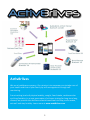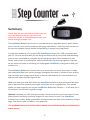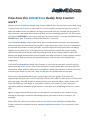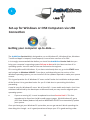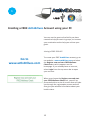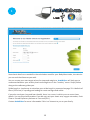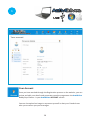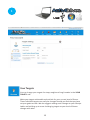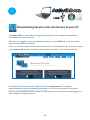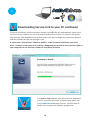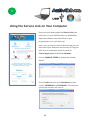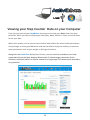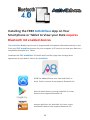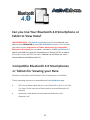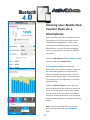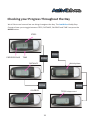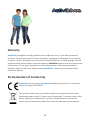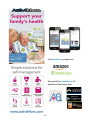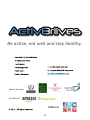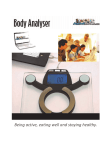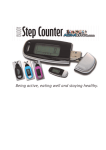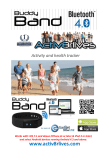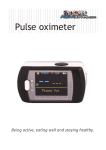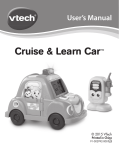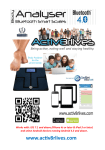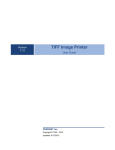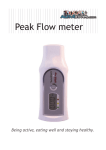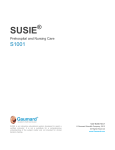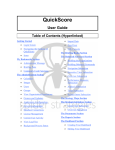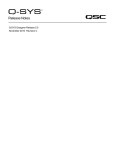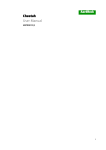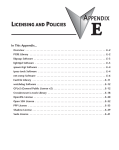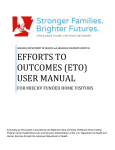Download Buddy Step Counter User Guide Read this document if
Transcript
Activity Tracker Optional: Can view your data with a FREE App that works with: iOS 8.2 and above (iPhone 4s or later & iPad 3 or later) and select Android devices running Android 4.4 and above. www.activ8rlives.com Activ8rlives We are a healthcare company. Our mission is to empower you to take care of your health and that of your family by self-management through selfmonitoring. From tracking levels of physical activity, weight, food intake, cardiovascular and lung function, to a new generation of at-home testing for long-term lung disease, we provide the devices and web-based tools to help you be active, eat well and stay healthy. Learn more at www.activ8rlives.com 2 USB Summary Please read this manual carefully before you use your new device so that you do not injure yourself or others, or cause damage to your new device through improper use. The Activ8rlives Buddy Step Counter is a simple electronic wearable device, which allows you to monitor your physical activity and energy expenditure—especially useful as part of an exercise schedule, overall health and wellbeing or weight loss programme. It sends information to your private FREE Activ8rlives account via a USB connection with your PC. You can see how well you are doing and keep track of your health and wellbeing. You can stay committed to your goals by forming groups with other members of your family, club, school or by joining our online communities. By working together in groups, we are more successful in achieving our health goals. Activ8rlives is designed to help you achieve this. The Activ8rlives Buddy Step Counter does a lot more than just count your steps—it helps you understand how your activity changes throughout the week. It measures your activity and calculates your energy expenditure in calories, the distance you have walked or run and the total active time during each day. When you view your data with either the Activ8rlives website or App, this device will help you to work out how close to your target values you are at any given time. This manual shows you how to quickly set-up your Activ8rlives Buddy Step Counter — it will take just 510 minutes if you follow this guide through. Optional: Included is a FREE Smartphone App, which also tracks your food intake via our photo-based Food Diary and these images are sent directly to your Free Activ8rlives account. Your activity, body composition and food intake can then all be viewed on a single page. Talk about cause and effect—very powerful. If in any doubt about your health, please consult your medical team first and follow their advice closely. 3 Self-monitoring your parameters of health and those of your family, is a powerful way to maintain your health and wellbeing, especially if you have a long-term health condition — and 42% of us adults do. 4 Health and Safety Notices WARNINGS: The Activ8rlives Buddy Step Counter is NOT waterproof. Do not submerge it in water. Seek advice from your Doctor about any long-term condition. This device should not be used to make a primary diagnosis. This device is not a toy. Only recommended for children over 7 years of age. Use a soft, microfiber cloth for cleaning. Don’t use harsh cleaning products as these will cause damage to your Activ8rlives Buddy Step Counter. Don’t allow sharp objects to scratch the screen of the LCD Display as this may damage it. Do not allow your Activ8rlives Buddy Step Counter to be subjected to excessive forces, shocks, dust, temperature changes or humidity over the range specified. Harsh physical treatment may stop your Activ8rlives Buddy Step Counter from working properly. Don’t expose your Activ8rlives Buddy Step Counter to direct sunlight for long periods of time. Don’t remove the back cover and tamper with the internal components. If you do, you will invalidate your warranty and may cause irreparable damage. Other than the replacement of the batteries (CR2032), there are no user serviceable parts. Take precautions when handling all battery types and dispose of batteries properly. Remove the batteries if you are planning to store the device for a long period of time. We hope you use your device for many years of course, but long periods of storage with the batteries in place may damage the device and will cause the batteries to discharge. Only use the battery type recommended in this manual. Do not touch the exposed electronic circuits, as there is a danger of electric shock. When disposing of this product, ensure that it is collected separately for special treatment and not as normal household waste. The measurement functions built into the Activ8rlives Buddy Step Counter are not meant to substitute professional measurement or industrial precision devices. Values produced by the unit should be considered as reasonable representations only. The technical specifications for this product and the contents of the user manual are subject to change without notice. Contact Activ8rlives Buddy Step Counter does not work properly. 5 Your Activ8rlives Buddy Step Counter Your Activ8rlives Buddy Step Counter has several parts, the LCD DISPLAY, Battery Compartment, BUTTONS, USB connector. It is also supplied with a CR2032 battery in the Battery Compartment, mini screw drive to open the Battery Compartment, Lanyard Connector, Wrist Strap, a Neck Protector and Lanyard. LCD Display Open Battery Compartment with Mini Screw Driver Battery compartment Lanyard Connector USB Connector Lanyard Neck Protector 6 BUTTONS RESET MODE SET MEMORY Adding the Batteries Your Activ8rlives Buddy Step Counter uses one CR2032 battery, which is supplied in the Battery Compartment. This is a non-rechargeable battery and no attempt should be made to recharge it. To activate your Activ8rlives Buddy Step Counter you need to pull out the plastic strip that is protruding from the battery compartment. If the LCD Display does not come on you may need to open the Battery Compartment to ensure the battery is sitting correctly, in order to make the necessary electrical connection. To open the Battery Compartment on the reverse side of the device, use the mini screw driver provided and insert 1 x CR2032 battery with the writing uppermost in the battery housing. Replace the cover. The LCD DISPLAY should now light up. If not used, it will power off after about 30 seconds. A faulty operation would also make it power off. Remove the batteries if you are planning to store the device for a long period of time. We hope you use your device for many years of course, but long periods of storage with the batteries in place may damage the device and will cause the batteries to discharge. Replace the set of batteries when the battery low symbol appears on the LCD DISPLAY. During the battery exchange the data stored in the memory of the monitor is well protected and will NOT be lost. Note: Do not tamper or attempt to open the unit in which the battery is housed, your warranty will be invalidated. Substances contained within the battery may damage the environment or human health if handled and thus is a risk of electrical shock or burns. When disposing of this product, ensure that it is collected separately for special treatment and not as normal household waste. 7 8 How does the Activ8rlives Buddy Step Counter work? Now to use our Activ8rlives Buddy Step Counter! Attach your step counter to your belt, hang it around your neck, wear it in your sock or in our arm/ankle strap when you are cycling. It does not matter where you attach it as long as you wear it all day. Pockets are not great for step counters—we forget about them and they end-up in washing machines. For this reason and also the BUTTONS on the reverse side get pressed and reset, it is recommended that you DO NOT wear your Activ8rlives Buddy Step Counter in pockets. The Activ8rlives Buddy Step Counter has a 3-axis accelerometer chip and a microprocessor, which measures how you move (accelerate) in three dimensions and it uses this information to calculate the number of steps you take. You will notice that the display does not always update as you move (it has a 10 step filter to eliminate inaccuracies due to non activityrelated movement and bumps) and may even go blank. It has a sleep mode to make the battery last longer but will wake up and update from time-to-time or if you continue moving. It also records how much time you spend exercising. Useful as part of a rehabilitation programme. If you hold the Activ8rlives Buddy Step Counter in your hand as you walk, you will see just how accurately it can “sense” your steps and starts counting these after you have taken 10 consecutive steps. Another ability of the Activ8rlives Buddy Step Counter is that it will count and store your steps for your last 7 days so that you can upload these at any time. Calories are calculated based on your stride length and your weight. The values are approximate but gives you a useful indication of how much effort it takes to burn off the food you have eaten. You will be able to measure how much physical effort it takes to burn-off even 200-300 Kcal—talk about an incentive to reduce your intake of “junk” calories (a chocolate muffin at Starbucks is 500 calories—that takes a lot of walking to burn this snack off!) Again, an approximate distance value is calculated for you based on your steps and your average stride length. Useful for estimating how far you walk at work or at school, for example. Steps, distance, calories and activity time are all saved to your Activ8rlives Buddy Step Counter and can be uploaded to your personal Activ8rlives account. This is covered in later sections. 9 USB OK, let’s get started with the PC Setup This guide will instruct you how to: 1 Install the Activ8rlives Service Link to your computer or PC; 2 Instruct you how to operate, use and take care of your Activ8rlives Buddy Step Counter and connect to your computer or PC; and 3 How to take routine readings and upload directly to your Activ8rlives account via your computer or PC. If you follow these directions sequentially, it will take you about 510 minutes to learn how to measure your physical activity and view your data. 10 1 USB Set-up for Windows or OSX Computers via USB Connection Getting your computer up-to-date….. The Activ8rlives Service Link is designed to run on Windows XP, Windows Vista, Windows 7 and 8 and Apple’s Leopard, Snow Leopard, Lion and later versions of its OSX. It is strongly recommended that before you install the Activ8rlives Service Link that you bring your computer’s operating system fully up-to-date with the latest version of its operating system. You will need an internet connection throughout. PCs running Microsoft’s Windows: If you have not already done so, go to the START menu and navigate to Windows UPDATE. From there, and depending on the version of the Windows operating system, you can install all of the updates required to make your system current. This is good practice for all Windows PC users and will make the installation and operation of the Service Link a great deal easier for you if a little time is spent doing this before proceeding. A special note for Windows XP users. We all loved XP—it was stable and simple—but it has now been left behind by the developers at Microsoft and you may need to upgrade your operating system: If you are running XP, it must be updated to at least Service Pack 2. This free upgrade can be found on the Microsoft support pages. With Windows XP, go to your Start Button (bottom left) and to WINDOWS UPDATE to automatically update your system. Once you have got your Windows PC up-to-date, we can get started. Worth spending the time doing this though—as it is good practice and keeps your PC in good working order. 11 1 USB Creating a FREE Activ8rlives Account using your PC You can use the great online facility we have created to help you work in groups, to increase your motivation and to help you achieve your goals. Joining is FREE FOR LIFE. Go to www.activ8rlives.com To create your FREE Activ8rlives account, go to our website: www.activ8rlives.com and select the Register now and start FREE Wellness Check button which appears on the homepage. If you already have an account, select Login from the top menu bar to open your account. When you choose the Register now and start your FREE Wellness Check link, you will be presented with a series of screens that will take you through the registration process and will also give you valuable information about your health status. 12 1 USB Some basic details are needed for the calculations used for your Body Mass Index, the calories you use and the distances you walk. You can create your own target values for steps and weight to. Activ8rlives will help you to understand whether your activity levels and weight are in the “healthy” zones. Simply follow along as the software guides you. Stride length: a simple way to calculate your stride length is presented on page 33. A default of 60cm (24 inches) is a pretty good setting for most average sized adults. If you also track your lung and heart health, there is a screen in which you can enter these details. You can skip these sections if you do not track your heart rate, oxygen saturation, Peak Flow or Forced Expiratory Volume at 1 second (FEV1). Contact Activ8rlives for more information if this is of interest to you or your family. 13 1 USB Your Account Once you have worked through the Registration process on the website, you can review and edit your details and parameters used to programme the Activ8rlives Buddy Step Counter in your Activ8rlives ACCOUNT section. You can also upload an image to represent yourself so that your friends know who you are when you post messages. 14 1 USB Your Targets You can change your targets for steps, weight and lung function in the YOUR TARGETs tab. Make your targets achievable and realistic for your current level of fitness. These individual targets can easily be changed should you find that you have set your goals too low. We also suggest making small changes to your lifestyle habits and building up to more challenging targets as your level of fitness changes with time. 15 1 USB Downloading Service Link via Internet to your PC The Service Link is a small software programme, which we use to upload and download information to and from devices. After you have logged into your Activ8rlives account, go to the HELP link at the top of each page www.activ8rlives.com/help There you will find a page with the latest version of our Instruction Manuals, the latest versions of the Service Link software and details about where to contact us for support and help. If you find the installation process difficult, there are Help Videos on our website www.activ8rlives.com/information/demovideos or do call us during office hours (9am— 6pm) on UK +44(0)1480 352 821 and we can help you over the telephone and by logging into your computer using TeamViewer. 16 1 USB Note: Do make sure that your computer is up-to-date with all its operating updates, either Windows or OSX before you start the process to install the Service Link Software. To install the Service Link Software, click on the link for the Service Link. This will initiate the installation process. Depending on the antivirus protection software you have, our software may trigger various messages and warning about installing software. Please go ahead and install the software—it has no viruses and there is no malware embedded within it. Click Next to proceed with the installation. 17 1 USB Downloading Service Link to your PC continued Once the installation process has been started, the software will automatically install all of the services you need to run it and to download data from any of our devices: the Buddy Step Counter USB, BuddyBand, Peak flow meter. Just work through the installation Wizard and the software will do everything for you. It make take a few minutes. Please be patient - allow the auto-installation process to work. At times it may seem as if nothing is happening but watch for the processor light on your computer to see that the software is busy being installed. This Service Link Software icon will sit on the desktop of your PC and when you want to upload your data from your Activ8rlives Buddy Step Counter you will need to double click to open the software programme. 18 1 USB Downloading the Service Link For Windows Vista Windows Vista has its own set of oddities, which were removed when Microsoft brought out its successors, Windows 7 and Windows 8. If you are still using Vista, there are some changes which may have to be made to enable you to edit users. 1. 2. 3. 4. 5. First, go to the Start Menu and select Control Panel. Next, chose to see the options in the “Classic View.” Open the page called Users. There is an option which is generally checked (selected) called “Turn User Account Control on or off.” This takes you to another window, where you simply untick the checkbox to disable UAC. ONCE COMPLETED, REBOOT YOUR WINDOWS or APPLE PC FOR THESE CHANGES TO TAKE EFFECT. 19 3 USB Using the Service Link on Your Computer Once you have downloaded the Service Link, you must link it to your FREE Account on Activ8rlives. Open the software icon that will be in your programmes or on your desk top. Here, you can connect various devices and you can also record your Wellness and severity of Cough as part of your respiratory health if you wish. Connecting to your Activ8rlives Account. Click on MANAGE USERS to display the window below. Click on ADD and enter your Nick Name (screen name), USERNAME and PASSWORD. This connects you to your account via your PC. 20 3 USB Uploading Data via Service Link on your Computer Remove the USB cover to expose the USB connector and insert it into the USB port of your Windows or Apple PC. Open the Service Link software that can be located on the desktop of your computer. COMPUTER USB PORT The Service Link software programmes your Activ8rlives Buddy Step Counter with the current time, and your personal data such as your weight, stride length, and even your preference for metric or imperial units. This all takes place in seconds. The Service Link will recognise the Activ8rlives Buddy Step Counter but in case you will need to click the mouse on the Upload Data button. It will prompt you to “Choose the person who uses this Pedometer” and you can select your Nickname or Add a User if this is the first time you are uploading your data. The uploading of data is shown on the progress bar and you can disconnect the USB and device once this has been completed. We recommend uploading your data at regular intervals throughout the week to prevent loss of data due to damage or resetting of your Activ8rlives Buddy Step Counter or in case you lose it. All you have to do from now on is plug the USB device into your PC with the Service Link open (an internet connection is required) to upload your data to your account on Activ8rlives. 21 Two ways to View your Data Windows or OSX Computer via USB connection USB OR Smartphone or Tablet via Bluetooth 4.0 connection 22 USB Viewing your Step Counter Data on your Computer From the top menu of your Activ8rlives account you can view your Data. Select the time period for which you wish to display your data (Day, Week, Month or Year) and scroll down to see your data. Within this section you can start to see trends of what affects the other health parameters, and you begin to learn good behaviors and see the effects of physical activity increases on other parameters such as your weight or feelings of wellness. Along with the Activ8rlives Buddy Step Counter, you can monitor and adjust your body composition (from the Body Analyser Bluetooth 4.0), blood oxygen saturation (Pulse Oximeter) and food intake can also be viewed on a single page. Talk about cause and effect very powerful. 23 Installing the FREE Activ8rlives App on Your Smartphone or Tablet to View your Data requires Bluetooth 4.0 enabled devices The Activ8rlives Buddy Step Counter is programmed and uploads information directly to and from your FREE Activ8rlives account via your computer of PC but you can view your data via a compatible Smartphone or Tablet. Download the FREE Activ8rlives 3.0 Health and Food Diary App from the App Store appropriate to your device. Search for Activ8rlives. iOS 8.2 or above (iPhone 4s or later and iPad 3 or later). Earlier versions do not support Bluetooth 4.0. Select Android devices running Android 4.4 or later. Devices must support Bluetooth 4.0. Amazon App Store for Android 4.4 or later is now available for devices that support Bluetooth 4.0. 24 Can you Use Your Bluetooth 4.0 Smartphone or Tablet to View Data? IMPORTANT NOTE: The Activ8rlives Buddy Step Counter uploads your data via your COMPUTER to your FREE Activ8rlives account. You can view your data via your Smartphone or Tablet, which must be a compatible Bluetooth 4.0 enabled (not included). Included is a FREE Activ8rlives 3.0 Health and Food Diary App for Smartphones or Tablets (iOS 8.2 or above, iPhone 4s or later and iPad 3 or later. Android 4.4 and above for select Android devices with Bluetooth 4.0). Compatible Bluetooth 4.0 Smartphones or Tablets for Viewing your Data Wireless connectivity uses Bluetooth 4.0 to Smartphones and Tablets. These operating systems are compatible with the Activ8rlives App: iOS 8.2 and above. Must be run on an iPhone 4S or later or an iPad 3 or later. Earlier versions of these devices are not Bluetooth 4.0 enabled. Android 4.4 and above for selected Android devices with Bluetooth 4.0. 25 26 Viewing your Buddy Step Counter Data via a Smartphone Once your data has been uploaded via your Computer you can view your data from a compatible Smartphone or Tablet. After installing the Activ8rlives App, turning on Bluetooth on, on your device and logging into your account you can start to view all your data. From the Main Menu of the Activ8rlives App you can view your Health Data. The Activ8rlives Buddy Step Counter, determines your physical activity. These can be displayed singularly or overlaid with other parameters of your health, such as tracking your weight, BMI or anything else you would like to record about your health and wellbeing. From the Health Tracker screen, you can select and deselect which data you want to show in this top graph. Within this section you can start to see trends of what affects the other health parameters, and you begin to learn good behaviours or detect declining health. Note: You can also manually enter your data or other data from the Activ8rlives App. 27 Setting up the Activ8rlives Buddy Step Counter — the hard(er) way without a Computer 1. Setting the Date and Time Setting-up the Activ8rlives Buddy Step Counter manually is not that difficult, but some find the very small buttons fiddly. They are small and recessed so that you don't accidentally reset the device. Losing a week’s worth of steps can be very upsetting. To SET the current TIME: Press SET button for 5 seconds. The 12/24Hr setting will flash. To change to 12/24Hr setting, press the MODE button. Press SET again to move forwards. The HOUR will flash. Change the HOUR using the MODE or RESET buttons. An unusual feature of the design of the Activ8rlives Buddy Step Counter is that the bottom button (RESET) increases the value while the MODE button above it decrease the values. It takes a few attempts to get used to this eccentricity. Press SET again to accept the new HOUR value and to move to MINUTES. Change MINUTES using the MODE or RESET button. Press SET to accept the new MINUTES value. 28 2. Personal information Adding personal information about your, weight, stride length and choice of metric or imperial measurements, allows the Activ8rlives Buddy Step Counter to calculate the distance you have walked and the calories you have used. Useful information as you plan your activity schedule. You can choose to display your information in metric units (Km, cm and Kg) or imperial measurements (miles, inches and lbs). Use the MODE or RESET buttons to select which units you want to work in and press SET to save. PLEASE NOTE: If you change measurement mode after you have started to collect data the DEVICE WILL RESET AND WIPE THE MEMORY. Stride length. Press SET again to advance to stride length. You can change this using the RESET and MODE buttons. If you do not know what your stride length is, choose 60cm or 24 inches to begin with. You can measure your stride length using our suggestions over the page. Press SET again to move to weight. Weight. You will then be asked to enter your weight using the RESET and MODE buttons to select the right number. Press SET to save. Remember to change this value when your weight decreases! Press SET again to enter your step target. Step target. Use the RESET and MODE buttons to increase your daily step target. This can be set anywhere from 100 to 99,000 steps per day. Be realistic in setting your target and take advice from your medical team if you are under medical supervision. Work up gradually. It is easy to change these values later as your fitness increases. Press SET again to return to the main screen. 29 Resetting Steps, Distance, Calories and Minutes The Activ8rlives Buddy Step Counter has a cool feature— it sets the display to zero at midnight for you but records each day in its 7-day memory for you. So you can set and forget. Your activity information stays in the memory so that you can upload it to your personal Activ8rlives account later. This allows you to use the Activ8rlives Buddy Step Counter in a number of powerful ways: 1. Display all of the steps you have ever made (continuous count on the display or TOTAL STEPs). 2. Measure the number of steps each day (STEP COUNT). If you wish to, you can reset the steps for TODAY by using the MODE button to select STEPS and then pressing RESET. WARNING: if you reset your steps during a day, these will be lost and cannot be uploaded. If you wish to, you can reset the steps for the ENTIRE PERIOD by using the MODE button to select TOTAL STEPS and then pressing RESET. WARNING: if you reset your steps, these will be lost and cannot be uploaded. The Activ8rlives Buddy Step Counter has been designed for you to set it and forget it. The buttons on the rear of the unit are recessed, which makes it difficult to operate and reset your device by mistake. This possibility is completely removed by using the neck protector supplied with your unit. Not only does this prevent accidental pressing of the buttons, but protects the screen from being scratched and prevents the ingress of dust or moisture. If you wear your Activ8rlives Buddy Step Counter under your clothes and next to your skin, it is a good idea to use the protector which can be washed and prevent sweat entering the Activ8rlives Buddy Step Counter and damaging the electronics. 30 Checking your Progress Throughout the Day We all like to see how well we are doing throughout the day. The Activ8rlives Buddy Step Counter allows you to toggle between STEPS, DISTANCE, CALORIES and TIME. Just press the MODE button. STEPS PROGRESS BAR TIME DISTANCE Activity time CALORIES TOTAL step count 31 Check your history on your Buddy You don't have to upload your activity information to the Activ8rlives website for you to check your daily activity history on the Activ8rlives Buddy Step Counter, you can do this directly. This means that you can compare how you did today with the last few days even if you do not have a computer with you, for example when you are on a long hike in the countryside, or where you have no internet connection. To see your activity history, press repeatedly the MEMORY button. The display will automatically scroll back 7 days. On each day, you can scroll between STEPS, DISTANCE, CALORIES and TIME by pressing SET. To return to the main screen, press MODE. 32 Calculating Your Stride Length Your Activ8rlives account has some great things you can do with your data from the Activ8rlives Buddy Step Counter. This makes it fun to use - especially if you are part of a group or team. We all tend to do the things we like doing. So having fun is part of the motivation for changing our lifestyles. Having fun, creating new challenges and goals, while being more active, also means that we enjoy our new healthy lives. The Activ8rlives Buddy Step Counter has a couple of great features, which we use to have fun: it automatically calculates the distance we walk, the intensity of activity and the calories we use during the day. For the Activ8rlives Buddy Step Counter to work these out for us, we need to enter our weight (kg or lbs) and our stride length (cm or inches). If you have never calculated your stride length before, here is how we do it. Find a space in which you can measure 10m. This could be anywhere—indoors or outdoors—any place that you can walk without having to stop. Make sure that you mark the beginning and end of the distance. Then just walk along this distance. Try to use a normal stride and speed. Count the number of steps you take. Now the mathematics. Divide 1,000cm (10m expressed as cm) by the number of steps you made. 10m For example, if you took 16 steps, your stride length is 1,000 ÷ 16 = 62.5cm. (Most of us use a calculator to do this). This is the value you enter into the Activ8rlives Buddy Step Counter (via your online Activ8rlives ACCOUNT). 33 Case Study The relationship between physical activity, weight, BMI and food intake is seen in the data below. Note the period of decreased activity in the life of our volunteer and the resulting increase in weight and BMI. Increased activity and diet was able to bring both parameters back to near normal for this volunteer. Awareness allows for rapid adjustment in activity and food intake and lifestyle. 34 Specifications Type Description Dimension (L x W X H) 850mm x 32mm x 11mm Weight 30g (including battery) Steps taken 0—99,999 steps Distance travelled 0—99,999 (Km or miles) Calories used 0—99,999 Stride distance input range 10—150cm Age input range 6—80 years Body weight input range 10—150 Kg Units Metric or Imperial Operating temperature 0—40oC Storage temperature 0—50oC Power 1 x CR2032 3V battery (supplied) 35 Warranty Activ8rlives (Aseptika Limited) guarantees this product for one (1) year after the date of purchase. The guarantee does not cover the battery, packaging and damages of any kind due to misuse, such as: dropping or physical misuse caused by the user or water damage. Claimed products will be replaced when returned marked as DAMAGED together with the original proof -of-purchase. For any general enquiries or technical questions concerning the product or questions about the warranty, please contact Activ8rlives —details are on the back of this Instruction Manual. EU-Declaration of Conformity Activ8rlives declares that the Activ8rlives Buddy Step Counter is in compliance with EU Directive 2004/108/EC. This symbol indicates that this product should not be disposed of with other household wastes in the EU. Please recycle responsibly. To dispose of your used device, please do not dispose of in normal household waste or contact the retailer you purchased this product from, who will advise on correct disposal. 36 Quick Guide to the Activ8rlives Website Home Page The Activ8rlives 3.0 Health and Food Diary App is just the start of the self-monitoring experience. There is so much more to explore online at www.activ8rlives.com Our website has a secure Login—you use the same Username and Password that you use on the App. All of your data is stored there. You can create walking adventures, join groups and see your data in powerful new ways. The Food Diary page is an eye opener for many. In this Instruction Manual, we won’t explain everything—half the fun is learning what the site can do for you, but we will cover the basic set-up to get you started. The site has 7 major sections: 1. HOME—where you can see at a glance what is going on. 2. DATA —this is information about your activity and health (KPIs), which only you can see. It’s where you can set-up your personal details and add/remove devices. 3. FOOD DIARY— powerful tool to track your food and drink intake, to help you manage your weight. Works with the FREE Activ8rlives Smartphone App. 4. GROUPS — this is where you can find, join and create groups and chat to your friends. 5. REWARDS —where you can see how many points and medals you have earned and where you can donate points to the groups you are a member of. 6. ACCOUNT—how to change your details, passwords, targets and a place to create custom trackers. 7. HELP—video instructions and information about health data collected. 37 A Walk in the Park Google EarthTM is built into Activ8rlives. This tool can be used by group Administrators to design a route for the group to walk along. Steps from each group member are combined and progress can be tracked using the stunning imagery available. 38 Join a Group or Start Your Own! We work best in groups. This motivates and provides support for this function. This can be used for: family, friends or Corporate teams, for charity events, personal health training or fundraising activities. Personal Activity Medals are earned for achieving targets. Donation points are also earned for physical activity and for self-monitoring. These Donation points can be awarded to the groups you are a member of: a way of saying "Great Job!" to group members. The more in your group, the more points your group will receive and the higher it moves up in the ranking. Some of our best performing groups Walk around the World This is a group supported by Activ8rlives. We are walking around the World together in silico using Google EarthTM. The aim is to work together and support each other to be more active. While we do this, we want to have some fun too. Activ8rlives A8 group This is a demonstration and support group for people who are new to Activ8rlives. The purpose is to help you get orientated, supported and up-and-running. Once you understand how the site works, you can unjoin (if you want to) and create your own groups. This is a public group and open to all Activ8rlives users. 39 Find Activ8rlives products on Download Free Activ8rlives 3.0 Health and Food Diary App 40 Cardiovascular Health The Activ8rlives Blood Pressure Bluetooth 4.0 monitor is an easy-to-use device that can measure your blood pressure — especially useful if you suffer from previously diagnosed conditions, which result in high or low blood pressure. This device is intended for measuring the blood pressure on the upper arm for people with an upper arm circumference of 22 to 42 cm (about 9-17 inches). It is intended for use by adults only. Automatically uploads information from your Activ8rlives Blood Pressure Bluetooth 4.0 monitor to your Smartphone or Tablet (not included) via FREE Activ8rlives App. Devices support are: iOS 8.2 and above (iPhones 4s or later or iPads 3 or later) and selected Android devices running 4.4 and above. Accurately measures Systolic and Diastolic blood pressure, and irregular heart beat. Upper arm measurement for accuracy, with adjustable cuff for 22-42cm (9-17”) circumference. Single integrated unit with wireless Bluetooth 4.0 set-up – no programming required. Automatically uploads to FREE Activ8rlives account via Smartphone App. Easy to use, large LCD display and buttons for ease of use. Fully comply with EU Privacy Laws. 41 Family Health Contactless Thermometer The Activ8rlives Contactless Thermometer Bluetooth 4.0 is an easy-to-use device that can measure your body’s temperature. It sends information to your private personal Activ8rlives account via your select Android Bluetooth 4.0 enabled Smartphone or Tablet (not included) so that you can see your precise temperature without contact and to help you keep track of your health and wellbeing and that of your family. The Activ8rlives Contactless Thermometer Bluetooth 4.0 does a lot more than just measure your body temperature — it helps you understand how your body is changing in response to numerous factors, such as age, sex, type and thickness of skin, internal biochemical and physiological changes. It also measures surface temperature. Contactless and simple operation. Measures body, ambient and surface temperatures. Upload data directly to your Free Activ8rlives account via select Android Bluetooth 4.0. Fully comply with EU Privacy Laws. Replaceable 2 x AA battery. Suitable for all ages. 42 Body Composition The Activ8rlives Body Analyser Bluetooth 4.0 determines your weight and your visceral fat index. In addition to calculating your Body Mass Index (BMI), Basal Metabolic Rate (BMR), it calculates your percentage of muscle and fat, so that you can see whether your exercise or weight loss programme is removing fat (good) or losing muscle (bad), allowing you to monitor and adjust your regime. The Activ8rlives Body Analyser Bluetooth 4.0 uploads your stored data directly to your FREE Activ8rlives account via your Smartphone or Tablet with Bluetooth 4.0 enabled devices. Includes a FREE Smartphone App (iOS 8.2 or later, selected Android 4.4 devices or later), which also tracks your food intake via our image-based Food Diary. Being active, eating well and staying healthy is about making small changes to your lives. Being active is one of these challenges and Activ8rlives helps you to make simple changes, which you can fit into your already busy daily schedule to stay healthy. Requires Bluetooth 4.0 Smartphone or Tablet to use and uploads data to your FREE Activ8rlives account. Accurately measures: weight, BMI, Visceral fat, Body fat, Bone and Muscle Mass. FREE Activ8rlives Smartphone App. Fully comply with EU Privacy Laws. Simple – no programming of smart scales required. Learn from visualisation of weight, combined with activity and Food Diary. Work in groups for added motivation. 43 Cardiovascular Health Pulse Oximeter The Activ8rlives Pulse Oximeter Bluetooth 4.0 is a simple device which allows you to monitor aspects of your cardiovascular function—especially if you have Asthma, Chronic Obstructive Pulmonary Disease (COPD), Cystic Fibrosis (CF) and need to track your oxygen saturation levels and pulse rate. It sends information to your private personal Activ8rlives account via your Bluetooth 4.0 enabled Smartphone or Tablet (not include) so that you can see how well you are doing and keep track of your health and wellbeing. You can stay committed to your goals by forming groups with other members of your family, club, school or by joining our online communities. By working together in groups, we are more successful in achieving our health goals. Activ8rlives is designed to help you achieve this. The Activ8rlives Pulse Oximeter Bluetooth 4.0 helps you understand how your cardiovascular function can change throughout the week, during periods of ill health or as you change your weight and activity levels. It measures your oxygen saturation levels of your blood and your pulse rate using non-invasive monitoring technology. Measures blood oxygen saturation. Calculates pulse. Replaceable 2 x AAA batteries. Links data directly via Bluetooth 4.0 to Free Activ8rlives App and account. Fully comply with EU Privacy Laws. Calculates average value over a 1 minute period. 44 Activity Tracking The Activ8rlives BuddyBand Bluetooth 4.0 is a wearable wristband with integrated Bluetooth 4.0, 3D Sensor, upgradable firmware, with data upload to FREE Smartphone App via Bluetooth 4.0 or USB to your PC (Windows or OSX). The Activ8rlives BuddyBand allows you to track your activity levels and energy expenditure — especially useful as part of an exercise schedule or weight loss programme. It uploads information to your private personal FREE account at Activ8rlives so that you can learn to manage your health and wellbeing and better support your family and friends with theirs. Records steps, calories burned, vibration alerts and LED shows intensity of exercise. Adjustable size, 3 interchangeable straps in Black/Blue/Pink. May not be suitable for sensitive skin. Displays time – looks like a modern watch and you can check your progress throughout the day. Synchronises with FREE Activ8rlives App via Bluetooth 4.0 or PC (Windows or OSX) via integrated USB. FREE Activ8rlives Smartphone App (iOS 8.2 and above and select Android devices running Android 4.4 and above). Fully comply with EU Privacy Laws. No cable required, no programming. Initially charge for 1 hour and subsequent charges for 15 mins and works 3 days between charges. Sweat and splash proof but NOT waterproof. Not for use in swimming pool, shower or sauna. Learn from visualisation of combined weight, activity and Food Diary. Work in groups for added motivation. No subscription fees - FREE account for life! 45 Eating well Food Diary FREE Smartphone App Track your food and liquid intake using our photo-based free Activ8rlives Food Diary. Take pictures of what you eat and drink with your Smartphone. Records photos in your Activ8rlives Smartphone Food Diary App. See what you eat and drink every week. Updates and stores data in your Activ8rlives cloud account and not on your Smartphone. Score everything you consume as a Good Choice or a Bad choice for YOU! No calorie counting. No points. Record and track your daily activity levels and weight. Learn how your weight changes when small changes are made to your diet and levels of exercise. Join online groups and form communities with friends and family. Chat with your group, provide support and receive encouragement. 46 This Instruction manual is available FREE for download at http://www.activ8rlives.com/information/library.html after Login and can be found in the Help section. Make it fun—do it together! We are more effective when we work in groups. Be active, eat well and stay healthy. 47 Be active, eat well and stay healthy. Award winning Available at 48