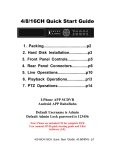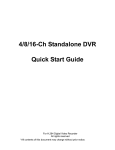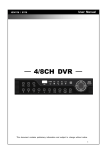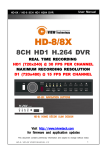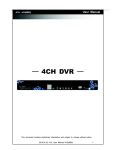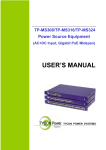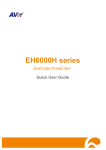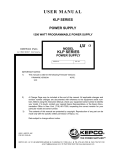Download 4CH Quick Start 4CH Quick Start Guide art Guide
Transcript
4CH Quick Start Guide 1. Packing........................................p2 2. Hard Disk Installation.................p3 3. Front Panel Controls...................p5 4. Rear Panel Connectors...............p6 5. Live Operations...........................p7 6. Playback Operations................p10 I-Phone Phone APP SCDVR Android APP BuboBubo Default Username is Admin Default Admin Lock password is 123456 Note: Please see included CD for complete DVR User manual, DVR quick starting guide and Clint Software (AP). 4CH Quick Start Guide V0.5(M02) V0.5(M02)- p1 1. DVR 2. Quick Start Guide 5. CD 3. IR Remote Control 6. SATA Cord 1 pcs 4. Battery 2 pcs 7. Screw 4 pcs 8. Power Adapter Note: Standard shipping products do not include HDD 4CH Quick Start Guide V0.3(M02) V0.3(M02)- p2 Step 1: Take off the three screws from the bottom of the DVR as indicated in red circles in the picture below. p.s. Standard shipping products do not include HDD. Step 2: Open the cover follow the way the arrows indicate. Step 3: Fix the HDD to rack mount and connect SATA and the power cable as indicated. 4CH Quick Start Guide V0.5(M02) V0.5(M02)- p3 Step 4: Put DVR bottom up, screw to fix the HDD as indicated. Step 5: Put the cover back and put the three screws back to fix the cover in the bottom of the DVR. NOTE: The initialization of new-installed new installed HDD is required before recording, please refer to manual “4-8UTILITY “4 SETUP” for detail. 4CH Quick Start Guide V0.5(M02) V0.5(M02)- p4 2 1 1- USB Port 3 4 5 6 7 8 Top(USB2.0) is used to plug the USB memory stick Bottom ottom(USB1.1) is used to plug the mouse 2- LED Display- Power DVR power on 3- LED Display- HDD HDD data reading 4- LED Display- LAN Network connected 5- LED Display- LOGIN Remote user login 6- LED Display- REC DVR Recording (or Schedule Recording and recording are on) 7- LED Display- PLAY DVR Playback 8- IR Sensor Input sensor for the remote control 4CH Quick Start Guide V0.5(M02) V0.5(M02)- p5 3 1 2 4 5 9 6 8 10 1- DC 12V Socket for a DC 12V input. 2- MAIN monitor BNC port for the main monitor. 3- VIDEO IN BNC input ports for cameras, cameras 16 in total. 4- AUDIO IN RCA input port for audio signal. signal 5- AUDIO OUT RCA output for audio signal. 7- NTSC/PAL Switch Switch between NTSC and PAL format. 8- LAN Network port. 9- VGA VGA port. 10- EXTERNAL I/O EXTERNAL I/O port (see below for pin definition) 4CH Quick Start Guide V0.5(M02) V0.5(M02)- p6 Under LIVE mode, you can watch all channel displays, receive live audio, and operate display changes. Table 5-1 1 Description of the remote control functions under LIVE mode. Button Description REC Start/Stop recording. PLAY Start playing back the most recently recorded segment. LOCK Enable/Disable the Keypad function on the front panel, the remote control and the mouse. 1,2,3,4 Select the channel to monitor in full screen from channel 1 to 4. FREEZE Turn on/off screen freeze function. Switch to quad display. ENTER/ /MODE Switch to full screen, quad display. MENU/ / Enable/ Disable setup Menu. BK-UP/ /ESC Enable/ Disable backup menu. SRH Enable/ Disable search menu. MUTE Switch channel 1 output audio / turn off LIVE audio STATUS Enable/ Disable Status. OSD Turn on/off the screen display ZOOM/ZOOM- - Enable/ Disable double screen size display. You can click on the channel name for choosing a specific channel. PIP/ ZOOM+ + Turn on picture-in-picture picture picture format. Click on the channel name can switch to other channels. PTZ Enable PTZ control. AUTO In AUTO mode, all available channels will be cycled through in full screen. 4CH Quick Start Guide V0.5(M02) V0.5(M02)- p7 Table 5-2 Graphical icons displaying after right-clicking right clicking your mouse under LIVE mode. Icon Description Resting the cursor on this icon will bring up the following four menu icons. Main menu. Search menu. Backup menu. PTZ mode. Turn on/off recording. Playback. Resting the cursor on this icon will bring up the following five display icons. FREEZE. PIP, picture in picture ZOOM, double the screen size AUTO-sequence LOCK, activate the key lock. Full screen display. Quad display. 4CH Quick Start Guide V0.5(M02) V0.5(M02)- p8 Icon Description Recording is on Schedule Recording is on Live Audio is on Live Audio is off Motion detected on the channel Sensor triggered on the channel Video loss detected on the channel USB device detected Connected to the LAN cable. AUTO-seq seq is on Freeze is on, screen is frozen LOCK is on PTZ control is on Shows the current hard disk space has been used (99% mean used 99%, remain 1%)and Overwrite in on Lower right of each CH will show the current time Icon / / Description Image quality (High/Low) Full screen Record Snap shot(Photo shot( time in accordance with PC-time) Record and snap shot file saving path setup Enable/Disable shortcut s toolbar 4CH Quick Start Guide V0.5(M02) V0.5(M02)- p9 Under LIVE mode, press PLAY to playback (default setup is quad display.) When the icon is shown on the screen, the function icons will appear in the right down corner on the screen. The icon can be dragged by mouse to other location on the screen. Table 6-1 1 Remote control functions under the PLAYBACK mode Icon Description ENTER/ MODE Switch to full screen, quad display. MENU / Turn on/off PAUSE. PLAY Play back at normal speed. Play back at slower speed. The speed will be slowed to 1/2, 1/4, 1/8, 1/16 by each pressing of the button till the slowest limitation of 1/16 of / SLOW the normal speed. Current playback speed is shown in the upper right corner. Fast rewind. Each press increases the speed to the next level. There are / six speeds: 2x, 4X, 8X, 16x, 32X and 64X. Fast forward. Each press increases the speed to the next level. There / are six speeds: 2x, 4X, 8X, 16x, 32X and 64X. / Stop playback. Table 6-2 2 The mouse operation under the PLAYBACK mode. Icon / Description 「 / 」 Fast rewind 「 / 」Fast forward Play/pause 「 「▲ / SLOW」,slow playback 「 / ■」stop playback 「▼ Playback channel by channel with snap shot display Full screen display Quad display Zoom display Zoom-in P.S. If playback of a single channel is wished to be viewed, please double click on left key of the mouse on the channel video image. 4CH Quick Start Guide V0.5(M02)V0.5(M02) p10