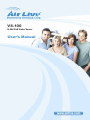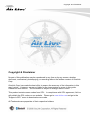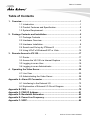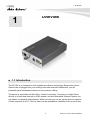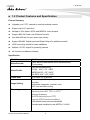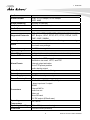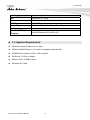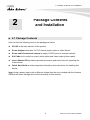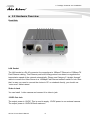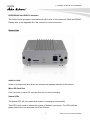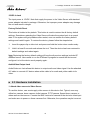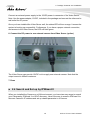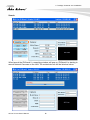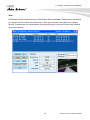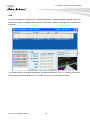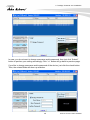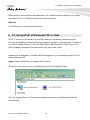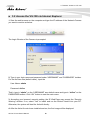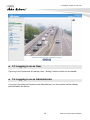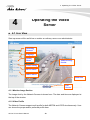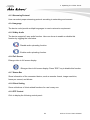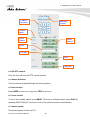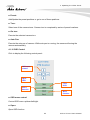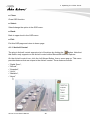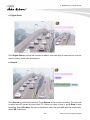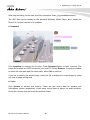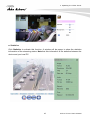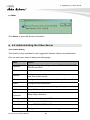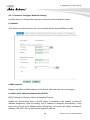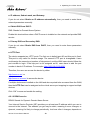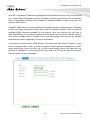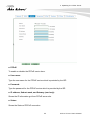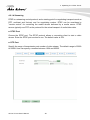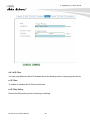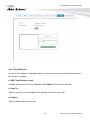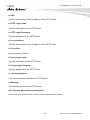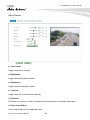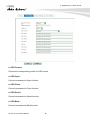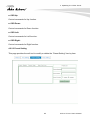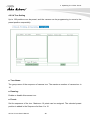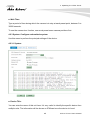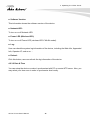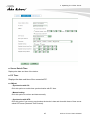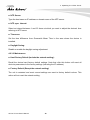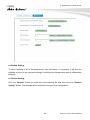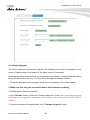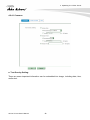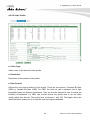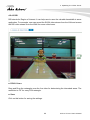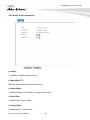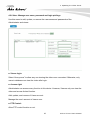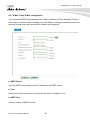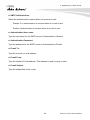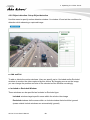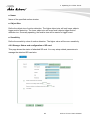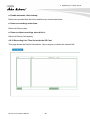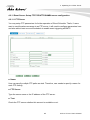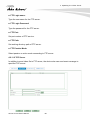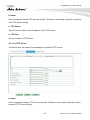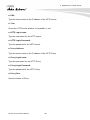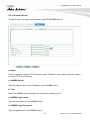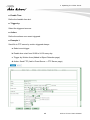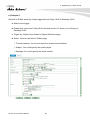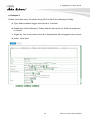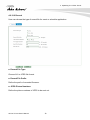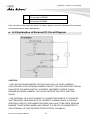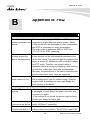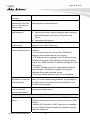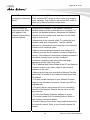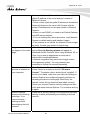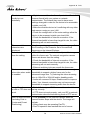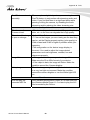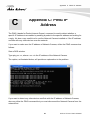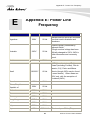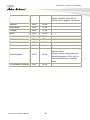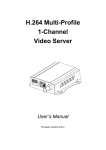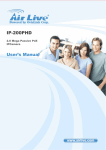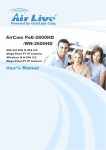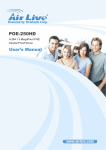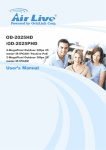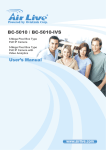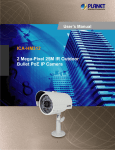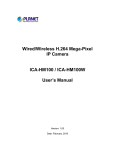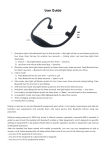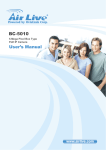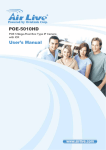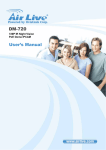Download AirLive VS-100 Manual
Transcript
VS-100 H.264 PoE Video Server User’s Manual Copyright and Disclaimer Copyright & Disclaimer No part of this publication may be reproduced in any form or by any means, whether electronic, mechanical, photocopying, or recording without the written consent of OvisLink Corp. OvisLink Corp. has made the best effort to ensure the accuracy of the information in this user’s guide. However, we are not liable for the inaccuracies or errors in this guide. Please use with caution. All information is subject to change without notice This product contains some codes from GPL. In compliance with GPL agreement, AirLive will publish the GPL codes on our website. Please go to www.airlive.com and go to the "Support->GPL" menu to download source code. H All Trademarks are properties of their respective holders. H Table of Contents Table of Contents 1. Overview...................................................................................................1 1.1 Introduction..............................................................................1 1.2 Product Features and Specification.........................................2 1.3 System Requirement ...............................................................4 2. Package Contents and Installation ........................................................5 2.1 Package Contents ...................................................................5 2.2 Hardware Overview .................................................................6 2.3 Hardware Installation...............................................................8 2.4 Search and Set up by IPWizard II .........................................11 2.5 Using UPnP of Windows® XP or Vista ..................................16 3. Remote Access to VS-100.....................................................................17 3.1 Router....................................................................................17 3.2 Access the VS-100 via Internet Explorer ...............................18 3.3 Logging in as an User............................................................19 3.4 Logging in as an Administrator ..............................................19 4. Operating the Video Server...................................................................20 4.1 Live View ...............................................................................20 4.2 Administrating the Video Server ............................................28 Appendix A: Alarm I/O Connector ..............................................................73 A.1 Interfacing to the External I/O ...............................................73 A.2 Explanation of External I/O Circuit Diagram..........................74 Appendix B: FAQ .........................................................................................75 Appendix C: PING IP Address ....................................................................81 Appendix D: Bandwidth Estimation ...........................................................82 Appendix E: Power Line Frequency...........................................................83 Appendix F: 3GPP........................................................................................85 i AirLive VS-100 User’s Manual 1. Overview 1 1. Overview 1.1 Introduction The VS-100 is an inexpensive fully scalable surveillance technology. Because the Video Servers can be plugged into your existing local area network infrastructure, you will potentially save thousands of dollars on unnecessary cabling. The device is accessible via the LAN or Internet connection. Connect your Video Server directly to a local area network or xDSL modem, and with Microsfto® Internet Explorer you get instant, on demand video streams. Within minutes you can set up the device to capture a video sequence to a PC. The live video can be uploaded to a website for the world to see. 1 AirLive VS-100 User’s Manual 1. Overview 1.2 Product Features and Specification Feature Summery z Upgrade your CCTV camera to network-enabled camera z Support up to D1 resolution z Multiple H.264, Motion JPEG and MPEG-4 video streams z Support 802.3af Power over Ethernet function z One MicroSD slot for store video clips locally z Support RS-485, Digital Input and Digital Output for additional control z UPnP and setup wizard for easy installation z Addition 12V DC output for powering camera z 64 channel surveillance software Specification Model Name Video Encoder Video Profile Frame Rate Image Setting Streaming AirLive VS-100 User’s Manual VS-100 H.264, MPEG4 and Motion JPEG simultaneously (Tri-encoders) 9 profiles simultaneously - H.264 4CIF / CIF / QCIF - MPEG4 4CIF / CIF / QCIF - M-JPEG 4CIF / CIF / QCIF Up to 30fps for all profiles De-interlace (4CIF resolution) De-noise Brightness, sharpness, contrast, color Text, time and date overlay Simultaneously multi-profile streaming Streaming over UDP, TCP, or HTTP Multicast streaming M-JPEG streaming over HTTP Supports 3GPP mobile surveillance Controllable frame rate and bandwidth Constant and variable bit rate (MPEG4 / H.264) 2 1. Overview Audio Audio Encoder Audio Streaming Audio Input Audio Output Network Supported Protocols Security Users Ethernet System Integration Alarm Triggers Motion Detection Alarm Events Video Buffer General Power Supply Power Consumption Connectors Operating Temperature Operating Humidity Dimension RTSP: G.711 64kbps, G.726 32kbps 3GPP: AMR One-way or two-way Built-in or external microphone Line level out TCP, UDP, HTTP, SMTP, FTP, NTP, DNS, DDNS, DHCP, ARP, Bonjour, UPnP, RTSP, RTP, RTCP, PPPoE, 3GPP, ICMP, IGMP, SAMBA Password protection, IP address filtering, user access log 20 simultaneous unicast users Two-level user privilege 10/100M auto negotiation Intelligent video motion detection and external input 10-zone video motion detection File upload via FTP or email Notification via email, HTTP, and TCP External output activation Go to PTZ preset position Audio alerting output Pre- and post- alarm buffering 12V DC external power adapter 4W RJ-45 10BaseT/100BaseTX , DC jack 1 alarm input and 1 output RS485 External MIC in Audio line out Video out Micro SD card 12V DC output (400mA max.) 0°C ~ 40°C 20% ~ 80% (non-condensing) 125X90X31mm (HXWXD) 3 AirLive VS-100 User’s Manual 1. Overview Viewing System OS Browser Cell Phone Video Player Software Bundled NVR Program Windows® XP, Vista IE 6.0 or latter, Firefox 2.0 or later, Safari With 3GPP player VLC, Quick Time, Real Player, Core Player CamPro Express 64, CamPro HD 1.3 System Requirement z Microsoft Internet Explorer 6.0 or later z Microsoft Media Player 11.0 or later (to playback recorded file) z VGA Monitor resolution 1024 x 768 or higher z Pentium-4 2.0 GHz or higher z Memory Size: 512MB or more z Windows XP, Vista AirLive VS-100 User’s Manual 4 2. Package Contents and Installation 2 2. Package Contents and Installation 2.1 Package Contents User can find the following items in the package as below: z VS-100 is the main element of the product. z Power Adapter dedicates 12V DC electric power output to Video Server. z Power cable for external camera to supply 12VDC power to external camera. z A/V Cable is for audio line output (white cable) and video output (yellow cable). z User’s Manual CD provides important information and instructions for operating the Video Server. z Quick Start Guide provides important information and instructions for installing this device. Note: Using a power supply with a different voltage than the one included with the Network Camera will cause damage and void the warranty for this product. 5 AirLive VS-100 User’s Manual 2. Package Contents and Installation 2.2 Hardware Overview Front Side LAN Socket The LAN socket is a RJ-45 connector for connections to 10Base-T Ethernet or 100Base-TX Fast Ethernet cabling. This Ethernet port built N-Way protocol can detect or negotiate the transmission speed of the network automatically. Please use Category 5 “straight through” cable to connect the Video Server to a 100Mbps Fast Ethernet network switch or hub. Note that, in case you need to connect the device to PC or notebook directly, you should use “cross-over” cable instead. Video-in Jack You can Install 1 video camera and connect it to video-in jack. 12VDC-Out Jack The output power is 12VDC. This is used to supply 12VDC power to one external camera. The output power is 12VDC/400mA maximum. AirLive VS-100 User’s Manual 6 2. Package Contents and Installation DI/DO/RS485 and DI/DO Connector The Video Server provides a terminal block with 6 pins of connectors for DIDO and RS485. Please refer to the Appendix B in this manual for more information. Bottom Side Audio in Jack Audio in (microphone) jack allows an external microphone attached to this device. Micro SD Card Slot User can insert a micro SD card into this slot for event recording. Status LEDs The Status LED will turn green while system is booting up successfully. This LED is also used to indicate the status of Network connection. The LED will flash green while some one accesses this Video Server. 7 AirLive VS-100 User’s Manual 2. Package Contents and Installation 12VDC-in Jack The input power is 12VDC. Note that supply the power to the Video Server with standard power adapter included in package. Otherwise, the improper power adapter may damage the unit and result in danger. Factory Default Reset This button is hidden in the pinhole. This button is used to restore the all factory default settings. Sometimes restarting the Video Server will make the system back to a normal state. If the system still got problems after restart, user can restore the factory default settings and install it again. To restore the device, please follow the steps below: 1. Insert the paper clip or other tool and press and hold the button down continuously. 2. Hold it at least 5 seconds and release the tool. Then the device has been restored to default settings and reboot again. Note: Restoring the factory default setting will lose the all previous settings included IP address forever. User needs to run the IPWizard II program to search the device and configure it to let the device work properly again. Audio/Video Output Jack Audio/Video-out Jack allows this device to output audio and video signal. Use the attached A/V cable to connect A/V device where white cable is for audio and yellow cable is for video. 2.3 Hardware Installation 1. Attach video source to Video Server To use this device, user must supply video source to this device first. Typical, user may utilize box camera, doom camera, bullet camera, P/T/Z camera, Speed doom camera, or others as the video source. Connect the BNC terminal of camera to the device’s video input and make sure to power on these cameras first. Otherwise, the operation may be incorrect. AirLive VS-100 User’s Manual 8 2. Package Contents and Installation 2. Attach external microphone to Video Server (option) If user needs not only video stream but also audio stream, then an external microphone should be attached to Video Server. Connect an external microphone to the Video Server’s audio input. 9 AirLive VS-100 User’s Manual 2. Package Contents and Installation 3. Plug an Ethernet cable into Video Server Connect an Ethernet cable to the LAN socket located on the device’s panel and attach it to the network. 4. Connect RS485 (option) When users would like to apply a camera with P/T/Z function, they usually need to connect their communication port (for camera control) through RS485. After RS-485 was correctly connected to D+ and D-, the remote users could control the camera movement through Internet. 5. Connect an external power supply to Video Server AirLive VS-100 User’s Manual 10 2. Package Contents and Installation Connect an external power supply to the 12VDC power in connector of the Video Server. Note: Use the power adapter, 12VDC, included in the package and connect the other end to wall outlet for AC power. Once you have installed the Video Server well, the status LED will turn orange. It means the system is booting up successfully. Furthermore, if you have a proper network connection, and access to the Video Server, the LED will flash green 6. Connect the DC power to one external camera from Video Server (option) The Video Server can provide 12VDC out to supply one external camera. Note that the output current is 400mA maximum. 7. Done 2.4 Search and Set up by IPWizard II When you installed the Camera on a LAN environment, you have two easy ways to search your Cameras by IPWizard II or UPnP discovery. Here is the way to execute IPWizard II to discover Camera’s IP address and set up related parameter in a Camera. 11 AirLive VS-100 User’s Manual 2. Package Contents and Installation Search When launch the IPWizard II, a searching window will pop up. IPWizard II is starting to search Network Cameras on the LAN. The existed devices will be listed as below. AirLive VS-100 User’s Manual 12 2. Package Contents and Installation View If IPWizard II finds network devices, View button will be available. Please select the device you want to view and click the View button. Then you could see the video from camera directly. Furthermore you could double click the left button of mouse to link to the network device by browser. 13 AirLive VS-100 User’s Manual 2. Package Contents and Installation LAN In case you want to change the IP related parameters of wired interface, please select the device you want to configure and click the LAN button. Relative settings will be carried out as below. You could modify the relative settings of the selected device. Click “<<” button will quit the LAN setting procedure and click “>>” button will move to next page as below. AirLive VS-100 User’s Manual 14 2. Package Contents and Installation In case, you do not want to change username and/or password, then just click “Submit” button to perform your setting accordingly. Click “<<” button will go back to previous page. If you like to change username and/or password of the device, just click the check button. Then, the related fields will show up as below. 15 AirLive VS-100 User’s Manual 2. Package Contents and Installation After keying in new username and password, click “Submit” button to perform your setting accordingly. Click “<<” button will go back to previous page. Wireless VS-100 does not support wireless function. 2.5 Using UPnP of Windows® XP or Vista UPnP™ is short for Universal Plug and Play, which is a networking architecture that provides compatibility among networking equipment, software, and peripherals. This device is an UPnP enabled device. If the operating system, Windows XP or Vista, of your PC is UPnP enabled, the Network Camera will be very easy to be found. Please refer to Appendix J to enable UPnP settings only if your operating system of PC is running Windows XP. Note: Windows 2000 does not support UPnP feature. To discover your device, go to your Desktop and click My Network Places. Click the targeted Device. Then Internet Explorer will connect to this Network Camera automatically. AirLive VS-100 User’s Manual 16 3. Remote Access to VS-100 3 3. Remote Access to VS-100 3.1 Router Once installed, the device is accessible on your LAN. To access the device from the Internet you must configure your broadband router to allow incoming data traffic to the device. If the device is installed on the LAN with a router, then it may get a dynamic IP address from the DHCP server. However, if the device wants to be accessed from the WAN, its IP address needs to be setup as fixed IP, also the port forwarding or Virtual Server function of router needs to be setup. However, if your NAT router supports UPnP feature, it can be very easy to achieve NAT traversal automatically. To do this, enable the NAT-traversal feature, which will attempt to automatically configure the router to allow access to the camera. Installing the device with an UPnP router on your network is an easy 3–step procedure: 1. Enable UPnP option of your NAT router 2. Enable UPnP NAT traversal option of the Network Camera (default) 3. Access your Network Camera by you public IP address (1) Enable UPnP option of your NAT router To use UPnP IGD function (NAT traversal), you need to make sure the UPnP function is enabled in your router. Most new home routers should support this function. Some of routers are default enable and others are not. Please check user’s manual of your NAT router for detail. (2) Enable UPnP NAT traversal option of the Network Camera Refer to Setting Î Network Î UPnP page for detail NAT traversal setting. Note that this option is default enabled. (3) Access your Network Camera by DIPS Refer to Setting Î System Î System page for detail DIPS information. 17 AirLive VS-100 User’s Manual 3. Remote Access to VS-100 3.2 Access the VS-100 via Internet Explorer 1. Start the web browser on the computer and type the IP address of the Network Camera you want to monitor as below: The Login Window of the Camera is prompted: 2. Type in your login name and password under “USERNAME” and “PASSWORD” textbox. For the first time use (default value), input the User Name: admin Password: airlive That’s, type in “admin” on the “USERNAME” as a default name and type in “airlive” on the PASSWORD textbox. Click “OK” button to start the main menu. 3. According your browser’s security setting, the IE Web Page may prompt the “Security Warning” window. If so, select “Yes” to install and run the ActiveX control into your PC. Otherwise, the system will load the ActiveX silently. 4. After the ActiveX control was installed and ran, the first image will be displayed. AirLive VS-100 User’s Manual 18 3. Remote Access to VS-100 3.3 Logging in as an User If you log in the Camera as an ordinary User, “Setting” function will be not accessible. 3.4 Logging in as an Administrator If you log in the Network Camera as the Administrator, you can perform all the settings provided within the device. 19 AirLive VS-100 User’s Manual 4. Operating the Video Server 4. Operating the Video Server 4 4.1 Live View Start-up screen will be as follow no matter an ordinary users or an administrator. Streaming Protocol Language Setting Menu Monitor Image Section Client Setting PTZ Control OSD Control Status Bar Full Screen 4.1.1 Monitor Image Section The image shot by the Network Camera is shown here. The date and time are displayed at the top of the window. 4.1.2 Video Profile The Network Camera support multi-profile for both MEPG4 and JPEG simultaneously. User can chose the proper and/or preferred profile here. AirLive VS-100 User’s Manual 20 4. Operating the Video Server 4.1.3 Streaming Protocol User can select proper streaming protocol according to networking environment. 4.1.4 Language The device could provide multiple languages to meet customer’s requirement. 4.1.5 2-Way Audio The device supports 2-way audio function. User can chose to enable or disable this function by toggling the icon below. : Disable audio uploading function. : Enable audio uploading function. 4.1.6 Full Screen Enlarge video to full screen display. : Enlarge video to full screen display. Press “ESC” key to disable this function. 4.1.7 Status Bar Show information of the connected device, such as encoder format, image resolution, frame per second, and bitrate. 4.1.8 Client Setting Some collections of client related functions for user’s easy use. 4.1.9 PTZ Control Click to display the following control panel: 21 AirLive VS-100 User’s Manual 4. Operating the Video Server Camera direction Hide PTZ control Camera speed Zoom control Focus control Preset Go tour Tour Auto pan Hide PTZ control: Click the icon will hide the PTZ control function. Camera direction: Control camera up/down/left/right and home position. Zoom control: Press WIDE to zoom out, and press TELE to zoom in. Focus control: To focus on a nearby object, press NEAR. To focus on a distant object, press FAR. By pressing ONE PUSH AF, the focus is set to the optimum position automatically. Camera speed: Choose the speed of Pan and Tilt. AirLive VS-100 User’s Manual 22 4. Operating the Video Server Preset: Add/Update the preset positions or go to one of these positions. Tour: Select one of the camera tours. Camera tour is comprised by series of preset locations. Go tour: Execute the selected camera tour. Auto Pan: Execute the auto pan of camera. While auto pan is running, the camera will swing the camera automatically. 4.1.10 OSD Control Click to display the following control panel: OSD menu control Open OSD Close OSD Select function Back function OSD menu control: Control OSD menu up/down/left/right. Open: Open OSD function. 23 AirLive VS-100 User’s Manual 4. Operating the Video Server Close: Close OSD function. Select: Select/change the option in the OSD menu. Back: Back to upper level in the OSD menu. Exit: Exit this OSD page and return to home page. 4.1.11 ActiveX Control The plug-in ActiveX control supports a lot of functions by clicking the button. Note that this feature only supports on the ActiveX control within Microsfoft® Internet Explorer. On the ActiveX control icon, click the Left Mouse Button, then a menu pop-up. This menu provides features that are unique to the ActiveX control. These features include: • “Digital Zoom”, • “Record”, • “Snapshot”, • “Voice”, • “Statistics”, • “About” AirLive VS-100 User’s Manual 24 4. Operating the Video Server Digital Zoom Click Digital Zoom to active this function as above. User can drag or scale the box over the video to adjust zoom ratio and position. Record Click Record to activate this function. Press Record button to start recording. The video file is saved as ASF format into your local PC. While you want to stop it, press Stop to stop recording. Select Browser, the pop-up window to select the save path and file name prefix, select OK to continue. 25 AirLive VS-100 User’s Manual 4. Operating the Video Server After stop recording, list the files, this file is named as Video_yyyymmddhhmmss.avi The ASF files can be display by the standard Windows Media Player, but it needs the DirectX 9.0 or later version to be installed. Snapshot Click Snapshot to activate this function. Press Snapshot button to take a picture. The image file is saved as JPEG format into your local PC. Select Browser, the pop-up window to select the save path and file name prefix, select OK to continue. If you like to retrieve the saved image, select the file to display the saved image by using any one of graph editing tools. Voice Click Volume to activate this function. There are two control bars for speaker and microphone volume respectively. Scroll these control bars to adjust the audio attribute. Check the volume mute will mute the speaker output. AirLive VS-100 User’s Manual 26 4. Operating the Video Server Statistics Click Statistics to activate this function. A window will be popup to show the statistics information of the streaming status. Note that this information is the statistics between the device and your local PC. 27 AirLive VS-100 User’s Manual 4. Operating the Video Server About Click About to show this ActiveX information. 4.2 Administrating the Video Server 4.2.1 System Setting This function is only available for user logged into Network Camera as administrator. Click on each menu name to display its setting page. Item Action Network Configure Network settings such as DHCP, DDNS, 3GPP, PPPoE and UPnP Camera Adjust camera parameters, position, and set camera tour System Configure system information, date & time, maintenance, and view system log file. Video Configure bit rate and frame rate of video profiles Audio Configure audio parameters User Setup user name, password and login privilege E-Mail Setup E-Mail configuration Object Detection Setup Object detection Storage Status and configuration of SD card Recording List Files list inside the SD Card Event Server Setup FTP/TCP/HTTP/SAMBA server for event Event Schedule Configure the schedule while event triggered AirLive VS-100 User’s Manual 28 4. Operating the Video Server 4.2.1.1 Network: Configure Network settings Use this menu to configure the network to connect the device and the clients. Network This section provides the menu for connecting the device through Ethernet cable. MAC address: Displays the Ethernet MAC address of the device. Note that user can not change it. Obtain an IP address automatically (DHCP): DHCP: Stands for Dynamic Host Configuration Protocol. Enable this checked box when a DHCP server is installed on the network to issue IP address assignment. With this setting, the IP address is assigned automatically. If this device can not get an IP address within limited tries, the device will assign a default IP address, 192.168.1.100, by itself as the default IP address. 29 AirLive VS-100 User’s Manual 4. Operating the Video Server IP address, Subnet mask, and Gateway: If you do not select Obtain an IP address automatically, then you need to enter these network parameters manually. Obtain DNS from DHCP: DNS: Stands for Domain Name System. Enable this checked box when a DHCP server is installed on the network and provide DNS service. Primary DNS and Secondary DNS: If you do not select Obtain DNS from DHCP, then you need to enter these parameters manually. HTTP Port: The device supports two HTTP ports. The first one is default port 80 and this port is fixed. This port is very useful for Intranet usage. The second HTTP port is changeable. Users could assign the second port number of http protocol, and the WAN users should follow the port number to login. If the http port is not assigned as 80, users have to add the port number in back of IP address. For example: http://192.168.0.100:8080. H H Therefore, the user can access the device by either http://xx.xx.xx.xx/, or http://xx.xx.xx.xx:xxxx/ to access the device. If multiple devices are installed on the LAN and also required to be accessed from the WAN, then the HTTP Port can be assigned as the virtual server port mapping to support multiple devices. Click “OK” to save and enable the setting. 4.2.1.2 DDNS service DDNS: Stands for Dynamic Domain Name Server Your Internet Service Provider (ISP) provides you at least one IP address which you use to connect to the Internet. The address you get may be static, meaning it never changes, or dynamic, meaning it’s likely to change periodically. Just how often it changes, depends on AirLive VS-100 User’s Manual 30 4. Operating the Video Server your ISP. A dynamic IP address complicates remote access since you may not know what your current WAN IP address is when you want to access your device over the Internet. One of the possible solutions to the dynamic IP address problem comes in the form of a dynamic DNS service. A dynamic DNS service is unique because it provides a means of updating your IP address so that your listing will remain current when your IP address changes. There are several excellent DDNS services available on the Internet. One such service you can use is www.DynDNS.org. You’ll need to register with the service and set up the domain name of your choice to begin using it. Please refer to the home page of the service for detailed instructions or refer to Appendix G for more information. If your device is connected to xDSL directly, you might need this feature. However, if your device is behind a NAT router, you will not need to enable this feature because your NAT router should take care of this job. As to xDSL environment, most of the users will use dynamic IP addresses. If users want to set up a web or a FTP server, then the Dynamic Domain Name Server is necessary. 31 AirLive VS-100 User’s Manual 4. Operating the Video Server DDNS: To enable or disable the DDNS service here. Server name: Choose the built-in DDNS server. DDNSHost: The domain name is applied of this device. User name: The user name is used to log into DDNS. Password: The password is used to log into DDNS. 4.2.1.3 PPPoE PPPoE: Stands for Point to Point Protocol over Ethernet A standard builds on Ethernet and Point-to-Point network protocol. It allows your device with xDSL or cable connects with broadband network directly, then your device can dial up and get a dynamic IP address. For more PPPoE and Internet configuration, please consult your dealer or ISP. The device can directly connect to the xDSL, however, it should be setup on a LAN environment to program the PPPoE information first, and then connect to the xDSL modem. Power on again, then the device will dial on to the ISP connect to the WAN through the xDSL modem. The procedures are • Connect to a LAN by DHCP or Fixed IP • Access the device, enter Setting Î Network Î PPPoE as below AirLive VS-100 User’s Manual 32 4. Operating the Video Server PPPoE: To enable or disable the PPPoE service here. User name: Type the user name for the PPPoE service which is provided by the ISP. Password: Type the password for the PPPoE service which is provided by the ISP. IP address, Subnet mask, and Gateway (read only): Shows the IP information got from PPPoE server site. Status: Shows the Status of PPPoE connection. 33 AirLive VS-100 User’s Manual 4. Operating the Video Server 4.2.1.4 Streaming RTSP is a streaming control protocol, and a starting point for negotiating transports such as RTP, multicast and Unicast, and for negotiating codecs. RTSP can be considered a "remote control" for controlling the media stream delivered by a media server. RTSP servers typically use RTP as the protocol for the actual transport of audio/video data. RTSP Port: Choose the RTSP port. The RTSP protocol allows a connecting client to start a video stream. Enter the RTSP port number to use. The default value is 554. RTP Port: Specify the range of transmission port number of video stream. The default range is 50000 to 50999. User can specify a number between 1024 and 65535. AirLive VS-100 User’s Manual 34 4. Operating the Video Server 4.2.1.5 UPnP UPnP is short for Universal Plug and Play, which is a networking architecture that provides compatibility among networking equipment, software, and peripherals. This device is an UPnP enabled Video Server. If your operating system is UPnP enabled, the device will automatically be detected and a new icon will be added to “My Network Places.” If you do not want to use the UPnP functionality, it can be disabled. In addition; this device also provides UPnP IGD function for NAT traversal easily. Use NAT traversal when your device is located on an intranet (LAN) and you wish to make it available from the other (WAN) side of a NAT router. With NAT traversal properly configured, all HTTP traffic to an external HTTP port in the NAT router will be forwarded to the device. UPnP: To enable or disable the UPnP service here. Friendly Name: Shows the friendly name of this device here. UPnP NAT Traversal When enabled, the device will attempt to configure port mapping in a NAT router on your network, using UPnP™. Note that UPnP™ must be enabled in the NAT router first. Port Range: The port range will open in NAT router. External IP address: Show the IP address and port for WAN access through Internet. If NAT traversal is configured successfully, user can use this IP address and port to access this device. The external IP address is not shown in case NAT traversal function is failed. 35 AirLive VS-100 User’s Manual 4. Operating the Video Server 4.2.1.6 IP Filter You can enter different user’s IP address which are allowing enter or denying by the device. IP Filter: To enable or disable the IP filter function here. IP Filter Policy: Choose the filter policy where is denying or allowing. AirLive VS-100 User’s Manual 36 4. Operating the Video Server 4.2.1.7 IP Notification In case the IP address is changed, system is able to send out an email to alert someone if the function is enabled. SMTP Notification (e-mail): If enable this function, then the “Send to“ and “Subject” fields need to be filled. Send To: Type the receiver’s e-mail address. This address is used for reply mail. Subject: Type the subject/title of the E-mail. 37 AirLive VS-100 User’s Manual 4. Operating the Video Server TCP Notification: If enable this function, then the “TCP Server“, “TCP Port”, and “Message” fields need to be filled. TCP Server: Type the server name or the IP address of the TCP server. TCP Port: Set port number of TCP server. Message: The message will be sent to FTP server. HTTP Notification: If enable this function, then the fields below need to be filled. AirLive VS-100 User’s Manual 38 4. Operating the Video Server URL: Type the server name or the IP address of the HTTP server. HTTP Login name: Type the user name for the HTTP server. HTTP Login Password: Type the password for the HTTP server. Proxy Address: Type the server name or the IP address of the HTTP Proxy. Proxy Port: Set port number of Proxy. Proxy Login name: Type the user name for the HTTP Proxy. Proxy Login Password: Type the password for the HTTP Proxy. Custom parameter: User can set specific parameters to HTTP server. Message: The message will be sent to HTTP server. 4.2.2 Camera: Adjust Camera parameters Use this menu to set the functions of the camera parameters of the device. 39 AirLive VS-100 User’s Manual 4. Operating the Video Server 4.2.2.1 Picture Color Level: Large value will be colorful. Brightness: Large value will brighten camera. Sharpness: Large value will sharpen camera. Contrast: Large value will contrast camera heavily. De-Noise: De-Noise can remove or lower unwanted noise and preserve fine details and edges. Video Input Offset: Use to adjust start point of captured video. AirLive VS-100 User’s Manual 40 4. Operating the Video Server Default Settings: Restore to factory image settings. 4.2.2.2 PTZ Setting Camera Protocol: This device can connect to a PTZ camera or speed dome camera and controls them thru RS485 interface. Camera Address: This is the camera ID set in PTZ camera or speed dome camera. Note that please DO NOT change the default value if unnecessary. If so, user needs to check and set value properly for both sides. Baud rate: This is the communication speed between network module and speed dome camera. Note that please DO NOT change the default value if unnecessary. If so, user needs to check and set value properly for both sides. 41 AirLive VS-100 User’s Manual 4. Operating the Video Server OSD Control: Choose the corresponding model for OSD control OSD Open: Control commands for Open function. OSD Close: Control commands for Close function. OSD Select: Control commands for Select function. OSD Back: Control commands for Back function. AirLive VS-100 User’s Manual 42 4. Operating the Video Server OSD Up: Control commands for Up function. OSD Down: Control commands for Down function. OSD Left: Control commands for Left function. OSD Right: Control commands for Right function. 4.2.2.3 Preset Setting This page provides the edit tool to modify or delete the “Preset Setting” item by item. 43 AirLive VS-100 User’s Manual 4. Operating the Video Server 4.2.2.4 Tour Setting Up to 128 positions can be preset, and the camera can be programming to move to the preset position sequentially. Tour Name: The group name of the sequence of camera tour. The maximum number of camera tour is 16. Running: Enable or disable this camera tour. Preset: Set the sequence of the tour. Maximum 16 points can be assigned. The selected preset position is added in the Sequence list from 1 to 16. AirLive VS-100 User’s Manual 44 4. Operating the Video Server Wait Time: Type a period of time during which the camera is to stay at each preset point, between 0 to 36000 seconds. To use the camera tour function, user must preset some camera positions first. 4.2.3 System: Configure and maintain system Use this menu to perform the principal settings of the device. 4.2.3.1 System: Device Title: You can enter the name of this unit here. It’s very useful to identify the specific device from multiple units. The information will be shown on IPWizard once the device is found. 45 AirLive VS-100 User’s Manual 4. Operating the Video Server Software Version: This information shows the software version of the device. Network LED: To turn on or off Network LED. Power LED (Wireless LED): To turn on or off Power LED (wireless LED if WLAN model). Log: User can check the system log information of the device, including the Main Info, Appended Info, Operator IP, and so on … Reload: Click this button; user can refresh the log information of the device. 4.2.3.2 Date & Time You can setup the device or make it synchronized with PC or remote NTP server. Also, you may select your time zone in order to synchronize time locally. AirLive VS-100 User’s Manual 46 4. Operating the Video Server Server Date & Time: Displays the date and time of the device. PC Time: Displays the date and time of the connected PC. Adjust: - Synchronize with PC: Click this option to enable time synchronization with PC time. - Manual setting: Click this option to set time and date manually. - Synchronize with NTP: Click this option if you want to synchronize the device’s date and time with those of time server called NTP server (Network Time Protocol). 47 AirLive VS-100 User’s Manual 4. Operating the Video Server NTP Server: Type the host name or IP address or domain name of the NTP server. NTP sync. Interval: Select an interval between 1 and 23 hours at which you want to adjust the device’s time referring to NTP server Time zone: Set the time difference from Greenwich Mean Time in the area where the device is installed. Daylight Saving: Disable or enable the daylight saving adjustment. 4.2.3.3 Maintenance Hard Factory Default (Include the network setting): Recall the device hard factory default settings. Note that click this button will reset all device’s parameters to the factory settings (including the IP address). Factory Default (Except the network setting): The unit is restarted and most current settings are reset to factory default values. This action will not reset the network setting. AirLive VS-100 User’s Manual 48 4. Operating the Video Server Backup Setting: To take a backup of all of the parameters, click this button. If necessary, it will then be possible to return to the previous settings, if settings are changed and there is unexpected behavior. Restore Setting: Click the “Browse” button to locate the saved backup file and then click the “Restore Setting” button. The settings will be restored to the previous configuration. 49 AirLive VS-100 User’s Manual 4. Operating the Video Server Firmware Upgrade: The device supports new firmware upgrade (the software that controls the operation in the device). Please contact your dealer for the latest version if necessary. Download the latest firmware file from our website or your dealer. Unzip this firmware file to binary file and store it into your PC. Then follow the steps as bellows carefully: 1. Close all other application programs which are not necessary for firmware update. 2. Make sure that only you access this device while firmware updating. 3. Disable Motion Detection function. 4. Click “Browse” button. Select the Firmware binary file. (Note that it must make sure that the Firmware only applies to this device, once update, it will be burned into FLASH ROM of system.) 5. Once the firmware file was selected, click “Firmware Upgrade” button. AirLive VS-100 User’s Manual 50 4. Operating the Video Server 6. The upgrade progress information will be displayed. Once the uploading process completed, the device will reboot the system automatically. 7. Please wait for timer countdown, and then you can use IPWizard to search the device again. Warning!!! The download firmware procedure can not be interrupted. If the power and/or network connection are broken during the download procedure, it might possibly cause serious damage to the device. Strongly suggest that DO NOT upgrade firmware via Wireless LAN due to high error rate possibly and don't allow any other clients to access this unit during updating procedure. Be aware that you shall not turn off the power during updating the firmware and wait for finish message. Furthermore, the firmware upgrade procedure always is risk and do not try to upgrade new firmware if it’s not necessary. System Restart: The device is restarted without changing any of the network settings. It means the IP address of the device will not change after firmware upgrade. 4.2.4 Video: Configure profile This device provides 9 video profiles as below to support different request to each client simultaneously. Each user can choose his preferred video profile as his request independently. 51 AirLive VS-100 User’s Manual 4. Operating the Video Server 4.2.4.1 Common Text Overlay Setting: There are some important information can be embedded into image, including date, time, and/or text. AirLive VS-100 User’s Manual 52 4. Operating the Video Server 4.2.4.2 Video Profile Video Type: Video codec of the selected video profile. Resolution: Resolution of the selected video profile. Rate Control: Defines the rate control method of this profile. There are two options: Constant Bit Rate (CBR) or Variable Bit Rate (VBR). For CBR, the video bit rate is between low to high bandwidth based on different resolutions. User can set the desired bit rate to match the limitation of bandwidth. For VBR, user should choose the quality level to set the video quality rather than bit rate. The quality level is between 1 and 100. The higher value can reach the better quality but of course will consume higher bandwidth. 53 AirLive VS-100 User’s Manual 4. Operating the Video Server Max Frame Rate: Defines the targeted frame rate of this profile. For example, set the frame rate to 15 fps, then the image will be updated for 15 frames per second as possible. User need to set reasonable max frame rate versus video quality under the limited bandwidth. GOP Control: Defines the Intra/Inter-frame (I/P) ratio of this profile. For example, set the GOP to 30, then the video stream will have one Intra-frame every 30 frames. Multicast Video: IP address and port for multicast video streaming of the selected profile. Multicast Audio: IP address and port for multicast audio streaming of the selected profile. Always Enable Multicast: Multicast streaming is always enabled or by request. AirLive VS-100 User’s Manual 54 4. Operating the Video Server 4.2.4.3 ROI ROI stands for Region of Interest. It can help user to save the valuable bandwidth in some application. For example, user can record the SXGA video stream from the LAN and access the ROI video stream from the WAN for some critical area. ROI 0/1 Area Drag and Drop the rectangles over the live video for determining the interested areas. The resolution is CIF for every ROI rectangle. Save Click on this button for saving the settings. 55 AirLive VS-100 User’s Manual 4. Operating the Video Server 4.2.5 Audio: Audio parameters Audio: To enable or disable audio function Mute While PT: Mute the audio while pan and/or tilt motion Audio Mode: To select Simplex or Full duplex (2-way audio) mode Input Gain: To adjust gain of input audio Output Gain: To adjust gain of output audio AirLive VS-100 User’s Manual 56 4. Operating the Video Server 4.2.6 User: Manage user name, password and login privilege Use this menu to add, update, or remove the usernames and passwords of the Administrator and viewer. Viewer login: Select “Anonymous” to allow any one viewing the video once connected. Otherwise, only users in database can view the video after login. Access right: Administrator can access every function in this device. However, Viewers only can view the video and access limited function. Add, update, and remove of Users account: Manage the user’s account of viewer user. PTZ Control: Allow PTZ control function or not. 57 AirLive VS-100 User’s Manual 4. Operating the Video Server 4.2.7 E-Mail: Setup E-Mail configuration You may setup SMTP mail parameters for further operation of Event Schedule. That’s, if users want to send the alarm message out, it will need to configure parameters here and also add at least one event schedule to enable event triggering. SMTP Server: Type the SMTP server name or the IP address of the SMTP server. Test: Send a test mail to mail server to check this account is available or not. SMTP Port: Set port number of SMTP service. AirLive VS-100 User’s Manual 58 4. Operating the Video Server SMTP Authentication: Select the authentication required when you send an e-mail. Disable: if no authentication is required when an e-mail is sent. Enable: if authentication is required when an e-mail is sent. Authentication User name: Type the user name for the SMTP server if Authentication is Enable. Authentication Password: Type the password for the SMTP server if Authentication is Enable. E-mail To: Type the receiver’s e-mail address. E-mail From: Type the sender’s E-mail address. This address is used for reply e-mails. E-mail Subject: Type the subject/title of the e-mail. 59 AirLive VS-100 User’s Manual 4. Operating the Video Server 4.2.8 Object detection: Setup Object detection Use this menu to specify motion detection window 1 to window 10 and set the conditions for detection while observing a captured image. Add and Del: To add or delete the motion windows. User can specify up to 4 Included and/or Excluded windows to monitor the video captured by this device. By dragging mouse on the image, you can change the position and size of the selected motion window accordingly. Included or Excluded Window: These windows can be specified as Included or Excluded type. Included windows target specific areas within the whole video image Excluded windows define areas within an Include window that should be ignored (areas outside Include windows are automatically ignored) AirLive VS-100 User’s Manual 60 4. Operating the Video Server Name: Name of the specified motion window. Object Size: Define the object size of motion detection. The higher object size will only larger objects trigger motion detection. The lower object size will even small objects trigger motion detection too. Generally speaking, the smaller size will be easier to trigger event. Sensitivity Define the sensitivity value of motion detection. The higher value will be more sensitivity. 4.2.9 Storage: Status and configuration of SD card This page shows the status of attached SD card. You may setup related parameters to manage the attached SD card also. 61 AirLive VS-100 User’s Manual 4. Operating the Video Server Enable automatic disk cleanup: Delete old recorded files while the conditions are reached as below. Remove recordings order than: Delete old files by days. Remove oldest recordings when disk is: Delete old files by left capacity. 4.2.10 Recording List: Files list inside the SD Card This page shows the files list information. User may play or delete the selected file. AirLive VS-100 User’s Manual 62 4. Operating the Video Server 4.2.11 Event Server: Setup FTP/TCP/HTTP/SAMBA server configuration 4.2.11.1 FTP Server You may setup FTP parameters for further operation of Event Schedule. That’s, if users want to send the alarm message to an FTP server, it will need to configure parameters here and also add at least one event schedule to enable event triggering as SMTP. Name: User can specify multiple FTP paths as wish. Therefore, user needs to specify a name for each FTP setting. FTP Server: Type the server name or the IP address of the FTP server. Test: Check the FTP server whether this account is available or not. 63 AirLive VS-100 User’s Manual 4. Operating the Video Server FTP Login name: Type the user name for the FTP server. FTP Login Password: Type the password for the FTP server. FTP Port: Set port number of FTP service. FTP Path: Set working directory path of FTP server. FTP Passive Mode: Select passive or active mode connecting to FTP server. 4.2.11.2 TCP Server In addition to send video file to FTP server, the device also can send event message to specified TCP server. AirLive VS-100 User’s Manual 64 4. Operating the Video Server Name: User can specify multiple TCP servers as wish. Therefore, user needs to specify a name for each TCP server setting. TCP Server: Type the server name or the IP address of the TCP server. TCP Port: Set port number of TCP server. 4.2.11.3 HTTP Server The device also can send event message to specified HTTP server. Name: User can specify multiple HTTP servers as wish. Therefore, user needs to specify a name for each HTTP server setting. 65 AirLive VS-100 User’s Manual 4. Operating the Video Server URL: Type the server name or the IP address of the HTTP server. Test: Check the HTTP server whether it is available or not. HTTP Login name: Type the user name for the HTTP server. HTTP Login Password: Type the password for the HTTP server. Proxy Address: Type the server name or the IP address of the HTTP Proxy. Proxy Login name: Type the user name for the HTTP Proxy. Proxy Login Password: Type the password for the HTTP Proxy. Proxy Port: Set port number of Proxy. AirLive VS-100 User’s Manual 66 4. Operating the Video Server 4.2.11.4 Samba Server The device also can send video stream to specified SAMBA server. Name: User can specify multiple HTTP servers as wish. Therefore, user needs to specify a name for each HTTP server setting. SAMBA Server: Type the server name or the IP address of the SAMBA server. Test: Check the SAMBA server whether this account is available or not. SAMBA Login name: Type the user name for the SAMBA server. SAMBA Login Password: Type the password for the SAMBA server. 67 AirLive VS-100 User’s Manual 4. Operating the Video Server SAMBA Path: Set working directory path of SAMBA server. 4.2.12 Event Schedule: Configure the event schedule 4.2.12.1 Setting This menu is used to specify the schedule of Event or Schedule Trigger and activate the some actions provided by this device. Where the Schedule Trigger will be activated by user-define interval without event happened. Name: Name of the Event or Schedule. Enable: Enable or disable this Event or Schedule. Type: Event trigger or Schedule trigger. AirLive VS-100 User’s Manual 68 4. Operating the Video Server Enable Time: Define the feasible time slot. Trigger by: Select the triggered sources. Action: Define the actions once event triggered. Example 1: Send file to FTP server by motion triggered always: a. Select event trigger b. Enable time: start from 00:00 to 24:00 every day c. Trigger by: Motion Area (Added in Object Detection page) d. Action: Send FTP (Add in Event Server -> FTP Server page) 69 AirLive VS-100 User’s Manual 4. Operating the Video Server Example 2: Send file to E-Mail server by motion triggered from Friday 18:00 to Saturday 06:00 a. Select event trigger. b. Enable time: start from Friday 18:00 and keep work in 12 hours, so it will stop on Saturday 06:00. c. Trigger by : Motion Area (Added in Object Detection page) d. Action : Send e-mail (Add in E-Mail page) ¾ To email address: You need to input the receiver email address. ¾ Subject: You could specify the email subject. ¾ Message: You could specify the email content. AirLive VS-100 User’s Manual 70 4. Operating the Video Server Example 3: Enable Voice Alert every 10-minute during 18:00 to 24:00 from Monday to Friday. a. Type: Select schedule trigger and interval is 10-minute. b. Enable time: Select Monday to Friday, and set start time from 18:00 and keep work in 6 hours. c. Trigger by: You do not need to choose it, because this will be triggered every minute d. Action: Voice Alert 71 AirLive VS-100 User’s Manual 4. Operating the Video Server 4.2.12.2 Record User can choose the type of record file for event or schedule application. Record File Type: Choose AVI or JPEG file format. Record File Prefix: Define the prefix of recorded filename. JPEG Picture Numbers: Define the picture numbers of JPEG to be sent out. AirLive VS-100 User’s Manual 72 Appendix A. Alarm I/O Connector Appendix A: Alarm I/O Connector A A.1 Interfacing to the External I/O Some features of the Video Server can be activated by an external sensor that senses physical changes in the area device is monitoring. These changes can include intrusion detection or certain physical change in the monitored area. For examples, the external sensor can be a door switch or an infrared motion detector. These devices are customer provided, and are available from dealers who carry surveillance and security products. Electrically, they must be able to provide a momentary contact closure. This device provides a general I/O terminal block with one digital input and one output for device control. Pin 2 and 3 can be connected to an external sensor. The input voltage will be monitored from the initial state ‘LOW’. If the external sensor need 12VDC power, it can connect to Pin1 (50mA maximum). The Alarm Output of pin 3 and 4 can be used to turn on or off the external device. Pin 5 and 6 are the D+ and D- of RS485 respectively. Pin Function 1 12VDC power supply (50mA maximum) 2 Digital Input 3 GND 4 Alarm Output 73 AirLive VS-100 User’s Manual Appendix A. Alarm I/O Connector 5 D+ terminal of RS485 6 D- terminal of RS485 User can refer to the schematic below to make a proper connection between I/O connector and external sensor and output device. A.2 Explanation of External I/O Circuit Diagram CAUTION! • THE LOW VOLTAGE/CURRENT CIRCUITS AND HIGH VOLTAGE/ CURRENT CIRCUITS ARE IN THE NETWORK CAMERA CIRCUIT. THE QUALIFIED ELECTRICIAN SHOULD DO THE WIRING NOT BY YOURSELF. INCORRECT WIRING COULD DAMAGE NWTWORK CAMERA. YOU COULD RECEIVE THE FATAL ELECTRIC SHOCK. • THE EXTERNAL I/O IS NOT CAPABLE OF CONNECTING DIRECTLY TO DEVICES THAT REQUIRE LARGE AMOUNTS OF CURRENT. IN SOME CASES, A CUSTOM INTERFACE CIRCUIT (CUSTOMER PROVIDED) MAY HAVE TO BE USED. SERIOUS DAMAGE TO NETWORK CAMERA MAY RESULT IF A DEVICE IS CONNECTED TO THE EXTERNAL I/O THAT EXCEEDS ITS ELECTRICAL CAPABILITY. AirLive VS-100 User’s Manual 74 Appendix B. FAQ B Question Appendix B: FAQ Answer or Resolution Features The video and audio The device utilizes H.264, MPEG4 and JPEG triple codec is adopted in the compression to providing high quality images. Where device. H.264 and MPEG4 are standards for video compression and JPEG is a standard for image compression. The audio codec is defined as AMR for 3GPP and G.711/G.726 for RTSP streaming. The maximum number The maximum number of users is limited to 20. However, of users access the it also depends on the total bandwidth accessed to this device simultaneously. device from clients. The maximum data throughput of the device is around 20~25Mbps for UDP mode and 10Mbps for HTTP mode. Therefore, the actual number of connected clients is varying by streaming mode, settings of resolution, codec type, frame rate and bandwidth. Obviously, the performance of the each connected client will slow down when many users are logged on. The device can be The device is not weatherproof. It needs to be equipped used outdoors or not. with a weatherproof case for outdoors using. However, equipped with a weatherproof case might disable the audio function of the device. Install this device Status LED does not light up. • Check and confirm that the DC power adaptor, included in packaged, is used. Secure the power connector and re-power it on again. • If the problem is not solved, the device might be faulty. Contact your dealer for further help. The network cabling is The device uses Category 5 UTP cable allowing 10 required for the device. and/or 100 Base-T networking. The device will be If a firewall exists on the network, port 80 is open for installed and work if a ordinary data communication. The HTTP port and RTSP 75 AirLive VS-100 User’s Manual Appendix B. FAQ firewall exists on the network. The username and password for the first time or after factory default reset Forgot the username and password Forgot the IP address of the device. IPWizard II program cannot find the device. Internet Explorer does not seem to work well with the device IPWizard II program fails to save the network parameters. port need to be opened on the firewall or NAT router. Username = admin and password = airlive. Note that it’s all case sensitivity. Follow the steps below. 1. Restore the factory default setting by press pressing and holding down more than 3 seconds on the device. 2. Reconfigure the device. Check IP address of device by using the IPWizard II program or by UPnP discovery. • Re-power the device if cannot find the unit within 1 minutes. • Do not connect device over a router. IPWizard II program cannot detect device over a router. • If IP address is not assigned to the PC which running IPWizard II program, then IPWizard II program cannot find device. Make sure that IP address is assigned to the PC properly. • Antivirus software on the PC might interfere with the setup program. Disable the firewall of the antivirus software during setting up this device. • Check the firewall setting of your PC or Notebook. Make sure that your Internet Explorer is version 6.0 or later. If you are experiencing problems, try upgrading to the latest version of Microsoft’s Internet Explorer from the Microsoft webpage. • Network may have trouble. Confirm the parameters and connections of the device. UPnP NAT Traversal Can not work with NAT • Maybe NAT router does not support UPnP function. router Please check user’s manual of router and turn on UPnP function. • Maybe UPnP function of NAT router is not compatible to the IP camera. Please contact your dealer to get the approval routers list. AirLive VS-100 User’s Manual 76 Appendix B. FAQ Some IP cameras are working but others are failed Cannot access the login page and other web pages of the Network Camera from Internet Explorer • Maybe too many IP cameras have been installed on the LAN, and then NAT router is out of resource to support more cameras. You could turn off and on NAT router to clear out of date information inside router. Access this device • Maybe the IP Address of the Network Camera is already being used by another device or computer. To confirm this possible problem, disconnect the Network Camera from the network first, and then run the PING utility to check it out. • Maybe due to the network cable. Try correcting your network cable and configuration. Test the network interface by connecting a local computer to the Network Camera via a crossover cable. • Make sure the Internet connection and setting is ok. • Make sure enter the IP address of Internet Explorer is correct. If the Network Camera has a dynamic address, it may have changed since you last checked it. • Network congestion may prevent the web page appearing quickly. Wait for a while. The IP address and Subnet Mask of the PC and Network Camera must be in the same class of the private IP address on the LAN. • Make sure the http port used by the Network Camera, default=80, is forward to the Network Camera’s private IP address. • The port number assigned in your Network Camera might not be available via Internet. Check your ISP for available port. • The proxy server may prevent you from connecting directly to the Network Camera, set up not to use the proxy server. • Confirm that Default Gateway address is correct. • The router needs Port Forwarding feature. Refer to your router's manual for details. • Packet Filtering of the router may prohibit access from an external network. Refer to your router's manual for details. 77 AirLive VS-100 User’s Manual Appendix B. FAQ Image or video does not appear in the main page. Check the device’s ActiveX is installed on your computer Internet Explorer displays the following message: “Your current security settings prohibit downloading ActiveX controls”. AirLive VS-100 User’s Manual • Access the Network Camera from the Internet with the global IP address of the router and port number of Network Camera. • Some routers reject the global IP address to access the Network Camera on the same LAN. Access with the private IP address and correct port number of Network Camera. • When you use DDNS, you need to set Default Gateway and DNS server address. • If it’s not working after above procedure, reset Network Camera to default setting and installed it again. • If the problem is not solved, the Network Camera might be faulty. Contact your dealer for further help. • The first time the PC connects to Network Camera, a pop-up Security Warning window will appear to download ActiveX Controls. When using Windows XP, or Vista, log on with an appropriate account that is authorized to install applications. • Network congestion may prevent the Image screen from appearing quickly. You may choose lower resolution to reduce the required bandwidth. Go to C:\Windows\Downloaded Program Files and check to see if there is an entry for the file “IPCamera Control”. The status column should show “Installed”. If the file is not listed, make sure your Security Settings in Internet Explorer are configured properly and then try reloading the device’s home page. Most likely, the ActiveX control did not download and install correctly. Check your Internet Explorer security settings and then close and restart Internet Explorer. Try to browse and log in again. Setup the IE security settings or configure the individual settings to allow downloading and scripting of ActiveX controls. 78 Appendix B. FAQ The device work locally but not externally. • Might be caused from the firewall protection. Check the Internet firewall with your system or network administrator. The firewall may need to have some settings changed in order for the device to be accessible outside your LAN. • Make sure that the device isn’t conflicting with any other web server running on your LAN. • Check the configuration of the router settings allow the device to be accessed outside your local LAN. • Check the bandwidth of Internet connection. If the Internet bandwidth is lower than target bit rate, the video streaming will not work correctly. The unreadable Use the operating system of the selected language. Set characters are the Encoding or the Character Set of the selected displayed. language on the Internet Explorer. Frame rate is slower • The traffic of the network and the object of the image than the setting. affect the frame rate. The network congestion causes frame rate slower than the setting. • Check the bandwidth of Internet connection. If the Internet bandwidth is lower than target bit rate, the video streaming will not work correctly. • Ethernet switching hub can smooth the frame rate. Blank screen or very • Your connection to the device does not have enough slow video when audio bandwidth to support a higher frame rate for the is enabled. streamed image size. Try reducing the video streaming size to 160x120 or 320x240 and/or disabling audio. • Audio will consume 32 kbps. Disable audio to improve video. Your Internet connection may not have enough bandwidth to support streaming audio from the device. Image Transfer on • Default Gateway and DNS server address should be e-mail or FTP does not set up correctly. work. • If FTP does not work properly, ask your ISP or network administrator about the transferring mode of FTP server. Pan/Tilt does not work. • Click [Refresh] on the Internet Explorer when the (including Click to communication stops with the device. The image will Center and Preset refresh. Positioning) • Other clients may be operating Pan/Tilt. • Pan/Tilt operation has reached the end of corner. 79 AirLive VS-100 User’s Manual Appendix B. FAQ Pan/Tilt does not work smoothly. The focus on the Camera is bad. The color of the image is poor or strange. Image flickers. Noisy images occur. Can not play the recorded ASF file AirLive VS-100 User’s Manual There may be a slight delay when you are using the Pan/Tilt feature in conjunction with streaming audio and video. If you find that there is a significant delay while panning or tilting the camera, try disabling the audio streaming and/or reducing the video streaming size. Video quality of the device • The lens is dirty or dust is attached. Fingerprints, dust, stain, etc. on the lens can degrade the image quality. • Adjust White Balance. • To insure the images you are viewing are the best they can be, set the Display property setting (color quality) to 16bit at least and 24 bit or higher if possible within your computer. •The configuration on the device image display is incorrect. You need to adjust the image related parameters such as brightness, contrast, hue and sharpness properly. • Wrong power line frequency makes images flicker. Make sure the 50 or 60Hz format of your device. • If the object is dark, the image will flicker. Make the condition around the Camera brighter. The video images might be noisy if the device is located in a very low light environment. Make the condition around the camera brighter or turn the White-light LED on. Miscellaneous Have installed Microsoft®’s DirectX 9.0 or later and use the Windows Media Player 11.0 or later to play the AVI filed recorded by the Device. 80 Appendix C. PING IP Address C Appendix C: PING IP Address The PING (stands for Packet Internet Groper) command is used to detect whether a specific IP address is accessible by sending a packet to the specific address and waiting for a reply. It’s also a very useful tool to confirm Network Camera installed or if the IP address conflicts with any other devices over the network. If you want to make sure the IP address of Network Camera, utilize the PING command as follows: Start a DOS window. Type ping x.x.x.x, where x.x.x.x is the IP address of the Network Camera. The replies, as illustrated below, will provide an explanation to the problem. If you want to detect any other devices conflicts with the IP address of Network Camera, also can utilize the PING command but you must disconnect the Network Camera from the network first. 81 AirLive VS-100 User’s Manual Appendix D. Bandwidth Estimation D Appendix D: Bandwidth Estimation The frame rate of video transmitted from the device depends on connection bandwidth between client and server, video resolution, codec type, and quality setting of server. Here is a guideline to help you roughly estimate the bandwidth requirements form your device. The required bandwidth depends on content of video source. The slow motion video will produce smaller bit rate generally and fast motion will produce higher bit rate vice versa. Actual results generated by the device may be varying. Image Resolution Average range of data sizes for JPEG mode Average bit rate for MPEG4 mode Average bit rate for H.264 mode 160 x 120 (QQVGA) 320 x 240 (QVGA) 640 x 480 (VGA) 1280x1024 (SXGA) 3 ~ 6k byte per frame 8 ~ 20k byte per frame 20 ~ 50K byte per frame 100 ~ 200k byte per frame 64kbps~256kbps @ 30fps 256kbps~768kbps @ 30fps 512kbps~2048kbps @ 30fps NA 32kbps~192kbps @ 30fps 192kbps~512kbps @ 30fps 384kbps~1536kbps @ 30fps 512kbps~3076kbps @ 15fps Note: Audio streaming also takes bandwidth around 32kbps. Some xDSL/Cable modem upload speeds could not even reach up to 128 kbps. Thus, you may not be able to receive good quality video while also streaming audio on a 128 kbps or lower connection. Even though the upload speed is more than 128kbps, for optimal video performance, disabling audio streaming will get better video performance. AirLive VS-100 User’s Manual 82 Appendix E. Power Line Frequency E COUNTRY Argentina Appendix E: Power Line Frequency VOLTAGE FREQUENCY 220V COMMENTS 50 Hz *Neutral and line wires are reversed from that used in Australia and elsewhere. *Outlets typically controlled by adjacent switch. Though nominal voltage has been officially changed to 230V, 240V is within tolerances and commonly found. Australia 230V* 50 Hz Austria 230V 50 Hz *127V found in states of Bahia, Paran?(including Curitiba), Rio de Janeiro, S 緌 Paulo and Minas Brazil 110/220V* 60 Hz Canada 120V 60 Hz China, People's Republic of 220V 50 Hz Finland 230V 50 Hz France 230V 50 Hz Germany 230V 50 Hz Hong Kong 220V* 50 Hz India 230V 50 Hz Italy 230V 50 Hz Japan 100V 50/60 Hz* 83 Gerais (though 220V may be found in some hotels). Other areas are 220V only, with the exception of Fortaleza (240V). *Eastern Japan 50 Hz (Tokyo, AirLive VS-100 User’s Manual Appendix E. Power Line Frequency Kawasaki, Sapporo, Yokohoma, and Sendai); Western Japan 60 Hz (Osaka, Kyoto, Nagoya, Hiroshima) Malaysia 240V 50 Hz Netherlands 230V 50 Hz Portugal 230V 50 Hz Spain 230V 50 Hz Sweden 230V 50 Hz Switzerland 230V 50 Hz Taiwan 110V 60 Hz Thailand 220V 50 Hz United Kingdom 230V* 50 Hz United States of America 120V 60 Hz AirLive VS-100 User’s Manual 84 *Outlets typically controlled by adjacent switch. Though nominal voltage has been officially changed to 230V, 240V is within tolerances and commonly found. Appendix F. 3GPP F Appendix F: 3GPP To use the 3GPP function, in addition to previous section, you might need more information or configuration to make this function work. Note that to use the 3GPP function, it strongly recommends to install the Networked Device with a public and fixed IP address without any firewall protection. RTSP Port: Port 554 is the default for RTSP service. However, sometimes, some service providers change this port number for some reasons. If so, user needs to change this port accordingly. Dialing procedure: 1. Choose a verified player (PacketVideo or Realplayer currently) 2. Use the following URL to access: rtsp://host/mpeg4/media.3gp Where host is the host name or IP address of the camera. Compatible 3G mobile phone: Please contact your dealer to get the approved list of compatible 3G phone. 85 AirLive VS-100 User’s Manual