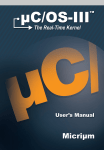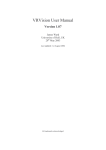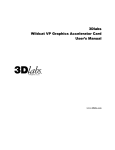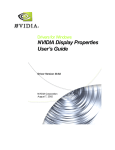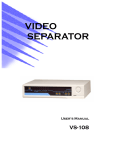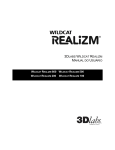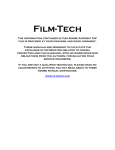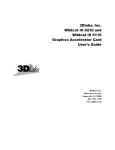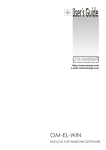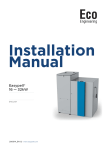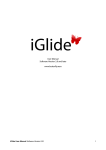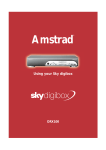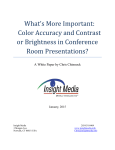Download Oxygen GVX1 Pro User Guide
Transcript
'ODEV,QF *UDSKLFV$FFHOHUDWRU&DUG 8VHU·V0DQXDO 3Dlabs,® Inc. 480 Potrero Avenue Sunnyvale, CA 94086 408 - 530 - 4700 www.3dlabs.com Copyright 2000 by 3Dlabs, Inc. 3Dlabs, GLINT and Permedia are registered trademarks, and Oxygen and PowerThreads are trademarks of 3Dlabs, Inc. or 3Dlabs Inc. Ltd. Pentium is a registered trademark of Intel. OpenGL is a registered trademark of Silicon Graphics, Inc. Soft Engine is a trademark of Vibrant Graphics, Inc. AutoCAD is a registered trademark of AutoDesk Inc. Colorific is a registered trademark of E-Color, Inc. Microsoft, Windows NT, Windows 2000, Windows Me are registered trademarks of the Microsoft Corporation. Athlon and 3DNow! are registered trademarks of AMD. All other trademarks and registered trademarks are the property of their respective holders. Caution: Changes or modifications to your 3Dlabs Graphics Accelerator Card not expressly approved by 3Dlabs, Inc. voids the user’s warranty. FCC Notice: This equipment has been tested and found to comply with the limits for a Class B digital device, pursuant to Part 15 of the FCC Rules. These limits are designed to provide reasonable protection against harmful interference in a residential installation. This equipment generates, uses, and can radiate radio frequency energy. If product is not installed and used in accordance with the instruction manual, it may cause harmful interference to radio communications; however, there is no guarantee that interference will not occur in a particular installation. If this equipment does cause harmful interference to radio or television reception, which can be determined by turning the equipment off and on, the user is encouraged to try to correct the interference by one or more of the following measures: 1. Re-orient or relocate the receiving antenna. 2. Increase the separation between the equipment and receiver. 3. Connect the equipment to an outlet on a circuit different from that to which the receiver is connected. 4. Consult 3Dlabs or an experienced radio/TV technician for assistance. Compliance with FCC Rules requires that a shielded cable be used to connect to other equipment. This device complies with Part 15 of the FCC Rules. Operation is subject to the following two conditions: 1) this device may not cause harmful interference, and 2) this device must accept any interference received, including interference that may cause undesired operation. This Class B digital apparatus meets all the requirements of the Canadian Interference- Causing Equipment Regulations. Cet appareil numérique de la classe B respecte toutes les exigences du Règlement sur le material brouilleur du Canada. 3Dlabs, Inc. makes no representation that the use of its products in the manner described in this publication will not infringe on existing or future patent rights, nor do descriptions contained in this publication imply the granting of licenses to make, use, or sell equipment or software in accordance with the description. Specifications Subject to Change With Notice P/N 62-000007-001, Final ii 3Dlabs Graphics Accelerator Card User's Manual &217(176 Introduction ............................................................................................v Welcome to 3Dlabs! .............................................................................vi System Requirements ..........................................................................vi Chapter 1 – Installation ......................................................................... 1 Installing the Hardware ....................................................................... 2 Before you begin your installation:................................................. 2 If you are replacing an old graphics card in your system and are running either Windows NT or Windows 2000................... 2 If there is no graphics card in your system or you are running Windows 98 or Windows Me ............................................. 2 Installing your 3Dlabs Graphics Accelerator Card.......................... 3 Connecting one or more VGA or Digital Flat Panel (DFP) monitors . 5 Attaching a Stereo Device .............................................................. 6 Installing the Driver Software .............................................................. 7 To install your 3Dlabs Windows NT driver ..................................... 7 To install your 3Dlabs Windows 2000 driver .................................. 7 To install the 3Dlabs Windows 98 driver ........................................ 7 Registering Your 3Dlabs Graphics Accelerator Card ............................ 8 Chapter 2 - Software Configuration ........................................................ 9 The 3Dlabs Graphics Accelerator Card Driver.................................... 10 The Task Bar - based Configuration Manager ................................. 10 The Display Control Panel .............................................................. 11 If you are running Windows NT 4.0:............................................. 11 If you are running Windows 98,Windows Me,or Windows 2000.... 11 Configuring Multiple Monitors ........................................................... 13 To configure a second monitor in Windows NT............................. 13 To configure a second monitor in Windows 98, Windows 2000, or Windows Me ................................................... 14 Configuring your 3Dlabs Graphics Accelerator Card for stereo viewing............................................................................... 15 To set up and configure stereo viewing......................................... 15 Installing Bundled Applications ......................................................... 16 3Dlabs Graphics Accelerator Card User's Manual iii Chapter 3 - Troubleshooting................................................................. 17 Troubleshooting................................................................................. 18 Monitors and Display Resolutions ..................................................... 18 Systems and Networks ...................................................................... 18 Online Information ............................................................................ 19 Appendix B - Software License ............................................................. 21 SOFTWARE LICENSE AGREEMENT .................................................. 22 Software License and Restrictions................................................... 22 Limited Warranty............................................................................... 23 Limited Liability.............................................................................. 23 Restricted Rights Notice.................................................................. 23 Termination .................................................................................... 23 General........................................................................................... 24 Appendix C - Regulatory Statements .................................................... 25 Declaration of Conformity .................................................................. 26 Index .................................................................................................... 27 iv 3Dlabs Graphics Accelerator Card User's Manual ,1752'8&7,21 Introduction :HOFRPHWR'ODEV Thank you for selecting a 3Dlabs® Graphics Accelerator Card! This User Manual is designed to provide information common to all 3Dlabs Graphics Accelerator Cards. In addition to this guide you are strongly encouraged to use the on line help included in the 3Dlabs driver software Help screens. 6\VWHP5HTXLUHPHQWV Before installing your 3Dlabs Graphics Accelerator Card it is important that your system meets the minimum system requirements for your card. Please make sure you have the correct Operating System and version, the correct type of expansion adapter slot(s) available and the minimum required amount of memory. Your card’s system requirements can be found either on your card’s datasheet located on our website or on your card’s box. vi 3Dlabs Graphics Accelerator Card User's Manual &+$37(5²,167$//$7,21 Installation ,QVWDOOLQJWKH+DUGZDUH Before you begin your installation: 1. Save any work in progress and exit any open applications. Always back up your system before you install any new hardware or software. 2. Have a Phillips-head screwdriver ready. 3. Take every possible precaution against static electricity as you prepare to install the card: static can damage components. If an anti-static wrist strap was included in your box, please use it during your hardware installation. You should also try to work in a static free area (such as on a tile floor rather than carpet). To successfully use your 3Dlabs Graphics Accelerator Card, you must install the card and the accompanying driver software. Whether you install your new card or the driver first depends on whether a graphics card is already present in your system and which operating system is installed. If you are replacing an old graphics card in your system and are running either Windows NT or Windows 2000: Note: These instructions may be different than how you normally upgrade your graphics card or other devices, but have been found to be the best method of insuring a successful installation of your new hardware and software. 1. 2. 3. Uninstall the drivers for your old graphics card. Refer to your old graphics card’s documentation or Help files for instructions on removing or uninstalling the old graphics card’s driver software. Install the 3Dlabs driver software; see the driver software installation instructions. Remove the old graphics card from your system. To install your new 3Dlabs Graphics Accelerator Card, see the hardware installation instructions. If there is no graphics card in your system or you are running Windows 98 or Windows Me: 1. 2. Install your new 3Dlabs Graphics Accelerator Card following the hardware installation instructions in this document. Install the 3Dlabs Graphics Accelerator Card driver software following the driver software installation instructions in this document. Note: Be sure to register your new card using one of the options described on page 8. 2 3Dlabs Graphics Accelerator Card User's Manual Installation Installing your 3Dlabs Graphics Accelerator Card 1. Determine whether your 3Dlabs Graphics Accelerator Card is designed to fit into either an AGP/AGP Pro slot or a PCI slot in your computer. Note: If your card is configured with a factory installed daughter card attached, then the base (or larger) card is an AGP and/or AGP Pro compatible card. If the daughter card includes a card edge connector, the daughter card is a PCI compatible card and must be inserted in the adjacent PCI slot. If the daughter card does not have a card edge connector, it still takes up the space of a second slot, but is not inserted into that slot. See the drawings below showing these different types of card edge connectors to determine which type of card you have. PCI-Card 2. 3. AGP/AGP Pro-Card If your 3Dlabs Graphics Accelerator Card includes a daughter card you must install your base card into the AGP/AGP Pro slot and the adjacent PCI slot must be empty to accomodate the daughter card. Check your system documentation to locate the appropriate slot(s). Turn off and unplug the power source for your system and each of its peripherals. Note: If you are replacing an old graphics card, be sure to uninstall your old video driver software before tuning off your system and removing your old graphics card. 3Dlabs Graphics Accelerator Card User's Manual 3 Installation 4. Remove the cover from your system so you can access the slot(s) into which you will be installing your 3Dlabs Graphics Accelerator Card. If you have not already removed any existing graphics card from your system, then do so now. 5. If necessary, remove the back panel cover(s) from the slot(s) into which you are going to install your 3Dlabs Graphics Accelerator Card, using the Phillips-head screwdriver you should have handy. 6. If an anti-static wrist strap was included in your box, attach it to your wrist and attach the other end to a bare metal (as opposed to painted or sticker covered) surface on your system’s chassis. Remove your new 3Dlabs Graphics Accelerator Card from its anti-static packaging. Write down the serial number for product registration and future use. The serial number is located on a board label and looks like this: 7. 136001B123456 Made in XXX Week XXXX 4 3Dlabs Graphics Accelerator Card User's Manual Installation 8. Place the card into the correct slots(s) and seat it/them firmly. See your system documentation for instructions on securing the card to the chassis. Loose cards and connections can cause grounding and operating problems. Single slot card 9. Dual slot card Remove the anti-static wrist strap, if used, and replace the cover on your system. Connecting one or more VGA or Digital Flat Panel (DFP) monitors 1. 2. Depending on which model of 3Dlabs Graphics Accelerator Card you pruchased, you can connect one or two VGA or digital Flat Panel (DFP) monitors to drive one or two displays. Check your product’s packaging or the datasheet on the 3Dlabs website to determine how many and which type of connectors are included. See the drawings below for the different type of connectors. DB-15 VGA Analog Connector Connect analog displays using a cable with a VGA connector. DVI-D Connector Connect digital displays using a cable with a DVI-D connector. DVI-I Connector Connect digital or analog displays using a cable with a DVI-D or DVI-I connector. MDR-20 Connector Connect digital displays using a cable with an MDR-20 connector. 3Dlabs Graphics Accelerator Card User's Manual 5 Installation 3. If your board contains either two VGA connectors or two DVI connectors (or two of each), you must always connect your first or only monitor to the connector marked “1” and then you can connect your second monitor (if used) to the connector marked “2”. VGA connector s 1 2 1 DVI connectors 2 Attaching a Stereo Device If your 3Dlabs Graphics Accelerator Card supports stereo viewing connect the stereo hardware to the round, stereo connector on the card. See the documentation that came with your stereo hardware. Plug in and start up your system, including peripherals, and log on to your operating system. Stereo viewing can also be supported on boards without stereo connectors. An example of this is VX1-Stereo which uses a dongle attached to the VGA connector. Stereo connector 3-Pin Minidin Stereo Connector DVI connectors for flat panel displays 6 3Dlabs Graphics Accelerator Card User's Manual Installation ,QVWDOOLQJWKH'ULYHU6RIWZDUH Your product CD includes 3Dlabs PowerThreads driver software, which lets you set image quality and performance preferences for your card. It also includes the Soft Engine AutoCAD accelerator and productivity tool package, and Colorific screen-toprint color matching software. Installing Soft Engine on your AutoCAD equipped system will improve graphics performance by up to four times, however it will only improve performance with AutoCAD R14 or earlier versions. In addition, it will not work with AutoCAD 2000. Colorific painlessly ensures that what you see is what you print. This section describes the two software installation processes for supported Windows operating systems. To install your 3Dlabs Windows NT driver 1. Start up Windows NT. Log onto an account with administrator privileges. 2. Place the 3Dlabs Product CD in your CD-ROM drive. When the installation window opens, choose the 3Dlabs Windows NT driver installation. 3. Follow the instructions that appear on your screen. (Be sure to read the software license agreement.) 4. Restart your system at the prompt. To install your 3Dlabs Windows 2000 driver 1. After installing your 3Dlabs Graphics Accelerator Card, start up Windows 2000. The Hardware Wizard appears. 2. Click Cancel in all dialog boxes that appear regarding "Found New Hardware." 3. Place the 3Dlabs Product CD in your CD-ROM drive. 4. Select the Windows 2000 drivers directory and run setup.exe. The 3Dlabs Graphics Driver Setup program begins and guides you through the driver installation process. 5. When the “Digital Signature Not Found” Box appears, click “yes”. This step may be repeated up to three times. Continue clicking “yes” until the “Restart” dialog appears, then click “Finish” to reboot. To install the 3Dlabs Windows 98 driver 1. After installing your 3Dlabs Graphics Accelerator Card, restart your system. Windows 98 automatically detects the new hardware and starts the New Hardware Wizard. 2. In the Add New Hardware Wizard, click Next. 3. Place the 3Dlabs Product CD in your CD-ROM drive. 4. Confirm that Specify a Location is selected, and then type x:\Win98 (where “x” is the letter of your CD drive). 5. Follow the instructions that appear on your screen. (Be sure to read the software license agreement.) Restart your system at the prompt. 3Dlabs Graphics Accelerator Card User's Manual 7 Installation 5HJLVWHULQJ<RXU'ODEV*UDSKLFV$FFHOHUDWRU&DUG When you register your 3Dlabs Graphics Accelerator Card you: • Activate your warranty • Receive notification of software updates • Qualify for technical support You can complete the registration card and return it to us in the mail, or register online once your hardware and software installations are complete. (You must have Internet access to register on-line.) 1. Open your Internet browser. 2. Go to http://www.3dlabs.com/register. 3. Fill out the registration form that appears on your screen, and click Submit when you are finished. 8 3Dlabs Graphics Accelerator Card User's Manual &+$37(562)7:$5(&21),*85$7,21 Software Configuration 7KH'ODEV*UDSKLFV$FFHOHUDWRU&DUG'ULYHU The 3Dlabs driver software lets you optimize the working relationship between your card, your system and your applications. The 3Dlabs Display Control Panel allows you to customize and create driver settings. The Taskbar based Configuration Manager provides quick and convenient access to most of the Display Control Panel features, and allows you to quickly switch between alternative driver settings. 7KH7DVN%DUEDVHG&RQILJXUDWLRQ0DQDJHU When you install your 3Dlabs Graphics Accelerator Card and software, the 3Dlabs logo appears in your system tray, also called the task bar. Click the logo with your right mouse button to access the Display Configuration Manager and its shortcuts to these configuration tools: Remove from System Tray lets you delete this task bar utility from your system. You will still be able to access the driver configuration options with the Display Control Panel. About 3DL Display Manager displays version information for this configuration utility. Go to 3Dlabs Website takes you directly to www.3dlabs.com through your existing Internet connection. Pop up the Display Panel reaches the 3Dlabs section on the display control panel. Display Driver Information provides quick access to information about your card configuration. Change Display Resolution brings up a pop-up list of supported resolutions. Each resolution has an associated pop-up list of available refresh rates. Select Optimized Application quickly accesses a list of supported applications. Click an application in the list to optimize card settings for your selected option. (The Display Control Panel allows you to create new application settings.) Help provides help on the task bar configuration manager, the driver, and its settings. 10 3Dlabs Graphics Accelerator Card User's Manual Software Configuration 7KH'LVSOD\&RQWURO3DQHO Access the configuration tools through the Display Properties Control Panel. If you are running Windows NT 4.0: 1. Click the desktop with your right mouse button to display the panel. 2. Select Properties from the menu that appears, then select the 3Dlabs tab. If you are running Windows 98,Windows Me, or Windows 2000: 1. 2. 3. 4. Click the desktop with your right mouse button to display the panel. Select Properties from the menu that appears. Choose the Settings tab. Click the Advanced button, then select the 3Dlabs tab. When you first click the 3Dlabs tab in the Display Control Panel, this introductory page appears: Note: This is only an example. Your own panel displays the information specific to your board, BIOS, and driver version. 3Dlabs Graphics Accelerator Card User's Manual 11 Software Configuration The introductory page provides the software version and basic hardware specifications, and a point-of-entry to the full set of 3Dlabs driver customization tools. To fine-tune your driver's behavior, click the Advanced button for access to these panels: Information Setup Direct3D (Windows 98 and Me only) OpenGL Support Monitor (Windows NT only) Note: You also have easy access to Help by clicking the "?" icon in the top right corner of the control panel, and then clicking the field in the panel about which you want information. You will then find additional information on how to configure the driver customization tools. 12 3Dlabs Graphics Accelerator Card User's Manual Software Configuration &RQILJXULQJ0XOWLSOH0RQLWRUV To configure a second monitor in Windows NT: 1. In the Display Properties Control Panel, click the Settings tab. 2. Click List All Modes. 3Dlabs Graphics Accelerator Card User's Manual 13 Software Configuration 3. In the List of Valid Modes, click a resolution and then click OK. Select a resolution that is twice the width of your current resolution. For example, if your current resolution is 1024 x 768, select 2048 x 768, 75 Hertz for your new resolution. 4. On the Display Properties Panel, click Test. This tests the new mode on the second monitor screen for five seconds. 5. Click OK to test the new mode. 6. Click OK if you saw the test bitmap correctly. 7. Click OK or Apply to select the new mode. 8. In the Display Properties Control Panel, click OK. Your 3Dlabs Graphics Accelerator Card is now configured for dual monitor mode. To configure a second monitor in Windows 98, Windows 2000, or Windows Me: Note: The Windows 98 and Windows Me Operating Systems do not support accelerated OpenGL in multimonitor configurations so performance will be reduced for OpenGL applications when multiple monitors are enabled. 1. Open Display in the Control Panel. 2. In the Display Properties Control Panel, click the Settings tab. A dialog box appears displaying two monitor icons. 3. Select the monitor icon labeled "2". 4. Click the checkbox next to the option Extend my Windows desktop onto this Monitor. 5. Click OK or Apply to accept the change. 14 3Dlabs Graphics Accelerator Card User's Manual Software Configuration &RQILJXULQJ\RXU'ODEV*UDSKLFV$FFHOHUDWRU&DUG IRU6WHUHR9LHZLQJ If your 3Dlabs Graphics Accelerator Card is equipped with a VESA standard stereo sync signal connector (3-pin mini-DIN), then it supports 3D stereo viewing. To view stereoscopic images on your Windows PC, you will need to connect the appropriate equipment such as stereo glasses to the 3-pin mini-DIN connector on the card. If your 3Dlabs Graphics Accelerator Card is not equipped with the stereo connector, you can still view 3D stereo images with the addition of the StereoGraphics StereoEnabler to your system. Please refer to StereoGraphics documentation for more information and for installation and setup instructions. For optimal stereo viewing, it is recommended that you use a monitor with a screen refresh frequency of at least 100 Hertz and that you turn off all fluorescent lighting before viewing stereo images to prevent a possible headache. Note: Stereo viewing is only available on Windows NT and Windows 2000 systems. To set up and configure stereo viewing 1. Connect the stereo hardware to the round, stereo connector on the card. See the documentation that came with your stereo hardware. 2. In the Display Properties Control Panel, click the 3Dlabs tab. 3. In the 3Dlabs Display Properties screen, click Advanced. Note: This is only an example. Your own panel displays the information specific to your board, BIOS, and driver version. 4. Click the OpenGL Support tab. 3Dlabs Graphics Accelerator Card User's Manual 15 Software Configuration 5. In the OpenGL Support screen, click Advanced. 6. 7. 8. 9. Click the checkbox to the right of Stereo View Support to select it. Click Apply and then click OK. In the Display Settings Control Panel, click the Settings tab. For information on suitable frequency please refer to the documentation for your stereo glasses. ,QVWDOOLQJ%XQGOHG$SSOLFDWLRQV If you purchased your 3Dlabs Graphics Accelerator Card with bundled software you will need to refer to the following installation procedures: 1. 2. 3. 4. 5. 16 Insert the Product CD into your CD ROM Drive. At the opening menu screen, select Bundled Applications. Select the bundled software you wish to install. Follow the installation procedures on your screen Reboot your computer if or when prompted. 3Dlabs Graphics Accelerator Card User's Manual &+$37(57528%/(6+227,1* Troubleshooting 7URXEOHVKRRWLQJ If you have trouble using your 3Dlabs Graphics Accelerator Card or a 3D application, you may find the answer to your problem in the following sections. Always start your problem- solving efforts with the simplest solution and work up to the more complex ones. 0RQLWRUVDQG'LVSOD\5HVROXWLRQV Question:My monitor is either blank, or the displayed image is distorted, scrambled or smaller than I expected. Solution: If the monitor is blank, be sure that your system and monitor are plugged in and turned on. Is the monitor’s power cord attached securely? Check each component’s documentation for the location and use of power connectors and switches. Solution: Make sure that your video cable is connected securely to the monitor and to the correct monitor connector on your 3Dlabs Graphics Accelerator Card. See your monitor documentation and Chapter 1 - Installation, in this document. Solution: Your card might not be seated properly in the appropriate slot. Remove and reinstall your card as described in Chapter 1 - Installation. Remember to use the anti-static wrist strap when opening your system and handling the card. Question:The performance of and/or the available resolutions for my 3Dlabs Graphics Accelerator Card are not what I expected. Solution: The 3Dlabs Graphics Accelerator Card driver may not have installed fully, or a file may have been corrupted. Try installing the driver again. Solution: You may have selected a display setting that is incompatible with accelerated 3D graphics applications. See the Monitor Screen in your 3Dlabs display control panel for a list of compatible resolutions. Solution: If the performance is different from what you expected, check to see that the correct application or setting has been selected in the Optimized Application Setting in the Taskbar Based Configuration Manager. Solution: If the performance is different from what you expected, check to see that the Wait for VBlank setting has been set correctly in the Display Control Panel under Direct3D Support or OpenGL Support. Question:When I restart my system, an “Invalid Display Settings” message appears on-screen, followed by “The default display resolution has been temporarily used by the system.” Solution: Within a few seconds, the error messages should be replaced by a window that allows you to set a display resolution. Pick your preferred resolution from the list and you should get the sharp results you expected. 6\VWHPVDQG1HWZRUNV Question:Since installing the 3Dlabs Graphics Accelerator Card, the speakers are unable to produce sound. Solution: You may need to reinstall or update the drivers for your sound card. 18 3Dlabs Graphics Accelerator Card User's Manual Troubleshooting Question:Since installing the 3Dlabs Graphics Accelerator Card, my system either hangs or crashes to a blue screen when I try to start up, or the system starts up but VGA graphics don’t display. Solution: Try to disable “VGA Palette Snoop.” Follow these steps. 1. Remove the 3Dlabs Graphics Accelerator Card and reinstall your old graphics card. See Chapter 1- Installation, for instructions. 2. Restart your system and enter Setup at the on-screen prompt. The key command to enter Setup can differ with each BIOS, so consult your system documentation if you do not see the command displayed as the system boots. 3. Disable VGA Palette Snoop, again consulting your system documentation for its specific location in your BIOS. 4. Choose Exit and Save Settings. 5. Shut down, remove your old graphics card, and reinstall your 3Dlabs Graphics Accelerator Card. 6. Make sure that you are not using an old graphics board driver, and that you have uninstalled any other graphics drivers — particularly those provided by other companies using 3Dlabs chipsets. 7. Please see the Oxygen and Permedia System Integration Guide in the Troubleshooting FAQ section at http://www.3dlabs.com/support 8. You may need to update your system BIOS. See your system documentation for system BIOS update information. Question:I’m experiencing network problems since I installed my 3Dlabs Graphics Accelerator Card. Solution: You may need to reinstall or update your Ethernet driver. See your system or Ethernet adapter documentation for more information. 2QOLQH,QIRUPDWLRQ If you cannot find the problem you are experiencing, or the solution to a problem, listed in this chapter, check the Troubleshooting FAQ list at http://www.3dlabs.com/support, or contact your 3Dlabs vendor for additional help. 3Dlabs Graphics Accelerator Card User's Manual 19 Software License $33(1',;%62)7:$5(/,&(16( 3Dlabs Graphics Accelerator Card User's Manual 21 Software License 62)7:$5(/,&(16($*5((0(17 THIS IS A LEGAL CONTRACT BETWEEN YOU, THE END USER, AND 3DLABS, INC. BY USING THE SOFTWARE ACCOMPANYING THIS GUIDE OR PRE- INSTALLED ON YOUR SYSTEM, YOU ARE ACCEPTING AND AGREEING TO BE BOUND BY THE TERMS OF THIS SOFTWARE LICENSE AGREEMENT. IF YOU ARE NOT WILLING TO BE BOUND BY THE TERMS OF THIS SOFTWARE LICENSE AGREEMENT, PROMPTLY RETURN THIS SOFTWARE LICENSE AGREEMENT WITH THE UNOPENED SOFTWARE ENVELOPE, OXYGEN CARD AND ANY OTHER ACCOMPANYING ITEMS AND 3DLAB PRODUCTS TOGETHER WITH YOUR RECEIPT TO YOUR PLACE OF PURCHASE FOR A FULL REFUND. 6RIWZDUH/LFHQVHDQG5HVWULFWLRQV The SOFTWARE delivered to you may embody and include, without limitation, certain software programs in object code form (machine-readable but not human-readable form) and documentation. Use of the SOFTWARE can result in the production of FEATURES that are human-readable, including, without limitation, documentation, report formats, menus, audible prompts and tone sequences. Such SOFTWARE and FEATURES constitute copyrighted property proprietary to 3Dlabs, Inc. or its licensors, and 3Dlabs, Inc. or its licensors retain title to the SOFTWARE (excluding media on which recorded), FEATURES, all copies thereof, and all intellectual property rights therein. No title to the SOFTWARE, FEATURES, any copies thereof or any intellectual property rights therein, are transferred to you. You are hereby granted, for your own internal use only, a nontransferable, nonexclusive, perpetual, revocable license to use one (1) copy of the SOFTWARE and FEATURES on the computer on which the SOFTWARE was originally mounted or installed. Except as specifically authorized by this AGREEMENT, you may not copy the SOFTWARE or FEATURES for any purpose (except that you may make a use one (1) copy of the SOFTWARE solely for backup purposes). You shall not, whether through the use of disassemblers or any other means whatsoever (including, but not limited to, manual, mechanical or electrical means), reverse engineer, decompile, disassemble, destroy, disable, derive rules of protocol embodied in the SOFTWARE or derive source code from the SOFTWARE OR FEATURES, or attempt to permit any third party to do any of the foregoing. Any attempt to do any of the foregoing shall be a material breach of this AGREEMENT and the license granted herein, which shall immediately entitle 3Dlabs, Inc. to exercise any remedy that may exist at law or in equity. You may not transfer, loan, rent, lease, distribute or grant any rights in the SOFTWARE, FEATURES, copies thereof, or accompanying documentation in any form without the prior written consent of 3Dlabs, Inc. 22 3Dlabs Graphics Accelerator Card User's Manual Software License /LPLWHG:DUUDQW\ 3Dlabs, Inc. warrants that the SOFTWARE AND FEATURES licensed to you under this AGREEMENT will perform in accordance with 3Dlabs, Inc. published specifications for use on the same operating system as used by you at the time of purchase of the SOFTWARE or the system on which the SOFTWARE is initially mounted or installed (WARRANTY) for a period of ninety (90) days after the date of delivery to you as evidenced by your receipt (WARRANTY PERIOD). If the SOFTWARE or FEATURES does not conform during the WARRANTY PERIOD, you agree to provide written notice of such failure to 3Dlabs, Inc. and 3Dlabs, Inc. will, at its sole option, repair or replace the SOFTWARE. 3Dlabs, Inc. does not warrant that the use of the SOFTWARE or FEATURES will be uninterrupted or error- free and hereby disclaims all liability on account thereof. THE REMEDIES PROVIDED HEREIN ARE YOUR SOLE AND EXCLUSIVE REMEDIES FOR BREACH OF WARRANTY. THIS WARRANTY IS IN LIEU OF ALL OTHER WARRANTIES OR CONDITIONS, EXPRESS OR IMPLIED, INCLUDING WARRANTIES OR CONDITIONS OF MERCHANTABILITY, NONINFRINGEMENT AND FITNESS FOR A PARTICULAR PURPOSE. SOME STATES OR COUNTRIES DO NOT ALLOW THE EXCLUSION OF IMPLIED WARRANTIES OR CONDITIONS, SO THE ABOVE EXCLUSION MAY NOT APPLY TO YOU. /LPLWHG/LDELOLW\ NOTWITHSTANDING ANY PROVISION IN THIS LICENSE TO THE CONTRARY, NEITHER 3DLABS, INC. NOR ITS LICENSORS OR SUPPLIERS WILL BE LIABLE FOR ANY SPECIAL, INCIDENTAL, INDIRECT OR CONSEQUENTIAL DAMAGES, HOWEVER CAUSED, OR ANY THEORY OF LIABILITY, WHETHER OR NOT 3DLABS, INC., ITS LICENSORS OR SUPPLIERS HAS BEEN ADVISED OF THE POSSIBILITY OF SUCH DAMAGE OR LOSS. IN NO EVENT SHALL 3DLABS, INC., ITS LICENSORS’ OR SUPPLIERS’ LIABILITY ARISING UNDER THIS LICENSE EXCEED THE AMOUNT PAID BY YOU [FOR THE PRODUCT OR SOFTWARE] GIVING RISE TO SUCH LIABILITY. THIS LIMITATION IS INTENDED TO LIMIT THE LIABILITY OF 3DLABS, INC., ITS LICENSORS OR ITS SUPPLIERS AND SHALL APPLY NOTWITHSTANDING ANY FAILURE OF ESSENTIAL PURPOSE OF ANY LIMITED REMEDY. SOME STATES OR COUNTRIES MAY NOT ALLOW THE FOREGOING LIMITATION, SO THE FOREGOING MAY NOT APPLY TO YOU. 5HVWULFWHG5LJKWV1RWLFH Use, duplication or disclosure by the United States Government is subject to restrictions as set forth in subparagraphs ©(1) and ©(2) of the Commercial Computer Software - Restricted Rights clause at FAR Section 52.277-19 or ©(1)(ii) of the Rights in Technical Data and Computer Software clause at DFARS Section 252.277-7013, as applicable. Unpublished - rights reserved under the copyright laws of the United States. Contractor: 3Dlabs Inc., Ltd., 480 Potrero Avenue, Sunnyvale, California 94086. 7HUPLQDWLRQ You may terminate the license granted hereunder at any time by destroying all copies, [mergers or modifications] of the SOFTWARE, FEATURES and accompanying materials. 3Dlabs, Inc. may immediately terminate the license granted to you hereunder upon notice for failure to comply with the terms and conditions of this 3Dlabs Graphics Accelerator Card User's Manual 23 Software License AGREEMENT. Upon such termination, you agree to destroy all copies, mergers and modifications of the SOFTWARE and FEATURES and accompanying documents. You agree that a breach of this AGREEMENT will result in irreparable damages to 3Dlabs, Inc. This AGREEMENT is the entire agreement between you and 3Dlabs, Inc. with respect to the use and licensing of the SOFTWARE provided with this AGREEMENT, and supersedes all proposals, warranties, prior agreements or any other communications between the parties relating to the subject matter hereof. *HQHUDO This AGREEMENT will be governed by and construed in accordance with the laws of California without regard to conflicts of law principles or the UN Convention on the Sale of Goods. If for any reason a court of competent jurisdiction finds any provision of this AGREEMENT, or portion thereof, to be unenforceable, that provision of the AGREEMENT shall be enforced to the maximum extent permissible so as to effect the intent of the parties, and the remainder of this AGREEMENT shall continue in full force and effect. Should you have any questions concerning this AGREEMENT, please write to: 3Dlabs, Inc., 480 Potrero Avenue, Sunnyvale, California 94086. 24 3Dlabs Graphics Accelerator Card User's Manual $33(1',;&5(*8/$725<67$7(0(176 Regulatory Statements 'HFODUDWLRQRI&RQIRUPLW\ We, 3Dlabs, Incorporated, 480 Potrero Avenue Sunnyvale, CA 94086 Phone 408-530-4700 Fax 408-530-4701 United States of America declare under our sole responsibility that the 3Dlabs Graphics Accelerator product(s) to which this declaration relates are in conformance with the following standards: EN 55024:1998, clause 4.2.1 EN 55024:1998, clause 4.2.2 EN 55024:1998, clause 4.2.3 EN 55024:1998, clause 4.2.3.2 EN 55024:1998, clause 4.2.6 EN 55022:1994, clause 5 EN 55022:1994, clause 6 nd IEC950:1991, 2 Edition EN60950:1992 following the provisions of the 89/336/EEC Directive. San Jose, California, December 1999 3Dlabs, Inc. Warning: Any use of, installation practices, modifications or maintenance procedures carried out which are not in accordance with the issued “instructions for use” or approved by 3Dlabs Inc. will nullify the CE certification of this product and could lead to prosecution. We, 3Dlabs, Incorporated, 480 Potrero Avenue Sunnyvale, CA 94086 Phone 408-530-4700 Fax 408-530-4701 United States of America declare under our sole responsibility that the products 3Dlabs Graphics Accelerator Card comply with Part 15 of FCC Rules. Operation is subject to the following two conditions: (1) this device may not cause harmful interference, and (2) this device must accept any interference received, including interferences that may cause undesired operation. 26 3Dlabs Graphics Accelerator Card User's Manual ,1'(; Index 3D stereo viewing, 15 Windows 2000, 15 Windows NT, 15 BIOS, 20 Configuration Manager, 10, 19 Direct3D, 12, 19 Display Control Panel, 10, 11, 19 configuration tools, 11 Windows 2000, 11 Windows 98, 11 Windows Me, 11 Windows NT 4.0, 11 Display Properties, 13, 14, 15 Driver, 10 Windows 2000, 2 Windows 98, 2 Windows Me, 2 Windows NT, 2 Hardware driver, 2 Installing AGP/AGP Pro slot, 3 Card, 3 DFP monitor, 5 hardware, 2 PCI slot, 3 software, 7 28 stereo device, 6 VGA monitor, 5 Windows 2000 driver, 7 Windows 98 driver, 7 Windows NT driver, 7 Installing Bundled Applications, 16 Monitor Screen, 19 Multiple Monitors, 13 Windows 2000, 14 Windows 98, 14 Windows Me, 14 Windows NT, 13 Online Information, 20 OpenGL, ii, 12, 15, 16, 19 registration, 8 Regulatory Statements, 26 Software License, 22, 23 System Requirements, vi Task Bar, 10 Troubleshooting, 18, 19, 20 monitor resolutions, 19 systems and networks, 19 Warranty, 24 Windows 2000, 7, 12 Windows 98, 7 Windows NT, ii, 7, 12 3Dlabs Graphics Accelerator Card User's Manual