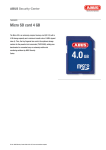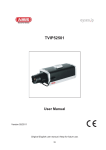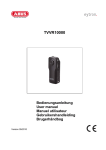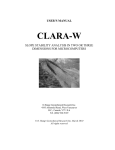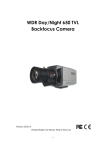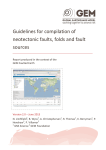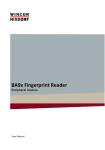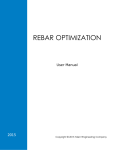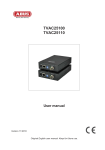Download User manual
Transcript
TVVR10000 User manual Version 05/2010 Original English user manual. Keep for future use. 19 English Introduction Dear Customer, Thank you for purchasing this product. This product meets the requirements of the applicable European and national guidelines. The corresponding declarations and documents can be obtained from the manufacturer (www.abus-sc.com). To maintain this condition and to ensure risk-free operation, you as the user must observe these operation instructions! Before initial start-up, read through the complete operating instructions observing operating and safety instructions. All company and product names mentioned in this document are registered trademarks. All rights reserved. If you have any questions, please contact your installer or your local dealer! 3 Disclaimer This user manual was prepared with greatest care. If you should notice omissions or inaccuracies, please inform us about these on the back of this manual given address. The ABUS Security-Center GmbH assumes no liability for technical and typographical faults and reserves the right to make at any time modifications to the product or user manual without a previous announcement. The company is not liable or responsible for direct and indirect subsequent damages which are caused in connection with the equipment, the performance and the use of this product. No guarantee for the content of this document is taken. 20 English Icon explanation A flash in the triangle is used if there is danger for the health, e.g. by an electric shock. An exclamation mark in the triangle points to an important note in this user manual which must be minded. This symbol can be found when you are to be given tips and information on operation. Important safety advice The warranty will expire for damage due to non-compliance with these operating instructions. ABUS will not be liable for any consequential loss! ABUS will not accept liability for damage to property or personal injury caused by incorrect handling or non-compliance with the safety-instructions. In such cases the warranty will expire. The device has been manufactured in compliance with international safety standards. Please read these safety advices carefully. Safety advice 1. Mains supply 90 - 250V AC 50/60Hz Operate this product only from the type of power supply indicated on the marking label. If you are not sure of the type of power supplied to your home, consult your local power company. Disconnect the product from the mains before you start any maintenance or installation procedures. 2. Overloading Do not overload a wall outlet, extension cord or adapter as this may result in electric fire or shock. 3. Liquids Setup the device only in dry and dust-protected rooms. Protect the device from any kind of liquids entering. 4. Cleaning Disconnect the product from the wall outlet before cleaning. Use a light damp cloth (no solvents) to dust the product. 5. Ventilation The slots on top of the product must be left uncovered to allow proper airflow into the unit. Do not stand the product on soft furnishings or carpets. Do not stack electronic equipments on top of the product. 6. Accessories Do not use any unsupported accessories as these may be hazardous or cause damage the product. 21 English 7. Location x Setup the device only in dry and dust-protected rooms. x Protect the device from any kind of liquids entering. x Do not place the device near a radiator or heat register. x Setup the device only in areas with the advised operating temperatures of 0° ~ 40°C. Warnings Follow all safety and operating advises before starting-up the device! 1. Follow these directions in order to avoid damage of the power cord or plug: x Do not modify or process the power cord or plug arbitrarily. x Do not bend or twist the power cord. x Make sure to disconnect the power cord holding the plug. x Keep heating appliances as far as possible from the power cord in order to prevent the cover vinyl from melting. 2. Follow these directions. Failure to follow any of them may cause electrical shock: x Do not open the main body, except for installing the HDD. Disconnect the product from the mains before you start. x Do not insert metal or inflammable objects inside the product. x In order to avoid any damage during lighting use a surge protection. 3. Do not use the product when it is out of order. If you continue to use the product when defective, serious damage can be caused to it. Make sure to contact your local product distributor if the product is out of order. During the installation into an existing video surveillance system make sure that all devices are disconnected from the low and supply voltage circuit. If in doubt allow a professional electrician to mount, install and wire-up your device. Improper electrical connection to the mains does not only represent at threat to you but also to other persons. Wire-up the entire system making sure that the mains and low voltage circuit remain separated and cannot come into contact with each other in normal use or due to any malfunctioning. Unpacking While you are unpacking the device please handle it with utmost care. If you notice any damage of the original packaging, please check at first the device. If the device shows damages, please contact your local dealer. 22 English Table of contents 1. Intended use ......................................................................................................................................... 23 2. Scope of delivery .................................................................................................................................. 24 3. Features and functions ........................................................................................................................ 25 4. Charging the battery ............................................................................................................................ 25 5. Setting date and time ........................................................................................................................... 26 6. Button description................................................................................................................................ 27 7. Mounting ............................................................................................................................................... 28 7.1 Clip bracket .................................................................................................................................. 28 7.2 Wall bracket.................................................................................................................................. 28 7.3 Further mounting options ............................................................................................................. 28 8. Getting started ...................................................................................................................................... 29 8.1 Inserting SD card and turning on the Camcorder ........................................................................ 29 8.2 Manual recording.......................................................................................................................... 29 8.3 Sound trigger recording ................................................................................................................ 29 9. Playback ................................................................................................................................................ 30 10. Using the Camcorder as webcam ....................................................................................................... 30 11. Included software ................................................................................................................................. 30 11.1 Capture software ........................................................................................................................ 30 11.2 Playback software ...................................................................................................................... 30 12. Technical specification ........................................................................................................................ 33 13. Disposal................................................................................................................................................. 33 1. Intended use Thanks to its 2 hour battery life time the Eytron Camcorder can be used for mobile surveillance as well as for sport and leisure recordings. Furthermore it can also be used as PC webcam. Inside the compact aluminium housing a high resolution camera and a recorder for real-time recording (640x480 Pixel @ 30 fps) is hidden. You can choose between continuous or sound triggered recording. The image data is stored on standard microSD cards and the AVI file format allows playback on any standard PC. A detailed description of all functions can be found in chapter „3 Features and functions“. Data storage is object to country-specific regulations. Point this to your customer during the installation. 23 English 2. Scope of delivery Camcorder Power supply Clip Wall bracket Velcro and screws for bracket Silicon case Pouch Chain USB cable USB connector CD Manual 24 English 3. Features and functions x x x x x x x x Built-in high resolution camera Real time recording with 640x480 pixel @ 30 fps 1,5 hours continuous recording, 100 hours standby Sound trigger and continuous recording AVI video format recording for easy playback using a PC Supports standard microSDHC cards (max. 8GB) Compact aluminum housing Can be used as PC webcam 4. Charging the battery In order to charge the battery you need to connect the Camcorder to a PC by using the included USB cable. If the battery is completely empty the charging time will be approx. 2 hours. A fully charged battery will last approx. 100 hours in stand-by mode and 2 hours in continuous recording. 25 English 5. Setting date and time In order to set date and time after the DVR being not powered for while, please proceed as following: x Create a text file named „time.txt“ x Enter date and time in following way: Year.month.Day Hour:Minute:Seconds, Example: 2009.10.30 09:35:30 x Copy the file to the MicroSD card, insert it into the DVR and start the recorder. The entered time stamp will be used as of now. 26 English 6. Button description Left 1 2 3 4 5 6 7 8 Right Top Bottom Hole for necklace Sound trigger switch MicroSD card slot ON / OFF switch Stop / Record button Microphone Status LED * USB connector * The different colors of the status have following meaning: LED color Blue Green Red State Off Always on Flashing slowly Flashing quickly Always on Flashing slowly Flashing quickly Off Always on Description Stand-by mode Camcorder is ready Low battery Copying data to PC MicroSD card is full Camcorder is Recording No MicroSD card inserted Camcorder is fully charged Camcorder is Charging 27 English 7. Mounting The Camcorder can easily be mounted to a clip or wall bracket. 7.1 Clip bracket 7.2 Wall bracket Use the included screws to install the wall bracket safely. You can then use the Velcro or the clip bracket to install the Camcorder. or After mounting the wall bracket you can adjust the viewing angle by turning the clip. 7.3 Further mounting options By threading a necklace or similar through the opening of the Camcorder you can wear the Camcorder around your neck or hang it from ceilings. 28 English 8. Getting started 8.1 Inserting SD card and turning on the Camcorder In order to get started first insert a MicroSD card into the SD card slot. Then turn on the Camcorder by pushing the POWER switch from OFF to ON. The status LED will turn blue. Notice: x The Camcorder will automatically go into stand-by mode after 2 minutes of inactivity. x The status LED will flash quickly green if no MicroSD card is inserted. x If the battery is low the status LED will slowly flash blue and the Camcorder will automatically turns itself off after 2 minutes. 8.2 Manual recording After turning on the Camcorder press once the “Stop / REC” button to start recoding manually. The status will start to flash slowly green. Press the “Stop / REC” button again to stop the recording. Notice: x Do not remove the MicroSD card during recording. The current recording will be damaged and cannot be viewed. x Longer recordings will be put into AVI files, each 30 minutes long and 1GB big. x If the MicroSD card is full the status LED will turn green and turn itself off after 30 minutes. No further buttons are functional at this state so please turn the Camcorder off. 8.3 Sound trigger recording After turning on the Camcorder also activate the sound trigger by pushing the VOX from OFF to ON. The Camcorder will automatically start a 2 minute recording if it recognizes any noise above 65dB. If during the recording the noise level raises again above 65db the recording time will be extended. If the Camcorder is not triggered by sound within 2 minutes the Camcorder will switch to stand-by mode and will automatically start recording at the next noise detection. 29 English 9. Playback In order save and playback the recorded video files connect the Camcorder (Power = ON & VOX = OFF) to a PC by using the included USB cable. The PC will automatically recognize the Camcorder and a drive letter will be assigned. You can then access the Camcorder and copy or playback the recorded files by using any standard media player. 10. Using the Camcorder as webcam You can also use the Camcorder as PC webcam. In order for the PC to recognize the Camcorder as standard camera the drivers from the included CD have to be installed. After the successful driver installation you can use the Camcorder as webcam for communication in any messenger program or use the included software to capture images. 11. Included software 11.1 Capture software After the successful driver installation you can use the Camcorder as webcam for communication in any kind of messenger. 11.2 Playback software All recorded AVI files can be watched in any standard PC multimedia player or you can use the included software named “TVVR10000 Player.exe” which can be found on the included CD. This software also provides the function to merge several separate AVI files to one file. 30 English Open Play Pause Stop Snap Full Parameter Merge Open a AVI file from the Camcorder or hard disk Play the opened file Pause the current playback Stop the current playback Creates a bmp (bitmap) snapshot in Play or Pause mode, which can be opened by drawing programs, e.g. Paint Full screen display of the video Important video parameters are displayed Here you can merge several AVI files to one file 31 English AVI Merge: Add Delete Remove Up Down Merge Stop Close Add recorded AVI files you like to merge Delete selected files you have added Delete all files you have added Move selected file upwards. Top files will be merged first. Move selected file downwards. Top files will be merged last. Merge added files Stop merging manually Close window 32 English 12. Technical specification TVVR10000 Camcorder MJPEG Video compression Simplex Operating mode Recording resolution 640 x 480 @ 30fps 1 Compression levels Micro SD Card Storage Recording modes Continuous, sound trigger (as of 65dB) Built-in microphone Audio Image sensor CMOS Camera type Color camera 2 MPx Resolution Picture elements (total) 1600 x 1200 Picture elements (effective) 1280 x 960 Lens F2.8 Horizontal viewing angle 72° 1 Lux Min. Illumination (Day) White balance Automatic Gain Control Automatic Automatic Backlight compensation Battery operation 1,5 hours continuous recording 3,7 VDC Power supply 120mA Power consumption -10°C - 60°C Operating temperature 15% - 80% Operating humidity 50 x 28 x 20 mm Dimensions (W x H x D) 50g Weight 13. Disposal Products which are labeled with this pictogram may not be disposed by the domestic rubbish. Please dispose the product in accordance with the prevailing legal regulations at the end of its life time. Please consult your dealer or dispose the product over the municipal gathering point for electric scarp. 33