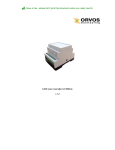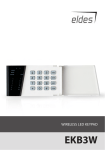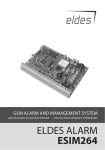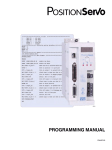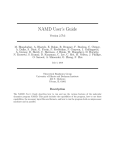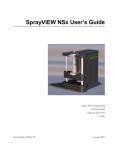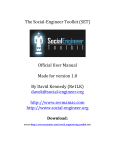Download ESIM110
Transcript
GSM SWITCH - GATE CONTROLLER ESIM110 User Manual v2.0 Safety instructions Please read and follow these safety guidelines and assembly instructions in order to maintain safety of operators and people around: • • • • • • GSM control system ESIM110 (further referenced as the system or device) contains an integrated radio transceiver operating in GSM 850/900/1800/1900 MHz bands. DO NOT use the system where it can interfere with other devices and cause any potential danger. DO NOT mount the system next to medical equipment or devices, if they require so. DO NOT use the system in hazardous environment. DO NOT expose the system to high humidity, chemical environment or mechanical impacts. DO NOT attempt to personally repair the system. System label is on the bottom side of the device. System ESIM110 is a device mounted in limited access areas. Any system repairs must be done only by qualified, safety aware personnel. Mains power must be disconnected before any installation or tuning work starts. The system installation or maintenance must not be done during stormy conditions. 200mA DC power supply which must be The system must be powered by main 10-24V 50Hz ~200mA AC or 10-24V approved by LST EN 60950-1 standard and be easily accessible nearby the device. When connecting the power supply to the system, switching the terminals places does not have any affect. Any additional devices linked to the system ESIM110 (computer, sensors, relays etc.) must be approved by LST EN 60950-1 standard. External power supply can be connected to AC mains only inside installation room with automatic 2-pole circuit breaker capable of disconnecting circuit in the event of short circuit or over-current condition. Open circuit breaker must have a gap between connections of more than 3mm and the disconnection current 5A. Phase Null PE AC/DC AC 230V 50 Hz/DC 24V ESIM110 USB cable Fuse F1 model MINISMDC050F 0.5A. Blown fuse cannot be replaced by the user and the replacement fuses have to be exactly the same as indicated by the manufacturer. The device is fully turned off by disconnecting 2-pole switch off device of the external power supply or any other linked device that the system ESIM110 is powered from. If you use I security class computer for setting the parameters it must be connected to earth. The WEEE (Waste Electrical and Electronic Equipment) marking on this product or its documentation indicates that in the EU the product must not be disposed of together with household waste. Copyright © “ELDES UAB”, 2011. All rights reserved It is strictly forbidden to copy and distribute information in this document or pass to a third party without an advanced written authorization from “ELDES UAB”. “ELDES UAB” reserves the right to update or modify this document and/or related products without a warning. Hereby, ELDES UAB declares that this GSM Switch -Gate controller ESIM110 is in compliance with the essential requirements and other relevant provisions of Directive 1999/5/EC. The declaration of conformity may be consulted at www.eldes.lt. Limited Liability The buyer must agree that the system will reduce the risk of fire, theft, burglary or other dangers but does not guarantee against such events. “ELDES UAB” will not take any responsibility regarding personal, property or revenue loss while using the system. “ELDES UAB” responsibility according to local laws does not exceed value of the purchased system. “ELDES UAB” is not affiliated with GSM operators providing cellular services therefore is not responsible for the quality of cellular services. Manufacturer Warranty The system carries a 24-month warranty by the manufacturer “ELDES UAB”. Warranty period starts from the day the system has been purchased by the end user. The warranty is valid only if the system has been used as intended, following all guidelines listed in the manual and within specified operating conditions. Receipt with purchase date must be kept as a proof. The warranty is voided if the system has been exposed to mechanical impacts, chemicals, high humidity, fluids, corrosive and hazardous environment or other force majeure factors. Content: CONTENT 1. General Information.......................................................... 4 1.1 Function...................................................................................................................4 1.2 Operation Description........................................................................................4 1.3 Technical Specifications.....................................................................................4 1.4 Connector and LED Indicators Functionality............................................5 1.5 Connection Circuit...............................................................................................5 1.6 System Installation...............................................................................................6 2. System Pre-operation, Control & Configuration............. 7 2.1 System Language.................................................................................................8 2.2 SMS Password........................................................................................................8 2.3 Administrator Phone Numbers.......................................................................9 2.4 Date & Time Settings........................................................................................ 10 2.5 User Database Management......................................................................... 11 2.6 Scheduler Settings............................................................................................ 17 2.7 Output Configuration...................................................................................... 18 2.8 Input & Output Status...................................................................................... 20 2.9 Input Configuration.......................................................................................... 20 2.10 Info SMS............................................................................................................. 21 2.11 Confirmation by Call upon Output Control Action............................ 22 2.12 Control from any Phone Number.............................................................. 23 2.13 Event Log Deletion......................................................................................... 24 2.14 System Restart................................................................................................. 24 3. Appendix..........................................................................25 3.1 Restoring Default Parameters....................................................................... 25 3.2 Eldes Configuration Tool software.............................................................. 25 3.3 Remote System Configuration via GPRS Connection ......................... 25 3.4 Technical Support............................................................................................. 28 1. The system ESIM110.............................................1pcs 2. ESIM110 user manual...........................................1pcs 3. GSM antenna.................................... ......................1pcs About User Manual This document describes GSM switch - gate controller ESIM110, its operation and installation. It is very important to read User Manual before start using the system. 1. General Information 1.1 Function ESIM110 is a micro-controller based relay device intended to control gate automatics, road barriers or to remotely turn on/off any electronic device over GSM network. Examples of using the system: • Road barrier control in the parking lot of residential houses or offices • Controlling gates of private houses • Electronic appliance control for a specified period. E. g., turn on/off aquarium lighting, pump, watering, heating etc. • Turn on computer system • Turn on/off any electric appliance • ”Frozen“ system reboot e.g. computer network, server • Notification about a fault in gate or other automatics. 1.2 Operation Description ESIM110 system is used to open gates, lift road barriers or turn on/off electronic devices remotely via the GSM network. When a call is made to the number of the SIM card inserted in ESIM110, it checks if the number of the caller is recorded in the memory. If it is 1 of 5 administrator numbers or the number exists in the user database, the system rejects the call and turns on the output for the preset period. If the number is not recognised, ESIM110 will not respond. The GSM switch-gate contoller can also operate automatically according to a scheduled time or by sending a text message from administrator’s phone number. By connecting the opened-gate/barrier sensor to one of the 3 inputs, the administrators can receive SMS message about the gates that did not close during the set time period. There are 3 ways of configuration: SMS messages, over USB cable or Internet (device connect over GPRS). 1.3 Technical Specifications Electrical, mechanical and other specifications Supply voltage Current used in standby model GSM modem frequency Number of outputs Output type Number of “low” level (negative) inputs Number of “high” level (positive) inputs Allowable “low” level (negative) input values Allowable “high” level (positive) input values Relay output maximum commutating values Dimensions Operating temperature range Number of administrators Number of users 4 200mA max 10-24V 50Hz ~ 200mA max / 10-24V not more than 50mA 850/900/1800/1900 MHz 1 NO (relay) 2 1 Voltage: 0... 16V; current: -0.8... -0.4mA Voltage: 5... 50V; current: 0.17 .... 1.7mA 1A / 24V 50Hz ~0,5A 24V 70x85x57mm -20…+55oC (-30...+55oC with limitations) 5 500 (1000 optional) 1.4 Connector and LED Indicators Functionality Short explanation of the main units USB SIM CARD ANT GSM MODEM LED1 LED2 MIC DEFAULT D1 D2 F1 GSM MODEM GSM network 850/900/1800/1900 MHz modem SIM card SIM CARD Light-emitting diodes indicator LED Connectors (D1 and D2) for restoring default settings DEFAULT GSM antenna SMA type connector ANT Mini USB connector USB Fuse F1 Connector functionality Labeling AC/DC RELAY COM Z5 Z4 Z3 Z2 Z1 Explanation Power supply pins C1 - dry relay contact. Normally open (NO). Common pin Not Connected Not Connected “Low” level input Z3 “High” level input Z2 “Low” level input Z1 LED indicators functionality AC/DC RELAY - - COM Z5 Z4 Z3 Z2 Z1 Fig. No. 1 LED1 LED2 LED2 status OFF Meaning No network connection Blinking 1 times per second Poor network connection Blinking 3 time per second Medium network connection ON Excellent network connection Indicates SIM card status Indicates network status LED1 status OFF ON Meaning SIM card is working properly SIM card error 1.5 Connection Circuit AC/DC RELAY ESIM 110 COM Z3 Z2 Z1 + - Power supply Gate automatics device Fig. No. 2 Note Although the installation of system ESIM110 is not complex, we highly recommend installing the device only in the case if you have minimal electrotechnical or electronics knowledge. Otherwise you can damage the device. Manual ELDES ESIM110 v2.0 5 1.6 System Installation The system can be installed only in a metal or non-flammable plastic enclosure. If the metal enclosure and transformer is used it is necessary to ground the enclosure using yellow/green colour cable. For the connection of 230V transformer use 3x0.75 mm2 1 thread double isolated cable. The primary circuit of the transformer must be connected through 0.5A fuse. 230V power supply cables cannot be grouped with low voltage cable group. For the connection of power supply and output connectors use 1 thread 2x0.75 mm2 cable. For the connection of input/output connectors use 0.50 mm2 1 thread cable. 1. Place the SIM card into the card holder and make sure that PIN code request is disabled. The PIN code can be disabled by inserting the SIM card into a mobile phone and following proper menu steps. There must be no SMS messages stored in the memory. In addition, make sure that the additional services, such as voice mail, call forwarding, report on mised/busy calls are disabled on the SIM card. For more details, please, contact your GSM operator. ATTENTION: The system is NOT compatible with pure 3G SIM cards. Only 2G SIM cards and 3G SIM cards with 2G profile enabled are supported. For more details, please, contact your GSM operator. 2. Connect the circuit as shown in Fig. No 2. Connect control connectors of the gate automatics device to the output contacts. The systems which are already installed usually have a button for gate opening. The output can be connected in parallel with the button’s contacts or instead of it. 3. Connect a sensor or switch to inputs Z1-Z3 which turns on only when gates are lifted. ”Low” level signal is connected to Z1 and Z3. ”High” level signal is connected to Z2. Input connection is an additional feature which is not mandatory to install. 4. The system will start up in less than a minute. LED2 indicator should be blinking or constantly ON indicating a GSM network signal level. To increase system reliability, it is recommended not to use prepaid SIM cards. The system would fail to send any messa ges or ring upon depletion of balance. It is highly recommended to choose the same GSM cellular provider both for users and for ESIM364 system in order to assure fast and reliable SMS message delivery and phone call connection. Even though alarm system ESIM364 installation process is not too complicated, we still recommend to perform it by a person with basic knowledge in electrical engineering and electronics to avoid any system damage. 6 2. System Pre-operation, Control & Configuration ATTENTION! In this user manual the underscore symbol ”_” represents one space character. Every underscore symbol must be replaced by a single space character. There must be no spaces or other unnecesary characters at the beginning and at the end of the message. XXXX – 4-digit SMS password (the default SMS password is 0000 – four zeros). Software ELDES Configuration Tool is intended to work directly with ESIM110 system, which can be connected to the computer via USB port or via GPRS connection remotely. This software simplifies system configuration process by allowing to use a personal computer in the process. Before starting to use ELDES Configuration Tool, please, read user guide available in the software’s HELP section and refer to chapter 3.3 Remote System Configuration via GPRS Connection In order to configure and control the system using SMS message, send the text command to the ESIM110 system phone number from one of the preset user phone numbers. The structure of SMS message consists of 4 digit SMS password (the default SMS password is 0000 – four zeros), the parameter and value. For some parameters the value does not apply, i.e. STATUS. Primary Configuration: 1. Set the system language. Please, refer to chapter 2.1 System Language for more details. 2. Once the SMS reply confirming the successful language setup is received, proceed to chapter 2.2 SMS Password. 3. Otherwise check the GSM network connection of the system by making a call to the system from any mobile phone. The SMS reply asking to change the password confirms that GSM signal present. 4. In other case, change the SMS centre phone number. SMS Centre Phone Number SMS centre number is stored in SIM card by the GSM operator, therefore if SIM card has already been successfully used to send SMS messages over a mobile phone, then it is not necessary to change SMS centre number. In order to change/enter SMS centre number send the following SMS message to the system. SMS text: XXXX_SMS_+37011111111 Example: 1111_SMS_+37069899992 Manual ELDES ESIM110 v2.0 7 2.1 System Language Set Language Language in which the system communicates with the user by SMS messages. The language must be set before changing factory default SMS password, therefore SMS password is not required in the following SMS message. SMS text: LL Value: LL – language index, range – [LT - Lithuanian, RU - Rus sian, EN - English, EE - Estonian] Example: EN 2.2 SMS Password Set SMS Password All SMS commands start with a 4-digit password. Manufacturer default password is 0000 (four zeros), which is necessary to change. Non-numerical characters like letters, dots, colons, spa ces are not allowed. SMS text: 0000_PSW_XXXX Value: XXXX – new 4-digit SMS password Example: 0000_PSW_1111 8 2.3 Administrator Phone Numbers Add Administrator Numbers The system supports up to 5 administrator phone number entries allowing full system configuration and control (including output control). User 1 phone number is mandatory while other phone number entries are not necessary. All numbers must be entered starting with international country code e.g. 44[area code][local number]. The plus symbol is not necessary. Phone number length – up to 15 digits. SMS text: XXXX_NR1:37011111111_NR2:37011111112_ NR3:37011111113_NR4:37011111114_NR5:37011111115 Example: 1111_NR1:37011111111_NR3_37011111113 List Administrator Numbers To receive the list containing added administrator numbers send the following SMS message. SMS text: XXXX_HELPNR Example: 1111_HELPNR Manual ELDES ESIM110 v2.0 9 Delete Administrator Numbers This SMS message erases a particular or several administrator phone numbers at once. The system will not allow erasing of the User 1 phone number. This number can only be modified. SMS text: XXXX_NR2:DEL_NR3:DEL_NR4:DEL_NR5:DEL Example: 1111_NR4:DEL_NR5:DEL 2.4 Date & Time Settings Date & Time It is important to set correct date and time so that the system can send reports at specified times. Date and time can be set by sending the following SMS message. SMS text: XXXX_YYYY.MM.DD_HH:MM Value: YYYY– year; MM – month, range – [01... 12]; DD – day, range - [01... 31]; HH – hours, range – [00... 23], MM – minutes, range – [00... 59]. Example: 1111_2011.12.01_14:15 10 2.5 User Database Management NOTE: Database users can be managed by administrator (-s) only. Add User The system supports up to 500 different database users (1000 optional) which gain access to control the output (gates or any other electric appliance connected to the output) by making phone call to the system. User entry in the database consists of phone number (mandatory), user name (not mandatory) and additional parameters. All user numbers must be entered starting with international country code e.g. 44[area code] [local number]. The plus symbol is not necessary. Phone number length – up to 15 digits. Length of user name - up to 16 characters. SMS text: XXXX_N:37011111111:UserName or XXXX_N:37011111111 Example: 1111_N:37011111111:UserName1_37011111112:_ 37011111113:UserName2 NOTE: After adding all 500 users (1000 optional) to the database the system will not allow to add any more users. In order to add a different user, please, delete one or more current database users. List Users To receive the list containing added database users send the following SMS message. SMS text: XXXX_GETALLNUMBERS Example: 1111_GETALLNUMBERS ATTENTION:Depending on entered user numbers and/or user names you might receive more than 55 SMS messages! Manual ELDES ESIM110 v2.0 11 Delete User (-s) This feature allows to erase a particular user or several users from the database. It is possible to delete a user (-s) by user name or by phone number. SMS text: XXXX_D:37011111111 or XXXX_D:UserName Example: 1111_D:37011111111_UserName2_UserName3 Delete All Users This feature allows to erase all users from the database (not the administrator numbers) at once. SMS text: XXXX_D:ALL Example: 1111_D:ALL Search for User This feature allows to search for a user in the database. It is possible to search for user by user name or by phone number. SMS text: XXXX_T:37011111111 or XXXX_T:UserName Example: 1111_T:UserName1 NOTE: Only one user name/phone number can be searched at a time. 12 Disable User Database The system allows to disable user database in order to deny output control even by users stored in the database. In order to do this, send the following SMS message. By default user database is enabled. SMS text: XXXX_DBM_OFF Example: 1111_DBM_OFF Enable User Database In order to enable user database, send the following SMS message SMS text: XXXX_DBM_ON Example: 1111_DBM_ON Manual ELDES ESIM110 v2.0 13 Set Ring Counter Ring Counter feature sets the user validity limit according to the quantity of allowed phone calls to the system. After the set quantity of phone calls is depleted, the user is deleted from the database. It is possible to set the ring counter by user name or by phone number. SMS text: XXXX_RCOUNT_37011111111_? or XXXX_RCOUNT_UserName_? Example: 1111_RCOUNT_:UserName1_? Set Expiry Date & Time This feature sets the user validity limit according to the deadline by a particular date and time. After the set date and time comes, the user is deleted from the database. It is possible to set the expiry date & time by user name or by phone number. SMS text: XXXX_EXPIRYTIME_37011111111_YYYY.MM.DD_HH:MM or XXXX_EXPIRYTIME_UserName_YYYY.MM.DD_HH:MM Value: YYYY– year; MM – month, range – [01... 12]; DD – day, range [01... 31]; HH – hours, range – [00... 23], MM – minutes, range – [00... 59]. Example: 1111_EXPIRYTIME_37011111111_2011.10.15 16:43 14 Extend/Shorten Expiry Time The expiry time (in minutes) can be extended or shortened for a particular user. It is possible to extend/shorten expiry time by user name or by phone number. SMS text: XXXX_EXPIRY_37011111111_Z or XXXX_EXPIRY_UserName_Z Value: Z – time in minutes, range [0... 2147483648] Example: 1111_EXPIRY_UserName1_12 Check Expiry Date & Time In order to check the set expiry date & time value for a particular user, send the SMS message. It is possible to check the expiry date & time by user name or by phone number. SMS text: XXXX_EXPIRYTIME_37011111111_? or XXXX_EXPIRYTIME_UserName_? Example: 1111_EXPIRYTIME_UserName1_? Enable Scheduler (-s) for User The user database allows to enable one or several schedulers by their number. The scheduler sets a period of time according to which a particular user gains access to output control. It is possible to enable the scheduler by user name or by phone number. For more details on how to set the schedulers, please, refer to chapter 2.6 Scheduler Settings. SMS text: XXXX_NSCHED_37011111111_1:ON_2:ON_3:ON_4:ON_5:ON_6: ON_7:ON_8:ON or XXXX_NSCHED_UserName_1:ON_2:ON_3:ON_ 4:ON_5:ON_6:ON_7:ON_8:ON Example: 1111_NSCHED_37011111111_2:ON_3:ON_8:ON Manual ELDES ESIM110 v2.0 15 Disable Scheduler (-s) for User The user database allows to disable one or several schedulers by their number. The scheduler sets a period of time according to which a particular user gains access to output control. It is possible to disable the scheduler (-s) by user name or by phone number. For more details on how to set the schedulers, please, refer to 2.6 Scheduler Settings. SMS text: XXXX_NSCHED_37011111111_1:OFF_2:OFF_3:OFF_4:OFF_5:O FF_6:OFF_7:OFF_8:OFF or XXXX_NSCHED_UserName_1:OFF_2 :OFF_3:OFF_4:OFF_5:OFF_6:OFF_7:OFF_8:OFF Example: 1111_NSCHED_UserName1_4:OFF_6:OFF_7:OFF_8:OFF NOTE: Several schedulers can be enabled and disabled for particular user at once by sending one SMS message. Example: 1111_NSCHED_UserName1_1:ON_4:OFF_6:ON Check Scheduler (-s) In order to check which scheduler (-s) is enabled/disabled for a particular user, send the SMS message. It is possible to check the scheduler by user name or by phone number. SMS text: XXXX_NSCHED_37011111111_? or XXXX_NSCHED_UserName_? Example: 1111_NSCHED_37011111111_? 16 2.6 Scheduler Settings Set Scheduler – Enable Weekdays The system supports up to 8 schedulers according to which the database user (-s) gains access to control the output. In addition, the schedulers are used for automatic output on/off action. The starting and ending of time period can be configured for each scheduler. It is also possible to set the frequency by weekdays on which the time period of the particular scheduler is valid. This SMS message sets the time period and enables one or several weekdays for the particular scheduler. SMS text: XXXX_SCHEDx_ST:HH:MM_EN:HH:MM_MO:ON_TU:on_WE:ON_ TH:ON_FR:ON_SA:ON_SU:ON_AL:ON Value: x – schduler number, range – [1... 8]; ST – start of time period; EN – end of time period; HH – hours, range – [00... 23]; MM – minutes, range – [00... 59]; MO – Monday; TU – Tuesday; WE – Wednesday; TH – Thursday; FR – Friday; SA – Saturday; SU – Sunday; AL – always. Example: 1111_SCHED3_UserName1_ST:15:34_EN:18:23_ MO:ON_FR:ON Set Scheduler – Disable Weekdays This SMS message sets the time period and disables one or several weekdays for the particular scheduler. SMS text: XXXX_SCHEDx_ST:HH:MM_EN:HH:MM_MO:OFF_TU:OFF_ WE:OFF_TH:OFF_FR:OFF_SA:OFF_SU:OFF_AL:OFF Value: x – schduler number, range – [1... 8]; ST - start time of time period; EN – end time of time period; HH – hours, range – [00... 23]; MM – minutes, range – [00... 59]; MO – Monday; TU – Tuesday; WE – Wednesday; TH – Thursday; FR – Friday; SA – Saturday; SU – Sunday; AL – always. Example: 1111_SCHED2_ST:08:15_EN:18:00_TU:OFF_WE:OFF_ SU:OFF NOTE: Several weekdays for particular scheduler can be enabled and disabled at once by sending one SMS message. Example: 1111_SCHED5_ST:09:20_EN:15:43_MO:ON_TU:OFF_SA:OFF NOTE: When AL (always) parameter is enabled, other weekday parameters become inactive. Manual ELDES ESIM110 v2.0 17 2.7 Output Configuration Output Name Manufacturer default output name: C1 – Controller1. The length of output name can be up to 10 characters including space symbol. Send the following SMS message in order to set a new output name. SMS text: XXXX_C1:NewOutpuName Example: 1111_C1:GATES NOTE: Semi-colon characters, parameter names and/or values are not allowed in output names, eg. PSW, STATUS, ON, OFF etc. Turn ON Output / Output Startup State - NC This feature turns on the output and changes the output startup state to normally closed (NC) at the same time. It is possible to turn on the output by output number or by output name. SMS text: XXXX_C1:ON or XXXX_OutputName:ON Example: XXXX_C1:ON Turn OFF Output / Output Startup State - NO This feature turns off the output and changes the output startup state to normally closed (NC) at the same time. It is possible to turn off the output by output number or by output name. SMS text: XXXX_C1:OFF or XXXX_OutputName:OFF Example: XXXX_Gates:OFF 18 Output Pulse Duration (Relay Delay) After the user makes phone call to the relay connectors of output are in normally closed state (NC) for a set duration value. After this duration is over, the relay connectors of the output switches back to normally opened (NO) state. By default output pulse duration is 2 seconds. SMS text: XXXX_TIMER:TT Value: TT – pulse duration in seconds; range - [1-10] Example: XXXX_TIMER:5 Enable Scheduler (-s) for Output The user database allows to enable one or several schedulers by their number. The scheduler sets a period of time according to which the output is turned on/off. For more details on how to set the schedulers, please, refer to chapter 2.6 Scheduler Settings. SMS text: XXXX_OSCHED1_1:ON_2:ON_3:ON_4: ON_5:ON_6:ON_7:ON_8:ON Example: 1111_ OSCHED1_2:ON_3:ON_8:ON Disable Scheduler (-s) for Output The user database allows to disable one or several schedulers by their number. The scheduler sets a period of time according to which the output is turned on/off. For more details on how to set the schedulers, please, refer to chapter 2.6 Scheduler Settings. SMS text: XXXX_OSCHED1_1:OFF_2:OFF_3:OFF_4:OFF_5: OFF_6:OFF_7:OFF_8:OFF Example: 1111_OSCHED1_4:OFF_6:OFF_7:OFF_8:OFF NOTE: Several schedulers can be enabled and disabled for the output at once by sending one SMS message. Example: 1111_OSCHED1_1:ON_4:OFF_7:ON_8:OFF Manual ELDES ESIM110 v2.0 19 2.8 Input & Output Status Input & Output Status This feature allows to receive a report by SMS on the present input & output status (enabled/ disabled), input & output names and input delay value. SMS text: XXXX_STATUS Example: 1111_STATUS 2.9 Input Configuration Input Name Manufacturer default input names: Z1 – Zone1, Z2 – Zone2, Z3 - Zone3. The length of each input name can be up to 8 characters including space symbol. Send the following SMS message in order to set a new name. SMS text: XXXX_Zx:NewInputName Value: x – input number; range – [1.. 3] Example: 1111_Z2:GatesOpened Disable Input By default all system inputs are enabled. In order to disable a particular input, send the following SMS message. It is possible to disable the input by input number or by input name. SMS text: XXXX_Zx:OFF or XXXX_InputName:OFF Value: x – input number; range – [1.. 3] Example: 1111_Z3:OFF 20 Enable Input In order to enable a particular input, send the following SMS message. It is possible to enable the input by input number or by input name. SMS text: XXXX_Zx:ON or XXXX_InputName:ON Value: x – input number; range – [1.. 3] Example: 1111_GatesOpened:ON Input Pulse Duration (Delay) The input is triggered only if pulse duration (delay) is longer than the set value. By default this duration is 600 ms for each input. SMS text: XXXX_Tx:TT Value: x – input number; range – [1.. 3]; TT – pulse duration in mili-seconds; range – [100... 42000000] Example: 1111_GatesOpened:ON NOTE: The input delays can be set for several inputs at once by sending one SMS message. Example: 1111_T1:500_T3:2000 2.10 Info SMS Info SMS Info SMS is a system status report that can be requested at any time. It contains information on system date, time, GSM signal strength and user database memory status. In addition Info SMS can be useful to check the system status (online/offline) and for prepaid SIM card users in order to check whether the credit is sufficient for sending SMS messages (no SMS reply – system offline or out of credit). SMS text: XXXX_INFO Example: 1111_INFO Manual ELDES ESIM110 v2.0 21 Set Periodic Info SMS The system periodically sends Info SMS to administrator user 1 at the set period of time. By default this period is at 11:00 AM daily (period – 1, time - 11) . In order to set the new period and time, send the following SMS message. SMS text: XXXX_INFO:PP.TT Value: PP – SMS sending period in days, range - [1... 10]; TT – SMS sending period in hours, range – [0... 23] Example: 1111_INFO:2.15 Disable Periodic Info SMS In order to disable periodic Info SMS, send the following SMS message. SMS text: XXXX_INFO:0.0 Example: 1111_INFO:0.0 2.11 Confirmation by Call upon Output Control Action Enable Call Back By enabling this feature the system rings back to the user after he/she performs an output control action by phone call. The ring duration depends on the GSM operator. In case the user answers the phone call, he/she will be able to listen on the phone to what is happening around ESIM110 (a microphone must be connected to ESIM110). The “phone conversation” lasts until the user hangs up the phone. SMS text: XXXX_CALLBACK:ON Example: 1111_CALLBACK:ON 22 Disable Call Back In order to disable Call Back feature, send the following SMS message. SMS text: XXXX_CALLBACK:OFF Example: 1111_CALLBACK:OFF 2.12 Control from any Phone Number Enable Control from Any Phone Number The system is designed that the system can be configured and controlled only by the administrator users and users stored in the database. However, it is possible to activate a mode allowing the system to be configured by any user knowing the correct SMS password and controlled by any caller to the system phone number. In order to enable this feature, send the following SMS message. SMS text: XXXX_ALLNUM:ON Example: 1111_ALLNUM:ON Disable Control from Any Phone Number In order to disable control from any phone number, send the following SMS message. SMS text: XXXX_ALLNUM:OFF Example: 1111_ALLNUM:OFF Manual ELDES ESIM110 v2.0 23 2.13 Event Log Deletion Delete Event Log Event Log is a feature allowing to record information on system actions and messages into a log file. The size of the log file is up to 1000 records. Upon sending the following SMS, the log file is cleared up and all recorded events are erased. SMS text: XXXX_DELETELOG Example: 1111_DELETELOG NOTE: Log feature must be enabled using ELDES Configuration Tool or remotely by connecting to the system over GPRS. Otherwise this SMS command will have no affect. 2.14 System Restart Restart the System In order to fully restart the system remotely, send the following SMS message. SMS text: XXXX_RESTART Example: 1111_RESTART 24 3. Appendix 3.1 Restoring Default Parameters To restore the default parameters: 1. Disconnect power supply and USB cable. 2. Short circuit (connect) D1 and D2 pins. 3. Power up ESIM110 for 7 seconds. 4. Disconnect power supply. 5. Remove short circuit from D1 and D2 pins. 6. Power up ESIM110. 7. Parameters reset to default. 3.2 Eldes Configuration Tool software To configure the system quicker and easier as well as to use more system capabilities, please install configuration software ELDES Configuration Tool which can be downloaded from ELDES website at www.eldes.lt Before connecting USB cable to the computer, please, read ELDES Configuration Tool user guide available in the HELP section of the software. 3.3 Remote System Configuration via GPRS Connection 3.3.1 How to connect to ESIM110 through www.eldes.lt website In order to connect to ESIM110 using your web browser, ensure the following conditions: • ESIM110 is with a SIM card placed in it. • Power supply is connected. • The default 4-digit password is changed to a new one and your mobile number is uploaded as administrator mobile number. • The device isn”t connected to computer with USB cable. Activate GPRS connection between ESIM110 and the server. Use default settings*1 to connect to ESIM110 through www.eldes.lt website. If default settings is changed, set ESIM110 to work in Client mode and make sure that GPRS server parameters is set to default. To select Client mode send SMS message with the following text: ESIM 110 1111 setg prs:type: client ESIM 110 1111 conn ect:profil e1 ESIM 110 1111 conn ect:timeo ut:25 XXXX_setgprs:type:client Activate GPRS connection using standard or one-time GPRS parameters*: To use standard GPRS parameters, send SMS message with the following text: XXXX_connect:profile1 Here ”profile1” is the default name of your standard GPRS parameters. By default, ESIM110 connects to ELDES server and establishes a 20 minutes-long session. To use one-time GPRS parameters, for example send SMS message with the following text*1: XXXX_connect:timeout:MM Here ”MM” – time duration in minutes. In the example above, ESIM110 will connect to ELDES server and session will be activated for MM minutes. The system generates and sends login details to your mobile telephone. Open www.eldes.lt/login webpage in your web browser and login with received username and password. Manual ELDES ESIM110 v2.0 25 Make configurations to the device, update users database or/and review the device activity summary.*3 To work properly using configurations web interface, you should wait while webpages is fully downloaded to your web browser before doing other actions. Stop the session*4. If connection session hasn”t ended before you closed configurations webpage, send SMS message in the following format: ESIM 110 1111 stop XXXX_stop *1 – check Table 1 and examples *2 – Device will use standard or one-time GPRS parameters to connect with a server. Standard GPRS parameters can be stored to device memory by SMS messages, software or web browser. Those parameters will be accessible with profile name which you have to include when sending SMS message to activate GPRS connection. Use one-time GPRS parameters when you want to change only one or several parameters from the standard GPRS parameters and use it only for upcoming session. *3 – For more information download ESIM110 GPRS manual from www.eldes.lt website. *4 - If session ends and you haven”t made all the necessary configurations, you will have to start a new session and login to ELDES website with new username and password (repeat all steps from no.2). 3.3.2 How to connect directly to ESIM110 with your web browser. Attention: you can proceed through these instructions only if the sim card inserted in the device will have static ip addess (request your gsm operator if he can provide it). Ensure the following conditions: • ESIM110 is with a SIM card placed in it. • Power supply is connected. • The default 4-digit password is changed to a new one and your mobile number is uploaded as administrator mobile number. • The device isn”t connected to computer with USB cable. Update standard GPRS parameters *1. Activate Server mode by sending SMS message with the following text: ESIM 110 1111 setg prs:type: client ESIM 110 1111 conn ect:profil e1 ESIM 110 1111 conn ect:timeo ut:25 XXXX_setgprs:type:server Activate GPRS connection between ESIM110 and your computer. You can indicate to use standard or one-time GPRS parameters*2: To use standard GPRS parameters, send SMS message with the following text: XXXX_connect:profile1 Here ”profile1” is the default name of your standard GPRS parameters. ESIM110 will connect to your computer and session will be activated for 20 (by default settings) minutes. To use one-time GPRS parameters, for example send SMS message with the following text XXXX_connect:timeout:MM Here ”MM” – time duration in minutes. In the example above, ESIM110 will connect to your computer and session will be activated for MM minutes. The system generates and sends login details to your mobile telephone. Upload http://SIM_card_IP:local_TCP_port webpage in your web browser and login with received username and password to the ESIM110 configurations webpage. Here ”SIM_card_IP” is the IP address of your SIM card, ”local_TCP_port” – TCP port of your computer which is used to communicate with ESIM110 (For example http://195.22.161.210:5000 ). Make configurations to the device, update users database or/and review the device activity summary. To work properly using web configurations interface, you should wait while webpages is fully downloaded to your web browser before doing othe actions. Stop the session*4. 26 In order to terminate the session before it expires, send the SMS message: XXXX_stop 1111 stop ESIM 110 *1 – Device will use standard or one-time GPRS parameters to connect with a server. Standard GPRS parameters can be updated to device memory by SMS messages, software or web browser. Those parameters will be accessible with profile name which you have to include then sending SMS message to activate GPRS connection. Use one-time GPRS parameters when you want to change only one or several parameters from the standard GPRS settings and use it only for upcoming session. *2 – check Table 1 and examples *3 – Download ESIM110 GPRS manual from www.eldes.lt for detailed information. *4 - If session ends and you haven”t made all the necessary configurations, you will have to start a new session and login to ELDES website with new username and password (repeat all steps from no.3). 3.3.3. Standard GPRS parameters. Settings Parameters Default Description Mode* type client / server client Choose Server mode if you want to connect directly to the device (inserted SIM card must have static IP address). Choose Client mode if you want to connect through www.eldes.lt website. - profile Code name profile1 The code name of the standard GPRS parameters. Configurable only by software or using web interface. Both ip IP or DNS address config.eldes.lt ELDES server parameter. It is recommended not to change this default parameter. Client port xxxx 5555 ELDES server parameter. It is recommended not to change this default parameter. Client dns1 IP address 84.32.3.34 ELDES server parameter. It is recommended not to change this default parameter. Client dns2 IP address 84.32.134.1 ELDES server parameter. It is recommended not to change this default parameter. Client lport xxxx 5000 Computer TCP port used for communication with the device. Server Both timeout xx 20 Time of one session; when this period expires the administrator has to connect anew using new connection data. protocol TCP / UDP TCP Data transmission protocol. It is recommended not to change this default parameter. Both apn - - GPRS diversion point provided by the GSM operator of the used SIM card. Entered only in the case if GSM operator requires it. Both user - - GPRS username. Entered only in the case if GSM operator requires it. Both psw - - GPRS user password. Entered only in the case if GSM operator requires it. Both * – indicates in which working mode selected parameter is required. Examples: how to create SMS messages. To update standard GPRS parameters with a new one, send SMS message in the following format: XXXX_setgprs:Settings:Parameters ESIM 110 0001 setg prs:type: server Here in the place of ”Settings” and ”Parameters” enter the corresponding commands from Table 1. For example, sending SMS message ”0001 setgprs:type:server“ you indicate to ESIM110 to work in Server mode from the next session. Manual ELDES ESIM110 v2.0 27 To activate GPRS connection with unique GPRS parameters only for the upcoming session, send the following SMS message: ESIM 110 XXXX_connect:Settings:Parameters 0001 conn ect:timeo ut:25 Here in the place of ”Settings” and ”Parameters” enter the corresponding commands from Table 1. For example, sending SMS message „0001 connect:timeout:25“ you indicate to ESIM110 to start GRPS connection for 25 minutes (session time). To specify more than one parameter, you have to separate settings and parameters with ”;” symbol (for example, sending SMS message „0001 connect:type:client;timeout:25“ you indicate to ESIM110 to work in Client mode for 25 minutes). Example: xxxx_setgprs:apn:internet;user:web;psw:web 3.4 Technical Support Indication Possible reason Indicator is off or not blinking • • • • Indicator blinking several times per second • SIM card is not inserted • PIN code hasn”t been disabled • Sim card not active System does not send any SMS messages • • • • Received SMS message “Incorrect Format” • incorrect syntax • extra space symbol left in SMS message no external power supply circuit not properly connected blown fuse no network signal SIM card account depleted incorrect SIM central number no network signal user number is not programmed in user list For product warranty repair service, please, contact your local retail store where this product was purchase. If your problem could not be fixed by the self-guide above, please, contact your distributor or ELDES technical support by email [email protected] More up to date information about your device and other products can be found at the manufacturer”s website www.eldes.lt 28 Manual ELDES ESIM110 v2.0 29 Made in Lithuania. www.eldes.lt