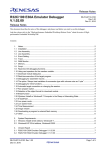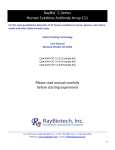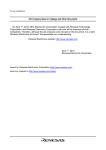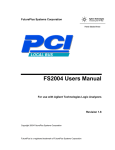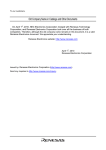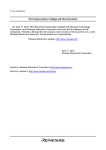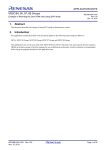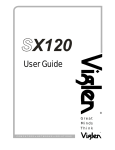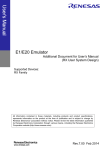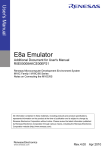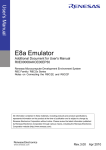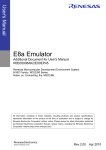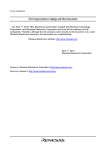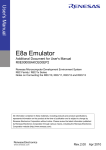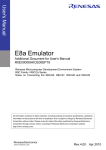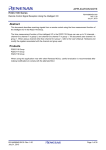Download E8a Emulator Additional Document for User`s Manual
Transcript
User’s Manual E8a Emulator Additional Document for User's Manual R0E00008AKCE00EP52 Renesas Microcomputer Development Environment System M16C Family / R32C/100 Series Notes on Connecting the R32C/111, R32C/116, R32C/116A, R32C/117, R32C/117A, R32C/118, R32C/118A, R32C/120, R32C/121, R32C/145, R32C/151, R32C/152, R32C/153, R32C/156, R32C/157, R32C/160 and R32C/161 All information contained in these materials, including products and product specifications, represents information on the product at the time of publication and is subject to change by Renesas Electronics Corporation without notice. Please review the latest information published by Renesas Electronics Corporation through various means, including the Renesas Electronics Corporation website (http://www.renesas.com). www.renesas.com Rev.7.00 Apr 2011 Notice 1. 2. 3. 4. 5. 6. 7. All information included in this document is current as of the date this document is issued. Such information, however, is subject to change without any prior notice. Before purchasing or using any Renesas Electronics products listed herein, please confirm the latest product information with a Renesas Electronics sales office. Also, please pay regular and careful attention to additional and different information to be disclosed by Renesas Electronics such as that disclosed through our website. Renesas Electronics does not assume any liability for infringement of patents, copyrights, or other intellectual property rights of third parties by or arising from the use of Renesas Electronics products or technical information described in this document. No license, express, implied or otherwise, is granted hereby under any patents, copyrights or other intellectual property rights of Renesas Electronics or others. You should not alter, modify, copy, or otherwise misappropriate any Renesas Electronics product, whether in whole or in part. Descriptions of circuits, software and other related information in this document are provided only to illustrate the operation of semiconductor products and application examples. You are fully responsible for the incorporation of these circuits, software, and information in the design of your equipment. Renesas Electronics assumes no responsibility for any losses incurred by you or third parties arising from the use of these circuits, software, or information. When exporting the products or technology described in this document, you should comply with the applicable export control laws and regulations and follow the procedures required by such laws and regulations. You should not use Renesas Electronics products or the technology described in this document for any purpose relating to military applications or use by the military, including but not limited to the development of weapons of mass destruction. Renesas Electronics products and technology may not be used for or incorporated into any products or systems whose manufacture, use, or sale is prohibited under any applicable domestic or foreign laws or regulations. Renesas Electronics has used reasonable care in preparing the information included in this document, but Renesas Electronics does not warrant that such information is error free. Renesas Electronics assumes no liability whatsoever for any damages incurred by you resulting from errors in or omissions from the information included herein. Renesas Electronics products are classified according to the following three quality grades: “Standard”, “High Quality”, and “Specific”. The recommended applications for each Renesas Electronics product depends on the product’s quality grade, as indicated below. You must check the quality grade of each Renesas Electronics product before using it in a particular application. You may not use any Renesas Electronics product for any application categorized as “Specific” without the prior written consent of Renesas Electronics. Further, you may not use any Renesas Electronics product for any application for which it is not intended without the prior written consent of Renesas Electronics. Renesas Electronics shall not be in any way liable for any damages or losses incurred by you or third parties arising from the use of any Renesas Electronics product for an application categorized as “Specific” or for which the product is not intended where you have failed to obtain the prior written consent of Renesas Electronics. The quality grade of each Renesas Electronics product is “Standard” unless otherwise expressly specified in a Renesas Electronics data sheets or data books, etc. “Standard”: 8. 9. 10. 11. 12. Computers; office equipment; communications equipment; test and measurement equipment; audio and visual equipment; home electronic appliances; machine tools; personal electronic equipment; and industrial robots. “High Quality”: Transportation equipment (automobiles, trains, ships, etc.); traffic control systems; anti-disaster systems; anticrime systems; safety equipment; and medical equipment not specifically designed for life support. “Specific”: Aircraft; aerospace equipment; submersible repeaters; nuclear reactor control systems; medical equipment or systems for life support (e.g. artificial life support devices or systems), surgical implantations, or healthcare intervention (e.g. excision, etc.), and any other applications or purposes that pose a direct threat to human life. You should use the Renesas Electronics products described in this document within the range specified by Renesas Electronics, especially with respect to the maximum rating, operating supply voltage range, movement power voltage range, heat radiation characteristics, installation and other product characteristics. Renesas Electronics shall have no liability for malfunctions or damages arising out of the use of Renesas Electronics products beyond such specified ranges. Although Renesas Electronics endeavors to improve the quality and reliability of its products, semiconductor products have specific characteristics such as the occurrence of failure at a certain rate and malfunctions under certain use conditions. Further, Renesas Electronics products are not subject to radiation resistance design. Please be sure to implement safety measures to guard them against the possibility of physical injury, and injury or damage caused by fire in the event of the failure of a Renesas Electronics product, such as safety design for hardware and software including but not limited to redundancy, fire control and malfunction prevention, appropriate treatment for aging degradation or any other appropriate measures. Because the evaluation of microcomputer software alone is very difficult, please evaluate the safety of the final products or system manufactured by you. Please contact a Renesas Electronics sales office for details as to environmental matters such as the environmental compatibility of each Renesas Electronics product. Please use Renesas Electronics products in compliance with all applicable laws and regulations that regulate the inclusion or use of controlled substances, including without limitation, the EU RoHS Directive. Renesas Electronics assumes no liability for damages or losses occurring as a result of your noncompliance with applicable laws and regulations. This document may not be reproduced or duplicated, in any form, in whole or in part, without prior written consent of Renesas Electronics. Please contact a Renesas Electronics sales office if you have any questions regarding the information contained in this document or Renesas Electronics products, or if you have any other inquiries. (Note 1) “Renesas Electronics” as used in this document means Renesas Electronics Corporation and also includes its majorityowned subsidiaries. (Note 2) “Renesas Electronics product(s)” means any product developed or manufactured by or for Renesas Electronics. E8a Emulator Contents Contents Page 1. Inside the E8a Emulator User’s Manual ...................................................................................................................4 2. E8a Emulator Specifications.....................................................................................................................................5 2.1 Emulator specifications .......................................................................................................................................5 2.2 Applicable tool chain and third-party products ....................................................................................................6 3. Connecting the E8a Emulator to the User System ...................................................................................................7 3.1 Connector for connecting the E8a emulator and the user system......................................................................7 4. Examples of Pin Handling for Connecting the E8a...................................................................................................9 4.1 MCUs other than R32C/160 and R32C/161.......................................................................................................9 4.1.1 Examples of pin handling for connecting the E8a (whole connection).........................................................9 4.2 R32C/111 (64-pin and 80-pin) ..........................................................................................................................18 4.2.1 Examples of pin handling for connecting the E8a (whole connection).......................................................18 4.3 R32C/160 and R32C/161..................................................................................................................................21 4.3.1 Examples of pin handling for connecting the E8a (whole connection).......................................................21 4.4 Interface circuit in the E8a emulator .................................................................................................................24 5. Emulator Debugger Setting ....................................................................................................................................25 5.1 [Emulator Setting] dialog box ............................................................................................................................25 5.2 [Emulator mode] tab..........................................................................................................................................26 5.3 [Firmware Location] tab.....................................................................................................................................28 5.4 [MCU Setting] tab..............................................................................................................................................29 5.5 [Communication Baud Rate] tab .......................................................................................................................30 6. Notes on Using the E8a Emulator ..........................................................................................................................31 6.1 MCU resources used by the E8a emulator .......................................................................................................31 6.2 Flash memory ...................................................................................................................................................35 6.2.1 Note on debugging in CPU rewrite mode...................................................................................................35 6.2.2 Note on rewriting flash memory..................................................................................................................35 6.2.3 Note on flash memory during user program execution ..............................................................................35 6.2.4 MCUs used for debugging..........................................................................................................................35 6.2.5 Flash memory ID code ...............................................................................................................................36 6.3 Count source protect mode...............................................................................................................................37 6.4 Power supply.....................................................................................................................................................37 6.5 Operation during a user program halt ...............................................................................................................37 6.6 Functions of the E2dataFlash ............................................................................................................................38 6.7 Debug functions ................................................................................................................................................38 R20UT0607EJ0700 Rev.7.00 Apr 08, 2011 Page 3 of 43 E8a Emulator 1. Inside the E8a Emulator User’s Manual 1. Inside the E8a Emulator User’s Manual The E8a manual consists of two documents: the E8a User’s Manual and the E8a Additional Document for User’s Manual (this document). Be sure to read BOTH documents before using the E8a emulator. In this user’s manual, the symbol # is used to show active LOW. (e.g. RESET#) (1) E8a Emulator User’s Manual The E8a Emulator User’s Manual describes the hardware specifications and how to use the emulator debugger. - E8a emulator hardware specifications Connecting the E8a emulator to the host computer or user system Operating the E8a emulator debugger Tutorial: From starting up the E8a emulator debugger to debugging (2) E8a Additional Document for User’s Manual The E8a Additional Document for User’s Manual describes content dependent on the MCUs and precautionary notes. - MCU resources used by the E8a emulator Example of the E8a emulator connection or interface circuit necessary for designing the hardware Notes on using the E8a emulator Setting the E8a emulator debugger during startup R20UT0607EJ0700 Rev.7.00 Apr 08, 2011 Page 4 of 43 E8a Emulator 2. E8a Emulator Specifications 2. E8a Emulator Specifications 2.1 Emulator specifications Table 2.1 shows the E8a emulator specifications for the R32C/100 Series. Table 2.2 shows the operating environment of the E8a emulator. Table 2.1 E8a Emulator Specifications for the R32C/100 Series Target MCUs M16C Family R32C/100 Series R32C/111, R32C/116, R32C/116A, R32C/117, R32C/117A, R32C/118, R32C/118A, R32C/120, R32C/121, R32C/145, R32C/151, R32C/152, R32C/153, R32C/156, R32C/157, R32C/160 and R32C/161 Groups Available operating modes Single-chip mode, Memory expansion mode Power voltages 3.0 - 5.5V * Microprocessor mode is not supported. For details, refer to the hardware manual of the MCU. Debug functions Break functions - Address match break, 8 points - PC break points (maximum 255 points) - Forced break Trace functions None Flash memory programming function Available User interface R32C/160, R32C/161 Clock-synchronous serial (communication via P44/P45/P46/P47) Other Groups Clock-synchronous serial (communication via P64/P65/P66/P67) MCU resources to be used R32C/160, R32C/161 - ROM size: 4 KB - RAM size: 364 bytes - Stack 32 bytes - Address match interrupt - Pins P50 and P55 - UART1 function and P44/P45/P46/P47 R32C/111, R32C/116, R32C/116A, - ROM size: 4 KB R32C/117, R32C/117A, - RAM size: 364 bytes R32C/118, R32C/118A, - Stack 32 bytes R32C/120, R32C/121, R32C/145, - Address match interrupt R32C/151, R32C/152, R32C/153, - Pins P50 and P55 [*1] R32C/156, R32C/157 - UART1 function and P64/P65/P66/P67 Emulator power supply Unnecessary (USB bus powered, power supplied from the PC) Interface with host machine USB (USB 1.1, full speed) * Also connectable to host computers that support USB 2.0 * Operation with all combinations of host machine, USB device and USB hub is not guaranteed for the USB interface. Power supply function Can supply 3.3 V or 5.0 V to the user system (maximum 300 mA) Applicable emulator debugger R32C E8a Emulator Debugger V.1.01.00 or later Notes [*1] For 64-pin and 80-pin versions of the R32C/111 Group, the E8a emulator uses pins P80 and P81 instead of pins P50 and P55. R20UT0607EJ0700 Rev.7.00 Apr 08, 2011 Page 5 of 43 E8a Emulator Table 2.2 2. E8a Emulator Specifications Operating Environment Temperatures Humidity Vibrations Ambient gases Active : 10°C to 35°C Inactive : –10°C to 50°C Active : 35% RH to 80% RH, no condensation Inactive : 35% RH to 80% RH, no condensation Active : maximum 2.45 m/s2 Inactive : maximum 4.9 m/s2 Transportation : maximum 14.7 m/s2 No corrosive gases 2.2 Applicable tool chain and third-party products You can debug a module created by the inhouse tool chain and third-party products listed in Table 2.3 below. Table 2.3 Applicable Tool Chain and Third-party Products Tool chain R20UT0607EJ0700 Rev.7.00 Apr 08, 2011 M3T-NC100 V.1.01 Release 00 or later Page 6 of 43 E8a Emulator 3. Connecting the E8a Emulator to the User System 3. Connecting the E8a Emulator to the User System 3.1 Connector for connecting the E8a emulator and the user system Before connecting the E8a emulator to the user system, a connector must be installed in the user system so a user system interface cable can be connected. Table 3.1 shows the recommended connector for the E8a emulator and Figure 3.2 shows E8a connecting connector pin assignments. When designing the user system, refer to Figure 3.2 “E8a Connecting Connector Pin Assignments” and Section 3 “Connecting the E8a Emulator to the User System”. Before designing the user system, be sure to read the E8a Emulator User’s Manual and related device hardware manuals. Table 3.1 Recommended Connector 14-pin connector Type Number 2514-6002 Manufacturer 3M Limited Specification 14-pin straight type User system interface cable Connector User system Pin 2 Pin 1 Figure 3.1 Connecting the User System Interface Cable with an E8a Connecting Connector Notes z z z Do not place any components within 3 mm area of the connector. When using the E8a emulator as a programmer, connect it to the user system in the same way. Connect E8a connecting connector pins 2, 4, 6, 10, 12 and 14 firmly to the GND on the user system board. These pins are used as an electric GND and monitor the connection of the user system connector. R20UT0607EJ0700 Rev.7.00 Apr 08, 2011 Page 7 of 43 E8a Emulator 3. Connecting the E8a Emulator to the User System Pin No. R32C/111 (100-pin), R32C/116, R32C/116A, R32C/117, R32C/117A, R32C/118, R32C/118A, R32C/120, R32C/121, R32C/145, R32C/151, R32C/152, R32C/153, R32C/156, R32C/157 MCU Signals R32C/111 (64-pin or 80-pin) R32C/160, R32C/161 MCU Signals 1 P65(SCLK) P65(SCLK) P45(SCLK) 2 Vss Vss Vss Pin 1 mark Connector Pin2 Pin 14 Pin1 Pin 13 Pin 1 mark Figure 3.2 3 CNVss CNVss CNVss 4 P55(EPM) P81(EPM) P55(EPM) 5 P67(TxD) P67(TxD) P47(TxD) 6 Vss Vss Vss 7 P50(CE) P80(CE) P50(CE) 8 Vcc Vcc Vcc 9 P64(BUSY) P64(BUSY) P44(BUSY) 10 Vss Vss Vss 11 P66(RxD) P66(RxD) P46(RxD) 12 Vss Vss Vss 13 RESET# RESET# RESET# 14 Vss Vss Vss E8a Connecting Connector Pin Assignments Notes z Pin 14 is used for checking the connection between the E8a and the user system, and is not directly connected to the Vss inside the E8a. Make sure pins 2, 4, 6, 10, 12 and 14 are all connected to the Vss. z Note the pin assignments for the user system connector. R20UT0607EJ0700 Rev.7.00 Apr 08, 2011 Page 8 of 43 E8a Emulator 4. Examples of Pin Handling for Connecting the E8a 4. Examples of Pin Handling for Connecting the E8a 4.1 MCUs other than R32C/160 and R32C/161 - Applicable MCUs: R32C/111 (100-pin), R32C/116, R32C/116A, R32C/117, R32C/117A, R32C/118, R32C/118A, R32C/120, R32C/121, R32C/145, R32C/151, R32C/152, R32C/153, R32C/156 and R32C/157 4.1.1 Examples of pin handling for connecting the E8a (whole connection) The following show examples of pin handling for connecting the E8a. When using the E8a as a programmer, the connection specification between the E8a and the MCUs is the same as shown below. - Single power supply and single-chip mode: See Figure 4.1. - Single power supply and memory expansion mode: See Figure 4.2. - Dual power supply and single-chip mode (R32C/111 (100-pin) only): See Figure 4.3. - Dual power supply and memory expansion mode (R32C/111 (100-pin) only): See Figure 4.4. R20UT0607EJ0700 Rev.7.00 Apr 08, 2011 Page 9 of 43 E8a Emulator 4. Examples of Pin Handling for Connecting the E8a Vcc Vcc Vcc Pulled up at 4.7kΩ or more Vcc SCLK P65 [*1] RxD P66 TxD P67 BUSY P64 [*1] EPM P55 [*1] CE P50 [*1] MCU CNVss CNVss Vcc * User logic RESET# RESET# Vss Pulled up at Pulled down at 4.7kΩ or more 4.7kΩ or more E8a Connecting Connector *: Open-collector buffer User system Figure 4.1 Example of an E8a Connection (Single Power Supply and Single-chip Mode, MCUs Other Than R32C/160 and R32C/161) Note [*1] For details on setting pins P64 and P65, refer to “(1) SCLK, RxD, TxD and BUSY pins” on page 14. For details on setting pins P50 and P55, refer to “(2) EPM# and CE# pins” on page 15. R20UT0607EJ0700 Rev.7.00 Apr 08, 2011 Page 10 of 43 E8a Emulator 4. Examples of Pin Handling for Connecting the E8a Pulled up at 4.7kΩ to 22kΩ Vcc Vcc Vcc Vcc Vcc Pulled up at 4.7kΩ or more Vcc SCLK P65 [*1] RxD P66 TxD P67 BUSY P64 [*1] EPM P55 [*2] CE P50 [*3] CNVss MCU CNVss Vcc * User logic RESET# RESET# Vss Pulled up at Pulled down at 4.7kΩ or more E8a Connecting Connector 4.7kΩ or more *: Open-collector buffer User system Figure 4.2 Example of an E8a Connection (Single Power Supply and Memory Expansion Mode, MCUs Other Than R32C/160 and R32C/161) Notes [*1] For details on setting pins P64 and P65, refer to “(1) SCLK, RxD, TxD and BUSY pins” on page 14. [*2] The HOLD# signal cannot be used. Pull up P55 on the user system. [*3] P50 is used as the WRL#/WR# pin. The E8a emulator outputs “H” to the CE pin when going to boot mode (resetting the MCU). In other cases, the CE pin is in a Hiz state. This prevents signal collision between the E8a emulator and the MCU. The WRL#/WR# pin does not affect the memory because the pin has a low active signal. R20UT0607EJ0700 Rev.7.00 Apr 08, 2011 Page 11 of 43 E8a Emulator 4. Examples of Pin Handling for Connecting the E8a Vcc1 Vcc1 Vcc1 Vcc2 Pulled up at 4.7kΩ or more Vcc SCLK P65 [*1] RxD P66 TxD P67 BUSY P64 [*1] EPM P55 [*1] CE Pulled up at P50 [*1] MCU 4.7kΩ or more CNVss CNVss Vcc1 * User logic RESET# Vss RESET# Pulled up at 4.7kΩ or more Pulled down at 4.7kΩ or more E8a Connecting Connector *: Open-collector buffer User system Figure 4.3 Example of an E8a Connection (Dual Power Supply and Single-chip Mode, R32C/111 (100-pin) Only) Note [*1] For details on setting pins P64 and P65, refer to “(1) SCLK, RxD, TxD and BUSY pins” on page 14. For details on setting pins P50 and P55, refer to “(1) EPM# and CE# pins” on page 15. R20UT0607EJ0700 Rev.7.00 Apr 08, 2011 Page 12 of 43 E8a Emulator 4. Examples of Pin Handling for Connecting the E8a Vcc1 Vcc1 Vcc1 Vcc2 Vcc2 Pulled up at 4.7kΩ to 22kΩ Pulled up at 4.7kΩ or more Vcc SCLK P65 [*1] RxD P66 TxD P67 BUSY P64 [*1] EPM P55 [*2] CE Pulled up at P50 MCU 4.7kΩ or more CNVss CNVss Vcc1 User logic * RESET# RESET# Vss Pulled up at Pulled down at 4.7kΩ or more 4.7kΩ or more E8a Connecting Connector *: Open-collector buffer User system Figure 4.4 Example of an E8a Connection (Dual Power Supply and Memory Expansion Mode, R32C/111 (100-pin) Only) Notes [*1] For details on setting pins P64 and P65, refer to “(1) SCLK, RxD, TxD and BUSY pins” on page 14. [*2] The HOLD# signal cannot be used. Pull up P55 on the user system. R20UT0607EJ0700 Rev.7.00 Apr 08, 2011 Page 13 of 43 E8a Emulator 4. Examples of Pin Handling for Connecting the E8a (1) SCLK, RxD, TxD and BUSY pins Pins P64(BUSY), P65(SCLK), P66(RxD) and P67(TxD) are used exclusively by the E8a emulator. Connect pins P66 and P67 to the E8a emulator after pulling up the MCU pins at the Vcc (Vcc1) level. For P64 and P65, pull up the pins at the Vcc (Vcc1) level or pull down them according to the MCU pin state after disconnecting the E8a emulator. P64 may be in a Hiz state while the E8a emulator is active. Therefore, set the pin resistance value so the voltage cannot be at the midpoint potential, depending on the voltage dividing of the resistance inside the E8a emulator (Figure 4.22 on page 24). Vcc Vcc (Vcc1) (Vcc1) Pulled up at 4.7kΩ or more E8a Connecting Connector SCLK RxD TxD BUSY Figure 4.5 1 11 5 P65/SCLK P66/RxD MCU P67/TxD 9 P64/BUSY E8a Emulator and MCU Connection (MCUs Other Than R32C/160 and R32C/161) R20UT0607EJ0700 Rev.7.00 Apr 08, 2011 Page 14 of 43 E8a Emulator 4. Examples of Pin Handling for Connecting the E8a (2) EPM# and CE# pins The E8a emulator uses pins P50(CE#) and P55(EPM#) for MCU control. Connect the E8a emulator to the MCU pins. 1. Single power supply and single-chip mode For P50 and P55, pull up the pins at the Vcc level or pull down them according to the MCU pin state after disconnecting the E8a emulator. P50 and P55 may be in a Hiz state while the E8a emulator is active. Therefore, set the pin resistance value so the voltage cannot be at the midpoint potential, depending on the voltage dividing of the resistance inside the E8a emulator (Figure 4.22 on page 24). E8a Connecting Connector EPM CE 4 P55/EPM MCU 7 P50/CE Figure 4.6 Connection of E8a Emulator and Pins P50 and P55 (Single Power Supply and Single-chip Mode, MCUs Other Than R32C/160 and R32C/161) 2. Single power supply and memory expansion mode Vcc Pulled up at E8a Connecting Connector EPM CE 4 7 4.7kΩ to 22kΩ Vcc Pulled up at 4.7kΩ or more P55/EPM[*1] MCU P50/CE Figure 4.7 Connection of E8a Emulator and Pins P50 and P55 (Single Power Supply and Memory Expansion Mode, MCUs Other Than R32C/160 and R32C/161) Note [*1] The HOLD# signal cannot be used. Pull up P55 at the Vcc level on the user system. R20UT0607EJ0700 Rev.7.00 Apr 08, 2011 Page 15 of 43 E8a Emulator 3. 4. Examples of Pin Handling for Connecting the E8a Dual power supply and single-chip mode (R32C/111 (100-pin) Only) Pull up P55 at the Vcc2 level or pull down it according to the MCU pin state after disconnecting the E8a emulator. P55 may be in a Hiz state while the E8a emulator is active. Therefore, set the pin resistance value so the voltage cannot be at the midpoint potential, depending on the voltage dividing of the resistance inside the E8a emulator (Figure 4.22 on page 24). Vcc2 Pulled up at 4.7kΩ or more E8a Connecting Connector EPM 4 P55/EPM MCU CE P50/CE Figure 4.8 Connection of E8a Emulator and Pins P50 and P55 (Dual Power Supply and Single-chip Mode, R32C/111 (100-pin) Only) 4. Dual power supply and memory expansion mode (R32C/111 (100-pin) Only) Vcc2 Vcc2 Pulled up at E8a Connecting Connector EPM 4 4.7kΩ to 22kΩ Pulled up at 4.7kΩ or more P55/EPM[*1] MCU CE P50/CE Figure 4.9 Connection of E8a Emulator and Pins P50 and P55 (Dual Power Supply and Memory Expansion Mode, R32C/111 (100-pin) Only) Note [*1] The HOLD# signal cannot be used. Pull up P55 at the Vcc2 level on the user system. R20UT0607EJ0700 Rev.7.00 Apr 08, 2011 Page 16 of 43 E8a Emulator 4. Examples of Pin Handling for Connecting the E8a (3) CNVss pin The E8a emulator uses the CNVss pin for MCU control. Pull down the E8a emulator and MCU pins and connect the E8a emulator. E8a Connecting Connector CNVss 3 CNVss MCU Pulled down at 4.7kΩ or more Figure 4.10 E8a Emulator and CNVss Pin Connection (4) RESET# pin The RESET# pin is used by the E8a emulator. Therefore, use an open-collector output buffer or a CR reset circuit as the reset circuit for the user system. The recommended pull-up value is 4.7 kΩ or more. The MCU can be reset by outputting “L” from the E8a emulator. However, if the reset IC output is “H”, the user system reset circuit cannot be set to “L”. As such, the E8a emulator will not operate normally. Vcc E8a Connecting Connector RESET# User logic * 13 Pulled up at 4.7kΩ or more Figure 4.11 RESET# MCU *: Open-collector buffer Example of a Reset Circuit (5) Other pins - Connect Vss and Vcc to the Vss and Vcc (Vcc1) of the MCU, respectively. The amount of voltage input to Vcc (Vcc1, Vcc2) must be within the specified range of the MCU. If NMI# interrupts are not used, make sure the NMI# pin is pulled up to the Vcc (Vcc1) pin through a resistor. Pin 14 is used for checking the connection between the E8a and the user system, and is not directly connected to the Vss inside the E8a. Make sure that pins 2, 6, 10, 12 and 14 are all connected to the Vss. R20UT0607EJ0700 Rev.7.00 Apr 08, 2011 Page 17 of 43 E8a Emulator 4. Examples of Pin Handling for Connecting the E8a 4.2 R32C/111 (64-pin and 80-pin) 4.2.1 Examples of pin handling for connecting the E8a (whole connection) The following show examples of pin handling for connecting the E8a. When using the E8a as a programmer, the connection specification between the E8a and the MCUs is the same as shown below. - Single power supply and single-chip mode: See Figure 4.12. Vcc Vcc Vcc Pulled up at 4.7kΩ or more Vcc SCLK P65 [*1] RxD P66 TxD P67 BUSY P64 [*1] EPM P81 [*1] CE P80 [*1] MCU CNVss CNVss Vcc * User logic RESET# RESET# Vss Pulled up at Pulled down at 4.7kΩ or more 4.7kΩ or more E8a Connecting Connector *: Open-collector buffer User system Figure 4.12 Example of an E8a Connection (Single Power Supply and Single-chip Mode, R32C/111 (64-pin and 80-pin) Only) Note [*1] For details on setting pins P64 and P65, refer to “4.2.1 (1) SCLK, RxD, TxD and BUSY pins” on page 19. For details on setting pins P80 and P81, refer to “4.2.1 (2) EPM# and CE# pins” on page 19. R20UT0607EJ0700 Rev.7.00 Apr 08, 2011 Page 18 of 43 E8a Emulator 4. Examples of Pin Handling for Connecting the E8a (1) SCLK, RxD, TxD and BUSY pins Pins P64(BUSY), P65(SCLK), P66(RxD) and P67(TxD) are used exclusively by the E8a emulator. Connect pins P66 and P67 to the E8a emulator after pulling up the MCU pins at the Vcc (Vcc1) level. For P64 and P65, pull up the pins at the Vcc (Vcc1) level or pull down them according to the MCU pin state after disconnecting the E8a emulator. P64 may be in a Hiz state while the E8a emulator is active. Therefore, set the pin resistance value so the voltage cannot be at the midpoint potential, depending on the voltage dividing of the resistance inside the E8a emulator (Figure 4.22 on page 24). Vcc Vcc (Vcc1) (Vcc1) Pulled up at 4.7kΩ or more E8a Connecting Connector SCLK RxD TxD BUSY 1 11 5 P65/SCLK P66/RxD MCU P67/TxD 9 P64/BUSY Figure 4.13 E8a Emulator and MCU Connection (R32C/111 (64-pin and 80-pin) Only) (2) EPM# and CE# pins The E8a emulator uses pins P80(CE#) and P81(EPM#) for MCU control. Connect the E8a emulator to the MCU pins. For P80 and P81, pull up the pins at the Vcc level or pull down them according to the MCU pin state after disconnecting the E8a emulator. P80 and P81 may be in a Hiz state while the E8a emulator is active. Therefore, set the pin resistance value so the voltage cannot be at the midpoint potential, depending on the voltage dividing of the resistance inside the E8a emulator (Figure 4.22 on page 24). E8a Connecting Connector EPM CE 4 7 P81/EPM MCU P80/CE Figure 4.14 Connection of E8a Emulator and Pins P80 and P81 (R32C/111 (64-pin and 80-pin) Only) R20UT0607EJ0700 Rev.7.00 Apr 08, 2011 Page 19 of 43 E8a Emulator 4. Examples of Pin Handling for Connecting the E8a (3) CNVss pin The E8a emulator uses the CNVss pin for MCU control. Pull down the E8a emulator and MCU pins and connect the E8a emulator. E8a Connecting Connector CNVss 3 CNVss MCU Pulled down at 4.7kΩ or more Figure 4.15 E8a Emulator and CNVss Pin Connection (4) RESET# pin The RESET# pin is used by the E8a emulator. Therefore, use an open-collector output buffer or a CR reset circuit as the reset circuit for the user system. The recommended pull-up value is 4.7 kΩ or more. The MCU can be reset by outputting “L” from the E8a emulator. However, if the reset IC output is “H”, the user system reset circuit cannot be set to “L”. As such, the E8a emulator will not operate normally. Vcc E8a Connecting Connector RESET# User logic * 13 Pulled up at 4.7kΩ or more Figure 4.16 RESET# MCU *: Open-collector buffer Example of a Reset Circuit (5) Other pins - Connect Vss and Vcc to the Vss and Vcc of the MCU, respectively. The amount of voltage input to Vcc must be within the specified range of the MCU. If NMI# interrupts are not used, make sure the NMI# pin is pulled up to the Vcc pin through a resistor. Pin 14 is used for checking the connection between the E8a and the user system, and is not directly connected to the Vss inside the E8a. Make sure that pins 2, 6, 10, 12 and 14 are all connected to the Vss. R20UT0607EJ0700 Rev.7.00 Apr 08, 2011 Page 20 of 43 E8a Emulator 4. Examples of Pin Handling for Connecting the E8a 4.3 R32C/160 and R32C/161 4.3.1 Examples of pin handling for connecting the E8a (whole connection) The following show examples of pin handling for connecting the E8a. When using the E8a as a programmer, the connection specification between the E8a and the MCUs is the same as shown below. - Single-chip mode: See Figure 4.17. Vcc Vcc Vcc Pulled up at 4.7kΩ or more Vcc SCLK P45 [*1] RxD P46 TxD P47 BUSY P44 [*1] EPM P55 [*1] CE P50 [*1] MCU CNVss CNVss Vcc * User logic RESET# RESET# Vss Pulled up at Pulled down at 4.7kΩ or more 4.7kΩ or more E8a Connecting Connector *: Open-collector buffer User system Figure 4.17 Example of an E8a Connection (Single-chip Mode, R32C/160 and R32C/161 Only) Note [*1] For details on setting pins P44 and P45, refer to “4.3.1 (1) SCLK, RxD, TxD and BUSY pins” on page 22. For details on setting pins P50 and P55, refer to “4.3.1 (2) EPM# and CE# pins” on page 22. R20UT0607EJ0700 Rev.7.00 Apr 08, 2011 Page 21 of 43 E8a Emulator 4. Examples of Pin Handling for Connecting the E8a (1) SCLK, RxD, TxD and BUSY pins Pins P44(BUSY), P45(SCLK), P46(RxD) and P47(TxD) are used exclusively by the E8a emulator. Connect pins P46 and P47 to the E8a emulator after pulling up the MCU pins at the Vcc (Vcc1) level. For P44 and P45, pull up the pins at the Vcc (Vcc1) level or pull down them according to the MCU pin state after disconnecting the E8a emulator. P44 may be in a Hiz state while the E8a emulator is active. Therefore, set the pin resistance value so the voltage cannot be at the midpoint potential, depending on the voltage dividing of the resistance inside the E8a emulator (Figure 4.22 on page 24). Vcc Vcc (Vcc1) (Vcc1) Pulled up at 4.7kΩ or more E8a Connecting Connector SCLK RxD TxD BUSY Figure 4.18 1 11 5 P45/SCLK P46/RxD MCU P47/TxD 9 P44/BUSY E8a Emulator and MCU Connection (R32C/160 and R32C/161 Only) (2) EPM# and CE# pins The E8a emulator uses pins P50(CE#) and P55(EPM#) for MCU control. Connect the E8a emulator to the MCU pins. 1. Single-chip mode For P50 and P55, pull up the pins at the Vcc level or pull down them according to the MCU pin state after disconnecting the E8a emulator. P50 and P55 may be in a Hiz state while the E8a emulator is active. Therefore, set the pin resistance value so the voltage cannot be at the midpoint potential, depending on the voltage dividing of the resistance inside the E8a emulator (Figure 4.22 on page 24). E8a Connecting Connector EPM CE 4 7 P55/EPM MCU P50/CE Figure 4.19 Connection of E8a Emulator and Pins P50 and P55 (Single-chip Mode, R32C/160 and R32C/161 Only) R20UT0607EJ0700 Rev.7.00 Apr 08, 2011 Page 22 of 43 E8a Emulator 4. Examples of Pin Handling for Connecting the E8a (3) CNVss pin The E8a emulator uses the CNVss pin for MCU control. Pull down the E8a emulator and MCU pins and connect the E8a emulator. E8a Connecting Connector CNVss 3 CNVss MCU Pulled down at 4.7kΩ or more Figure 4.20 E8a Emulator and CNVss Pin Connection (4) RESET# pin The RESET# pin is used by the E8a emulator. Therefore, use an open-collector output buffer or a CR reset circuit as the reset circuit for the user system. The recommended pull-up value is 4.7 kΩ or more. The MCU can be reset by outputting “L” from the E8a emulator. However, if the reset IC output is “H”, the user system reset circuit cannot be set to “L”. As such, the E8a emulator will not operate normally. Vcc E8a Connecting Connector RESET# User logic * 13 Pulled up at 4.7kΩ or more Figure 4.21 RESET# MCU *: Open-collector buffer Example of a Reset Circuit (5) Other pins - Connect Vss and Vcc to the Vss and Vcc of the MCU, respectively. The amount of voltage input to Vcc must be within the specified range of the MCU. If NMI# interrupts are not used, make sure the NMI# pin is pulled up to the Vcc pin through a resistor. Pin 14 is used for checking the connection between the E8a and the user system, and is not directly connected to the Vss inside the E8a. Make sure that pins 2, 6, 10, 12 and 14 are all connected to the Vss. R20UT0607EJ0700 Rev.7.00 Apr 08, 2011 Page 23 of 43 E8a Emulator 4. Examples of Pin Handling for Connecting the E8a 4.4 Interface circuit in the E8a emulator Figure 4.22 shows the interface circuit in the E8a emulator. Use this figure as a reference when determining the pull-up resistance value. User system connecter Vcc 8 22Ω SCLK 1 22Ω CNVss 3 22Ω EPM 4 22Ω CE 7 22Ω RxD 11 TxD 5 74LVC125 Emulator control circuit 【*1】 3.3V 100kΩ 74LVC2T45 100kΩ 【*1】 22Ω 1kΩ 22Ω BUSY 9 RESET# 13 100kΩ 3.3V 2SC2462 10kΩ [*1] Power for 74LVC125 is supplied from Vcc in the user system connector or power supply circuit (in power supply mode). Figure 4.22 Interface Circuit inside the E8a Emulator (For Reference) R20UT0607EJ0700 Rev.7.00 Apr 08, 2011 Page 24 of 43 E8a Emulator 5. Emulator Debugger Setting 5. Emulator Debugger Setting 5.1 [Emulator Setting] dialog box The [Emulator Setting] dialog box is provided for setting items that need to be set when the debugger is launched. The contents set from this dialog box (excluding [Power Supply] group box items) also become valid the next time the debugger is launched. When launching the debugger for the first time after creating a new project work space, the [Emulator Setting] dialog box is displayed with the Wizard. Figure 5.1 [Emulator Setting] Dialog Box If you check “Do not show this dialog box again.” at the bottom of the [Emulator Setting] dialog box, the [Emulator Setting] dialog box will not be displayed the next time the debugger is launched. You can open the [Emulator Setting] dialog box using one of the following methods: - After the debugger is launched, select Menu -> [Setup] -> [Emulator] -> [Emulator Setting...]. - Hold down the Ctrl key while launching the debugger. When “Do not show this dialog box again.” is checked, the E8a does not supply power to the user system. R20UT0607EJ0700 Rev.7.00 Apr 08, 2011 Page 25 of 43 E8a Emulator 5. Emulator Debugger Setting 5.2 [Emulator mode] tab Device selection, mode specification and power supply setting are made from the [Emulator mode] tab of the [Emulator Setting] dialog box. [MCU Group] Select the name of the MCU group to be used from the [MCU Group] drop-down list. [Device] Select the type of MCU to be used from the [Device] drop-down list. [Mode] Select the mode to be used. For details, see “5.2 (1) Selecting the Mode” (p.27). [Power supply] Select the power supply to the user system. - When supplying power to the user system from the E8a, click the [Power Target from Emulator. (MAX 300mA)] checkbox. Note that when debugging the system which operates the MCU with a dual power supply, power cannot be supplied from the E8a. Figure 5.2 [Emulator mode] Tab of [Emulator Setting] Dialog Box R20UT0607EJ0700 Rev.7.00 Apr 08, 2011 Page 26 of 43 E8a Emulator 5. Emulator Debugger Setting (1) Selecting the Mode Table 5.1 Selecting the Mode Mode Usage Description When starting the debugger, the E8a emulator erases the Flash memory data for the MCUs Erase Flash and Connect [*2] and simultaneously writes the E8a emulator program. Debugging only [*1] Keep Flash and Connect [*2] When launching the debugger, the E8a emulator retains the Flash memory data for the MCUs. Note that the area for the E8a emulator program and the vector area used by the E8a emulator will change. The E8a emulator starts as a simple programmer. When downloaded, the E8a writes only the user program (E8a emulator program is not written). Therefore, the program cannot be Simple Program Flash [*2] debugged in this mode. programmer When [Execute the user program after ending the debugger.] is selected, with the E8a [*3] emulator connected to the user system, the user program is executed at the same time the debugger is terminated. This check box setting is available only when the [Program Flash] mode is selected. Select this setting when debugging the program which rewrites the CPU. In this mode, the following debug operation which rewrites the Flash memory cannot be executed. Debugging of CPU rewrite mode Debugging only [*1] - Setting the PC break points - Changing the memory contents in the Flash memory area In this mode, when starting the debugger, the E8a emulator erases the Flash memory data for the MCUs and simultaneously writes the E8a emulator program. Notes [*1] These modes are available only for debugging. Programs written in these modes cannot be executed from the CPU. If you want to execute a program from the CPU, use Program Flash mode. [*2] When starting up in these modes, lock bits in all the blocks of the flash memory will be unlocked. Note that the lock bits of the downloaded blocks will be unlocked after downloading the user program. [*3] When downloading the user program in this mode, a checksum is displayed. The checksum covers the E2dataFlash area. However, when ECC is used, the ECC area is not covered by the checksum. In addition, note that the E2dataFlash area is erased when starting up in this mode. R20UT0607EJ0700 Rev.7.00 Apr 08, 2011 Page 27 of 43 E8a Emulator 5. Emulator Debugger Setting 5.3 [Firmware Location] tab You can specify the address of the firmware location in the [Firmware Location] tab. [Firmware Location] Select the area in which the firmware is located. Specify the address that will not be used by the user system in the ROM area or RAM area. - Program Specify the ROM area in which the firmware is located. Specify 4 K bytes that will not be used by the user system. The data area cannot be specified. - Work RAM Specify the RAM area in which the firmware is located. Specify 364 bytes that will not be used by the user system. [Debugging of program that uses WDT] When debugging the user program using the watchdog timer, click this check box. - Unchecked: WDT is not used. If the watchdog timer is enabled with this box unchecked during debugging, the E8a emulator will not operate normally. - Checked: WDT is used. The Figure 5.3 [Firmware Location] tab of [Emulator Setting] Dialog Box E8a emulator program refreshes the watchdog timer during program operation. If memory access is executed through memory reference or modification, the watchdog timer will be refreshed by the E8a emulator program. Note that this timing will differ from the actual operational timing. R20UT0607EJ0700 Rev.7.00 Apr 08, 2011 Page 28 of 43 E8a Emulator 5. Emulator Debugger Setting 5.4 [MCU Setting] tab For MCUs with E2dataFlash, the [MCU Setting] tab is displayed in the [Emulator Setting] dialog box. Be sure to set up the tab according to the setting of the E2dataFlash of the program to debug. For MCUs without E2dataFlash, the checkbox is gray and cannot be selected. Use ECC for E2 Data Flash Select this checkbox if you want to use ECC for an MCU with E2dataFlash. You cannot check this box if you selected an MCU without E2dataFlash. Be sure to make the setting according to the setting of the E2dataFlash of the program to debug. [*1] Note [*1] The block configuration of the E2dataFlash is determined by the setting of this checkbox. If the setting is made erroneously, the E2dataFlash area will be displayed incorrectly. R20UT0607EJ0700 Rev.7.00 Apr 08, 2011 Page 29 of 43 E8a Emulator 5. Emulator Debugger Setting 5.5 [Communication Baud Rate] tab Select communication baud rate between the E8a and MCU in the [Communication Baud Rate] tab. Figure 5.4 [Communication Baud Rate] Tab R20UT0607EJ0700 Rev.7.00 Apr 08, 2011 Page 30 of 43 E8a Emulator 6. Notes on Using the E8a Emulator 6. Notes on Using the E8a Emulator 6.1 MCU resources used by the E8a emulator (1) Program area for the E8a emulator Table 6.1 lists the program area for the E8a emulator. Do not change this area, otherwise the E8a emulator will not control the MCU. In this case, disconnect the debugger and then reconnect it. Table 6.1 Program Area for the E8a Emulator Program Area for E8a Emulator Vector Area ROM Area RAM Area FFFFFFFCh - FFFFFFFFh 4 KB of the Program Area [*1] 364 B [*1] Note [*1] When starting the debugger, the [Emulator Setting] dialog box is displayed. Specify the area which will not be used by the user system. For details, see 5.3 [Firmware Location] tab. (2) Pins used by the E8a emulator The E8a emulator controls the MCUs by using the following pins depending on the usage. - For debugging/programming (R32C/160 and R32C/161): RESET#, CNVss, P50, P55, P44, P45, P46, and P47 pins - For debugging/programming (R32C/111 (64-pin and 80-pin)): RESET#, CNVss, P80, P81, P64, P65, P66, and P67 pins - For debugging/programming (other than the above): RESET#, CNVss, P50, P55, P64, P65, P66, and P67 pins R20UT0607EJ0700 Rev.7.00 Apr 08, 2011 Page 31 of 43 E8a Emulator 6. Notes on Using the E8a Emulator (3) Registers initialized by the E8a emulator When the system is launched, the E8a emulator initializes the general registers and some of the flag registers as shown in Table 6.2. Table 6.2 E8a Emulator Register Initial Values Status E8a Emulator Activation Register Initial Value R0 to R7 (bank 0, 1) 0000h A0 to A3 (bank 0, 1) 00000000h FB (bank 0, 1) 00000000h SB (bank 0, 1) 00000000h PC Reset vector value in the vector address table INTB (bank 0, 1) 00000000h USP 00000000h ISP Work RAM Address for the E8a emulator + 180h [*1] SVF 00000000h SVP 00000000h VCT 00000000h DMD0 to DMD3 XXXX XXXX XXXX XXXX XXXX XXXX XX00 0000b DCT0 to DCT3 000000h DCR0 to DCR3 000000h DSA0 to DSA3 00000000h DSR0 to DSR3 00000000h DDA0 to DDA3 00000000h DDR0 to DDR3 00000000h Note [*1] The Work RAM address for the E8a emulator is specified in the [Firmware Location] tab of the [Emulator Setting] dialog box. R20UT0607EJ0700 Rev.7.00 Apr 08, 2011 Page 32 of 43 E8a Emulator 6. Notes on Using the E8a Emulator (4) SFRs used by the E8a emulator program The SFRs listed in Tables 6.3 and 6.4 are used by the E8a emulator program, not the user program. - Do not change the registers, otherwise the E8a cannot control the MCU. - The SFRs listed in Tables 6.3 and 6.4 are not initialized by selecting [Debug] -> [Reset CPU] or by using the RESET command. If register contents are referred to, a value that has been set in the E8a emulator program will be read out. The SFR listed in Table 6.5 cannot be used by the user program when the E8a is running. Table 6.3 SFRs Used by the E8a Emulator Program (R32C/160 and R32C/161) Address Register Symbol Notes on Using the Bit E8a Emulator 02E8h UART1 transmit/receive mode register U1MR All bits [*1] 02EAh, 02EBh UART1 transmit buffer register U1TB All bits [*1] 02ECh UART1 transmit/receive control register 0 U1C0 All bits [*1] 02EDh UART1 transmit/receive control register 1 U1C1 All bits [*1] 02EEh, 02EFh UART1 receive buffer register U1RB All bits [*1] 03C8h Port P4 register P4 Bits 4, 5, 6 and 7 [*2] 03CAh Port P4 direction register PD4 Bits 4, 5, 6 and 7 [*2] 400CEh Port P4_7 port function select register P4_7S All bits [*1] Table 6.4 SFRs Used by the E8a Emulator Program (MCUs other than R32C/160 and R32C/161) Address Register Symbol 02E8h UART1 transmit/receive mode register 02EAh, 02EBh UART1 transmit buffer register 02ECh UART1 transmit/receive control register 0 02EDh UART1 transmit/receive control register 1 U1C1 02EEh, 02EFh UART1 receive buffer register 03CCh Port P6 register 03CEh Port P6 direction register 400DEh Port P6_7 port function select register Table 6.5 E8a Emulator All bits [*1] U1TB All bits [*1] U1C0 All bits [*1] All bits [*1] U1RB All bits [*1] P6 Bits 4, 5, 6 and 7 [*2] PD6 Bits 4, 5, 6 and 7 [*2] P6_7S All bits [*1] SFR for which the Value of the Bit cannot be Changed when the E8a is Running Address 40047h U1MR Notes on Using the Bit Register System clock control register 1 Symbol CM1 Notes on Using the Bit Bit 0 E8a Emulator [*3] Notes [*1] Do not change this register value. [*2] Do not change the value of the bits listed in the column to the left. When operating this register, make changes using the bit operation instructions to avoid changing the bit values. [*3] When the E8a is running, the value of the bit is fixed to “0”. (PLL Clock Oscillator Stop is fixed to 0: PLL clock oscillator running.) [*4] UART1 transmit interrupt control register S1TIC and UART1 receive interrupt control register S1RIC always read out values used by the emulator. R20UT0607EJ0700 Rev.7.00 Apr 08, 2011 Page 33 of 43 E8a Emulator 6. Notes on Using the E8a Emulator (5) Stack area used by the E8a emulator The E8a emulator uses up to 32 bytes of the stack pointer (ISP) during a user program break. Therefore, set aside 32 bytes for the stack area. (6) Reset The reset vector is used by the E8a emulator program. If the MCU is reset (hardware reset) while executing the user program, control is transferred to the E8a emulator program and the user program is forced to stop. Do not use the software reset and watchdog timer reset, otherwise the E8a emulator will run out of control. If the automatic memory update is enabled in the memory or watch window, do not perform a hardware reset to the MCU. Otherwise the E8a emulator will run out of control. (7) Interrupts used by the E8a emulator program (unusable) The BRK2 instruction interrupt and single-step interrupt are used by the E8a emulator program. Therefore, make sure the user program does not use any of these interrupts. The E8a emulator changes these interrupt vector values to the values to be used by the emulator. No problems occur if the interrupt vector values are written in the user program. (8) Interrupts used by the E8a emulator program (NMI) If NMI interrupts are used, be sure to take the necessary precautions before executing the user program like disabling the automatic update in the watch window or fix the display in the memory window before running the program so that memory accesses do not occur during an execution. If an NMI interrupt occurs while the user program halts or when memory contents are referenced or modified during user program execution, the E8a emulator cannot control the MCU. (9) DMACII transfer complete interrupt If DMACII transfer complete interrupts are used, be sure to take the necessary precautions before executing the user program like disabling the automatic update in the watch window or fix the display in the memory window before running the program so that memory accesses do not occur during an execution. If a DMACII transfer complete interrupt occurs while the user program halts or when memory contents are referenced or modified during user program execution, the E8a emulator cannot control the MCU. (10) Reserved area The addresses not specified in the Hardware Manual of MCUs are reserved area. Do not change the contents. Otherwise, the E8a emulator cannot control the MCU. R20UT0607EJ0700 Rev.7.00 Apr 08, 2011 Page 34 of 43 E8a Emulator 6. Notes on Using the E8a Emulator 6.2 Flash memory 6.2.1 Note on debugging in CPU rewrite mode (1) Unrewritable area in CPU rewrite mode When debugging in CPU rewrite mode, do not rewrite CPU for the following area. If these areas are rewritten, the E8a emulator will not control the MCU. - Block 0 area (addresses FFFF8000h - FFFFFFFFh) and block containing the E8a emulator program (2) Operation in CPU rewrite mode - Do not halt the user program while setting up the CPU rewrite mode and releasing it. If halted, the E8a emulator may not control the MCU. - Disable the automatic update in the watch window or fix the display in the memory window before running the program so memory accesses do not occur during an execution. - To check the data after executing the CPU rewrite mode, halt the program after releasing the CPU rewrite mode and refer to the memory window, etc. 6.2.2 Note on rewriting flash memory (1) Do not reset nor execute debugging operations to the MCU when rewriting the flash memory. Flash memory rewrite ends when the “Flash memory write end” is displayed in the output window of the Highperformance Embedded Workshop. If the MCU is reset or debugged when rewriting the flash memory, the user program or the E8a emulator program may be disrupted. Flash memory rewrite occurs: - When downloading the user program - After setting PC breaks in the flash memory and executing the user program - After canceling PC breaks in the flash memory and executing the user program - After rewriting the value of the flash memory in the memory window and executing the user program 6.2.3 Note on flash memory during user program execution Do not rewrite the flash area from the memory window, etc., except from the user program during user program execution. 6.2.4 MCUs used for debugging When debugging, the Flash memory is frequently rewritten by the E8a emulator. Therefore, do not use an MCU that has been used for debugging in products. Also, as the E8a emulator program is written to the MCU while debugging, do not save the contents of the MCU Flash memory which were used for debugging nor use them as the ROM data for products. R20UT0607EJ0700 Rev.7.00 Apr 08, 2011 Page 35 of 43 E8a Emulator 6. Notes on Using the E8a Emulator 6.2.5 Flash memory ID code This MCU function prevents the Flash memory from being read out by anyone other than the user. The ID code in Table 6.6 written to the flash memory of the MCU must match the ID code displayed in the Figure 6.1 [ID Code verification] Dialog Box at debugger startup, otherwise the debugger cannot be launched. Note that when the ID code is FFh, FFh, FFh, FFh, FFh, FFh, FFh, the ID code is regarded as undefined. In this case, the ID code is automatically authenticated and the [ID Code verification] dialog box is not displayed. The values written into the ID code area differs depending on the mode. - ‘Program Flash’ mode: Contents of the user program - Modes other than ‘Program Flash’ mode: FFh, FFh, FFh, FFh, FFh, FFh, FFh (regardless of the contents of the downloaded user program) Table 6.6 ID Code Storage Area Address FFFFFFE8h Description First byte of ID code FFFFFFE9h Second byte of ID code FFFFFFEAh Third byte of ID code FFFFFFEBh Fourth byte of ID code FFFFFFECh Fifth byte of ID code FFFFFFEDh Sixth byte of ID code FFFFFFEEh Seventh byte of ID code Figure 6.1 [ID Code verification] Dialog Box Notes Notes on ‘Program Flash’ mode: z When the ID code is specified by the -ID option of the lmc100, download the MOT file or HEX file. z When the X30 file is downloaded, the ID code is not valid. When downloading the X30 file, specify the ID code using an assembler directive command such as “.BYTE”. z The file to which the ID code specified by the assembler directive command “.ID” is output varies depending on the version of the assembler. For details, refer to the Assembler User’s Manual. R20UT0607EJ0700 Rev.7.00 Apr 08, 2011 Page 36 of 43 E8a Emulator 6. Notes on Using the E8a Emulator 6.3 Count source protect mode When downloading the program that enables the count source protect mode, the E8a emulator sets both of the bit 2 and bit 3 of the optional function select area (OFS: FFFFFFEFh) to 0b. b3, b2: Watchdog Timer Prescaler Select Bit 0 0 : Divide-by-8 (WDK3 to WDK2 = 00b) Applicable MCUs: R32C/120, R32C/121, R32C/151, R32C/152, R32C/153, R32C/156, R32C/157, R32C/160 and R32C/161 6.4 Power supply (1) Consumption current When the E8a emulator does not supply power to the user system, it consumes the power voltage of the user system from several mA to more than 10 mA. This is because the user power supply drives 74LVC125, 74LVC1T45 and 74LVC2T45 to make the communication signal level match the user system power supply voltage. (2) E8a emulator power supply When writing a program with the E8a emulator for mass production processes, the program requires reliability, so do not use the E8a emulator power supply function. Supply power separately to the user system according to the allowable voltage for MCU writing. Voltage supplied from the E8a emulator depends on the quality of the USB power supply of the PC, and as such, precision is not guaranteed. Note that when debugging the system which operates the MCU with a dual power supply, power cannot be supplied from the E8a. 6.5 Operation during a user program halt (1) Peripheral I/Os during a halt During a user program halt, interrupts are not accepted although peripheral I/Os continue to run. For example, a timer interrupt is not accepted although the timer continues to count when a user program is stopped by a break after the timer started. R20UT0607EJ0700 Rev.7.00 Apr 08, 2011 Page 37 of 43 E8a Emulator 6. Notes on Using the E8a Emulator 6.6 Functions of the E2dataFlash (1) Program download Program download is possible as well as user program download. (2) Memory access to the E2dataFlash area (during user program halt) Memory access to the E2dataFlash area is possible as well as the ROM and RAM. When the memory is accessed from the memory window, read/write is performed according to the mode selected with the [Use ECC for E2 Data Flash] checkbox in the [MCU Setting] tab (see 5.4 [MCU Setting] tab) in the init dialog box which appears at debugger startup. If the setting of this checkbox differs from that of the ECC Control Bit (ECC enabled /ECC disabled) in the user program, memory reference/modification cannot be performed correctly. (3) Memory access to the E2dataFlash area (during user program execution) Memory access to the E2dataFlash is not possible. If the E2dataFlash area is displayed in the memory or other windows, “1” will be displayed for all the bits of the displayed area. Do not stop the user program when it is processing the access to the E2dataFlash area. If the user program stops, the operation to the E2dataFlash is suspended, and the access to the E2dataFlash may not be processed properly even after the user program is restarted. Disable the automatic update in the windows before running the user program so access to the E2dataFlash does not occur during an execution. (4) Other PC break points cannot be set in the E2dataFlash area. 6.7 Debug functions (1) Memory access during user program execution When referring to or modifying the memory contents, the user program is temporarily halted. For this reason, a real-time emulation cannot be performed. When a real-time emulation is necessary during a program execution, disable the automatic update in the watch window or fix the display in the memory window before running the program so that memory accesses do not occur during an execution. (2) Setting of address match break during user program execution When adding or cancelling the address match break, the user program is temporarily halted. For this reason, a real-time emulation cannot be performed. (3) PC break point When downloading a user program after modifying it, the set address of PC break may not be corrected normally depending on the modification. Therefore, break points other than the set PC breaks may shift. After downloading a user program, check the setting of PC breaks in the event point window and reset it. If a low-speed clock such as the sub clock is used as the operation clock of the MCU, setting or canceling PC breaks may take time. Use event breaks as the first choice. (4) “Go to cursor” function The “Go to cursor” function is actualized using an address match break. Therefore, when you execute the “Go to cursor” command, all the address match breaks and hardware breaks you set become invalid, while all the PC breaks remain valid. (5) Debugging in stop mode or wait mode When debugging in stop mode or wait mode, do not operate windows until the program stops at the breakpoint by setting the breakpoint at the line of the program which will be executed after the stop mode or wait mode is cancelled. In addition, disable the automatic update in the watch window or fix the display in the memory window before running the program so memory accesses do not occur during an execution. When the program is forcibly stopped or when the memory is referred to or modified in stop mode or wait mode, these mode will be cancelled. (6) Low power consumption mode When debugging in low power consumption mode, do not operate windows until the program stops at the breakpoint by setting the breakpoint at the line of the program which will be executed after the low power consumption mod is cancelled. R20UT0607EJ0700 Rev.7.00 Apr 08, 2011 Page 38 of 43 E8a Emulator 6. Notes on Using the E8a Emulator (7) DMAC and DMACII during a user program halt When the user program is halted or when the memory is referred to or modified during user program execution, DMA transfer is disabled. In such cases, the E8a emulator sets the registers below as following. Therefore, if you refer to the registers below in the memory window, etc., it shows that DMA is disabled. - DMA0 Mode Register (DMD0) Transfer mode select bit (bit 1, 0) - DMA1 Mode Register (DMD1) Transfer mode select bit (bit 1, 0) - DMA2 Mode Register (DMD2) Transfer mode select bit (bit 1, 0) - DMA3 Mode Register (DMD3) Transfer mode select bit (bit 1, 0) - Interrupt Control Register Interrupt request level select bit (bit 2, 1, 0) - Interrupt Control Register Interrupt request bit (bit 3) 00: DMA transfer disabled 00: DMA transfer disabled 00: DMA transfer disabled 00: DMA transfer disabled 000: Level 0 (interrupt disabled) 0: Interrupt not requested [*1] Do not enable DMA transfer from the memory window, etc., but enable it in the user program. Note [*1] When restarting the user program, though the E8a emulator sets back the value of a DMA mode register to the previous value that was set before the program stops, the interrupt request bit remains 0. R20UT0607EJ0700 Rev.7.00 Apr 08, 2011 Page 39 of 43 E8a Emulator 6. Notes on Using the E8a Emulator (8) Exceptional step execution a) Software interrupt instruction Step execution cannot be performed in the internal processing of instructions (undefined, overflow, BRK and INT) which generate a software interrupt continuously in the program (see Figure 6.2). NOP NOP INT#3 Passes through if the STEP execution is carried out. NOP JMP MAIN INT_3: NOP Program should be stopped at this address. NOP NOP REIT Figure 6.2 Example of Software Interrupt Instruction b) INT instruction To debug the user program with the INT instruction, set a PC break for the internal processing of the INT instruction and execute the program with the GO command (see Figure 6.3). NOP INT #3 NOP JMP MAIN Execute using GO command. INT_3: NOP Break NOP REIT Figure 6.3 Example of INT Instruction (9) Note on using automatic memory update When the automatic memory update is enabled in the memory or watch window, do not execute Step Out or Multiple-step. Otherwise, it will take longer to update memory data and the operation will be delayed. R20UT0607EJ0700 Rev.7.00 Apr 08, 2011 Page 40 of 43 E8a Emulator (R0E00008AKCE00) Additional Document for User's Manual Notes on Connecting the R32C/111, R32C/116, R32C/116A, R32C/117, R32C/117A, R32C/118, R32C/118A, R32C/120, R32C/121, R32C/145, R32C/151, R32C/152, R32C/153, R32C/156, R32C/157, R32C/160 and R32C/161 Publication Date: Apr 08, 2011 Rev.7.00 Published by: Renesas Electronics Corporation Edited by: Microcomputer Tool Development Department 2 Renesas Solutions Corp. http://www.renesas.com SALES OFFICES Refer to "http://www.renesas.com/" for the latest and detailed information. Renesas Electronics America Inc. 2880 Scott Boulevard Santa Clara, CA 95050-2554, U.S.A. Tel: +1-408-588-6000, Fax: +1-408-588-6130 Renesas Electronics Canada Limited 1101 Nicholson Road, Newmarket, Ontario L3Y 9C3, Canada Tel: +1-905-898-5441, Fax: +1-905-898-3220 Renesas Electronics Europe Limited Dukes Meadow, Millboard Road, Bourne End, Buckinghamshire, SL8 5FH, U.K Tel: +44-1628-585-100, Fax: +44-1628-585-900 Renesas Electronics Europe GmbH Arcadiastrasse 10, 40472 Düsseldorf, Germany Tel: +49-211-65030, Fax: +49-211-6503-1327 Renesas Electronics (China) Co., Ltd. 7th Floor, Quantum Plaza, No.27 ZhiChunLu Haidian District, Beijing 100083, P.R.China Tel: +86-10-8235-1155, Fax: +86-10-8235-7679 Renesas Electronics (Shanghai) Co., Ltd. Unit 204, 205, AZIA Center, No.1233 Lujiazui Ring Rd., Pudong District, Shanghai 200120, China Tel: +86-21-5877-1818, Fax: +86-21-6887-7858 / -7898 Renesas Electronics Hong Kong Limited Unit 1601-1613, 16/F., Tower 2, Grand Century Place, 193 Prince Edward Road West, Mongkok, Kowloon, Hong Kong Tel: +852-2886-9318, Fax: +852 2886-9022/9044 Renesas Electronics Taiwan Co., Ltd. 7F, No. 363 Fu Shing North Road Taipei, Taiwan Tel: +886-2-8175-9600, Fax: +886 2-8175-9670 Renesas Electronics Singapore Pte. Ltd. 1 harbourFront Avenue, #06-10, keppel Bay Tower, Singapore 098632 Tel: +65-6213-0200, Fax: +65-6278-8001 Renesas Electronics Malaysia Sdn.Bhd. Unit 906, Block B, Menara Amcorp, Amcorp Trade Centre, No. 18, Jln Persiaran Barat, 46050 Petaling Jaya, Selangor Darul Ehsan, Malaysia Tel: +60-3-7955-9390, Fax: +60-3-7955-9510 Renesas Electronics Korea Co., Ltd. 11F., Samik Lavied' or Bldg., 720-2 Yeoksam-Dong, Kangnam-Ku, Seoul 135-080, Korea Tel: +82-2-558-3737, Fax: +82-2-558-5141 © 2011 Renesas Electronics Corporation and Renesas Solutions Corp. All rights reserved. Colophon 1.0 E8a Emulator (R0E00008AKCE00) Additional Document for User's Manual R20UT0607EJ0700 (Previous Number: REJ10J1877-0600