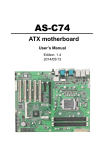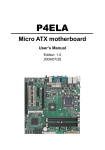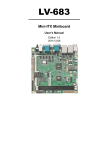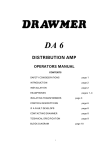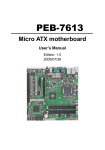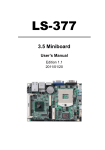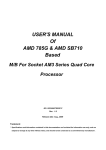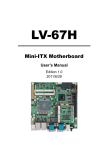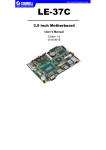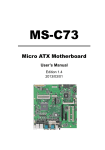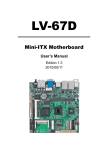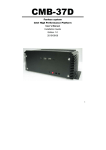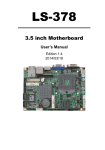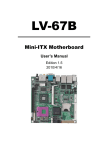Download LV-67C
Transcript
LV-67C Mini-ITX motherboard User’s Manual Edition: 1.0 2010/07/09 LV-67C User’s Manual Copyright Copyright 20010 All rights reserved. This document is copyrighted and all rights are reserved. The information in this document is subject to change without prior notice to make improvements to the products. This document contains proprietary information and protected by copyright. No part of this document may be reproduced, copied, or translated in any form or any means without prior written permission of the manufacturer. All trademarks and/or registered trademarks contains in this document are property of their respective owners. Disclaimer The company shall not be liable for any incidental or consequential damages resulting from the performance or use of this product. The company does not issue a warranty of any kind, express or implied, including without limitation implied warranties of merchantability or fitness for a particular purpose. The company has the right to revise the manual or include changes in the specifications of the product described within it at any time without notice and without obligation to notify any person of such revision or changes. Trademark All trademarks are the property of their respective holders. Any questions please visit our website at http://www.commell.com.tw. TU 2 UT LV-67C User’s Manual Packing List Please check package component before you use our products. Hardware: LV-67C Mini-ITX motherboard x 1 Cable Kit: I/O Shield x 1 (OPLATE-67A) SATA Cable x 2 (OALSATA-L) DVI module with bracket x 1 (ADPDVI & OALDCI-P) COM Port Cable x 1 (OAL1S) USB Cable x 1 (OALUSBA-1) Other Accessories: Drivers CD (including User’s Manual) x 1 3 LV-67C User’s Manual Index Chapter1 <Introduction> ............................................................7 1.1 <Product Overview> .............................................................................................7 1.2 <Product Specification> ........................................................................................8 1.3 <Block Diagram> ................................................................................................10 1.4 <Mechanical Drawing > ...................................................................................... 11 Chapter 2 <Hardware Setup> .................................................12 2.1 <Connector Location>.........................................................................................12 2.2 <Jumper Reference> ..........................................................................................13 2.3 <Connector Reference>......................................................................................14 2.3.1 <Internal Connectors> ..............................................................14 2.3.2 <External Connectors> .............................................................14 2.4 <CPU and Memory Setup> .................................................................................15 2.4.1 <CPU installation> ...................................................................15 2.4.2 <Memory installation> ..............................................................16 2.5 <CMOS Setup>...................................................................................................17 2.6 <Serial ATA installation>......................................................................................18 2.7 <LAN installation>...............................................................................................19 2.8 <Onboard Display Interface> ..............................................................................20 2.8.1 <Analog Display> ....................................................................20 2.8.2 <DVI Display > .......................................................................21 2.9 <Audio Installation> ............................................................................................22 2.10 <GPIO and SMBUS interface> .........................................................................24 2.11 <USB Installation>.............................................................................................25 2.12 <Power and Fan Installation> ...........................................................................27 2.13 <Serial Port> .....................................................................................................29 2.14 <Switch and Indicator> .....................................................................................32 Chapter 3 <System Configuration> .......................................34 3.1 <SATA configuration>..........................................................................................34 4 LV-67C User’s Manual 3.2 <SATA RAID Configuration> ...............................................................................35 3.3 <Audio Configuration> ........................................................................................37 3.4 <Display Properties Setting>...............................................................................38 Chapter 4 <BIOS Setup> .........................................................40 Appendix A <I/O Port Pin Assignment> ................................42 A.1 <Serial ATA Port>................................................................................................42 A.2 <IrDA Port>.........................................................................................................42 A.3 <Serial Port>.......................................................................................................43 A.4 <VGA Port> ........................................................................................................44 A.5 <LAN Port>.........................................................................................................44 Appedix B <System Resources> ...........................................45 B.1 <I/O Port Address Map> .....................................................................................45 B.2 <Memory Address Map> ....................................................................................47 B.3 <System IRQ Resources> ..................................................................................48 Appendix C <Programming GPIO’s> ....................................49 Appendix D <Watch Dog timer Setting > .............................50 Contact Information ...................................................................51 5 LV-67A User’s Manual (This Page is Left for Blank) 6 LV-67C User’s Manual Chapter1 <Introduction> 1.1 <Product Overview> LV-67C is the motherboard with last Intel desktop technology with Mini-ITX form factor. Based on Intel® Q57, the board integrates I3/I5/I7/Pentium® processor 1156-pin socket, DDR3 memory socket, Intel® HD Graphic technology, Serial ATA II with RAID function for a powerful desktop system. Intel® FCLGA1156 processor The Intel® I3/I5/I7/Pentium® processor now comes with a new form factor with 1156-pin FCLGA package, for 800/1066/1333MHz front-side-bus, 12MB L2 cache, for 65nm and 45nm manufacturing technology, the PLGA processor without pin header on solder side can make user installing the processor on the socket easier. Intel® Q57 PCH chipset The Intel Q57 integrates DDR3 1066/1333MHz for memory, and HD Graphic technology for new graphic engine. The Q57 integrates with up to 8 USB2.0 interfaces, and serial ATA II interface with RAID function. Flexible Extension Interface The board provides one mini-PCIE socket, one mini-PCI socket and one PCIE X16 slot. 7 LV-67C User’s Manual 1.2 <Product Specification> General Specification Form Factor CPU Memory Chipset BIOS Green Function Watchdog Timer Real Time Clock Serial ATAII Mini-ITX motherboard Intel® I3/I5/I7/Pentium® processor With LGA1156 socket Package type: FCLGA 1156 Bus Speed:2.5GT/s DMI 2 x 240-pin DDR3 1066/1333MHz SDRAM up to 8GB Unbufferred, none-ECC memory supported only Intel® BD82Q57 PCH Phoenix 16Mb SPI flash BIOS Power saving mode includes doze, standby and suspend modes. ACPI version 1.0 and APM version 1.2 compliant System reset programmable watchdog timer with 1 ~ 255 sec./min. of timeout value Chipset built-in RTC with lithium battery Intel® Q57 PCH integrates 4 Serial ATA II interface RAID 0, 1,5,10 Intel Matrix Storage Technology supported Multi-I/O Port Chipset Serial Port USB Port IrDA Port K/B & Mouse GPIO Smart Fan Intel® Q57 PCH with Winbond® W83627DHG Controller Three RS-232 and one RS232/422/485 serial ports Eight Hi-Speed USB 2.0 ports with 480Mbps of transfer rate One IrDA compliant Infrared interface supports SIR External PS/2 keyboard and mouse ports on rear I/O panel One 12-pin Digital I/O connector with 8-bit programmable I/O Interface One CPU fan connectors for fan speed controllable VGA Display Interface Chipset Frame Buffer Display Type Connector 8 Intel® Core™ integrated HD Graphics Technology Up to 1.7GB shared with system memory CRT, LCD monitor with analog display Onboard DVI interface External DB15 female connector on rear I/O panel Onboard 26-pin DVI Connector LV-67C User’s Manual Ethernet Interface Controller Type Connector Two Intel 82574L Gigabit Ethernet controller Triple speed 10/100/1000Base-T Auto-switching Fast Ethernet Full duplex, IEEE802.3U compliant Two External RJ45 connectors with LED on rear I/O panel Audio Interface Chipset Interface Connector Intel® integrated Q57with Realtek ALC888HD Audio Intel High Definition Audio compliance 2 channels sound output External 3 phone jack for 2 channel audio on rear I/O panel External SPDIF connector on rear I/O panel Internal 10-pin header for line-out, MIC-in, 4-pin header for CD-IN Power and Environment Power Requirement Dimension Temperature Standard ATX 24-pin (20-pin is compatible) power supply Additional +12V 4-pin power connector 170 (L) x 170 (H) mm Operating within 0 ~ 60OC (32 ~ 140OF) Storage within –20 ~ 85OC (-4 ~ 185OF) p P P p P p p P Ordering Code LV-67C Onboard VGA, DVI, 2 x Gigabit LAN, 8 x USB2.0, 4 x serial Port, 4 x SATA, 1 x IrDA, Realtek HD 5.1CH Audio, Mini-PCI, PCIE Mini card, PCIE x16. The specifications may be different as the actual board. For further product information please visit the website at http://www.commell.com.tw TU UT 9 LV-67C User’s Manual 1.3 <Block Diagram> 2 x 240-pin DDR3 1066/1333MHz up to 8GB 4 x Serial ATAII ports Intel 82574L 2 x GLAN 8 x USB2.0 ports Intel Q57 Mini-PCI card slot/PCI-E x16 HD Audio Mini-PCI slot 2 x Serial ports SPI IrDA 8-bit GPIO PCI bus BIOS COM3/4 10 LV-67C User’s Manual 1.4 <Mechanical Drawing > Unit: inch 11 LV-67C User’s Manual Chapter 2 <Hardware Setup> 2.1 <Connector Location> ATX DDRIIIA/B CN_USB1/2 SYSFAN JFRNT S_ATA1~4 CN_SMBUS CN_IR CPUFAN CN_12V CN_AUDIO CDIN CN_COM2 CN_DVI CN_DIO PS2 12 USB_RJ45_1/2 COM1 + CRT COM3+COM4 Audio SPDIF LV-67C User’s Manual 2.2 <Jumper Reference> Jumper JRTC JP1 JP2 JAT JCSEL1 JCSEL2 Function CMOS Operating/Clear Setting COM1 signal mode switch (For Pin-1 & Pin-9) COM2 signal mode switch (For Pin-1 & Pin-9) Power mode select CN_COM2 RS-232 RS422 RS485 Setting CN_IR IrDA Setting JAT Jumper: JAT Type: Onboard 3-pin jumper JAT 3 1 JAT 1-2 2-3 Default setting Connector Reference Mode AT Power mode ATX Power mode 13 LV-67C User’s Manual 2.3 <Connector Reference> 2.3.1 <Internal Connectors> Connector CPU DDRIII1/2 S_ATAII1/2/3/4/ ATX CN_12V CN_AUDIO CDIN CN_DIO CN_USB1/2 CPUFAN SYSFAN CN_IR CN_SMBUS JFRNT PCIE_16X Mini-PCI CN_DVI CN_COM2 MINI_CARD Function LGA1156 CPU socket 240 –pin DDR3 SDRAM DIMM socket 7-pin Serial ATA II connector 24-pin power supply connector 4-pin +12V additional power supply connector 5 x 2-pin audio connector 4-pin CD-ROM audio input connector 6 x 2-pin digital I/O connector 10-pin USB connector 4-pin CPU cooler fan connector 3-pin system cooler fan connector 5-pin IrDA connector 5-pin SMBUS connector 14-pin front panel switch/indicator connector PCI Express 16x slot 1 x Mini-PCI socket 26 Pin connector 5 x 2-pin com connector 1 x 52-pin PCI Express mini card Remark 2.3.2 <External Connectors> Connector PS2 CRT+COM1 USB_RJ45_1/2 COM 3/4 AUDIO SPDIF 14 Function PS/2 Keyboard/Mouse connector DB15 VGA + Serial port connector Dual USB and one RJ45 LAN Port Serial port connector Audio connectors SPDIF digital audio output connector Remark LV-67C User’s Manual 2.4 <CPU and Memory Setup> 2.4.1 <CPU installation> LV-67C has a LGA1156 CPU socket onboard; please check following steps to install the processor properly. Attention If LV-67C need RMA please Keep CPU socket cover on the CPU Socket. Warning If CPU Socket internal Pin damage We could not provide warranty. Intel® I3/I5/I7/Pentium® processor Package type: 1156 pin FCLGA FSB:/800/1066/1333MHz Checked point 1. Lift this bar 2. Uncover this plate 3. Place the CPU on the top of the pins 4. Lock this bar 3. Cover this plate Notice: Please place the CPU on the pins tenderly to avoid bending the pins 15 LV-67C User’s Manual 2.4.2 <Memory installation> LV-67C has two 240-pin DDR3 DIMM support up to 8GB of memory capacity. The memory frequency supports 1066/1333 MHz. Only Non-ECC memory is supported. DDRIII A/B 144-pin 96-pin Please check the pin number to match the socket side well before installing memory module. 16 LV-67C User’s Manual 2.5 <CMOS Setup> The board’s data of CMOS can be setting in BIOS. If the board refuses to boot due to inappropriate CMOS settings, here is how to proceed to clear (reset) the CMOS to its default values. Jumper: JRTC Type: Onboard 3-pin jumper JRTC 1-2 2-3 Default setting Mode Clear CMOS Normal Operation 3 1 JRTC 17 LV-67C User’s Manual 2.6 <Serial ATA installation> LV-67C has Four Serial ATA II interfaces with RAID function, the transfer rate of the Serial ATA II can be up to 300MB/s. Please go to http://www.serialata.org/ for more about Serial ATA technology information. Based on Intel® PCH, it supports Intel® Matrix Storage Technology with combination of RAID 0,1,5 and 10. The main features of RAID on Intel® Q57 PCH are listed below: 1. Supports for up to RAID volumes on a single, two-hard drive RAID array. 2. Supports for two, two-hard drive RAID arrays on any of six Serial ATA ports. 3. Supports for Serial ATA ATAPI devices. 4. Supports for RAID spares and automatic rebuild. 5. Supports on RAID arrays, including NCQ and native hot plug. For more information please visit Intel’s official website. For more about the system setup for Serial ATA, please check the chapter of SATA configuration. SATA1/2/3/4 18 LV-67C User’s Manual 2.7 <LAN installation> The board integrates with two Intel 82574L Gigabit Ethernet controllers, as the PCI Express bus. The Intel 82574L supports triple speed of 10/100/1000Base-T, with IEEE802.3 compliance and Wake-On-LAN supported. LAN1 LAN Installation LAN2 19 LV-67C User’s Manual 2.8 <Onboard Display Interface> Based on Intel Q57 chipset with built-in graphics, the board provides one DB15 Connector on real external I/O port and the board also provides 26-pin DVI interface Notice: When you install any PCI Graphic card, the onboard graphics would be disabled automatically. 2.8.1 <Analog Display> Please connect your CRT or LCD monitor with DB15 male connector to the onboard DB15 female connector on rear I/O port. CRT 20 LV-67C User’s Manual 2.8.2 <DVI Display > The board also comes with a DVI interface with Chrontel for digital video interface. Connector: CN_DVI Connector type: 26-pin header connector (pitch = 2.00mm) Pin Number 1 3 5 7 9 11 13 15 17 19 21 23 25 Assignment TX1+ Ground TXC+ Ground N/C TX2+ Ground TX0+ N/C DDCDATA GND N/C N/C Pin Number 2 4 6 8 10 12 14 16 18 20 22 24 26 Assignment TX1Ground TXCPVDD N/C TX2Ground TX0HPDET DDCCLK N/C N/C N/C CN_DVI 21 LV-67C User’s Manual 2.9 <Audio Installation> The board integrates onboard audio interface with REALTEK ALC888 codec, with Intel next generation of audio standard as High Definition Audio, it offers more vivid sound and other advantages than former HD audio compliance. The main specifications of ALC888 are: High-performance DACs with 100dB S/N ratio 2 DAC channels support 16/20/24-bit PCM format for 2 audio solution 16/20/24-bit S/PDIF-OUT supports 44.1K/48K/96kHz sample rate Compatible with HD Meets Microsoft WHQL/WLP 2.0 audio requirements The board provides 2 channels audio phone jacks on rear I/O port, Line-in/MIC-in ports for front I/O panel through optional cable. CN_AUDIO CDIN 4 1 22 9 1 10 2 LV-67C User’s Manual Connector: CN_AUDIO Type: 10-pin (2 x 5) header (pitch = 2.54mm) Pin Description Pin 1 3 5 7 9 MIC_L MIC_R Speaker_R SENSE Speaker_L 2 4 6 8 10 Description Ground ACZ_DET MIC Detect N/C Speaker Detect Connector: CDIN Type: 4-pin header (pitch = 2.54mm) Pin Description 1 CD – Left 2 Ground 3 Ground 4 CD – Right LINE-IN LINE-OUT Rear I/O phone jacks MIC-IN 23 LV-67C User’s Manual 2.10 <GPIO and SMBUS interface> The board provides a programmable 8-bit digital I/O interface, and a SMBUS (System management bus) interface for control panel application. Connector: CN_DIO Type: onboard 2 x 6-pin header, pitch=2.0mm Pin 1 3 5 7 9 11 Description Ground GP10 GP11 GP12 GP13 VCC Pin 2 4 6 8 10 12 Description Ground GP14 GP15 GP16 GP17 +12V CN_SMBUS 5 1 CN_DIO Connector: CN_SMBUS Type: 5-pin header for SMBUS Ports Pin 1 2 3 4 5 24 Description VCC N/C SMBDATA SMBCLK Ground 12 11 2 1 LV-67C User’s Manual 2.11 <USB Installation> LV-67C integrates eight USB2.0 ports. The specifications of USB2.0 are listed below: Interface USB2.0 Controller Intel Q57 PCH Transfer Rate Up to 480Mb/s Voltage 5V The Intel® Q57 contains two Enhanced Host Controller Interface (EHCI) and five Universal Host Controller Interfaces (UHCI), it can determine whether your connected device is for USB1.1 or USB2.0, and change the transfer rate automatically. USB3/4/5/6 25 LV-67C User’s Manual Connector: CN_USB1/2 Type: 10-pin (5 x 2) header for USB5/6 Ports Pin 1 3 5 7 9 Description VCC Data0Data0+ Ground Ground Pin 2 4 6 8 10 Description VCC Data1Data1+ Ground N/C CN_USB1/2 26 LV-67C User’s Manual 2.12 <Power and Fan Installation> The LV-67C provides a standard ATX power supply with 24-pin ATX connector and additional 12V connector, and the board provides one 4-pin fan connectors supporting smart fan for CPU cooler and one 3-pin cooler fan connectors for system and Northbridge chip. The 4-pin CN_12V additional power connector is necessary for CPU powering; please connect this well before you finishing the system setup. 2 24 23 ATX 1 SYSFAN CPUFAN CN_12V 4 3 2 1 27 LV-67C User’s Manual Connector: ATX Type: 24-pin ATX power connector PIN assignment 1 3.3V 2 3.3V 3 GND 4 5V 5 GND 6 5V 7 GND 8 PW_OK 9 5V_SB 10 12V 11 12V 12 3.3V 13 14 15 16 17 18 19 20 21 22 23 24 3.3V -12V GND PS_ON GND GND GND -5V 5V 5V 5V GND Connector: CN_12V Type: 4-pin standard Pentium 4 additional +12V power connector Pin 1 3 Description Ground +12V Connector: CPUFAN Type: 4-pin fan wafer connector Pin Description 1 Ground 3 Fan Speed Detection Connector: SYSFAN Type: 3-pin fan wafer connector Pin Description Pin 1 Ground 2 28 Pin 2 4 Description Ground +12V Pin 2 4 Description +12V Fan Control Description +12V Pin 3 Description Sense LV-67C User’s Manual 2.13 <Serial Port> The board supports Three RS232 serial port and one jumper selectable RS232/422/485 serial ports. The jumper JCSEL1 & JCSEL2 can let you configure the communicating modes for CN_COM2. COM1 COM3 COM4 Connector: CN_COM2 Type: 9-pin header connector for COM2 Pin 1 3 5 7 9 Description DCD/422TX-/485TXD/422RX+ GND RTS RI Pin 2 4 6 8 10 Description RXD/422TX+/485+ DTR/422RXDSR CTS N/C 29 LV-67C User’s Manual Setting RS-232 & RS-422 & RS-485 for CN_COM2C CN_COM2 JP1 JCSEL2 30 JP2 JCSEL1 9 1 10 2 LV-67C User’s Manual Function JCSEL2 JCSEL1 1 11 2 12 1 7 2 8 1 7 1 11 2 8 2 12 1 7 1 11 2 8 2 12 1 11 2 12 SIR RS-422 RS-485 1 7 2 8 RS-232 Default setting: JCSEL2: (1-2) JCSEL1: (1-3, 2-4, 7-9, 8-10) Jumper: JP1 (COM 1)/ JP2(COM2) Type: onboard 3 x 2-pin header JP1/JP2 5-6 3-4 Mode Standard COM Port Pin1 with 5V signal 1-2 Pin9 with 12V signal 2 6 1 5 Default setting 31 LV-67C User’s Manual 2.14 <Switch and Indicator> The JFRNT provides front control panel of the board, such as power button, reset and beeper, etc. Please check well before you connecting the cables on the chassis. Connector: JFRNT Type: onboard 14-pin (2 x 7) 2.54-pitch header Function Signal PIN Signal HDLED+ 1 2 PWDLED+ HDLED- 3 4 N/C Reset+ 5 6 PWDLED- Reset- 7 8 SPKIN+ N/C 9 10 N/C Power PWRBT+ 11 12 N/C Button PWRBT- 13 14 SPKIN- IDE LED Function Power LED Reset Speaker JFRNT 13 14 2 32 1 LV-67C User’s Manual (This Page is Left for Blank) 33 LV-67C User’s Manual Chapter 3 <System Configuration> 3.1 <SATA configuration> SATA Mode: This option can let you select whether the Serial ATA hard drives would work under normal IDE mode or RAID mode. The RAID mode need more than one HDD is applied. 34 LV-67C User’s Manual 3.2 <SATA RAID Configuration> The board integrates Intel® Q57 PCH with RAID function for Serial ATA II drives, and supports the configurations below: RAID 0 (Stripping): Two hard drives operating as one drive for optimized data R/W performance. It needs two unused drives to build this operation. RAID 1 (Mirroring): Copies the data from first drive to second drive for data security, and if one drive fails, the system would access the applications to the workable drive. It needs two unused drives or one used and one unused drive to build this operation. The second drive must be the same or lager size than first one. RAID 5 (striping with parity) A RAID 5 array contains three or more hard drives where the data is divided into manageable blocks called strips. Parity is a mathematical method for recreating data that was lost from a single drive, which increases fault-tolerance. The data and parity are striped across all the hard drives in the array. The parity is striped in a rotating sequence to reduce bottlenecks associated with the parity calculations. RAID 10 (RAID 0+1) A RAID 10 array uses four hard drives to create a combination of RAID levels 0 and 1. The data is striped across a two-drive array forming the RAID 0 component. Each of the drives in the RAID 0 array is then mirrored by a RAID 1 component. Intel Matrix Storage Technology: This technology would allow you to use RAID 0+1 mode on only two drives (4 drives needed on traditional RAID 0+1). It will create two partitions on each hard drive to simulate RAID 0 and RAID 1. It also can let you modify the partition size without re-formatted. For more information of Intel Matrix Storage Technology, please visit Intel’s website. If you need to install an operation system on the RAID set, please use the driver disk attached in the package when it informs you to obtain the RAID drivers. 35 LV-67C User’s Manual Please press <CTRL+I> to enter the RAID configuration menu. You can setup the RAID under operation system for Microsoft® Windows XP SP1 , please install the Intel® Application Accelerator Ver.4.5 later to support RAID configuration with Intel® Matrix Storage Technology. 36 LV-67C User’s Manual 3.3 <Audio Configuration> The board integrates Intel® Q57 PCH with REALTEK® ALC888 codec. It can support 2-channel sound under system configuration. Please follow the steps below to setup your sound system. 1. Install REALTEK HD Audio driver. 2. Lunch the control panel and Sound Effect Manager. 3. Select Speaker Configuration 4. Select the sound mode to meet your speaker system. 37 LV-67C User’s Manual 3.4 <Display Properties Setting> Based on Intel Q57 with HD Graphic, the board supports two DACs for display device as different resolution and color bit. Please install the Intel Graphic Driver before you starting setup display devices. 1. Click right button on the desktop to lunch display properties 2. Click Advanced button for more specificity setup. Click Graphics Properties... for advanced setup 38 LV-67C User’s Manual 4. This setup options can let you define each device settings. Click Monitor to setup the CRT monitor for Colors, Resolution and Refresh Rate Click Intel® Dual Display Clone to setup the dual display mode as same screen 39 LV-67C User’s Manual Chapter 4 <BIOS Setup> The motherboard uses the Phoenix BIOS for the system configuration. The Phoenix BIOS in the single board computer is a customized version of the industrial standard BIOS for IBM PC AT-compatible computers. It supports Intel x86 and compatible CPU architecture based processors and computers. The BIOS provides critical low-level support for the system central processing, memory and I/O sub-systems. The BIOS setup program of the single board computer let the customers modify the basic configuration setting. The settings are stored in a dedicated battery-backed memory, NVRAM, retains the information when the power is turned off. If the battery runs out of the power, then the settings of BIOS will come back to the default setting. The BIOS section of the manual is subject to change without notice and is provided here for reference purpose only. The settings and configurations of the BIOS are current at the time of print, and therefore they may not be exactly the same as that displayed on your screen. To activate CMOS Setup program, press <DEL> key immediately after you turn on the system. The following message “Press DEL to enter SETUP” should appear in the lower left hand corner of your screen. When you enter the CMOS Setup Utility, the Main Menu will be displayed as Figure 4-1. You can use arrow keys to select your function, press <Enter> key to accept the selection and enter the sub-menu. Figure 4-1 CMOS Setup Utility Main Screen 40 LV-67C User’s Manual (This Page is Left for Blank) 41 LV-67C User’s Manual Appendix A <I/O Port Pin Assignment> A.1 <Serial ATA Port> 1 7 Connector: S_ATA1/2/3/4 Type: 7-pin wafer connector 1 2 3 4 5 6 7 GND RSATA_TXP1 RSATA_TXN1 GND RSATA_RXN1 RSATA_RXP1 GND A.2 <IrDA Port> Connector: CN_IR Type: 5-pin header for SIR Ports 1 5 Pin 1 2 3 4 5 42 Description VCC N/C IRRX Ground IRTX LV-67C User’s Manual A.3 <Serial Port> Connector: COM1/3/4 Type: 9-pin D-sub male connector on bracket Pin Description Pin 1 DCD 6 2 SIN 7 3 SO 8 4 DTR 9 5 Ground Connector: COM2 Type: 9-pin header connector for COM4 Pin Description Pin 1 DCD 6 2 SIN 7 3 SO 8 4 DTR 9 5 Ground 1 2 3 4 5 6 7 8 9 Description DSR RTS CTS RI 9 1 10 2 Description DSR RTS CTS RI 43 LV-67C User’s Manual A.4 <VGA Port> 6 1 2 3 4 5 Connector: CRT1 Type: 15-pin D-sub female connector on bracket 11 12 13 14 15 10 Pin 1 2 3 4 5 Description RED GREEN BLUE N/C Ground Pin 6 7 8 9 10 Description Ground Ground Ground +5V Ground Pin 11 12 13 14 15 Description N/C DDC_DA HSYNC VSYNC DDC_CLK A.5 <LAN Port> Connector: RJ451/2 Type: RJ45 connector with LED on bracket Pin Description Pin Description 44 1 TRD0+ 6 TRD1- 2 3 4 5 TRD0- TRD1+ TRD2+ TRD27 8 TRD3+ TRD3- 9 10 NC NC LV-67C User’s Manual Appedix B <System Resources> B.1 <I/O Port Address Map> 45 LV-67C User’s Manual 46 LV-67C User’s Manual B.2 <Memory Address Map> 47 LV-67C User’s Manual B.3 <System IRQ Resources> 48 LV-67C User’s Manual Appendix C <Programming GPIO’s> The GPIO’can be programmed with the MSDOS debug program using simple IN/OUT commands.The following lines show an example how to do this. GPIO0…..GPIO7 -o 2E 87 bit0……bit7 ;enter configuration -o 2E 87 -o 2E 07 -o 2F 09 ;enale GPIO function -o 2E 30 -o 2F 02 ;enable GPIO configuration -o 2E F0 -o 2F xx ;set GPIO as input/output; set ‘1’ for input,’0’for output -o 2E F1 -o 2F xx ;if set GPIO’s as output,in this register its value can be set Optional : -o 2E F2 -o 2F xx ; Data inversion register ; ‘1’ inverts the current valus of the bits ,’0’ leaves them as they are -o 2E 30 -o 2F 01 ; active GPIO’s For further information ,please refer to Winbond W83627DHG datasheet. 49 LV-67C User’s Manual Appendix D <Watch Dog timer Setting > The watchdog timer makes the system auto-reset while it stops to work for a period. The integrated watchdog timer can be setup as system reset mode by program. Timeout Value Range - 1 to 255 - Second or Minute Program Sample Watchdog timer setup as system reset with 5 second of timeout 2E, 87 2E, 87 2E, 07 2F, 08 Logical Device 8 2E, 30 Activate 2F, 01 2E, F5 Set as Second* 2F, 00 2E, F6 Set as 5 2F, 05 * Minute: bit 3 = 0; Second: bit 3 = 1 You can select Timer setting in the BIOS, after setting the time options, the system will reset according to the period of your selection. 50 LV-67C User’s Manual Contact Information Any advice or comment about our products and service, or anything we can help you please don’t hesitate to contact with us. We will do our best to support you for your products, projects and business. Taiwan Commate Computer Inc. Address 19F, No. 94, Sec. 1, Shin Tai Wu Rd., Shi Chih Taipei Hsien, Taiwan TEL +886-2-26963909 FAX +886-2-26963911 Website http://www.commell.com.tw TU UT [email protected] (General Information) E-Mail TU UT [email protected] (Technical Support) TU UT Commell is a brand name of Taiwan commate computer Inc. Contact Information 51