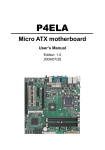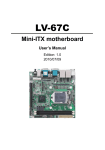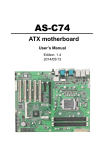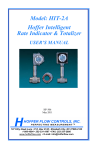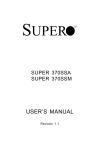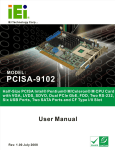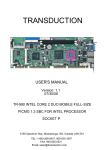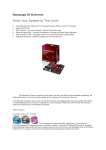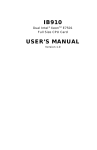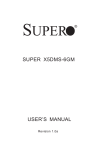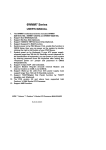Download 3(% - Portwell
Transcript
3(% Micro ATX motherboard User’s Manual Edition: 1.0 2009/07/28 P E B - 7 6 1 3 User’s Manual Copyright Copyright 20 09. All rights reserved. This document is copyrighted and all rights are reserved. The information in this document is subject to change without prior notice to make improvements to the products. This document contains pr oprietary information and protected by copyright. No part of this document may be reproduced, copied, or translated in any form or any means without prior written permission of the manufacturer. All trademarks and/or registered trademarks contains in this document are property of their respective owners. Disclaimer The company shall not be liable for any incidental or consequential damages resulting from the performance or use of this product. The company does not issue a warranty of any kind, express or imp lied, including without limitation implied warranties of merchantability or fitness for a particular purpose. The company has the right to revise the manual or include changes in the specifications of the product described within it at any time without notice and without obligation to notify any person of such revision or changes. Trademark All trademarks are the property of their respective holders. 2 P E B - 7 6 1 3 User’s Manual Packing List Please check package component before you use our products. Hardware: PEB-7613 Micro ATX motherboard x 1 Cable Kit: SATA Cable x 2 DB25 & DB9 cable x 1 Floppy flat cable x 1 I/O Shield x 1 RAID drivers Disc for Windows XP Other Accessories: Divers CD (including User’s Manual) x 1 3 User’s Manual Index Chapter1 <Introduction> ............................................................7 1.1 <Product Overview> .............................................................................................7 1.2 <Product Specification> ........................................................................................8 1.3 <Block Diagram> ................................................................................................10 1.4 <Mechanical Drawing > ...................................................................................... 11 Chapter 2 <Hardware Setup>.................................................12 2.1 <Connector Location>.........................................................................................12 2.2 <Component Placement> ...................................................................................13 2.3 <Jumper Reference> ..........................................................................................14 2.4 <Connector Reference>......................................................................................15 2.4.1 <Internal Connectors> ..............................................................15 2.4.2 <External Connectors> .............................................................15 2.5 <CPU and Memory Setup> .................................................................................16 2.5.1 <CPU installation> ...................................................................16 2.5.2 <Memory installation> ..............................................................17 2.6 <CMOS Setup>...................................................................................................18 2.7 <Serial ATA installation>......................................................................................19 2.8 <Floppy Installation> ...........................................................................................20 2.9 <LAN installation>...............................................................................................21 2.10 <Onboard Display Interface> ............................................................................22 2.10.1 <Analog Display> ..................................................................22 2.11 <Audio Installation>...........................................................................................23 2.12 <GPIO and SMBUS interface> .........................................................................25 2.13 <USB Installation> ............................................................................................26 2.14 <Power and Fan Installation> ...........................................................................28 2.15 <Serial Port> .....................................................................................................30 2.16 <Switch and Indicator> .....................................................................................33 4 User’s Manual Chapter 3 <System Configuration> .......................................35 3.1 <SATA configuration>..........................................................................................35 3.2 <SATA RAID Configuration> ...............................................................................36 3.3 <Audio Configuration> ........................................................................................40 3.4 <Video Memory Setup> ......................................................................................41 3.5 <Display Properties Setting>...............................................................................43 Chapter 4 <BIOS Setup> .........................................................45 Appendix A <I/O Port Pin Assignment> ................................47 A.1 <Serial ATA Port>................................................................................................47 A.2<Floppy Port> ......................................................................................................47 A.3 <IrDA Port>.........................................................................................................48 A.5 <VGA Port> ........................................................................................................49 A.6 <LAN Port>.........................................................................................................49 Appedix B <System Resources> ...........................................50 B.1 <I/O Port Address Map> .....................................................................................50 B.2 <Memory Address Map> ....................................................................................52 B.3 <System IRQ Resources> ..................................................................................53 Appedix C <Flash BIOS>.........................................................54 C.1 <BIOS Auto Flash Tool> ................................................................................54 C.2 <Flash Method> ..............................................................................................54 Appendix D <Programming GPIO’s> ....................................55 Appendix E <Watch Dog timer Setting >..............................56 Contact Information ...................................................................57 5 User’s Manual (This Page is Left for Blank) 6 User’s Manual Chapter1 <Introduction> 1.1 <Product Overview> PEB-7613 is the motherboard with last Intel desktop technology with Micro ATX form factor . Based on Intel® Q45 and ICH10DO, the board integrates a new Core 2 Quad / Core 2 Duo Celeron processor 775-pin socket, DDR3 memory socket, Intel® Graphic Media Accelerator 4500 technology, Serial ATA II with RAID function for a powerful desktop system. Intel® LGA775 processor The Intel® Core 2 Quad / Core 2 Duo / Celeron proc essor no w com es with a ne w form factor with 775-pin PLGA package, for 800/1066/1333MHz front-side-bus, 12MB L2 cach e, for 65nm a nd 45nm manufacturing technology, the P LGA processor without pin h eader on solder side can make user installing the processor on the socket easier. Intel® Q45 and ICH10DO chipset The Intel Q45 integrates DD R3 800/1066MHz for memory, and Graph ic Media Accelerator (GMA) 4500 t echnology for new graphic e ngine. It can p rovide up to 1024MB of frame buffer when you install over 1GB of system memory. The ICH10DO integrates with up to 12 USB2.0 interfaces, and serial ATA II interface with RAID function. PCI-Express interface PEB-7613 integrates one x16 and one x4 PCI-Express interface, it can provide up to 8GB/s of bandwidth. Flexible Extension Interface The board provides Two PCI-slot for graphics card, it also can support PCI-slot for LAN card or other devices. The board also provides mini-PCI socket and ISA slot. 7 User’s Manual 1.2 <Product Specification> General Specification Form Factor CPU Memory Chipset BIOS Green Function Watchdog Timer Real Time Clock Serial ATAII Micro ATX motherboard Intel® Core 2 Quad / Core 2 Duo / Celeron processor With LGA775 socket Package type: LGA 775 Front side bus: 800/1066/1333MHZ (200/266/333MHz x 4) 2 x 240-pin DDR3 800/1066MHz SDRAM up to 4GB Unbufferred, none-ECC memory supported only Intel® Q45 (Northbridge) and ICH10DO (Southbridge) Phoenix-Award v6.00PG 8Mb SPI flash BIOS Power saving mode includes doze, standby and suspend modes. ACPI version 1.0 and APM version 1.2 compliant System reset programmable watchdog timer with 1 ~ 255 sec./min. of timeout value Intel® ICH10DO built-in RTC with lithium battery Intel® ICH10DO integrates 6 Serial ATA II interface RAID 0, 1,5,10 Intel Matrix Storage Technology supported Multi-I/O Port Chipset Serial Port USB Port Floppy Port IrDA Port K/B & Mouse GPIO Smart Fan Intel® 82801JDO ( ICH10DO) with Winbond® W83627DHG Controller Five RS-232 and one RS232/422/485 serial ports Twelve Hi-Speed USB 2.0 ports with 480Mbps of transfer rate One Floppy port One IrDA compliant Infrared interface supports SIR External PS/2 keyboard and mouse ports on rear I/O panel One 12-pin Digital I/O connector with 8-bit programmable I/O Interface One CPU fan connectors for fan speed controllable VGA Display Interface Chipset Frame Buffer Display Type Connector Intel® Q45 GMA4500 (Graphic Memory Controller Hub) Up to 1024MB shared with system memory CRT, LCD monitor with analog display External DB15 female connector on rear I/O panel Ethernet Interface Controller Type Connector 8 Two Intel 82574L Gigabit Ethernet controller Triple speed 10/100/1000Base-T Auto-switching Fast Ethernet Full duplex, IEEE802.3U compliant Two External RJ45 connectors with LED on rear I/O panel User’s Manual Audio Interface Chipset Interface Connector Intel® ICH10DO with Realtek ALC888HD Audio Intel High Definition Audio compliance 2 channels sound output External 3 phone jack for 2 channel audio on rear I/O panel External SPDIF connector on rear I/O panel Internal 10-pin header for line-out, MIC-in, 4-pin header for CD-IN Expansive Interface PCI-Express One PCI Mini PCI ISA 16x PCI-Express slot (compatible with x1 slot) (16x PCI-Express slot no supply 1x PCI-Express RAID Card) One 4x PCI-Express slot (compatible with x 1 slot) Up to 8GB/s of transfer bandwidth Power supply: +3.3V, +12V Two-PCI slot (32-bit, 33MHz) Power supply: +3.3V, +5V, +12V, -12V One Mini-PCI socket TYPE III A (32-bit, 33MHz) Power supply: +3.3V, +5V One ISA slots (without DMA supported) Power and Environment Power Requirement Dimension Temperature Standard ATX 24-pin (20-pin is compatible) power supply Additional +12V 4-pin power connector 244 (L) x 244 (H) mm Operating within 0 ~ 60OC (32 ~ 140OF) Storage within –20 ~ 85OC (-4 ~ 185OF) p P P p P p P p Ordering Code PEB-7613 Support Intel Core 2 Quad LG A775 with DDRIII, Onboard VGA Dual Intel Gigabit LAN, 12 x USB2.0, HD Audio, 6 x COM , GPI O, SATA and ISA . 9 User’s Manual 1.3 <Block Diagram> Intel Core 2 Quad / Core Due with 775 Pin PLGA VGA Intel Q45 PCIE 16x Slot 4 x 240-pin DDR3 800/1066MHz up to 8GB 6 x Serial ATAII ports 12 x USB2.0 ports Intel 82574L 2 x GLAN ICH10DO HD Audio Mini-PCI slot 2 x PCI Slot 2 x Serial ports SPI W83628 + W83629 1 x Floppy port 8-bit GPIO PCI bus BIOS ISA Slot IrDA COM3~6 10 User’s Manual 1.4 <Mechanical Drawing > Unit: inch 11 User’s Manual Chapter 2 <Hardware Setup> 2.1 <Connector Location> CN_COM4 CN_AUDIO CDIN CN_LPT CN_COM5/6 CN_IR CN_DIO CN_12V Mini-PCI CPUFAN CN_SMBUS JFRNT SYSFAN USB 1/2/3/4 SA TA 1/2/3/4/5/6 12 FDD ATX User’s Manual 2.2 <Component Placement> PCI-Express ISA PCI DIM Mini-PCI PS2 USB_RJ45_1/2 COM1 + CRT COM2+COM3 Audio SPDIF 13 User’s Manual 2.3 <Jumper Reference> Jumper JRTC JP1 JP2 JAT JCSEL1 JCSEL2 Function CMOS Operating/Clear Setting (Page 18) COM1 signal mode switch (For Pin-1 & Pin-9) (Page 32) COM2 signal mode switch (For Pin-1 & Pin-9) (Page 32) Power mode select CN_COM2 RS-232 RS422 RS485 Setting (Page 32) CN_IR IrDA Setting (Page 32) JAT 3 1 Jumper: JAT Type: Onboard 3-pin jumper JAT 1-2 2-3 Default setting 14 Mode AT Power mode ATX Power mode User’s Manual 2.4 <Connector Reference> 2.4.1 <Internal Connectors> Connector Function CPU LGA775 CPU socket DDR3_A1/A2/B1/B2 240 –pin DDR2 SDRAM DIMM socket FDD 34-pin slim type floppy connector S_ATAII1/2/3/4/5/6 7-pin Serial ATA II connector ATX 24-pin power supply connector CN_12V 4-pin +12V additional power supply connector CN_AUDIO 5 x 2-pin audio connector CDIN 4-pin CD-ROM audio input connector CN_DIO 6 x 2-pin digital I/O connector CN_USB1/2/3/4 10-pin USB connector CPUFAN 4-pin CPU cooler fan connector SYSFAN 3-pin system cooler fan connector NBFAN 3-pin Northbridge cooler fan connector CN_IR 5-pin IrDA connector CN_SMBUS 5-pin SMBUS connector JFRNT 14-pin front panel switch/indicator connector PCI1/2 120-Pin PCI socket CN_COM3/4/5 5 x 2-pin com connector Remark 2.4.2 <External Connectors> Connector PS2 CRT+COM1 USB_RJ45_1/2 COM 2/3 AUDIO Audio SPDIF Function PS/2 Keyboard/Mouse connector DB15 VGA + Serial port connector Dual USB and one RJ45 LAN Port Serial port connector connectors SPDIF digital audio output connector Remark 15 User’s Manual 2.5 <CPU and Memory Setup> 2.5.1 <CPU installation> PEB-7613 has a LGA775 CPU socket on board; ple ase ch eck follo wing ste ps to inst all th e processor properly. Attention If PEB-7613 need RMA please Keep CPU socket cover on the CPU Socket. Warning If CPU Socket internal Pin damage We could not provide warranty. Intel® Quad Core 2 Quad / Core 2 Duo Cleron processor Package type: 775 pin PLGA FSB:/800/1066/1333MHz Manufacturing: 65nm / 45nm 1. Lift this bar Intel Hyper Threading Technology and Core 2 Duo Quad / Duo supported Checked point 3. Place the CPU on the top of 2. Uncover this plate 4. Lock this bar the pins 3. Cover this plate Notice: Please place the CPU on the pins tenderly to avoid bending the pins 16 CPU Inst allation User’s Manual 2.5.2 <Memory installation> PEB-7613 has four 240-pin DDR3 DIMM support up to 8GB of memory capacity. The memory frequency supports 800/1066 MHz. Only Non-ECC memory is supported. DDRIII A1/A2/B1/B2 144-pin 96-pin Please check the pin number to match the socket side well before installing memory module. 17 User’s Manual 2.6 <CMOS Setup> The board’s data of CMOS can b e setting in BIOS. If th e bo ard refus es to boot d ue to inappropriate CMOS setting s, here is ho w to proceed to clear (r eset) t he CMOS to its default values. Jumper: JRTC Type: Onboard 3-pin jumper JRTC 1-2 Clear 2-3 Default setting Mode CMOS Normal Operation 3 1 JRTC 18 CMOS Se tup User’s Manual 2.7 <Serial ATA installation> PEB-7613 has four Serial A TA II interfaces with RAID function, the transfer rate of the Serial ATA II can be up to 300MB/s. Please go to http://www.serialata.org/ for more about Serial ATA technology information. Based on Intel® ICH10DO, it supports Intel® Matrix Storage Technology with combi nation of RAID 0, 1,5 an d 10. T he mai n featu res of RAID on ICH10DO are listed below: 1. Supports for up to RAID volumes on a single, two-hard drive RAID array. 2. Supports for two, two-hard drive RAID arrays on any of six Serial ATA ports. 3. Supports for Serial ATA ATAPI devices. 4. Supports for RAID spares and automatic rebuild. 5. Supports on RAID arrays, including NCQ and native hot plug. For more information please visit Intel’s official website. For more abo ut the s ystem setup for Serial A TA, pleas e check the c hapter of SA TA configuration. SATA1/2/3/4/5/6 Serial ATA installation 19 User’s Manual 2.8 <Floppy Installation> PEB-7613 has one 34-pin floppy interface. FDD 20 Floppy Ins tallation User’s Manual 2.9 <LAN installation> The board integrates with two Intel 82574L Gigabit Ethernet controllers, as the PCI Express bus. T he Intel 82574L support s triple spe ed of 10/100/1000Bas e-T, with IEEE802.3 compliance and Wake-On-LAN supported. LAN2 LAN Installation LAN1 21 User’s Manual 2.10 <Onboard Display Interface> Based on Intel Q45 chipset with built-in graphics, the board provides one DB15 Connector on real external I/O port 2.10.1 <Analog Display> Please connect your CRT or LCD mon itor with DB15 male connector to the onb oard DB15 female connector on rear I/O port CRT 22 User’s Manual 2.11 <Audio Installation> The board integrates onboard audio interface with REALTEK ALC888 codec, with Intel next generation of audio standard as High Definition Audio, it offers more vivid sound and other advantages than former HD audio compliance. The main specifications of ALC888 are: High-performance DACs with 100dB S/N ratio 2 DAC channels support 16/20/24-bit PCM format for 2 audio solution 16/20/24-bit S/PDIF-OUT supports 44.1K/48K/96kHz sample rate Compatible with HD Meets Microsoft WHQL/WLP 2.0 audio requirements The board provides 2 channels audio phone jacks on rear I/O port, Line-in/MIC-in port s for front I/O panel through optional cable. CN_AUDIO 1 9 10 2 CDIN 4 1 23 User’s Manual Connector: CN_AUDIO Type: 10-pin (2 x 5) header (pitch = 2.54mm) Pin Description Pin 1 MIC_L 3 MIC_R 5 Speaker_R 7 SENSE 9 Speaker_L Description 2 Ground 4 ACZ_DET 6 MIC Detect 8 N/C 10 Speaker Detect Connector: CDIN Type: 4-pin header (pitch = 2.54mm) Pin Description 1 CD – Left 2 Ground 3 Ground 4 CD – Right LINE-IN LINE-OUT MIC-IN 24 Rear I/O phone jacks User’s Manual 2.12 <GPIO and SMBUS interface> The board provides a pr ogrammable 8-bit digital I/O interface, and a SMBUS (S ystem management bus) interface for control panel application. Connector: CN_DIO Type: onboard 2 x 6-pin header (pitch=2.0mm) Pin Description 1 Ground 3 GP10 5 GP11 7 GP12 9 GP13 11 VCC Pin Description 2 Ground 4 GP14 6 GP15 8 GP16 10 GP17 12 + 12V CN_SMBUS 5 1 12 2 11 1 CN_DIO Connector: CN_SMBUS Type: 5-pin header for SMBUS Ports (pitch = 2.54mm) Pin Description 1 VCC 2 N/C 3 SMBDAT A 4 SMBCLK 5 Ground 25 User’s Manual 2.13 <USB Installation> PEB-7613integrates eight USB2.0 ports. The specifications of USB2.0 are listed below: Interface Controller Intel Transfer Rate USB2.0 ICH10DO Up to 480Mb/s Voltage 5V The Intel ® ICH10DO c ontains t wo En hanced H ost Co ntroller I nterface (EHCI) an d fi ve Universal H ost Controll er Interfaces (UHCI ), it can determine whether yo ur connected device is for USB1.1 or USB2.0, and change the transfer rate automatically. USB 26 User’s Manual Connector: CN_USB1/2/3/4 Type: 10-pin (5 x 2) header (pitch = 2.54mm) Pin Description 1 VCC 3 Data05 Data0+ 7 Ground 9 Ground 10 Pin Description 2 VCC 4 Data16 Data1+ 8 Ground 10 N/C 9 1 2 CN_USB1/2/3/4 27 User’s Manual 2.14 <Power and Fan Installation> The PEB-7613 p rovides a st andard A TX po wer sup ply with 24-pin A TX connect or an d additional 12 V connector , an d the boar d provid es one 4-pin fan conne ctors supporti ng smart fan for CPU cool er and one 3- pin cooler fan conn ectors for s ystem and N orthbridge chip. The 4-pin CN_12V additional power connector is necessary for CPU powering; please connect this well before you finishing the system setup. CN_12V 1 3 2 4 CPUFAN 1 4 SYSFAN 1 3 1 2 28 23 ATX 24 User’s Manual Connector: ATX Type: 24-pin ATX power connector PIN assignment 1 3.3V 2 3.3V 3 GND 4 5V 5 GND 6 5V 7 GND 8 PW _OK 9 5V_SB 10 12V 11 12V 12 3.3V 13 3.3V 14 -12V 15 GND 16 PS_ON 17 GND 18 GND 19 GND 20 -5V 21 5V 22 5V 23 5V 24 GND Connector: CN_12V Type: 4-pin standard Pentium 4 additional +12V power connector Pin Description 1 Ground 3+ 12V Connector: CPUFAN Type: 4-pin fan wafer connector Pin Description 1 Ground 3 Fan Speed Detection Connector: SYSFAN Type: 3-pin fan wafer connector Pin Description Pin 1 Ground 2 Pin 2 4 Description Ground +12V Pin 2 4 Description +12V Fan Control Description +12V Pin 3 Description Sense 29 User’s Manual 2.15 <Serial Port> The board su pports T hree RS232 s erial po rt and on e jum per sel ectable RS232/422/485 serial ports. T he jum per JC SEL1 & JCSE L2 ca n let you confi gure th e commun icating modes for COM2. COM1 COM2 COM3 Connector: COM2 Type: 9-pin D-sub male connector on bracket for COM2 Pin Description 1 DCD/422T X-/4853T XD/422RX+ 5 GND 7 RT S 9 RI 30 Pin Description 2 RXD/422TX+/485+ 4 DT R/422RX6 DSR 8 CT S 10 N/C User’s Manual Setting RS-232 & RS-422 & RS-485 for COM2C JP1 2 6 1 2 JCSEL2 11 12 1 5 JP2 2 6 1 5 JCSEL1 2 8 1 7 31 User’s Manual Function SIR RS-422 JCSEL1 JCSEL2 2 12 1 11 2 12 7 1 11 2 8 2 12 1 7 1 11 2 12 1 11 2 8 1 7 2 8 1 RS-485 RS-232 2 8 1 7 Default setting : JCSEL1: (1-2) JCSEL2: (1-3, 2-4, 7-9, 8-10) Jumper: JP1/JP2 (COM1/2) Type: onboard 6-pin header Power Mode JP1/JP2 Pin 1 with 5V Power 1-3,4-6 Pin 9 with 12V Power Default setting: 3-5, 4-6 32 2 6 1 5 2 6 1 5 2-4,3-5 User’s Manual 2.16 <Switch and Indicator> The JFRNT p rovides fro nt co ntrol panel of th e bo ard, such a s po wer bu tton, re set and beeper, etc. Please check well before you connecting the cables on the chassis. Connector: JFRNT Type: onboard 14-pin (2 x 7) 2.54-pitch header Function SATA LED Reset Power Button Signal PIN Signal HDLED+ 1 2 PWDLED+ HDLED- 3 4 N/C Reset+ 5 6 PWDLED- Reset- 7 8 SPKIN+ N/C 9 10 N/C 12 N/C 14 SPKIN- PWRBT+ 1 PWRBT- 13 1 Function Power LED Speaker JFRNT 13 14 2 1 33 User’s Manual (This Page is Left for Blank) 34 User’s Manual Chapter 3 <System Configuration> 3.1 <SATA configuration> SATA Mode: This option can let you select whether the Serial ATA hard drives would work under normal IDE mode or RAID mode. The RAID mode need more than one HDD is applied. 35 User’s Manual 3.2 <SATA RAID Configuration> The board integrates Intel ® ICH10DO with RAID function for Serial ATA II drives, and supports the configurations below: RAID 0 (S tripping): Two ha rd driv es o perating as o ne drive for optimized data R/ W performance. It needs two unused drives to build this operation. RAID 1 (Mirroring): Copies the data from first drive to second drive for dat a security, and if one drive fails, the system would access the applications to the workable drive. It needs two unused drives or one used and one unused drive to build this operation. The second drive must be the same or lager size than first one. RAID 5 (striping with parity) A RAID 5 arra y c ontains three or more har d dr ives where the data is divid ed i nto manageable bl ocks call ed stri ps. Parit y is a mathematical method for rec reating data th at was lost from a single drive, which increases fault-tolerance. The data and parity are striped across all the hard drives in the array. The parity is striped in a rotating sequence to reduce bottlenecks associated with the parity calculations. RAID 10 (RAID 0+1) A RAID 10 array uses four hard drives to create a combination of RAID levels 0 and 1. The data is striped across a two-drive array forming the RAID 0 compo nent. Each of the drive s in the RAID 0 array is then mirrored by a RAID 1 component. Intel Matrix Storage Technology: This technology would allow you to use RAID 0+1 mode on only two drives (4 drives needed on traditional RAID 0+1). It will create two partitions on each hard drive to simulate RAID 0 and RAID 1. It also can let you modify the partition size without re-formatted. For more information of Intel Matrix Storage Technology, please visit Intel’s website. If you need to inst all an op eration s ystem on the RAID s et, pleas e us e the driv er d isk attached in the package when it informs you to obtain the RAID drivers. 36 User’s Manual Please press <CTRL+I> to enter the RAID configuration menu. You can setup the RAID under oper ation s ystem for Microsof t® W indows XP SP1 or Windows 2000 SP4 version, please install the Intel® Application Accelerator Ver.4.5 later to support RAID configuration with Intel® Matrix Storage Technology. 37 User’s Manual 1. After installing Intel Application Accelerator, please execute Intel® Storage Utility. Demo configuration for 2 SATA Drives and set as Intel Matrix Storage Technology set 2. Select Actions to Create RAID Volume Rename the Volume name Select RAID Level as 0 Left as default 38 User’s Manual 3. Please select two hard drives to prepare to set the RAID volume 4. Specify the Volume size Tune this bar to specify the volume size, if you specify the volume size lower than maximum, you can create a second volume for another RAID set. (Make RAID 0+1 on only two hard drives) 5. Repeat the step 1 to create second volume as RAID Level 1. For other configuration set please click Help on tool bar. 39 User’s Manual 3.3 <Audio Configuration> The board integrates Intel ® ICH10DO with REAL TEK® ALC888 cod ec. It can suppo rt 2-channel sound under system configuration. Please follo w the steps below to setu p your sound system. 1. Install REALTEK HD Audio driver. 2. Lunch the control panel and Sound Effect Manager. 3. Select Speaker Configuration 4. Select the sound mode to meet your speaker system. 40 User’s Manual 3.4 <Video Memory Setup> Based on Intel ® Q45 chip set with GMA (Graphic Me dia Accelerator) 4500, the boa rd supports Intel ® DVMT (D ynamic V ideo M emory Technology) 3.0, which would allow the video memory be triggered up to 384MB. To support DVMT, you need to install the Intel GMA4500 Driver with supported OS. BIOS Setup: On-Chip Frame Buffer Size: This item can let you select video memory which been allocated for legacy VGA and SVGA graphics support and compatibility. The available option is 32MB and 128MB. 41 User’s Manual Total GFX Memory Size: This item can let you select a static amount of page-locked graphics memory; which will be allocated dur ing driv er in itialization. Onc e you se lect the memory am ount, it will be no longer available for system memory. DVMT Memory Size: This item can let you sel ect a maximum si ze of dy namic amount usage of video memory , the s ystem would co nfigure the vid eo mem ory depends o n your a pplication, this item i s strongly recommend to be selected as MAX DVMT. Fixed + DVMT Memory Size: You can select the fixed amount and the DVMT amount at the sam e time for a guaranteed video memory and additional dynamic video memory Notice: 1. 42 The On-Chip Frame Buffer Size would be included in the Total GFX Memory Size. User’s Manual 3.5 <Display Properties Setting> Based on Intel Q45 GMCH with GMA4500 (Graphic Media Accelerator), the board supports two DACs for display device as different resolution and color bit. Please install the Intel Graphic Driver before you starting setup display devices. 1. Click right button on the desktop to lunch display properties 2. Click Advanced button for more specificity setup. Click Graphics Properties... for advanced setup 3. This setup options can let you define each device settings. 43 User’s Manual Click Monitor to setup the CRT monitor for Col ors, Resolution and Refresh Rate Click Intel® Dual Display Clone t o se tup the d ual display mode as same screen Set the main display device here Click Extended Desk top to setup the d ual displa y m ode as different screen display 44 LV-676 User’s Manual Chapter 4 <BIOS Setup> The motherbo ard uses the Award BIOS fo r the s ystem config uration. T he A ward BIOS in the si ngle boar d co mputer is a cust omized versi on of the industrial stand ard BIOS for IBM PC AT-compatible computers. It supports Intel x8 6 and compatible CPU architecture b ased processors and c omputers. The BIOS provi des cri tical lo w-level support for the system central processing, memory and I/O sub-systems. The BIOS setup progr am of the single bo ard computer l et the customers modif y the basic confi guration settin g. T he settings are stored in a dedic ated b attery-backed memory, NV RAM, retains the in formation w hen the po wer is turned off. If the batter y runs out of the power, then the settings of BIOS will come back to the default setting. The BIOS section of the manual is subject to change without notice and is provided here for reference p urpose onl y. The settings an d c onfigurations of the BIOS are current at the time of print, and therefo re they may not be exactly the same as that displa yed on your screen. To activate CMOS Setup program, press <DEL> key i mmediately after you turn on the system. The following message “Press DEL to enter SET UP” should appear in th e lower left hand corner of your screen. When you enter the CMOS Setup Utility, the Main Menu will be di splayed as Figure 4-1. You can use arrow keys to s elect your function, press <Enter> key to accept the selection and enter the sub-menu. Figure 4-1 CMOS Setup Utility Main Screen 45 User’s Manual (This Page is Left for Blank) 46 User’s Manual Appendix A <I/O Port Pin Assignment> A.1 <Serial ATA Port> 1 Connector: SATA_1/2/3/4/5/6 7 Type: 7-pin wafer connector 1 2 3 4 5 6 7 GND RSATA_TXP1 RSATA_TXN1 GND RSATA_RXN1 RSATA_RXP1 GND 33 1 34 2 A.2<Floppy Port> Connector: FDD Type: 34-pin connector Pin Description 1 Ground 3 Ground 5 Ground 7 Ground 9 Ground 11 Ground 13 Ground 15 Ground 17 Ground 19 Ground 21 Ground 23 Ground 25 Ground 27 Ground 29 Ground 31 Ground 33 Ground Pin Description 2 DRIVE DENSITY SELECT 0 4 N/C 6 N/C 8 INDEX10 MOTOR ENABLE A12 N/C 14 DRIVER SELECT A16 N/C 18 DIRECT ION20 ST EP22 W RITE DATA24 W RITE GATE26 T RACK 028 W RITE PROTECT30 READ DATA32 HEAD SELECT34 DISK CHANGE- 47 User’s Manual A.3 <IrDA Port> Connector: CN_IR Type: 5-pin header for SIR Ports 1 5 Pin Description 1 VCC 2 N/C 3 IRRX 4 Ground 5 IRT X A.4 <Serial Port> 1 2 3 4 5 Connector: COM1/2/3 Type: 9-pin D-sub male connector on bracket Pin Description Pin Description 1 DCD 6 DSR 2 SIN 7 RT S 3 SO 8 CT S 4 DT R 9 RI 5 Ground 9 1 10 2 Connector: COM4/5/6 Type: 9-pin header connector for COM4 Pin Description Pin Description 1 DCD 6 DSR 2 SIN 7 RT S 3 SO 8 CT S 4 DT R 9 RI 5 Ground 48 6 7 8 9 User’s Manual A.5 <VGA Port> 1 2 3 4 5 Connector: CRT Type: 15-pin D-sub female connector on bracket 6 11 12 13 14 15 10 Pin Description 1 RED 2 GREEN 3 BLUE 4 N/C 5 Ground Pin 6 7 8 9 10 Description Ground Ground Ground +5V Ground Pin 11 12 13 14 15 Description N/C DDC_DA HSYNC VSYNC DDC_CLK A.6 <LAN Port> Connector: RJ451/2 Type: RJ45 connector with LED on bracket Pin Description Pin Description 1 TRD0+ T 6 TRD1- T 2 3 4 5 RD0- TRD1+ TRD2+ TRD27 8 RD3+ TRD3- 9 10 NC NC 49 User’s Manual Appedix B <System Resources> B.1 <I/O Port Address Map> 50 User’s Manual 51 User’s Manual B.2 <Memory Address Map> 52 User’s Manual B.3 <System IRQ Resources> 53 User’s Manual Appedix C <Flash BIOS> C.1 <BIOS Auto Flash Tool> The board is based on Award BIOS and can be updated easily by the BIOS auto flash tool. You can download the tool online at the address below: http://www.award.com TU UT T File name of the tool is “awdflash.exe”, it’s the utility that can write the data into the BIOS flash ship and update the BIOS. C.2 <Flash Method> 1. Please make a bootable floppy disk. 2. Get the last .bin files you want to update and copy it into the disk. 3. Copy awardflash.exe to the disk. 4. Power on the system and flash the BIOS. (Example: C:/ awardflash XXX.bin) 5. Re-star the system. Any question about the BIOS re-flash please contact your distributors or visit the web-site at below: 54 User’s Manual Appendix D <Programming GPIO’s> The GPIO’can be programmed with the MSDOS debug program using simple IN/OUT commands.The following lines show an example how to do this. GPIO0…..GPIO7 bit0……bit7 -o 2E 87 ;enter configuration ;enale GPIO function -o 2E 87 -o 2E 07 -o 2F 09 -o 2E 30 -o 2F 02 ;enable GPIO configuration -o 2E F0 -o 2F xx ;set GPIO as input/output; set ‘1’ for input,’0’for output -o 2E F1 -o 2F xx ;if set GPIO’s as output,in this register its value can be set Optional : -o 2E F2 -o 2F xx ; Data inversion register ; ‘1’ inverts the current valus of the bits ,’0’ leaves them as they are -o 2E 30 -o 2F 01 ; active GPIO’s For further information ,please refer to Winbond W83627DHG datasheet. 55 User’s Manual Appendix E <Watch Dog timer Setting > The watchdog timer makes th e system auto-reset while it stop s to work for a perio d. The integrated watchdog timer can be setup as system reset mode by program. Timeout Value Range - 1 to 255 - Second or Minute Program Sample Watchdog timer setup as system reset with 5 second of timeout 2E, 87 2E, 87 2E, 07 2F, 08 Logical Device 8 2E, 30 Activate 2F, 01 2E, F5 Set as Second* 2F, 00 2E, F6 Set as 5 2F, 05 * Minute: bit 3 = 0; Second: bit 3 = 1 You can select Timer setting in the BIOS, after setting the time options, the system will reset according to the period of your selection. 56 User’s Manual Contact Information Any advice or comment about our products and service, or anything we can help you please don’t hesitate to contact with us. We will do our best to support you for your products, projects and business. P Portwell Technology Inc. Address Website Contact Information 44200 Christy Street, Fremont, CA 94538 http://www.portwell.com TU 57