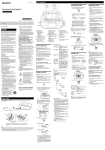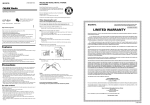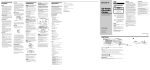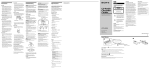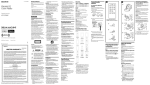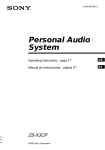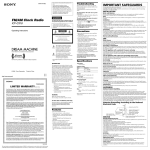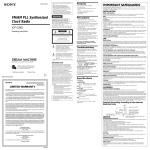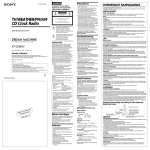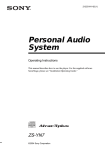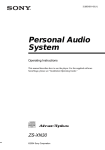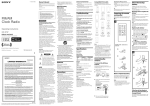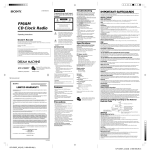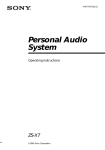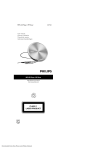Download Personal Audio System
Transcript
3-239-034-13 (1) Personal Audio System Operating Instructions ZS-X3CP ©2001 Sony Corporation Warning Information To prevent fire or shock hazard, do not expose the player to rain or moisture. For customers in the United States This equipment has been tested and found to comply with the limits for a Class B digital device, pursuant to Part 15 of the FCC Rules. These limits are designed to provide reasonable protection against harmful interference in a residential installation. This equipment generates, uses and can radiate radio frequency energy and, if not installed and used in accordance with the instructions, may cause harmful interference to radio communications. However, there is no guarantee that interference will not occur in a particular installation. If this equipment does cause harmful interference to radio or television reception, which can be determined by turning the equipment off and on, the user is encouraged to try to correct the interference by one or more of the following measures: — Reorient or relocate the receiving antenna. — Increase the separation between the equipment and receiver. — Connect the equipment into an outlet on a circuit different from that to which the receiver is connected. — Consult the dealer or an experienced radio/TV technician for help. You are cautioned that any changes or modifications not expressly approved in this manual could void your authority to operate this equipment. This symbol is intended to alert the user to the presence of uninsulated “dangerous voltage” within the product's enclosure that may be of sufficient magnitude to constitute a risk of electric shock to persons. This symbol is intended to alert the user to the presence of important operating and maintenance (servicing) instructions in the literature accompanying the appliance. CAUTION Owner's Record The use of optical instruments with this product will increase eye hazard. The model number is located at the bottom and the serial number is located in the battery compartment. Record the serial number in the space provided below. Refer to these numbers whenever you call upon your Sony dealer regarding this product. WARNING Do not install the appliance in a confined space, such as a bookcase or built-in cabinet. To prevent fire or shock hazard, do not place objects filled with liquids, such as vases, on the appliance. For customers in Canada To prevent electric shock, match wide blade of plug to wide slot, fully insert. 2 Model No. ZS-X3CP Serial No. Table of contents Basic Operations Basic Operations Playing an audio CD or MP3 files .................. 4 Listening to the radio ...................................... 8 The CD Player Using the display .......................................... 10 Locating a specific point in a track .............. 11 Playing tracks repeatedly (Repeat Play) ....... 11 Playing tracks in random order (Shuffle Play) ........................................... 12 Creating your own program (Program Play) 13 Preventing sound from skipping (ESP) ........ 14 The Radio Presetting radio stations ................................ 15 Playing preset radio stations ......................... 16 The Audio Emphasis Selecting the audio emphasis (MEGA BASS) ......................................... 17 Setting Up Choosing the power sources ......................... 18 Enjoying various pattern options on the display ............................................ 19 Additional Information Precautions ................................................... 20 Troubleshooting ............................................ 21 Maintenance ................................................. 23 Specifications ............................................... 24 About “MP3” ................................................ 25 Index ............................................................. 26 3 Basic Operations Playing an audio CD or MP3 files 1 2, 3 4 Connect the supplied AC power adaptor (see page 18). 1 2 Press POWER to turn on the player. Press Z PUSH down to open the CD compartment and place the CD on the CD compartment until it clicks into place. With the label side up 3 4 Close the lid of the CD compartment. 4 Press u. Display The player plays all the tracks once. Track number Basic Operations To play a CD with MP3 files, see page 6. Playing time Use these buttons for additional operations POWER VOLUME +, – x u Z PUSH Jog lever Tip Playback starts from the track you last stopped playing (Resume play). During stop, the track number to be played are displayed. To cancel the resume play to start play from the beginning of the first track, press x in stop mode. To Do this adjust the volume Press VOLUME +*, –. stop playback Press x. pause playback Press u*. Press the button again to resume play after pause. go to the next track Push jog lever toward >. go back to the previous track Push jog lever toward .. remove the CD** Press Z PUSH. turn on/off the player Press POWER. * The button has a tactile dot. **Once you open the CD compartment, the track to start play will change to the beginning of the first track. continued 5 Playing an audio CD or MP3 files (continued) Playing a CD with MP3 files POWER Z PUSH u Jog lever MP3 indicator Note Before playing a file, this player reads all file and folder information on the CD. Depending on the file structure, it may take more than a minute to read them. During this time, “Reading” is displayed. Tip You can use the buttons mentioned in the table on page 5 for additional operations in the same way as when playing an audio CD. 1 Press POWER to turn on the player. 2 Press Z PUSH to open the CD compartment and place the CD on the CD compartment (see page 4) . 3 Close the lid of the CD compartment. 4 Press u. The player plays all MP3 files on the CD. When you play a CD with MP3 files, the MP3 indicator lights up. Folder name File name Track number Playing time To select a folder Push the jog lever toward FLDR + to go forward and FLDR – to go backward. To select a file Push the jog lever toward > to go forward and . to go backward. 6 Example of folder structure and playing order The playing order of the folders and files is as follows: CD-R CD-RW Basic Operations Notes • A folder that does not include an MP3 file is skipped. • Maximum number of folders: 255 Maximum number of files: 255 • Folder names and file names can be displayed with up to 64 characters. • The characters A - Z, a - z, 0 - 9, and _ can be displayed on this player. Other characters are displayed as “*”. • This player conforms to Version 1.1 of the ID3 tag format. If the file has the ID3 tag information, “song title”, “artist name” and “album name” can be displayed. Folder MP3 file 1 1 2 2 3 3 4 5 4 6 7 8 5 6 9 0 About CD-Rs/CD-RWs and MP3 files This player can play CD-Rs/CD-RWs recorded in the CDDA format* and MP3 files recorded in the CD-ROM format, but playback capability may vary depending on the quality of the disc and the condition of the recording device. * CD-DA is the abbreviation for Compact Disc Digital Audio. It is a recording standard used for Audio CDs. 7 Listening to the radio 1 2 3 Connect the supplied AC power adaptor (see page 18). 1 2 3 Press POWER to turn on the player. Press BAND•AUTO PRESET until the band you want appears in the display. Push the jog lever toward TUNE + or TUNE – and hold it until the frequency digits begin to change in the display. The player automatically scans the radio frequencies and stops when it finds a clear station. If you can’t tune in a station, push the jog lever toward TUNE + or TUNE – repeatedly to change the frequency step by step. 8 Display Indicates an FM stereo broadcast Use these buttons for additional operations POWER Basic Operations VOLUME +, – MODE Tip If the FM broadcast is noisy, press MODE until “Mono” appears in the display and radio will play in monaural. To Press adjust the volume VOLUME +*, – turn on/off the radio POWER *VOLUME + has a tactile dot. To improve broadcast reception Reorient the antenna for FM. Reorient the player itself for AM. for FM for AM 9 The CD Player Using the display You can check information about the CD using the display. DISPLAY Checking the information of a CD with MP3 files To check the total folder number and total file number on the CD While the CD is stopped, you can check them in the display. Total folder number Total file number To check file information Press DISPLAY while playing an MP3 file. The display changes as follows: Checking the information of an audio CD To check the total track number and playing time of the CD While the CD is stopped, you can check them in the display. Total playing time Total track number To check the remaining time Press DISPLAY while playing a CD. The display changes as follows: t The current track number and playing time r The current track number and the remaining time of the current track r The number of tracks left and the time remaining on the CD 10 t The folder name, the file name, the current track number and playing time r The file name, the current track number and playing time r The folder name*, the current track number and playing time r ID3: the title name**, the current track number and the remaining time of the current track r ID3: the artist name**, the current track number and the remaining time of the current track r ID3: the album name**, the current track number and the remaining time of the current track * If the folder does not have a folder name, “Root” appears instead of a folder name. **If the file does not have ID3 information, “No Title”, “No Artist” or “No Album” appears in the display. Tip A folder name is displayed with the mark and a file name is displayed with the mark. Locating a specific point in a track Playing tracks repeatedly (Repeat Play) You can find a specific point in a track while playing a CD. You can play tracks repeatedly in normal, shuffle or program play modes. Jog lever a point while observing the display Do this While playing, push the jog lever toward > (forward) or . (backward) and hold it until you find the point In pause, push the jog lever toward > (forward) or . (backward) and hold it until you find the point Note When you find a specific point in a track while playing MP3 files, the sound may not be heard for a few seconds. The CD Player To locate a point while listening to the sound x MODE u POWER Jog lever REPEAT 1 Press POWER to turn on the player. 2 Press x. “CD” appears in the display. 3 Proceed as follows. To repeat a single track all tracks on the CD a selected folder (MP3 CD only) tracks in random order Do this 1 Press REPEAT until “REP 1” appears. 2 Select the track by pushing the jog lever toward > or ., then press u. 1 Press REPEAT until “REP ALL” appears. 2 Press u. 1 Press REPEAT until “REP ” appears. 2 Select the folder by pushing the jog lever toward FLDR + or FLDR –, then press u. 1 Start Shuffle Play (see page 12). 2 Press REPEAT until “REP” appears. continued 11 Playing tracks repeatedly (Repeat Play) (continued) To repeat programed tracks programed folders Do this 1 Program tracks (see steps 3 and 4 on page 13). 2 Press REPEAT until “REP” appears. 3 Press u. 1 Program folders (see steps 3 and 4 on page 13). 2 Press REPEAT until “REP” appears. 3 Press u. Playing tracks in random order (Shuffle Play) You can play tracks in random order. POWER u x MODE To cancel Repeat Play Press REPEAT until “REP” disappears from the display. When playing MP3 files When you select “REP ALL”, the player plays all files (up to 255 files) of a CD repeatedly. 1 Press POWER to turn on the player. 2 Press x. “CD” appears in the display. 3 Press MODE until “SHUF” appears in the display. 4 Press u to start Shuffle Play. To cancel Shuffle Play Stop playing first. Then press MODE until “SHUF” disappears from the display. When playing MP3 files The player plays all files (up to 255 files) on a CD in random order. Tips • During Shuffle Play, you cannot select the previous track by pushing the jog lever toward >. • The resume function doesn't work during Shuffle Play. 12 4 Creating your own program (Program Play) You can arrange the playing order of up to 20 tracks or files on a CD. When playing an MP3 files, you can also program up to 20 folders (Program Folder Play). Audio CD (Program Play) Playing order u x MODE Programed track MP3 CD (Program Play) The CD Player POWER Push the jog lever toward . or > then press ENTER for the tracks or files* you want to program in the order you want. *folders for Program Folder Play. Playing order Programed file MP3 CD (Program Folder Play) Playing order Jog lever 1 Press POWER to turn on the player. 2 Press x. “CD” appears in the display. 3 Programed folder ENTER Press MODE until “PGM” appears in the display. When you select Program Folder Play (MP3 CD only), press MODE until ” appears in the display. “PGM 5 Press u to start Program Play. To cancel Program Play Stop playing first. Then press MODE until “PGM” disappears from the display. To check the order of tracks before play Press ENTER. Every time you press the button, the track or folder number appears in the programed order. To change the current program Press x once if the CD is stopped and twice if the CD is playing. The current program will be erased. Then create a new program following the programing procedure. continued 13 Creating your own program (Program Play) (continued) Tips • You can play the same program again, since the program is saved until you open the CD compartment. • The resume function doesn't work during Program Play. Preventing sound from skipping (ESP) The ESP (Electronic Shock Protection) function prevents the sound from skipping by using a buffer memory that stores music data for about 10 seconds. POWER ESP x 1 Press POWER to turn on the player. 2 Press x. “CD” appears in the display. 3 Press ESP. The ESP indication appears in the display. To cancel the ESP function Press ESP again. Notes • Playing may stop when the player gets a strong shock even with the ESP function on. • You may hear a noise or sound skip: – when you listen to a dirty or scratched CD. – when you listen to an audio test CD. – when the player receives continuous shock. • Sound may drop for a while if you press ESP during play. 14 Tips • When an MP3 CD is playing, the ESP function is always activated due to a special character of MP3 files. For this reason, you cannot cancel the ESP function by pressing the ESP button. • To enjoy the high quality sound of an audio CD, we recommend that you cancel the ESP function. The Radio Presetting radio stations You can store radio stations into the player’s memory. You can preset up to 30 radio stations, 20 for FM and 10 for AM in any order. 1 Press POWER to turn on the player. 2 Press BAND•AUTO PRESET to select the band. 3 Hold down BAND•AUTO PRESET until “Auto Preset” flashes in the display. 4 Press ENTER. The stations are stored in memory from the lower frequencies to the higher ones. The Radio Jog leverENTER POWER BAND AUTO PRESET If a station cannot be preset automatically You need to preset a station with a weak signal manually. 1 Press POWER to turn on the player. 2 Press BAND•AUTO PRESET to select the band. 3 Tune in a station you want. 4 Hold down ENTER for about 2 seconds. 5 Push the jog lever toward PRESET j or PRESET J until the preset number you want for the station on flashes. 6 Press ENTER. The new station replaces the old one. 15 Playing preset radio stations Once you’ve preset the stations, use the jog lever to tune in your favorite stations. POWER BAND AUTO PRESET 16 Jog lever 1 Press POWER to turn on the player. 2 Press BAND•AUTO PRESET to select the band. 3 Push the jog lever toward PRESET j or PRESET J to tune in the stored station. The Audio Emphasis Selecting the audio emphasis (MEGA BASS) You can adjust the audio emphasis of the sound you are listening to. MEGA BASS The Audio Emphasis Reinforcing the bass sound Press MEGA BASS to display “MEGA BASS On”. To return to normal sound, press the button again to display “MEGA BASS Off”. 17 Setting Up Choosing the power sources You can use the AC power or batteries as a power source. 1 DC IN 9V 2 Battery compartment 1 Connecting the AC power adaptor Insert one end of the supplied AC power adaptor to the DC IN 9V socket located on the side of the player, and the other end to the wall outlet. 2 Using the player on batteries Insert six size D (R20) batteries (not supplied) into the battery compartment. To use the player on batteries, disconnect the AC power adaptor from the player. To a wall outlet DC IN 9V Note Use only the supplied AC power adaptor. Do not use any other AC power adaptor. Polarity of the plug 18 Tips • Replace the batteries when “Low Battery” appears in the display or when the player stops operating. Replace all the batteries with new ones. • The backlight of the display lights up when the player is turned on. Enjoying various pattern options on the display Like a screen-saver on a PC, graphics can be displayed on you player. There are three different patterns. DISPLAY Setting Up While the power is on, press DISPLAY for about 2 seconds. “Graphics On” appears in the display and one of the graphic patterns will appear. To return to the usual display Press DISPLAY for about 2 seconds until “Graphics Off” appears in the display. Tip While a graphic pattern is displayed, you can still operate the player as usual. 19 Additional Information Precautions On safety • As the laser beam used in the CD player section is harmful to the eyes, do not attempt to disassemble the casing. Refer servicing to qualified personnel only. • Should any solid object or liquid fall into the player, unplug the player, and have it checked by qualified personnel before operating it any further. • Discs with non-standard shapes (e.g., heart, square, star) cannot be played on this player. Attempting to do so may damage the player. Do not use such discs. On power sources • For AC operation, use the supplied AC power adaptor; do not use any other type. • The player is not disconnected from the AC power source (mains) as long as it is connected to the wall outlet, even if the player itself has been turned off. • Unplug the player from the wall outlet when it is not to be used for an extended period of time. • For battery operation, use six size D (R20) batteries. • When the batteries are not to be used, remove them to avoid damage that can be caused by battery leakage or corrosion. • The nameplate indicating operating voltage, power consumption, etc. is located at the bottom. On placement • Do not leave the player in a location near heat sources, or in a place subject to direct sunlight, excessive dust or mechanical shock. • Do not place the player on an inclined or unstable place. • Do not place anything within 10 mm of the side of the cabinet. The ventilation holes must be unobstructed for the player to operate properly and prolong the life of its components. 20 • If the player is left in a car parked in the sun, be sure to choose a location in the car where the player will not be subjected to the direct rays of the sun. • Since a strong magnet is used for the speakers, keep personal credit cards using magnetic coding or spring-wound watches away from the player to prevent possible damage from the magnet. Do not immerse in water This product is not meant to be immersed in water or come in continuous contact with water. • Before opening or shutting the CD compartment or battery compartment lid, be sure to wipe off water, dust or sand on the outside of the player. • Water in the headphones jack may cause rusting. Cover the jack with the attached rubber cap when the headphones is not used. • If the player is splashed with salt water, wipe clean with a damp cloth, then dry with a soft dry cloth. Do not wash under running water; do not use soap or detergent; do not dry with an electric hair dryer. • The supplied AC power adaptor is not water resistant. To prevent shock hazard, avoid using the player near water during AC operation. On operation • If the player is brought directly from a cold to a warm location, or is placed in a very damp room, moisture may condense on the lens inside the CD player section. Should this occur, the player will not operate properly. In this case, remove the CD and wait about an hour for the moisture to evaporate. If you have any questions or problems concerning your player, please consult your nearest Sony dealer. Notes on CDs • Before playing, clean the CD with a cleaning cloth. Wipe the CD from the center out. • Do not use solvents such as benzine, thinner, commercially available cleaners or anti-static spray intended for vinyl LPs. • Do not expose the CD to direct sunlight or heat sources such as hot air ducts, nor leave it in a car parked in direct sunlight as there can be a considerable rise in temperature inside the car. • Do not stick paper or sticker on the CD, nor scratch the surface of the CD. • After playing, store the CD in its case. If there is a scratch, dirt or fingerprints on the CD, it may cause tracking error. Troubleshooting General The power is not on. • Connect the AC power adaptor to a wall outlet securely. • Make sure the batteries are inserted correctly. The power is not on, and “Low Battery” is displayed. • Replace all the batteries with new ones if they are weak. The power is not on, and “Battery Error” is displayed. • Make sure the batteries are inserted correctly. There is no audio. • Make sure the function you want to use appears in the display window. • Adjust the volume. • Unplug the headphones when listening through speakers. Noise is heard. • Someone is using a portable telephone or other equipment that emits radio waves near the player. t Move the portable telephone, etc., away from the player. CD Player “No disc” lights in the display even when a CD is in place. • Insert the CD with the label surface up. • The CD-R/CD-RW is blank. • The CD-R/CD-RW was not finalized. Finalize the CD-R/CD-RW with the recording device. • There is a problem with the quality of the CD-R/CD-RW, recording device, or application software. continued 21 Troubleshooting (continued) The CD does not play. • Make sure that the CD compartment is closed. • Place the CD with the label surface up. • Clean the CD. • Take out the CD and leave the CD compartment open for about an hour to dry moisture condensation. • Make sure “CD” appears in the display. The sound drops out. • Reduce the volume. • Clean the CD, or replace it if the CD is badly damaged. • Place the player in a location free from vibration. • The sound may drop out or noise may be heard when using poor quality CD-Rs/CDRWs or if there is a problem with the recording device or application software. “Not MP3” is displayed. • You are trying to play a file that is not an MP3 file but has extension “mp3”. (page 25) “Not MP3 (Layer-1, 2)” is displayed. • You are trying to play an MPEG1 Audio Layer-1 or 2 file. You can only play MP3 (MPEG 1 Audio Layer-3) files on this player. (page 25) 22 Radio The audio is weak or has poor quality. • Replace all the batteries with new ones if they are weak. • Move the player away from the TV. The picture of your TV becomes unstable. • If you are listening to an FM program near the TV with an indoor antenna, move the player away from the TV. After trying the above remedies, if you still have problems, unplug the AC power adaptor and remove all the batteries. After all the indications in the display disappear, plug the AC power adaptor and insert the batteries again. If the problem persists, please consult your nearest Sony dealer. Maintenance Cleaning the lens If the lens becomes dirty, it may cause a skipping of sound during CD operation. Clean with a commercially available blower. Lens Cleaning the cabinet Clean the cabinet, panel and controls with a soft cloth slightly moistened with a mild detergent solution. Do not use any type of abrasive pad, scouring powder, or solvent, such as alcohol or benzine. 23 Specifications AUDIO POWER SPECIFICATIONS POWER OUTPUT AND TOTAL HARMONIC DISTORTION With 3.2-ohm loads, both channels driven from 150 - 10,000 Hz; rated 1.8 W per channelminimum RMS power, with no more than 10 % total harmonic distortion in AC operation. Battery life For CD playback: Sony R20P: approx. 7.5 h Sony alkaline LR20: approx. 14 h Dimensions Approx. 430 × 172 × 287.5 mm (w/h/d) (17 × 6 7⁄8 × 11 3⁄8 inches) (incl. projecting parts) Mass Approx. 4.6 kg (7 lb. 11 oz) (incl. batteries) Supplied accessories AC power adaptor (1) Design and specifications are subject to change without notice. Other Specifications CD player section Optional accessories System Compact disc digital audio system Laser diode properties Material: GaAlAs Wave length: 780 nm Emission duration: Continuous Laser output: Less than 44.6 µW (This output is the value measured at a distance of about 200 mm from the objective lens surface on the optical pick-up block with 7 mm aperture.) Spindle speed 200 r/min (rpm) to 500 r/min (rpm) (CLV) Number of channels 2 Frequency response 20 - 20 000 Hz +1/–2 dB Wow and flutter Below measurable limit Sony MDR headphones series Radio section Frequency range FM: 87.5 - 108 MHz AM: 530 - 1 710 kHz Antennas FM: Telescopic antenna AM: Built-in ferrite bar antenna General Speaker Full range: 10 cm (4 in.) dia., 3.2 Ω, cone type (2) Outputs Headphones jack (stereo minijack) For 16 - 68 Ω impedance headphones Power output 2.3 W + 2.3 W (at 3.2 Ω, 10 % harmonic distortion) Power requirements DC IN 9V jack accepts: Supplied AC power adaptor for use with 120 V AC, 60 Hz 9 V DC, 6 size D (R20) batteries 24 About “MP3” What is the MP3? MP3 (MPEG 1 Audio Layer-3) is a standard technology and format for compressing a sound sequence. The file is compressed to about 1/10 of its original size. Sounds outside the range of human hearing are compressed while the sounds we can hear are not compressed. Playable “MP3” files on this player You can only play MP3 files recorded by following requirements. USABLE MEDIA CD-Rs and CD-RWs USABLE DISC FORMAT You can use ISO 9660 Level 1, Level 2 and Joliet extension format discs. In some cases, MP3 files that are recorded in a format other than these formats may not play normally or the file and folder names may not be displayed correctly. The major specifications of the usable disc format are as follows: • Maximum directory steps: 8 • Usable characters for a file/folder name: A - Z, a - z, 0 - 9, _ (underscore) • Maximum number of characters for a file name: 64 including quotation marks and a 3-character extension code Notes • When naming, be sure to add the file extension “mp3” to the file name. • If you put the extension “mp3” to a file other than an MP3 file, the player cannot recognize the file properly and will generate random noise that could damage your speakers. • The file name does not correspond to the ID tag. THE USABLE NUMBER OF FOLDERS/FILES • Maximum folder number: 255 • Maximum file number: 255 SETTINGS FOR COMPRESSION SOFTWARE AND WRITING SOFTWARE • To compress a source for an MP3 file, we recommend setting the transfer bit rate of the compression software to “44.1 kHz”, “128kbps”, and “Constant Bit Rate”. • To record up to the maximum capacity, set to the “halting of writing”. • To record at one time up to the maximum capacity on media that has nothing recorded it, set to “Disc at Once”. NOTES FOR SAVING FILES ON THE MEDIA When the disc is inserted, the player reads all the files on that disc. If there are many folders or non-MP3 files on the disc, it may take a long time for play to begin or for the next MP3 file to start play. Do not save unnecessary folders or files other than MP3 ones in the disc to be used for MP3 listening. We recommend that you do not save other types files or unnecessary folders on a disc that has MP3 files. About “ID3 tag” ID3 tag is a format for adding certain information (song title, artist name, album name, etc.) to MP3 files. This player conforms to Version 1.1 of the ID3 tag format. If the file has the ID3 tag information, “song title”, “artist name” and “album name” can be displayed. Note If you use a version other than 1.1, ID3 tag information will not be displayed correctly. 25 Index A Audio emphasis 17 B Batteries for player 18 C CD player 4 Choosing power sources 18 Cleaning cabinet 23 lens 23 Connecting AC power adaptor 18 Creating your own program 13 D Display 10 E, F, G, H ESP 14 M, N, O Maintenance 23 MEGA BASS 17 MP3 about MP3 25 display 10 playing order 7 P, Q Pattern options 19 Playing a CD 4 preset radio stations 16 tracks in random order 12 tracks repeatedly 11 Power sources 18 Precautions 20 Presetting radio stations 15 Program Play 13 R Radio stations playing 16 presetting 15 Repeat Play 11 I, J, K ID3 tag 10, 25 Improving broadcast reception 9 L Listening to the radio 8 Locating a specific point 11 26 S Selecting audio emphasis 17 tracks 5 Setting up 18 Shuffle Play 12 Specifications 24 T Troubleshooting 21 U, V, W, X, Y, Z Using the display 10 27 For customers in the USA Please register this product on line at http://www.sony.com/productregistration. Proper registration will enable us to send you periodic mailings about new products, services and other important announcements. Registering your product will also allow us to contact you in the unlikely event that the product needs adjustment or modification. Thank you. Sony Corporation Printed in China