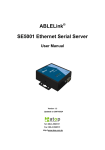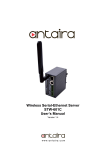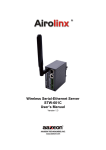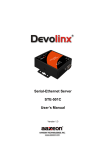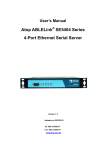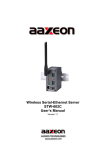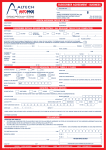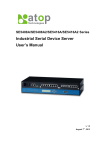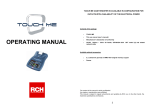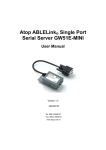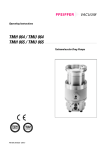Download ABLELink ® SE5008/SE5016 Multi-Port Serial Server User Manual
Transcript
ABLELink ® SE5008/SE5016 Multi-Port Serial Server User Manual Version 1.3 Updated on January, 2008 TEL: 886-3-5508137 FAX: 886-3-5508131 http://www.atop.com.tw User manual Version 1.3 SE5008/SE5016 Multi-port Serial Server Important Announcement The information contained in this document is the property of Atop Technologies, Inc. and is supplied for the sole purpose of operation and maintenance of products of Atop Technologies, Inc. No part of this publication is to be used for any other purposes, and it is not to be reproduced, copied, disclosed, transmitted, stored in a retrieval system, or translated into any human or computer language, in any form, by any means, in whole or in part, without the prior explicit written consent of Atop Technologies, Inc. Published by Atop Technologies, Inc. 2F, No. 146, Sec. 1, Tung-Hsing Rd. Jubei, Hsinchu 30261 Taiwan, R.O.C. Tel: 886-3-5508137 Fax: 886-3-5508131 www.atop.com.tw Copyright © 2007 Atop Technologies, Inc. All rights reserved. All other product names referenced herein are registered trademarks of their respective companies. Copyright © 2007 Atop Technologies, Inc. All rights reserved I User manual Version 1.3 SE5008/SE5016 Multi-port Serial Server FCC WARNING Class A for Ethernet Serial Server (Model SE5008/SE5016) This equipment has been tested and found to comply with the limits for Class A digital device pursuant to Part 15 of the FCC rules. These limits are designed to provide reasonable protection against harmful interference when the equipment is operated under commercial environment. This equipment generates, uses and radiates radio frequency energy and, while not installed and used in accordance with the instructions, may cause harmful interference to radio communications. Operation of this equipment in a residential area is likely to cause harmful interference in which case the user will be required to correct the interference at his owned expenses. A shielded-type power cord is required in order to meet the FCC emission limitation and also to prevent interference to the nearby radio and television reception. It is essential that only the supplied power cord can be used. Use only shielded cables to connect other devices to this equipment by RS-232/RS-422/RS-485 ports. Be cautious that any changes or modifications not expressly approved by the party responsible for compliance could void your authority to operate the equipment. Copyright © 2007 Atop Technologies, Inc. All rights reserved. Designed in Taiwan - II - User manual Version 1.3 SE5008/SE5016 Multi-port Serial Server Contents 1. 2. 3. INTRODUCTION................................................................................................................................................1 1.1. OVERVIEW ......................................................................................................................................................1 1.2. FEATURES........................................................................................................................................................1 GETTING STARTED ..........................................................................................................................................2 2.1. PACKAGING .....................................................................................................................................................2 2.2. ORDERING INFORMATION ................................................................................................................................2 2.3. INTERFACES ....................................................................................................................................................3 2.4. INSTALLATION PROCEDURES ...........................................................................................................................3 SOFTWARE SETUP............................................................................................................................................4 3.1. DEFAULT SETTINGS .........................................................................................................................................4 3.2. IP ASSIGNMENT ..............................................................................................................................................5 3.2.1. Configure by Configuration Utility ........................................................................................................5 3.2.2. Configure by Web Server ........................................................................................................................5 3.2.3. Configure by Telnet Utility .....................................................................................................................5 3.2.4. Auto IP with DHCP ................................................................................................................................5 3.3. 4. APPLICATION CONNECTIVITY....................................................................................................................7 4.1. TCP & UDP PROTOCOLS ................................................................................................................................7 4.1.1. Transmission Control Protocol (TCP)....................................................................................................7 4.1.2. User Datagram Protocol (UDP) ............................................................................................................7 4.2. 5. TCP/IP PORT NUMBER ....................................................................................................................................6 CONNECTIVITY TOPOLOGY .............................................................................................................................7 4.2.1. Virtual COM Mode .................................................................................................................................8 4.2.2. Tunneling Mode......................................................................................................................................9 WEB CONFIGURATION .................................................................................................................................12 5.1. LOGIN TO SYSTEM .........................................................................................................................................12 5.2. GENERAL INFORMATION ...............................................................................................................................12 5.3. NETWORK CONFIGURATION ..........................................................................................................................13 5.3.1. LAN 1 Settings......................................................................................................................................13 5.3.2. LAN 2 Settings......................................................................................................................................14 5.3.3. DNS Settings.........................................................................................................................................14 5.3.4. SNMP Settings......................................................................................................................................14 5.4. COM PORT CONFIGURATION ........................................................................................................................15 5.4.1. TCP Server for Link Mode ...................................................................................................................15 5.4.2. TCP Client for Link Mode ....................................................................................................................16 5.4.3. UDP for Link Mode ..............................................................................................................................16 5.4.4. Serial Settings.......................................................................................................................................17 5.4.5. Delimiter Settings .................................................................................................................................18 5.5. ALERT SETTINGS ...........................................................................................................................................18 5.5.1. Configuring E-mail...............................................................................................................................19 5.5.2. Configuring Alert Event .......................................................................................................................19 Copyright © 2007 Atop Technologies, Inc. All rights reserved. Designed in Taiwan - III - User manual Version 1.3 SE5008/SE5016 Multi-port Serial Server 5.6. 6. 5.6.1. Link State information ..........................................................................................................................20 5.6.2. Time Settings ........................................................................................................................................21 5.6.3. Security Configuration .........................................................................................................................21 5.6.4. Restore Factory Default .......................................................................................................................23 5.6.5. Restart System ......................................................................................................................................23 TELNET CONFIGURATION ..........................................................................................................................24 6.1. GENERAL INFORMATION ...............................................................................................................................25 6.2. NETWORKING CONFIGURATION.....................................................................................................................25 6.2.1. LAN Settings.........................................................................................................................................26 6.2.2. DNS Settings.........................................................................................................................................27 6.2.3. SNMP Settings......................................................................................................................................27 6.3. COM PORT CONFIGURATION ........................................................................................................................28 6.3.1. TCP Server for Link Mode ...................................................................................................................28 6.3.2. TCP Client for Link Mode ....................................................................................................................29 6.3.3. UDP for Link Mode ..............................................................................................................................29 6.3.4. Serial Settings.......................................................................................................................................30 6.3.5. Packet Delimiter...................................................................................................................................31 6.4. ALERT SETTINGS ...........................................................................................................................................32 6.4.1. Configuring E-mail...............................................................................................................................32 6.4.2. Configuring Alert Event .......................................................................................................................33 6.5. 7. SYSTEM CONFIGURATION ..............................................................................................................................20 SYSTEM CONFIGURATION ..............................................................................................................................33 6.5.1. Link State..............................................................................................................................................34 6.5.2. Time Settings ........................................................................................................................................34 6.5.3. Security Settings ...................................................................................................................................35 6.5.4. Change the Password ...........................................................................................................................35 6.6. RESTORING FACTORY DEFAULT .....................................................................................................................36 6.7. RESTART SYSTEM ..........................................................................................................................................36 LCM DISPLAY CONFIGURATION ...............................................................................................................38 7.1. FUNCTION LIST OF LCM BUTTONS ...............................................................................................................38 7.2. SOFTWARE CONFIGURATIONS ........................................................................................................................38 APPENDIX A. USING VIRTUAL COM............................................................................................................43 A.1. PRE-INSTALLATION REQUIREMENTS ..............................................................................................................43 A.2. APPLYING TO THE SERIAL SERVER ................................................................................................................43 A.3. VIRTUAL COM COMMUNICATION .................................................................................................................44 APPENDIX B. CONFIGURATION UTILITY..................................................................................................48 B.1. DEVICE MANAGER UTILITY INTRODUCTION ..................................................................................................48 B.2. INTERFACE ....................................................................................................................................................48 B.3. FUNCTIONS ...................................................................................................................................................48 APPENDIX C. C.1. SNMP NETWORK MANAGEMENT PLATFORM ..............................................................63 AN EXAMPLE: USING NETWORKVIEW ..........................................................................................................63 APPENDIX D. UPGRADING SYSTEM SOFTWARE.....................................................................................65 Copyright © 2007 Atop Technologies, Inc. All rights reserved. Designed in Taiwan - IV - User manual Version 1.3 SE5008/SE5016 Multi-port Serial Server D.1. SYSTEM UPGRADING PROCEDURES ...............................................................................................................65 D.2. CRITICAL ISSUES IN UPGRADING PROCESS ....................................................................................................66 APPENDIX E. SPECIFICATIONS ....................................................................................................................67 E.1. HARDWARE SPECIFICATIONS .........................................................................................................................67 E.2. SOFTWARE SPECIFICATIONS ..........................................................................................................................68 E.3. PIN ASSIGNMENTS .........................................................................................................................................68 E.4. LED INDICATION...........................................................................................................................................70 Copyright © 2007 Atop Technologies, Inc. All rights reserved. Designed in Taiwan -V- User manual Version 1.3 SE5008/SE5016 Multi-port Serial Server 1. Introduction 1.1. Overview Many industrial (computer integration manufacturing or industrial automation area) and Commercial devices equipped with slow serial communication ports—RS-232, RS-485, and RS-422—are limited in their transmission distance. Examples of these devices are PLC controllers, card readers, display signs, security controls, CNC controller, etc. ATOP Technologies has overcome the limit with a family of SE5008/16 Multi-port Serial Server. The SE5008/16 series family is designed to transmit data between one-or-more serial device and one-or-more TCP/UDP device through Ethernet via a single or multiple application programs, and hence enhance the accessibility of the serial device through the ubiquitous TCP/IP based Ethernet. It is possible to communicate with many remote devices in Intranet or even in Internet and thus, increases the communication distance dramatically. Make Serial Devices Ready to the Network The Multi-port Industrial Serial Server SE5008/16 is a gateway between Ethernet (TCP/IP) and RS-232/RS-422/RS-485 communications. It allows almost any serial device to be connected to a new or existing Ethernet network. By encapsulating serial data and transporting it over Ethernet, SE5008/16 offers full-duplex, bi-directional data transmission transparent between serial port and Ethernet network. Easy to Use Flexible configuration options enable this unit to be setup over Ethernet by Telnet, Web browser, Serial Console, or other Windows utilities. Packed in a rugged metal housing with 19-inch rack-mount and 100~240VAC wide power input range, SE5008/16 is ideal for almost any industrial and manufacturing automation. High Performance Programmable Device Server With its powerful computing power and Linux SDK, it could be a high performance programmable controller for time-critical, high-security, multi-function controller such as SCADA, telecommunication, transportation, banking, hospital, etc. 1.2. Features 8/16-port Ethernet serial server with RISC 32bits 266MHz CPU. 19-inch rack-mount metal housing. Software selectable RS-232/RS-485/RS-422 RJ-45 connector Dual 10/100Mbps Ethernet for networking redundancy. Support UDP, TCP server and client protocols for Virtual COM mode. Configurable via LCM, serial console, telnet, built-in web server and Windows-based utilities Copyright © 2006 Atop Technologies, Inc. All rights reserved 1 User manual Version 1.3 SE5008/SE5016 Multi-port Serial Server 2. Getting Started 2.1. Packaging SE5008/16 series Multi-port Serial Server x 1 AC Power cord x 1 (US Plug or EU Plug) Ethernet Cross-over Cable x 1 RJ-45 to DB9 Male cable x 1 Quick Start Guide x 1 Product CD x 1 RS-232/RS-422 cross over cable x 1 RS-485 Loop back cable x 1 Rack mounting L type ears x 2 (include screws x 6) Product Warranty card x 1 NOTE: Notify your sales representative if any of the above items is missing or damaged. 2.2. Ordering information SE5008-N2 STD (US) Dual LAN 8 ports software selectable RS-232/RS-422/RS-485 (RJ-45) serial server with US power plug SE5008-N2 STD (EU) Dual LAN 8 ports software selectable RS-232/RS-422/RS-485 (RJ-45) serial server with EU power plug SE5016-N2 STD (US) Dual LAN 16 ports software selectable RS-232/RS-422/RS-485 (RJ-45) serial server with US power plug SE5016-N2 STD (EU) Dual LAN 16 ports software selectable RS-232/RS-422/RS-485 (RJ-45) serial server with EU power plug Copyright © 2007 Atop Technologies, Inc. All rights reserved. Designed in Taiwan -2- User manual Version 1.3 SE5008/SE5016 Multi-port Serial Server 2.3. Interfaces The SE5008/16’s Front & Rear Panel Fig 1. SE5016 Front & Rear Panel Fig 2. SE5008 Front & Rear Panel 2.4. Installation Procedures Prepare necessary Ethernet UTP or STP cables, Switch/ Hub, power cord. Plug in the AC power cord’s cable ring to the serial server by connecting the cable to the L(Black), N(White), E(Green) pins. Note: Make sure both side of letter L, N, E matching properly. After power on 1 minute later, the buzzer should beep, and the LCM should display the IP address of LAN1 on the front panel. Connect SE5008/16 series’ LAN1 to the Ethernet Network via Hub/Switch by a straight through or to a PC directly through a cross over cable. Note:Default LAN1 IP address is 10.0.50.100 and Default LAN2 IP address is 192.168.1.1 Connect a serial device to any serial port of SE5008/16 series. Note:Make sure the cable which one selected is properly meeting the connection of RS-232, RS422 or RS-485 Using configuration utility in product CD to configure parameters of SE5008/16. Copyright © 2007 Atop Technologies, Inc. All rights reserved. Designed in Taiwan -3- User manual Version 1.3 SE5008/SE5016 Multi-port Serial Server 3. Software Setup The SE5008/16 hardware be installed for power, network and other cables, and IP initialling configuration will be set continuously in this chapter. 3.1. Default Settings The Serial Server has two IP address for 2 Ethernet network interfaces. These default settings are shown from under information Default IP addresses Interface Device IP Subnet mask Gateway IP LAN 1, IP Address 1 10.0.50.100 255.255.0.0 10.0.0.254 LAN 2, IP Address 2 192.168.1.1 255.255.255.0 192.168.1.254 The Serial Server other default settings are shown in the following table: Property Default Value Security User Name admin Password Null(Leave it blank) Serial RS232, 9600,None, 8, 1, No flow control, keep buffer disabled, COM 1 – COM16 Packet delimiter timer 1ms (SE5008 is limited to COM1 – COM8) Type: TCP Server, Local port 4660 - 4675, Filter=0.0.0.0, LINK 1 – LINK 16 Virtual COM disabled (SE5008 is limited to LINK1 – LINK8, Local port 4660 - 4667) SNMP SysName of SNMP 0060E9-XXXXXX SysLocation of SNMP Location SysContact of SNMP Contact SNMP Enable Read Community Public Write Community Private SNMP Trap Server 0.0.0.0 Table 1. Default settings of the Serial Server NOTE: Press reset button about 5 seconds for restore to the default settings. Using a pointed object such as a needle or a straightened paper clip to press the reset button. Holding the reset button for 5 seconds, SE5008/16 series shall beep and reboot the system automatically. Copyright © 2007 Atop Technologies, Inc. All rights reserved. Designed in Taiwan -4- User manual Version 1.3 SE5008/SE5016 Multi-port Serial Server 3.2. IP Assignment 3.2.1. Configure by Configuration Utility Use Configuration utility that comes with product CD or diskette to configure parameters of details. Please reference to Appendix B in the product user manual for more details. Find new device and IP assignment User Configuration utility for new device, get device’s current IP from table list Re-assigned IP, network mask and gateway if need with Configuration utility. Fig 3. IP settings with Configuration utility tool Note: All settings were NOT changed if user ID or password was incorrect. 3.2.2. Configure by Web Server Use common Web browser, such as Microsoft Internet Explorer or Mozilla Firefox, to configure the network parameters of Serial Server. Please reference to contents of Web Configuration in the product user manual for more details. Open web browser and type in the IP address (default IP: 10.0.50.100) of Serial Server to be configured. Default user name is admin and default password is null (Leave it blank). Configure IP settings from web Network page links then click “Save Configuration” to save settings. Click on ”Restart” button to make the change effective. 3.2.3. Configure by Telnet Utility Use common Telnet utility, such as Microsoft HyperTerminal, to configure the network parameters of Serial Server. Please refer to Telnet Configuration in the product user manual for more details. Telnet to Serial Server using command “Telnet IP_address”. Default IP address is 10.0.50.100 and default password is null (Leave it blank). Configure IP settings from network settings, and restart system after saved settings. 3.2.4. Auto IP with DHCP A DHCP server automatically assigns the IP address and network settings. See the figure of Serial Server supports DHCP. It will supply for the unit with an IP address gateway address, and subnet mask. You may use Configuration utility software to search network information automatically by putting a check on “Auto IP” in Dialog window. Copyright © 2007 Atop Technologies, Inc. All rights reserved. Designed in Taiwan -5- User manual Version 1.3 SE5008/SE5016 Multi-port Serial Server Fig 4. Configuration utility’s IP Settings by Auto-IP Note: By default, the DHCP client function on Serial Server is disabled. 3.3. TCP/IP Port Number Default Com port number of SE5008/16 series is 4660 – 4667/4675 and it is associated with serial port Com1 – Com8/16. After the application program being connected to the TCP port 4660 of SE5008/16 series, data of ones application program are transparent to both COM and SE5008/16 series. Vice versa is also true. Copyright © 2007 Atop Technologies, Inc. All rights reserved. Designed in Taiwan -6- User manual Version 1.3 SE5008/SE5016 Multi-port Serial Server 4. Application Connectivity SE5008/16 Series Ethernet Serial Server is also provided Tunneling and Virtual COM operation mode. The SE5008/16 series sever family is designed to transmit data between one-or-more serial device and one-or-more TCP/IP device through Ethernet, and hence enhance the accessibility of the serial device through the ubiquitous TCP/IP based Ethernet. Examples of these devices are PLC controllers, card readers, display signs, security controls, CNC controller, etc. Atop Technologies has overcome the limit with a family of SE5008/16 series Ethernet Serial Servers. 4.1. TCP & UDP Protocols Serial Server can be operated in various Internet Protocols–including two most common protocols: TCP and UDP. 4.1.1. Transmission Control Protocol (TCP) TCP provides a connection and a byte oriented data stream; it is error free, with control parameters such as flow control, multiple ports option, and order delivery notification. With TCP, networked computers are connected to one another. Once the connection is established, data can transmit in both directions. TCP guarantees data sent from one node to be received in the same order by the other node(s). The protocol also distinguishes the sent data for different applications (such as a Web server or an email server) on the same computer. For redundant or dual-network connectivity purposes, Serial Server offers two TCP operation Modes so users may choose for their specific application: TCP Server Mode and TCP Client Mode. 4.1.2. User Datagram Protocol (UDP) UDP is a faster datagram delivery protocol. One can configure in the UDP mode on a TCP/IP network to establish a connection, transmitting multicast data to/from a serial device to one/multiple host computer. However, UDP does not guarantee the reliability and orderly data streams provided by the TCP mode; datagram may arrive out of order or go missing without notice; the tradeoff is: UDP is faster and hence more attractive in time-sensitive applications. 4.2. Connectivity Topology Serial Server is also equipped with Tunneling and Virtual COM operation modes. It is designed to transmit data among multiple serial devices and among multiple TCP/IP devices on Ethernet, and hence enhances accessibility of the serial devices immensely. Examples of these serial devices are PLC controllers, card readers, display signs, security controls, and CNC controllers (See Fig 5). Fig 5. Typical Topology of Serial Server Connection Copyright © 2007 Atop Technologies, Inc. All rights reserved. Designed in Taiwan -7- User manual Version 1.3 SE5008/SE5016 Multi-port Serial Server 4.2.1. Virtual COM Mode The Virtual Com software emulates a serial port with Internet or LAN topology. In the Virtual COM Mode, COM data is converted to Ethernet format. By creating a virtual COM port on a PC, the Virtual COM driver redirects communications from the virtual COM port to an IP address (and the designated port number). Fig 6 illustrates a Virtual COM connection diagram. TCP Server in Virtual COM Mode Serial Server can be configured in the TCP server mode (with respect to the device as “Client”) with a unique IP and Port number, and it waits passively for the computer to establish a connection with the serial device (the client). After the connection is established, data can flow in both directions at the same time. Fig 6. TCP Connection in Virtual COM Mode Configuring Serial Server to TCP server Using one of the four configuration methods (Telnet, Web, console and LCM controller), one may configure Serial Server to a TCP Server (Fig 7). IP filter disabled (default) Default port number of SE5008/16 series are 4660 – 4667/4675 If IP filter is enabled, only the source IP assigned can be connected to Serial Server. Fig 7. TCP Server in Virtual COM Operation Mode Copyright © 2007 Atop Technologies, Inc. All rights reserved. Designed in Taiwan -8- User manual Version 1.3 SE5008/SE5016 Multi-port Serial Server TCP Client in Virtual COM Mode SE5008/16 can be configured in a TCP client mode on a TCP Network to actively establish a TCP connection with an applications server-the pre-defined host computer. SE5008/16 series is actively connected to the host computer, and after the connection is successful, multiple hosts of SE5008/16 series can transmit data to several devices/ equipments in both directions at the same time (Fig 8). Fig 8. TCP Server in Virtual COM Mode Configuring Serial Server to TCP client Using one of the four configuration methods to configure SE5008/16 series as TCP Client, for example the destination IP is 10.0.0.100 and the destination port is 1000 (Fig 9). Note: IP filter is disabled by default. Fig 9. TCP Client in Virtual COM Mode 4.2.2. Tunneling Mode Tunneling Mode is used for multiple serial devices to “talk” among one another through SE5008/16’s through Ethernet connections. This mode is particularly useful when two or more serial devices are far away. This mode can be used to extend the normal serial communication distance of 15 m (RS-232 connections). Copyright © 2007 Atop Technologies, Inc. All rights reserved. Designed in Taiwan -9- User manual Version 1.3 SE5008/SE5016 Multi-port Serial Server SE5008/16 series can be configured to the TCP Server Mode and waits for the host computer to establish a connection with a serial device (the client). After the connection is established, data can flow in both directions (also see Web Server & Telnet Configuration) and hence enables two or more serial devices to communicate with one another over IP network. TCP –Server & Client One may establish a connection between a TCP Server and a TCP Client for Master /Slave PLCs or other serial devices. Fig 10. TCP Link in Tunneling mode Configuring Serial Server to Tunneling Mode Using one of the four configuration methods to configure SE5008/16 series as TCP Server mode by listening 4660 port (or any available port number assigned by users), and the other serial servers configure as TCP Client (Fig 11). Note:TCP server shall assign the destination IP and the destination port corresponding to TCP client’s listening port (example: TCP 4660 port). Fig 11. TCP Tunneling Links Copyright © 2007 Atop Technologies, Inc. All rights reserved. Designed in Taiwan - 10 - User manual Version 1.3 SE5008/SE5016 Multi-port Serial Server UDP In UDP mode, one may use Uni-cast or broadcast data from SE5008/16 series to one or multiple SE5008/16 series or other ATOP’s Serial servers, Vice versa is also true. For example, it can apply to multiple PLC’s network with RS485 connections (Fig 12). Fig 12. UDP Link in Tunneling mode Configuring Serial Server in UDP Mode Using one of the four configuration methods to configure SE5008/16 series or other ATOP’s serial server as UDP mode. Note:Broadcast IP address is limited by the Class of IP address and subnet mask. As an example, for a network of Class C subnet 192.168.1.X and a subnet mask is of 255.255.255.0, one may configure the broadcast IP address to be 192.168.1.255 Fig 13. Multi-UDP Link in Tunneling Mode Copyright © 2007 Atop Technologies, Inc. All rights reserved. Designed in Taiwan - 11 - User manual Version 1.3 SE5008/SE5016 Multi-port Serial Server 5. Web Configuration First, the Serial Server must be preset for IP assignments before web configuration operations. It been indicated from previous chapter for the detail of software installing 5.1. Login to System While on the web browser, ex. Microsoft IE or Firefox and so on, enter the IP address of Serial Server on the URL. Example: http://10.0.50.100 The following authentication screen shall appear. Enter desired user name and password then click on “OK”. The default user name is admin and password is Null (Leave it blank). The following overview screen shall appear. Fig 14. Authorization Request for System Security 5.2. General Information This system overview window gives the general information on Device and Network information (See Fig 15). Fig 15. Overview by Web page Device Information SE5008/16 Serial Server’s displays system information Kernel version and AP version. The information are read only and attributed from another setting page or system status (See Fig 16). Copyright © 2007 Atop Technologies, Inc. All rights reserved. Designed in Taiwan - 12 - User manual Version 1.3 SE5008/SE5016 Multi-port Serial Server Fig 16. Device Information by Web page Networking information Networking information fields are displayed both ‘LAN 1 and LAN 2’ s information on overview page. The information provided with networking settings (See Fig 17). Fig 17. Network Information by Web page 5.3. Network Configuration There are four items allowed to change on Network page in which include LAN 1, LAN 2, DNS and SNMP Information. Fig 18. Network Configuration by Web page 5.3.1. LAN 1 Settings Click on the “Network” link and the following screen shall appear. Fill in LAN 1 IP information on LAN 1 TCP/IP field. Alternatively, one may activate DHCP client function by checking on “Obtain an IP automatically”. Copyright © 2007 Atop Technologies, Inc. All rights reserved. Designed in Taiwan - 13 - User manual Version 1.3 SE5008/SE5016 Multi-port Serial Server Fig 19. LAN 1 Setting by Web page 5.3.2. LAN 2 Settings Click on the “Network” link and the following screen shall appear. Fill in LAN 2 IP information on LAN 2 settings fields. Alternatively, one may activate DHCP client function by checking on “Obtain an IP automatically” field to obtain IP address, gateway and subnet mask from DHCP server automatically. Fig 20. LAN 2 Setting by Web page 5.3.3. DNS Settings Click on the “Network” link and the following screen shall appear. Fill in DNS information. Alternatively, you can set the Serial Server to receive DNS server IP address from DHCP server automatically by enabling the DHCP of “LAN 1 Settings”. Fig 21. DNS Setting by Web page 5.3.4. SNMP Settings Click on the “Network” link and the following screen shall appear. Fill in SNMP information on third field. Alternatively, to settings SysName, SysLocation, SysContact fields and one may configure by Checking on “Enable SNMP” field. Fill in Read Community, Write Community, SNMP Trap Server information on SNMP Settings fields. The changes of SNMP Settings will take effect immediately when saved successful. Copyright © 2007 Atop Technologies, Inc. All rights reserved. Designed in Taiwan - 14 - User manual Version 1.3 SE5008/SE5016 Multi-port Serial Server Fig 22. SNMP Setting by Web page 5.4. COM Port Configuration Here one may configure Serial parameters, include alias, baud rate, parity, data bit and type of flow control defined by user. Fig 23. COM Port Configuration by Web page 5.4.1. TCP Server for Link Mode TCP Server mode is default Link mode of serial settings, and it can wait for connecting requirement from remote host PC which “serial-to IP” tool installed or counter-pair SE5008/16 Serial servers in tunneling mode. One shall configure listening port to allow establishing connection; Default port number of Serial Server are 4660 – 4667/4675. Default Max Connections is 1, IP filtering function is a simple ACL (Access Control List) disabled by setting FILTER_IP to “0.0.0.0”. One may configure one or group IP for source IP. If IP filter is enabled, only source IP assigned is connected to Serial Server. If you check “Apply to all serial ports”, it will configure all of the serial ports. Copyright © 2007 Atop Technologies, Inc. All rights reserved. Designed in Taiwan - 15 - User manual Version 1.3 SE5008/SE5016 Multi-port Serial Server Fig 24. TCP Server in Link mode Note: Enable Virtual COM mode if the remote site PC’s “Serial to IP” tool installed 5.4.2. TCP Client for Link Mode One may enter destination IP & port (default: 4660) to establish connection of counter-pair (remote) host (For example, another serial server, or PC for data-collection). Serial Server can support two destination hosts simultaneously. If you check “Apply to all serial ports”, it will configure all of the serial ports. Fig 25. TCP Client in Link mode 5.4.3. UDP for Link Mode UDP is a fast but non-guaranteed datagram delivery protocol. Serial Server can be configured in a UDP mode on a TCP/IP Network to establish a connection, using uni-cast or broadcast data to and from a serial device to one or multiple host computer, for more detail see section 4.2.2. Serial Server can be configured in a UDP mode to establish connection using uni-cast or broadcast data from the serial device to one or multiple host computers. Vice versa is also true. For example, The original RS-422/ RS485 bus is transferred and extended connecting distance by serial servers, The destination IP is assigned by single IP or group IPs, The configuration is limited by the Local Listening Port (For example, on Serial Server listening port is 4660 which receive data sending from the host computers) Serial Server can support up to 8-group IP for UDP connection, if users needed. If you check “Apply to all serial ports”, it will configure all of the serial ports. Copyright © 2007 Atop Technologies, Inc. All rights reserved. Designed in Taiwan - 16 - User manual Version 1.3 SE5008/SE5016 Multi-port Serial Server Fig 26. UDP in Link mode Note: UDP mode doesn’t support Virtual COM mode yet 5.4.4. Serial Settings This filed can configure serial parameters for Serial Server. Here one may configure Serial parameters, include UART Mode, baud rate, parity, data bit and type of flow control you wanted Configuring UART Mode: RS-232 or RS-485 or RS-422 Baud rate: 300 / 600 / 1200 / 2400 / 4800 / 9600 / 19200 / 38400 / 57600 / 115200 / 230400 / 460800 / 500000 / 576000 / 921600 Parity: None or Odd or Even or Mark or Space Data bits: 7 or 8 Stop bits: 1 or 2 Flow control: None or Xon/Xoff or Hardware (RTS/CTS) If you check “Apply to all serial ports”, it will configure all of the serial ports. Copyright © 2007 Atop Technologies, Inc. All rights reserved. Designed in Taiwan - 17 - User manual Version 1.3 SE5008/SE5016 Multi-port Serial Server Fig 27. Serial Settings by Web page 5.4.5. Delimiter Settings Packet delimiter Packet delimiter is a way of controlling the number of packets in a serial communication. It is designed to keep packets in track. Serial Server provides two ways in parameter setting: (1) Packet delimiter timer and (2) Character pattern terminator. By default, packet delimiter timer is disabled. the range of packet delimiter timer is 10 to 30,000 milliseconds, if “character patter is selected, for a data stream ended with “0x0d0a”, then the entire data buffer of the serial device is transmitted. One may also choose character pattern as the packet delimiter indicated. 5.5. Alert Settings There are two subsystem settings include E-mail and Alert Event. Fig 28. Alert settings by Web page Copyright © 2007 Atop Technologies, Inc. All rights reserved. Designed in Taiwan - 18 - User manual Version 1.3 SE5008/SE5016 Multi-port Serial Server 5.5.1. Configuring E-mail Operation: Alert E-mail Click on the “E-mail” link and the following screen shall appear One may configure the “Sender’s E-mail address” that it should have on the SMTP server (Mail Server) where allowed to sent out the email by sender’s E-mail address. The SE5008/16 allow to definite the receiver up to 5. Also the E-mail notification will be sent to the e-mail account their obtained in “Receiver’s E-mail address 1”, “Receiver’s E-mail address 2”, “Receiver’s E-mail address 3”, “Receiver’s E-mail address 4” and “Receiver’s E-mail address 5”. Fig 29. Configuring E-mail by Web page One may configure Mail Server and checking on “My mail server requests authentication” field to obtain User name and Password. Fig 30. Configuring Mail Server by Web page 5.5.2. Configuring Alert Event Operation: Alert Alert Event Click on the “Alert Event” link and the following screen shall appear Choose the Alert event to configure SE5008/16 Series to send the alert notification by E-Mail or SNMP Trap (See Fig 31). Copyright © 2007 Atop Technologies, Inc. All rights reserved. Designed in Taiwan - 19 - User manual Version 1.3 SE5008/SE5016 Multi-port Serial Server Fig 31. Configuring Alert Event by Web page 5.6. System Configuration There are six subsystem settings for system configuration including Link State, Time, Security, Set to Default and Restart. Fig 32. System Configuration by Web page 5.6.1. Link State information Operation: System Link State Link State is display information by Link mode (TCP Server, TCP Client and UPD) and status of each connection for all serial port. Copyright © 2007 Atop Technologies, Inc. All rights reserved. Designed in Taiwan - 20 - User manual Version 1.3 SE5008/SE5016 Multi-port Serial Server Fig 33. Link State Information by Web page 5.6.2. Time Settings Operation: System Time One may configure “NTP Server” to obtain Network time automatically or Set it manually by fill in “Set Date and Time manually” field. The changed will take effect immediately when saved successful. Fig 34. Time Settings by web page 5.6.3. Security Configuration Operation: System Security Click on the “Security” link and the following screen shall appear Copyright © 2007 Atop Technologies, Inc. All rights reserved. Designed in Taiwan - 21 - User manual Version 1.3 SE5008/SE5016 Multi-port Serial Server Fig 35. Security Configuration by Web page. Enter the old password on “Old Password” field; enter the new password on “New Password” and the “Verified Password” fields, and then click on “Save Configuration” to update the password. Fig 36. Change password by Web page Note: One may press the reset key on product to reset password to the default value SE5008/16 serials allow one to change the access methods to protect it against intrusion. Fig 37. Security Configuration by Web page. Copyright © 2007 Atop Technologies, Inc. All rights reserved. Designed in Taiwan - 22 - User manual Version 1.3 SE5008/SE5016 Multi-port Serial Server 5.6.4. Restore Factory Default Operation: System Set to Default One may click on “set to default and restart” button to restore Serial Server’s settings to Factory Default Settings. Fig 38. Restore Factory Default by Web page 5.6.5. Restart System Operation: System Restart One may press “Restart” button to restart the SE5008/16 series. The web page will be refreshing after it reboot. Fig 39. Restart System by Web page Copyright © 2007 Atop Technologies, Inc. All rights reserved. Designed in Taiwan - 23 - User manual Version 1.3 SE5008/SE5016 Multi-port Serial Server 6. Telnet Configuration One may also use Telnet utility to change configuration settings. Open Ms-DOS command prompt window or other telnet tools Enter the “Telnet IP_address” (For example, Telnet 10.0.50.100). The system will prompts for a user and password, the default User is “admin” and password is Null (Leave it blank). Fig 40. System Login by Telnet Then the following main menu shall appear. Fig 41. Main menu of Telnet Note: If the Serial Server does not receive any command within 3 minutes, Telnet will be terminated automatically. Copyright © 2007 Atop Technologies, Inc. All rights reserved. Designed in Taiwan - 24 - User manual Version 1.3 SE5008/SE5016 Multi-port Serial Server 6.1. General Information Operation: Main [1]Overview This system overview window gives the general information on Ethernet, MAC address, kernel and AP version. Fig 42. Overview Information by Telnet 6.2. Networking Configuration Operation: Main [2]Networking This section allows for changes in IP address, subnet mask, gateway IP address and SNMP information. Please note that setting changes will not take effect until the device is restarted. Fig 43. Network Settings by Telnet Note: Press “ESC” key to return to the previous menu Copyright © 2007 Atop Technologies, Inc. All rights reserved. Designed in Taiwan - 25 - User manual Version 1.3 SE5008/SE5016 Multi-port Serial Server 6.2.1. LAN Settings Operation: Main [2]Networking [1]LAN 1 Settings Enter “LAN 1 settings”, and there is all information at this section about IP address, gateway, subnet mask and IP mode (static/DHCP) of LAN 1. Fig 44. LAN 1 Settings by Telnet Operation: Main [2]Networking [2]LAN 2 Settings Enter “LAN 2 settings”, and there is all information at this section about IP address, gateway, subnet mask and IP mode (static/DHCP) of LAN 2. Fig 45. LAN 2 Settings by Telnet Copyright © 2007 Atop Technologies, Inc. All rights reserved. Designed in Taiwan - 26 - User manual Version 1.3 SE5008/SE5016 Multi-port Serial Server 6.2.2. DNS Settings Operation: Main [2]Networking [3]DNS Settings Serial Server is able to configure the DNS1 or DNS2 Server IP Address manually. Alternatively, you can set the Serial Server to receive DNS server IP address from DHCP server automatically by enabling the DHCP of “LAN 1 Settings”. Fig 46. DNS Settings by Telnet 6.2.3. SNMP Settings Operation: Main [2]Networking [4]SNMP Settings Serial Server allows the user to Enable or Disable the SNMP function by choose the “[4] SNMP: Disable” and select “Enable” to enable the SNMP operation. The changes will effective immediately. Serial Server supports basic SNMP function about system MIB (Management Information Base). It is able to definite the SNMP Trap server, Read/Write Community, SysName (System Name), SysLocation (System Location) and SysContact (System Contact) via Telnet console. Fig 47. SNMP Settings by Telnet Copyright © 2007 Atop Technologies, Inc. All rights reserved. Designed in Taiwan - 27 - User manual Version 1.3 SE5008/SE5016 Multi-port Serial Server 6.3. COM Port Configuration SE5008/16 series allow one to configure the parameters of COM port including COM working mode, port parameters, enabling or disabling serial buffer’s data and packet delimiter setting. Fig 48. Select COM Port from Serial Settings by Telnet 6.3.1. TCP Server for Link Mode Operation: Main [3]COM Port Setting [1-16]Select Port [1]Link Mode [1]TCP Server TCP Server mode is default setting for Link mode of serial settings, and it can be configured in a TCP server mode on an Ethernet Network to waiting for the host computers to establish a connection with the serial device (the client). After the connection is established, data can flow in both directions and can wait for connect request from remote PC with installed “serial-to IP” tool or counter-pair Serial server in tunneling mode. It needs to configure listening port to establish connection, Default Port number of Serial Server is 4660 and it is associated with the serial port COM1. After the application program being connected to the TCP port 4660 on the Serial Server, data of your application program are transparent to both COM1 and Serial Server. IP filtering function is a simple ACL (Access Control List). Set FILTER_IP to “0.0.0.0” for disabling the “IP filtering function”. One may configure one or group IPs for source IP. If IP filter is enabled, only source IP assigned is connected to Serial Server. Copyright © 2007 Atop Technologies, Inc. All rights reserved. Designed in Taiwan - 28 - User manual Version 1.3 SE5008/SE5016 Multi-port Serial Server Fig 49. TCP Server for Link mode Note: Enable Virtual COM mode if the remote site PC’s “Serial to IP” tool installed. 6.3.2. TCP Client for Link Mode Operation: Main [3]COM Port Setting [1-16]Select Port [1]Link Mode [2]TCP Client On destination IP & port enter desired destination IP and port as a TCP client (For example, another serial server, or PC for data-collection). The Serial Server can support two destination host computers simultaneously. Fig 50. TCP Client for Link mode 6.3.3. UDP for Link Mode Operation: Main [3]COM Port Setting [1-16]Select Port [1]Link Mode [3]UDP Serial Server can be configured in a UDP mode to establish connection using uni-cast or broadcast the data from the serial device to one or multiple host computers. Vice versa is also true. For example, The original RS-422/ RS485 bus is transferred and extended connecting Copyright © 2007 Atop Technologies, Inc. All rights reserved. Designed in Taiwan - 29 - User manual Version 1.3 SE5008/SE5016 Multi-port Serial Server distance by serial servers, The destination IP is assigned by single IP or group IPs, The configuration is limited by the Local Listening Port (For example, on the COM1 of Serial Server listening port is 4660 which receive data sending from the host computer) Serial Server can support up to 8-group IPs for UDP connection, if users needed. Fig 51. UDP for Link mode Note: UDP mode doesn’t support Virtual COM mode yet. 6.3.4. Serial Settings Operation: Main [3]COM Port Setting [1-16]Select Port [2]Com Settings Here one may configure baud rate, parity, data bit, stop bit, flow control, uart mode and packet delimiter as defined by the user. Fig 52. Serial Setting by Telnet Copyright © 2007 Atop Technologies, Inc. All rights reserved. Designed in Taiwan - 30 - User manual Version 1.3 SE5008/SE5016 Multi-port Serial Server 6.3.5. Packet Delimiter Packet delimiter is a way of controlling the number of packets in a serial communication. It is designed to keep packets in track. Serial Server provides two ways in parameter setting: (1) Packet delimiter timer and (2) Character patter terminator. By default, packet delimiter timer is disabled. The range of packet delimiter timer is 10 to 30,000 milliseconds, If “character pattern’ is selected, for a data stream ended with “0x0d0a”, then the entire data buffer of the serial device is transmitted. One may change packet delimiter timer follow the steps below.: Configuring Network Delimiter using Timer One may choose packet delimiter timer’s value as the packet delimiter indicated in Figure below: Fig 53. Configuring Network Delimiter using Timer Configuring Network Delimiter using Characters One may choose character pattern as the packet delimiter indicated in the Figure below: Fig 54. Configuring Network Delimiter using Characters Copyright © 2007 Atop Technologies, Inc. All rights reserved. Designed in Taiwan - 31 - User manual Version 1.3 SE5008/SE5016 Multi-port Serial Server 6.4. Alert Settings There are two subsystem settings include E-mail and Alert Event. Fig 55. Alert Settings by Telnet 6.4.1. Configuring E-mail Operation: Main [4]Alert Settings [1]E-mail Settings One may configure the “Sender’s E-mail address” that it should have on the SMTP server (Mail Server) where allowed to sent out the email by sender’s E-mail address. The SE5008/16 allow to definite the receiver up to 5. Also the E-mail notification will be sent to the e-mail account their obtained in “Receiver’s E-mail address 1”, “Receiver’s E-mail address 2”, “Receiver’s E-mail address 3”, “Receiver’s E-mail address 4” and “Receiver’s E-mail address 5”. Fig 56. Configuring E-mail by Telnet One may configure Mail Server and checking on “My mail server requests authentication” field to obtain User name and Password. Copyright © 2007 Atop Technologies, Inc. All rights reserved. Designed in Taiwan - 32 - User manual Version 1.3 SE5008/SE5016 Multi-port Serial Server Fig 57. Configuring Mail Server by Telnet 6.4.2. Configuring Alert Event Operation: Main [4]Alert Settings [2]Alert Event Choose the Alert event to configure SE5008/16 Series to send the alert notification by E-Mail or SNMP Trap (See Fig 58). Fig 58. Configuring Alert Event by Telnet 6.5. System Configuration Operation: Main [5]System Copyright © 2007 Atop Technologies, Inc. All rights reserved. Designed in Taiwan - 33 - User manual Version 1.3 SE5008/SE5016 Multi-port Serial Server Fig 59. Security settings by Telnet 6.5.1. Link State Operation: Main [5]System [1]Link State Link State is display information by Link mode (TCP Server, TCP Client and UPD) and status of each connection for all serial port. Fig 60. Display Link State by Telnet 6.5.2. Time Settings Operation: Main [5]System [2]Time One may configure time to Manual Settings or NTP services. The changed will take effect immediately when saved successful. Copyright © 2007 Atop Technologies, Inc. All rights reserved. Designed in Taiwan - 34 - User manual Version 1.3 SE5008/SE5016 Multi-port Serial Server Fig 61. Time settings by Telnet 6.5.3. Security Settings Operation: Main [5]System [3]Security SE5008/16 serials allow one to change the access methods to protect it against intrusion. Fig 62. Security Settings by Telnet 6.5.4. Change the Password Operation: Main [5]System [4]Change Password Enter old password on “Old password” and desired password on “New password” and “Confirm new password” fields. Copyright © 2007 Atop Technologies, Inc. All rights reserved. Designed in Taiwan - 35 - User manual Version 1.3 SE5008/SE5016 Multi-port Serial Server Fig 63. Change the Password by Telnet Note: One may press the reset key on the product to reset password. 6.6. Restoring Factory Default Operation: Main [6]Set to Default Choose this menu to restore Serial Server’s settings to Factory Default Settings. Fig 64. Restore Factory Default by Telnet 6.7. Restart System Operation: Main [7]Restart Choose this menu to restart the SE5008/16 series. Copyright © 2007 Atop Technologies, Inc. All rights reserved. Designed in Taiwan - 36 - User manual Version 1.3 SE5008/SE5016 Multi-port Serial Server Fig 65. Restart System by Telnet Copyright © 2007 Atop Technologies, Inc. All rights reserved. Designed in Taiwan - 37 - User manual Version 1.3 SE5008/SE5016 Multi-port Serial Server 7. LCM Display Configuration One may use LCM and 4 push buttons on SE5008/16 series nameplate to easily configure SE5008/16 series without any PC and cable. Those 4 buttons located on the right side of LCM display, the LCM functions follow the table below: 7.1. Function list of LCM Buttons Buttons Menu <Menu> SEL Button Description To activate the Main Menu, or to return to the previous selected Menu <Up> To scroll up through a list of Menu shown on the LCM Display Panel <Down> To scroll down through a list of Menu shown on the LCM Display Panel <SEL> To select the options shown on the LCM Display Panel 7.2. Software Configurations Example:Change IP Address (Use LCM Controller) Push <Menu> button to enter Main Menu Push <Down> button to scroll down to 2. Network Set Push <SEL> to enter Network setting and then push <Up>/<Down> to scroll up or down to 1. LAN1 or 2. LAN2 Push <SEL> to enter LAN1 and then push <Down> to scroll down to 2. IP Config Push <SEL> to enter LAN1 IP Config and then push <Down> to scroll down to 1. Static, and push <SEL> to save the selection. Push <SEL><Down> to enter 3. IP Address, Use <Up>/<Down> to increase or decrease the Digital of IP Address and then push <Menu> to return one level if setting completed To enter: 4. Netmask:Use <Up>/<Down> to increase or decrease the Digital of subnet mask and then push <Menu> to return one level if setting completed To enter: 5. Gateway. Use <Up>/<Down> to increase the Digital of default gateway and Use <Menu> to return one level if setting completed Push <Menu> to return to upper level and SE5008/16 series should display System message Save & Restart message, push <SEL> to 2. Yes, and push <SEL> again if the Setting completed, SE5008/16 series should restart and change the setting after system being restarted Copyright © 2007 Atop Technologies, Inc. All rights reserved. Designed in Taiwan - 38 - User manual Version 1.3 SE5008/SE5016 Multi-port Serial Server One may also refer to following tree map and Use the 4 push buttons to enter proper settings. 1st layer 1.Overview 2nd layer 3rd layer Descriptions Display Model name. 2.Firmware Ver. Display firmware version. 4.Lan 2 1.Lan 1 1.Lan status Display LAN wire link status of LAN1. 2.MAC Display MAC address of LAN1. 1.Lan status Display LAN wire link status of LAN2. 2.MAC Display MAC address of LAN2. 1.IP config 2.Lan 2 3.Serial set 5th layer 1.Model name 3.Lan 1 2.Network set 4th layer 1.Static IP Display or Change IP to static mode for LAN1. 2.DHCP Display or Change IP to dynamic mode for LAN1. 2.IP address Display or Change IP address of LAN1. 3.Net mask Display or Change Net mask of LAN1. 4.Gateway Display or Change the Gateway server's IP of LAN1. 1.IP config 1.Static IP Display or Change IP to static mode for LAN2. 2.DHCP Display or Change IP to dynamic mode for LAN2. 2.IP address Display or Change IP address of LAN2. 3.Net mask Display or Change Net mask of LAN2. 4.Gateway Display or Change Gateway of LAN2. 3.DNS server1 Display or Change 1st DNS IP address. 4.DNS server2 Display or Change 2nd DNS IP address. 1.Select port Select COM Port: SE5016: [1]~[16] / SE5008: [1]~[8]. 2.Parameter set 1.Baud Rate 1. 300 2. 600 3. 1200 4. 2400 Copyright © 2007 Atop Technologies, Inc. All rights reserved. Designed in Taiwan - 39 - Display or Change baud rate. User manual Version 1.3 SE5008/SE5016 Multi-port Serial Server 5. 4800 6. 9600 7. 19200 8. 38400 9. 57600 10. 115200 11. 230400 12. 460800 13. 500000 14. 576000 15. 921600 2.Parity 1. None Display or Change Parity mode. 2. Odd 3. Even 4. Mark 5.Space 3.Data bits 1. 7 bits Display or Change Data bit length. 2. 8 bits 4.Stop bits 1. 1 bits Display or Change Stop bit length. 2. 2 bits 5.Flow control 1. None Display or Change Flow control mode 2. Xon/Xoff 3. Hardware 6.UR Delimiter 1.Disable 2.Enable Disable the UR Delimiter. 1.by Timer Display or Change UART delimiter by timer. 2.by Char Display or Change UART delimiter by character. 3.Timer set If “by Timer” is selected Display or Change timer value. (Unit:: millisecond) 3.Char set If “by Char” is selected Display or Change character content maximum 2 characters. 7.UART mode 1. 232 2. 422 3. 485 Copyright © 2007 Atop Technologies, Inc. All rights reserved. Designed in Taiwan - 40 - Display or Change UART mode among RS232/422/485 User manual Version 1.3 SE5008/SE5016 Multi-port Serial Server 8.Apply to all 1.No 2.Yes 3.Link mode Apply UART setting to all serial ports. 1.TCP server Display or definite Ethernet TCP server mode with UART. 1.Virtual COM 1.Disable Display or Change Enable/Disable Virtual COM mode 2.Enable 2.Local port Display or Change Local port for Listening port 3.Max connect Display or Change maximum connection (1~4) 4.IP Filter 1.Disable 2.Enable 2.TCP client 3.UDP Enable & Change IP Filter function and value. Display or definite Ethernet TCP server mode with UART. 1.Dest IP Display or Change Destination IP for Counter-pair 2.Dest port Display or Change Destination port for Counter-pair 1.Local port Display or Change Local Port for Listening port 2.Dest IP1 Display or Change Destination IP for Counter-pair 3.Dest port 1 Display or Change Destination Port for Counter-pair 4.Apply to all 1.No 4.Server state 1.Console 1.Web console 2.Telnet console 2.Password prot 1.LCM console 2.Yes Apply Link mode Settings to all serial port. 1.Disable Disable the Web console 2.Enable Enable the Web console 1.Disable Disable the Telnet console 2.Enable Enable the Telnet console 1.No Disable the LCM console password protect Copyright © 2007 Atop Technologies, Inc. All rights reserved. Designed in Taiwan - 41 - User manual Version 1.3 SE5008/SE5016 Multi-port Serial Server 2.Reset button 3.Ping 5.Restart 2.Yes Enable and change the password of LCM console 1.No Disable the Reset button password protect 2.Yes Enable and change the password of Reset button 1.Lan 1 Use "ping" command to check specific IP address by LAN1 2.Lan 2 Use "ping" command to check specific IP address by LAN2 1.No Cancel Restart command 2.Yes Do Restart procedure Copyright © 2007 Atop Technologies, Inc. All rights reserved. Designed in Taiwan - 42 - User manual Version 1.3 SE5008/SE5016 Multi-port Serial Server Appendix A. Using Virtual COM Virtual COM driver mode for windows converts COM data to Ethernet data of the COM port on a SE5008/16 series via Ethernet. By creating Virtual COM ports on the PC, Atop Virtual COM redirects the communications from the Virtual COM ports to an IP address and port number on a SE5008/16 series that connects the serial line device to the network. The following figure illustrates a Virtual COM connection diagram. Serial Line HUB Serial Device 1 PC or Laptop Serial Line Serial Device 2 Physical COM1 Physical COM2 Serial Line COM3 (Virtual COM Port) COM4 (Virtual COM Port) COM5 (Virtual COM Port) COM6 (Virtual COM Port) OS Driver Level Serial Device 3 Serial Line IP Network Serial Device 4 : : COM256 (Virtual COM Port) Fig 66. Setup of a Virtual COM driver A.1. Pre-installation Requirements Please check the operation system on your PC complied with the following requirements: Processor: Intel-compatible, Pentium class Operation system: Windows Server 2003, Windows XP, Windows 2000, Windows NT 4.0 SP5 or later, Windows Me, Windows 98, Windows 95, Microsoft NT/2000 Terminal Server, Citrix Meta Frame Windows Installer 2.0 Network: Microsoft TCP/IP networking software A.2. Applying to the Serial Server Cautions on Use Virtual COM supports firmware AP v3.4 and above of Ethernet or Wireless-Serial Servers. Limitation Virtual COM driver provides user to select up to 256 COM ports as Virtual COM ports in a monitoring PC. User can select them from a list of COM ports, which is from COM1 up to COM256. Copyright © 2007 Atop Technologies, Inc. All rights reserved. Designed in Taiwan - 43 - User manual Version 1.3 SE5008/SE5016 Multi-port Serial Server Installation Make sure you have turned off all anti-virus software before beginning the installation. Run Vcom.exe program included in the CD to install Virtual COM for your operating system. In the end of the installation, please select one or two COM ports to become the Virtual COM ports. Uninstalling From Windows Start menu select Setting\ Control Panel\ Add/Remove Programs. Select Serial IP for in the list of installed software. Click the Add/Remove button to remove the program, or From Windows Start menu select Programs, Serial IP for , Uninstall Serial IP for to remove the program. A.3. Virtual COM Communication Enabling Virtual COM on Serial Server From web browser access to Serial Server by typing its IP address, click on “Serial” link to access Serial page, on the top half of the page click on “TCP Server” and enable Virtual COM by putting a check in front of the “Enable” button, then type in the local port number in the “Local Port” field as indicated in the following screen: Fig 67. Enable Virtual COM Mode by Web page One may also enable Virtual COM through telnet by setting Serial as a TCP server, and enter the local port number for Serial, then enable virtual COM as shown in the following procedure: Copyright © 2007 Atop Technologies, Inc. All rights reserved. Designed in Taiwan - 44 - User manual Version 1.3 SE5008/SE5016 Multi-port Serial Server Login Serial Server via Telnet Fig 68. Login into Serial Server by Telnet or Console Select serial setting for TCP server/Client, and enabling Virtual COM mode Fig 69. Enable Virtual COM mode by Telnet Running Serial/IP for program on monitoring PC On Window Start Menu, go to\program\Serial/IP for ATOP\Control panel\ select port \then select the serial port. Then the “Serial/IP for ATOP Control Panel” window appear. Copyright © 2007 Atop Technologies, Inc. All rights reserved. Designed in Taiwan - 45 - User manual Version 1.3 SE5008/SE5016 Multi-port Serial Server Fig 70. Detail setting from Serial/IP On the right of the panel is a sample for COM 4 settings. On the left is the list of the COM ports that have been selected (on Select Ports window) for use by the Virtual COM Redirector. Change the list by clicking the Select Ports button. Each COM port has its own settings. When click on a COM port, the Control Panel changes to reflect that the selected port. Note: COM port changes become effective immediately. Configuring Virtual COM Ports Serial/IP COM port can be changed as follows: Select a COM port on the list. On IP Address of Server, enter serial server IP address. On Port Number, enter the TCP port number of the serial server. On Server Credentials, the default is No Login Required. If the serial server does require login by the Virtual COM Redirector, the Virtual COM Redirector must provide a username and/or password every time an application tries to access the serial server. Click the Configuration Wizard button and then click the Start button that shall appear on the wizard window. This step verifies that the Virtual COM Redirector communicates with the serial server. If Log display does not show errors, click Use Settings, return to the Control Panel Settings on the Connection Protocol must match the TCP/IP protocol supported by the serial server. The Configuration Wizard is capable of determining the correct settings. On COM Port Options, the settings must match the COM port behavior expected by the PC application. The Configuration Wizard will recommend such settings. Copyright © 2007 Atop Technologies, Inc. All rights reserved. Designed in Taiwan - 46 - User manual Version 1.3 SE5008/SE5016 Multi-port Serial Server Fig 71. Configuration Wizard from Serial/IP Copyright © 2007 Atop Technologies, Inc. All rights reserved. Designed in Taiwan - 47 - User manual Version 1.3 SE5008/SE5016 Multi-port Serial Server Appendix B. Configuration Utility B.1. Device Manager utility Introduction Device manager, developed by ATOP, is a special tool for device management and configuration, and can realize the daily management on various ATOP network devices for address search, device positioning, parameter configuring, firmware downloading and so on. B.2. Interface The operating interface of the Device Manager is shown as below: Main menu Shortcut Device details Status bar B.3. Functions B3.1 Device Search This function is applied to search devices in the network. The user can use four ways to search devices. They are search by broadcast, search by special IP addresses, search by special MAC addresses and rescanning devices by using the current search way. The user can select his required search way by clicking the Search option on the main menu, shown as below: Copyright © 2007 Atop Technologies, Inc. All rights reserved. Designed in Taiwan - 48 - User manual Version 1.3 SE5008/SE5016 Multi-port Serial Server Or, select by clicking a button on the toolbar, as below: Broadcast Search Search by IP Address Search by MAC Address Copyright © 2007 Atop Technologies, Inc. All rights reserved. Designed in Taiwan - 49 - Rescan User manual Version 1.3 SE5008/SE5016 Multi-port Serial Server B3.1.1 Broadcast Search Once Broadcast Search is selected, a box will pop up as below: The user may type in or select different broadcast address based on his/her own requirement. B3.1.2 Search by IP address Once Search by IP Address is selected, an interface will pop up as below: Here user may have two options: Select an IP address to search or Search device in the range of IP address. Copyright © 2007 Atop Technologies, Inc. All rights reserved. Designed in Taiwan - 50 - User manual Version 1.3 SE5008/SE5016 Multi-port Serial Server B3.1.3 Search by MAC Address If Search by MAC Address is selected, another box will pop up as below: Here the user may search in two ways: Search a MAC address to search or Search devices in the range of MAC address B3.1.4 Rescan Once the user click the Rescan button on the toolbar, the Device Manager shall re-search devices by using the current search way. Copyright © 2007 Atop Technologies, Inc. All rights reserved. Designed in Taiwan - 51 - User manual Version 1.3 SE5008/SE5016 Multi-port Serial Server B3.2 Firmware This function is applied to downloading a firmware into a selected device. Upgrade from disk Upgrade from disk Copyright © 2007 Atop Technologies, Inc. All rights reserved. Designed in Taiwan - 52 - User manual Version 1.3 SE5008/SE5016 Multi-port Serial Server The user can enter the window for downloading by firstly clicking a designated network device, and then selecting the submenu option Upgrade from disk in the main menu option Firmware, or directly clicking the button Upgrade from disk. And then the user can select and download the required firmware from the disk, as shown in the figure below: The user can also select several same devices at one time, and realize the firmware updating for them by selecting Apply for all selected devices have same model. Download Parameter Copyright © 2007 Atop Technologies, Inc. All rights reserved. Designed in Taiwan - 53 - User manual Version 1.3 SE5008/SE5016 Multi-port Serial Server In addition for some devices with JFFS2 file system supported, the user can download the related parameter data into the device that supports the JFFS2 file system through a submenu Download Parameter. See details as the figure below: B3.3 Security This function is applied to the security protection for the network devices, so as to supply some necessary protection to a device for configuration modifying, configuration leading-in and leading-out, and some other important functions. Here three functions are mainly supplied, including: Login, Logout and Change Password, shown as the figure below: Login Logout Change Password B3.3.1 Login This function is applied to the login to any network device, as some important devices can only be operated after a successful login, shown as the figure below: Copyright © 2007 Atop Technologies, Inc. All rights reserved. Designed in Taiwan - 54 - User manual Version 1.3 SE5008/SE5016 Multi-port Serial Server The user can also select several devices at one time, and log in them at the same time by selecting Apply for all selected devices. B3.3.2 Logout This function is applied to the logout from any network device, as the user should always carry out a logout after he/she has finished the operating action to any important device, shown as the figure below: The user can also select several devices at one time, and log out them at the same time by selecting Apply for all selected devices. B3.3.3 Change Password This function is applied to modifying the password for logging in any network device, but can only be realized after a successful log-in, shown as the figure below: Copyright © 2007 Atop Technologies, Inc. All rights reserved. Designed in Taiwan - 55 - User manual Version 1.3 SE5008/SE5016 Multi-port Serial Server The user can also select several devices at one time, and modify their pins at the same time by selecting Apply for all selected devices. B3.4 Configuration This function is applied to the configuring, import and export of work parameters for any network device, and here are mainly supplied with: ‘Network …’, ‘COM Port…’, ‘Locate’, ‘Reset’, ‘Erase Flash’, ‘Import Setting…’, ‘Export Setting…’, ‘Virtual COM…’, ‘Config by IE’ and ‘Options’, and some other application functions. The user can carry out a configuration operating through menu or by clicking the corresponded button on the toolbar, shown as the figure below: Network … COM Port … Import Export Setting … Setting … Locate Erase Flash B3.4.1 Network … The user can modify the IP address of any selected device, shown as the figure below: Copyright © 2007 Atop Technologies, Inc. All rights reserved. Designed in Taiwan - 56 - User manual Version 1.3 SE5008/SE5016 Multi-port Serial Server B3.4.2 COM Port … ATOP has developed various network products, and some of the ATOP devices are specially supplied to some serial-port servers, while this function is applied to the configuration of COM port parameters. Note: This function can be realized only after a successful login, shown as the figure below: Copyright © 2007 Atop Technologies, Inc. All rights reserved. Designed in Taiwan - 57 - User manual Version 1.3 SE5008/SE5016 Multi-port Serial Server The user can also select several devices at one time, and carry out the configuration for them at the same time by selecting Apply for all selected same model devices Note: 1. COM tags: generated automatically according to the COM port number of the device. If a device has 4 COM port, there will be 4 tags: respectively COM1, COM2, COM3, COM4, and the like. 2. Connecting mode: it means the connecting mode between the serial-port server and other network devices. Each COM corresponds to a connecting mode through which the transferring data will not be interfered by that in another connection. The user can set each corresponded connecting mode and the working parameter by clicking the button "Option", shown as the figure below: TCP Server mode TCP Client mode UDP mode 3. COM port property: it mainly represents the working parameter of the serial port setting, including: serial-port working type, baud rate, data bit, stop bit, parity bit, data packet delimiter and flow control, etc. B3.4.3 Locate The user can apply this function to locate a device when he knows it’s IP address, but doesn’t know its position. If a device is selected, the device will appear with singing by which the user can locate the device through the submenu option Locate or clicking the Locate button on the toolbar. B3.4.4 Reset The device should be restarted after a successful modification of parameter configuration. And the user can carry out a restart through the submenu option Reset. Copyright © 2007 Atop Technologies, Inc. All rights reserved. Designed in Taiwan - 58 - User manual Version 1.3 SE5008/SE5016 Multi-port Serial Server B3.4.5 Erase Flash Some devices are supplied to the user with a certain capacity of Flash memory to save the user's data. And the user can erase the Flash through the submenu option Erase Flash or clicking the Erase Flash button on the toolbar when the memory capacity is to be used up or the history data are unnecessary to be saved. B3.4.6 Import Setting … If a network has a large number of devices which are used for a same purpose, it would be very complicated to carry out the parameter configuration for each of the devices in the network one by one, while the user can import the parameter information of a standard parameter file directly into all the devices of the network through the submenu option Import setting … or clicking the Import setting … button on the toolbar, thus the work procedures can be largely reduced, shown as the figure below: The user can also select several devices at one time, and lead the parameter information of a standard parameter file into all the selected devices by selecting Apply for all selected devices have same model. Copyright © 2007 Atop Technologies, Inc. All rights reserved. Designed in Taiwan - 59 - User manual Version 1.3 SE5008/SE5016 Multi-port Serial Server B3.4.7 Export Setting… If a network has a large number of devices which are used for a same purpose, it would be very complicated to carry out the parameter configuration for each of the devices in the network one by one, while the user can save the parameter information of a standard device into a parameter file through the submenu option Export setting… or clicking the Export setting… button on the toolbar, thus the parameter information can be led in over again from this parameter file when the user is to carry out a configuration for any other device, shown as the figure below: The user can also select several devices at one time, and save the parameter information of these selected devices into a designated parameter file by selecting "Save all the selected devices". B3.4.8 Virtual COM Some devices are supplied with the function of virtual serial port, and the user can carry out any related setting through the submenu option "Virtual COM", shown as the figure below: Copyright © 2007 Atop Technologies, Inc. All rights reserved. Designed in Taiwan - 60 - User manual Version 1.3 SE5008/SE5016 Multi-port Serial Server B3.4.9 Configure by IE Some devices are supplied with build-in Web servers, and the user can carry out any parameter setting directly through the submenu option Config by IE, shown as the figure below: B3.4.10 Option The option is mainly applied to setting some common work rules of Device Manager, such as: search for the time interval of a network device, or whether to display any device indication and so on, shown as the figure below: 3.5 View The user can select a display mode of the network device according to his/her own requirement through the menu option "View", such as: display in sequence of device module name, or display in sequence of IP address and so on, shown as the figure below: Copyright © 2007 Atop Technologies, Inc. All rights reserved. Designed in Taiwan - 61 - User manual Version 1.3 SE5008/SE5016 Multi-port Serial Server B3.6 Help This function is mainly applied to displaying some help information of the Device Manager, shown as the figure below: Copyright © 2007 Atop Technologies, Inc. All rights reserved. Designed in Taiwan - 62 - User manual Version 1.3 SE5008/SE5016 Multi-port Serial Server Appendix C. SNMP Network Management Platform Serial Server is an SNMP device that allows many popular SNMP network management platforms such as HP OpenView and SunNet Manager or other ones to conduct monitoring on the device. Depending on the network management tools used Serial Server information can be collected from running the management tools including IP address, DNS name, system descriptions and NIC information. C.1. An Example: Using NetworkView NetworkView is a free compact network management tool from NetworkView Software, Inc. (www.networkview.com). It discovers all TCP/IP nodes in a network using DNS, SNMP and ports information and documents with printed maps and reports for future use. First, download and install the tool on ones PC (Windows 2000 and Windows XP), then start NetworkView. Click on the button to open a new file. The following screen shall appear, on Addresses field, Enter in the IP address range for searching (Fig 72). Fig 72. IP address searching Click on “OK” and the following dialog box shall display the searching progress (Fig 73) Fig 73. Searching progress After the search is complete, NetworkView will display the devices found on the main window, as shown below (Fig 74) Copyright © 2007 Atop Technologies, Inc. All rights reserved. Designed in Taiwan - 63 - User manual Version 1.3 SE5008/SE5016 Multi-port Serial Server Fig 74. NetworkView display the devices found Double-click on the device icon to display information about the device, including IP Address, Company, SysLocation (Max 15 characters), SysName (Max 9 characters) and types etc (Fig 75). Fig 75. NetworkView display device information Note:NetworkView is limited to information extracting and viewing only. To modify the configurations, use the web server, Telnet or configuration utilities. Copyright © 2007 Atop Technologies, Inc. All rights reserved. Designed in Taiwan - 64 - User manual Version 1.3 SE5008/SE5016 Multi-port Serial Server Appendix D. Upgrading System Software Updated version of firmware can be downloaded from www.atop.com.tw. D.1. System Upgrading Procedures Follow the upgrading procedures below for the latest firmware: Make sure the PC and Serial Server on the same network. Use command “ping” or Cofiguration utility program to verify their availability Edit “dll.bat ” to fit the system requirements, Be sure to save all modifications Run dll.bat ,or type command and parameters by linux_dl_v2.exe, the following screen shall appear: linux_dl_v2.exe zImage.bin 10.0.50.100 (device’s IP is 10.0.50.100) Tips : “linux_dl_v2.exe” is the upgraded executing file and zImage.bin is the name of the firmware file; xxx.xxx.xxx.xxx is the IP address of SE5008/16. Fig 76. Start firmware upgrade perceudre for Serial Server Serial Server shall automatically perform the download at first phase, and restart after downloaded process at secondary phase Copyright © 2007 Atop Technologies, Inc. All rights reserved. Designed in Taiwan - 65 - User manual Version 1.3 SE5008/SE5016 Multi-port Serial Server Fig 77. Connected & downloading process for Serial Server’s Upgrade D.2. Critical Issues in Upgrading Process If the upgrading is successful, Serial Server shall re-program the flash memory, and the buzzer will beep before restarting. It takes around 5 seconds to complete the re-programming. If an error occurs during the process, Serial Server will clear the corresponding memories, and the system will remain the same as the one before the upgrading process. Copyright © 2007 Atop Technologies, Inc. All rights reserved. Designed in Taiwan - 66 - User manual Version 1.3 SE5008/SE5016 Multi-port Serial Server Appendix E. Specifications E.1. Hardware Specifications System CPU RISC 266MHz Processor with MMU Memory Flash Memory: 8MB DDR Memory: 32MB EEPROM: 8KB. Reset Built-in default key to restore factory default settings Watchdog 0.7 second hardware auto reset Power failure threshold: 2.96V Network Interface Dual 10/100Mbps Fast Ethernet auto-detection Protection Built-in 2.0KV magnetic isolation Protocol TCP/IP, UDP, SNMP, HTTP, Telnet, BOOTP, DHCP, WEP, SMTP, NTP Serial Serial Interface RS232/422/485 software selectable. The default setting is RS232 Serial Protection 15KV ESD Serial Connector RJ-45 (8 pin) SE5016---16 serial ports/ connectors SE5008--- 8 serial ports/ connectors Serial Port Baud-rate: 110 bps ~ 921600 bps Communication Parity: None, Even, Odd, Mark, Space Data bits: 7,8 Stop bits: 1 or 2 Packet Delimiter: by inter-character timeout, by characters pattern delimiter Flow Control: None, Hardware CTS/RTS, Software Xon/Xoff Debug Port CPU Build in Com. LED Indicator LED indication Power x 1 Ready x 1 COM port Tx x 16 (SE5016), x 8 (SE5008) COM port Rx x 16 (SE5016), x 8 (SE5008) Power Input 100~240 VAC, 47~63 Hz (3-pin Terminal Block) Protection 4 KV Burst (EFT), 2 KV Surge Mechanical Dimensions 436mm x 43.5mm x 200mm (W x H x D) Copyright © 2007 Atop Technologies, Inc. All rights reserved. Designed in Taiwan - 67 - User manual Version 1.3 SE5008/SE5016 Multi-port Serial Server Casing SECC sheet metal (1 mm) Environmental Temperature Operation: 0oC~60oC, Storage: -20oC~85oC Humidity 5%~95% non-condensing E.2. Software Specifications Software Protocol TCP/IP, UDP, SNMP, HTTP, Telnet, BOOTP, DHCP, WEP, SMTP, NTP Utility Virtual COM Utilities for Windows 98/2000/XP/2003/Vista Configuring Utilities: Supported for Windows 98/2000/NT/XP/2003/Vista Configuration Web browser Telnet Console LCM Display Windows utility E.3. Pin Assignments RJ45 Female Phone Jack Ethernet RS-232 RS-422 RS-485 Pin 1 Tx+ RTS - - Pin 2 Tx- DTR TX- - Pin 3 Rx+ TXD TX+ - Pin 4 SG SG SG Pin 5 SG SG SG Pin 6 RXD RX+ Data+ Pin 7 Rx- DSR RX- Data- Pin 8 CTS - - D-type 9 pin Female Connector for RS-232/RS-485/RS-422 RS-232 RS-485 RS-422 RXD Data+ RX+ Pin 1 Pin 2 Pin 3 TXD Pin 4 DTR TX+ Pin 5 SG SG SG Pin 6 DSR Data- RX- Pin 7 RTS Pin 8 CTS TX- Pin 9 Copyright © 2007 Atop Technologies, Inc. All rights reserved. Designed in Taiwan - 68 - User manual Version 1.3 SE5008/SE5016 Multi-port Serial Server RJ-45 to-DB9 Male Cable RJ45 DB9 Male RTS Pin 1 Pin 7 RTS DTR Pin 2 Pin 4 DTR TXD Pin 3 Pin 3 TXD SG Pin 4 Pin 5 GND SG Pin 5 RXD Pin 6 Pin 2 RXD DSR Pin 7 Pin 6 DSR CTS Pin 8 Pin 8 CTS RS232/RS422 Cross Cable by RJ45 RS422 RJ45 A RJ45 B RS232 RS232 RTS Pin 1 Pin 8 CTS RS422 TX- DTR Pin 2 Pin 7 DSR RX- TX+ TXD Pin 3 Pin 6 RXD RX+ SG Pin 4 Pin 5 SG SG Pin 5 Pin 4 SG RX+ RXD Pin 6 Pin 3 TXD TX+ RX- DSR Pin 7 Pin 2 DTR TX- CTS Pin 8 Pin 1 RTS RS485 Loop back Cable by RJ45 RJ45 A RJ45 B RS485 RS485 Pin 1 Pin 1 Pin 2 Pin 2 Pin 3 Pin 3 Pin 4 Pin 4 Pin 5 Pin 5 Data+ Pin 6 Pin 6 Data+ Data- Pin 7 Pin 7 Data- Pin 8 Pin 8 Copyright © 2007 Atop Technologies, Inc. All rights reserved. Designed in Taiwan - 69 - User manual Version 1.3 SE5008/SE5016 Multi-port Serial Server E.4. LED indication LED Status Message Name Color Description Power Power ON Ready SE5008/16 series is booting up. SE5008/16 series is activated. TX (1-16) Serial port is transmitting data No data is being transmitting RX (1-16) Serial port is transmitting data No data is being transmitting LAN1/2 100Mbps Ethernet connection 10Mbps Ethernet connection or Ethernet cable is disconnected Ethernet port is transmitting or receiving data Off Green (Steady on) Orange (Steady on) Green (Blinking) Copyright © 2007 Atop Technologies, Inc. All rights reserved. Designed in Taiwan - 70 -