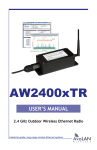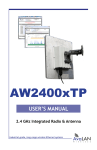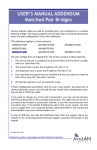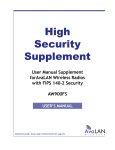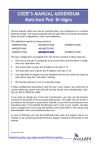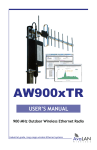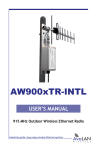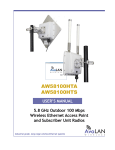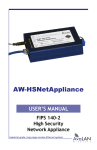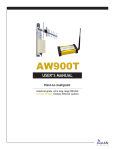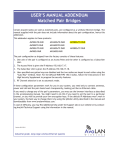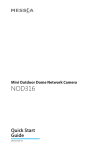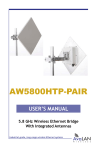Download User Manual - AvaLAN Wireless
Transcript
High Security Supplement User Manual Supplement forAvaLAN Wireless Radios with FIPS 140-2 Security (AWxxxS Series) Industrial-grade, long-range wireless Ethernet systems AvaLAN W I R E L E S S High Security Supplement If you have an AvaLAN radio with FIPS 140-2 Security, this supplement to the User Manual provides instructions for setting up the encryption. Please disregard the AES Encryption instructions in the regular manual: This supercedes them. A feature of the level of security provided is that there is no way to change the encryption method or key through the radio's interface. A separate port must be used. To program the encryption characteristics of your AvaLAN radio, a PC must be connected to the USB port on the side of the case: The PC must have two critical pieces of software installed: 1. A driver that provides a virtual COM port through the USB connection. Such a driver is already included with Windows XP, Vista or 7 and should automatically be located and loaded when the USB connection is first made. 2. A Crypto Module Interface utility that can be downloaded from our website, www.avalanwireless.com. Look for it on the Downloads page under the Support tab. The file is a zip archive containing an installer for the utility. Unzip and run it to install the utility on your PC. If you prefer to use a computer with a non-Windows operating system, it is also possible to program the module with a virtual COM port driver and a generic terminal emulator. Contact AvaLAN Technical Support for help with this feature. The person having access to the programming interface is referred to by the FIPS 140-2 Standard as the Crypto Officer. As the Crypto Officder, part of the responsibility for data security rests with your choice of a strong login password and encryption Technical support (650) 384-0000 PAGE 2 www.avalanwireless.com High Security Supplement key. You should program the encryption modules in both radios of your wireless link at the same time and on the bench prior to deployment. (This is much more convenient than climbing a pole with a laptop strapped around your neck.) Make sure you do not lose the login password and encryption key because they cannot be retrieved from the modules in any fashion. Step by step programming procedure: 1. Turn off the power for the radio (supplied through the LAN cable by the POE) and connect the AW140 module's USB port to your computer using a USB mini B cable. Then re-apply power to the radio. The radio's encryption module will enter its programming mode only if a powered USB cable is attached and the main radio power is cycled off and then on. 2. Run the Crypto Module Interface utility on your PC. You should see a startup window like this, with everything greyed out except the Connect button and a dropdown list of COM ports. Usually there will be just one. If there are more, repeat Step 1 to determine which COM port applies to this radio by seeing it disappear and reappear in the list. 3. Choose the correct COM port and press the Connect button. The utility window will then show a successful connection by activating the Login and Reset choices and displaying "Module Connected" in the status box. 4. If you know the Crypto Officer password and want to change the encryption key, choose Login. if you are initializing the module for the first time or wish to reset both the password and key, choose Reset. After a warning popup, you will be able to enter a new Crypto Officer password. This must be between 8 and 32 characters and may include letters, numbers and symbols and is case-dependent. If you forget the password, there is no way to retrieve it. You will need to reset the module and begin again. If you know the password and have logged in, you may change it by clicking "Change Password." Technical support (650) 384-0000 PAGE 3 www.avalanwireless.com High Security Supplement 5. Next, you will be provided with a popup to enter the encryption key and method (128, 192 or 256-bit). (You will be forced here if you are resetting, or can choose "Input Key" after logging in. The encryption key is a hexadecimal number, 32 digits for 128-bit encryption, 48 digits for 192-bit and 64 digits for 256-bit. Enter the digits as 0 - 9 and a - f or A - F (case independent). If you enter fewer than the specified number of digits (not recommended), the remainder will be padded with zeros. 6. Once the encryption module has been programmed, you may login to access the other features. "Self Test Results" will simply display "Self Test Passed" in the status box. If it does not, contact AvaLAN Technical Support. Module Firmware Version displays that information in the status box and may be useful to the aforementioned AvaLAN Technical Support staff. 7. When you are finished with the configuration of the encryption module, disconnect the USB cable and replace the cap on the connector. Then cycle power through the LAN cable to restore the wireless radio to normal operation. © 2012 by AvaLAN Wireless Systems, Inc. All Rights Reserved. Version 04.20.2012 Technical support (650) 384-0000 PAGE 4 www.avalanwireless.com AW2400xTR User’s Manual 2.4 GHz Outdoor Wireless Ethernet Radio Industrial-grade, long-range wireless Ethernet systems AvaLAN W I R E L E S S AW2400xTR User’s Manual Thank you for your purchase of the AW2400xTR Outdoor Wireless Ethernet Radio. The AW2400xTR includes: • (1) Radio in weatherproof die-cast aluminum package • (1) AW2-2400 Flexible Antenna • (1) 120 VAC to 12 VDC power adapter • (1) AW-POE Power Over Ethernet Injector If you have any questions when configuring your AvaLAN system, the best place to get answers is to visit www.avalanwireless.com. You will also find the latest updates there. If more assistance is needed, send email to [email protected]. To speak to a live technician, please call technical support at the number below during normal business hours. © by AvaLAN Wireless Systems Inc. All rights reserved. Revision 04.27.2012 125A Castle Drive Madison, AL 35758 Sales: (866) 533-6216 Technical Support: (650) 384-0000 Customer Service: (650) 641-3011 Fax: (650) 249-3591 Technical support (650) 384-0000 PAGE 2 www.avalanwireless.com User’s Manual AW2400xTR Operational summary The AW2400xTR Radio allows the user to create a long-range, wireless Ethernet network with up to 16 subscriber units per access point. The configuration may include any combination of AW2400xTR, AW2400iTR and AW2400xTP radios. Configuring a wireless link with the AW2400xTR requires the establishment of six elements: • Each radio must know whether it is to be an access point (AP) or subscriber unit (SU). • Each radio must have an IP address that is unique among all others on the same network. • The AP must know how many SUs are expecting communication with it. • The AP and any given SU must agree on which radio frequency channel they are using. This can be manually set or allowed to change automatically. • The SU must be assigned a unique subscriber ID to specify which time division slot it will use when communicating with the AP. • The AP and any given SU must share a common 128-bit encryption key. AW2400xTR radios are configured by connecting to a computer that will run a web browser and setting parameters via their built-in browser interfaces. This browser interface also provides link quality statistics and a graphical spectrum scan to assist in setup and resolving connection problems. The access point (AP) automatically scans for the best of the 29 available radio frequency channels, encrypts Ethernet data received from the network, and transmits it wirelessly to the correct subscriber unit (SU). The AP is constantly monitoring the radio link and can automatically change the channel if performance is degraded due to interference. If two AP units are very close to one another, they may interfere if operating on adjacent frequency channels. Place them at least 10 feet apart or manually select non-adjacent channels for their operation. Also, the SU should be placed at least 10 feet from the AP to avoid overloading the radio’s receiver. Any 10/100 BaseT Ethernet client device (ECD) can be connected to an AW2400xTR subscriber unit. Each SU encrypts Ethernet traffic received from the attached ECD and transmits the data wirelessly to its AP. Each SU can be plugged directly into an ECD without adding drivers or loading software. Essentially, once the AP/SU pair is configured and running it behaves like a continuous Ethernet cable. Technical support (650) 384-0000 PAGE 3 www.avalanwireless.com AW2400xTR User’s Manual Physical Setup 1. Before mounting the radio in its final location, you may want to perform the digital setup procedure described in the next section. 2. Mount the AW2400xTR securely. Maximize lightning resistance by providing a strong DC ground connection to the metal housing. Connect the AW2400xTR’s TNC RF connector to a suitable antenna. A simple omni-directional dipole unit (AW22400) is included and may be used for testing and for relatively undemanding applications. If greater range and/or directionality is required, choose one of our other antenna models. You may see them on our website at www.avalanwireless.com. 3. Power is provided to the unit by means of the Ethernet cable, allowing the power supply to be located at a convenient location. The included power-over-Ethernet injector (POE) provides the means for adding DC power to unused wires in the cable. Decide where to place the POE based on proximity to AC power at some point along the desired path of the Ethernet cable. Plug the included power supply into an appropriate electrical outlet and into the POE. Connect an Ethernet cable between your network and the “DATA IN” port on the POE. Connect a second cable from the “P + DATA OUT” port on the POE and the AW2400xTR. The AW2400xTR is provided with a cable clamping device that allows an RJ45 plug on the cable to pass through it and can be tightened down around the cable to provide a weatherproof seal. 4. This radio is suitable for use in Class I, Division 2, Groups A,B,C,D or non-hazardous locations only. The radio is Class I, Division 2 when using the POE and power supply provided with the product and installed using wiring methods in accordance with the Canadian Electrical Code (CEC) for Canada and the National Electric Code (NEC) for U.S. The POE and power supply should be used only in areas known to be non-hazardous. WARNING - EXPLOSION HAZARD - DO NOT DISCONNECT EQUIPMENT UNLESS POWER HAS BEEN SWITCHED OFF OR THE AREA IS KNOWN TO BE NON-HAZARDOUS; AVERTISSEMENT - RISQUE D’EXPLOSION - AVANT DE DÉCONNECTER L’EQUIPEMENT, COUPER LE COURANT OU S’ASSURER QUE L’EMPLACEMENT EST DÉSIGNÉ NON DANGEREUX. Digital Setup 1. Digital configuration is done by means of the AW2400xTR’s built in browser interface. It should be powered on and connected at least temporarily to a network containing a computer that can run a conventional web browser. 2. Download the AvaLAN IP Discovery Utility from our website and extract ipfinder.exe from the zip archive, placing it on your desktop or in a convenient folder. Just go to www.avalanwireless.com and choose Support >> Downloads from the top menu. Note that this utility only runs on MS Windows, not linux or MAC. If you must use a non-Windows computer for configuration, make sure your subnet Technical support (650) 384-0000 PAGE 4 www.avalanwireless.com User’s Manual AW2400xTR mask allows your computer to see 192.168.17.17. Connect to that default IP address with your web browser, continuing the setup procedure with step 6. 3. Run the IP Discovery Utility, ipfinder.exe and you should see a window similar to this: The AW2400xTR should appear in the list at the default IP address of 192.168.17.17. If it does not, click “Search” to regenerate the list. If it still does not appear, you have a connection issue and need to re-examine the cabling or you may have a firewall issue on your computer. 4. Double click the list item that refers to the AW2400xTR being configured. You should see a second window that is similar to this: The information on the left is the current status of the radio, while the boxes on the right allow you to change it. It is important that the IP address of the AW2400xTR is in the same subnet as your computer. For example, if the subnet mask is 255.255.255.0 ( a class C network), the first three number groups of the IP address must match. Choose your desired parameters and click “Apply.” 5. Make note of the chosen IP address and password, then click “Go to Device Web Page.” This will cause your default web browser to launch with the device IP address in the browser address bar. Or you may launch the browser on your own and enter the web page address manually: http://[the IP address you just set]. Technical support (650) 384-0000 PAGE 5 www.avalanwireless.com AW2400xTR User’s Manual 6. The browser page that loads first shows the current device information and QoS statistics and provides a login at the upper right. Log in using the password you just specified (or “password” if you kept the default). If the login succeeds, you will see an admin page similar to this: 7. The admin page has sections similar to the login page showing radio statistics and device information plus it adds several new sections. The Device Settings section allows setting the network information and choosing an RF frequency channel. The default is to allow the radio to choose its own frequency based on minimizing interference. If you set a fixed channel, make sure the AP and all SUs use the same one. References to DIPs on this and the next web page refer to switches inside the radio that are used in the legacy method of configuration and may be ignored when using the browser method. If you scroll down in the Admin browser page, you will come to three more sections: • A graphical spectrum analyzer display that may help you to select radio channels that avoid interference • A section to be used if an update to the AW2400xTR’s firmware is required • An Advanced Links section with a dire warning about advanced users only. Despite the warning, you will need to click the “Advanced Admin” button in order to set the device type, ID and encryption key. You should then see a page similar to that on the next page. Technical support (650) 384-0000 PAGE 6 www.avalanwireless.com User’s Manual AW2400xTR 8. On the Advanced Admin page, set the parameters as follows: • Choose Device Type: Access Point or Subscriber Unit. • For Subscriber Units, assign unique ID numbers in numeric order from 1 to 63. • For an Access Point, enter the number of Subscriber Units that will be communicating with it. • Click the box labeled “Enable User Specified Keys.” • Choose an 8-digit hex (0-9 and A-F) Network Name that will be common among the AP and its SUs and enter it. The hyphen is required. • Choose a 32-digit hex encryption key and enter it. Again, the hyphens are required. This key must match between the AP and the SU so make a note of it as well. After entering the parameters, click the “Apply” button to save them to the radio. 9. When all of the radios are keyed and operating, connect them to your network and Ethernet devices as desired and cycle the radio’s power to begin normal operation. Now, browser mamagement of the SUs can be performed over the wireless network. Note: avoid plugging actively linked radios into the same switch because this will corrupt its routing table and may cause network problems just as if you had plugged a CAT5 cable directly between two ports of a switch. Technical support (650) 384-0000 PAGE 7 www.avalanwireless.com AW2400xTR User’s Manual 2.4 GHz Channels Channel 0 1 2 3 4 5 6 7 8 9 10 11 12 13 14 Center Frequency Auto Mode 2.416667 GHz 2.418750 GHz 2.420833 GHz 2.422917 GHz 2.425000 GHz 2.427083 GHz 2.429167 GHz 2.431250 GHz 2.433333 GHz 2.435417 GHz 2.437500 GHz 2.439583 GHz 2.441667 GHz 2.443750 GHz Channel 15 16 17 18 19 20 21 22 23 24 25 26 27 28 29 Center Frequency 2.445833 GHz 2.447917 GHz 2.450000 GHz 2.452083 GHz 2.454167 GHz 2.456250 GHz 2.458333 GHz 2.460417 GHz 2.462500 GHz 2.464583 GHz 2.466667 GHz 2.468750 GHz 2.470833 GHz 2.472917 GHz 2.475000 GHz Limited Warranty This product is warranted to the original purchaser for normal use for a period of 360 days from the date of purchase. If a defect covered under this warranty occurs, AvaLAN will repair or replace the defective part, at its option, at no cost. This warranty does not cover defects resulting from misuse or modification of the product. Technical support (650) 384-0000 PAGE 8 www.avalanwireless.com