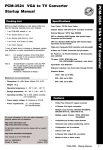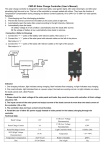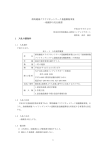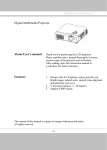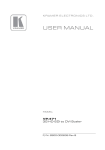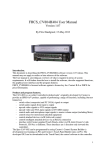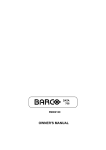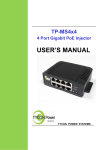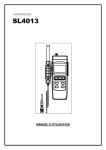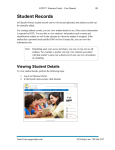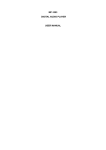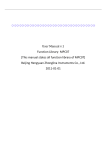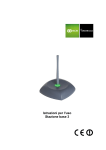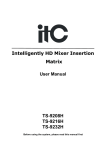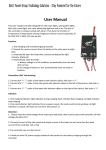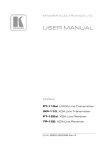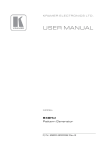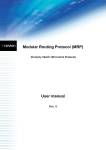Download User Manual
Transcript
Professional HD Matrix Switch User Manual HD Matrix of HDMI series HD Matrix of DVI series HD Matrix of HVD series with Multiple Interfaces Before using this system, please read this user manual thoroughly Professional HD Matrix Switch - User Manual PROFESSIONAL CROSSPOINT SERIES ! Guidance for Safe Operation For ensuring the reliable performance of the equipment and the safety of the users, please follow below guidance when installing, using or maintaining the equipment: The system must has well grounding. Otherwise, there will be not only bad performance or physical damage of the equipment, but also dangers for people due to electric leakage. The ultimate grounding point of the matrix switch of HDMI, DVI and HVD series should be the genuine earth. And the grounding resistance should be less than 1Ω. It’s forbidden to change the original design of the product. No revision is allowed for the mechanical and electrical design of the product. Additional components are not allowed also. Otherwise, the manufacturer won’t be liable for any consequences caused by such changes. Please do not use two-pin plug. Please make sure the power supply is AC 110V 60Hz. As there are components inside with high voltage AC, please do not open the shell by yourself to avoid electric shock. Please do not put the equipment at place where the temperature is not in accordance with the specification. As the power supply will get heat when working, it’s a must to keep well ventilation at the working location to avoid physical damage caused by overheat. Please turn off the power switch of the equipment, if it’s rainy and humid or the equipment will be idle for a long time. It’s a must to take off the power plug of the equipment from the AC socket before follow operations: A. Disassemble or re-assemble any component of the equipment. B.Disconnect or re-connect any electric plug or other connector. Before permitted by professionals, please do not try to open the shell of the equipment and repair the equipment by yourself, as it may cause accidents or further damage to the equipment. Please do not have any chemicals (solid or liquid) touching or nearing the equipment. 1 Professional HD Matrix Switch - User Manual PROFESSIONAL CROSSPOINT SERIES Contents I. Description of the HDMI/DVI/HVD HD Matrix System.....................................................................................3 1.1 About the Matrix Switch..........................................................................................................................3 1.2 The classification of the matrix systems..................................................................................................3 II. Packing Description of the Matrix System.......................................................................................................... 4 III. Installation of the Main Body of the Matrix.......................................................................................................4 IV. Sketch of Front and Rear Panel...........................................................................................................................5 Sketch of the interfaces on rear panel of HDMI0808.............................................................................. 5 Sketch of the interfaces on rear panel of HDMI1616.............................................................................. 5 Sketch of the interfaces on rear panel of DVI0808.................................................................................. 5 Sketch of the interfaces on rear panel of DVI1616.................................................................................. 6 V. Connection between the Matrix and Auxiliary Equipment..................................................................................6 5.1 Description of the input and output interfaces........................................................................................ 6 5.2 RS-232 communication port and connecting method............................................................................. 6 5.2.1 Connect matrix via network interface.......................................................................................... 6 5.2.2 Connect matrix with controlling PC.............................................................................................7 5.3 Connecting method for HD Matrix Switch............................................................................................. 7 5.4 Description of the structure of the plug-in type HD matrix.................................................................... 8 VI. Instructions of the Control Panel........................................................................................................................ 8 6.1 Description of the functions of the buttons on front panel......................................................................8 6.2 Operational demonstration.......................................................................................................................9 VII. Instructions of Remote Controller.................................................................................................................10 8.1. Instructions of software installation:..................................................................................................... 11 8.4 Function instructions of the software..................................................................................................... 11 8.5 Function instructions of the main operating interface....................................................................12 8.6 Further settings for automatic switching:....................................................................................... 12 IX. Communication Protocol and Command Codes............................................................................................ 13 9.1 RS232 communication protocol..................................................................................................................... 13 X. Technical Parameters of the Matrix System.................................................................................................... 15 10.1 Technical parameters:................................................................................................................................... 15 10.2 Specification and weight of the production line...........................................................................................16 XI. Common Faults and Maintenance.................................................................................................................. 17 Instructions of the User Manual............................................................................................................................18 2 Professional HD Matrix Switch - User Manual PROFESSIONAL CROSSPOINT SERIES I. Description of the HDMI/DVI/HVD HD Matrix System 1.1 About the Matrix Switch The HDMI/DVI HD Matrix Switch is a professional matrix switching equipment with high-performance for switching HD audio and video signals. It supports input and output of HD video signals (HDMI/DVI/HVD) and balanced/unbalanced audio signals. The product is designed for applications such as broadcasting and TV project, multimedia conference hall, display engineering with large screen, TV teaching, command and control center, etc. As approved by successful deployments in demanding applications such as military, power grid, traffic, public security, etc, the device features stable performance and good quality. The good quality of the HDMI/DVI/HVD HD Matrix Switch is derived from our profound technology heritages. For assuring the good quality, we have adopted the best chips for the switches and cautiously designed every detail of the circle. As per strict test, the HDMI/DVI/HVD Switch features 4.5G bandwidth and supporting 1080p/720p HD video signal, which can be applied in various demanding applications. The HDMI/DVI HD Matrix Switch provides convenient man-machine interfaces for the users. The HDMI/DVI/HVD HD Matrix Switch has monochrome or color LCD for Chinese information, RS232 communication interface, RJ45 networking control interface (optional), protection for power failure and special control software. Up to 100 user-defined scenarios can be stored and read. The matrix switch can cooperate with computer, remote control system or various remote control equipment (e.g., central control systems). The system has a set of commands for serial port communication which is compatible with popular matrices. This user manual is applicable for all matrix switches of the mentioned series. Slight difference may exist as the matrices are of different scales. 1.2 The classification of the matrix systems Based on the different applications and demands of different users, the matrix systems are classified as below models: Technical Parameters Model Input Output interface number interface RS232 LCD panel interface Panel-controlled infrared number Case type remote plug-in card controller availab le (Yes/N o) DVI-404 4 4/8 Yes Yes Yes 1.5U No DVI-8 series 8 4/8 Yes Yes Yes 2U No DVI-16 series 16 4/8/16 Yes Yes Yes 2U No 3 Professional HD Matrix Switch - User Manual PROFESSIONAL CROSSPOINT SERIES DVI-24 series 24 4/8/16/24 Yes Yes Yes 6U Yes DVI-32 series 32 4/8/16/24/36 Yes Yes Yes 6U Yes HDMI-404 4 4 Yes Yes Yes 1.5U No HDMI-8 series 8 4/8 Yes Yes Yes 2U No HDMI-16 series 16 4/8/16 Yes Yes Yes 2U No HDMI-24 series 24 4/8/16/24/36 Yes Yes Yes 6U Yes HDMI-36 series 36 4/8/16/24/32/3 6 Yes Yes Yes 6U Yes HVD-24 series 24 8/16/24/32/36 Yes Yes Yes 6U Yes HVD-36 series 24 8/16/24/32/36 Yes Yes Yes 6U Yes Remarks: HVD series with multiple interfaces can accept video signals of different formats (HDMI, DVI, VGA (with audio signal), AV, SDI and Color Component) at the same time, while the output format is unified as DVI and HDMI. The number of input and output channels could be customized by inserting different cards for input and output according to the requirements of the customers. The maximum channel number of input and output channel is 36 respectively. Each card can provide 4 channels, while 18 cards in total are supportable for input and output. II. Packing Description of the Matrix System Main body of the matrix RS232 communication cable Power cord Disk of test and application software for the matrix User manual and quality certificate for the equipment III. Installation of the Main Body of the Matrix The main body of the matrix adopts a complete metal case as shell, which can be deployed nearby other equipment. 4 Professional HD Matrix Switch - User Manual PROFESSIONAL CROSSPOINT SERIES Additionally, standard installing brackets will be provided for the main body of the matrix. The user can install the matrix on standard 19” equipment cabinet. IV. Sketch of Front and Rear Panel 4.1 Sketch of the panels Figure 4-1 Figure 4-2 Rear panel of the case(HDMI0404) Front and rear panel of the case(HDMI/DVI-8/16) Sketch of the interfaces on rear panel of HDMI0808 Sketch of the interfaces on rear panel of HDMI1616 5 Professional HD Matrix Switch - User Manual PROFESSIONAL CROSSPOINT SERIES Sketch of the interfaces on rear panel of DVI0808 Sketch of the interfaces on rear panel of DVI1616 V. Connection between the Matrix and Auxiliary Equipment 5.1 Description of the input and output interfaces According to the model of the matrix, HDMI Matrix (with 1.5U case): There are 4 interfaces for input and output respectively, which are compatible with HDMI 1.3. HDMI Matrix (with 2U case): There are 4, 8 or 16 interfaces for input and output respectively, which are compatible with HDMI 1.3. DVI Matrix (with 2U case): There are 4, 8 or 16 interfaces for input and output respectively, which are compatible with DVI 1.3. HVD Matrix: The input and output interfaces are HDMI and DVI/VGA ports on the card (each card has 4 interface). The maximum number of interfaces of a certain type is 36. 5.2 RS-232 communication port and connecting method All the matrices have standard RS-232 serial communication port (Ethernet port is optional), which allows customers remotely control the system via various control systems or Ethernet, as an additional operating method from front panel operation. Connecting method: cross connection with PC (pin connecting method: 2-3, 3-2, 5-5) RS-232 port is a 9-pin connector. The pin definition is as blow: Pin No Definition Description 1 N/u null 2 Tx Receive data 3 Rx Send data 6 Professional HD Matrix Switch - User Manual 4 5 6 7 8 9 5.2.1 PROFESSIONAL CROSSPOINT SERIES N/u Gnd N/u N/u N/u N/u Null Common grounding Null Null Null Null Connect matrix via network interface The matrix could be controlled via LAN by TCP/IP network. 5.2.2 Connect matrix with controlling PC Using RS-232 cable to connect the serial communication port of the PC (COM1 or COM2) with the RS-232 communication port of the matrix. Then the matrix could be controlled by the PC after installed the control software. The users can use the attached software as the PC control software. They can also compile their own control software according to the file of “Communication Protocol and Command Codes”. Figure 5-1 Connect the matrix with PC 5.3 Connecting method for HD Matrix Switch 1. There are different numbers of input and output connectors for HDMI/DVI/HVD HD Matrix Systems of different models. The users can use them to connect the matrix with various HD display equipment which has HDMI interface such as HD DVD player, HD camera, laptop, etc. The output connector can be used to connect HD display terminals such as large screen projector, joint screen, etc. (Remarks: If there is any change for the equipment, please connect the manufacturer) 7 Professional HD Matrix Switch - User Manual PROFESSIONAL CROSSPOINT SERIES Figure 5-2 Wiring diagram of HD Matrix System 5.4 Description of the structure of the plug-in type HD matrix The plug-in type HD matrix is composed by two major parts: the case and the plug-in card. 1. The cards are classified as input card, output card, control card and power supply card. The input cards include: DVI input card, HDMI input card, VGA card with audio, SDI card, Color component card, and AV card. The output cards include: DVI output card, HDMI output card, and VGA output card. VI. Instructions of the Control Panel 6.1 Description of the functions of the buttons on front panel ”Function button”+”input channel”+”output channel”+”Enter”, here: “Function button” include: MENU: Press MENU button once is for switching audios or videos. FUN: Function button, for inquiring ID, switching status, etc. SAVE: Scenario setting. RECALL: Recall scenario CANCEL: Clear ENTER: Confirm button 8 Professional HD Matrix Switch - User Manual F1: PROFESSIONAL CROSSPOINT SERIES Shortcut button “Output channel” The channel on which there is the signal source needs to be switched. It is indicated by number buttons on the panel “0-9”, “10+”, “20+”, “30+”. “Input channel” The channel on which there is the signal source needs to be switched. It is indicated by number buttons on the panel “0-9”, “10+”, “20+”, “30+”. “Enter” for confirming the operation Take matrix with 32 channels as sample: Example 1: to switch audio/video signal from input channel 6 to output channel 8, the operation is as below: “MENU”+“6”+“8”+“Enter” Example 2: to switch audio/video signal from input channel 10 to output channel 8, the operation is as below: “MENU”+“10+”+“0”+“8”+“Enter” Example 3: to switch audio/video signal from input channel 32 to output channel 8, the operation is as below: “MENU”+“30+”+“2”+“8”+“Enter” 3.2 FUN: status inquiry, to inquire the current ID or current output and input status. 3.3 SAVE: to save current status. There is F1 storage unit, For example: to save current status to F1, the operation is as below: “SAVE”+“F1”+“Enter” 3.4 RECALL: Invoking For example: to recall status saved in F1 as current status, the operation is as below: “RECALL”+“F11”+“Enter” 3.5 CANCEL button The button operation could be cleared by “CANCEL” button if there is any error for the input/output channel. Then input the right input/output channel number. 6.2 Operational demonstration Example 1: To switch signal of input channel 1 to output channel 3 (panel operation) 1. Press “MENU” 1 2 3 4 2 3 4 2. Press input channel number “1” 3. Press output channel number “3” Display: signals on input channel 1 is switched to output channel 3 9 Professional HD Matrix Switch - User Manual PROFESSIONAL CROSSPOINT SERIES Example 2: To switch signal of input channel 10 to output channel 21 (panel operation) 1. Button operation for input channel number 10: 10+, 0 2.Button operation for output channel number 21: 20+, 1 Example 3: To switch signal of input channel 1 to all the output channels (panel operation) 1. Press “MENU” 1 2 3 4 2. Press input channel number “1” 3. Press “0”, then press “Enter” 10 Professional HD Matrix Switch - User Manual PROFESSIONAL CROSSPOINT SERIES VII. Instructions of Remote Controller Instructions of button operation: The matrix system can be controlled by remote controller for fast switch. The function of each button is the same as which on the panel (Please refer to “Instructions of Control Panel” for the detailed function description of the buttons). This remote controller is applicable for HDMI, DVI and HVD matrix. The “Function Button” include: AV: To switch audio and video signals at the same time HD:switching trigger (same function as MENU on panel) A: switch audio signal only “1、2、3……”: To select output and input channel “CANCEL”: to cancel the operation “ENTER”: means to execute the button operation “F1.....”: shortcut button The standard operation is same as the panel operation “0” means switch signal to all the output channels VIII. Select the Language (Chinese/English) 8.1. Instructions of software installation: Running environment of the software: Window98/2000/NT/XP Available memory is larger than 32M Available disk space is larger than 10M CD-ROM1 One serial communication port available at least 8.2.Install the control software The attached disk with the matrix contains test and application software. The users can use the software to 11 Professional HD Matrix Switch - User Manual PROFESSIONAL CROSSPOINT SERIES control the matrix. Put the attached disk into the CD driver of the PC, then run the EXE file: X:\Matrix software \SETUP.EXE Then the software will be installed. 8.3 Launch the software First, power off the matrix and the PC, then connect the RS232 interfaces of the matrix and the PC with communication cable (an attachment of the matrix); Power on the matrix and the PC; On the controlling PC, click in sequences “Start” “Programs” “Project” Then the control software will be launched. The matching status of the matrix will be displayed after set the serial port, matrix ID and matrix type. 8.4 Function instructions of the software According to actual demand, the operating method could be set as automatic switch, keyboard control, etc. Before setting the equipment type, please set the serial port of the PC and the matrix ID (default ID is 00). Main operating interface is as below: Figure 0-1 User interface of the “setup” segment of control software 8.5 Function instructions of the main operating interface Block for input/output channel: for selecting channels. Click numbers to select the channels need to 12 Professional HD Matrix Switch - User Manual PROFESSIONAL CROSSPOINT SERIES be switched. Click the number icon directly for input number 1-9. If the number is larger than 9, please do as following example. Example: to switch signal of input channel 36 to output channel 32, click “30+” and “6” to set the input channel, then click “30+” and “2” to set the output channel, thus the signal will be switched accordingly. In right block, a circulating display could be set by directly selecting the start channel and end channel, which can appoint one of the screens to display images of selected channels in turns with a regular time interval. 8.6 Further settings for automatic switching: Figure 0-2 User interface of “Automatic Switching Mode” segment of control software Set the time interval of the automatic switching: set the switching time interval according to the actual demand. OUTPUT: Select the output screen. Select the screen according to the actual demand, then as shown as above picture, select input channel number 1, 3, 4, 5, 7, 9, 11, 13, 17 first, then confirm the operation for automatic switching. Few output channels can be selected for different input signal sources. Allocating/switching mode: Allocating mode -- After selected input channel, then allocate its signal to few output channels by clicking according icons in output block. Switching mode -- After selected output channel, then select different input signals in input block to the selected output channel. 13 Professional HD Matrix Switch - User Manual PROFESSIONAL CROSSPOINT SERIES IX. Communication Protocol and Command Codes 9.1 RS232 communication protocol Communication format: 1 start bit, 8 data bit, 1 stop bit, no no parity bit Baud rate:9600Bps Communication mode: Asynchronous half-duplex serial communication Overview: All the DVI matrix, HDMI matrix and Audio/Video matrix have RS232 control interfaces which can be cascading connected. They can be controlled by the RS232 interface of one PC or central control device with same protocol. The matrices can be distinguished from each other by the head and the ID code. Command format: Head Device ID Command String Data 1 Data 2 End String PV 00-99 CMD DATA1 DATA2 NT Supported command list: Command Data 1 Data 2 Description Input channel Output channel Switch the video and audio at the number number same time Input channel Output channel Switch the audio number number Input channel Output channel number number 00 Output channel Inquire the status of appointed output number channel 00 Inquire the status of all output String SW SA SV VW VW 00 Switch the video channel SF preset status number 00 Save current status in appointed preset storage unit RF preset status number 00 Resume the appointed preset status ID Appointed ID 00 Change the ID code of the device to the appointed ID Expanded commands: Command format: Head Device ID Command Data 1 string 14 Data 2 Data 3 Professional HD Matrix Switch - User Manual PV 00-99 Comman CMD PROFESSIONAL CROSSPOINT SERIES DATA1 DATA2 DATA3 Data 1 Data 2 Data 3 Description Input channel Initial output channel Final output channel Switch few channels number number number of video and audio at d string MW the same time MA Input channel Initial output channel Final output channel Switch few channels number number number of video and audio at the same time MV Input channel Initial output channel Final output channel Switch few channels number number number of video and audio at the same time Head: PV: refers to DVI and HDMI matrix Input channel number: 01 - the largest input channel number. It refers to actual input channel. 00: Close the appointed output channel. >the largest input channel number: Invalid command, an error message will be returned. Output channel number: 01 - the largest output channel number. It refers to the actual output channel. 00: Switch signals on appointed input channel to all the output channels. >the largest output channel number: Invalid command, an error message will be returned. Preset status number: 01 - 15. The device can save 15 preset statuses which can store video and audio at the same time. Device ID: 00. It’s common ID for all the devices. When two or more devices are controlled by the same serial port, please do not use this ID. If the ID of current device is unknown, connect this device with PC via serial port alone, then using the common ID (00) to change the ID of this device to appointed ID. 01~99: Valid ID number for the device. Appointed ID: 01 - 99. Returned data from the device: Except VW (Inquiring status) command, all the correct commands will get returned message “OK” from the device. In case the command is wrong, there will be a returned message “Err”; DVI/HDMI matrix: PV)+input channel number+output channel number+video input channel of the 1st output channel+audio input channel of the 1st output channel+video input channel of 2nd output channel+audio input channel of 2nd output channel+......+video input channel of the maximum output channel+audio input channel of the maximum output channel+OK. If the ID code of one DVI/HDMI matrix is 08, to switch the signal of input channel 2 to output channel 5, the command is PV08SV0205NT. For one DVI/HDMI matrix with ID code 26, to switch the signal of input channel 5 to output channel 1-9, the command is PV26SV050109. This is a command to switch the signal of one input channel to several output channels. To switch the signal of input channel 3 to all the output channels, the command is PV26SV0300NT. 15 Professional HD Matrix Switch - User Manual PROFESSIONAL CROSSPOINT SERIES X. Technical Parameters of the Matrix System 10.1 Technical parameters: Video Protocol HDCP 1.3 protocol and HDMI 1.3 protocol are supported, compatible with DVI 1.0 protocol. Gain 0 dB Pixel Bandwidth 165MHz, 全数字 full-digital Interface bandwidth 2.25Gbps, full-digital Maximum resolution Normal-PC:1600x1200@60_24bit, HDPC: 1920x1200P@ 60_24bit, HDTV:1920x1080P@60_36bit Clock dither <0.15 Tbit Rise-time <0.3Tbit (20%--80%) Fall time <0.3Tbit (20%--80%) Maximum delay of 5nS(±1nS) transfer Video input Switch speed 200 ns( Maximum time) Signal type HDMI-A full-digital T.M.D.S signal as specified in HDMI 1.3 standard. . Connector HDMI-A type, 19 pins, female connector Signal strength T.M.D.S +/- 0.4Vpp Min/Max electrical T.M.D.S 2.9V/3.3V level Input EDID Standard EDID Impedance <75Ω Maximum DC biased 15mV offset Suggested maximum Less than 20m for resolution of 1920x1200@60Hz (Approved HDMI cables are length of the input recommended, such as the cable of Molex TM) cable Video output Connector Min/Max electrical HDMI connector, 19 pins, female connector T.M.D.S. 2.9V/3.3V level Impedance <75Ω Suggested maximum Less than 15m for resolution of 1920x1200@60Hz (Approved HDMI cables are length of the output recommended, such as the cable of Molex TM) 16 Professional HD Matrix Switch - User Manual PROFESSIONAL CROSSPOINT SERIES cable RS232 RS232IN RS232 male connector (connecting method: 2--3, 3--2, 5--5, isolate other pins) RS232OUT RS232 male connector (connecting method: 2-2, 3-3,5--5, isolate other pins) Specification Power supply /power 100VAC ~ 240VAC, 50/60 Hz, standard adaptive power supply; Power: determined by the of the device size of the case and the channel numbers of the equipment Temperature/ Storage and using temperature: -20°~ +70°C; Humidity:10%~90% Humidity Specification of the Standard case: 1.5U,2U,6U; Weight: determined by the size of the case and the channel case/Weight numbers of the equipment. 10.2 Specification and weight of the production line Specification of Volume Package volume Net weight Gross weight 480mmX265mmX47mm 520mmX340mmX120mm 3kg 4kg 480mmx 310mm x90mm 565mmX455mmX195mm 6kg 8kg 480mmx 310cmm x90mm 565mmX455mmX195mm 8kg 10kg - - - - the matrix 4 channels for input and output respectively 8 channels for input and output 16 channels for input and output 36 channels for input and output XI. Common Faults and Maintenance 1) 2) 3) When there is double image output by the display device connected with the matrix, for example, double image from the projector, generally it’s not caused by the matrix. A. The projector may not be correctly set or the cable is disqualified. Please adjust the projector or change the cable. B. Signal attenuation caused by long cable. Please add a signal driver for long cable. C. Connected with heavy current. If there is color missing or no video signal, the video connector may be poorly contacted or disconnected. When the remote controller loses the control for the matrix: A. The battery is run out of power. Please replace with new battery. 17 Professional HD Matrix Switch - User Manual PROFESSIONAL CROSSPOINT SERIES B. The remote controller is broken, please repair it. 4) When the serial port (generally it’s the serial port of the PC) is failed to control the matrix, please check if the preset communication port of the software is correct, and if the communication port of the PC is of good condition. 5) When there is no image output after switching, A. Please check if there is signal at the input port. (Using an oscilloscope or universal meter to check) if there is no signal, the reason may be the wire is broken or the connector is loosing. Please replace the connection cable. B. Please check if there is signal at the output port. (Using an oscilloscope or universal meter to check) if there is no signal, the reason may be the wire is broken or the connector is loosing. Please replace the connection cable. C. Please check if the output port number is in accordance with the controlled one. D. If the reason is not any one of the above, the matrix may has internal fault, please send it to professionals for repair. 6) If there is not output on the LCD, and it’s failed to respond to command, please check the power supply, and check if the fuse is burned. 7) If the output images are interfered, please check if there is well grounding for the input and output devices. 8) If there are no signal input or output from some ports, it may be caused by bad contact or ports been burned. For plug-in type matrix, please just replace the cards, then debugging again. 9) If there is screen mess, the reason may be the overlarge resolution or frequency. 10) If you felt strong static electricity when pull out or plug in the audio/video connectors, it indicates that the device is not well grounded. Please correctly ground the matrix, otherwise, the matrix has danger of damage by static electricity, and it won’t be able to meet the designed lifetime as well. 11) If there is output on the LCD and returned message from the communication port, but no image or audio output, A. The audio/video connector is loosing, please replace it. B. There is short out in the wire, please replace the wire. C. The wire is broken, please replace it. If the matrix couldn’t respond to commands sent from panel operation, communication port or remote controller, it may be broken, please send it to professionals for repair. 18 Professional HD Matrix Switch - User Manual PROFESSIONAL CROSSPOINT SERIES Instructions of the User Manual The “User Manual for HD Matrix Switch” is an operational guidance for the users. Due to continuous upgrade of the product, the actual operation for the matrices may has some differences from this user manual, for which we will give written explanation based on the actual situation, and it’s not a mistake or omission. For other information, please contact us directly or the dealers nearby. All rights of the “User Manual for HD Matrix Switch” are reserved. Without our permit, no organization or personal is allowed to use full or part of this manual for commercial purpose. 19