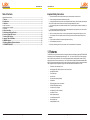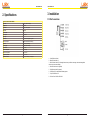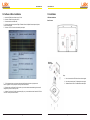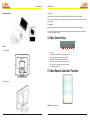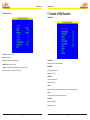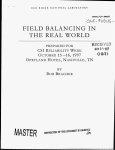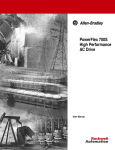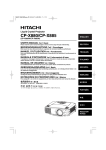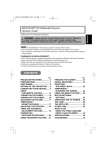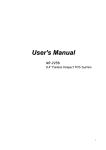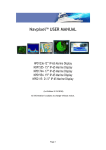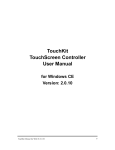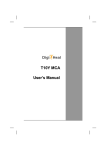Download LGX ZN55 Industrial IP67 LED Touchscreen Display
Transcript
ZN55 User Manual LGX ZN55 Industrial IP67 LED Touchscreen Display User Manual Version 1.1 PN: ZN55-08 1 ZN55 User Manual ZN55 User Manual Important Safety Instructions Table of Contents Important Safety Instructions...................................................................................................................................................3 1. Features........................................................................................................................................................... 3 2. Specifications.................................................................................................................................................. 4 3. Installation....................................................................................................................................................... 5 3.1 Wire Connections..............................................................................................................................................................5 3.2 Software & Driver Installation ...........................................................................................................................................6 3.3 Installation ........................................................................................................................................................................7 4. Video Control Keys......................................................................................................................................... 9 5. Video Remote Controller Function................................................................................................................ 9 6. Content of VIideo OSD Function.................................................................................................................. 10 7. Content of VGA Function.............................................................................................................................. 13 8. Language Table of OSD Menu...................................................................................................................... 15 9. VGA Mode Support........................................................................................................................................ 16 10. Replacing Batteries Of Remote Controller............................................................................................... 17 11. STANDARD PACKAGE................................................................................................................................ 17 1. Please read these instructions carefully before using the product and save for later reference. 2. Follow all warnings and instructions marked on the product. 3. Unplug this product from the wall outlet or car/vehicle ignition before cleaning. Clean the product with a damp soft cloth. Do not use liquid or aerosol cleaners as it may cause permanent damage to the screen. 4. Do not place this product on an unstable cart, stand, or table. The product might fall, causing serious damage to the product. 5. This product should be operated from the type of power indicated on the marking label. If you are not sure of the type of power available, please consult your vendor. 6. When you use this product in the car or vehicle, unplug this product from the ignition before power on your car. 7. Do not attempt to service this product yourself, as removing the screws may cause waterproof function to be unsecured. 8. To prevent traffic accidents, do not operate this product while driving. 9. Do not add pressure to the screen. 10. Please do not add any parts or use any accessory which is not provided from the manufacturer. 1. Features The ZN55-08 is a sturdy, aluminum-enclosed, 8-inch waterproof VGA touchscreen display supporting NTSC/PAL/SECAM auto switching. It has a wide operating temperature range of -10°C ~ 60°C, wide 12~24-volt DC input, and a high-brightness LCD panel, making it excellent for use in a wide range of lighting situations, including outdoor locations. Its IP67rated enclosure means it can be immersed in up to 1 meter of liquid, and the included monitor stand and standard VESA MIS-D 75 mounting holes make it easy to install in a variety of usage environments. The single I/O breakout cable makes cable management simple and organized, keeping vehicle cabins and industrial workstations free of clutter. 2 • Touch Screen, No need mouse for use • Multi Language OSD in English, Spanish, French, German, Italian. • Ultra-Brightness 600 nits • Three Video Inputs • One VGA Input • Two Audio Inputs (Stereo) (Optional) • USB Interface • LED backlight with low power consumption • NTSC/PAL/SECAM Auto Switching • Auto Power on for VGA signal • Auto Reversing Function for Video # 3 • Auto Dimmer Function • Built-In Speaker (Optional) • Dust and Waterproof with IP67 • Ideal for Outdoor use • Sunlight Readable Function 3 ZN55 User Manual ZN55 User Manual 3. Installation 2. Specifications 3.1 Wire Connections 8-Inch TFT LCD Color Video Monitor Resolution 800 (W) x R.G.B. x 600 (H) Display Size 8-inch TFT Active Area 162 (W) x 121.5 (H) mm Brightness 600 cd/m2 Contrast Ratio 500:1 Drive System Active Matrix Back Light LED Video Input Composite Video Signal 1 Vpp 75Ω Video Input System NTSC/PAL/SECAM Auto Switching Dot Pitch 0.2025 (W) x 0.2025 (H) Viewing Angle T/B/L/R: 60/65/70/70 deg. Power Source DC12–24 V Power Consumption 750 mA (max) Operation Temperature -10°C to +60°C Storage Temperature -20°C to +70°C Monitor Dimensions 229.6 (L) x 162.79 (H) x 33.9 (D) mm 1. Yellow RCA Jack: Video 1 2. Black RCA Jack: Video 2 3. Blue RCA Jack: Video 3 (For Reversing Camera, when you shift the reverse gear, the camera image will be shown on the screen automatically) 4. White RCA Jack: Audio L1 (optional) 5. Red RCA Jack: Audio R1 (optional) 6. USB: Wire to PC for install touchkit software purpose 7. 15-pin D-SUB: Wire to PC 8. DC Jack: Power DC12V or DC12-24V 4 5 ZN55 User Manual ZN55 User Manual 3.3 Installation 3.2 Software & Driver Installation A. Install the CD Disk of the software into your PC first VESA Stand Installation: B. Select the “TouchKit” function from your PC Rear Enclosure C. Select the Interface to be USB mode D. Select the Language what you want: English, Traditional Chinese, Simplified Chinese, Japanese, Spanish, French, German, Korean E. Select the “4 PTS CAL” to correct the sensitivity touch panel Adjust the screen angle Steps: 1. Screw 4 screws with the VESA hole of rear enclosure together. 2. Screw this part into the plate. (For adjusting the screen angle.) F. 4 Touch points are shown on the screen, please touch the left point on the bottom→right point on the bottom→right point on the top→left point on the top to correct touch function. 3. 3M adhesive sticker for fix on the dashboard or suitable place. G. Draw test: when you finish the 4 Pts Cal correction, you can select the draw test and drawing on the screen for testing that if your screen can feel you touch. H. Advance: if you feel the 4 Pts Cal is not good enough for you, you can select the advance function for 25 Pts Cal correction. The step is the same as above. 6 7 ZN55 User Manual ZN55 User Manual ***** Notice ***** Metal Stand Installation: Please calibrate the Touchscreen with the Touchkit-utility after the Touchscreen drivers have been installed. If you do not calibrate the Touchscreen, it might not work properly and can be inaccurate. (Please Refer To The Step 2 Of the User Manual) ***** Hinweis ***** Bitte kalibrieren Sie den Touchscreen im Touchkit-Programm nachdem die Touchscreen Treiber installiert sind. Wenn Sie den Touchscreen nicht kalibrieren, dann wird er möglicherweise nicht richtig funktionieren und sehr ungenau sein. (siehe auch Handbuch, Schritt 2) 4. Video Control Keys Finished 1. With VESA stand 7 6 5 4 3 2 1 1. IR receiver 2. POWER: power ON/OFF & Video 1,2, VGA Mode selection. 3. Dimmer: Adjust the Dimmer range(3 levels, by manual) 4. MENU: Show menu list of function and make selection. 5. ► : Increase +) the rating of the function that you selected. 6. ◄ : Decrease -) the rating of the function that you selected. 7. Auto Dimmer Sensitive Sensor 5. Video Remote Controller Function 2. With Metal Stand POWER: Power On/Off Function. 8 9 ZN55 User Manual ZN55 User Manual COLOR: : MUTE MENU: Show Function Menu List and make Selection. Adjust the color of screen. - : Decrease the rating of the function you selected. Adjustment area: 0~100 HUE: + : Increase the rating of the function you selected. Adjust HUE function. S: Adjust the screen aspect ratio at 16:9 or 4:3 mode Adjustment area: 0~100 AV: Video Selection. Select Video 1 or Video 2 & VGA Mode. H-POSITION: RST: Restore to the origin default value setting. Adjust Horizontal Position AUTO: Auto adjustment. Adjustment area: 0~100 DIMMER: Auto, Dark, Normal, Bright V-POSITION: MIR: Set Mirror function of screen. Adjust Vertical Position 6. Content of VIideo OSD Function Adjustment area: 1~100 OSD Menu List ZOOM: Adjust Ratio Position Adjustment Type: 16:9 /4:3 RESET: Return to origin default value EXIT: Save the value you set & Exit Function OPTION: For setting more functions (Please see next page) BRIGHTNESS: Adjust the brightness of screen. Adjustment area: 0~100 CONTRAST: Adjust the contrast of screen. Adjustment area: 0~100 10 11 ZN55 User Manual ZN55 User Manual 7. Content of VGA Function VIDEO OPTION Functions: VGA MENU LIST Volume: Adjust volume from 0-100 Mute: Select Audio on/off Dimmer: Select Auto Dimmer/Bright/Dark/Normal AUTO ADJUST: CCD Mirror: Not available for this model Adjust the screen vertical & horizontal position Language: 5 languages of OSD in English, Spanish, French, German, Italian. BRIGHTNESS: Exit: Save the value you set and Exit to last menu mode. Adjust the brightness of screen. Adjustment area: 0~100 CONTRAST: Adjust the contrast of screen. Adjustment area: 0~100 PHASE: Adjust the Phase control. Phase adjustment may be required to optimize the display quality. CLOCK: Adjust the full screen by manual input (H & V screen size) H-POSITION Adjust Horizontal Position Adjustment area: 0~100 12 13 ZN55 User Manual ZN55 User Manual V-POSITION: CCD Mirror: Not available for this model Adjust Vertical Position LANGUAGE: English, Spanish, French, German, Italian. Adjustment area: 1~100 Exit: Save the value you set and Exit Function ZOOM: 8. Language Table of OSD Menu Adjust Ratio Position Adjust Type: 16:9 /4:3 RESET Yes: Reset the Value No: Don’t reset the Value EXIT: Save the setting value & Exit Optional: Setting more functions in VGA mode Option Menu List of VGA Mode Volume: Adjust volume from 0-100 Mute: Select Audio on/off Dimmer: Select Auto Dimmer/Bright/Dark/Normal R_TEMP: Adjust RED Color Range from 0-100 G_TEMP: Adjust Green Color Range from 0-100 B_TEMP: Adjust Blue Color Range from 0-100 14 15 ZN55 User Manual ZN55 User Manual 10. Replacing Batteries Of Remote Controller 9. VGA Mode Support Always use new batteries when replacing the old set. Do not attempt to charge, short-circuit, disassemble, hurt or burn used batteries. Battery replacement is necessary when remote controller acts sporadically or stops on the remote controller Do not drop, apply shock or stop on the remote controller Do not spill water on the remote controller Do not place objects between the remote controller and remote control receiver Do not use remote controller for other equipment at the same time. If the monitor does not operate even when operating the remote controller from a close range, it is time to replace the batteries (products number: RC2025), Refer to the label on back of the Basic Controller. 11. STANDARD PACKAGE 16 • Metal or VESA Stand x 1 • All-In-One Cable: Power x 1, Video x 3, Audio x 2 (optional), 15Pin D-Sub, USB Cable x 1 • TouchKit Driver x 1 • Remote Controller With Battery x 1 • Touch Stylus x 1 • User’s Manual x 1 • AC Switching Power Supply x 1 (optional) • Car Cigarette Lighter Adapter x 1 (optional) 17