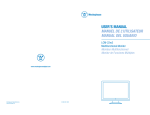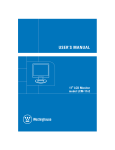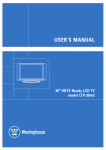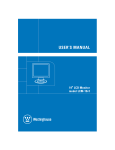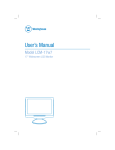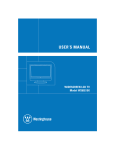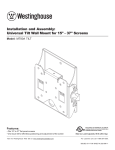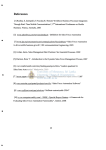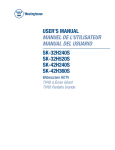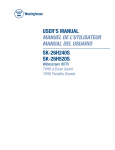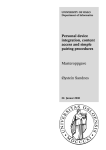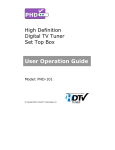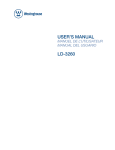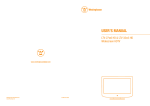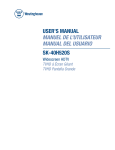Download USER`S MANUAL MANUEL DE L`UTILISATEUR MANUAL DEL
Transcript
USER’S MANUAL MANUEL DE L’UTILISATEUR MANUAL DEL USUARIO LTV-46w1 Widescreen HDTV TVHD à Écran Géant TVHD Pantalla Grande www.westinghousedigital.com Westinghouse Digital Electronics Santa Fe Springs, CA SE-UM-4601-0601 English If you have any questions or concerns, Please call our toll free number 1-866-287-5555 1 Contents 2 English PRODUCT SAFETY INSTRUCTIONS ................................ 4 Antenna Installation Safety .................................................. 5 Safety Guidelines ................................................................. 6 LCD TV Overview................................................................. 7 Package Contents ........................................................... 7 Front View of the LCD TV................................................ 7 Rear View of the LCD TV ................................................ 7 Side View of the LCD TV................................................. 8 Control Key...................................................................... 8 Input connector................................................................ 9 Remote Control ............................................................. 10 Installation .......................................................................... 12 Function adjustment:.......................................................... 15 Viewing OSD Menu ....................................................... 15 Picture ........................................................................... 16 AUDIO Setting ............................................................... 17 CHANNELS ................................................................... 19 SETTINGS .................................................................... 21 LOCKS .......................................................................... 29 Product Specification.......................................................... 33 Troubleshooting.................................................................. 34 English Cleaning the LCD TV • • MAKE SURE THE LCD TV IS TURNED OFF NEVER SPRAY OR POUR ANY LIQUID DIRECTLY ONTO THE SCREEN OR CASE To clean the screen: 1. Wipe the screen with a clean, soft, lint-free cloth. This removes dust and other particles. 2. If it still is not clean, apply a small amount of non-ammonia, non-alcohol based glass cleaner onto a clean, soft, lint-free cloth, and wipe the screen. To clean the case: 1. Use a soft, dry cloth. 2. If it still is not clean, apply a small amount of non-ammonia, non-alcohol based, mild nonabrasive detergent onto a clean, soft, lint-free cloth, then wipe the surface. Disclaimer Westinghouse Digital does not recommend the use of any ammonia or alcohol-based cleaners on the LCD TV screen or case. Some chemical cleaners have been reported to damage the screen and/or LCD TV case. Westinghouse Digital will not be liable for damage resulting from the use of any ammonia or alcohol-based cleaners. Thank you for purchasing a Westinghouse LCD TV www.westinghousedigital.com 3 PRODUCT SAFETY INSTRUCTIONS Overloading Do not overload wall outlets, extension cords, or power strips. This can result in fire or electronic shock. Power Cord Protection Power supply cords should be routed so that they are not likely to be walked on or pinched by items placed upon or against them. Periodically inspect the cords and each end of the cords for damage. The LCD TV shall be installed near a wall socket outlet and the plug on power cord shall be readily accessible. Ventilation Slots and openings on the cabinet are provided for ventilation purposes. To ensure reliable operation of the LCD TV and to protect it from overheating, these openings must not be blocked or covered. • Do not block the openings by placing the LCD TV on a bed, sofa, rug or other similar surface. • Do not place the LCD TV in a built-in installation such as a bookcase or rack unless proper ventilation is provided and the manufacturer’s instruction have been adhered to. Other Notices • Avoid exposing the LCD TV to direct sunlight or high temperatures. • Avoid exposing the LCD TV to moisture or high humidity. • Do not attempt repairs yourself. Your warranty does not cover repairs or attempted repairs by anyone not authorized by Westinghouse Digital. • If your LCD TV will not be used for a long period of time, unplug the LCD TV and remove the batteries from the remote control. Precautions • Avoid touching the screen. Skin oils are difficult to remove. • Never remove the rear cover. Your LCD TV contains high-voltage parts. You may be seriously injured if you touch them. • Avoid exposing your LCD TV to direct sunlight or another heat source. Orient your LCD TV away from direct sunlight to reduce glare. • Always handle your LCD display with care when moving it. • Place your LCD TV in a well-ventilated area; don’t place the LCD TV in airtight compartments. Do not place anything on your LCD TV that prevents heat dissipation. • Ensure that the area around the LCD TV is clean and free of moisture. • Do not place heavy objects on the LCD TV, audio/video cables, or power cord. • If the LCD TV emits smoke, abnormal noise, or a strange odor, immediately turn it off and contact the Westinghouse Service Center. • WARNING – To Reduce The Risk Of Fire Or Electric Shock, Do Not Expose The LCD TV To Rain Or Moisture! The LCD TV shall not be exposed to dripping or splashing and objects filled with liquids, such as vases, shall not be placed on the TV. 4 English Follow and obey all warnings and instructions marked on the LCD TV. For your safety, please read all the safety and operating instructions before you operate the LCD TV. Keep this user’s manual for future reference. Read these instructions. Keep these instructions. Heed all warnings. Follow all instructions. Do not use the LCD TV near water. Clean only with a dry cloth. Do not block any ventilation openings. Install in accordance with the manufacturer’s instructions. 8) Do not install near any heat sources such as radiators, heat registers, stoves, or other apparatus (including amplifiers) that produce heat. 9) Do not attempt to bypass the safety purpose of the polarized or grounding- type plug. A polarized plug has two blades with one wider than the other. A grounding-type plug has two blades and a third grounding prong. If the provided plug does not fit into your wall outlet, consult an electrician for replacement of the obsolete outlet. 10) Protect the power cord from being walked on or pinched particularly at the ends of the cord. 11) Only use attachments/accessories specified by the manufacturer. 12) Use only with the cart, stand, tripod, bracket, or table specified by the manufacturer, or sold with the LCD TV. When a cart is used, use caution when moving the cart to avoid injury or damage 13) Unplug the LCD TV during lightning storms or when it is not being used for a long period of time. 14) Refer all servicing to qualified service personnel. Servicing is required when the LCD TV has been damaged in any way, such as the power-supply cord or plug is damaged, liquid has been spilled or objects have fallen into the LCD TV, it has been exposed to rain or moisture, it does not operate normally, or the TV has been dropped. Antenna Installation Safety Outdoor Antenna Grounding If an outside antenna or cable system is connected to the LCD TV, be sure the antenna or cable system is grounded to prevent voltage surges and built-up static charges. Article 810 of the National Electrical Code, ANS/NFPA 70, provides information on proper grounding of the mast and supporting structure, grounding of the lead-in wire to an antenna discharge unit, connection to grounding electrodes, and requirements for the grounding electrode. Lightning For added protection for the LCD TV during a lightning storm, or when it is left unattended and unused for long periods of time, unplug it from the wall outlet and disconnect the antenna or cable system. This will prevent damage to the LCD TV due to lightning and power-line surges. Do not disconnect the antenna or the power cord during a heavy storm – lightning may strike while you are holding the cable cord, causing serious injury. Turn off your LCD TV and wait for the weather to improve. Power Lines An outside antenna system should not be located in the vicinity of overhead power lines or other electric light or power circuits. When installing an outside antenna system, extreme care should be taken to keep from touching such power lines or circuits. 5 English 1) 2) 3) 4) 5) 6) 7) Safety Guidelines WARNING: This device must be operated with the original power supply. IMPORTANT NOTICE CONCERNING POWER CORD SELECTION The specific power cord for this LCD TV is enclosed and has been selected according to the country of destination and must be used to prevent electric shock. Use the following guidelines if it is necessary to replace the original cord set, or if the cord set is not enclosed. The female receptacle of the cord set must meet IEC-60320 requirements and should look like Figure A1, A2 For the United States and Canada In the United States and Canada the male plug are a NEMA5-15 style , UL Listed, and CSA Labeled. For LCD TVs that are placed on a desk or table, type SVT or SJT cord sets may be used. For LCD TVs placed directly on the floor, only SJT type cord sets may be used. The cord set must be selected according to the current rating for the LCD TV. Please consult the table below for the selection criteria for power cords used in the United States and Canada. Cord Type Size of Conductors in Cord Maximum Current Rating of Unit SJT SVT 18 AWG 16 AWG 14 AWG 18 AWG 17 AWG 10 Amps 12 Amps 12 Amps 10 Amps 12 Amps FCC Compliance Statement This equipment has been tested and complies with the limits for a Class B digital device, pursuant to part 15 of the FCC Rules. These limits are designed to provide reasonable protection against harmful interference in a residential installation. This equipment generates, uses, and can radiate radio frequency energy, and may cause harmful interference to radio communications if not installed and used in accordance with the instructions. However, there is no guarantee that interference will not occur in a particular installation. If this equipment does cause harmful interference to radio or television reception, which can be determined by turning the equipment off and on, the user is encouraged to try to correct the interference by one or more of the following measures: • • • Reorient or relocate the receiving antenna. Increase the separation between the LCD TV and receiver. Connect the equipment into an outlet on a circuit different from that to which the receiver is connected. • Consult the Westinghouse Service Center or an experienced radio/TV technician for assistance. FCC Warning To assure continued FCC compliance, the user must use the provided shielded video interface cable with bonded ferrite cores. If a BNC cable used, use only a shielded BNC (5) cable. Also, any unauthorized changes or modifications not expressly approved by Westinghouse Digital will void the user's authority to operate this device.(LTV46w1 HD must use a grounded power supply cord.) 6 English CAUTION: The power supply outlet should be located near the LCD TV and should be easily accessible. Always use the appropriate AC cord that is certified for your specific country. Some examples are listed below: USA.............UL Canada.............CSA Japan .. ...... Electric Appliance Control Act LCD TV Overview This User Manual covers models:LTV-46w1 HD English Package Contents Your product package includes: • Westinghouse LTV-46w1 LCD TV • Remote Control (with batteries) • Power Cord • Quick Connect Guide • User’s Manual • Warranty Card Front View of the LCD TV Speakers IR receiver Rear View of the LCD TV 7 Side View of the LCD TV English Control Key MENU 1. Menu Turn OSD Menu ON/OFF Increase/Decrease sound volume or + VOL - 2. Volume + / - adjust a highlighted control while in the OSD Menu Channel up/down when input is TV or ▲ CH ▼ 3. Channel ▲▼ highlight a control while in the OSD Menu Select Active Video Input or choose a INPUT 4. Input source selection while in the OSD MENU 5. Power Power ON/OFF 8 Input connector 2. Video Input Connect an external video device with composite video output. 3. Video & S-Video Audio Input (Right / Left) Connect an external audio source to this jack (Audio (R/L). connection supports either S-Video or Video input. This 4. SPDIF Output(optical) Connect this output to an external stereo audio amplifier, receiver or surround sound processor with SPDIF optical Input. 5. Audio Output (Right / Left) Connect this output to an external stereo audio amplifier, receiver or surround sound processor with R/L audio Inputs. 6. ANT. (RF-input) Connect the LCD TV to an over-the-air antenna or cable service to view NTSC or ATSC (HDTV) content. 7. SERVICE Factory service port 8. VGA Audio IN Connect to the Audio out (Green) from a computer. 9. VGA Using a 15-pin VGA cable, connect to a computer or other device with a VGA output. 10. YPbPr1 Input Connect external video devices with component output to these jacks. 11. YPbPr1 Audio Input (Left / Right) Connect an external audio source to this jack. 12. YPbPr2 Input Connect an external video device with component output to these jacks. 13.YPbPr2 Audio Input (Left / Right) Connect an external audio source to this jack. 14. HDMI-HDCP input Connect to an external video device such as HD Digital cable/satellite receiver, HD Set-Top-Box, Media Center PC, or DVD player. 15. HDMI Audio Input (Left / Right) Connect the audio input if a DVI-to-HDMI converter cable is used. 16. AC IN (Power) Connect the power cord from AC IN to a power source. 9 English 1. S-Video Input Connect an external video device equipped with S-video output. Remote Control English 1. POWER : Switch TV power On/Off 2. SWAP : Feature not available on this model 3. PIP : Feature not available on this model 4. Mute : Mute the sound 5. Sleep: Set sleep time to turn TV off automatically. 6. CC: Closed Caption On/Off. 7. Backlight: Adjust the LCD Backlight level 8. Favorite : Select, remove or add your favorite channel. Press Favorite (A, B, C) key to access favorite list. Use arrow keys and enter key to select, add or remove the channel from favorite list. (See more detail on page 19) 9. Channel number keys : Select specific channel. 10. Enter : Execute a command or +100 when entering a channel greater than 100. 11. Ch▲ /▼ : TV Channel Up/ Down selection. 12. Input : Scroll input source TV, Video, S-Video, YPbPr1, YPbPr2, VGA, and HDMI. 13. Aspect Ratio: Select Video Display format “STANDARD” or “FILL”. 14. Vol +/- : Volume Up / Down adjustment. 15. Last CH: Switch to previous channel. 16. Menu : Displays the On Screen Display (OSD). 17. T / S / W / X : OSD Menu control. T / S: TV Channel Up/ Down adjustment. W / X : Volume Up / Down adjustment. 18. Enter : Execute a command. 19. INFO : Display the source and channel information 10 English 21. TV: Select TV source input. 22. HDMI: Select HDMI source input. 23. PC : Select VGA source input. 24. YPbPr1: Select YPbPr1 source input. 25. DVI: Feature not Available on this model 26. S-video: Select S-video source input. 27. AV: Select AV source input. 28. YPbPr2: Select YPbPr2 source input. Note: Before setting up favorite channel, please make sure channel list is saved in TV. If not, perform channel scan to save a channel list in TV. 11 Installation 1) Remove the battery cover. 2) Insert the batteries corresponding to (+) and (−) marks on the battery compartment. 3) Re-attach the battery cover. CAUTION: • Only use AAA batteries. • Do not mix new and old batteries. This may result in cracking or leakage, which may pose a fire risk or lead to personal injury. • Insert batteries according to (+) and (−) markings. Inserting the batteries incorrectly may result in cracking or leakage, which may pose a fire risk or lead to personal injury. • Dispose of used batteries in accordance with local laws and regulations. • Keep batteries away from children and pets. • When the remote control will not to be used for an extended period, remove the batteries. 12 English 1. Insert Remote Control Batteries Connect one or all of the following into the back of the LCD TV. IMPORTANT: Before connecting to the TV , make sure all device are turned off. VGA CONNECTION: Connect an analog VGA cable from your PC VGA OUT port to the LCD TV VGA IN port. AUDIO CONNECTION: Connect a stereo mini cable from the PC’s AUDIO OUT port to the AUDIO IN port on the LCD TV. 3. Connect Video, S-Video, YPbPr, Antenna/Cable to Video Devices Connect Video/Audio cables from compatible devices to the back panel of the LCD TV. 13 English 2. Connect audio and video cables from a PC 4. Connect power cables Connect the power cord to the LCD TV then to a properly grounded AC outlet. Press the Power button on the right side of the LCD TV, or press the Power (Red) button on the remote control. 6. Select input source for the LCD TV using the OSD menu or remote control direct select buttons 7. If connecting to Antenna, Cable or other RF source on TV Inputs: See page 20 to scan and edit available channels. 8. If connecting to a PC (VGA): For the best picture quality, set the timing mode of you computer to 1366 x 768 or 1360 x 768 at 60Hz. Refer to the graphic card’s user guide of your computer to set this timing mode. 14 English 5. Turn Power On Function adjustment: Viewing OSD Menu To display the OSD main menu, press the Menu button on the right side of front control keys of the LCD TV or the MENU key on the remote control. Press arrow keys to select desired OSD Menu and Enter keys to select desired OSD setting. 15 English There are six main OSD menus, these are Picture, Audio, Channels, Settings, and Locks. All the functions can be adjusted either by the remote control or using the control keys on the of LCD TV’s right side. Picture English Picture Settings: Press arrow keys to select or adjust your favorite picture settings, Done button to close picture setting menu. Aspect Ratio: Adjust your TV screen to handle different picture formats. Standard Displays the image exactly as broadcast. Fill Stretches the image to fit the screen (Note: No part of the image is cut off, but the image may display distorted) 16 Color Temp Use arrow key to set the picture color temperature. English RESET Picture: Reset picture settings to factory default setting, the RESET will only restore picture default settings only. Select “Don’t Reset” button and Enter key to ignore RESET Picture and return to previous OSD menu AUDIO Setting Bass, Treble & Balance Use arrow keys to adjust the bass, treble and balance. 17 Analog Preference Select an analog audio preference or turn on SAP(Secondary Audio Program) or alternate language. English TV Speaker User arrow keys to select audio out from internal, external or both speakers. Internal Audio from internal speaker only External Audio from external speaker if your TV is connected to a home theater or stereo Both Audio from both internal and external speakers. Reset Audio Reset all of audio settings to factory default setting, the RESET will clear all of audio adjustments you made and restore to default setting only. 18 CHANNELS English Master List Edit the mater list of all your scanned channels, you can select the channels you want to enjoy or skip in the list. Favorites Edit your favorite channels in the list. When you start to edit your favorites channels, the four-digits PIN may be required if you have changed default pin number. 19 Find Channel Enter channel number via number key then press DONE button to final a channel, you may be required to enter four digits pin number If pin number was set before. Scan Channels Use arrow keys and Enter key to select the source you want to scan channel. 20 English Use arrow keys and enter key to edit favorite channels. Select List Select which favorite channel list you want to edit Unmark All Remove all of channels from current favorite channel list Rename List Rename the favorite channel list Sort Mark Sort or unsort marked channel in the list. Channel Name Edit: Select channel to edit channel name in the channel list. English SETTINGS Menu Language Use arrow keys to select the language for menu and messages showing on your TV, press Enter key to exit Setup Wizard menu. 21 Closed Caption English Activation Use arrow keys to select the activation to “OFF” ,”ON” or “ON when Muted” for your TV. Basic Selection Choose the type of closed caption settings to use for programs broadcast with basic caption. 22 Caption preference Use arrow keys to select caption preference to Always Basic, Always Advance or Automatic for your TV. RESET CC Reset all of closed caption setting you made to factory default setting. Press Reset button to reset all closed caption settings, Don’t Reset button to ignore the reset. 23 English Advanced Appearance Use arrow keys to adjust closed caption appearance such as font and size, each change can be previewed on bottom of menu. Sleep Time Set the sleep time to turn off TV. English Input labels Customize the label associated with each input. Use ▲/▼ key to select input which you want to give a label Autosource Use arrow key to select auto source On or OFF, Autosource can detect new source which is plugged in TV and switch input source setting of your TV to the source automatically. 24 Power Management Power On plug Memorize the DC power status while AC power off. ON If last DC power status is on, TV will power on automatically when power is disconnected then reconnected. OFF Turn off POWER ON PLUG function. LED Set Set the LED on/off ON The front LED is lit while the TV is on. OFF The front LED is always off. System Info 25 English Use arrow keys to set the power mode to Normal or Energy Saving Normal TV will boot within few sec. (default) Energy Saving TV will turn off all power, resulting in longer boot up time. Display important system info, you may need the information when calling customer service or troubleshooting such as firmware version and micro version. Press Done button or W key to previous menu. English Reset All Reset all settings back to factory defaults. Reset will delete all settings you have made including channel list. You must run Setup Wizard after a reset. Press Don’t Reset button to ignore the reset and back to previous menu, Reset button to clear all setting you made. Setup Wizard will be initialized after Reset button is press. Setup Wizard Setup Wizard displays language, Time Zone, Daylight Saving, RF Input Source and Scanning Channel by sequence. You can select your favorite settings step by step. 26 Language Setting Use arrow keys to select the language for menu and message showing on your TV, press Enter key to exit Setup Wizard menu. English Time Zone Select time zone via arrow keys, press Enter to exit Setup Wizard menu, GO BACK button to previous Setup Wizard menu. Daylight Saving Select Daylight setting via arrow keys, press Enter to exit Setup Wizard menu, GO BACK button to previous Setup Wizard menu. 27 RF Input Source Select your TV source from Antenna or cable via arrow keys, press Enter to set Antenna or cable source type, GO BACK button to previous Setup Wizard menu English Scanning Channels Scanning channel searches available digital (HDTV) and analog (SDTV) channels of selected TV source, the numbers of available channels will show on the OSD menu. It may take a few minutes. 28 LOCKS The pin number is required when you want to enter Locks menu, just use the remote control to key in your pin number. The factory default pin number is 0000. For lock settings menu, there are four options: Rating Locks, Channel Locks, Change Pin and RESET LOCKS. Rating Locks Use arrow keys on remote control to select which USA or Canada rating you want to set. 29 English Lock feature prevents viewers from watching programs that are not age-appropriate, such as programs containing violence or adult language. English USA TV Rating TV Y All children YTV Y7 For older children TV G General audience TV PG Parental guidance suggested TV 14 Parents strongly cautioned TV MA Mature audience only USA Movie Rating: G General audience PG Parental guidance suggested PG-13 Parents strongly cautioned R Restricted NC 17 No one 17 and under admitted X Adult audience only Canada-French G General programming, suitable for all audiences 8 ans+ Children eight years and older 13 ans+ Viewers 13 year and older 16 ans+ Viewers 16 year and older 18 ans + Adult programming 30 English Canada English C Children C8+ Children eight years and older G General programming, suitable for all audiences PG Parental guidance 14+ Viewers 14 year and older 18+ Adult programming Block Unrated Shows Use arrow keys on the remote control to set Block Unrated Shows, TV will lock unrated TV programs if it is set to ON. Channel Locks To set which channels are locked, use arrow keys to lock one or more channels. Select button on menu to lock or unlock all channels. 31 Change PIN Change and set up new PIN, press number keys to enter old PIN and new PIN, the PIN must be four digits. English RESET LOCKS Press Reset button to reset all channel and rating locks, Don’t Reset button to ignore the reset. 32 Product Specification LTV- 46w1 HD Specifications Panel Type Color 176° (H) / 176° (V) Viewing Angles Input Signal LTV-46w1 HD 46”(46.02” viewable diagonal area),TFT (Thin Film Transistor), Active Matrix WXGA LCD, 1366 x 768 vertical stripe Anti-reflective coating < 2% reflection Video/Audio VGA Analog * 1 (75 ohms, 0.7 Vp-p)/Mini-Stereo *1 H/V separated (TTL) for PC; fh: 30-49 kHz, fv: 50-75 Hz HDMI-HDCP *1 / RCA (L/R) stereo *1 TV system antenna / NTSC & ATSC *1 in US YPbPr * 2 / RCA (L/R) Stereo * 2 Composite * 1 / S–Video * 1 / RCA (L/R) stereo * 1 RCA (L/R) Stereo * 1;SPDIF (PCM/RAW) *1 Output Signal HDTV Compatibility Video Engine PC Compatible Speaker Output Power 480i, 480P, 720P, 1080i The best TVs use the best technology: ATI inside your TV for The Ultimate Visual Experience.™ Your new Westinghouse TV is powered by ATI’s Xilleon™ image processing chip for the true high definition cinematic experience. Enjoy your new Westinghouse TV with ATI inside. Recommended 1360 x 768@60Hz(reduced blanking) , 1366x768@60Hz(reduced blanking) 1280 x 720@60Hz 720 x 400 @70Hz 1024 x 768@60Hz 640 x 480 @60Hz H = 30~49KHz V= 50~75 Hz 9w (x 2 Channels) Voltage 120-240 VAC, 60 Hz, 3.5A Temperature (Note A) Operating Storage Humidity (Relative) (Note A) 32 oF to + 95oF (RH<50.4%). -4 oF to +140 oF (Hum.< 27.7%) Operating 20 to 90% non-condensing. (Ta< 35%) Storage 10 to 90% non-condensing. (Note A) Wet-bulb temperature should be 39 oC Max. (Ta> 40oC) Note A: The temperature and relative humidity range is shown in right side Operating 0 to 9,840 ft Storage 0 to 39,370 ft Dimensions Physical 46.1” (W) x 31.7” (H) x 8.9” (D) Weight Regulations Net / Gross 73.9 lbs / 88.2 lbs UL/C-UL, FCC-B Altitude On <320w (Blue LED) OFF in Normal <19w (LED off) OFF in Energy saving <1w (LED off) Power saving <19w (Amber LED) Preset Timing Mode (Pre-adjusted to reduced blanking: 1366 x 768 at 60Hz) Warning: Do not set the graphics card in your computer to exceed these refresh rates; doing so may result in permanent damage to the LCD TV. Note: Product Specifications are subject to change without notice. Consumption (DC Power) 33 English Model Name Troubleshooting • • • Make sure power button is ON (Blue LED ). Make sure AC power cord is securely connected to the AC socket. Plug another electrical device (such as a radio) to the power outlet to verify that the outlet is supplying the proper voltage. Parental Control Password is “Lost” • In the unlikely occurrence, select “PASSWORD EDIT” and enter “0000” to reset the password. Audio Interconnection Issues • Remember that S-Video and Composite (AV) share the same audio source. Power is ON but No Screen Image • • • • Make sure the video cable connected to the LCD TV is tightly secured to the video output port on the back of the computer. If the other end of the video cable is not attached properly to the LCD TV, secure it tightly. Adjust brightness and contrast. If you are using a Macintosh computer older than G3, you need a Macintosh adapter. Check Source settings. Wrong or Abnormal Colors • • If any colors (red, green, or blue) are missing, check the video cable to make sure it is connected securely. Loose or broken pins in the cable connector could cause an improper connection. Connect the LCD TV to another computer. Remote Control Buttons Do Not Work • • Press only one button at a time. Replace batteries. Snow Appears on Screen • • Check your antenna connection. Check the TV / CATV selection. No Sound • • • • • • Check the audio connection. Press MUTE on the remote control, so that MUTE disappears from the screen. Check the audio settings. The LCD TV audio may be set to SAP or minimum. Press the Volume + (Up) key on the remote control. Make sure that headphones are not connected to the Headphone Jack on the LCD TV. Make sure the speaker setting is set to “internal”. 34 English No Power Remote Control Does Not Work • Make sure batteries are inserted correctly. • Replace batteries with new ones if necessary. • Purchase a separate “learning” remote control. Image Quality Issues • For the best TV image quality, “Standard Definition” TV should be viewed in 4:3 format. How Can I Find More Help? • • Log on to: www.westinghousedigital.com Contact Westinghouse Customer Service at (866) 287-5555 or write us at [email protected] 35 English Remote Control Code Not Found in a “Universal” Remote