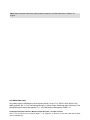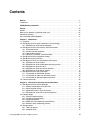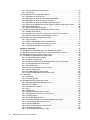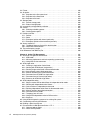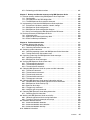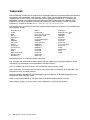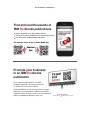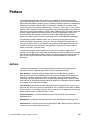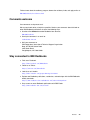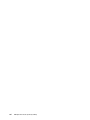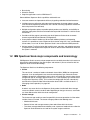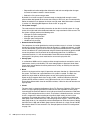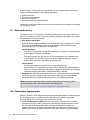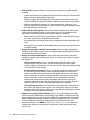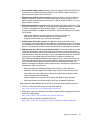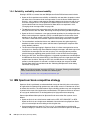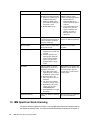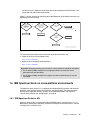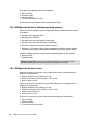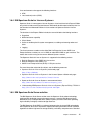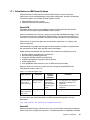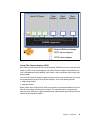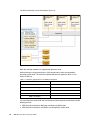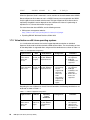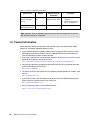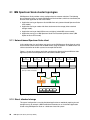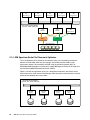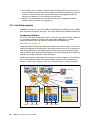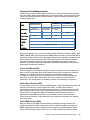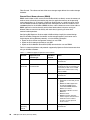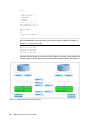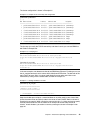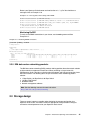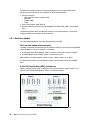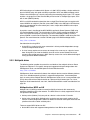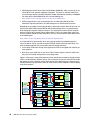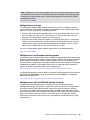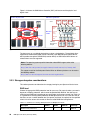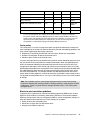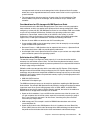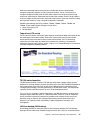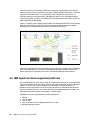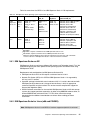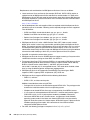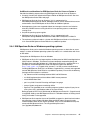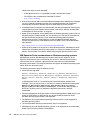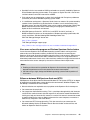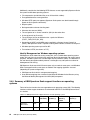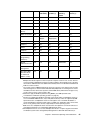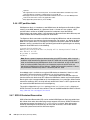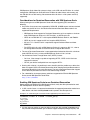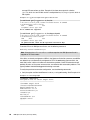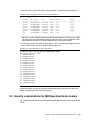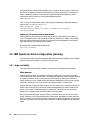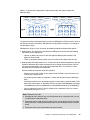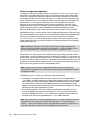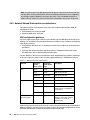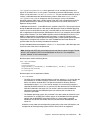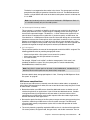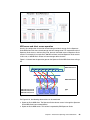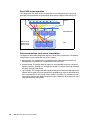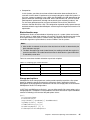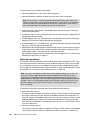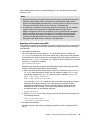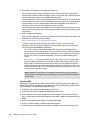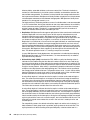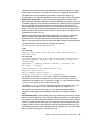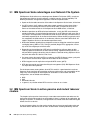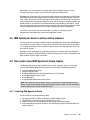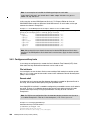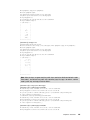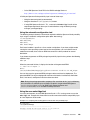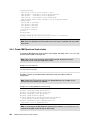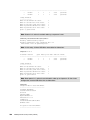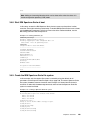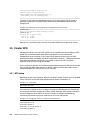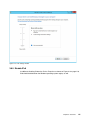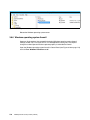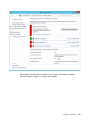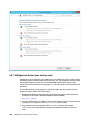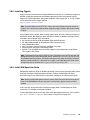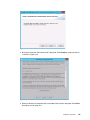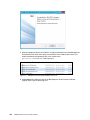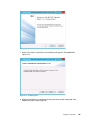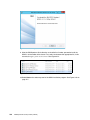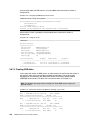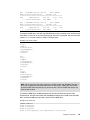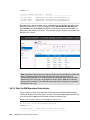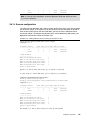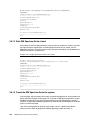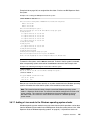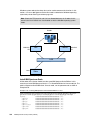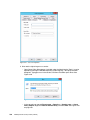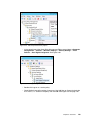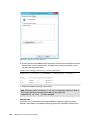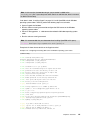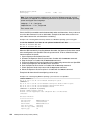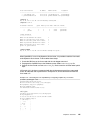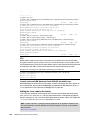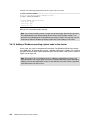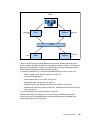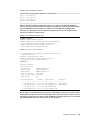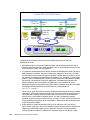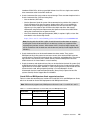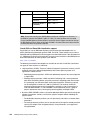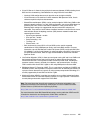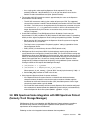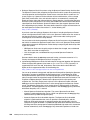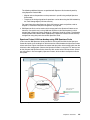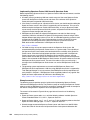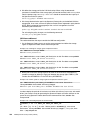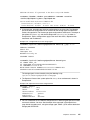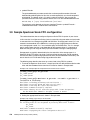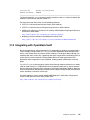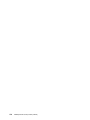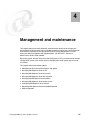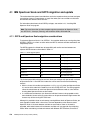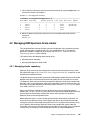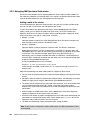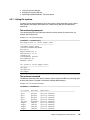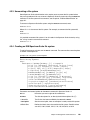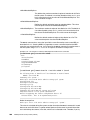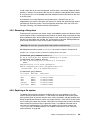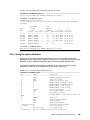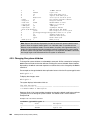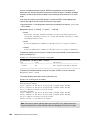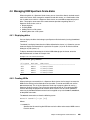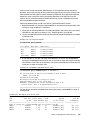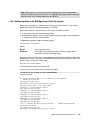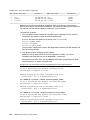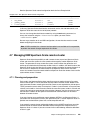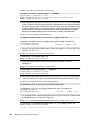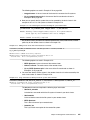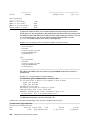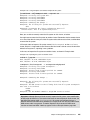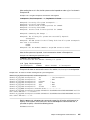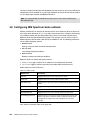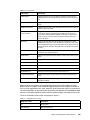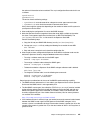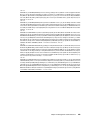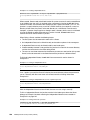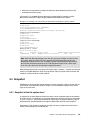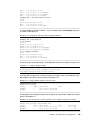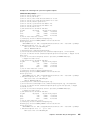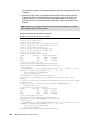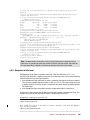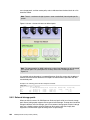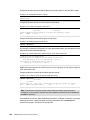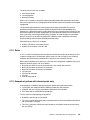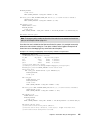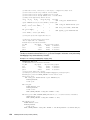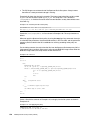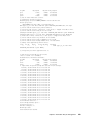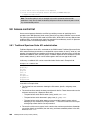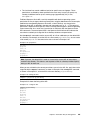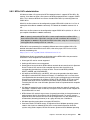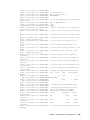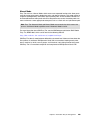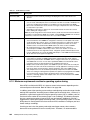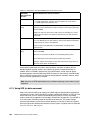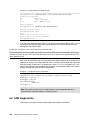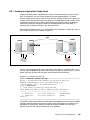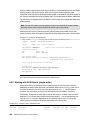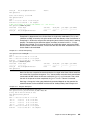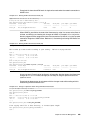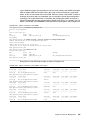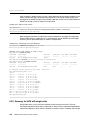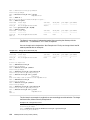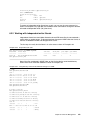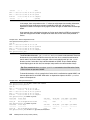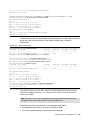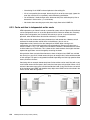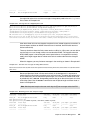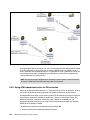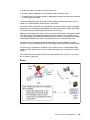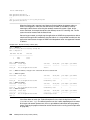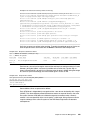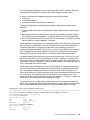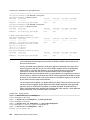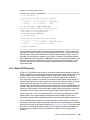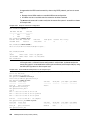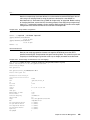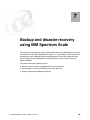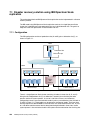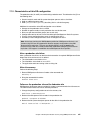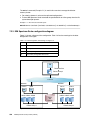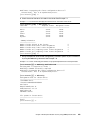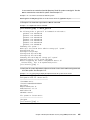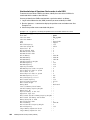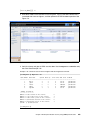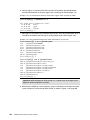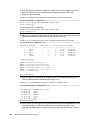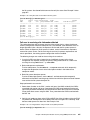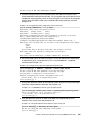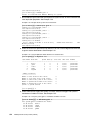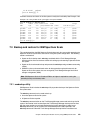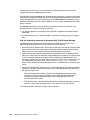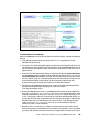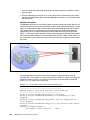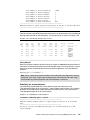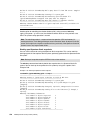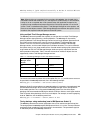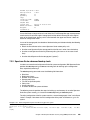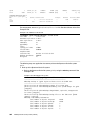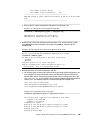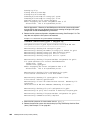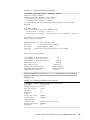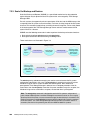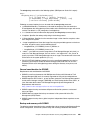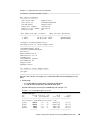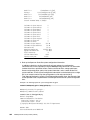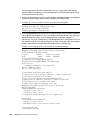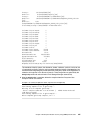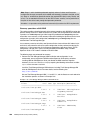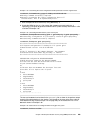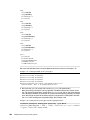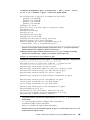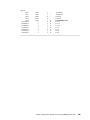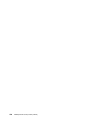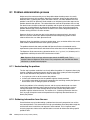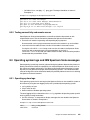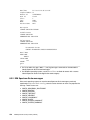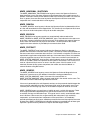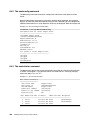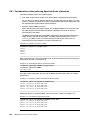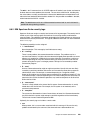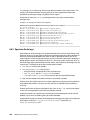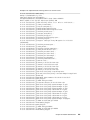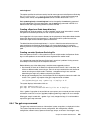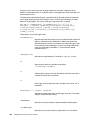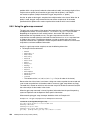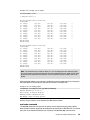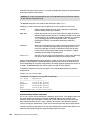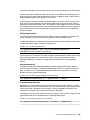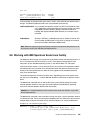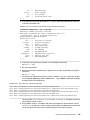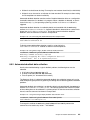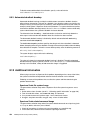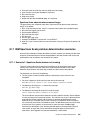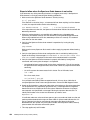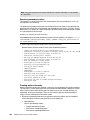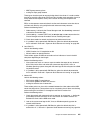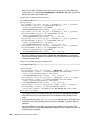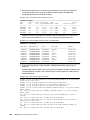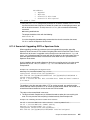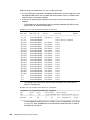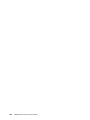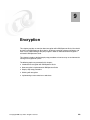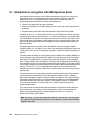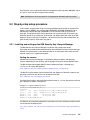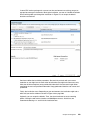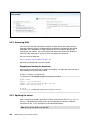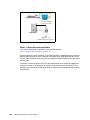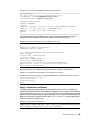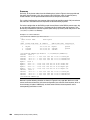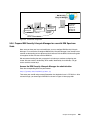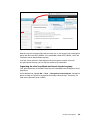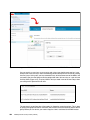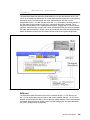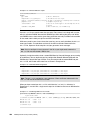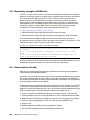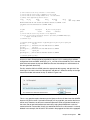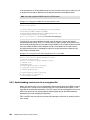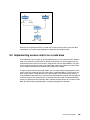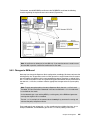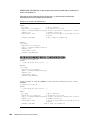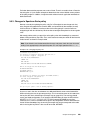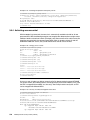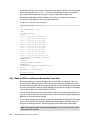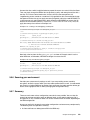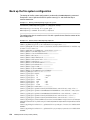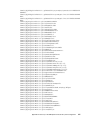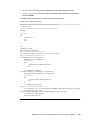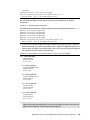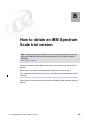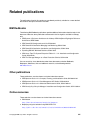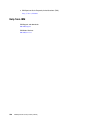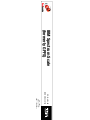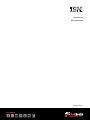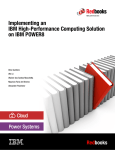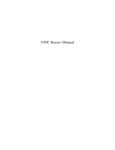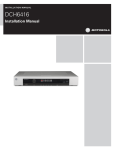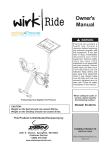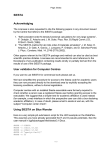Download IBM Spectrum Scale (formerly GPFS)
Transcript
Front cover IBM Spectrum Scale (formerly GPFS) Dino Quintero Luis Bolinches Puneet Chaudhary Willard Davis Steve Duersch Carlos Henrique Fachim Andrei Socoliuc Olaf Weiser Redbooks International Technical Support Organization IBM Spectrum Scale (formerly GPFS) May 2015 SG24-8254-00 Note: Before using this information and the product it supports, read the information in “Notices” on page ix. First Edition (May 2015) This edition applies to IBM Spectrum Scale (formerly GPFS) v4.1.0.4 (TL1), SLES 11 SP2, SLES11 SP3, RHEL ppc64 6.5, AIX 7.1 TL3, Tivoli Storage Manager 7.1 Server, Client and Storage Agent (LAN-free), Tivoli Storage Manager for Space Management 7.1.1, and TSM for Space Management (HSM) 7.1.1. © Copyright International Business Machines Corporation 2015. All rights reserved. Note to U.S. Government Users Restricted Rights -- Use, duplication or disclosure restricted by GSA ADP Schedule Contract with IBM Corp. Contents Notices . . . . . . . . . . . . . . . . . . . . . . . . . . . . . . . . . . . . . . . . . . . . . . . . . . . . . . . . . . . . . . . . . ix Trademarks . . . . . . . . . . . . . . . . . . . . . . . . . . . . . . . . . . . . . . . . . . . . . . . . . . . . . . . . . . . . . . .x IBM Redbooks promotions . . . . . . . . . . . . . . . . . . . . . . . . . . . . . . . . . . . . . . . . . . . . . . . . . xi Preface . . . . . . . . . . . . . . . . . . . . . . . . . . . . . . . . . . . . . . . . . . . . . . . . . . . . . . . . . . . . . . . . xiii Authors . . . . . . . . . . . . . . . . . . . . . . . . . . . . . . . . . . . . . . . . . . . . . . . . . . . . . . . . . . . . . . . . . xiii Now you can become a published author, too! . . . . . . . . . . . . . . . . . . . . . . . . . . . . . . . . . . xiv Comments welcome. . . . . . . . . . . . . . . . . . . . . . . . . . . . . . . . . . . . . . . . . . . . . . . . . . . . . . . . xv Stay connected to IBM Redbooks . . . . . . . . . . . . . . . . . . . . . . . . . . . . . . . . . . . . . . . . . . . . . xv Chapter 1. Introduction. . . . . . . . . . . . . . . . . . . . . . . . . . . . . . . . . . . . . . . . . . . . . . . . . . . . 1 1.1 Overview . . . . . . . . . . . . . . . . . . . . . . . . . . . . . . . . . . . . . . . . . . . . . . . . . . . . . . . . . . . . . 2 1.2 IBM Spectrum Scale major components and terminology . . . . . . . . . . . . . . . . . . . . . . . 3 1.2.1 IBM Spectrum Scale cluster topologies . . . . . . . . . . . . . . . . . . . . . . . . . . . . . . . . . 5 1.3 IBM Spectrum Scale new features and enhancements . . . . . . . . . . . . . . . . . . . . . . . . . 5 1.3.1 Enhanced security . . . . . . . . . . . . . . . . . . . . . . . . . . . . . . . . . . . . . . . . . . . . . . . . . 6 1.3.2 Performance improvements . . . . . . . . . . . . . . . . . . . . . . . . . . . . . . . . . . . . . . . . . . 6 1.3.3 New usability features . . . . . . . . . . . . . . . . . . . . . . . . . . . . . . . . . . . . . . . . . . . . . . . 7 1.3.4 Reliability, availability, and serviceability. . . . . . . . . . . . . . . . . . . . . . . . . . . . . . . . 10 1.4 IBM Spectrum Scale competitive strategy . . . . . . . . . . . . . . . . . . . . . . . . . . . . . . . . . . 10 1.5 IBM Spectrum Scale licensing . . . . . . . . . . . . . . . . . . . . . . . . . . . . . . . . . . . . . . . . . . . 12 1.6 IBM Spectrum Scale on cross-platform environments . . . . . . . . . . . . . . . . . . . . . . . . . 15 1.6.1 IBM Spectrum Scale for AIX . . . . . . . . . . . . . . . . . . . . . . . . . . . . . . . . . . . . . . . . . 15 1.6.2 IBM Spectrum Scale for Windows operating systems . . . . . . . . . . . . . . . . . . . . . 16 1.6.3 IBM Spectrum Scale for Linux. . . . . . . . . . . . . . . . . . . . . . . . . . . . . . . . . . . . . . . . 16 1.6.4 IBM Spectrum Scale for Linux on System z . . . . . . . . . . . . . . . . . . . . . . . . . . . . . 17 1.6.5 IBM Spectrum Scale Server solution . . . . . . . . . . . . . . . . . . . . . . . . . . . . . . . . . . 17 1.7 IBM Spectrum Scale and virtualization . . . . . . . . . . . . . . . . . . . . . . . . . . . . . . . . . . . . . 18 1.7.1 Virtualization on IBM Power Systems . . . . . . . . . . . . . . . . . . . . . . . . . . . . . . . . . . 19 1.7.2 Virtualization on x86 Linux operating systems . . . . . . . . . . . . . . . . . . . . . . . . . . . 26 1.7.3 Virtualization on Windows operating systems. . . . . . . . . . . . . . . . . . . . . . . . . . . . 27 1.8 Contact information . . . . . . . . . . . . . . . . . . . . . . . . . . . . . . . . . . . . . . . . . . . . . . . . . . . . 28 Chapter 2. Infrastructure planning and considerations . . . . . . . . . . . . . . . . . . . . . . . . 2.1 IBM Spectrum Scale cluster topologies . . . . . . . . . . . . . . . . . . . . . . . . . . . . . . . . . . . . 2.1.1 Network-based Spectrum Scale client . . . . . . . . . . . . . . . . . . . . . . . . . . . . . . . . . 2.1.2 Direct attached storage . . . . . . . . . . . . . . . . . . . . . . . . . . . . . . . . . . . . . . . . . . . . . 2.1.3 Mixed NSD access: server and clients . . . . . . . . . . . . . . . . . . . . . . . . . . . . . . . . . 2.1.4 IBM Spectrum Scale File Placement Optimizer . . . . . . . . . . . . . . . . . . . . . . . . . . 2.2 Network design . . . . . . . . . . . . . . . . . . . . . . . . . . . . . . . . . . . . . . . . . . . . . . . . . . . . . . . 2.2.1 Ethernet adapters options . . . . . . . . . . . . . . . . . . . . . . . . . . . . . . . . . . . . . . . . . . . 2.2.2 NIC teaming configurations. . . . . . . . . . . . . . . . . . . . . . . . . . . . . . . . . . . . . . . . . . 2.2.3 InfiniBand networks. . . . . . . . . . . . . . . . . . . . . . . . . . . . . . . . . . . . . . . . . . . . . . . . 2.2.4 RDMA over Converged Enhanced Ethernet . . . . . . . . . . . . . . . . . . . . . . . . . . . . . 2.2.5 IBM data center networking products . . . . . . . . . . . . . . . . . . . . . . . . . . . . . . . . . . 2.3 Storage design . . . . . . . . . . . . . . . . . . . . . . . . . . . . . . . . . . . . . . . . . . . . . . . . . . . . . . . 2.3.1 Host bus adapter. . . . . . . . . . . . . . . . . . . . . . . . . . . . . . . . . . . . . . . . . . . . . . . . . . 2.3.2 Multipath driver . . . . . . . . . . . . . . . . . . . . . . . . . . . . . . . . . . . . . . . . . . . . . . . . . . . © Copyright IBM Corp. 2015. All rights reserved. 29 30 30 30 31 32 33 33 34 36 39 45 45 46 47 iii 2.3.3 Storage subsystem considerations . . . . . . . . . . . . . . . . . . . . . . . . . . . . . . . . . . . . 2.3.4 Tape library . . . . . . . . . . . . . . . . . . . . . . . . . . . . . . . . . . . . . . . . . . . . . . . . . . . . . . 2.4 IBM Spectrum Scale supported platforms. . . . . . . . . . . . . . . . . . . . . . . . . . . . . . . . . . . 2.4.1 IBM Spectrum Scale on AIX . . . . . . . . . . . . . . . . . . . . . . . . . . . . . . . . . . . . . . . . . 2.4.2 IBM Spectrum Scale for Linux (x86 and POWER) . . . . . . . . . . . . . . . . . . . . . . . . 2.4.3 IBM Spectrum Scale for Linux on System z . . . . . . . . . . . . . . . . . . . . . . . . . . . . . 2.4.4 IBM Spectrum Scale on Windows operating systems. . . . . . . . . . . . . . . . . . . . . . 2.4.5 Summary of IBM Spectrum Scale support functions on operating systems . . . . . 2.4.6 GPT partition table . . . . . . . . . . . . . . . . . . . . . . . . . . . . . . . . . . . . . . . . . . . . . . . . 2.4.7 SCSI-3 Persistent Reservation . . . . . . . . . . . . . . . . . . . . . . . . . . . . . . . . . . . . . . . 2.5 Security considerations for IBM Spectrum Scale clusters. . . . . . . . . . . . . . . . . . . . . . . 2.5.1 Remote shell with ssh . . . . . . . . . . . . . . . . . . . . . . . . . . . . . . . . . . . . . . . . . . . . . . 2.5.2 Remote cluster: Subnets, firewall rules, and TCP port numbers . . . . . . . . . . . . . 2.5.3 SELinux configuration with IBM Spectrum Scale . . . . . . . . . . . . . . . . . . . . . . . . . 2.6 IBM Spectrum Scale configuration planning . . . . . . . . . . . . . . . . . . . . . . . . . . . . . . . . . 2.6.1 High availability . . . . . . . . . . . . . . . . . . . . . . . . . . . . . . . . . . . . . . . . . . . . . . . . . . . 2.6.2 Network Shared Disk creation considerations . . . . . . . . . . . . . . . . . . . . . . . . . . . 2.6.3 Planning the IBM Spectrum Scale file system . . . . . . . . . . . . . . . . . . . . . . . . . . . 2.6.4 Planning for IBM Spectrum Scale FPO. . . . . . . . . . . . . . . . . . . . . . . . . . . . . . . . . 50 54 56 57 57 59 61 64 66 66 69 70 70 71 72 72 78 85 93 Chapter 3. Scenarios . . . . . . . . . . . . . . . . . . . . . . . . . . . . . . . . . . . . . . . . . . . . . . . . . . . . 97 3.1 IBM Spectrum Scale advantages over Network File System . . . . . . . . . . . . . . . . . . . . 98 3.2 IBM Spectrum Scale in active-passive and mutual takeover clusters . . . . . . . . . . . . . . 98 3.3 IBM Spectrum Scale in active-active clusters . . . . . . . . . . . . . . . . . . . . . . . . . . . . . . . . 99 3.4 Two-node Linux IBM Spectrum Scale cluster . . . . . . . . . . . . . . . . . . . . . . . . . . . . . . . . 99 3.4.1 Installing IBM Spectrum Scale . . . . . . . . . . . . . . . . . . . . . . . . . . . . . . . . . . . . . . . 99 3.4.2 Configure auxiliary tools . . . . . . . . . . . . . . . . . . . . . . . . . . . . . . . . . . . . . . . . . . . 100 3.4.3 Building the IBM Spectrum Scale portability layer on Linux nodes . . . . . . . . . . . 102 3.4.4 Create IBM Spectrum Scale cluster . . . . . . . . . . . . . . . . . . . . . . . . . . . . . . . . . . 104 3.4.5 Create NSD disks . . . . . . . . . . . . . . . . . . . . . . . . . . . . . . . . . . . . . . . . . . . . . . . . 105 3.4.6 Starting the IBM Spectrum Scale cluster . . . . . . . . . . . . . . . . . . . . . . . . . . . . . . 107 3.4.7 Quorum configuration . . . . . . . . . . . . . . . . . . . . . . . . . . . . . . . . . . . . . . . . . . . . . 107 3.4.8 Start IBM Spectrum Scale at boot. . . . . . . . . . . . . . . . . . . . . . . . . . . . . . . . . . . . 109 3.4.9 Create the IBM Spectrum Scale file system . . . . . . . . . . . . . . . . . . . . . . . . . . . . 109 3.5 Cluster NFS. . . . . . . . . . . . . . . . . . . . . . . . . . . . . . . . . . . . . . . . . . . . . . . . . . . . . . . . . 110 3.5.1 NFS setup . . . . . . . . . . . . . . . . . . . . . . . . . . . . . . . . . . . . . . . . . . . . . . . . . . . . . . 110 3.5.2 Configuring cNFS . . . . . . . . . . . . . . . . . . . . . . . . . . . . . . . . . . . . . . . . . . . . . . . . 111 3.6 Windows operating system-only cluster . . . . . . . . . . . . . . . . . . . . . . . . . . . . . . . . . . . 112 3.6.1 Configuring Windows operating system . . . . . . . . . . . . . . . . . . . . . . . . . . . . . . . 113 3.6.2 Static IP address . . . . . . . . . . . . . . . . . . . . . . . . . . . . . . . . . . . . . . . . . . . . . . . . . 113 3.6.3 Active Directory domain . . . . . . . . . . . . . . . . . . . . . . . . . . . . . . . . . . . . . . . . . . . 114 3.6.4 UAC . . . . . . . . . . . . . . . . . . . . . . . . . . . . . . . . . . . . . . . . . . . . . . . . . . . . . . . . . . 114 3.6.5 Disable IPv6 . . . . . . . . . . . . . . . . . . . . . . . . . . . . . . . . . . . . . . . . . . . . . . . . . . . . 115 3.6.6 Windows operating system firewall . . . . . . . . . . . . . . . . . . . . . . . . . . . . . . . . . . . 118 3.6.7 IBM Spectrum Scale traces auxiliary tools . . . . . . . . . . . . . . . . . . . . . . . . . . . . . 120 3.6.8 Installing Cygwin . . . . . . . . . . . . . . . . . . . . . . . . . . . . . . . . . . . . . . . . . . . . . . . . . 121 3.6.9 Install IBM Spectrum Scale . . . . . . . . . . . . . . . . . . . . . . . . . . . . . . . . . . . . . . . . . 121 3.6.10 Configure IBM Spectrum Scale embedded remote shell . . . . . . . . . . . . . . . . . 128 3.6.11 Create IBM Spectrum Scale cluster . . . . . . . . . . . . . . . . . . . . . . . . . . . . . . . . . 129 3.6.12 Creating NSD disks. . . . . . . . . . . . . . . . . . . . . . . . . . . . . . . . . . . . . . . . . . . . . . 130 3.6.13 Start the IBM Spectrum Scale cluster . . . . . . . . . . . . . . . . . . . . . . . . . . . . . . . . 132 3.6.14 Quorum configuration . . . . . . . . . . . . . . . . . . . . . . . . . . . . . . . . . . . . . . . . . . . . 133 3.6.15 Start IBM Spectrum Scale at boot. . . . . . . . . . . . . . . . . . . . . . . . . . . . . . . . . . . 134 iv IBM Spectrum Scale (formerly GPFS) 3.6.16 Create the IBM Spectrum Scale file system . . . . . . . . . . . . . . . . . . . . . . . . . . . 3.6.17 Adding a Linux node to the Windows operating system cluster . . . . . . . . . . . . 3.6.18 Adding a Windows operating system node to the cluster . . . . . . . . . . . . . . . . . 3.7 Oracle Real Application Cluster with IBM Spectrum Scale . . . . . . . . . . . . . . . . . . . . . 3.8 IBM Spectrum Scale integration with IBM Spectrum Protect (formerly Tivoli Storage Manager) . . . . . . . . . . . . . . . . . . . . . . . . . . . . . . . . . . . . . . . . . . . . . . . . . . . . . . . . . . 3.9 Sample Spectrum Scale FPO configuration . . . . . . . . . . . . . . . . . . . . . . . . . . . . . . . . 3.10 Integrating with OpenStack Swift . . . . . . . . . . . . . . . . . . . . . . . . . . . . . . . . . . . . . . . 134 135 148 152 Chapter 4. Management and maintenance . . . . . . . . . . . . . . . . . . . . . . . . . . . . . . . . . . 4.1 IBM Spectrum Scale and GPFS migration and update . . . . . . . . . . . . . . . . . . . . . . . . 4.1.1 GPFS and Spectrum Scale migration considerations . . . . . . . . . . . . . . . . . . . . . 4.1.2 Migrating to Spectrum Scale 4.1 from GPFS 3.5 (Rolling update) . . . . . . . . . . . 4.1.3 Migrating to Spectrum Scale 4.1 from GPFS 3.4 or GPFS 3.3 . . . . . . . . . . . . . . 4.1.4 Migrating to Spectrum Scale 4.1 from GPFS 3.2 or earlier releases of GPFS . . 4.1.5 Completing the GPFS or IBM Spectrum Scale migration . . . . . . . . . . . . . . . . . . 4.1.6 Applying corrective fixes to IBM Spectrum Scale . . . . . . . . . . . . . . . . . . . . . . . . 4.2 Managing IBM Spectrum Scale cluster . . . . . . . . . . . . . . . . . . . . . . . . . . . . . . . . . . . . 4.2.1 Managing cluster repository . . . . . . . . . . . . . . . . . . . . . . . . . . . . . . . . . . . . . . . . 4.2.2 Changing cluster manager nodes . . . . . . . . . . . . . . . . . . . . . . . . . . . . . . . . . . . . 4.2.3 Managing IBM Spectrum Scale nodes . . . . . . . . . . . . . . . . . . . . . . . . . . . . . . . . 4.3 Managing IBM Spectrum Scale file systems . . . . . . . . . . . . . . . . . . . . . . . . . . . . . . . . 4.3.1 Listing file systems . . . . . . . . . . . . . . . . . . . . . . . . . . . . . . . . . . . . . . . . . . . . . . . 4.3.2 Mounting a file system . . . . . . . . . . . . . . . . . . . . . . . . . . . . . . . . . . . . . . . . . . . . 4.3.3 Unmounting a file system . . . . . . . . . . . . . . . . . . . . . . . . . . . . . . . . . . . . . . . . . . 4.3.4 Creating an IBM Spectrum Scale file system . . . . . . . . . . . . . . . . . . . . . . . . . . . 4.3.5 Removing a file system . . . . . . . . . . . . . . . . . . . . . . . . . . . . . . . . . . . . . . . . . . . . 4.3.6 Repairing a file system . . . . . . . . . . . . . . . . . . . . . . . . . . . . . . . . . . . . . . . . . . . . 4.3.7 Reducing file system fragmentation . . . . . . . . . . . . . . . . . . . . . . . . . . . . . . . . . . 4.3.8 Listing file system attributes . . . . . . . . . . . . . . . . . . . . . . . . . . . . . . . . . . . . . . . . 4.3.9 Changing file system attributes . . . . . . . . . . . . . . . . . . . . . . . . . . . . . . . . . . . . . . 4.3.10 Optimizing extended attributes: The fastea option . . . . . . . . . . . . . . . . . . . . . . 4.4 Managing IBM Spectrum Scale disks . . . . . . . . . . . . . . . . . . . . . . . . . . . . . . . . . . . . . 4.4.1 Displaying disks . . . . . . . . . . . . . . . . . . . . . . . . . . . . . . . . . . . . . . . . . . . . . . . . . 4.4.2 Creating NSDs . . . . . . . . . . . . . . . . . . . . . . . . . . . . . . . . . . . . . . . . . . . . . . . . . . 4.4.3 Adding a disk to a file system . . . . . . . . . . . . . . . . . . . . . . . . . . . . . . . . . . . . . . . 4.4.4 Deleting disks from a file system. . . . . . . . . . . . . . . . . . . . . . . . . . . . . . . . . . . . . 4.4.5 Replacing disks in an IBM Spectrum Scale file system . . . . . . . . . . . . . . . . . . . 4.5 Managing IBM Spectrum Scale data migration . . . . . . . . . . . . . . . . . . . . . . . . . . . . . . 4.5.1 Migrating data using NSDs in GPFS file systems . . . . . . . . . . . . . . . . . . . . . . . . 4.5.2 Migrating data using AFM-based NFS Migration . . . . . . . . . . . . . . . . . . . . . . . . 4.6 Managing the IBM Spectrum Scale network . . . . . . . . . . . . . . . . . . . . . . . . . . . . . . . . 4.7 Managing IBM Spectrum Scale remote cluster . . . . . . . . . . . . . . . . . . . . . . . . . . . . . . 4.7.1 Planning and preparation . . . . . . . . . . . . . . . . . . . . . . . . . . . . . . . . . . . . . . . . . . 4.7.2 Adding a remote cluster . . . . . . . . . . . . . . . . . . . . . . . . . . . . . . . . . . . . . . . . . . . 4.7.3 Enabling GPFS replication . . . . . . . . . . . . . . . . . . . . . . . . . . . . . . . . . . . . . . . . . 4.7.4 Exporting or importing a file system . . . . . . . . . . . . . . . . . . . . . . . . . . . . . . . . . . 4.8 Configuring IBM Spectrum Scale callback . . . . . . . . . . . . . . . . . . . . . . . . . . . . . . . . . 4.9 Monitoring IBM Spectrum Scale with SNMPD protocol. . . . . . . . . . . . . . . . . . . . . . . . 4.10 SSH configuration . . . . . . . . . . . . . . . . . . . . . . . . . . . . . . . . . . . . . . . . . . . . . . . . . . . 177 178 178 179 180 182 183 185 187 187 190 192 196 197 198 199 199 201 201 204 205 206 207 209 209 209 212 214 215 216 216 219 221 223 223 224 228 232 238 240 242 159 170 175 Chapter 5. Information lifecycle management . . . . . . . . . . . . . . . . . . . . . . . . . . . . . . . 245 5.1 Explaining the ILM concept . . . . . . . . . . . . . . . . . . . . . . . . . . . . . . . . . . . . . . . . . . . . . 246 Contents v vi 5.2 Fileset . . . . . . . . . . . . . . . . . . . . . . . . . . . . . . . . . . . . . . . . . . . . . . . . . . . . . . . . . . . . . 5.3 Snapshot . . . . . . . . . . . . . . . . . . . . . . . . . . . . . . . . . . . . . . . . . . . . . . . . . . . . . . . . . . . 5.3.1 Snapshot at the file system level . . . . . . . . . . . . . . . . . . . . . . . . . . . . . . . . . . . . 5.3.2 Snapshot at the fileset level . . . . . . . . . . . . . . . . . . . . . . . . . . . . . . . . . . . . . . . . 5.3.3 Snapshot at file level . . . . . . . . . . . . . . . . . . . . . . . . . . . . . . . . . . . . . . . . . . . . . . 5.4 Storage pools . . . . . . . . . . . . . . . . . . . . . . . . . . . . . . . . . . . . . . . . . . . . . . . . . . . . . . . 5.4.1 Internal storage pools . . . . . . . . . . . . . . . . . . . . . . . . . . . . . . . . . . . . . . . . . . . . . 5.4.2 External storage pools . . . . . . . . . . . . . . . . . . . . . . . . . . . . . . . . . . . . . . . . . . . . 5.5 Immutability and appendOnly attributes . . . . . . . . . . . . . . . . . . . . . . . . . . . . . . . . . . . 5.6 Quotas. . . . . . . . . . . . . . . . . . . . . . . . . . . . . . . . . . . . . . . . . . . . . . . . . . . . . . . . . . . . . 5.6.1 Enabling and editing quotas . . . . . . . . . . . . . . . . . . . . . . . . . . . . . . . . . . . . . . . . 5.6.2 Creating quota reports . . . . . . . . . . . . . . . . . . . . . . . . . . . . . . . . . . . . . . . . . . . . 5.7 Policies and rules . . . . . . . . . . . . . . . . . . . . . . . . . . . . . . . . . . . . . . . . . . . . . . . . . . . . 5.7.1 Policies . . . . . . . . . . . . . . . . . . . . . . . . . . . . . . . . . . . . . . . . . . . . . . . . . . . . . . . . 5.7.2 Rules . . . . . . . . . . . . . . . . . . . . . . . . . . . . . . . . . . . . . . . . . . . . . . . . . . . . . . . . . . 5.7.3 Example of polices with internal pools only. . . . . . . . . . . . . . . . . . . . . . . . . . . . . 5.7.4 Example of policies with one external pool only . . . . . . . . . . . . . . . . . . . . . . . . . 5.8 Access control list . . . . . . . . . . . . . . . . . . . . . . . . . . . . . . . . . . . . . . . . . . . . . . . . . . . . 5.8.1 Traditional Spectrum Scale ACL administration . . . . . . . . . . . . . . . . . . . . . . . . . 5.8.2 NFSv4 ACL administration . . . . . . . . . . . . . . . . . . . . . . . . . . . . . . . . . . . . . . . . . 5.9 The mmfind policy sample . . . . . . . . . . . . . . . . . . . . . . . . . . . . . . . . . . . . . . . . . . . . . 5.10 Differences with IBM EasyTier . . . . . . . . . . . . . . . . . . . . . . . . . . . . . . . . . . . . . . . . . 246 251 251 256 259 260 260 262 265 267 267 269 270 270 271 271 277 280 280 283 285 288 Chapter 6. Active File Management. . . . . . . . . . . . . . . . . . . . . . . . . . . . . . . . . . . . . . . . 6.1 Active file management fundamentals . . . . . . . . . . . . . . . . . . . . . . . . . . . . . . . . . . . . 6.1.1 AFM mode . . . . . . . . . . . . . . . . . . . . . . . . . . . . . . . . . . . . . . . . . . . . . . . . . . . . . 6.1.2 Minimum requirements and basic operating system tuning . . . . . . . . . . . . . . . . 6.1.3 Using NFS for data movement . . . . . . . . . . . . . . . . . . . . . . . . . . . . . . . . . . . . . . 6.2 AFM single-writer . . . . . . . . . . . . . . . . . . . . . . . . . . . . . . . . . . . . . . . . . . . . . . . . . . . . 6.2.1 Creating a single-writer Cache fileset . . . . . . . . . . . . . . . . . . . . . . . . . . . . . . . . . 6.2.2 Working with AFM filesets (single-writer) . . . . . . . . . . . . . . . . . . . . . . . . . . . . . . 6.2.3 Running single-writer fileset in disconnected mode . . . . . . . . . . . . . . . . . . . . . . 6.2.4 Auto recovering from failed connections . . . . . . . . . . . . . . . . . . . . . . . . . . . . . . . 6.2.5 Manual recovering from failed connections. . . . . . . . . . . . . . . . . . . . . . . . . . . . . 6.2.6 Permanent loss of HOME for single-writer . . . . . . . . . . . . . . . . . . . . . . . . . . . . . 6.2.7 Permanent loss of Cache (single-writer) . . . . . . . . . . . . . . . . . . . . . . . . . . . . . . . 6.2.8 Summary for AFM with single-writer . . . . . . . . . . . . . . . . . . . . . . . . . . . . . . . . . . 6.3 AFM independent-writer . . . . . . . . . . . . . . . . . . . . . . . . . . . . . . . . . . . . . . . . . . . . . . . 6.3.1 Steps to create AFM enabled fileset in independent-writer mode. . . . . . . . . . . . 6.3.2 Working with independent-writer filesets. . . . . . . . . . . . . . . . . . . . . . . . . . . . . . . 6.3.3 Cache eviction in independent-writer mode . . . . . . . . . . . . . . . . . . . . . . . . . . . . 6.3.4 Running independent-writer fileset in disconnected mode . . . . . . . . . . . . . . . . . 6.3.5 Manual recovery from failed connections . . . . . . . . . . . . . . . . . . . . . . . . . . . . . . 6.3.6 Permanent loss of HOME . . . . . . . . . . . . . . . . . . . . . . . . . . . . . . . . . . . . . . . . . . 6.3.7 Temporary loss of Cache . . . . . . . . . . . . . . . . . . . . . . . . . . . . . . . . . . . . . . . . . . 6.3.8 Using AFM independent-writer for DR scenarios . . . . . . . . . . . . . . . . . . . . . . . . 6.3.9 Summary. . . . . . . . . . . . . . . . . . . . . . . . . . . . . . . . . . . . . . . . . . . . . . . . . . . . . . . 6.4 Using AFM to migrate the content of an existing file system. . . . . . . . . . . . . . . . . . . . 6.5 Customizing and tuning AFM filesets . . . . . . . . . . . . . . . . . . . . . . . . . . . . . . . . . . . . . 6.6 Building a global name space . . . . . . . . . . . . . . . . . . . . . . . . . . . . . . . . . . . . . . . . . . . 6.7 Enhancements in IBM Spectrum Scale 4.1 TL 1 . . . . . . . . . . . . . . . . . . . . . . . . . . . . 6.7.1 Gateway node changes . . . . . . . . . . . . . . . . . . . . . . . . . . . . . . . . . . . . . . . . . . . 6.7.2 Native GPFS protocol . . . . . . . . . . . . . . . . . . . . . . . . . . . . . . . . . . . . . . . . . . . . . 291 292 293 294 296 298 299 300 302 304 305 306 308 310 311 311 313 316 319 320 322 322 324 330 330 335 337 338 338 339 IBM Spectrum Scale (formerly GPFS) 6.7.3 Performing parallel data transfers . . . . . . . . . . . . . . . . . . . . . . . . . . . . . . . . . . . . 341 Chapter 7. Backup and disaster recovery using IBM Spectrum Scale . . . . . . . . . . . 7.1 Disaster recovery solution using IBM Spectrum Scale replication . . . . . . . . . . . . . . . 7.1.1 Configuration. . . . . . . . . . . . . . . . . . . . . . . . . . . . . . . . . . . . . . . . . . . . . . . . . . . . 7.1.2 Characteristics of this DR configuration . . . . . . . . . . . . . . . . . . . . . . . . . . . . . . . 7.1.3 The IBM Spectrum Scale mmfsctl command . . . . . . . . . . . . . . . . . . . . . . . . . . . 7.2 Implementing a scenario with IBM Spectrum Scale replication. . . . . . . . . . . . . . . . . . 7.2.1 Environment: Hardware, software, network, storage . . . . . . . . . . . . . . . . . . . . . 7.2.2 IBM Spectrum Scale configuration . . . . . . . . . . . . . . . . . . . . . . . . . . . . . . . . . . . 7.2.3 IBM Spectrum Scale configuration diagram . . . . . . . . . . . . . . . . . . . . . . . . . . . . 7.2.4 Set up and configure the IBM Spectrum Scale DR cluster . . . . . . . . . . . . . . . . . 7.3 Backup and restore for IBM Spectrum Scale . . . . . . . . . . . . . . . . . . . . . . . . . . . . . . . 7.3.1 mmbackup utility . . . . . . . . . . . . . . . . . . . . . . . . . . . . . . . . . . . . . . . . . . . . . . . . . 7.3.2 Spectrum Scale advanced backup tools . . . . . . . . . . . . . . . . . . . . . . . . . . . . . . . 7.3.3 Scale Out Backup and Restore. . . . . . . . . . . . . . . . . . . . . . . . . . . . . . . . . . . . . . 345 346 346 347 348 348 348 348 350 351 373 373 383 388 Chapter 8. Problem determination. . . . . . . . . . . . . . . . . . . . . . . . . . . . . . . . . . . . . . . . . 8.1 Problem determination process . . . . . . . . . . . . . . . . . . . . . . . . . . . . . . . . . . . . . . . . . 8.1.1 Understanding the problem. . . . . . . . . . . . . . . . . . . . . . . . . . . . . . . . . . . . . . . . . 8.1.2 Gathering information from the user . . . . . . . . . . . . . . . . . . . . . . . . . . . . . . . . . . 8.2 Gathering system information . . . . . . . . . . . . . . . . . . . . . . . . . . . . . . . . . . . . . . . . . . . 8.2.1 Gathering operating system and IBM Spectrum Scale information . . . . . . . . . . 8.2.2 Testing connectivity and remote access . . . . . . . . . . . . . . . . . . . . . . . . . . . . . . . 8.3 Operating system logs and IBM Spectrum Scale messages . . . . . . . . . . . . . . . . . . . 8.3.1 Operating system logs . . . . . . . . . . . . . . . . . . . . . . . . . . . . . . . . . . . . . . . . . . . . 8.3.2 IBM Spectrum Scale messages . . . . . . . . . . . . . . . . . . . . . . . . . . . . . . . . . . . . . 8.4 Verifying IBM Spectrum Scale cluster status . . . . . . . . . . . . . . . . . . . . . . . . . . . . . . . 8.4.1 The mmgetstate command . . . . . . . . . . . . . . . . . . . . . . . . . . . . . . . . . . . . . . . . . 8.4.2 The mmlsconfig command . . . . . . . . . . . . . . . . . . . . . . . . . . . . . . . . . . . . . . . . . 8.4.3 The mmlscluster command . . . . . . . . . . . . . . . . . . . . . . . . . . . . . . . . . . . . . . . . . 8.5 Collecting IBM Spectrum Scale file system and disk information . . . . . . . . . . . . . . . . 8.5.1 The mmlsfs command. . . . . . . . . . . . . . . . . . . . . . . . . . . . . . . . . . . . . . . . . . . . . 8.5.2 The mmlsmount command . . . . . . . . . . . . . . . . . . . . . . . . . . . . . . . . . . . . . . . . . 8.5.3 The mmlsnsd command . . . . . . . . . . . . . . . . . . . . . . . . . . . . . . . . . . . . . . . . . . . 8.5.4 The mmwindisk command . . . . . . . . . . . . . . . . . . . . . . . . . . . . . . . . . . . . . . . . . 8.5.5 The mmpmon command . . . . . . . . . . . . . . . . . . . . . . . . . . . . . . . . . . . . . . . . . . . 8.6 Collecting IBM Spectrum Scale general information and logs . . . . . . . . . . . . . . . . . . 8.6.1 Considerations when gathering Spectrum Scale information . . . . . . . . . . . . . . . 8.6.2 IBM Spectrum Scale severity tags . . . . . . . . . . . . . . . . . . . . . . . . . . . . . . . . . . . 8.6.3 Spectrum Scale logs . . . . . . . . . . . . . . . . . . . . . . . . . . . . . . . . . . . . . . . . . . . . . . 8.6.4 The gpfs.snap command . . . . . . . . . . . . . . . . . . . . . . . . . . . . . . . . . . . . . . . . . . 8.6.5 Using the gpfs.snap command . . . . . . . . . . . . . . . . . . . . . . . . . . . . . . . . . . . . . . 8.7 Collecting IBM Spectrum Scale debug information . . . . . . . . . . . . . . . . . . . . . . . . . . . 8.7.1 Collecting specific information. . . . . . . . . . . . . . . . . . . . . . . . . . . . . . . . . . . . . . . 8.8 Working with IBM Spectrum Scale trace facility . . . . . . . . . . . . . . . . . . . . . . . . . . . . . 8.8.1 Generating Spectrum Scale tracing information . . . . . . . . . . . . . . . . . . . . . . . . . 8.8.2 Trace data analysis commands and scripts . . . . . . . . . . . . . . . . . . . . . . . . . . . . 8.9 Deadlock detection features . . . . . . . . . . . . . . . . . . . . . . . . . . . . . . . . . . . . . . . . . . . . 8.9.1 Automated deadlock detection . . . . . . . . . . . . . . . . . . . . . . . . . . . . . . . . . . . . . . 8.9.2 Automated deadlock data collection . . . . . . . . . . . . . . . . . . . . . . . . . . . . . . . . . . 8.9.3 Automated deadlock breakup . . . . . . . . . . . . . . . . . . . . . . . . . . . . . . . . . . . . . . . 8.10 Additional information . . . . . . . . . . . . . . . . . . . . . . . . . . . . . . . . . . . . . . . . . . . . . . . . 411 412 412 412 413 414 415 415 415 416 419 419 420 420 421 421 422 423 424 424 427 428 429 430 433 436 439 439 445 446 448 450 450 451 452 452 Contents vii 8.11 IBM Spectrum Scale problem determination scenarios . . . . . . . . . . . . . . . . . . . . . . 8.11.1 Scenario 1: Spectrum Scale daemon not running. . . . . . . . . . . . . . . . . . . . . . . 8.11.2 Scenario 2: Analyzing waiters . . . . . . . . . . . . . . . . . . . . . . . . . . . . . . . . . . . . . . 8.11.3 Scenario 3: Spectrum Scale file system hang. . . . . . . . . . . . . . . . . . . . . . . . . . 8.11.4 Scenario 4: Spectrum Scale file system unmounting . . . . . . . . . . . . . . . . . . . . 8.11.5 Scenario 5: Spectrum Scale file system not mounting . . . . . . . . . . . . . . . . . . . 8.11.6 Scenario 6: Upgrading GPFS or Spectrum Scale . . . . . . . . . . . . . . . . . . . . . . . 8.11.7 Scenario 7: NSD failures. . . . . . . . . . . . . . . . . . . . . . . . . . . . . . . . . . . . . . . . . . 453 453 455 458 461 464 467 468 Chapter 9. Encryption. . . . . . . . . . . . . . . . . . . . . . . . . . . . . . . . . . . . . . . . . . . . . . . . . . . 473 9.1 Introduction to encryption with IBM Spectrum Scale. . . . . . . . . . . . . . . . . . . . . . . . . . 474 9.2 How encryption is implemented in IBM Spectrum Scale. . . . . . . . . . . . . . . . . . . . . . . 475 9.2.1 Support statement for encryption with other IBM Spectrum Scale features . . . . 476 9.3 Step-by-step setup procedure . . . . . . . . . . . . . . . . . . . . . . . . . . . . . . . . . . . . . . . . . . . 477 9.3.1 Installing and setting up the IBM Security Key Lifecycle Manager . . . . . . . . . . . 477 9.3.2 Installing IBM Security Lifecycle Manager . . . . . . . . . . . . . . . . . . . . . . . . . . . . . 478 9.3.3 Accessing KLM . . . . . . . . . . . . . . . . . . . . . . . . . . . . . . . . . . . . . . . . . . . . . . . . . . 480 9.3.4 Updating the server. . . . . . . . . . . . . . . . . . . . . . . . . . . . . . . . . . . . . . . . . . . . . . . 480 9.3.5 Creating certificates and keys for use with IBM Spectrum Scale and IBM Security Lifecycle Manager. . . . . . . . . . . . . . . . . . . . . . . . . . . . . . . . . . . . . . . . . . . . . . . . 481 9.3.6 Prepare IBM Security Lifecycle Manager for use with IBM Spectrum Scale. . . . 489 9.3.7 Configure IBM Spectrum Scale for encryption . . . . . . . . . . . . . . . . . . . . . . . . . . 493 9.4 Working with encryption . . . . . . . . . . . . . . . . . . . . . . . . . . . . . . . . . . . . . . . . . . . . . . . 498 9.4.1 Verify encryption . . . . . . . . . . . . . . . . . . . . . . . . . . . . . . . . . . . . . . . . . . . . . . . . . 498 9.4.2 Back up your keys. . . . . . . . . . . . . . . . . . . . . . . . . . . . . . . . . . . . . . . . . . . . . . . . 499 9.4.3 Remote key manager and RKM.conf . . . . . . . . . . . . . . . . . . . . . . . . . . . . . . . . . 500 9.4.4 Secure deletion file data . . . . . . . . . . . . . . . . . . . . . . . . . . . . . . . . . . . . . . . . . . . 500 9.4.5 Understanding read access to an encrypted file . . . . . . . . . . . . . . . . . . . . . . . . . 504 9.5 Implementing access control on a node base . . . . . . . . . . . . . . . . . . . . . . . . . . . . . . . 505 9.5.1 Changes to RKM. . . . . . . . . . . . . . . . . . . . . . . . . . . . . . . . . . . . . . . . . . . . . . . . . 506 9.5.2 Changes to RKM.conf . . . . . . . . . . . . . . . . . . . . . . . . . . . . . . . . . . . . . . . . . . . . . 507 9.5.3 Changes to Spectrum Scale policy . . . . . . . . . . . . . . . . . . . . . . . . . . . . . . . . . . . 509 9.5.4 Activating access control . . . . . . . . . . . . . . . . . . . . . . . . . . . . . . . . . . . . . . . . . . 510 9.5.5 Rewrap FEKs to achieve node isolation from data . . . . . . . . . . . . . . . . . . . . . . . 512 9.5.6 Securing your environment . . . . . . . . . . . . . . . . . . . . . . . . . . . . . . . . . . . . . . . . . 513 9.5.7 Summary. . . . . . . . . . . . . . . . . . . . . . . . . . . . . . . . . . . . . . . . . . . . . . . . . . . . . . . 513 Appendix A. Recovery of the IBM Spectrum Scale file system configuration . . . . . Back up the file system configuration. . . . . . . . . . . . . . . . . . . . . . . . . . . . . . . . . . . . . . . . . Generating the scripts for creating the original file system configuration . . . . . . . . . . . . . . Restoring the file system configuration . . . . . . . . . . . . . . . . . . . . . . . . . . . . . . . . . . . . . . . 515 516 518 520 Appendix B. How to obtain an IBM Spectrum Scale trial version . . . . . . . . . . . . . . . 525 Related publications . . . . . . . . . . . . . . . . . . . . . . . . . . . . . . . . . . . . . . . . . . . . . . . . . . . . IBM Redbooks . . . . . . . . . . . . . . . . . . . . . . . . . . . . . . . . . . . . . . . . . . . . . . . . . . . . . . . . . . Other publications . . . . . . . . . . . . . . . . . . . . . . . . . . . . . . . . . . . . . . . . . . . . . . . . . . . . . . . Online resources . . . . . . . . . . . . . . . . . . . . . . . . . . . . . . . . . . . . . . . . . . . . . . . . . . . . . . . . Help from IBM . . . . . . . . . . . . . . . . . . . . . . . . . . . . . . . . . . . . . . . . . . . . . . . . . . . . . . . . . . viii IBM Spectrum Scale (formerly GPFS) 527 527 527 527 528 Notices This information was developed for products and services offered in the U.S.A. IBM may not offer the products, services, or features discussed in this document in other countries. Consult your local IBM representative for information on the products and services currently available in your area. Any reference to an IBM product, program, or service is not intended to state or imply that only that IBM product, program, or service may be used. Any functionally equivalent product, program, or service that does not infringe any IBM intellectual property right may be used instead. However, it is the user's responsibility to evaluate and verify the operation of any non-IBM product, program, or service. IBM may have patents or pending patent applications covering subject matter described in this document. The furnishing of this document does not grant you any license to these patents. You can send license inquiries, in writing, to: IBM Director of Licensing, IBM Corporation, North Castle Drive, Armonk, NY 10504-1785 U.S.A. The following paragraph does not apply to the United Kingdom or any other country where such provisions are inconsistent with local law: INTERNATIONAL BUSINESS MACHINES CORPORATION PROVIDES THIS PUBLICATION "AS IS" WITHOUT WARRANTY OF ANY KIND, EITHER EXPRESS OR IMPLIED, INCLUDING, BUT NOT LIMITED TO, THE IMPLIED WARRANTIES OF NON-INFRINGEMENT, MERCHANTABILITY OR FITNESS FOR A PARTICULAR PURPOSE. Some states do not allow disclaimer of express or implied warranties in certain transactions, therefore, this statement may not apply to you. This information could include technical inaccuracies or typographical errors. Changes are periodically made to the information herein; these changes will be incorporated in new editions of the publication. IBM may make improvements and/or changes in the product(s) and/or the program(s) described in this publication at any time without notice. Any references in this information to non-IBM websites are provided for convenience only and do not in any manner serve as an endorsement of those websites. The materials at those websites are not part of the materials for this IBM product and use of those websites is at your own risk. IBM may use or distribute any of the information you supply in any way it believes appropriate without incurring any obligation to you. Any performance data contained herein was determined in a controlled environment. Therefore, the results obtained in other operating environments may vary significantly. Some measurements may have been made on development-level systems and there is no guarantee that these measurements will be the same on generally available systems. Furthermore, some measurements may have been estimated through extrapolation. Actual results may vary. Users of this document should verify the applicable data for their specific environment. Information concerning non-IBM products was obtained from the suppliers of those products, their published announcements or other publicly available sources. IBM has not tested those products and cannot confirm the accuracy of performance, compatibility or any other claims related to non-IBM products. Questions on the capabilities of non-IBM products should be addressed to the suppliers of those products. This information contains examples of data and reports used in daily business operations. To illustrate them as completely as possible, the examples include the names of individuals, companies, brands, and products. All of these names are fictitious and any similarity to the names and addresses used by an actual business enterprise is entirely coincidental. COPYRIGHT LICENSE: This information contains sample application programs in source language, which illustrate programming techniques on various operating platforms. You may copy, modify, and distribute these sample programs in any form without payment to IBM, for the purposes of developing, using, marketing or distributing application programs conforming to the application programming interface for the operating platform for which the sample programs are written. These examples have not been thoroughly tested under all conditions. IBM, therefore, cannot guarantee or imply reliability, serviceability, or function of these programs. © Copyright IBM Corp. 2015. All rights reserved. ix Trademarks IBM, the IBM logo, and ibm.com are trademarks or registered trademarks of International Business Machines Corporation in the United States, other countries, or both. These and other IBM trademarked terms are marked on their first occurrence in this information with the appropriate symbol (® or ™), indicating US registered or common law trademarks owned by IBM at the time this information was published. Such trademarks may also be registered or common law trademarks in other countries. A current list of IBM trademarks is available on the Web at http://www.ibm.com/legal/copytrade.shtml The following terms are trademarks of the International Business Machines Corporation in the United States, other countries, or both: Active Memory™ AFS™ AIX® AIX 5L™ BigInsights™ DB2® DS8000® Easy Tier® ECKD™ FlashCopy® FlashSystem™ GPFS™ IBM® IBM FlashSystem® IBM Spectrum™ IBM Watson™ IBM z™ InfoSphere® Linear Tape File System™ Micro-Partitioning® NetView® Passport Advantage® POWER® Power Systems™ POWER7® POWER7+™ POWER8™ PowerHA® PowerVM® PureFlex® pureScale® Redbooks® Redpaper™ Redbooks (logo) RS/6000® SANergy® Storwize® Symphony® System i® System p® System Storage® System z® Tivoli® WebSphere® XIV® z/VM® ® The following terms are trademarks of other companies: Intel, Intel logo, Intel Inside logo, and Intel Centrino logo are trademarks or registered trademarks of Intel Corporation or its subsidiaries in the United States and other countries. Linux is a trademark of Linus Torvalds in the United States, other countries, or both. Linear Tape-Open, LTO, Ultrium, the LTO Logo and the Ultrium logo are trademarks of HP, IBM Corp. and Quantum in the U.S. and other countries. Microsoft, Windows, Windows NT, and the Windows logo are trademarks of Microsoft Corporation in the United States, other countries, or both. UNIX is a registered trademark of The Open Group in the United States and other countries. Other company, product, or service names may be trademarks or service marks of others. x IBM Spectrum Scale (formerly GPFS) IBM REDBOOKS PROMOTIONS IBM Redbooks promotions Find and read thousands of IBM Redbooks publications Search, bookmark, save and organize favorites Get up-to-the-minute Redbooks news and announcements Link to the latest Redbooks blogs and videos Download Now Android iOS Get the latest version of the Redbooks Mobile App Promote your business in an IBM Redbooks publication ® Place a Sponsorship Promotion in an IBM Redbooks publication, featuring your business or solution with a link to your web site. ® Qualified IBM Business Partners may place a full page promotion in the most popular Redbooks publications. Imagine the power of being seen by users who download millions of Redbooks publications each year! ibm.com/Redbooks About Redbooks Business Partner Programs THIS PAGE INTENTIONALLY LEFT BLANK Preface This IBM® Redbooks® publication updates and complements the previous publication: Implementing the IBM General Parallel File System (GPFS) in a Cross Platform Environment, SG24-7844, with additional updates since the previous publication version was released with IBM General Parallel File System (GPFS™). Since then, two releases have been made available up to the latest version of IBM Spectrum™ Scale 4.1. Topics such as what is new in Spectrum Scale, Spectrum Scale licensing updates (Express/Standard/Advanced), Spectrum Scale infrastructure support/updates, storage support (IBM and OEM), operating system and platform support, Spectrum Scale global sharing - Active File Management (AFM), and considerations for the integration of Spectrum Scale in IBM Tivoli® Storage Manager (Spectrum Protect) backup solutions are discussed in this new IBM Redbooks publication. This publication provides additional topics such as planning, usability, best practices, monitoring, problem determination, and so on. The main concept for this publication is to bring you up to date with the latest features and capabilities of IBM Spectrum Scale as the solution has become a key component of the reference architecture for clouds, analytics, mobile, social media, and much more. This publication targets technical professionals (consultants, technical support staff, IT Architects, and IT Specialists) responsible for delivering cost effective cloud services and big data solutions on IBM Power Systems™ helping to uncover insights among clients’ data so they can take actions to optimize business results, product development, and scientific discoveries. Authors This book was produced by a team of specialists from around the world working at the International Technical Support Organization (ITSO), Poughkeepsie Center. Dino Quintero is a complex solutions Project Leader and an IBM Senior Certified IT Specialist with the ITSO in Poughkeepsie, NY. His areas of knowledge include enterprise continuous availability, enterprise systems management, system virtualization, technical computing, and clustering solutions. He is an Open Group Distinguished IT Specialist. Dino holds a Master of Computing Information Systems degree and a Bachelor of Science degree in Computer Science from Marist College. Luis Bolinches has been working with IBM Power Systems servers for over 10 years and has been with GPFS for six years. He worked three years at CERN, and has been an IBMer in Spain, Estonia, and currently in Finland. He has several years of experience with Intel and Power Systems servers, and GPFS clusters as well. Puneet Chaudhary is a Technical Solution Architect with the GPFS and TC Solutions Enablement team. Willard Davis is a Software Test Specialist with the GPFS development and testing team. Steve Duersch is a GPFS test manager. He joined IBM in 2001. Steve has been a GPFS test lead for four years and manager for two years. © Copyright IBM Corp. 2015. All rights reserved. xiii Carlos Henrique Fachim is a Field Technical Sales Specialist working in the Systems & Technical Group in IBM Brazil for pre-sales technical advisory and architecture designs. He joined IBM 16 years ago, working as an IBM AIX® and an IBM RS/6000® Support Specialist. His technical expertise areas include AIX (also DUMP and Performance Analysis), IBM PowerHA®, GPFS, Power Systems and IBM PowerVM® features, SAN, and IBM System Storage® products (V7000, IBM DS8000®, SAN Volume Controller, and Tivoli Storage Productivity Center). He also has much experience designing and implementing highly virtualized and highly available environments. He is a member of the IBM Technology Leadership Council Brazil, and holds a Master’s degree of Computer Science from Mackenzie University (Sao Paulo, Brazil). He is a Certified Advanced Technical Expert Specialist. Andrei Socoliuc is a Certified IT Specialist in Systems and Infrastructure, working in IBM Global Technologies Services Romania. He has more than 12 years of experience in IT infrastructure. Andrei holds a Master’s degree in Computer Science from the Polytechnical University of Bucharest. He is a Certified Advanced Technical Expert IBM Power Systems and a Certified Tivoli Storage Manager specialist. He is also a coauthor of several IBM PowerHA IBM Redbooks publications. Olaf Weiser is an IT Infrastructure Specialist focused primarily on integrating Linux, AIX, and cluster deployments into enterprise environments. During his career at IBM, he has worked with multiple product families and has had extensive experience designing, deploying, testing, and auditing enterprise architectures for automotive and telecommunication customers. His current technical work covers clusters in HPC environments, as well as managing classic IT environments. Of particular importance is the integration of business requirements and IT capabilities, by assisting clients by making tactical and strategic recommendations for their IT infrastructure. Olaf has a degree in Civil Engineering from Saxon University of Cooperative Education (State Academy Saxon). Thanks to the following people for their contributions to this project: Richard Conway IBM International Technical Support Organization, Poughkeepsie Center April L. Brown, Manoj Naik IBM US Kalyan Gunda IBM India Bruno Blanchard IBM France Marcelo Scabim IBM Brazil Now you can become a published author, too! Here’s an opportunity to spotlight your skills, grow your career, and become a published author—all at the same time! Join an ITSO residency project and help write a book in your area of expertise, while honing your experience using leading-edge technologies. Your efforts will help to increase product acceptance and customer satisfaction, as you expand your network of technical contacts and relationships. Residencies run from two to six weeks in length, and you can participate either in person or as a remote resident working from your home base. xiv IBM Spectrum Scale (formerly GPFS) Find out more about the residency program, browse the residency index, and apply online at: ibm.com/redbooks/residencies.html Comments welcome Your comments are important to us! We want our books to be as helpful as possible. Send us your comments about this book or other IBM Redbooks publications in one of the following ways: Use the online Contact us review Redbooks form found at: ibm.com/redbooks Send your comments in an email to: [email protected] Mail your comments to: IBM Corporation, International Technical Support Organization Dept. HYTD Mail Station P099 2455 South Road Poughkeepsie, NY 12601-5400 Stay connected to IBM Redbooks Find us on Facebook: http://www.facebook.com/IBMRedbooks Follow us on Twitter: https://twitter.com/ibmredbooks Look for us on LinkedIn: http://www.linkedin.com/groups?home=&gid=2130806 Explore new Redbooks publications, residencies, and workshops with the IBM Redbooks weekly newsletter: https://www.redbooks.ibm.com/Redbooks.nsf/subscribe?OpenForm Stay current on recent Redbooks publications with RSS Feeds: http://www.redbooks.ibm.com/rss.html Preface xv xvi IBM Spectrum Scale (formerly GPFS) 1 Chapter 1. Introduction The new IBM Spectrum Scale is a proven, scalable, high-performance data and file management solution (formerly IBM General Parallel File System or GPFS). The IBM Spectrum Scale is the new name for version 4.1. Before version 4.1, the name GPFS will be maintained. This book provides information about new features, configuration improvements, and general enhancements added in Spectrum Scale version 4.1. Also, it incorporates features added in GPFS 3.5 and IBM Spectrum Scale after the publication of Implementing the IBM General Parallel File System (GPFS) in a Cross Platform Environment, SG24-7844. This chapter contains the following topics: Overview IBM Spectrum Scale major components and terminology IBM Spectrum Scale new features and enhancements IBM Spectrum Scale competitive strategy IBM Spectrum Scale licensing IBM Spectrum Scale on cross-platform environments IBM Spectrum Scale and virtualization Contact information © Copyright IBM Corp. 2015. All rights reserved. 1 1.1 Overview The top two challenges that organizations face with IT infrastructure are storage related: Data management and cost efficiency1. For enterprises that are swamped by unstructured data, IBM Spectrum Scale software lets you share the storage infrastructure while it automatically moves file and object data to the optimal storage tier as quickly as possible, that is, move data automatically between flash, disk, and tape. Spectrum Scale enjoys highly differentiated value: Virtually limitless scaling to nine quintillion files and yottabytes of data. Provides high performance, over 400 GBps, and simultaneous access to a common set of shared data. Over 400 GBps performance. Software Defined Storage lets you build your infrastructure your way: – Easy to scale with relatively inexpensive commodity hardware while maintaining world-class storage management capabilities. – Use any combination of flash, spinning disk, and tape. – Use various cluster models that include storage area networks (SANs), Network Shared Disk, and Shared Nothing clusters. – Add more storage capacity without affecting the application to greatly simplify administration. Integrated information lifecycle management (ILM) Tools automatically move data based on policies. This can dramatically reduce operational costs as fewer administers can manage larger storage infrastructures. Provides global data access across geographic distances and unreliable WAN connections. Proven reliability with use in the most demanding commercial applications. Protects data from most security breaches, unauthorized access, or being lost, stolen, or improperly discarded with native file encryption for data at rest and secure erase. Spectrum Scale is intended to be used by diverse workloads where performance, reliability, and availability of data are essential to the business. Spectrum Scale has being used extensively for many years across multiple industries worldwide for the world’s most demanding data-intensive industries such as the following examples: 1 2 Engineering design Media and Entertainment: Radio and TV Petroleum: Seismic data ingest and analytics Smarter cities: Video Surveillance Automotive: Crash test recording, autonomous driving, and so on Defense/Military: Flight recording Satellite image archival Telecom: Call detail records Banking and Financial Services Industry: Report, statements, check truncation Business intelligence Financial analytics “Source: IBM Institute for Business Value, The IT Infrastructure Conversation: New content, new participants, new tone, 2014” IBM Spectrum Scale (formerly GPFS) Data mining Scientific research Cognitive applications such as IBM Watson™ Some additional Spectrum Scale capabilities and benefits are: Increases resource and operational efficiency by pooling redundant isolated resources. Intelligent resource utilization and automated management of storage reduces storage costs and drives operational efficiencies and is able to use tiering capabilities to store the data and place the data efficiently. Multiple configuration options to provide optimal performance, flexibility, and reliability to eliminate single points-of-failure and automation to provide fast failover in a disk or server malfunction. Provides multi-site support, connecting your local Spectrum Scale cluster to remote clusters to provide Disaster Recovery configurations. Cross-platform solution enables you to work with different platforms and operating systems. It is possible to create a Spectrum Scale cluster using AIX, Linux, and Windows server nodes, or a mix of all three. Spectrum Scale is now available for IBM System z®. Achieve greater IT agility by being able to quickly react, provision, and redeploy resources in response to new requirements. Spectrum Scale is able to add or delete disks while the file system is mounted. 1.2 IBM Spectrum Scale major components and terminology IBM Spectrum Scale has some unique components that we briefly describe in this section to help with the understanding of the next chapters and sections if you are unfamiliar with the Spectrum Scale structure terminology. The Spectrum Scale has the following components: Cluster This consists of a number of nodes and network shared disks (NSDs) for management purposes. It can be configured to use server-based repository type, where the cluster needed to be explicitly configured to have a primary and secondary server to keep cluster configuration files or, starting in Spectrum Scale 4.1, a new repository type called Cluster Configuration Repository (CCR). This is where the configuration files are automatically maintained in all quorum nodes. More information about CCR is available under 4.2.1, “Managing cluster repository” on page 187. Node A node is any server that has the Spectrum Scale product installed with direct storage access or network access to another node. Depending on the type of access, each node can have different roles within the cluster configuration. Cluster manager The cluster manager node has overall responsibility for correct operation of all the nodes and the cluster as a whole. The cluster manager performs the following tasks: – Monitors disk leases – Detects failures and manages recovery from node failure within the cluster. – The cluster manager determines whether or not a quorum of nodes exists to allow the Spectrum Scale daemon to start and for file system usage to continue. Chapter 1. Introduction 3 – Responsible to handle configuration information and to share configuration changes that must be known to nodes in remote clusters. – Selects the file system manager node. By default, the cluster manager is chosen through an election held among the set of quorum nodes designated for the cluster, but starting in GPFS 3.5, you can now explicitly define the nodes that can become the cluster manager node. More information is covered in section 4.2, “Managing IBM Spectrum Scale cluster” on page 187. File system manager This node maintains the availability information for the disks in the file system. In a large cluster, this might need to be a dedicated node that is separate from the disk servers. The file system manager performs the following tasks: – – – – Manages file system configuration Manages disk space allocation Manages quota configuration Handle security services Network shared disk (NSD) This component is used for global device naming and data access in a cluster. If all nodes do not have a direct connection to the disks (for example, in a SAN environment), an NSD must be defined with a primary server and it is highly recommended to have a secondary server also defined. I/O is then performed using the network connection to get to the NSD server that performs the I/O on behalf of the requesting node. Even if all NSDs are attached to the disks, it is still recommended to have NSD servers defined to provide a backup path if the primary server node lost the access to the physical disk. Storage pool Is a collection of NSDs and it is used to partition storage based on characteristics such as performance, locality, and reliability. The use of storage pools in Spectrum Scale allows you to group storage devices based on performance, locality, or reliability characteristics within a file system. Block A block is the largest unit for single I/O operation and space allocation in a Spectrum Scale file system. The block size is specified when a file system is created. The block size defines the stripe width for distributing data on each disk used by Spectrum Scale. Spectrum Scale supports block sizes ranging 16 KB - 16 MB and defaults to 256 KB in previous GPFS versions and 64 K if using Spectrum Scale at 4.1.0.4 level. Spectrum Scale allows different block sizes for metadata and data, if disks for data and metadata are kept separate. Chunk The term chunk is related to the Spectrum Scale File Placement Optimizer (FPO) feature. Chunk is a logical grouping of blocks that behaves like one large block. A block group factor dictates the number of blocks that are laid out on the disks attached to a node when using an FPO configuration to form a chunk. The file data is divided into chunks, and each chunk is mapped to a node according to write-affinity depth setting. A chunk is then mapped to all available disks within a node. The chunk size is defined by multiplying the block group factor and the block size. The block group factor ranges 1 - 1024. The default block group factor is 1 for compatibility with standard Spectrum Scale file systems. Setting the block size to 1 MB and the block group factor to 128 results in a chunk size of 128 MB. More details about FPO are covered in 3.9, “Sample Spectrum Scale FPO configuration” on page 170. 4 IBM Spectrum Scale (formerly GPFS) Failure group A failure group is a set of disks that share a common point of failure that could cause them all to become simultaneously unavailable. When creating multiple replicas of a given block, Spectrum Scale uses failure group information to ensure that no two replicas exist within the same failure group. A failure group can be specified as a list of up to three comma-separated numbers that can help you to identify topology information. Metanode A node that handles metadata, also referred to as “directory block updates”. Metadata It contains specific cluster configuration information and non-user data. Application node This mounts a Spectrum Scale file system and runs a user application that accesses the file system. Quorum nodes These are nodes participating in maintaining the Spectrum Scale cluster active. There are two types of cluster quorum nodes: – Node quorum, where the cluster is maintained online when most of quorum nodes are available. – Node quorum with tiebreaker disks, where the cluster is online when one quorum node is up and it has access to the tiebreaker disks. 1.2.1 IBM Spectrum Scale cluster topologies IBM Spectrum Scale provides various configurations for customer solutions. The following four configuration types are sample IBM Spectrum Scale solutions, which are classified by the location of the application on the cluster nodes: Application running on Spectrum Scale NSD clients only (network-based Spectrum Scale client model). Application running on nodes with direct attachment to the storage (direct attached storage model). Application running on both NSD servers and clients (mixed NSD access model). Application running in an IBM Spectrum Scale File Placement Optimizer cluster (IBM Spectrum Scale FPO model). For a more detailed explanation of the Spectrum Scale cluster topologies, refer to 2.1, “IBM Spectrum Scale cluster topologies” on page 30. 1.3 IBM Spectrum Scale new features and enhancements The IBM Spectrum Scale 4.1 has enhanced security features, flash accelerated performance, and improved usability for broad adoption. The licensing structure was also changed to provide more flexibility depending on the Spectrum Scale usage. More information about licensing is available under section 1.5, “IBM Spectrum Scale licensing” on page 12. Chapter 1. Introduction 5 In the next topics, we show some of the new Spectrum Scale enhancements and features currently available, organized in the following subsections: Enhanced security Performance improvements New usability features Reliability, availability, and serviceability The features are briefly described in this section and covered in this publication, or referred to the most proper source. 1.3.1 Enhanced security The Spectrum Scale 4.1 encryption is designed to protect data on a disk from most security breaches, unauthorized access, or being lost, stolen, or improperly discarded. In this section, we describe the new security features: Encryption of stored data Spectrum Scale 4.1 Advanced Edition uses cryptographic erase, intended for fast, simple, and secure drive retirement for a multi-cluster environment and is designed for both secure storage and secure deletion for the stored data. Secure stored data – Each file is encrypted with a random File-encrypting key (FEK) that is controlled by one or more Master encryption keys (MEKs). – Encryption of data in the disk, the files are encrypted before they are stored on disk. – The encryption keys are never stored in the disk to avoid data leakage in case the physical disks are stolen or improperly decommissioned. Secure deletion – No data overwriting because each file has unique encryption keys. – Secure deletion is a cryptographic operation, when a standard file system operation is issued (rm, unlink for example) the encryption algorithm controls which files should be removed and after the operation is completed the MEK is updated. Compliant with NIST Special Publication 800-131A - “Recommended Security Controls for Federal Information Systems and Organizations,” which specifies recommended encryption methods by implementing appropriate key management procedures. Notes: Information about the National Institute of Standards and Technology (NIST) Special Publication 800-131A can be found at the following site: http://csrc.nist.gov/publications/nistpubs/800-131A/sp800-131A.pdf 1.3.2 Performance improvements Starting in GPFS 3.5 some new performance features have been added to accelerate parallel and shared data access and handle the most demanding data-intensive applications worldwide. Some of the new performance improvements include: Active File Management (AFM). AFM was introduced in GPFS 3.5 and is a scalable, high-performance, file system caching layer integrated with the Spectrum Scale cluster file. It enables the sharing of data across unreliable or high latency networks for long-distance clusters. It creates associations from a local Spectrum Scale cluster to a remote cluster or storage, defining the location and flow of file data and automating the 6 IBM Spectrum Scale (formerly GPFS) data management. AFM masks wide area network latencies and outages by using Spectrum Scale to cache massive data sets, allowing data access and modifications even when remote storage cluster is unavailable. In addition, AFM performs updates to the remote cluster asynchronously, which allows applications to continue operating while not being constrained by limited outgoing network bandwidth, making the cache completely transparent to applications. The AFM parallel read and write. In Spectrum Scale 4.1, the AFM performance was improved, allowing Spectrum Scale to read or write large blocks of data in a single I/O operation, thereby minimizing overhead. This improvement provides high-performance I/O by “striping” blocks of data from individual files across multiple disks (on multiple storage devices) and reading and writing these blocks in parallel. Parallel reads – Multiple gateway nodes can be used to prefetch a single file, which is designed to improve performance. Parallel writes – Multiple gateway nodes can be used to synchronize changes to small and large files, also designed to improve I/O performance. Highly Available Write Cache (HAWC). This feature enables the Spectrum Scale to place the Spectrum Scale recovery log in NVRAM (such as SSDs or flash-backed memory) to reduce the latency of small and synchronous writes. It can benefit applications that experience bursts of small and synchronous write requests. Basically there are two methods of using HAWC: – Store Spectrum Scale recovery log in a highly available and fast data store (as SSDs) in a storage controller or on a separate SSD box (such as flashsystems 840). – Store and replicate Spectrum Scale recovery log in unreliable NVRAM in the Spectrum Scale client nodes. Local Read Only Cache (LROC). This is a new option for Linux performance improvement to support large local read-only cache using solid-state disks. Many applications can benefit greatly if the response time from the storage subsystem is faster. When using LROC, the data is available with very low latency and the cache serves to reduce the load on the shared network and on the backend disk storage, increasing application performance, while still using the benefits of shared storage. Not only is the data available faster, but the cache hit serves to reduce the load on the shared network and on the backend storage. Network performance improvements. Spectrum Scale 4.1 provides network performance monitoring in the form of RPC latency measurement to detect and troubleshoot networking issues that might affect Spectrum Scale operation. Optimal Spectrum Scale performance depends on proper network performance and behavior. 1.3.3 New usability features The new GPFS version 3.5 and Spectrum Scale 4.1 also provide more flexibility, management, and control of resources by adding the following features: GPFS Storage Server Version (GSS): GSS was introduced in GPFS 3.5 and is a high-capacity, high-performance storage solution that combines Spectrum Scale software, using the GPFS native raid (GNR) implementation and a dedicated storage solution. More details about GSS are described in “IBM Spectrum Scale Server solution” on page 17. Chapter 1. Introduction 7 AFM operation: Spectrum Scale 4.1 includes features to optimize the AFM operation, including: – Prefetch enhancements that prepopulate the AFM cache so file data is resident locally before it is directly requested by an application. – AFM now supports the native Spectrum Scale protocol for the AFM communication channel, providing for improved integration of Spectrum Scale features and attributes. – AFM was improved for fast recovery in a gateway node failure, introducing a new version of hashing (afmHashVersion=2), which minimizes the impact of gateway nodes joining or leaving the active cluster. AFM-based NFS data migration: Spectrum Scale Data migration eases data transfer when upgrading hardware or buying a new system and it can minimize downtime for applications. Some of the benefits on this migration option are as follows: – Move actual file data along with any permissions and ACLs associated with files from the current system to the new Spectrum Scale system. – Consolidate data from multiple earlier systems keeping associated configuration data intact. – Data migration can be done by Volume/Block/Disk level migration, backup and restore, and other methods. Cygwin replaces SUA for Windows system nodes: SUA is no longer supported for Windows systems nodes. Cygwin is now a prerequisite before installing Spectrum Scale on Windows operating system nodes. Backup and restore improvements: These include some new features and tools to provide faster options for multiple backups of data and security enhancements. Some of the features are: – Fileset snapshot restore: This is a tool designed to restore data from a fileset snapshot into the active file system. The tool can deal with files that have been removed, added, or changed since the snapshot was taken. Extended attributes saved at the snapshot are also restored. – Snapshot command batching: This is a new feature introduced in Spectrum Scale 4.1 that allows the combination of multiple snapshot operations at the same time. Usually the snapshot commands require several global resources that can become points of contention. By combining multiple snapshots, the batching requires global resources less often and for shorter periods of time, consequently reducing the overhead and improving overall system throughput and performance during the snapshot process. More information about backup features is available in Chapter 7, “Backup and disaster recovery using IBM Spectrum Scale” on page 345. – The mmbackup command: This command was improved to allow tuning options for each node in the Spectrum Scale cluster. It now automatically adjusts its own work distribution and parallel access to IBM Tivoli Storage Manager according to resources available and user-provided input parameters. RDMA over Converged Ethernet (RoCE): RoCE is a link layer protocol that provides efficient low-latency RDMA services over Ethernet layer. RDMA is used to transfer data directly between the Network Shared Disks (NSDs) Client pagepool buffer and the NSD Server pagepool buffer instead of sending and receiving the data over the TCP socket. The use of RDMA can improve bandwidth performance and decrease the use of operational resources. The RDMA or Remote Direct Memory Access is a protocol that provides read and write services directly to applications without using the operating system layer. 8 IBM Spectrum Scale (formerly GPFS) Clustered NFS (cNFS) support: Spectrum Scale now supports cNFS V4 on SUSE Linux Enterprise Server (SLES) and Red Hat Enterprise Linux (RHEL). Spectrum Scale has been enhanced to support IPv6 and NFS V4. IBM Spectrum Scale for Linux on System z: Spectrum Scale 4.1 now is available in a System z machine running Linux. This new feature enables enterprise clients to use a highly available clustered file system with Linux in a logical partition (LPAR) or as a Linux guest on IBM z™ machine. NSD enhanced format: A new NSD format was introduced with Spectrum Scale 4.1. The new format is referred to as NSD v2, and the old format is referred to as NSD v1. The NSD v1 format is compatible with GPFS releases before 4.1. The new Spectrum Scale recognizes both NSD v1 and NSD v2 formatted disks. Some of the NSD version 2 benefits are as follows: – Adjusts data alignment to support disks with a 4 KB physical block size – Adds backup copies of some key Spectrum Scale data structures – Expands some reserved areas to allow for future growth GUID Partition Table (GPT) support: This Spectrum Scale enhancement adds a standard GPT to the device when creating NSDs on Linux operating systems. This feature was introduced by the NSD version 2 and avoids direct attach NSDs to appear as unused devices, what could lead the administrators to inadvertently corrupt Spectrum Scale data. IBM Spectrum Scale File Placement Optimizer (FPO): This feature enables each node to operate independently, reducing the impact of failure events across multiple nodes. It allows Spectrum Scale to use locally attached disks on a cluster of servers communicating using the network, rather than the regular case of using dedicated servers for shared disk access (such as using SAN). Spectrum Scale FPO is suitable for workloads like SAP HANA and IBM DB2® with Database Partitioning Feature, and it can be used as an alternative to Hadoop Distributed File System (HDFS) in big data environments. The use of FPO extends the core Spectrum Scale architecture, providing greater control and flexibility to leverage data location, reduce hardware costs, and improve I/O performance. Some benefits when using FPO are: – Allows your jobs to be scheduled where the data resides (Locality awareness). – Metablocks that allow large and small block sizes to coexist in the same file system. – Write affinity that allows applications to dictate the layout of files on different nodes, maximizing write and read bandwidth. – Pipelined replication to maximize use of network bandwidth for data replication. – Distributed recovery to minimize the effect of failures on ongoing computation. More information about IBM Spectrum Scale FPO can be found in the following resources: GPFS V4.1: Advanced Administration Guide, SC23-7032-00 http://publibz.boulder.ibm.com/epubs/pdf/c2370320.pdf IBM System x Reference Architecture for Hadoop: IBM InfoSphere BigInsights Reference Architecture, REDP-5009 http://www.redbooks.ibm.com/abstracts/redp5009.html?Open Deploying a big data solution using IBM GPFS-FPO http://public.dhe.ibm.com/common/ssi/ecm/en/dcw03051usen/DCW03051USEN.PDF Chapter 1. Introduction 9 1.3.4 Reliability, availability, and serviceability Starting in GPFS 3.5, some of the new IBM Spectrum Scale RAS enhancements include: Spectrum Scale provides more reliability and flexibility and now offers the option to select the nodes that can become cluster manager nodes in case of failures. Before Spectrum Scale 4.1, only a quorum node could be selected to become the cluster manager in case of cluster manager failure. A new option was added in Spectrum Scale 4.1 to allow the system administrators to change this behavior, More details are explained in 4.2.2, “Changing cluster manager nodes” on page 190. The mmfsck command was improved to repair only the data blocks that were changed during the time the disk was down, decreasing the time spent during the mmfsck operation. Spectrum Scale 4.1 introduces a new quorum-based repository for the configuration data. When cluster configuration repository (CCR) is enabled Spectrum Scale stores cluster metadata on all quorum nodes, instead of just the cluster primary and secondary nodes. This allows a more robust environment capable of withstanding more errors or failures. The new deadlock amelioration feature was added to improve data gathering during deadlock situations and to help system administrators to provide quick response when facing deadlock problems. The enhanced message logging in Spectrum Scale 4.1 allows messages to be sent to syslog on Linux. Severity tags were added to numerous messages, and these tags can be used to filter the messages that are sent to syslog. This messaging format produces precise information regarding some specific failures, action of informative messaging. Starting on GPFS 3.5, the NSD configuration is improved to provide more tunable options for NSD threads. Basically, before GPFS 3.5 the NSD server had a single queue to handle requests from the clients. Starting on GPFS 3.5, the NSD Server has multiple thread queues to handle requests. A new tool is available to monitor the usage of the NSD threads. More details are provided under the “Collecting IBM Spectrum Scale debug information” on page 439. Note: For a full list of changes, check the GPFS V4.1: Concepts, Planning, and Installation Guide, GA76-0441-00, which is available at the following link: http://publib.boulder.ibm.com/epubs/pdf/a7604410.pdf 1.4 IBM Spectrum Scale competitive strategy Spectrum Scale is positioned as software-defined storage for cloud, big data, and analytics, for applications that demand high performance and shared access to a common set of local or remote data and files. The combination of high availability, performance, and management is perfect for the most critical applications and workloads. The Spectrum Scale can be used for any type of workload and it is not designed only for high performance computing. Some unique differentiation points for Spectrum Scale versus other files systems are as follows: Spectrum Scale is not a client/server model such as NFS, CIFS, IBM AFS™, or DFS. Spectrum Scale is not a single-server bottleneck, because when using Spectrum Scale you can have multiple servers holding and sharing the data. One metanode exists per open file. The metanode is responsible for maintaining file metadata integrity. In almost all cases, the node that has had the file open for the longest 10 IBM Spectrum Scale (formerly GPFS) continuous time is the metanode. All nodes accessing a file can read and write data directly, but updates to metadata are written only by the metanode. Spectrum Scale commands can be executed from any node in the cluster. If tasks must be performed on another node in the cluster, the command automatically redirects the request to the appropriate node for execution. For administration commands to be able to operate, passwordless remote shell communications between the nodes can be required depending on your cluster configuration. If needed, this task can be accomplished by using a standard shell program, such as rsh or ssh, or a custom application that uses the same semantics. To provide additional security, you can control the scope of passwordless access by allowing administration tasks to be performed from either of the following sources: – From all nodes running Spectrum Scale (by using mmchconfig adminMode=allToall) – From a subset of nodes (by using mmchconfig adminMode=central) Spectrum Scale consists of a single installation product and it does not require additional software for configuration. Other cluster file system solutions require additional software packages such as cluster server, volume manager, and file system software. This is a strong point, which helps reduce complexity for installation and administration of the cluster file system. Spectrum Scale provides multiple features that improve the reliability of your file system. This improved reliability includes automatic features such as file system logging, and configurable features such as intelligently mounting file systems on start and providing tools for flexible synchronous replication. Also, Spectrum Scale provides a heterogeneous infrastructure with AIX, Linux, and Windows operating systems. However, other cluster file systems do not support this kind of architecture, but do take advantage of CIFS and NFS with their own shared file system. Some other Spectrum Scale features can be observed in Table 1-1. Table 1-1 Comparing Spectrum Scale features with other similar products Features Spectrum Scale Others High performance support for traditional applications Manages metadata by using the local node when possible rather than reading metadata into memory unnecessarily: Caches data on the client side to increase throughput of random reads. Supports concurrent and parallel reads and writes by multiple programs. Provides sequential access that enables fast sorts. Some products provide either performance or scalability, cannot combine both in the same cluster, limited capacity to provide parallelism. High availability Has no single point of failure because the architecture supports the following attributes: Quorum nodes replicating configuration data. Data replication. Automatic distributed node failure recovery and reassignment in case of system or storage failures. Limited high availability features, mostly for server failures only. Chapter 1. Introduction 11 Features Spectrum Scale Others POSIX compliance Is fully POSIX-compliant, which provides the following benefits: Support for a wide range of traditional applications. Support for UNIX utilities that enable file copying by using FTP or SCP. Multiple NSD servers. Mostly, products are not POSIX-compliant, which creates the following limitations: Limited support of traditional applications, after the initial load, data is read-only. Lucene text indexes must be built on the local file system or NFS because updating, inserting, or deleting entries is not supported. Support for mixed workloads A single Spectrum Scale cluster can support the requirements of a mix of analytics, databases, and other workloads. Usually requires separate clusters for different workloads. Data encryption Supports data encryption within file and fileset level. Limited or no encryption available. Data replication Provides cluster-to-cluster replication over a wide area network. Provides replication via failure groups. Spectrum Scale can have multiple copies of the data and metadata within a single cluster. Limited replication options. Scalability Spectrum Scale 4.1 current tested limits are (there are no hard limits at this point): Up to 9620 Linux nodes, 1530 AIX nodes, and up to 64 Windows system nodes. Disk sizes up to 2 TB. File system sizes up to 18 Petabytes. Can mount up to 256 file systems in a single cluster. Depending on file system, formats can have up to 9,000,000,000 files. Up to 2048 disks in a single file system. Depending on the product, the limitations can be different. For more information about the current limits, consult specific vendor guides. Supported platforms AIX, Linux, Windows operating system Mostly products are supported only on Linux platforms. 1.5 IBM Spectrum Scale licensing The license metric for Spectrum Scale 4.1 has changed from the previous versions, where it was based on processor core, to a metric based on the number of sockets on the server, or 12 IBM Spectrum Scale (formerly GPFS) virtual server, available to Spectrum Scale. In a virtual environment, the number of Spectrum Scale licenses required by the virtual server is the sum of cores allocated to all the virtual machines using Spectrum Scale on the physical server divided by the number of cores per physical sockets, rounded up to a whole number if a fraction. For example, on a 2 socket, 10 cores/socket physical server, 6 cores are available to the VMs on that server. Therefore, the number of licenses required is equal to 6/10 (.6) rounded to 1. The Spectrum Scale 4.1 is now available in three different editions (refer to Table 1-2): Express Edition: Contains the base Spectrum Scale functionality. Standard Edition: It is technically equivalent to GPFS 3.5 product. It includes the base functions plus Information Lifecycle Management, Active File Management, and Clustered NFS. Advanced Edition: Adds the Encryption function to the features of Standard Edition. Table 1-2 IBM Spectrum Scale editions capabilities Capabilities Express Edition Standard Edition Advanced Edition Multi-protocol scalable file service with simultaneous access to a common set of data ES native client driver Hadoop connector ES native client driver Hadoop connector NFS 3 or NFS 4.0 ES native client driver Hadoop connector NFS 3 or NFS 4.0 Facilitate data sharing with a global namespace, simplified management at scale (massively scalable file system, quotas, and snapshots) data integrity and availability Included Included Included Create optimized tiered storage pools by grouping disks based on performance, locality, or cost characteristics Not included Included Included Simplify data management at scale with information lifecycle management (ILM) tools that includes file sets, policy-based data placement and migration, backup and recovery, and archiving to a low-cost storage pool Not included Included Included Chapter 1. Introduction 13 Capabilities Express Edition Standard Edition Advanced Edition Enable worldwide data access and empower global collaboration using AFM asynchronous replication Not included Included Included Protect data with native encryption and secure erase, NIST compliant, and FIPS certified Not included Not included Included Important: The following considerations apply when using the Spectrum Scale editions: All nodes in a cluster must use the same edition. Spectrum Scale Advanced Edition is not supported on the Windows operating system. Licenses can be upgraded to a higher priced edition, but not downgraded. The following Spectrum Scale installation packages are present in each edition (for AIX and Linux environments, the packages marked in bold differentiate between the editions): Express Edition: gpfs.base, gpfs.docs, gpfs.gpl, gpfs.msg, gpfs.gnr, gpfs.gskit Standard Edition: gpfs.base, gpfs.docs, gpfs.gpl, gpfs.msg, gpfs.gnr, gpfs.gskit, gpfs.ext Advanced Edition: gpfs.base, gpfs.docs, gpfs.gpl, gpfs.msg, gpfs.gnr, gpfs.gskit, gpfs.ext, gpfs.crypto Each edition of Spectrum Scale 4.1 has three types of licenses: Server license is needed to perform the following functions: – Management functions such as cluster configuration manager, quorum node, manager node, and Network Shared Disk (NSD) server. – Sharing data directly through any application, service protocol, or method, such as Network File System (NFS), Common Internet File System (CIFS), File Transfer Protocol (FTP), or Hypertext Transfer Protocol (HTTP). Client license allows the exchange of data between servers that locally mount the same Spectrum Scale file system. No other export of the data is permitted. Spectrum Scale client-licensed servers can access the file system disk using the network via NSD servers or by using direct attachment (such as SAN), under the following circumstances: – Do not perform Spectrum Scale NSD server functions – Are not defined to the Spectrum Scale cluster as NSD servers – Do not perform Spectrum Scale cluster management functions – Do not share Spectrum Scale data directly through any application, service protocol, or method, like participating in quorum or being a file system manager – Do not access a Spectrum Scale-FPO file system File Placement Optimizer license: Permits the licensed servers to perform NSD server functions for sharing Spectrum Scale data with other servers that have a Spectrum Scale FPO or Spectrum Scale Server license. This license cannot be used to share data with 14 IBM Spectrum Scale (formerly GPFS) servers that have a Spectrum Scale Client license or non-Spectrum Scale servers. This server does not replace the server license. Figure 1-1 shows a flow chart describing which IBM Spectrum Scale editions license to use depending on which purpose. Does node perform GPFS cluster management functions? No Does node export data through nonGPFS file serving protocols? No Is node an NSD server? Client License CIFS and NFS clients do not require client licenses Yes Server License No Yes Yes Server License Is this a shared nothing architecture Yes FPO License No Server License * Any one server only requires 1 server, FPO or client license Figure 1-1 Flow chart to help decide which edition to buy For more details about the purchase and licensing of Spectrum Scale, see: Spectrum Scale 4.1 announcement letter: http://ibm.co/19sithB Spectrum Scale frequently asked questions: http://ibm.co/1IKO6PN Important: Regarding licensing virtual machines, some statements should be considered: For all nodes (LPARs) configured as uncapped partitions, the number of virtual processors must be considered. For all nodes (LPARs) configured as capped, the value of entitled capacity must be considered. 1.6 IBM Spectrum Scale on cross-platform environments The Spectrum Scale version 4.1 is supported on multiple operating systems and hardware platforms, each one with specific characteristics and specifications. For more information about specific supported versions, fix levels, and mixed environments, see Chapter 2, “Infrastructure planning and considerations” on page 29. 1.6.1 IBM Spectrum Scale for AIX Spectrum Scale for AIX is supported on IBM POWER® systems running AIX 6.1 or 7.1 in dedicated or shared logical partitions. Customers with Spectrum Scale version 4.1 must be running AIX 6.1.4.0 level or later. Chapter 1. Introduction 15 AIX supports the following Spectrum Scale editions: Express Edition Standard Edition Advanced Edition File Placement Optimizer (FPO) AIX environments also support Active File Management (AFM). 1.6.2 IBM Spectrum Scale for Windows operating systems Spectrum Scale for Windows systems is supported in different Windows systems versions and editions: Windows Server 2008 x64 (SP2) Windows Server 2008 R2 Windows Server 2012 (Datacenter and Standard) Windows Server 2012 R2 (Datacenter and Standard) Windows 7 (Enterprise and Ultimate editions) x64 SP1 Windows 8.1 (Enterprise edition) in both heterogeneous (Windows and non Windows operating system nodes) and homogeneous (Windows system-only nodes) clusters. Currently, Windows operating systems support the following Spectrum Scale editions: Express Edition Standard Edition Important information: Spectrum Scale Advanced Edition is not supported on the Windows operating system or with the Active File Management function. 1.6.3 IBM Spectrum Scale for Linux Spectrum Scale for Linux systems running on IBM Power servers are supported for the following Linux distributions: Red Hat Enterprise Linux (RHEL) 6.2 or later. SUSE Linux Enterprise Server (SLES) 11 SP2 or later. Ubuntu 14.04.1 or later. Spectrum Scale for Linux systems running on x86-based servers are supported for the following Linux distributions: Red Hat Enterprise Linux (RHEL) 6.2 or later. SUSE Linux Enterprise Server (SLES) 11 SP2 or later. Debian Linux version 6 or 7. Ubuntu 14.04.1 or later. Currently, Linux operating systems support the following Spectrum Scale editions: 16 Express Edition Standard Edition Advanced Edition File Placement Optimizer (FPO) IBM Spectrum Scale (formerly GPFS) Linux environments also support the following functions: AFM Local read-only cache (LROC) 1.6.4 IBM Spectrum Scale for Linux on System z Spectrum Scale 4.1 now supports Linux on System z virtual machines for the Express Edition only, which includes most base-level features. IBM intends to offer more functionality that is in the Standard and Advanced Editions in future versions of Spectrum Scale for Linux on System z. The functions in the Express Edition include, but are not limited to the following functions: Snapshots NSD client/server capability Client failover Online or nondisruptive file system management, as adding and removing nodes and disks Logging The Linux instances or nodes can be either Red Hat Enterprise Linux or SUSE Linux Enterprise Server, and they can run in LPARs or under IBM z/VM® as guest machines. The nodes also can be running on the same or different System z servers. The Spectrum Scale for Linux on System z is supported in the following versions: Red Hat Enterprise Linux (RHEL) 6.5 plus service Red Hat Enterprise Linux (RHEL) 7.0 SUSE Linux Enterprise Server (SLES) 11 SP3 plus service For more information related to this subject, see the following resources: Spectrum Scale for Linux on System z product web page: http://ibm.co/1CEPaUq Spectrum Scale for Linux on System z in the Linux on System z Solution web page: http://www-03.ibm.com/systems/z/os/linux/solutions Spectrum Scale for Linux on System z announcement letters: http://www.ibm.com/common/ssi/index.wss?request_locale Understanding IBM Spectrum Scale for Linux on z Systems (Express Edition), TIPS1211: http://w3.itso.ibm.com/abstracts/tips1211.html?Open 1.6.5 IBM Spectrum Scale Server solution The IBM Spectrum Scale Server solution uses the Spectrum Scale software technology combined with dedicated storage subsystems servers. It uses the IBM Spectrum Scale Redundant Array of Independent Disks (RAID) capability to build its own cluster providing high availability and highly scalable storage resources. The IBM Spectrum Scale RAID is a software implementation of storage RAID technologies within Spectrum Scale and it implements sophisticated data placement and error correction algorithms to deliver high levels of storage reliability, availability, and performance. Standard Chapter 1. Introduction 17 Spectrum Scale file systems are created from the NSDs defined through Spectrum Scale Native RAID. The IBM Spectrum Scale RAID integrates the functionality of an advanced storage controller into the Spectrum Scale NSD server. Unlike an external storage controller, where configuration, LUN definition, and maintenance are beyond the control of Spectrum Scale, IBM Spectrum Scale RAID itself takes on the role of controlling, managing, and maintaining physical disks, both hard disk drives (HDDs) and solid-state drives (SSDs). Currently, the IBM Spectrum Scale RAID is available for AIX and Linux operating systems and uses the following configurations: IBM Power 775 Disk Enclosure. IBM Spectrum Scale using IBM POWER8™ technology. When planning to use IBM Elastic Storage Server (ESS) in your current Spectrum Scale environment, the following Spectrum Scale version limitations might apply: IBM ESS v1.0 customers should run at GPFS v3.5.0.11 or v3.5.0.17 or higher. Specifically, v3.5.0.12 through v3.5.0.16 are unsupported. IBM ESS v1.5 customers should run at GPFS v3.5.0.17 or higher. IBM ESS v2.0 customers should run at Spectrum Scale v4.1.0.1 or higher. IBM ESS v2.5 customers should run at Spectrum Scale v4.1.0.5 or higher. For more information about IBM Spectrum Scale RAID and ESS, see the following resources: General Parallel File System Version 4 Release 1.0.1 Documentation Update: GSS 2.0 Information http://www-01.ibm.com/support/knowledgecenter/SSFKCN/bl1du14a.pdf?lang=en IBM System x GPFS Storage Server Installation, User’s, and Maintenance Guide, GA35-0001-00 http://publib.boulder.ibm.com/epubs/pdf/a3500010.pdf GPFS V4.1: Advanced Administration Guide, SC23-7032-00 under the GPFS Native RAID setup and maintenance section http://publibz.boulder.ibm.com/epubs/pdf/c2370320.pdf 1.7 IBM Spectrum Scale and virtualization Spectrum Scale is supported in both dedicated or virtualized environments for AIX, Linux, or Windows operating systems platforms. Some specific requirements might apply depending on the operating system being used. In the next topics, we have more details regarding the supported virtualization features. Note: Information about how to license GPFS in virtual environments is available at section 1.5, “IBM Spectrum Scale licensing” on page 12. 18 IBM Spectrum Scale (formerly GPFS) 1.7.1 Virtualization on IBM Power Systems When planning to run IBM Spectrum Scale on Power Systems, some virtualization mechanisms can be used depending on your system configuration. Currently, the following virtualization options are available on Power Systems servers: PowerKVM (for Linux only servers) PowerVM (for both Linux and AIX servers) PowerKVM IBM Power Systems servers have traditionally been virtualized with PowerVM, and this continues to be an option on IBM POWER8 scale-out servers. With the introduction of the Linux only scale-out systems with POWER8 technology, a new virtualization mechanism is supported on Power Systems. This mechanism is known as a kernel-based virtual machine (KVM), and the port for Power Systems is called PowerKVM. KVM is known as the de facto open source virtualization mechanism. It is used by many software companies. IBM PowerKVM is a product that leverages the Power Systems resilience and performance with the openness of KVM, which provides several advantages: Higher workload consolidation with processors over commitment and memory sharing: Dynamic addition and removal of virtual devices Micro threading scheduling granularity Integration with IBM PowerVC and OpenStack Simplified management using open source software Avoids vendor lock-in Uses POWER8 hardware features, such as SMT8 and micro threading Spectrum Scale can also run on systems that are managed by PowerKVM with the considerations shown in Table 1-3. Table 1-3 PowerKVM support matrix Type of access PowerKVM Spectrum Scale nodes with no direct disk access IBM_PowerKVM release 2.1.0 Spectrum Scale nodes with direct disk access Not supported Operating systems distribution Limitations Linux distros supported by both PowerKVM and Spectrum Scale Not supported Not supported Live migration is not supported pKVM high availability is not supported Local read-only cache is not supported For more information about PowerKVM, see IBM PowerKVM Configuration and Use, SG24-8231: http://www.redbooks.ibm.com/abstracts/sg248231.html?Open PowerVM When using Power Systems and AIX or Linux, we can have LPARs using physical resources, LPARs using virtual and physical resources in a mixed environment, or completely virtualized Chapter 1. Introduction 19 LPARs. Spectrum Scale is supported in all configurations. This support is limited to Spectrum Scale nodes that are using the AIX V7.1 or V6.1 operating system or any supported Linux distribution. On IBM Power Systems using PowerVM as the virtualization mechanism, it uses the following features: The hypervisor manages the memory, the processors, and the physical slots allocation. The Virtual I/O Server (VIOS) manages virtualized end devices: disks, tapes, and network sharing methods such Shared Ethernet Adapters (SEAs) and N_Port ID Virtualization (NPIV). This end-device virtualization is possible through the virtual slots that are provided, and managed by the VIOS, which can be a SCSI, Fibre Channel, and Ethernet adapter. Virtual I/O Server (VIOS) The VIOS is a specialized operating system that runs under a specific type of logical partition (LPAR) and it is responsible to directly access physical adapters, create virtual resources, associate physical to virtual resources, and map these virtual resources to the Virtual I/O Clients (VIOCs). The VIOC can be logical partitions running AIX or Linux (IBM System i® is also available but since it does not support Spectrum Scale, it will not be further mentioned in this book). VIOS provides a robust virtual storage and virtual network solution. When two or more Virtual I/O Servers are placed on the system, it also provides high availability capabilities between them. After the VIOS and VIOC (Client) setup is complete, the Spectrum Scale can use this virtualized infrastructure for cluster creation. Because Spectrum Scale works by accessing the disk in parallel through multiple servers, it is required to properly set up the access control attributes, which are defined in the SAN disks that are used by Spectrum Scale, especially if using VSCSI configurations. Usually it is needed to disable two resources available in the SAN disks, the reserve_policy, and the PR_key_value. After the parameterization of the disks is defined, the disks must be allocated to the Virtual I/O Clients. There are two VIOS methods to virtualize and enable disk access for the VIOC partitions: Virtual SCSI target adapters (VSCSI) Virtual Fibre Channel adapters (NPIV) Virtual SCSI target adapters (VSCSI) When using VSCSI adapter mapping (was the most common method since the earliest IBM Power5 servers), the VIOS becomes the storage provider. All disks are assigned to the VIOS, which provides the allocation to its clients through its own SCSI target initiator protocol. The illustration for the basic configuration for a VSCSI configuration can be seen in Figure 1-2 on page 21. 20 IBM Spectrum Scale (formerly GPFS) Virtual I/O Server Client Partition Client Partition Client Partition POWER Hypervisor Physical HBAs and storage VSCSI server adapters VSCSI client adapters Figure 1-2 Dual VIOS VSCSI configuration example Virtual Fibre Channel adapters (NPIV) NPIV allows the VIOS to dynamically create multiple N_PORT IDs and share it with the VIOC. These N_PORTs are shared through the virtual Fibre Channel adapters and provide to the VIOC a worldwide port name (WWPN), which allows a direct connection to the storage area network (SAN). The virtual Fibre Channel adapters support connection of the same set of devices that usually are connected to the physical Fibre Channel adapters, such as the following devices: SAN storage devices SAN tape devices Unlike VSCSI, when using NPIV the VIOS manages only the connection between the virtual Fibre Channel adapter and the physical adapter. The connection flow is managed by the hypervisor itself, resulting in a lighter implementation, requiring fewer processor resources to function when compared to VSCSI. Chapter 1. Introduction 21 The NPIV functionality can be illustrated by Figure 1-3. Figure 1-3 NPIV functionality illustration Both disk allocation methods are supported for Spectrum Scale. When planning to use Spectrum Scale in VIOS environments, check the compatibility operating system levels. The minimum required code levels for Spectrum Scale 4.1 are shown in Table 1-4. Table 1-4 Minimum supported levels for POWER virtualization Version Fix level VIOS 2.2.0.11 FP24 SP01 VIOS 2.1.1.0 or higher AIX 6.1 and AIX 7.1 SLES 11 RHEL 6 and RHEL 7 For more information about VIOS and Virtualization on Power Systems environments, see the following sources: IBM PowerVM Virtualization Managing and Monitoring, SG24-7590 IBM PowerVM Virtualization Introduction and Configuration, SG24-7940 22 IBM Spectrum Scale (formerly GPFS) IBM Knowledge Center: http://ibm.co/1CsPzYC AIX WPAR Another type of virtualization feature allows administrators to create Workload Partitions (WPARs) inside a running LPAR. The WPAR feature was implemented in AIX 6.1, and enables the administrators to virtualize the operating system without creating full LPARs on an IBM Power Systems partitioned server. WPARs provide similar levels of isolation, but without the overhead of the full system image to share common resources from the global environment. WPARs can also be used to allow previous AIX versions (5.3) to run in IBM POWER7® or IBM POWER8 hardware. The use of WPARs to run the Spectrum Scale subsystem or mount a Spectrum Scale file system directly is not supported. Only the global environment is allowed to run the Spectrum Scale. However, a Spectrum Scale file system can be shared from the global environments to the WPAR. To illustrate how to mount a Spectrum Scale file system in a WPAR, the following test environment was created as shown in Table 1-5. Table 1-5 Lab system resources names for the WPAR environment Global environment LPAR WPAR Spectrum Scale file system fsaix1 gpfswpar01 /wpargpfs01 For this example, a Spectrum Scale cluster was created in the global environment partition, fsaix1, as shown in Example 1-1. Example 1-1 The global environment running Spectrum Scale GPFS cluster information ======================== GPFS cluster name: GPFS cluster id: GPFS UID domain: Remote shell command: Remote file copy command: Repository type: tsmgpfs.fsaix1 12742445374757012402 tsmgpfs.fsaix1 /usr/bin/rsh /usr/bin/rcp CCR Node Daemon node name IP address Admin node name Designation -------------------------------------------------------------------------------1 fsaix1 172.16.20.153 fsaix1 quorum-manager 2 fsaix2 172.16.20.154 fsaix2 quorum-manager 3 fsaix3 172.16.20.155 fsaix3 quorum 4 fsaix4 172.16.20.156 fsaix4 quorum The Spectrum Scale file system is available and mounted in the Spectrum Scale server as shown in Example 1-2. Example 1-2 Listing the Spectrum Scale file system within the global environment root@fsaix1:/gpfs>mmlsmount all -L File system wpargpvs01 is mounted on 4 nodes: 172.16.20.153 fsaix1 172.16.20.155 fsaix3 Chapter 1. Introduction 23 172.16.20.156 172.16.20.154 fsaix4 fsaix2 root@fsaix1:/gpfs>df Filesystem 512-blocks /dev/hd4 524288 /dev/hd2 4456448 /dev/hd9var 917504 /dev/hd3 262144 /dev/hd1 131072 /dev/hd11admin 262144 /proc /dev/hd10opt 655360 /dev/livedump 524288 /dev/download_lv 4194304 /dev/fslv00 262144 /dev/fslv01 131072 /opt 655360 /proc /dev/fslv02 262144 /usr 4456448 /dev/fslv03 262144 /dev/wpargpvs01 20971520 Free %Used 140360 74% 167000 97% 352184 62% 252584 4% 130360 1% 261384 1% 372072 44% 523552 1% 4179472 1% 186960 29% 128312 3% 372072 44% 256784 3% 167000 97% 235136 11% 20029440 5% Iused %Iused Mounted on 10140 39% / 42085 65% /usr 6444 14% /var 56 1% /tmp 5 1% /home 5 1% /admin - /proc 6970 15% /opt 4 1% /var/adm/ras/livedump 9 1% /download 2341 11% /wpars/GPFS_wpar 5 1% /wpars/GPFS_wpar/home 6970 15% /wpars/GPFS_wpar/opt - /wpars/GPFS_wpar/proc 23 1% /wpars/GPFS_wpar/tmp 42085 65% /wpars/GPFS_wpar/usr 382 2% /wpars/GPFS_wpar/var 4038 7% /wpargpfs01 The WPAR gpfswpar01 has no additional file systems rather than the rootvg file systems, as shown in Example 1-3. Example 1-3 Log in to the WPAR gpfswpar01 and listing WPAR file systems root@fsaix1:/gpfs>ssh gpfswpar01 root@gpfswpar01's password: Last login: Thu Oct 9 12:34:34 2014 on /dev/pts/0 from 172.16.20.153 ******************************************************************************* * * * * * Welcome to AIX Version 7.1! * * * * * * Please see the README file in /usr/lpp/bos for information pertinent to * * this release of the AIX Operating System. * * * * * ******************************************************************************* # df Filesystem 512-blocks Free %Used Iused %Iused Mounted on Global 262144 186960 29% 2341 11% / Global 131072 128312 3% 5 1% /home Global 655360 372072 44% 6970 15% /opt Global - /proc Global 262144 256784 3% 23 1% /tmp Global 4456448 167000 97% 42085 65% /usr Global 262144 235128 11% 382 2% /var 24 IBM Spectrum Scale (formerly GPFS) The Spectrum Scale file system is available in the global environment but not visible for the WPAR. Now it can be shared to the WPAR by using the namefs file system type by the following steps: 1. Ensure that you are in the global environment, create a namefs file system, and mount the file system as shown in Example 1-4. Example 1-4 Creating a namefs and mounting in the global environment root@fsaix1:/gpfs>crfs -v namefs -d /wpargpfs -m root@fsaix1:/gpfs>mount /wpars/GPFS_wpar/GPFS_fs /wpars/GPFS_wpar/GPFS_fs When issuing the crfs command, ensure that the -v flag is set as “namefs”, the -d flag must represent the local file system in the global environment, and the -m flag must represent the mount point at the WPAR level. 2. After the file system was created and mounted within the global environment, the df output should list the new namefs called “/wpar/GPFS_wpar/GPFS_fs” as shown in Example 1-5. Example 1-5 The df output should show namefs mounted root@fsaix1:/gpfs>df Filesystem 512-blocks Free %Used /dev/hd4 524288 140352 74% /dev/hd2 4456448 167000 97% /dev/hd9var 917504 351656 62% /dev/hd3 262144 252584 4% /dev/hd1 131072 130360 1% /dev/hd11admin 262144 261384 1% /proc /dev/hd10opt 655360 372072 44% /dev/livedump 524288 523552 1% /dev/download_lv 4194304 4179472 1% /dev/fslv00 262144 186928 29% /dev/fslv01 131072 128312 3% /opt 655360 372072 44% /proc /dev/fslv02 262144 256784 3% /usr 4456448 167000 97% /dev/fslv03 262144 235104 11% /dev/wpargpfs01 20971520 20029440 5% /wpargpfs 20971520 20029440 5% 4038 Iused %Iused Mounted on 10143 39% / 42085 65% /usr 6449 14% /var 56 1% /tmp 5 1% /home 5 1% /admin - /proc 6970 15% /opt 4 1% /var/adm/ras/livedump 9 1% /download 2342 11% /wpars/GPFS_wpar 5 1% /wpars/GPFS_wpar/home 6970 15% /wpars/GPFS_wpar/opt - /wpars/GPFS_wpar/proc 23 1% /wpars/GPFS_wpar/tmp 42085 65% /wpars/GPFS_wpar/usr 382 2% /wpars/GPFS_wpar/var 4038 7% /wpargpfs 7% /wpars/GPFS_wpar/GPFS_fs 3. After the namefs file system was created and mounted in the global environment, it is automatically displayed in the WPAR as shown in Example 1-6. Example 1-6 df output from the WPAR # df Filesystem Global Global Global Global Global Global Global 512-blocks 262144 131072 655360 262144 4456448 262144 Free %Used 186928 29% 128312 3% 372072 44% 256784 3% 167000 97% 235104 11% Iused %Iused Mounted on 2342 11% / 5 1% /home 6970 15% /opt - /proc 23 1% /tmp 42085 65% /usr 382 2% /var Chapter 1. Introduction 25 Global 20971520 20029440 5% 4038 7% /GPFS_fs When the Spectrum Scale is mounted, it can be used but not shared between other WPARs. Because Spectrum Scale does not run in a WPAR, licenses are not required for the WPAR. Only the global instance needs to be licensed. The type of Spectrum Scale license that is required by the global instance depends on what functions the instance is performing as explained in 1.8, “Contact information” on page 28. For more information about WPARs, see the following sources: IBM systems management website: http://www-03.ibm.com/systems/power/software/aix/sysmgmt Exploiting IBM AIX Workload Partitions, SG24-7955 1.7.2 Virtualization on x86 Linux operating systems In a virtualization environment, the level of support depends on whether an individual Spectrum Scale node has direct-attached or SAN-attached disks. The virtualization on Linux for the x86 platform is supported when using one of the combinations as shown in Table 1-6. Table 1-6 VM supported configurations Type of access KVM OS distribution Spectrum Scale nodes with no direct disk access. RHEL 6.2-x86_64 or higher. Linux supported by both KVM and Spectrum Scale. Spectrum Scale nodes with direct disk access. RHEL 6.2-x86_64 or higher. Linux supported by both KVM and Spectrum Scale. Configuration Limitations PCI pass-through. Devices supported by Spectrum Scale and KVM. Virtio SCSI is supported by RHEL 6.4 or higher. Live migration is not supported. KVM high availability is not supported. Live migration is not supported. KVM high availability is not supported. SCSI-3 PR on Virtio is not supported. Regarding the use of VMware for virtual Linux environments, the following combinations are observed as shown in Table 1-7. Table 1-7 VMware supported configurations 26 Type of access VMware Spectrum Scale nodes with no direct disk access. VMware ESX 4.1 or higher. IBM Spectrum Scale (formerly GPFS) Operating system distribution Linux supported by both VMware and Spectrum Scale. Configuration Limitations vShere vMotion is not supported. vSphere Fault Tolerance (FT) is not supported. Type of access VMware Operating system distribution Configuration Spectrum Scale nodes with direct disk access. VMware ESX 5.1 or higher. Supported only with RHEL 6.2, or higher, and SLES 11 SP2, or higher. Pass-through Raw Device Mapping (RDM) with physical compatibility mode. Limitations vShere vMotion is not supported. vSphere FT is not supported. Use of Persistent Reserve is not supported. VMDK disks are not supported since EIO errors are not passed from ESX host to guest in APD (all paths down) condition. Note: For details about how to configure RDM, refer to Section 14.3 Raw Device Mapping with Virtual Machine Clusters at: http://vmw.re/1yw6BkP 1.7.3 Virtualization on Windows operating systems Spectrum Scale on Windows operating systems is also supported for virtual environments. Some restrictions might be applied depending on the configuration used, specially for disk access. More information is described in Chapter 2, “Infrastructure planning and considerations” on page 29. Regarding the use of VMware for virtual Linux environments, the following combinations are observed as shown in Table 1-8. Table 1-8 HyperV supported configurations Type of access HyperV Operating system distribution Limitations Spectrum Scale nodes with no direct disk access. Windows 2008R2. Windows 2008R2, Windows 2008R2, and Windows 7. HyperV Live migration is not supported. Spectrum Scale nodes with direct disk access. None None None Some additional configurations can be supported if using VMware for virtual Windows operating system environments as shown in Table 1-9 on page 28. Chapter 1. Introduction 27 Table 1-9 VMware supported configurations Type of access VMware Spectrum Scale nodes with no direct disk access. VMware ESX 5.1. Spectrum Scale nodes with direct disk access. None Operating system distribution Windows 2008R2, Windows Server 2012. Limitations None vShere vMotion is not supported. vSphere Fault Tolerance (FT) is not supported. None Note: Spectrum Scale for Windows operating systems does not support any kind of raw disk I/O when running as a VM guest. 1.8 Contact information IBM has external websites to help clients with common issues and also provides remote support for any problem regarding Spectrum Scale: If your question concerns a potential software error in Spectrum Scale and you have an IBM software maintenance contract, contact 1-800-IBM-SERV in the United States, or your local IBM Service Center in other countries. If you have a question that can benefit other Spectrum Scale users, you can post it to the Spectrum Scale technical discussion forum at: http://www.ibm.com/developerworks/forums/dw_forum.jsp?forum=479&cat=13 For pertinent information regarding the Spectrum Scale features and common questions, check the IBM Spectrum Scale FAQ: http://ibm.co/1IMGNa4 The FAQ is continually being enhanced. To contribute possible questions or answers, send them to: mailto:[email protected] If you want to interact with other Spectrum Scale users, the San Diego Supercomputer Center maintains a Spectrum Scale user mailing list: mailto:[email protected] You can subscribe to the list at the following location: https://lists.sdsc.edu/mailman/listinfo 28 IBM Spectrum Scale (formerly GPFS) 2 Chapter 2. Infrastructure planning and considerations This chapter provides considerations for the storage and network infrastructure you can use with IBM Spectrum Scale (formerly GPFS) and also contains planning information for deploying an IBM Spectrum Scale cluster. This chapter contains the followings topics: IBM Spectrum Scale cluster topologies Network design Storage design IBM Spectrum Scale supported platforms Security considerations for IBM Spectrum Scale clusters IBM Spectrum Scale configuration planning © Copyright IBM Corp. 2015. All rights reserved. 29 2.1 IBM Spectrum Scale cluster topologies IBM Spectrum Scale provides various configurations for customer solutions. The following four configuration types are sample IBM Spectrum Scale solutions, which are classified by the location of the application on the cluster nodes: Application running on Spectrum Scale NSD clients only (network-based Spectrum Scale client model). Application running on nodes with direct attachment to the storage (direct attached storage model). Application running on both NSD servers and clients (mixed NSD access model). Application running in an IBM Spectrum Scale File Placement Optimizer cluster (IBM Spectrum Scale FPO model). 2.1.1 Network-based Spectrum Scale client In this configuration, the applications are running on the IBM Spectrum Scale client tier, which shares the file system access with the NSD servers using the network. The NSD servers use a direct attachment to the disk system, for example SAN or SAS. Figure 2-1 shows the customer application running on the Spectrum Scale NSD client side. Application performance depends on the interconnect network speed. Application Node With GPFS Daemon Application Node With GPFS Daemon Application Node With GPFS Daemon Application Node With GPFS Daemon Application Node With GPFS Daemon High Speed Interconnect Network (Example: 10GbE, 40 GbE, IB) NSD SERVER NSD SERVER SAN-A SAN-B DISK SUBSYSTEM Figure 2-1 Application running on NSD clients 2.1.2 Direct attached storage This type of configuration is used by distributed applications or workloads requiring shared storage access, for example a DB2 PureScale environment or an Oracle Real Application Cluster using IBM Spectrum Scale as a database cluster file system. 30 IBM Spectrum Scale (formerly GPFS) Figure 2-2 shows the application running on Spectrum Scale cluster where each node uses direct path access to the storage subsystem through the SAN. The application uses full storage performance and provides faster recovery time, when a node failure occurs, than standard shared-over-the-network NSD architecture. NETWORK INTERCONNECT (Example: GbE, 10GbE) Application Node with GPFS daemon Application Node with GPFS daemon Application Node with GPFS daemon SAN-A SAN-B Application Node with GPFS daemon DISK SUBSYSTEM Figure 2-2 Direct storage access configuration In a direct attached storage model, the network is used for GPFS daemon intercommunication, but all file system data is accessed directly via a storage device driver from all nodes, thus the network bandwidth requirements are lower compared with the NSD client/server model. Even if all nodes can access the disk subsystem using the SAN and defining the NSD server roles for the managed storage volumes is optional, we recommend that NSD servers still be defined. In this way, there is a failover path in case that node communication to the storage goes down. 2.1.3 Mixed NSD access: server and clients This configuration is similar to the NSD client/server environment, except that the application components can run on both types of Spectrum Scale nodes (NSD server, NSD client). Figure 2-3 on page 32 shows a distributed application environment running on NSD clients and also on an NSD server. An example is an IBM Tivoli Storage Manager server part of a Spectrum Scale cluster, which can directly save and retrieve all data in the Spectrum Scale file systems from the cluster. Chapter 2. Infrastructure planning and considerations 31 . Application Node With GPFS Daemon Application Node With GPFS Daemon Application Node With GPFS Daemon Application Node With GPFS Daemon Application Node With GPFS Daemon HIGH SPEED INTERCONNECT (Example: 10GbE, 40GbE, IB) NSD SERVER NSD SERVER Application Node With GPFS Daemon Example TSM Server SAN-A SAN-B DISK SUBSYSTEM Figure 2-3 Mixed configuration with application running on NSD servers and clients 2.1.4 IBM Spectrum Scale File Placement Optimizer This is the Spectrum Scale cluster for environments using a shared nothing architecture, where the cluster nodes have only local storage, shared with the other nodes via the interconnect network. Such examples are DB2 using the partitioning feature (DPF) or IBM InfoSphere® BigInsights™ environments, where IBM Spectrum Scale can be used as an alternative to Hadoop Distributed File System (HDFS). Figure 2-4 shows the application running in a distributed environment, where each server uses its own (local, not shared via SAN) storage. NSD client/server communication is used to exchange data between the cluster nodes. NETWORK INTERCONNECT (Example: GbE, 10GbE, 40GbE,IB) Application Node with GPFS daemon Application Node with GPFS daemon Figure 2-4 IBM Spectrum Scale FPO environment 32 IBM Spectrum Scale (formerly GPFS) Application Node with GPFS daemon Application Node with GPFS daemon Data and metadata are replicated by IBM Spectrum Scale between NSDs to ensure protection against data loss in a disk or node failure, and for maintaining access to the data in a node down event. See further details about FPO in 2.6.4, “Planning for IBM Spectrum Scale FPO” on page 93. 2.2 Network design The IBM Spectrum Scale solutions can be deployed with various networking configurations. This section explores the major networking technologies that can be used in a Spectrum Scale cluster. 2.2.1 Ethernet adapters options This section describes several characteristics and configuration options of the Ethernet networks that can be used when deploying the Spectrum Scale clusters. 1 Gigabit Ethernet 1 Gbps Ethernet is the most popular standard used in networking environments. Adapters can use either RJ45 or optical ports to connect to the Ethernet switches. Consider the following options regarding the Ethernet configuration with IBM Spectrum Scale: Jumbo frames: You can use jumbo frames to optimize the network performance for IBM Spectrum Scale, if your switching infrastructure supports it. This is a two-side configuration, which needs to be correlated: enable it on the switch side and also on the host side for the corresponding NICs. The maximum jumbo frame size differs by network interface card (NIC) adapter manufacturer. Typical value for MTU size when jumbo frame is enabled is 9000. Ensure that the MTU size is set consistent between the host NIC and the switch. TCP window scaling: – In Linux: /proc/sys/net/ipv4/tcp_window_scaling by default contains 1(enabled). – In AIX: Use ifconfig enX to determine the TCP windows scaling for the interfaces used by IBM Spectrum Scale. The rfc1323 can be set system wide using the no command or at the interface level using chdev or ifconfig commands. Tune the TCP window settings for larger values. The value of 256 KB for both TCP send and receive windows can be used as a starting point: – In Linux: Check /etc/sysctl.conf. The tcp_rmem and tcp_wmem parameters set the TCP receive and send window sizes, respectively. – In AIX: no -a provides a list of network options. Use tcp_recvspce and tcp_sendspace parameters to adjust the TCP window sizes. Like rfc1323, these parameters can also be set system wide using the no command, or per interface, using the chdev command. Configure NIC teaming: The network interface teaming is transparent to IBM Spectrum Scale. It relies on hardware and OS/drivers capabilities. Consider using teaming of Ethernet adapters for the following purposes: – To provide high availability for communication between the Spectrum Scale cluster nodes: If an interface fails, the traffic is directed to the available interfaces part of the teaming configuration. – To improve the communication bandwidth between the cluster nodes. See more details about Ethernet teaming in section 2.2.2, “NIC teaming configurations” on page 34. Chapter 2. Infrastructure planning and considerations 33 10 Gigabit Ethernet 10 Gbps Ethernet is a technology widely adopted in many data centers. This option is useful for clustered environments with increased communication demands. 10 Gbps adapters are also available with two physical connector options: RJ45 and optical. Even if the bandwidth might not be a concern in your environment, teaming configurations should be considered for high availability of the Spectrum Scale inter-node communication network. 10 Gbps Ethernet and higher bandwidth adapters have been proved very efficient in virtualized environments, providing a way to consolidate network traffic for multiple virtual servers. 40 Gigabit Ethernet The 40 Gbps Ethernet technology has been recently developed and it is another option for enhancing the Spectrum Scale communication for environments with large bandwidth demands. IBM Spectrum Scale can use at this time the underlaying 40 Gbps Ethernet technology with TCP/IP communication protocol on all IBM Spectrum Scale supported platforms: AIX, Linux, and Windows operating system. The 40 Gbps adapter is available at this time for IBM Systems in several environments. The following references are some examples of available adapters at the time of writing this IBM Redbooks publication: IBM Flex Systems. See more details for a 40 Gbps available adapter on IBM PureFlex® systems: http://www-03.ibm.com/systems/uk/flex/networking/bto/ethernet/en6132_40gb_e IBM System x. See a reference for an available option for System x on: http://www.redbooks.ibm.com/technotes/tips0897.pdf IBM POWER8 Systems. Currently, 40 Gbps adapter is supported on POWER8 systems. See more details at the following site: http://ibm.co/1xwh7xf For more updates, always refer to the current available list of adapters provided by the vendor for a specific system. 2.2.2 NIC teaming configurations This section provides information about how to take advantage of features within each operating system and the network interface cards. Aggregating interfaces for use in Spectrum Scale networks provides two main benefits: Availability, in case of one or multiple port failures within the aggregated interface, depending on the number of participating interfaces (two or more). Increased bandwidth. IBM Spectrum Scale uses a TCP-based communication when using the TCP/IP communication stack (note that at this time IBM Spectrum Scale also supports RDMA in specific Ethernet configurations. See more details in section 2.2.4, “RDMA over Converged Enhanced Ethernet” on page 39). Using multiple interfaces helps when the number of nodes increases, so socket-to-socket communication between nodes gets distributed over the interfaces within the aggregates. Bonding on Linux The bonding module provides seven modes of operation: 0 for balance round robin (RR) 1 for active-backup 2 for balance-selected transmit hash policy (XOR) 34 IBM Spectrum Scale (formerly GPFS) 3 for broadcast 4 for 802.3ad 5 for balance-transmit load balancing (TLB) 6 for balance-adaptive load balancing (ALB) change arp (CHARP) When configuring the bonding on Linux, set it up in the network switch side also. All modules are included in all Linux distributions. The following options can be used while configuring the network adapters: Round robin: The output device is selected based on the next available subordinate NIC, regardless of the source or destination of the packet. XOR: The XOR parameter selects the same subordinate for each destination hardware address. Active-backup: This policy ensures that one (any one) device will send and receive data at any given moment. Active-backup policy is useful for implementing high availability solutions using two network switches. Usually, 10 Gbps NIC devices are configured with failover options, and no load balancing enabled. Teaming on Windows operating systems The Windows operating system does not include teaming software so you must download it from Intel, Broadcom, or another vendor. The teaming function differs slightly from each network supplier, for example: Intel – – – – – – Adapter Fault Tolerance (AFT) Switch Fault Tolerance (SFT) Adaptive Load Balancing (ALB) Virtual Machine Load Balancing (VMLB) Intel Link Aggregation (LA), Fast Etherchannel (FEC), and Gig Etherchannel (GEC) IEEE 802.3ad Broadcom – – – – Smart Load Balancing (SLB) Link Aggregation (802.3ad) Generic Link Aggregation (Trunking) Failover Teaming Etherchannel on AIX Etherchannel is a network port aggregation technology that allows several Ethernet adapters to be put together to form a single pseudo-Ethernet device on AIX. Etherchannel has four modes: Standard: In this mode, the Etherchannel uses an algorithm to choose on which adapter it sends the packets out. The algorithm consists of taking a data value, dividing it by the number of adapters in the Etherchannel, and using the remainder. Round_robin: In this mode, the Etherchannel rotates through the adapters, giving each adapter one packet before repeating. The packets may be sent out in a slightly different order than they are given to the Etherchannel, but the Etherchannel makes the best use of its bandwidth. Chapter 2. Infrastructure planning and considerations 35 Netif_backup: This is no longer an explicit mode in the latest AIX versions (V6 and V7). It is set by choosing a primary and a backup interface. The Etherchannel activates only one interface at a time. The intention is that the Ethernet ports are plugged into separate switches, for redundancy in case of adapter or switch failure. 802.3ad: This mode enables the use of the IEEE 802.3ad Link Aggregation Control Protocol (LACP) for automatic link aggregation. 2.2.3 InfiniBand networks IBM Spectrum Scale can use IP over InfiniBand and Remote Direct Memory Access (RDMA) fabric to provide access to the file system. This section describes the InfiniBand architecture. Introducing InfiniBand InfiniBand is an industry-standard for server I/O and inter-server communication. InfiniBand is a set of open interconnect standards and specifications developed by an industry association. Specifications and standards can be found at the following site: http://www.infinibandta.org InfiniBand solution provides high speed and low latency data communication and it can also simplify the integration of communications and storage networks. Usually, this architecture is used for High Performance Computing solutions because they require high speed and low latency communication. However, this technology has increased its popularity for commercial solutions, for example multimedia, storage, databases. InfiniBand is based on a switched fabric architecture, as shown in Figure 2-5. The InfiniBand links can be connected to either host channel adapters (HCAs) that are used primarily in servers, or target channel adapters (TCAs) that are used primarily in storage subsystems. Processor Node Processor Node CPU HCA CPU CPU HCA MEM HCA Switch CPU MEM Subnet Manager HCA To other Subnets, LAN, WAN, Internet Switch Router I/O Chassis TCA Switch Switch I/O Chassis Controller TCA TCA TCA I/O Module I/O Module I/O Module I/O Module Graphics TCA I/O Module TCA I/O Module Drives TCA Video Ethernet SCSI Figure 2-5 InfiniBand architecture 36 IBM Spectrum Scale (formerly GPFS) TCA Fibre Channel InfiniBand Storage Subsystem Overview of InfiniBand protocols InfiniBand can be used with IBM Spectrum Scale for providing the communication between the cluster nodes, optimizing the NSD client/server communication, and also for node access to block storage attached to the InfiniBand network. Figure 2-6 shows the InfiniBand driver and the hardware stack. nwmzG )2(5/CPCIGOGPV hG +2$CUGF #RRNKECVKQP#EEGUU )2(5 $NQEM&GXKEG 5QEMGV$CUGF #EEGUU &$ |Ts G $NQEM5VQTCIG #EEGUU 5&2.KDTCT[ |GhwpG +2Q+$ tTs G wG vzG oG )2(5 05&5GTXGT%NKGPV W. 542 +PHKPK$CPF8GTD#2+ *CTFYCTG5RGEKHKE&TKXGT #+:.KPWZ9KPFQYU +PHKPK$CPF*%# Figure 2-6 InfiniBand driver stack diagram with GPFS daemon Upper-level protocols such as IP over InfiniBand (IPoIB), Socket Direct Protocol (SDP), SCSI RDMA Protocol (SRP), iSCSI Extensions for RDMA (iSER) and so on, facilitate standard data networking, storage, and file system applications to operate over InfiniBand. Except for IPoIB, which provides a simple encapsulation of TCP/IP data streams over InfiniBand, the other upper-level protocols transparently enable higher bandwidth, lower latency, lower CPU utilization, and end-to-end service using field-proven RDMA and hardware-based transport technologies available with InfiniBand. IP over InfiniBand (IPoIB) IPoIB running over high-bandwidth InfiniBand adapters can provide an instant performance boost to any IP-based applications. IPoIB supports tunneling of IP packets over InfiniBand hardware. This method of enabling IP applications over InfiniBand is effective for management, configuration, setup, and control plane-related data where bandwidth and latency are not critical. Because the application traffic runs over the standard TCP/IP networking stack, the application is completely unaware of the underlying I/O hardware. Socket Direct Protocol (SDP) For applications that use TCP sockets, the SDP delivers a significant performance boost and reduces CPU utilization, as well as application latency. The SDP driver provides a high-performance interface for standard socket applications and a boost in performance by bypassing the software TCP/IP stack, implementing zero copy and asynchronous I/O, and transferring data using efficient RDMA and hardware-based transport mechanisms. Applications like IBM DB2 pureScale® can use the SDP libraries and the InfiniBand infrastructure for providing a high performance and scalable communication layer between the cluster nodes. SCSI RDMA Protocol (SRP) SRP was defined by the ANSI TIA committee to provide block storage capable for the InfiniBand architecture. SRP is protocol that uses the InfiniBand reliable connection and RDMA capabilities to provide a high-performance transport for the SCSI protocol. SRP is similar to Fibre Channel Protocol (FCP), which uses Fibre Channel to provide SCSI over Chapter 2. Infrastructure planning and considerations 37 Fibre Channel. This allows one host driver to use storage target devices from various storage hardware. Remote Direct Memory Access (RDMA) RDMA used to allow various servers on the InfiniBand fabric to directly access the memory of another server, eliminating the need to copy from the application memory to the operating system data buffers. As an example, a Spectrum Scale cluster or a database server cluster can use RDMA for node-to-node communication. IBM Spectrum Scale has verbPorts and verbRdma options for the InfiniBand RDMA function, and the database server cluster adds an RDMA agent to its core functionality, which allows two database instances running on different nodes to communicate directly with each other, bypassing all kernel-level communication operations. Configuring IBM Spectrum Scale to exploit InfiniBand helps simplify the network design because InfiniBand integrates the network and the storage together (each server uses a single adapter utilizing different protocols), as in the following examples: Spectrum Scale cluster management network can use IPoIB. Spectrum Scale storage attached can use SRP. Spectrum Scale Network Shared Disk (NSD) communication can use RDMA. Table 2-1 shows the platforms and protocols supported by Spectrum Scale interconnect when using an InfiniBand network. Table 2-1 InfiniBand support for Spectrum Scale networks Platform Spectrum Scale network type InfiniBand Protocol Notes AIX All cluster communication IPoIB All supported Spectrum Scale environments. Linux on Power/x86 admin and some daemon communication IPoIB All supported Spectrum Scale environments. This is a mandatory IP connectivity for both cases of NSD client/server communication using IPoB or RDMA. NSD client/server IPoIB All supported Spectrum Scale environments. RDMA Requirements: Supported on Linux x86_64 and ppc64. RDMA over IBM supported on the following RDMA stacks: Linux Distro RDMA, Mellanox OFED 1.5.x and 2.x, OpenFabrics OFED 1.5.x and OFED 2.x. Mellanox HCAs. RDMA connection manager feature requires all nodes have a minimum version of GPFS V3.5.0.11 or later Spectrum Scale versions. IPoIB All supported Spectrum Scale environments. Windows operating system 38 All cluster communication IBM Spectrum Scale (formerly GPFS) Refer to IBM Spectrum Scale Frequently Asked Questions for any updates regarding InfiniBand support with IBM Spectrum Scale: http://ibm.co/1IKO6PN 2.2.4 RDMA over Converged Enhanced Ethernet RDMA over Converged Enhanced Ethernet (RoCEE) is a link layer protocol that provides efficient low-latency RDMA services over Layer 2 Ethernet. For various reasons, Ethernet is often the choice in data centers and hence, it is essential to bring the advantages RDMA provides to IBM Spectrum Scale into the Ethernet environment as well. We currently support RDMA over InfiniBand (IB). With IBM Spectrum Scale 4.1.0.4, we do support RDMA over Ethernet networks by encapsulating IB style headers in Ethernet packets. This line item extends the current IBM Spectrum Scale support for using RDMA over IB to RoCEE environment. Except for a few configuration settings and tuning, IBM Spectrum Scale works in RoCEE-based systems nearly similar. To the user, it does not matter whether the underlying network is an IB network or Enhanced Ethernet. At the time of writing, the Mellanox OFED driver is mandatory for running RDMA over Ethernet. RoCEE is supported on Linux only. In the following sections, we explain how to set up RoCEE for usage with IBM Spectrum Scale. Network considerations In general, any kind of Ethernet network can be used for configuring a RoCEE capable environment. There is no dedicated recommendation concerning the network bandwidth. There is no need to have a 40 GB Ethernet available. RoCEE could run fine in a 10 GB as well and theoretical in a single GB network, too. But you do have to fulfill some network characteristics inside your Ethernet switch configuration. Because we intend to access memory of foreign members in the network directly, the Ethernet packets from our network traffic should be handled differently, with a higher priority. Therefore, the network should be configured as a lossless configuration with flow control disabled. Verify the network environment with your network administrator. See the Mellanox RoCEE website: http://www.mellanox.com/page/products_dyn?product_family=79&mtag=roce The preceding website links to an application note on running RoCEE over L2 networks enabled with PFC, and a white paper on RoCEE in the data center. Priority Frame Control (PFC) has to be configured within the operating system and within the network/switch environment as well. The result is a so called lossless transport layer, which we need for RDMA over converged enhanced Ethernet. Installing OFED driver If you want to use RDMA over your Ethernet, every node in your cluster needs the appropriate OFED driver installed. So RoCEE support for IBM Spectrum Scale is based on the Open Fabrics Enterprise Distribution (OFED) driver. While it is common that most of enterprise Linux OSs already provide its own package with its distribution, we recommend using the Mellanox OFED packages with a minimum release level from at least 2.1 or higher. Check for new driver updates for OFED on Mellanox website: http://www.mellanox.com Chapter 2. Infrastructure planning and considerations 39 You find the OFED driver package under → Products → Accelerator Software → Linux SW/Drivers. The OFED manuals are at the following website: http://bit.ly/1EZXmvw In addition, depending on the used adapter and operating system, you should download your latest firmware and driver image according to your release level of your operating system. Unpack the tar file as shown in Example 2-1. Example 2-1 Downloading OFED [root@gss01 mnt]# cat /etc/redhat-release Red Hat Enterprise Linux Server release 6.4 (Santiago) [root@gss01 mnt]# ls MLNX_OFED_LINUX-2.1-1.0.0-rhel6.4-x86_64.tar [...] # untar it and step into the directory [root@gss01 MLNX_OFED_LINUX-2.1-1.0.6-rhel6.4-x86_64]# Start the installation procedure as shown in Example 2-2. Example 2-2 Installing OFED [root@gss01 MLNX_OFED_LINUX-2.1-1.0.6-rhel6.4-x86_64]# ./mlnxofedinstall Logs dir: /tmp/MLNX_OFED_LINUX-2.1-1.0.6.32531.logs This program will install the MLNX_OFED_LINUX package on your machine. Note that all other Mellanox, OEM, OFED, or Distribution IB packages will be removed. Do you want to continue?[y/N]:y Uninstalling the previous version of MLNX_OFED_LINUX Starting MLNX_OFED_LINUX-2.1-1.0.6 installation ... Installing mlnx-ofa_kernel RPM Preparing... ################################################## mlnx-ofa_kernel ################################################## [...] INFO: updating ... IMPORTANT NOTE: =============== - The FCA Manager and FCA MPI Runtime library are installed in /opt/mellanox/fca directory. - The FCA Manager will not be started automatically. - To start FCA Manager now, type: /etc/init.d/fca_managerd start - There should be single process of FCA Manager running per fabric. - To start FCA Manager automatically after boot, type: /etc/init.d/fca_managerd install_service - Check /opt/mellanox/fca/share/doc/fca/README.txt for quick start instructions. Preparing... dapl 40 ################################################## ################################################## IBM Spectrum Scale (formerly GPFS) Preparing... ################################################## [...] - Changing max locked memory to unlimited (in /etc/security/limits.conf) Please log out from the shell and login again in order to update this change Read more about this topic in the VMA's User Manual - VMA README.txt is installed at: /usr/share/doc/libvma-6.5.9-0/README.txt - Please refer to VMA journal for the latest changes: /usr/share/doc/libvma-6.5.9-0/journal.txt Preparing... ################################################## mlnxofed-docs ################################################## Preparing... ################################################## mpitests_mvapich2__1_9 ################################################## Preparing... ################################################## mpitests_openmpi__1_6_5 ################################################## Preparing... ################################################## mpitests_openmpi__1_7_4 ################################################## Device (1b:00.0): [...] Installation finished successfully. [root@gss01 MLNX_OFED_LINUX-2.1-1.0.6-rhel6.4-x86_64]# After the installation, reboot the machine. After the reboot, OFED is ready for use. Configuring adapter and network for RoCEE At the time of writing, only one Ethernet Port for RoCEE is supported for usage with IBM Spectrum Scale based on the OFED driver. However, the current released OFED v2.3 supports to run more than one adapter within the same subnet and doing RoCEE. A working RoCEE communication relies on Ethernet, and so every interface card has to get a valid IP address. Every node within the Spectrum Scale cluster should be able to communicate to each other as usual by this IP. You can configure your Spectrum Scale cluster with an appropriate subnet parameter to use the network for TCP/IP daemon communication as well, but it is not a must have. The TCP/IP Spectrum Scale daemon communication can be configured on another network as well. Configure your interfaces concerning your operating system guidelines. Bonding for RoCEE is not advised. If you start using your MLX connect-X cards for the first time, you might need to adjust the transport setting of the adapter by the connectx_port_config command to create a network interface inside your operating system. The connectx_port_config command comes with the OFED driver as shown in Example 2-3. Example 2-3 Output of connectx_port_config [root@gss01 network-scripts]# connectx_port_config ConnectX PCI devices : |----------------------------| | 1 0000:1b:00.0 | | 2 0000:86:00.0 | |----------------------------| Please select device to modify [1]: 2 0000:86:00.0 Before port change: auto (ib) Chapter 2. Infrastructure planning and considerations 41 auto (ib) |----------------------------| | Possible port modes: | | 1: Infiniband | | 2: Ethernet | | 3: AutoSense | |----------------------------| Select mode for port 1 (1,2,3): 2 Select mode for port 2 (1,2,3): 2 After port change: eth eth [root@gss01 network-scripts]# Use the ibdev2netdev command to verify your interface-names as shown in Example 2-4. Example 2-4 Output of ibdev2netdev [root@gss01 network-scripts]# ibdev2netdev mlx4_0 port 1 ==> eth2 (Down) mlx4_0 port 2 ==> eth3 (Down) mlx4_1 port 1 ==> eth4 (Down) mlx4_1 port 2 ==> eth5 (Down) Configure the ethX devices as usual with a valid IP address. We create a small example. We take two nodes out of an existing cluster and show how to configure RoCEE. See Figure 2-7. Figure 2-7 Sample RoCEE connectivity environment 42 IBM Spectrum Scale (formerly GPFS) The cluster configuration is shown in Example 2-5. Example 2-5 Sample cluster connectivity and configuration [root@client21 ~]# mmlscluster [....] Node Daemon node name IP address Admin node name Designation -----------------------------------------------------------------------------------------------------1 gss02n1.sonasad.almaden.ibm.com 192.167.6.1 gss02n1.sonasad.almaden.ibm.com quorum-manager 2 gss03n1.sonasad.almaden.ibm.com 192.167.16.1 gss03n1.sonasad.almaden.ibm.com quorum-manager 3 client21.sonasad.almaden.ibm.com 192.167.13.21 client21.sonasad.almaden.ibm.com quorum-manager 4 client25.sonasad.almaden.ibm.com 192.167.13.25 client25.sonasad.almaden.ibm.com quorum-manager 5 client26.sonasad.almaden.ibm.com 192.167.13.26 client26.sonasad.almaden.ibm.com quorum-manager 6 gss02n2.sonasad.almaden.ibm.com 192.167.6.2 gss02n2.sonasad.almaden.ibm.com manager 7 gss03n2.sonasad.almaden.ibm.com 192.167.16.2 gss03n2.sonasad.almaden.ibm.com manager 8 client22.sonasad.almaden.ibm.com 192.167.13.22 client22.sonasad.almaden.ibm.com manager The first step is to verify the TCP/IP connectivity and when it works, you can test RDMA as well. Refer to Example 2-6. Example 2-6 Usual ping test [root@client21 ~]# ping client25 PING client25.sonasad.almaden.ibm.com (192.167.13.25) 56(84) bytes of data. 64 bytes from client25.sonasad.almaden.ibm.com (192.167.13.25): icmp_seq=1 ttl=64 time=1.55 ms [...] [root@client21 ~]# ping client26 PING client26.sonasad.almaden.ibm.com (192.167.13.26) 56(84) bytes of data. 64 bytes from client26.sonasad.almaden.ibm.com (192.167.13.26): icmp_seq=1 ttl=64 time=0.706 ms root@client21 ~]# In the next examples, we demonstrate how to test RDMA over Ethernet. For doing so, we use the ib_read_bw command, which comes with the Mellanox OFED driver. The behavior of this tool is similar to iperf. Start it in server mode (default) on one node, and initiate a test connection by calling it from a remote node as shown in Example 2-7. Example 2-7 Starting RoCEE test on node [root@client21 ~]# ib_read_bw ************************************ * Waiting for client to connect... * ************************************ [...] nothing happens .. it waits for the connect from remote... Keep the window open and open a second window on any other node in your cluster. Now, initiate the command on one (other) node in the cluster to see if RoCEE works as shown in Example 2-8 on page 44. When running the command on the client side, you have to specify manually where to connect. So we choose in our example to connect from client25 to client21. In both windows, you receive a summary message as shown in Example 2-8 on page 44. Chapter 2. Infrastructure planning and considerations 43 Example 2-8 RoCEE test and results root@client25 ~]# ib_read_bw client21 --------------------------------------------------------------------------------------RDMA_Read BW Test Dual-port : OFF Device : mlx4_0 Number of qps : 1 Transport type : IB Connection type : RC Using SRQ : OFF TX depth : 128 CQ Moderation : 100 Mtu : 1024[B] Link type : Ethernet Gid index : 0 Outstand reads : 16 rdma_cm QPs : OFF Data ex. method : Ethernet --------------------------------------------------------------------------------------local address: LID 0000 QPN 0x027d PSN 0x148fae OUT 0x10 RKey 0x8013703 VAddr 0x007fece3f90000 GID: 00:00:00:00:00:00:00:00:00:00:255:255:192:168:255:15 remote address: LID 0000 QPN 0x0277 PSN 0x407132 OUT 0x10 RKey 0x8013703 VAddr 0x007fea0b490000 GID: 00:00:00:00:00:00:00:00:00:00:255:255:192:168:255:14 --------------------------------------------------------------------------------------#bytes #iterations BW peak[MB/sec] BW average[MB/sec] MsgRate[Mpps] 65536 1000 1089.70 1089.70 0.017435 --------------------------------------------------------------------------------------[root@client25 ~]# When you get similar results with your RoCEE test, proceed to configure IBM Spectrum Scale for using RoCEE. Cluster configuration for RoCEE We now configure IBM Spectrum Scale to use the already prepared network interfaces. First, configure IBM Spectrum Scale to map which network adapter cards and ports should be used with RoCEE. Verify the output from the ibdev2netdev command as shown in Example 2-4 on page 42 again, and configure your cluster settings accordingly. In addition, enable IBM Spectrum Scale for RDMA communication with the two verbs parameter as shown in Example 2-9. The verbsPorts setting might be different within your nodes, thus this parameter can be adjusted on a per node base. Example 2-9 IBM Spectrum Scale settings [root@client21 ~]# ibdev2netdev mlx4_0 port 1 ==> eth0 (Up) mlx4_0 port 2 ==> eth1 (Down) [root@client21 ~]# [root@client21 ~]# mmlsconfig [...] verbsPorts mlx4_0/1/0 verbsRdma enable verbsRdmaCm enable [...] 44 IBM Spectrum Scale (formerly GPFS) Restart your Spectrum Scale daemon and monitor the mmfs.log file. You should see a message similar to Example 2-10. Example 2-10 mmfs.log.latest when starting verbs RDMA Sat Nov 15 08:33:49.895 2014: [I] VERBS RDMA starting. Sat Nov 15 08:33:49.896 2014: [I] VERBS RDMA library librdmacm.so (version >= 1.1) loaded and initialized. Sat Nov 15 08:33:53.103 2014: [I] VERBS RDMA device mlx4_0 port 1 fabnum 0 opened, lid 0, 1x QDR ETHERNET. Sat Nov 15 08:33:53.104 2014: [I] VERBS RDMA mlx4_0 port 1 using network interface eth0, IP address 192.168.255.14 Sat Nov 15 08:33:53.105 2014: [I] VERBS RDMA started. Monitoring RoCEE To verify all the RDMA connections in your cluster, use the mmdiag command. See Example 2-11. Example 2-11 Monitoring RDMA connections [root@client21 ~]# mmdiag --network === mmdiag: network === Pending messages: (none) [....] some output is depressed due to better overview ... RDMA Connections between nodes: Fabric 0 - Device mlx4_0 Port 1 Width 1x Speed QDR hostname idx CM state client25 0 Y RTS client26 0 Y RTS client22 0 Y RTS [root@client21 ~]# lid 0 VS buff (Y)1536 (Y)1536 (Y)1536 RDMA_CT(ERR) 0 (0 ) 0 (0 ) 0 (0 ) [...] RDMA_RCV_MB 0 0 0 RDMA_SND_MB 0 0 0 VS_CT(ERR) 2280 (0 ) 3447 (0 ) 2283 (0 ) VS_SND_MB 0 0 0 VS_RCV_MB 0 0 0 WAIT_CON_SLOT 0 0 0 WAIT_NODE_SLOT 0 0 0 2.2.5 IBM data center networking products The IBM data center networking (DCN) products offering provides the entire network solution and the network management infrastructure. When you design a large cluster with IBM Spectrum Scale, consider as a design point the network and how to manage the cluster within the network. The following items are part of the data center networking product solution: 1 Gbps Switch, 10 Gbps Switch, 40 Gbps Switch 10 Gbps FCoE Switch Backbone switch Network management software Note: See the following resource for more information: http://www.ibm.com/systems/networking 2.3 Storage design There are several aspects to consider when designing the storage configuration for a Spectrum Scale cluster. You need to select the appropriate storage solution to help you achieve the wanted performance for your Spectrum Scale cluster. Chapter 2. Infrastructure planning and considerations 45 The following list presents several storage technologies that you might consider when designing the storage solution for your Spectrum Scale implementation: Server connectivity: – Fibre Channel host bus adapter (HBA) – SAS HBA – IB HBA (SDR) – FCoE Fabric infrastructure: SAN, SAS, IB Storage subsystem connectivity, backend DASD (FC, SATA, SAS, SSD), and the RAID type The following sections detail the HBA characteristics, the multipath options, and also the storage considerations for Spectrum Scale clusters. 2.3.1 Host bus adapter This section provides details about the characteristics of the HBA. The host bus adapter characteristics The HBA is most often used to refer to a Fibre Channel interface. The two types of worldwide names (WWNs) on a host bus adapter are as follows: A worldwide node name (WWNN), which is shared by all ports on a host bus adapter. A worldwide port name (WWPN), which is unique to each port. HBA models have various speeds: 1 Gbps, 2 Gbps, 4 Gbps, 8 Gbps, or 16 Gbps. For IBM Spectrum Scale, we recommend using the latest releases of firmware and HBA driver. N_Port ID Virtualization (NPIV) architecture Figure 2-8 shows how to assign a volume on each virtual machine or logical partition. The layers for NPIV configuration differ on System x and Power Systems. Figure 2-8 Managed system configured to use NPIV on System x and IBM System p® 46 IBM Spectrum Scale (formerly GPFS) NPIV technology was introduced with System z in 2007. NPIV provides a simple solution for physical HBA sharing, with good availability capabilities. NPIV uses HBA technology, which creates virtual HBA ports on a host by abstracting the underlying physical port. This support enables a single physical Fibre Channel HBA port to function as multiple logical ports, each with its own (WWPN) identity. NPIV is an ANSI standard that describes how a single Fibre Channel port can register with several WWPNs or multiple N_Port IDs (also called FCIDs) in the SAN fabric. NPIV devices, which are connected to the same switch port, have a unique device WWPN and a unique 24-bit address (FCID). A particular case in handling of the NPIV WWPNs applies for Power Systems LPAR using Live Partition Mobility (LPM). The virtualization I/O layer (VIOS) provides two WWPNs for each virtual Fibre Channel port (a primary/active and a secondary/standby), but only a primary WWPN is used in normal operation. The secondary WWPN is used during the LPM process. For more information, see the LPM web page in the IBM Knowledge Center: http://ibm.co/1MvoAn6 Considerations for using NPIV: Using NPIV, a single physical server connection is able to provide independent storage access to multiple virtual servers. A virtual server requires secure access to storage in the same way as a physical server does. Using NPIV, you have the flexibility share or not the access between the virtual servers to the storage resources in SAN. Security access rules can be defined with logical zoning (based on WWPN addresses). 2.3.2 Multipath driver The following section provides characteristics and details of the multipath driver on Power Systems and System x. For specific storage and supported multipath configurations with IBM Spectrum Scale, see the IBM Spectrum Scale FAQs document: http://ibm.co/1IKO6PN IBM Spectrum Scale automatically detects the multipath devices used on different platforms (AIX, Linux, Windows operating system) in supported configurations. If some exceptions apply in naming of the multipath devices, IBM Spectrum Scale can call a user-provided script to map the names of the multipath devices to a Spectrum Scale known type. For a list of Spectrum Scale known devices, see 2.6.2, “Network Shared Disk creation considerations” on page 78. Multipath driver MPIO on AIX Multiple Path I/O (MPIO) provides increased availability of external disk resources by providing redundant paths to the resource. The MPIO driver is natively supported in AIX and can operate in two modes: Active-passive (failover): Only one path to a device is active for the I/O transfer. Active-active (round robin): Multiple paths to a device are concurrently used for the I/O transfer. In some configurations, MPIO can detect if the load on some paths increases and prioritizes the traffic to other available paths. There are several MPIO drivers on AIX: Native MPIO driver with supported storage devices from IBM or other vendors. Chapter 2. Infrastructure planning and considerations 47 IBM Subsystem Device Driver Path Control Module (SDDPCM), which runs on top of the native MPIO driver, provides additional capabilities. This driver is used with most of the current storage devices from IBM: Storwize® V7000, SAN Volume Controller, or DS8000. For more details about SDDPCM for AIX, see the following site: http://www-01.ibm.com/support/docview.wss?uid=ssg1S4000203 OEM multipath drivers, such as Hitachi Dynamic Link Manager (HDLM) or EMC Powerpath supporting AIX MPIO, for OEM storage that is attached to AIX systems. Depending on the vendor and the storage device, there might also be device drivers that are not based on MPIO. IBM provides SDD for AIX for IBM storage, which is a pseudo device driver designed to support multipath functions. This device driver creates special multipath devices (called vpath) based on regular hdisk devices. Their use is deprecated at this time, and the customer should consider using MPIO. You can see more details about SDD for AIX at the following site: http://www-01.ibm.com/support/docview.wss?uid=ssg1S4000065 In a PowerVM virtual environment, when using storage resources provided through the Virtual I/O Server (VIOS), consider using two VIOS per Power system for redundancy. You have the following options for accessing the external storage resources: Virtual SCSI: LUNs from storage are mapped to the VIOS and mapped from VIOS to the client partitions. NPIV: Each client LPAR has its own virtual Fibre Channel adapter, while the VIOS owns the physical FC HBAs configured in pass-through mode. Figure 2-9 illustrates a comparison between the two attachments for external storage to client LPARs, and distributed in different frames. You can observe in Figure 2-9 that NPIV provides the mechanism for the partition to have direct access to the SAN resources, while using the vSCSI protocol to map the external disks to VIOS and then define additional vSCSI mapping to the client partition. Mercury HBA VIOS1 hdisk0 hdisk HBA VIOS2 vhost0 Hypervisor hdisk HBA vscsi0 HBA vscsi Node A NPIV HBA vhost0 hdisk3 MPIO fcs1 hdisk4 Zeus HBA VIOS1 Node B NPIV HBA hdisk0 hdisk HBA hdisk HBA VIOS2 vhost0 vhost0 NPIV HBA Hypervisor HBA vscsi0 MPIO IBM Spectrum Scale (formerly GPFS) hdisk1 vscsi1 hdisk2 hdisk3 fcs0 MPIO fcs1 Figure 2-9 Multipath access to external storage resources using MPIO 48 hdisk1 hdisk2 fcs0 NPIV HBA NPIV STORAGE SUBSYSTEM MPIO vscsi1 hdisk4 Note: IBM Spectrum Scale supports VSCSI and NPIV virtualization technologies provided by PowerVM on AIX and Linux on POWER LPARs. See more details about the supported combinations of the operating system, VIOS, and IBM Spectrum Scale versions on IBM Spectrum Scale FAQs: http://ibm.co/1IKO6PN Multipath driver on Linux The native Device Mapper (DM) multipath driver for Linux, which is provided by the open source community, is the solution for multipath implemented for most storage configurations with Linux. The solution provides the following elements: Failover using an active-passive configuration: In this type of configuration, only half the paths are used at any time for I/O. If any element of an I/O path (the cable, switch, or controller) fails, DM multipath switches to an alternate path. Load sharing using the active-active mode: I/O is spread over the paths in a round-robin fashion. In certain configurations, the DM-multipath can detect loading on the I/O paths and dynamically rebalances the load. With DM multipath configured, a failure in these points causes the DM-multipath to switch to the alternate I/O path. You can read more details about the device mapper driver at the following website: http://red.ht/19GnWRE Multipath driver on Windows operating system The Windows operating system MPIO is the framework provided by Microsoft to allow storage providers to develop multipath solutions for their specific hardware. These modules provided by the vendor are called device-specific modules (DSMs). MPIO can be used with Fibre Channel, iSCSI, or SAS interfaces to provide multipath functionality in Windows Server 2008, Windows Server 2008 R2, and Windows Server 2012. For more information about MPIO support for Windows operating systems, see the following site: http://technet.microsoft.com/en-us/library/ee619734%28v=ws.10%29.aspx For IBM storage devices, the specific DSM is included in the Subsystem Device Driver Device Specific Module (SDDDSM) package. See more details about SDDDSM and supported devices on the following site: http://www-01.ibm.com/support/docview.wss?uid=ssg1S4000350 Multipath driver with the IBM SAN Volume Controller The IBM System Storage SAN Volume Controller provides virtualized volume with heterogeneous storage. For example, a single service point of view can be configured with the multipath driver provided by the storage vendor. If you want to configure a multipath environment with multiple vendor storage controllers, the SAN Volume Controller multipath driver can be installed in your system because separate drivers might not be installed in one system. SAN Volume Controller creates a virtualization layer for all underlying storage subsystems and provides uniform access for a heterogeneous environment using a single multipath driver. Chapter 2. Infrastructure planning and considerations 49 Figure 2-10 shows the SAN Volume Controller (SVC) architecture and the physical and logical views. IBM SVC Physical View IBM SVC Logical View Server AIX Virtual Disk IBM SVC Cluster IBM SVC Cluster SAN Fabric Linux Vdisk Vdisk Managed Disk Group Managed Disk LUNs from Heterogeneous Storages Heterogeneous Storages Vdisk Vdisk Mdisk Mdisk Mdisk Mdisk LUN IBM storage LUN ... ... ... Vdisk Mdisk group LUN ... Windows LUN ... EMC storage Figure 2-10 IBM SAN Volume Controller physical and logical view The hosts must run a multipath device driver to show a single device. The multipath driver supported and delivered by SAN Volume Controller is the IBM Subsystem Device Driver, which provides two options: SDDPCM (based on MPIO) or SDD. Native MPIO drivers on selected hosts are also supported. Notes: For operating system-specific information about MPIO support, refer to the following website: http://www.ibm.com/systems/storage/software/virtualization/svc/interop.html The support matrix for the Subsystem Device Driver on different platforms can be read at the following website: http://www-01.ibm.com/support/docview.wss?uid=ssg1S7001350 2.3.3 Storage subsystem considerations This section presents considerations for storage planning for your Spectrum Scale cluster. RAID level Choose the appropriate RAID protection level for your array. For most situations, you need a degree of availability protection, which cannot be provided with RAID 0. You also have to select the best RAID level according to your applications and business needs. Use Table 2-2 as a guideline for selecting RAID protection for IBM Spectrum Scale. In the first four lines of the table, we use a number between one (first option) and three (last option) for the specified criteria in the first column of the table, for the most used RAID level configurations. Table 2-2 Guidelines for selecting RAID protection for IBM Spectrum Scale 50 Description RAID 5 RAID 6 RAID 10 Advantage Random write performance 2 3 1 RAID 10 IBM Spectrum Scale (formerly GPFS) Description RAID 5 RAID 6 RAID 10 Advantage Sequential write performance 1 2 3 RAID 5 Availability 3 1 2 RAID 6 Space efficiency 1 2 3 RAID 5 RAID level for IBM Spectrum Scale Yes Yes Noa RAID5 and RAID6 Configuration for GFPS 4+P 8+2P N/A N/A Minimum number of disks per LUNs 5 10 N/A N/A a. IBM Spectrum Scale uses efficient mechanisms for striping and mirroring the data. Although you can use storage R10, this would be more expensive from the capacity consumption perspective and less efficient for IBM Spectrum Scale, which natively distributes the data over multiple LUNs, while providing advanced data rebalancing capabilities. In specific cases, like Spectrum Scale metadata performance requirements, you can consider using LUNs on storage RAID 1 combined with striping performed by IBM Spectrum Scale. Cache policy This cache policy is an area of tuning where there are significant differences based on the style of storage server and the I/O workload. Generally, consider the following guidelines and apply it when supported by the storage subsystem: Sequential I/O workloads: Enable read and write cache, disable any read prefetch. Random I/O workloads: Enable read and write cache. Metadata disks: Enable read and write cache. It may be more apparent why you would enable cache for random workloads but not so clear why you disable read cache prefetch on sequential workloads. When using IBM Spectrum Scale, we recommend disabling read prefetch mechanisms for the caching of data in the storage server. Although it works well for high concurrency environments and it can usually provide optimized performance, read-prefetch at the storage system should be disabled when using IBM Spectrum Scale because of its own mechanism for allocating the space, which also uses data prefetching. To a storage controller, the IBM Spectrum Scale read access pattern does not look sequential, so the read-ahead that is provided in most storage servers can degrade the read-performance. In fact, up to a 20% penalty can occur on certain models of storage. Note: For availability reasons, most storage subsystems offer a write cache mirroring mechanism, between the storage controllers. Although disabling it might improve the write performance, if there is a power failure or storage controller failure, a risk of file system corruption exists. Block size and calculation guidelines To optimize disk I/O performance, consider the following options for NSD servers or other Spectrum Scale nodes that are directly attached to a SAN over a Fibre Channel network. When the storage server disks are configured for RAID 5, certain configuration settings can affect the Spectrum Scale performance. These settings are as follows: Spectrum Scale file system block size. Maximum I/O size of host FC HBA device driver. Storage server RAID 5 stripe size. Chapter 2. Infrastructure planning and considerations 51 Figure 2-11 illustrates how to correlate the file system block, storage RAID level, and storage segment size when planning for the array configuration with IBM Spectrum Scale. Block 1 Block 2 Block 3 Block 4 Block 5 Block 6 Block 7 Block 8 Block 9 Block 10 Block 11 Block 12 NSD0 NSD1 NSD2 Block 1 Block 2 Block 3 Block 4 Block 5 Block 6 Block 7 Block 8 Block 9 Block 10 Block 11 Block 12 /gpfs/somefile GPFS block size 1 MB RAID5 (Using 4+P) per LUNs Storage LUN Segment Size 256 KB Figure 2-11 File system block size and storage LUN segment size guideline For optimal performance, the file system block size should be a multiple of the maximum I/O size of the FC HBA device driver. In addition, the maximum I/O size of the FC HBA device driver must be a multiple of the RAID 5 stripe size. These suggestions might avoid the performance penalty of read-modify-write at the storage server for Spectrum Scale write operations. Examples of the suggested settings are as follows: 8+P RAID 5 – File System block size = 512 KB. – Storage Server RAID 5 segment size = 64 KB (RAID 5 stripe size=512 KB). – Maximum I/O size of FC HBA device driver = 512 KB. 4+P RAID 5 – File System block size = 256 KB. – Storage Server RAID 5 segment size = 64 KB (RAID 5 stripe size = 256 KB). – Maximum I/O size of FC HBA device driver = 256 KB. For the example settings using 8+P and 4+P RAID 5, the RAID 5 parity can be calculated from the data written and prevents reading from disk to calculate the RAID 5 parity. The maximum I/O size of the FC HBA device driver can be verified by using the iostat command or the storage server performance monitor. In certain cases, the device driver might have to be patched to increase the default maximum I/O size. I/O balance I/O balance is key when you design a high performance Spectrum Scale cluster. This balance is most important when you are expecting to get the best sequential I/O performance from a solution. Therefore, you need to consider several aspects regarding how the Spectrum Scale I/O workload is distributed to the storage system: IBM Spectrum Scale reads and writes to all disks at the same time when performing sequential I/O operations. If the streaming operations are long enough, all the queues (adapter, disk, and so on) will fill up and start emptying at the same rate. This process slows the throughput of all the disks to that of the slowest disk. Mixing different types of disks or array types (for example, Raid5 and Raid6) in a file system, which participates in distributing the same I/O operations, should be avoided. You can use storage pools with mixed storage. Spectrum Scale storage pools allow you to keep disks of different performance levels inside a single file system without impacting the performance of the fastest disks. Such configurations are used with information lifecycle 52 IBM Spectrum Scale (formerly GPFS) management mechanisms to create storage tiers inside a Spectrum Scale file system where data can be migrated between tiers based on several criteria such as age of files or space thresholds. The same principles of balance apply to all levels of the I/O path including the Fibre Channel HBAs, host ports on the storage, and the number of arrays used for each controller. Considerations for XIV storage with IBM Spectrum Scale One of the benefits of the IBM XIV® Storage System is that there is no tuning required for most workloads, and this also applies to the Spectrum Scale storage configuration. When configuring a system with XIV and IBM Spectrum Scale, be sure multiple LUNS are available so you can have multiple SCSI devices available in the operating system for the best performance. For example, create 8 LUNs or 16 LUNS for a file system. In the XIV architecture, LUNs are spread over all available disks so there are no RAID configuration, segment size, or LUN layout considerations. Consider the following information: Be sure all server HBAs are zoned to see all XIV controller ports. Create multiple LUNS so that the operating system (Linux for example) can see multiple targets for better SCSI performance. Because XIV uses a 1 MB allocation size, for sequential data access, a Spectrum Scale file system block size of 1 MB can provide optimal performance. Use multiple LUNs in each Spectrum Scale file system so you can best use multiple SAN paths and device queues in the operating systems. Solid-state drive (SSD) storage The world of storage is no longer only about capacity; it is now also about the need for extremely fast and reliable access to data. The ever-increasing demand on today’s servers, combined with the exponential growth of processor performance, has exposed the limitations of today’s aging storage architectures. IBM offers solid-state storage today with the new solid-state PCI Express (PCIe) adapters. Designed around silicon-based storage architecture, the PCI Express adapter has clustering technology, with performance comparable to DRAM and storage capacity on par with today’s hard disks, giving you the power to improve both memory capacity and storage performance. Examples are as follows: SSD SAS, SATA interface Solid-state PCIe adapter type The SSD-based storage system can be useful for applications exploiting the IBM Spectrum Scale solution. For example, IBM Spectrum Scale provides a storage pool architecture where it populates each file on special storage groups such as SSDs, HDDs, and SATA HDDs. Depending on how fast the store or retrieval speed is required, the fastest is the medium to where the file can be populated. Examples are as follows: Spectrum Scale metadata: If you use SSD for the metadata area of the file system, you can gain response time on the file system, especially concurrently accessing a group of files. A use case for this approach is for file servers, containing many files accessed concurrently by multiple users. SSD storage pool: This example is useful for RDBMS index database and real-time access database file. Spectrum Scale local cache: IBM Spectrum Scale 4.1 introduces the Local Read Only Cache (LROC) feature, which takes advantage of the SSD technology in order to improve the performance and reduce the load on the shared network and backend storage Chapter 2. Infrastructure planning and considerations 53 devices. Many NAS workloads can benefit on the LROC facility including virtualization environments such as VMware and OpenStack, and also database environments. LROC is a new attribute used during the NSD creation. See 2.6.2, “Network Shared Disk creation considerations” on page 78. 4k sector support The current disk technologies have been improved and most of the solid-state disks are now using a 4 k sector size. In order to cope with them, IBM Spectrum Scale adds support for using 4 k block disks devices in IBM Spectrum Scale 4.1.0.4. This capability is intended for all disks supporting 4 k sector size, however the main target is for SSD drives. For Spectrum Scale configurations where physical disks are managed by a RAID controller, this does not affect IBM Spectrum Scale, as long as the RAID controller continues to provide a traditional 512 byte sector interface in an efficient way. The following implications apply to IBM Spectrum Scale due to 4 k alignment: Starting from 4.1, when a new file system is created, the default inode size is 4 k and the default block size is 256 k. The file system is by default 4 k aligned. All file systems created before IBM Spectrum Scale 4.1 are not 4 k aligned. These file systems are not migrated to 4 k alignment when the file systems are migrated to IBM Spectrum Scale 4.1. You need to re-create the file system using IBM Spectrum Scale 4.1 code. A possibility to migrate data for rebuilding the file system is using AFM background migration. See more details in Chapter 6, “Active File Management” on page 291. When adding disks to a file system with a smaller inode size and a block size explicitly specified, a warning message displays to show that the file system is not 4 k aligned. A native 4 k sector disk will not be able to be added to the file system later. When adding disks to a 4 k aligned file system, there will not be any restrictions. For a non 4 k aligned file system, a warning message will be displayed for the 4 k disk, which supports 512 byte emulation. However, 4 k native disks can never be added to non 4 k aligned file systems. 2.3.4 Tape library Although automated tape libraries have one or more tape drives, they are typically used with at least two tape drives. All tape cartridges are accessible to all drives, therefore making concurrent reading and writing operations possible. This section explains two types of tape drives for information lifecycle management (ILM). Usually, a single-port tape drive is used for simple backup; a dual-port tape drive is used for the ILM environment. ILM with IBM Spectrum Scale is implemented using storage pools, which provide the capability to implement different storage tiers within a Spectrum Scale file system. By using external pools managed by Tivoli Storage Manager hierarchical storage management (HSM), the capability is extended to the use of Tivoli Storage Manager storage pools and tape devices. Note: IBM Spectrum Scale is now able to attach the tape tier to a Spectrum Scale file system using the IBM Linear Tape File System™ Enterprise Edition (LTFS EE) support. For more details about deploying IBM Spectrum Scale with LTFS, refer to the following site: http://www.redbooks.ibm.com/abstracts/sg248143.html You can increase throughput by adding more drives. Libraries can exchange tapes in several seconds, substantially improving file-restore response times. Tape libraries also offer the feature of enabling a drive to take over if another drive fails. 54 IBM Spectrum Scale (formerly GPFS) Multi-drive automated tape libraries and ultra-scalable tape libraries combined with storage-management software, including concurrent backup, archive, and hierarchical storage management (HSM), offer the most robust solution to manage and protect huge amounts of corporate data. Automated tape libraries allow random access to large numbers of tape cartridges and the concurrent use of two or more drives, rather than manually loading one tape after another or using a single-drive sequential autoloader. IBM offers the following tape library models: TS3100, TS3200, TS3310, TS3400, and TS3500. These models support two types of tape drives: Linear Tape-Open (LTO) TS1100 Series Tape drives (LTO series) Two LTO formats (Ultrium and Accelis) were originally introduced in 2000, and licenses for the new technology were made available. Since then, manufacturers have not pursued the Accelis format because the Ultrium format meets market needs. The LTO-sponsoring companies have taken steps to protect client investment by providing a six-generation roadmap to illustrate native capacity, shown in Figure 2-12, and establishing an infrastructure to enable compatibility between products. Figure 2-12 LTO Ultrium native capacity roadmap TS1100 series tape drive The IBM System Storage TS1120 to TS1150 tape drives offer a design of high capacity, performance, and high reliability for storing mission-critical data. With the 2003 introduction of the first generation of the new family of tape drives, IBM advanced its high-end half-inch cartridge tape technology. The latest generation of TS1100 drives series, TS1150 provides capability to write media with capacity up to 10 TB of decompressed data. Data path failover provides a failover mechanism in the IBM device driver, enabling you to configure multiple redundant paths in a SAN environment. If there is a path or component failure, the failover mechanism automatically provides error recovery to retry the current operation using an alternate, pre-configured path without canceling the current job in progress. This capability allows you flexibility in SAN configuration, availability, and management. LAN-free backup (SAN backup) A technology provides an alternative path for data movement between the Tivoli Storage Manager client and the server. Shared storage resources (disk, tape) are accessible to both Chapter 2. Infrastructure planning and considerations 55 the client and the server through the SAN. Data movement is offloaded from the LAN and from the server processor and allows for greater scalability. IBM Spectrum Scale can also be used for LAN-free operations, in an environment using TSM pools on disk systems, as LAN-free targets for client backup data. IBM Spectrum Scale in such configurations offers increased scalability, availability, and performance over the traditional file system sharing on SAN using IBM Tivoli SANergy®. Figure 2-13 shows that the storage agent handles the communication with the Tivoli Storage Manager server over the LAN but sends the data directly to SAN-attached tape devices, relieving the Tivoli Storage Manager server from the actual I/O transfer. Figure 2-13 TSM LAN-free backup using IBM Spectrum Scale (formerly GPFS) LAN-free backups decrease the load on the LAN by introducing a storage agent. The storage agent can be thought of as a small Tivoli Storage Manager server (without a database or recovery log) that is installed and runs on the Tivoli Storage Manager client machine. 2.4 IBM Spectrum Scale supported platforms From the IBM Spectrum Scale point of view, all configuration commands in a mixed operating system environment are similar across platforms with some restrictions applied on Windows systems. In an AIX and Linux environment, the commands are almost the same. In a Windows system environment, not all the cluster commands are provided for the Spectrum Scale management functions. This section describes the supported operating systems and what Spectrum Scale functions are available in a mixed cluster. IBM Spectrum Scale is supported on the following platforms: 56 IBM AIX Linux on Power Linux on x86 Linux on System z (new in IBM Spectrum Scale 4.1.0.5) Windows operating system IBM Spectrum Scale (formerly GPFS) Table 2-3 summarizes the GPFS 3.5 and IBM Spectrum Scale 4.1 OS requirements. Table 2-3 IBM Spectrum Scale operating system requirements by platform Version AIX Linux on Power Linux on x86_64 Linux on System z Windows operating systems (x86 and x86_64) IBM Spectrum Scale 4.1 AIX 7.1 AIX 6.1 TL4, or later RHEL 6.2, or latera RHEL 7b SLES 11 SP2 or latera Ubuntu 14.04.1 (Power8 only)c RHEL 6.2, or later SLES 11 SP2, or later Debian 7 Debian 6 Ubuntu 14.04.1 RHEL 6.5 RHEL 7.0 SLES 11 SP3 Windows Server 2008 x64 (SP2) Windows Server 2008 R2 Windows Server 2012 (Datacenter and Standard) Windows Server 2012 R2 (Datacenter and Standard) Windows 7 (Enterprise and Ultimate editions) x64 SP1 Windows 8.1 (Enterprise edition) GPFS 3.5 AIX 7.1 AIX 6.1 RHEL 6 RHEL 5 SLES 11 SLES 10 RHEL 6 RHEL 5 SLES 11 SLES 10 Debian 6 N/A Windows Server 2008 x64 (SP 2) Windows Server 2008 R2 Windows 7 (Enterprise and Ultimate editions) x64 SP1 Windows Server 2012 (Datacenter and Standard)d a Big Endian. Big Endian, requires a minimum level of IBM Spectrum Scale 4.1.0.4. c Little Endian, requires a minimum level of IBM Spectrum Scale 4.1.0.5. d GPFS 3.5 supports Windows Server 2012 in homogeneous clusters only, with a minimum version of V3.5.0-11. IBM Spectrum Scale 4.1 does not have this restriction. b 2.4.1 IBM Spectrum Scale on AIX IBM Spectrum Scale runs with many different AIX versions and Technology Levels (TLs). We recommend applying the latest updates for the operating systems and drivers when using IBM Spectrum Scale. Requirements and considerations for IBM Spectrum Scale on AIX: IBM Spectrum Scale FPO on AIX requires a minimum level of 3.5.0.11. Network File System (NFS) v4 in GPFS 3.5/IBM Spectrum Scale 4.1 is supported by AIX v6.1 and 7.1 versions. OpenSSL package included with certain releases of AIX v7.1 and 6.1 does not work with IBM Spectrum Scale because of a change in how the library is built. An appropriate version of OpenSSL must be installed. This version must be compiled with support for Secure Hash Algorithm (SHA). SCSI3 Persistent reservation can be used with IBM Spectrum Scale on AIX with storage systems that support persistent reservation, by either using SDDPCM software driver, or without SDDPCM with minimum AIX 6.1 TL7 SP4. Also, consult the storage documentation for additional considerations on drivers when enabling persistent reservation. 2.4.2 IBM Spectrum Scale for Linux (x86 and POWER) Note: IBM Spectrum Scale 4.1 and GPFS 3.5 versions support only 64-bit Linux kernel. Chapter 2. Infrastructure planning and considerations 57 Requirements and considerations for IBM Spectrum Scale on Linux are as follows: Latest versions of Linux and kernels (for example, RHEL 6.5, SLES 11SP3) require an updated version of IBM Spectrum Scale code level for versions before 4.1. Refer to the IBM Spectrum Scale FAQs web page for further details about the minimum IBM Spectrum Scale level required for a particular version of Linux and latest versions of kernels tested with IBM Spectrum Scale: http://ibm.co/1IKO6PN Kernel development files and compiler utilities are required to build the Spectrum Scale portability layer on Linux nodes. Following are the required packages for each supported Linux distribution: – SLES Linux RPMs: kernel-default-devel, cpp, gcc, gcc-c++, binutils. – RedHat Linux RPMs: kernel-devel, cpp, gcc, gcc-c++, binutils. – Debian Linux Packages: linux-headers, cpp, gcc, gcc-c++, binutils. – Ubuntu Linux Packages: linux-headers, cpp, gcc, gcc-c++, binutils. IBM Spectrum Scale 4.1 writes a GUID Partition Table (GPT) label on newly created NSDs, which makes it safer to use standard disk partitioning tools with Spectrum Scale NSDs. The previous versions of IBM Spectrum Scale 4.1 do not label a disk in a way that standard partitioning tools like parted or fdisk would recognize. In this case, the Linux administrator should verify the disk usage with IBM Spectrum Scale by using the mmlsnsd command to avoid modifying a disk that is part of the Spectrum Scale file systems. OpenSSL is required for remote cluster access. IBM Spectrum Scale for Linux on POWER does not support mounting a file system with a 16 KB block size when running on either RHEL 5 or SLES 11. Transparent Huge Page (THP) feature on RHEL 6.x is supported by IBM Spectrum Scale with the following minimum levels of kernels: RHEL 6.4 (kernel version 2.6.32-358.el6), RHEL 6.3 (kernel version 2.6.32-358.2.1), and RHEL 6.2 (kernel version 2.6.32-220.4.1.e;6.x86_64). On unsupported kernels, THP needs to be disabled at boot time, by using the following option: transparent_hugepage=never. IBM Spectrum Scale is not supported by the following Linux kernel types: RHEL hugemem, RHEL largesmp, RHEL uniprocessor (UP), SLES xen. IBM Spectrum Scale supports NFSV4 with the following distributions: – RHEL 5.5, and later. – SLES 11 SP1, and later service packs. Additional considerations when using NFSV4: – Package nfs4-acl-tools must be installed to support NFSv4 ACLs. The package can be found on the installation media of the Linux operating system. – Windows server-based NFSv4 clients are not supported by Linux/NFSv4 servers. – If a file system is to be exported over NFSv4/Linux, it must be configured to support POSIX ACLs (with -k all or -k posix options on mmcrfs and mmchfs commands). – Concurrent AIX/NFSv4 servers, Samba servers, and Spectrum Scale Windows operating system nodes in the cluster are allowed. NFSv4 ACLs may be stored in Spectrum Scale file systems via Samba exports, NFSv4/AIX servers, Spectrum Scale Windows operating system nodes, ACL commands of Linux NFSv3 and ACL commands of IBM Spectrum Scale. For cNFS, the following packages are required: ethtool, nfs-utils, rpcbind. 58 IBM Spectrum Scale (formerly GPFS) Persistent Reservation (SCSI-3 PR) on Linux requires a minimum level of IBM Spectrum Scale 4.1, GPFS 3.5.0.1, or GPFS 3.4.0.10. If the storage system is capable of supporting the Activate Persist Through Power Loss (APTPL) feature on a Linux platform, you require GPFS 3.5.0.15, or later. When using IBM Spectrum Scale FPO on Linux on Power or x86, GPFS with minimum level of 3.5.0.7 is required, or later IBM Spectrum Scale 4.1 levels. Local read-only cache (LROC) feature is supported only on Linux x86_64 with IBM Spectrum Scale 4.1.0.1, or later updates. For the active file management (AFM) feature, the following package is required: nfs-utils. To use the numaMemoryInterleave parameter on x86 systems, the following package is required: numactl. 2.4.3 IBM Spectrum Scale for Linux on System z IBM Spectrum Scale 4.1.0.5 introduces support for running Spectrum Scale file system on Linux on System z platforms. You can perform the administration in a manner similar to IBM Spectrum Scale on UNIX platforms (for example, you can add or delete disks while the file system is mounted). Spectrum Scale administration commands are similar in name and function to UNIX and Linux operating system commands, with one important difference: the Spectrum Scale commands operate on multiple nodes. The following requirements apply for IBM Spectrum Scale for Linux on System z: Hardware: IBM Spectrum Scale for Linux on System z, V4.1 is supported on IBM System z servers. Following are the minimum hardware requirements: – CP or IFL processors – 1 GB of system memory IBM Spectrum Scale for Linux on System z supports IBM ECKD™ DASDs and Fibre Channel Protocol (FCP) attached Small Computer System Interface (SCSI) disks. Additionally, see the FAQs for supported connectivity and qualified disk subsystems: http://ibm.co/1fRXoxg Software: You are required to use IBM Spectrum Scale 4.1.0.5, or later version for Linux on System z. The minimum operating system requirements are shown in Table 2-4. Table 2-4 Supported Linux versions for IBM Spectrum Scale on System z Linux Version Fix level Kernel level SUSE Linux Enterprise Server 11 SP3 +Maintweb Update or later 3.0.101-0.15-default Red Hat Enterprise Linux 7 Red Hat Enterprise Linux 6.5 3.10.0-123.6.3.el7.s390x Update RHSA-2014-0328 or later 2.6.32-431.11.2.el6 Chapter 2. Infrastructure planning and considerations 59 Service updates for Linux: The latest service updates are mandatory for RHEL 6.5 and SLES 11 SP3. For all environments, we recommend that you install the latest service update. You can download it from IBM Fix Central: http://www-933.ibm.com/support/fixcentral IBM Spectrum Scale has no dependency on a specific version of z/VM. IBM Spectrum Scale for Linux on System z uses a portability layer (kernel modules) that enables the Spectrum Scale daemon to interact with the Linux kernel. During the installation, you have to build the portability layer on your Linux instance, which fits in a wide variety of Linux Kernel versions and configurations. IBM Spectrum Scale for Linux on System z can work in two modes: Shared disk (SAN) mode Network Shared Disk (NSD) mode Shared disk mode In this type of configuration, all of the nodes in the Spectrum Scale cluster are connected to a common set of disks. The disk I/O can perform better because all the nodes connect to the storage servers directly. This configuration mode is available only in homogeneous platforms. It is not supported on heterogeneous configurations. Network Shared Disk mode You can configure a Spectrum Scale cluster in which some nodes attach directly to the disks and other nodes access the Spectrum Scale server node disks through the network. This configuration is usually used in large clusters or to provide a cost-effective, potential high-performance solution. When the Spectrum Scale node provides access to a disk for another node in the cluster, it is called an NSD server. The Spectrum Scale node that is accessing the data through an NSD server is called an NSD client. In this scenario, the NSD servers are connected to storage servers directly, and the NSD client accesses the file system through a high-speed network connecting to NSD servers. At this point, IBM Spectrum Scale for Linux on System z is only supported by the storage subsystems that are shown in Table 2-5. Table 2-5 Supported storage subsystems for IBM Spectrum Scale on Linux for System z 60 Storage system SCSI device ECKD device IBM DS8000 series Disk leasing or persistent reserve Disk leasing IBM Storwize V7000 Disk leasing or persistent reserve N/A IBM XIV Disk leasing or persistent reserve N/A IBM FlashSystem™ Disk leasing or persistent reserve N/A IBM Spectrum Scale (formerly GPFS) Additional considerations for IBM Spectrum Scale for Linux on System z Consider the following aspects when using IBM Spectrum Scale for Linux on System z: Currently, functions are limited to the Express Edition of IBM Spectrum Scale. See also the IBM Spectrum Scale FAQs web page. IBM Spectrum Scale for Linux on System z, V4.1 is supported only in IBM WebSphere® Application Server, WebSphere MQ, or similar workload infrastructure environments. Consult IBM Spectrum Scale FAQs for additional updates. Heterogeneous clusters are supported without local storage access but are limited to client-only POWER servers running the AIX or Linux operating system, or x86 clients running Linux. Only 64-bit operating system applies. IBM Spectrum Scale for Linux on System z, V4.1 is supported only with IBM System Storage DS8000, IBM Storwize V7000, IBM FlashSystem, or IBM XIV. The maximum number of nodes in a cluster with IBM Spectrum Scale on Linux/System z is 32. Consult IBM Spectrum Scale FAQs for any additional updates. 2.4.4 IBM Spectrum Scale on Windows operating systems IBM Spectrum Scale can be used with Windows operating systems as both client or server nodes in a cluster of Windows operating system-only nodes, or in a mixed cluster with Linux or AIX nodes. Prerequisites for IBM Spectrum Scale on Windows IBM Spectrum Scale V4.1 no longer requires the Subsystem for UNIX-based Applications (SUA) feature in Windows. This feature has been completely removed beginning with Windows Server 2012 R2 (Windows 8.1). IBM Spectrum Scale V4.1 removes SUA as a prerequisite, instead IBM Spectrum Scale now requires Cygwin from Red Hat (http://www.cygwin.com). Cygwin 32-bit (version 1.7 or later) must be installed before installing IBM Spectrum Scale V4.1 on Windows. Cygwin 64-bit is currently not supported (consult IBM Spectrum Scale FAQs for any additional updates). Ensure that the following packages will be installed at a minimum: – flip: Convert text file line endings between UNIX and DOS formats – m4: GNU implementation of the traditional UNIX macro processor – mksh: MirBSD Korn Shell – perl: Larry Wall’s Practical Extracting and Report Language – procps: System and process monitoring utilities – openssh: The OpenSSH server and client programs (optional, required if you plan on mixing Linux, AIX, and Windows nodes in the same cluster) Rolling upgrade of GPFS V3.5 (SUA based) to IBM Spectrum Scale V4.1 (Cygwin based) is supported. Adding a new IBM Spectrum Scale V4.1 Windows node to an existing cluster having V3.5 nodes is also supported. IBM Spectrum Scale requires the use of OpenSSH to support its administrative functions only when the cluster includes Windows nodes and UNIX nodes. Clusters that only include Windows nodes do not require OpenSSH. They can use the mmwinrsh utility that comes with IBM Spectrum Scale. The fully-qualified path name is /usr/lpp/mmfs/bin/mmwinrsh. Chapter 2. Infrastructure planning and considerations 61 Follow these steps to install OpenSSH: – In IBM Spectrum Scale 4.1, OpenSSH package is installed with Cygwin. – For GPFS 3.5 you can download it from IBM Fix Central: http://ibm.co/1IRCOsO User Account Control (UAC) must be disabled for Windows Server 2008 (32 bit). Although it is not a mandatory requirement for the rest of supported versions, we recommend disabling UAC to avoid any possible impact on some Spectrum Scale functions. If Windows Firewall is enabled, you need to modify the default configuration. See the ports used for Spectrum Scale daemon communication in the section “Security considerations for IBM Spectrum Scale clusters” on page 69. Spectrum Scale diagnostic tracing (mmtracectl) on Windows operating systems uses the Microsoft programs called tracefmt.exe and tracelog.exe. They are not mandatory for the Spectrum Scale functionality, but we recommend installing them for problem determination purposes. These programs are not included with Windows operating systems, but they are part of the Windows Driver Kit (WDK), which can be downloaded from Microsoft: http://msdn.microsoft.com/en-us/windows/hardware/hh852365 Spectrum Scale nodes must be part of an Active Directory domain. IBM Spectrum Scale expects that all Windows operating system nodes in a cluster are members of the same domain. Join the nodes in the domain before configuring the Spectrum Scale cluster. IBM Spectrum Scale considerations on Windows operating systems IBM Spectrum Scale for Windows operating systems does not fully support all of the Spectrum Scale features that are available on AIX and Linux. Some of these limitations constrain how you can configure a Spectrum Scale cluster when it includes Windows operating system nodes. The remaining limitations only pertain to Windows operating system nodes rather than the whole cluster. The following restrictions apply on Windows servers: Commands not supported: mmafmctl, mmafmconfig, mmafmlocal, mmapplypolicy, mmbackup, mmbackupconfig, mmrestoreconfig, mmcheckquota, mmdefedquota, mmedquota, mmlsquota, mmrepquota, mmclone, mmdelacl, mmeditacl, mmgetacl, mmputacl, mmimgbackup, mmimgrestore, mmpmon. In IBM Spectrum Scale V4.1, the following user commands require administrative privileges. They can only be run by a user who is a member of the Administrators group: mmchfileset, mmcrsnapshot, mmdelsnapshot, mmdf, mmlsdisk, mmlsfileset, mmlsfs, mmlspolicy, mmlspool, mmlssnapshot, and mmsnapdir. This restriction does not apply to GPFS v3.5. Ordinary users can execute the preceding commands in the SUA environment. Exporting the Spectrum Scale file systems as Server Message Block (SMB) shares (also known as CIFS shares), or NFS serving (any version of NFS) by Spectrum Scale Windows operating system nodes is not supported. The Spectrum Scale application programming interfaces (APIs) are not supported on Windows operating system. The native Windows operating system backup utility is not supported. IBM Spectrum Scale for Windows operating system is not supported in any environment where Citrix Provisioning Services are deployed. 62 IBM Spectrum Scale (formerly GPFS) Symbolic links that are created on UNIX based nodes are specially handled by Spectrum Scale Windows operating system nodes. They appear as regular files with a size of zero and their contents cannot be accessed or modified. IPv4 subnets are not supported on a cluster that is defined with IPv6 primary addresses (hostname) that contain Windows operating system nodes. In a multicluster environment, a Spectrum Scale cluster can mount a file system owned by another cluster. OpenSSL must be installed on all nodes. In such environments using Windows servers, only the AUTHONLY cipher can be used for authentication. Refer to the mmauth command for further details about setting or changing the authentication in a Spectrum Scale multicluster environment. With IBM Spectrum Scale V4.1, GPFS V3.5, and GPFS V3.4.0-14 (and later), a DMAPI-enabled file system can be mounted on a Windows operating system node, with certain restrictions. See the following IBM Knowledge Center site: IBM Tivoli Storage Manager Version 6.3: http://ibm.co/1yHxQsP Tivoli Storage Manager support page: http://www-01.ibm.com/support/docview.wss?rs=663&tc=SSGSG7&uid=swg21248771 Virus scan and monitor program on Windows Spectrum Scale clusters If more than one Spectrum Scale Windows operating systems node is running antivirus software that scans directories and files, shared files only need to be scanned by one Spectrum Scale node. Scanning shared files more than once is not necessary. When you run antivirus scans from more than one node, schedule the scans to run at separate times to allow better performance of each scan, and to avoid any conflicts that might arise because of concurrent exclusive access attempts by the antivirus software from multiple nodes. Notes: Enabling real-time antivirus protection for Spectrum Scale volumes might significantly degrade the performance and cause excessive resource consumption. Consider using a single, designated Windows operating systems node to perform all virus scans. Difference between IBM Spectrum Scale and NTFS IBM Spectrum Scale differs from the Microsoft Windows NT File System (NTFS) in its degree of integration into the Windows system administrative environment, Windows Explorer, and the desktop. The differences are as follows: Manual refreshes are required to see any updates to the Spectrum Scale namespace. You cannot use the recycle bin. You cannot use distributed link tracking. This is a technique through which shell shortcuts and OLE links continue to work after the target file is renamed or moved. Distributed link tracking can help you locate the link sources in case the link source is renamed or moved to another folder on the same or different volume on the same computer, or moved to a folder on any computer in the same domain. You cannot use NTFS change journaling. This also means that you cannot use the Microsoft Indexing Service or Windows Search Service to index and search files and folders on Spectrum Scale file systems. Chapter 2. Infrastructure planning and considerations 63 Additionally, consider that the following NTFS features are not supported by Spectrum Scale file systems on Windows operating systems: File compression (on individual files or on all files within a folder). Encrypted directories or encrypted files. Windows NTFS quota management (Spectrum Scale quotas are administered through Spectrum Scale specific commands). Reparse points. Defragmentation and error-checking tools. Alternate data streams (ADSs). The assignment of an access control list (ACL) for the entire drive. A change journal for file activity. The scanning of all files or directories that a particular SID owns (FSCTL_FIND_FILES_BY_SID). Generation of AUDIT and ALARM events specified in a System Access Control List (SACL). IBM Spectrum Scale is capable of storing SACL content, but does not interpret it. Windows operating system sparse files API. Transactional NTFS (also known as TxF). Identity Management on Windows operating systems IBM Spectrum Scale allows file sharing among AIX, Linux, and Windows operating system nodes. AIX and Linux rely on 32-bit user and group IDs for file ownership and access control purposes. Windows systems use variable-length security identifiers (SIDs). The difference in the user identity description models presents a challenge to any subsystem that allows for heterogeneous file sharing. IBM Spectrum Scale uses 32-bit ID name space as the canonical name space, and Windows SIDs are mapped into this name space as needed. Two mapping algorithms are used (depending on system configuration): IBM Spectrum Scale built-in auto-generated mapping. User-defined mappings that are stored in the Microsoft Windows Active Directory using the Microsoft Identity Management for UNIX (IMU) component. 2.4.5 Summary of IBM Spectrum Scale support functions on operating systems Table 2-6 lists the functions that are supported on each operating system (OS). The following functions and the support statements are referenced to GPFS 3.5 and IBM Spectrum Scale 4.1 versions. Table 2-6 IBM Spectrum Scale support functions on each operating system 64 Function AIX Linux (x86 and Power) Linux on System z (*) Windows operating system Multiplatform cluster (**) Persistent Reservation Yes Yes Yesg No Yesc DMAPI Yes Yes No Yesa Yesa IBM Spectrum Scale (formerly GPFS) Function AIX Linux (x86 and Power) Linux on System z (*) Windows operating system Multiplatform cluster (**) ILM/HSM Yes Yese No No Yesb,e ILM/LTFS EE No Yese No No Yesb,e InfiniBand RDMA No Yes No No Yesb InfiniBand IPoIB Yes Yes No Yes Yes NSD: LUN (block device) Yes Yes Yes Yes Noc NSD: server/client Yes Yes Yes Yes Yes Multipath driver MPIO Device Mapper Device Mapper(FCP) MPIO Noc mmbackup Yes Yes No No Yesb mmquota Yes Yes Yes No Yesb mmacl Yes Yes Yes No Yesb mmpmon Yes Yes Yes No Yesb Snapshot support Yes Yes Yes Yes Yes GPFS APIs (Programming Interfaces) Yes Yes Yes No Yesb Default administrator name root root root administratord root Active File Management Yesf Yes No No Yesb Encryption (IBM Spectrum Scale 4.1 Advanced Edition, or later) Yes Yes No No Yesb * IBM Spectrum Scale support for Linux on System z requires version 4.1.0.5, or later. The first version is based on IBM Spectrum Scale 4.1 Express Edition, which includes most of the base level features. IBM intends to offer additional functionality that is in the Standard and Advanced Editions in future versions. ** The current version of IBM Spectrum Scale for Linux on System z can support up to 32 nodes and a heterogeneous cluster in Network Shared Disk (NSD) mode. In a heterogeneous cluster, the NSD server must be Linux on System z and the NSD clients (without direct storage access) can be: Linux on Power, Linux on x86, or AIX. a Restrictions apply for Windows platforms using DMAPI (see “IBM Spectrum Scale considerations on Windows operating systems” on page 62). b Function not supported on Windows operating system nodes within a multiplatform cluster. In case of InfiniBand RDMA function, only Linux (x86 and Power) nodes are supported by IBM Spectrum Scale in a multiplatform cluster. For Encryption case: it should be disabled in a cluster with Windows operating system nodes. For AFM case: application nodes can be either AIX or Linux; gateway nodes are only supported by the Linux operating system. c NSD servers in a multiplatform cluster need to be the same platform. Concurrent LUN access from different platforms is not supported by IBM Spectrum Scale. d On multiplatform cluster, use root user; IBM Spectrum Scale 4.1 requires Cygwin environment on Windows system nodes. Using Identity Management for UNIX with Active Directory is Chapter 2. Infrastructure planning and considerations 65 optional. Not supported for Linux on Power Systems. For ILM with HSM, HSM is available only on AIX and Linux x86_64. LTFS EE is supported only on Linux x86_64. f AFM support for AIX nodes requires GPFS with minimum level 3.5.0.11, or later IBM Spectrum Scale levels. AIX nodes can be only application nodes. g Only supported by SCSI devices (not for ECKD). e 2.4.6 GPT partition table IBM Spectrum Scale 4.1 introduces a new NSDv2 format for the Spectrum Scale disks. When creating a new NSD (mmcrnsd) in a Spectrum Scale 4.1 cluster on Linux systems, a GPT partition table is written on the NSD to prevent the inadvertent use of the NSD by administrators and system utilities. It also improves the Spectrum Scale device discovery and allows standard tools to identify the Spectrum Scale disks. The Spectrum Scale commands and utilities do recognize NSD devices and do not overwrite data unless the user uses the force flag for the operation. For instance, any attempt to add an NSD to a file system when it is already part of a Spectrum Scale file system will be blocked. However, running a standard Linux disk partitioning command like parted against an existing Spectrum Scale NSD results in the following: # parted /dev/sdy mklabel gpt Warning: The existing disk label on /dev/sdy will be destroyed and all data on this disk will be lost. Do you want to continue? Yes/No? n Note: Due to a potential exposure observed when using UEFI firmware, which in certain conditions might overwrite the Spectrum Scale GPT table with an existing backup GPT table, we recommend using IBM Spectrum Scale 4.1.0.2 code level, or later. At this level of code, at creation of NSDs, both primary and secondary copies of old GPT disks are overwritten by IBM Spectrum Scale. However, if NSDs were created in previous 4.1 levels, they need to be checked if they contain a secondary old GPT table. An nsdcheck script is available to run against NSD devices to determine if there is a valid backup GPT table on the device. An NSD disk is at risk if the remarks display hasPrimaryGpt=no, hasSecondaryGpt=yes. If the backup table is not valid, the script can then be used to clear the backup GPT table on the NSD device, before any firmware updates. Running this script is recommended for all Linux deployments, as a precaution. When used to remove the secondary GPT, the script will only remove this if there is a GPT signature on the last sector of the NSD device but not at the beginning. The script is shipped in the gpfs.base package, in the /usr/lpp/mmfs/samples directory of GPFS V3.4.0.29, V3.5.0.19 or later versions. Fixes can be downloaded from IBM Fix Central: http://www-933.ibm.com/support/fixcentral 2.4.7 SCSI-3 Persistent Reservation SCSI-3 Persistent Reservation (PR) can be used with IBM Spectrum Scale to provide faster disk failover times when the underlaying storage supports this feature. SCSI3 PR allows the stripe group manager (also known as file system manager) to “fence” disks during node failover by removing the reservation keys for that node. In contrast, non-PR disk failover causes the system to wait until the disk lease expires. 66 IBM Spectrum Scale (formerly GPFS) IBM Spectrum Scale allows file systems to have a mix of PR and non-PR disks. In a mixed configuration, IBM Spectrum Scale will fence PR disks for node failures and recovery and non-PR disk will use disk leasing. We recommend that all disks in a file system use PR (if supported). Considerations for Persistent Reservation with IBM Spectrum Scale When planning for use of IBM Spectrum Scale with disks supporting PR, consider the following: Only AIX or Linux servers are supported by SCSI3-PR. All NSD servers or direct attached nodes must be AIX or Linux. A mixed environment with Persistent Reservation is not supported. Requirements: – IBM Spectrum Scale support for Persistent Reservation on Linux requires a minimum level of IBM Spectrum Scale v4.1, GPFS v3.5.0-1, or GPFS v3.4.0-10. – GPFS v3.4 on IBM AIX 5L™ v5.3 requires APARS IZ01534, IZ04114, and IZ60972. – GPFS v3.4 or v3.5 support on AIX v6.1 requires APAR IZ57224. – AIX v6.1 TL7 + Service Pack 4 is required to support Persistent Reserve without SDDPCM. – For GPFS v3.4.0-10, v3.5, or IBM Spectrum Scale v4.1 support on AIX v7.1, refer to the storage documentation to install the correct multipath device driver. The use of Persistent Reservation is now supported on tie-breaker disks with a minimum level of GPFS v3.5.0.21, or later and IBM Spectrum Scale v4.1.0.4, or later. For the Activate Persist Through Power Loss (APTPL) feature: – On Linux, if the storage is capable of supporting APTPL, GPFS v3.5.0.15 or later supports this feature. – On AIX, your level of multipath driver must support APTPL. Starting with 3.5.0.16, it is possible to have a descOnly disk that resides on a device that does not support SCSI-3 Persistent Reservation while allowing Persistent Reservation to be used on other disks in the same file system. The lack of Persistent Reservation support for the descOnly disk does not result in fast failover being disabled. For a detailed list of storage systems and drivers supported for PR with IBM Spectrum Scale, consult IBM Spectrum Scale FAQs: http://ibm.co/1IKO6PN Enabling IBM Spectrum Scale to use Persistent Reservation Before enabling the SCSI3-PR in IBM Spectrum Scale, verify the disks planned to be used with IBM Spectrum Scale for the PR capability: In AIX, use the lsattr -R command to determine the supported reservation modes for an hdisk device and check that PR_shared mode is present. See Example 2-12. Example 2-12 Determining the reservation modes supported by a disk device in AIX root@fsaix1:/>lsattr -R -l hdisk1 -a reserve_policy no_reserve single_path PR_exclusive PR_shared In Linux, you can use the sg_persist utility (part of sg3_utils package) or mpathpersist only with DM multipath devices (part of device-mapper-multipath package) to query and Chapter 2. Infrastructure planning and considerations 67 manage PR reservations on disks. Example 2-13 shows two outputs for a device /dev/sda, which is a non-PR disk and for a multipath device /dev/mapper/mpathb, which is PR capable. Example 2-13 sg_persists output for two types of disks in Linux [root@fslinux1 gpfs]# sg_persist -d /dev/sda >> No service action given; assume Persistent Reserve In command >> with Read Keys service action AIX VDASD 0001 Peripheral device type: disk PR in: command not supported [root@fslinux1 gpfs]# sg_persist -d /dev/mapper/mpathb >> No service action given; assume Persistent Reserve In command >> with Read Keys service action IBM 2145 0000 Peripheral device type: disk PR generation=0x0, there are NO registered reservation keys To enable PR use in IBM Spectrum Scale, use the following command: mmchconfig usePersistentReserve=yes Note: Changing the usePersistentReserve attribute requires that IBM Spectrum Scale is stopped on all cluster nodes. If the disks are already configured as NSDs in the Spectrum Scale file systems or new NSDs are added, they are automatically configured for PR. If the mmchconfig command fails, the most likely cause is either a hardware or device driver problem. Other PR-related errors will probably be seen as file system unmounts that are related to disk reservation problems. This type of problem should be debugged with existing trace tools. To verify the persistent reservation configuration, use the following commands: Verify the option usePersistentReserve is set to yes using mmlsconfig. See Example 2-14. Example 2-14 mmlsconfig output root@fsaix1:/>mmlsconfig Configuration data for cluster tsmgpfs.fsaix1: ---------------------------------------------clusterName tsmgpfs.fsaix1 clusterId 12742445374757012402 dmapiFileHandleSize 32 minReleaseLevel 4.1.0.4 usePersistentReserve yes ccrEnabled yes autoload yes tiebreakerDisks tie1 adminMode central ...... 68 IBM Spectrum Scale (formerly GPFS) Verify the disk is used in PR mode using the mmlsnsd -X command. See Example 2-15. Example 2-15 Verifying persistent reservation use on NSD level root@fsaix1:/gpfs>mmlsnsd -X Disk name NSD volume ID Device Devtype Node name Remarks --------------------------------------------------------------------------------------------------gpfs2nsd AC1014995436CE37 /dev/hdisk9 hdisk fsaix1 pr=yes gpfs5nsd AC10149B543849BC /dev/hdisk2 hdisk fsaix1 pr=yes gpfs6nsd AC10149B543849BD /dev/hdisk3 hdisk fsaix1 pr=yes gpfs7nsd AC10149B54384D09 /dev/hdisk5 hdisk fsaix1 pr=yes gpfs8nsd AC10149954385007 /dev/hdisk4 hdisk fsaix1 pr=yes gpfs9nsd AC10149B543857AD /dev/hdisk7 hdisk fsaix1 pr=yes tie1 AC1014995438B30C /dev/hdisk1 hdisk fsaix1 mmlsnsd -X returns the local devices status for the node where the command is run. Check this command on all cluster nodes to verify that the activation of PR is complete for a disk. Also observe in Example 2-15 that the tiebreaker disk is not set to PR mode. To view the keys that are currently registered on a disk, issue the tsprreadkeys command from a node that has access to the disk. See Example 2-16. Example 2-16 Query the PR keys from a disk device root@fsaix1:/gpfs>/usr/lpp/mmfs/bin/tsprreadkeys hdisk2 Registration keys for hdisk2 1. 00006d0000000004 2. 00006d0000000004 3. 00006d0000000003 4. 00006d0000000003 5. 00006d0000000001 6. 00006d0000000001 7. 00006d0000000002 8. 00006d0000000002 9. 00006d0000000002 10. 00006d0000000002 11. 00006d0000000001 12. 00006d0000000001 13. 00006d0000000003 14. 00006d0000000003 15. 00006d0000000004 16. 00006d0000000004 Observe that there are 16 values returned corresponding with four distinct key values (the nodes) x 4 paths each node to the device hdisk2. 2.5 Security considerations for IBM Spectrum Scale clusters This section describes the security mechanism that IBM Spectrum Scale uses to manage the cluster. Chapter 2. Infrastructure planning and considerations 69 2.5.1 Remote shell with ssh Spectrum Scale commands need to be able to communicate across all nodes in the cluster. To achieve this, the Spectrum Scale commands use the remote shell command that you specify on the mmcrcluster command or the mmchcluster command. The default remote shell command is rsh. You can designate the use of a different remote shell command by specifying its fully qualified path name with the mmcrcluster command or the mmchcluster command. The remote shell command that you use must adhere to the same syntax as the rsh command, but can implement an alternate authentication mechanism. Clusters that include both UNIX and Windows operating system nodes require the use of ssh for the remote shell command. By default, you can issue Spectrum Scale administration commands from any node in the cluster. Optionally, you can choose a subset of the nodes that are capable of running administrative commands. In either case, the nodes that you plan to use for administering the Spectrum Scale cluster must be able to run remote shell commands on any other node in the cluster as a “root” user without the use of a password and without producing any extraneous messages. 2.5.2 Remote cluster: Subnets, firewall rules, and TCP port numbers IBM Spectrum Scale allows you to share data across multiple Spectrum Scale clusters. After a file system is mounted in another Spectrum Scale cluster, all access to the data is the same as though you were on the host cluster. You can connect multiple clusters within the same data center or across long distances over a WAN. In a multicluster configuration, each cluster can be placed in a separate administrative group simplifying administration or provide a common view of data across multiple organizations. The firewall setting must allow the following rule (the network switch-based firewall rule setting should be the same as the operating system firewall): Inbound/outbound, GPFS/1191 TCP Inbound/outbound, SSH/22 TCP Note: For Linux, you might need to configure iptables on the Spectrum Scale nodes to allow communication on these ports because by default, the firewall rules will not permit. Check if your iptables service is enabled in your environment and the current rules applied using: service iptables status. IBM Spectrum Scale uses by default the port number 1191 for the daemon communication. You can change this port by using the mmchconfig tscTcpPort=NewPortNumber command. When you change the main port (daemon port) number, you must also change the mmsdrserv port to the same number by using the mmchconfig mmsdrservPort=NewPortNumber command. Certain commands (mmadddisk, mmchmgr, and so on) require an additional socket to be created during the command. The port numbers assigned to these temporary sockets are controlled with the tscCmdPortRange configuration parameter. If an explicit range is not specified, the port number is dynamically assigned by the operating system from the range of ephemeral port numbers. If you want to restrict the range of ports used by Spectrum Scale commands, use the mmchconfig command: mmchconfig tscCmdPortRange=LowNumber-HighNumber 70 IBM Spectrum Scale (formerly GPFS) To specify a port number when connecting to remote clusters, use the mmremotecluster command. mmremotecluster update ClusterName -n tcpPort=PortNumber,Node,Node... Figure 2-14 illustrates a Spectrum Scale remote-cluster mount diagram. Figure 2-14 Multi-cluster configuration 2.5.3 SELinux configuration with IBM Spectrum Scale You can run IBM Spectrum Scale in a Security Enhanced Linux (SELinux) environment. However, several considerations apply for Spectrum Scale services and file systems. Spectrum Scale initscript When running Spectrum Scale on SELinux, you cannot allow the normal init scripts to start Spectrum Scale because the script causes the Spectrum Scale daemons to run in the SELinux domain “initrc_t”, which is too restricted for Spectrum Scale. To get Spectrum Scale to run fully unconfined, use the runcon command to set the security context. Run the following command in /etc/rc.d/rc.local: runcon -t unconfined_t /usr/lpp/mmfs/bin/mmstartup Then, disable automatic start of Spectrum Scale by running the following command: chkconfig gpfs off File system labels The use of SELinux file labels is not supported before GPFS 3.5. Running older versions of GPFS with SELinux enabled (in either permissive or enforcing mode) and inode labels stored as xattrs has a significant risk of triggering deadlocks. This scenario is particularly true under heavy workloads and when Spectrum Scale admin commands that quiesce file system activity are issued (for example, mmcrsnapshot or mmdelsnapshot). Starting with GPFS 3.5, the use of SELinux inode labels is supported. However, there is a limitation: If a security label is changed after the object is created, there is no guarantee that the change will be immediately visible on other nodes (the change will be visible in most cases, but not all, if the inode in question is in use (for example: it belongs to an open file), the stale cached security state remains). This problem has to do with the lack of inode security state invalidation API in the Linux kernel, and affects other cluster file systems, not just Spectrum Scale. Chapter 2. Infrastructure planning and considerations 71 One possible alternative to inode labeling is to set a label on the file system at mount time. Any files in the Spectrum Scale file system will then have the same label. For example, to mount a Spectrum Scale file system with xen-images, disable normal Spectrum Scale automount of the file system by running the following command: mmchfs gpfsxen -A no Then, “manually” mount the file system with the correct fscontext by adding the following command to /var/mmfs/etc/mmfsup.scr: mount /dev/gpfsxen -t gpfs -o "fscontext=system_u:object_r:xen_image_t",rw,mtime,atime,dev=gpfsxen /var/lib/xen/images Impact on file system backup operations Enabling SELinux also impacts file system backup due to inode labels that are stored as xattrs. For example, once a file is enabled for SELinux and xattrs are added, Tivoli Storage Manager incremental backup picks this file for backup. Data and metadata are backed up again regardless of any other changes to the file. For more details, see the following web page: http://ibm.co/1EGrVeV 2.6 IBM Spectrum Scale configuration planning This section provides information regarding IBM Spectrum Scale availability features, NSDs, and file system considerations in a Spectrum Scale cluster. 2.6.1 High availability This section describes the high availability characteristics of a Spectrum Scale cluster. Node quorum A Spectrum Scale cluster is formed by a collection of nodes that share access to the file systems defined in the cluster. A node is an independent operating system instance residing on a physical machine, or on a virtual machine (for example, an AIX or Linux LPAR on a Power system or a VM in a VMware ESX environment). IBM Spectrum Scale uses a cluster mechanism called quorum to maintain data consistency if there is a node failure. Quorum operates on the principle of majority rule. This means that a majority of the quorum nodes in the cluster must be successfully communicating before any node can mount and access a file system. The quorum keeps any nodes that are cut off from the cluster (for example, by a network failure) from writing data to the file system. During node failure situations, quorum must be maintained so that the cluster can remain online. If quorum is not maintained because of node failure, IBM Spectrum Scale unmounts local file systems on the remaining nodes and attempts to reestablish quorum, at which point file system recovery occurs. For this reason, be sure to carefully consider the set of quorum nodes. 72 IBM Spectrum Scale (formerly GPFS) Figure 2-15 shows both configurations: quorum-only nodes and quorum nodes with tiebreaker disks. Server1 Quorum Server2 Quorum Server3 Quorum Server4 Server1 Quorum Server2 Quorum Server3 Quorum Server4 Tiebreaker NSD Disks /gpfs /gpfs Figure 2-15 IBM Spectrum Scale node quorum and tiebreaker disks The quorum must be maintained within the cluster for IBM Spectrum Scale to remain active. If the quorum semantics are broken, IBM Spectrum Scale performs recovery in an attempt to achieve quorum again. IBM Spectrum Scale can use any one of the following methods for determining quorum: Node quorum: This algorithm is the default for IBM Spectrum Scale. Note the following information about node quorum: – Quorum is defined as one plus half of the explicitly defined quorum nodes in the Spectrum Scale cluster. – There are no default quorum nodes; you must specify which nodes have this role. Node quorum with tiebreaker disks: As an alternative to the node-based quorum, quorum based on tiebreaker disks allows the Spectrum Scale cluster to remain online with only one surviving node when it has access to the tiebreaker disks. To achieve this, add a tiebreaker disk to the quorum configuration. Note the following information about this algorithm: – Allows you to run with as little as one quorum node available if you have access to a majority of the quorum disks. – Up to eight quorum nodes are allowed in a cluster with quorum based on tiebreaker disks. – Enabling these disks starts by designating one or more nodes as quorum nodes. Then, define one to three disks as tiebreaker disks by using the tiebreakerDisks parameter in the mmchconfig command: mmchconfig tiebreakerDisks=”Disk1 [,Disk2,Disk3]”. – You can designate any disk in the file system to be a tiebreaker or you can create a dedicated disk of type descOnly. Note: Tiebreaker disk rules: Although you can have one, two, or three tiebreaker disks, a good practice is to use an odd number of tiebreaker disks. Among the quorum node groups that appear after an interconnect failure, only those having access to a majority of tiebreaker disks can be candidates to be the survivor group. Tiebreaker disks must be connected to all quorum nodes. Chapter 2. Infrastructure planning and considerations 73 Cluster configuration repository The Spectrum Scale cluster configuration data stored in the /var/mmfs/gen/mmsdrfs file is maintained on the nodes designated as the primary Spectrum Scale cluster configuration server and, if specified, the secondary Spectrum Scale cluster configuration server. When running Spectrum Scale administration commands, it is necessary that the Spectrum Scale cluster configuration data is accessible to the node running the command. Commands that update the mmsdrfs file require that both the primary and, if specified, the secondary Spectrum Scale cluster configuration server nodes are accessible. If one of the cluster configuration server nodes is inaccessible, you can designate a new primary or secondary cluster configuration server by using the mmchcluster command. Similarly, when the Spectrum Scale daemon starts, at least one of the two server nodes must be accessible. IBM Spectrum Scale 4.1 uses by default Cluster Configuration Repository (CCR) to maintain the cluster configuration data, rather than using the traditional method based on designating a primary and a secondary configuration server at cluster creation time, also known as server-based repository. It uses all defined quorum nodes to maintain the Spectrum Scale cluster configuration data files. You do no longer have a designated primary and secondary configuration server role. Note: IBM Spectrum Scale 4.1 uses CCR as default when running the mmcrcluster command, unless specified in command syntax the option ‘--ccr-disable’ together with a primary configuration server, and optionally a secondary configuration server. Using CCR has the advantage that full read/write access to the configuration data remains available when a majority of quorum nodes are accessible. For example, in a cluster with five quorum nodes, commands that update the mmsdrfs file continue to work normally, even if any two of the five quorum nodes have failed. In a two-node cluster with tiebreaker disks, it is still possible to run commands that change the mmsdrfs file if one of the two nodes has failed, as long as the surviving node has access to the tiebreaker disks. Note: When the cluster has been configured with CCR, enabling or disabling the tiebreaker disk configuration can be done online, without requiring IBM Spectrum Scale to be stopped on nodes. IBM Spectrum Scale 4.1 allows you to have both types of repositories: CCR (default): You enable CCR at the cluster creation time, by using mmcrcluster --ccr-enable, or without specifying any configuration repository type. You can configure it after creating the cluster in the standard mode (server-based repository). Enabling CCR can be done online. It does not require IBM Spectrum Scale to be stopped on nodes. However, returning from CCR model to the server-based repository configuration requires IBM Spectrum Scale to be stopped on all nodes. Server-based repository: This is the traditional configuration mode and the only one available in IBM Spectrum Scale versions before 4.1. If you are migrating from earlier versions to IBM Spectrum Scale 4.1, this configuration is adopted. You can modify the configuration to CCR by using the mmchcluster --ccr-enable command. Note: You need to set the server-based repository type in a disaster recovery environment using Spectrum Scale replication with IBM Spectrum Scale 4.1. See more details in Chapter 7, “Backup and disaster recovery using IBM Spectrum Scale” on page 345. This restriction is going to be removed in future IBM Spectrum Scale releases. 74 IBM Spectrum Scale (formerly GPFS) See also several examples on how to manage the CCR configuration in 4.2.1, “Managing cluster repository” on page 187. Limiting the nodes that can act as the cluster manager The cluster manager is one of the nodes in the Spectrum Scale cluster, which is elected from the set of quorum nodes. It performs several tasks in the Spectrum Scale cluster: Monitors disk leases. Detects failures and manages recovery from node failure within the cluster. The cluster manager determines whether or not a quorum of nodes exists to allow the Spectrum Scale daemon to start and for file system usage to continue. Distributes certain configuration changes that must be known to nodes in remote clusters. Selects the file system manager node. Handles user ID (UID) mapping requests from remote cluster nodes. Regardless of the quorum configuration used in the Spectrum Scale cluster (default node quorum or tiebreaker disk), a quorum node may become the cluster manager, even if that node has not been designated as a “manager” node. The roles of manager/client and quorum/nonquorum are assigned to the cluster nodes when creating the cluster (mmcrcluster) or adding nodes to the cluster (mmaddnode). They can also be changed by using the mmchnode command. Starting with IBM Spectrum Scale 4.1, a special parameter named clusterManagerSelection has been introduced for limiting the nodes that can be elected as cluster managers. The following values are allowed for this parameter: quorumNode: Any quorum node is eligible to become a cluster manager. preferManager : Choose the lowest-numbered node from the set of managers nodes (as shown by the mmlscluster command), if one is reachable (default in IBM Spectrum Scale 4.1). enforceManager : It restricts that only manager nodes can be selected, and non-manager nodes will not attempt to run the election. This option assumes that there are manager nodes in the cluster that are also assigned as quorum nodes. You can change the clusterManagerSelection by using the mmchconfig command. The Spectrum Scale cluster services need to be stopped on all nodes for performing the change in configuration. File system descriptor quorum A file system descriptor quorum is initially written to every disk in the file system and is replicated on a subset of the disks as changes to the file system occur, such as the adding or deleting of disks. Based on the number of failure groups and disks, IBM Spectrum Scale creates one to five replicas of the descriptor (this is the same file system descriptor that is created with the mmcrfs command): If at least five separate failure groups exist, five replicas are created. If at least five separate replicas exist, IBM Spectrum Scale can tolerate a loss of two of the five replicas. If at least three separate disks exist, three replicas are created. If at least three replicas exist, IBM Spectrum Scale can tolerate a loss of one of the three replicas. If only one or two disks exist, a replica is created on each disk. If fewer than three replicas exist, a loss of one replica might cause the descriptor to be inaccessible. Chapter 2. Infrastructure planning and considerations 75 Figure 2-16 describes the file system descriptor with replication and storage pools. The diagram shows three tiebreakers for one Spectrum Scale cluster, and three descriptors for one Spectrum Scale file system. This configuration allows the loss of one failure group. Server1 Quorum Server2 Quorum Server3 Quorum Server4 /gpfs1 Failure Group1 Failure Group2 Desc Desc /gpfs3 Failure Group3 Desc System pool - HighSpeed Failure Group7 Failure Group8 Desc Desc Failure Group9 Tiebreaker /gpfs2 Failure Group4 Archive Pool – Low speed Failure Group5 Failure Group6 Desc DescOnly NSD Desc Failure GroupA Failure GroupB Failure GroupC DescOnly NSD Tiebreaker Tiebreaker DescOnly NSD does not have data and metadata, and uses small volume size Figure 2-16 File system descriptor with replication and storage pool After it decides how many replicas to create, IBM Spectrum Scale picks disks to hold the replicas, so that all replicas are in separate failure groups, if possible, to reduce the risk of multiple failures. In picking replica locations, the current state of the disks is considered. Stopped or suspended disks are avoided. Similarly, when a failed disk is brought back online, IBM Spectrum Scale might modify the subset to rebalance the file system descriptors across the failure groups. The disks that are used to hold the file system descriptor replicas can be seen by running the following command and looking for the string desc in the remarks column: mmlsdisk fsname -L The loss of all disks in a disk failure group might cause a majority of file system descriptors to become unavailable and inhibit further file system operations. For example, if your file system is backed up by three or more disks that are assigned to two separate disk failure groups, one of the failure groups will be assigned two of the file system descriptor replicas. The other failure group will be assigned only one replica. If all of the disks in the disk failure group that contains the two replicas become unavailable, the file system also becomes unavailable. To avoid this particular scenario, consider introducing a third disk failure group consisting of a single disk that is designated as a descOnly disk. Note: A disk that is designated as a descOnly does not contain any file system data. This disk must have a minimum size of 128 MB. 76 IBM Spectrum Scale (formerly GPFS) NSD server and disk failure The three most common reasons why data becomes unavailable are as follows: Disk failure Disk server failure with no redundancy (configure local storage) Failure of a path to the disk When there is a disk failure in which IBM Spectrum Scale can no longer read or write to the disk, IBM Spectrum Scale discontinues the use of the disk until it returns to an available state. You can guard against loss of data availability from disk failure by using the following items: Hardware data protection as provided by a RAID The Spectrum Scale data and metadata replication features Figure 2-17 describes the NSD server failover architecture. Figure 2-17 NSD server failure and rebalancing NSD volume ownership on the NSD server Consider RAID as the first level of redundancy for your data and add Spectrum Scale replication if you want additional protection. We recommend having at least the metadata replicated. It takes a small amount of space, and provides more reliability to the file system. When there is an NSD server failure in which a Spectrum Scale client can no longer contact the node that provides remote access to a disk, IBM Spectrum Scale discontinues the use of the disk. You can guard against loss of an NSD server availability by using common disk connectivity on multiple NSD server nodes and specifying multiple NSD servers for each common disk. Chapter 2. Infrastructure planning and considerations 77 Note: If a path to a disk fails, IBM Spectrum Scale reports a disk failure and marks the disk as being down. To bring the disk back online, first follow the directions that are supplied by your storage vendor to determine and repair the failure. Then, the mmchdisk command needs to be run to bring any disks that have been marked down, back into a ready state. 2.6.2 Network Shared Disk creation considerations This section explains considerations when you create a Network Shared Disk (NSD) on IBM Spectrum Scale. Considerations for creating an NSD Operating NSD server and client NSD configuration guidance You must prepare each physical disk that you intend to use with IBM Spectrum Scale by first defining it as an NSD by using the mmcrnsd command. NSDs can be created on the following types of physical disks: A block device defined in the /dev directory on UNIX, which needs to be associated with a disk device. An empty disk drive on Windows operating systems. The mmcrnsd commands accept Windows Basic disks or Unknown/Not Initialized disks. The disk devices in the OS can have different names, depending on the platform and device driver used. Table 2-7 shows a list of currently supported devices in IBM Spectrum Scale. Table 2-7 IBM Spectrum Scale known devices Platform Operating system device name Spectrum Scale device type Description AIX hdisk hdisk AIX hard disk. vpath vpath IBM Virtual path disk. hdiskpower powerdisk EMC powerpath disk. dlmfdrv dlmfdrv Hitachi dlm. dm- dmm Device-Mapper Multipath. vpath vpath IBM virtual path disk. sd or hd generic General disk device having no unique failover or multipathing characteristic. emcpower powerdisk EMC power path disk. Device# (0-n) gpt Spectrum Scale partition on Windows system disk (number of partitions as shown by diskpart utility). Linux Windows operating system When the Spectrum Scale daemon starts on a node, it discovers the disks that are defined as NSDs by reading a disk descriptor that is written on each disk owned by IBM Spectrum Scale. On UNIX, NSD discovery is done by the Spectrum Scale shell script 78 IBM Spectrum Scale (formerly GPFS) /usr/lpp/mmfs/bin/mmdevdiscover, which generates a list of available disk devices that appear in the node’s local /dev file system. To override or enhance NSD discovery, you can create a script and name it /var/mmfs/etc/nsddevices. The user-created nsddevices script, if it exists, is executed before the default discovery process. Refer to the nsddevices file in /usr/lpp/mmfs/samples for an example on how to create such a script. On Windows operating systems, NSDs have a GUID Partition Table (GPT) with a single Spectrum Scale partition. NSD discovery is done by scanning the system for a list of disks that contain a Spectrum Scale partition. In IBM Spectrum Scale 4.1, a new NSD format is available called NSDv2. By using this format during the mmcrnsd command on a disk device, IBM Spectrum Scale on Windows operating systems and Linux reinitializes the disk that is used for NSD, so that it becomes a GPT disk with a single Spectrum Scale partition. IBM Spectrum Scale 4.1 can recognize also the NSDs from previous releases. The use of NSDv1(previous version of IBM Spectrum Scale 4.1) or NSDv2 is determined by the minReleaseLevel parameter, as shown by the mmlsconfig command. NSD data is stored in Spectrum Scale partitions, allowing other operating system components to recognize that the disks are used. The mmdelnsd command deletes the partition tables that are created by that mmcrnsd command. As input, the mmcrnsd command expects a file, DescFile, that contains a disk descriptor, one stanza for each of the disks to be processed. Note: Starting with GPFS 3.5, the file format for the nsd disks has been changed. The old format is still accepted in GPFS 3.5 and IBM Spectrum Scale 4.1. For compatibility reasons, however, its use is discouraged. Disk descriptors have the following format: %nsd: device=DiskName nsd=NsdName servers=ServerList usage={dataOnly | metadataOnly | dataAndMetadata | descOnly | localCache} failureGroup=FailureGroup pool=StoragePool Disk descriptors can be explained as follows: device=DiskName – On UNIX, this parameter is the block device name that appears in /dev for the disk you want to define as an NSD. Examples of disks that are accessible through a block device are directly attached disks. The Spectrum Scale disk discovery looks for common device types, /dev/sd on Linux for example. If a ServerList parameter is specified, DiskName must be the /dev name for the disk device on the first NSD server node that is defined in the server list. The reason is because, when the mmcrnsd command is executed, the NSD descriptors are written by the first node in the ServerList parameter. – On Windows operating system, this parameter is the disk number of the disk that you want to define as an NSD. Disk numbers appear in the Windows Disk Management console and the DISKPART command-line utility. If a server node is specified, DiskName must be the disk number from the first NSD server node defined in the server list. All device names under the same operating system point to the same LUN devices, and configuration of mixed operating systems with the same LUN is not supported. Chapter 2. Infrastructure planning and considerations 79 servers=ServerList This parameter is a comma-separated list of NSD server nodes and has the following form: server1[,server2,...,server8] You can specify up to eight NSD servers in this list. A Spectrum Scale node accessing the disk through an NSD server uses the first server in the list with which it can communicate. If the first server is not available, the node uses the next available server in the list. If you do not define a server list, IBM Spectrum Scale assumes that the disk is SAN-attached to all nodes in the cluster. If all nodes in the cluster do not have access to the disk, or if the file system to which the disk belongs is to be accessed by other Spectrum Scale clusters, you must specify a server list. nsd=nsdName This parameter specifies the name of the NSD to be created. This name must not already be used as another Spectrum Scale disk name, and it must not begin with the reserved string ‘gpfs’. If a wanted name is not specified, the NSD is assigned a name according to the following convention: gpfsNNnsd In this convention, NN is a unique nonnegative integer that is not used in any prior NSD. Note: This name can contain only the following characters: A-Z a-z 0-9 Underscore (_) character All other characters are not valid. usage=DiskUsage Use this parameter to specify disk usage or accept the default. This parameter is used at file system creation, so it is ignored by the mmcrnsd command and is passed unchanged to the output descriptor file produced by the mmcrnsd command. Possible values are as follows: – dataAndMetadata: Indicates that the disk contains both data and metadata. This value is the default for the system storage pool. – dataOnly: Indicates that the disk contains data and does not contain metadata. This value is the default and only allowed value for all storage pools other than the system pool. – metadataOnly: Indicates that the disk contains metadata and does not contain data. Only NSDs in the system pool can be designated metadataOnly. – descOnly: Indicates that the disk contains no data and no metadata. Such a disk is used solely to keep a copy of the file system descriptor. This disk usage is most commonly used as a third failure group in certain disaster recovery configurations. – localCache: Indicates that nsd is used for local read-only cache. The local read-only cache disk is expected to be a solid-state disk (SSD) accessible via SCSI. The device as defined as a standard NSD by mmcrnsd, but the DiskUsage is set to localCache. The NSD must have a primary server and is not allowed to have other servers. The primary server must be the node where the physical local read-only cache device is installed. 80 IBM Spectrum Scale (formerly GPFS) The device is not exported to other nodes in the cluster. The storage pool and failure group defined for NSD are ignored and should be set to null. The mmcrnsd command creates a unique NSD ID and name for the device and updates sector 2 to indicate that it is an NSD. Note: Local read-only cache is a new feature introduced in IBM Spectrum Scale 4.1. It is available currently only on Linux x86 systems. failureGroup=FailureGroup number This parameter is a number that identifies the failure group to which this disk belongs. A failure group identifier can be a simple integer or a topology vector consisting of up to three comma-separated integers. The default is -1, which indicates that the disk has no point of failure in common with any other disk. If you do not specify an NSD server, the value defaults to -1. IBM Spectrum Scale uses this information during data and metadata placement to ensure that no two replicas of the same block are written in such a way as to become unavailable because of a single failure. All disks that are attached to the same NSD server or adapter must be placed in the same failure group. This field is ignored and passed unchanged to the output descriptor file written by the mmcrnsd command. pool=StoragePool This parameter specifies the name of the storage pool to which the NSD is assigned. The following guidelines exist for providing storage pool names: – Must be unique within a file system, but not across file systems. – Must not be larger than 255 alphanumeric characters. – Are case-sensitive. For example, “MYpool” and “myPool” are distinct storage pools. If this name is not provided, the default is system. Only the system pool can contain metadataOnly, dataAndMetadata, or descOnly disks. Note: Only disks in system pool can be used as dataAndMetadata, metadataOnly, or descOnly. Disks in other pools use only the dataOnly usage type. See more details about storage pool options in 2.6.3, “Planning the IBM Spectrum Scale file system” on page 85. NSD server considerations If you plan to use NSD servers to remotely serve disk data to other nodes, as opposed to having disks SAN-attached to all nodes, be sure to consider the total computing and I/O load on these nodes, as follows: Determine whether your NSD servers should be dedicated servers or whether you will also be using them to run applications. If you will have non-dedicated servers, consider running fewer time-critical applications on these nodes. If you have runtime-critical applications on an NSD server, servicing disk requests from other nodes might conflict with the demands of these applications. Because the special functions of the file system manager consume extra processing time, if possible, avoid using an NSD server as the file system manager. The NSD server consumes both memory and processor cycles that can affect the operation of the file system manager. The actual processing capability required for NSD service is a function of the application I/O access patterns, the type of node, the type of disk, and the disk connection. You can Chapter 2. Infrastructure planning and considerations 81 later run the iostat command on the server to determine how much of a load your access pattern places on an NSD server. Provide sufficient disks and adapters on the system to yield the required I/O bandwidth. Dedicated NSD servers must have sufficient disks and adapters to drive the I/O load you expect them to handle. Know approximately how much storage capacity you need for your data. Consider what you want as the default behavior for switching between local access and NSD server access if there is a failure. To set this configuration, use the -o useNSDserver file system mount option of the mmmount, mount, mmchfs, and mmremotefs commands to control behavior: To specify the disk discovery behavior. To limit or eliminate switching from either the local access to NSD server access or NSD server access to local access. To eliminate performance degradation from unwanted switching to network access. Consider specifying how long to wait for an NSD server to come online before allowing a file system mount to fail because the server is not available. The mmchconfig command has the following options: nsdServerWaitTimeForMount When a node is trying to mount a file system, which has disks that depend on NSD servers, this option specifies the number of seconds to wait for those servers to be up. If a server recovery is taking place, the wait time you specify with this option starts after recovery completes. nsdServerWaitTimeWindowOnMount This option specifies a window of time (in seconds) during which a mount can wait for NSD servers, as described for the nsdServerWaitTimeForMount option. The window begins when quorum is established (at cluster start or subsequently), or at the last known failure times of the NSD servers that are required to perform the mount. Notes: When a node rejoins a cluster, it resets all the failure times that it knew about within that cluster. Because a node that rejoins a cluster resets its failure times within that cluster, the NSD server failure times are also reset. When a node attempts to mount a file system, IBM Spectrum Scale checks the cluster formation criteria first. If that check falls outside the window, it then checks for NSD server fail times being in the window. Figure 2-18 on page 83 shows the NSD client performance, where the I/O balanced configuration is important. Each server must have its own NSD. 82 IBM Spectrum Scale (formerly GPFS) Figure 2-18 Server assignments on all NSDs NSD server and client access operation Usually, this configuration is based on shared storage and local storage. On the Spectrum Scale NSD client-side view, shared storage and local storage have TCP connections with all Spectrum Scale servers, and for writing a file, the work is divided across all Spectrum Scale servers. For example, the sample file is 300 MB and there are three Spectrum Scale servers. In this case, a 100-MB file is written to its own storage device for each. Figure 2-19 shows how the operation goes on the Spectrum Scale NSD client when writing a file. Client File Stream GPFS NSD Client B1 B2 B3 B4 Server1 NSD1:Server1,Server2 NSD2:Server2,Server3 NSD3:Server3,Server1 NSD 1 B5 B6 Server2 NSD 2 B7 --- --- Server3 NSD 3 GPFS NSD Server /gpfs Figure 2-19 NSD client and server I/O stream For Figure 2-19, the following observations can be mentioned: Spectrum Scale NSD client: The Spectrum Scale volume access is through the Spectrum Scale NSD client’s own network device. Spectrum Scale NSD server: This volume is exported by IBM Spectrum Scale. Chapter 2. Infrastructure planning and considerations 83 Direct NSD access operation This configuration has direct access to all the LUNs in the storage system. Figure 2-20 describes how the operation on the Spectrum Scale server happens when writing a file. B1 B2 B3 Server1 NSD1: No assign NSD2: No assign NSD3: No assign B4 B5 B6 Server2 B7 --- --- Server3 Server 1 GPFS NSD Server /gpfs NSD1 NSD2 NSD3 Figure 2-20 No NSD configuration I/O stream Disk access method: local versus shared disks The Spectrum Scale NSD configuration requires a local disk or shared disk. The following configurations can be used for the disk access method: Multi-platform: This configuration is shared disk on the same operating system and heterogeneous environment on a single Spectrum Scale cluster. Shared storage: This design does not require an assigned NSD server, but cannot mix operating systems. Although it is an expensive solution, it provides more high availability, reliability, and high performance. Local storage: This configuration offers good performance. Performance depends on the network switch. When using this configuration, the NSD server must be defined on local disk. If the node fails on this cluster, the file system is shut down. So, remember to take advantage of the local disk RAID configuration and the Spectrum Scale replication with a local disk tiebreaker configuration. 84 IBM Spectrum Scale (formerly GPFS) Figure 2-21 shows a diagram of three Spectrum Scale cluster configurations: Three GPFS Cluster Configurations AIX AIX Windows NSD2 NSD1 Windows Linux Linux Multi Platform NSD1 Server1 Server2 NSD2 NSD1 NSD2 Server3 Shared Storage NSD1 NSD2 NSD3 Server1 Server2 Server3 NSD1 NSD1 NSD1 Local Storage Figure 2-21 Three Spectrum Scale cluster configurations Single node cluster The Spectrum Scale cluster can be configured with 1 - 8192 nodes. If you want more high availability functions with your Spectrum Scale cluster, configure at least a three-node cluster or set up two nodes with tiebreaker disks. A single node Spectrum Scale cluster does not provide high availability functions. For the particular case of using IBM Spectrum Scale in a disaster recovery configuration based on Spectrum Scale replication, a third site is active. It consists of a single node and a single disk that is used as a tiebreaker for Spectrum Scale quorum. If there is a catastrophic hardware failure that disables the operation of an entire site, and assuming the tiebreaker site remains operational, file system services fail over to the remaining subset of the cluster and continue serving the data using the replica of the file system that survived the disaster. 2.6.3 Planning the IBM Spectrum Scale file system When creating a file system there are two types of parameters: Those that can be changed dynamically and those that cannot. Note: A key parameter when creating the Spectrum Scale file system is the block size. After it is set, the only way to change the block size is to re-create the file system. Therefore, be sure to test the block size on a development system before production deployment. IBM Spectrum Scale 4.1 supports block sizes in the range of 64 KB - 16 MB on 2^n boundaries. The default block size is 256 KB. The block size of a file system is determined at Chapter 2. Infrastructure planning and considerations 85 creation using the -B parameter to the mmcrfs command. In addition to using the -B parameter to create a file system with a block size greater than 1 MB, you must increase the value of the maxblocksize parameter. The default value of maxblocksize is 1 MB and the allowable range is 64 KB - 16 MB. You can change the maxblocksize parameter using: mmchconfig maxblocksize=<newvalue>. IBM Spectrum Scale must be stopped on all cluster nodes when changing the maxblock value. How do you choose a block size for your file system? It is best to test the impact of various blocksize settings with your application. If you cannot test various values of block sizes or you are looking only for a starting point, see Table 2-8, which provides basic guidance for what file system block sizes might be appropriate for various types of applications. Table 2-8 Block size configuration guide, by application I/O type Application examples Block size Large sequential I/O Scientific computing, digital media 1 ~ 4 MB Relational database DB2, Oracle 512 KB Small I/O sequential General file service, file-based analytics 256 KB Small files Email, web application servers 64 KB The file system block size setting is the amount of data written to each disk in a file system before moving on to the next disk. The following characteristics are important to understand when you consider the appropriate value of block size: The block size is the largest size I/O that IBM Spectrum Scale can issue to the underlying device. A subblock is 1/32 of the block size. This value is the smallest allocation to a single file. Common sector size is 512 bytes. The newer disks have been developed with 4 K sector size. This number is the smallest I/O request size that IBM Spectrum Scale issues to the underlying device. This information means that, for example, if you use a block size of 1 MB, each file uses at least 32 KB (1024 KB / 32 = 32 KB). What if you do not know your application I/O profile? Often, you do not have good information about the nature of the I/O profile, or the applications are so diverse that optimizing for one or the other is difficult. Generally, two approaches to designing for this type of situation, separation or compromise are available: Separation In this model, you create two file systems, one with a large file system block size for sequential applications and one with a smaller block size for small file applications. You can gain benefits from having file systems of two different block sizes even on a single type of storage. You can also use separate types of storage for each file system to further optimize to the workload. In either case, the idea is that you provide two file systems to your users, for scratch space on a compute cluster for example. The users can run tests themselves by pointing the application to one file system or another to determine, by direct testing, which is best for their workload. In this situation, you may have one file system optimized for sequential I/O with a 1 MB block size, and one for more random workloads at the 256 KB block size. 86 IBM Spectrum Scale (formerly GPFS) Compromise In this situation, you either do not have sufficient information about workloads (that is, users will not think about I/O performance) or enough storage for multiple file systems. In this case, a general suggestion is use a block size of 256 KB or 512 KB, depending on the general workloads and storage model used. With a 256 KB block size, you can still have good sequential performance (although not necessarily peak marketing numbers). You can also have good performance and space utilization with small files (256 KB has minimum allocation of 8 KB to a file). This configuration is good for multi-purpose research workloads where the application developers are focusing on their algorithms more than I/O optimization. Block allocation map IBM Spectrum Scale has two methods of allocating space in a system (cluster and scatter). You can use the -j option when creating a file system. This block allocation map type cannot be changed after the file system is created. Usually, IBM Spectrum Scale first uses a round-robin algorithm to spread the data across all NSDs in the file systems. Notes: After the disk is selected, the location of the data block on the disk is determined by the block allocation map type. The block allocation map mode (scatter/cluster) has nothing to do with the way data is spread across NSDs. This mode controls how data is distributed on a given NSD after it is selected by round robin. Table 2-9 summarizes the block allocation map of each of option. Table 2-9 Comparing types of block allocation Type Cluster Scatter Node configure Eight or fewer nodes More than eight nodes Pattern Sequential Random Benefit Block allocation diminish Consistent file system Storage pool options IBM Spectrum Scale storage pools are used to provide capability to partition a file system based on underlying storage characteristics, particularly used in Information LifeCycle Management (ILM) configurations. Besides the ILM use, the storage pools are also used for IBM Spectrum Scale FPO configurations. In GPFS 3.5 and IBM Spectrum Scale 4.1, you can define specific file system options at the storage pool level. The options can be provided in the stanza file used as input to the mmcrfs command. Following is the format of the pool options stanza: %pool: pool=StoragePoolName blockSize=BlockSize usage={dataOnly | metadataOnly | dataAndMetadata} layoutMap={scatter | cluster} allowWriteAffinity={yes | no} writeAffinityDepth={0 | 1 | 2} blockGroupFactor=BlockGroupFactor Chapter 2. Infrastructure planning and considerations 87 The parameters have the following descriptions: pool=StoragePoolName, is the name of the storage pool. blockSize=BlockSize, specifies the block size of the disks in the storage pool. Note: This parameter is intended for differentiating between block sizes of data and metadata in file systems using separate pools for them, so file systems I/O operations can be improved. The metadata pool can be only the system pool. In case of data, if there are multiple pools, all of them must use the same block size. usage={dataOnly | metadataOnly | dataAndMetadata}. Specifies the type of data to be stored in the storage pool. layoutMap={scatter | cluster}. The block allocation map type cannot be changed after the storage pool has been created. allowWriteAffinity={yes | no}. Indicates whether the IBM Spectrum Scale File Placement Optimizer (FPO) feature is to be enabled for the storage pool. writeAffinityDepth={0 | 1 | 2}. Specifies the allocation policy to be used by the node writing the data. It is also used for FPO-enabled pools. blockGroupFactor=BlockGroupFactor. Specifies how many file system blocks are laid out sequentially on disk to behave like a single large block. This option only works on FPO enabled pools, where --allow-write-affinity is set for the data pool. For the options related to the FPO configurations, see more details in 2.6.4, “Planning for IBM Spectrum Scale FPO” on page 93. Replication parameters The metadata and data replication are set at the file system level and apply to all files. They are initially set for the file system when issuing the mmcrfs command. They can be changed for an existing file system by using the mmchfs command. When the replication parameters are changed, files created after the change are affected. To apply the new replication values to existing files in a file system, issue the mmrestripefs -r command. Note: If you want to configure the replication function, before creating a file system, you must have a failure group number when creating the NSD and the data disk in each storage pool. Plan carefully for the failure groups according to your storage layout and node attachment. IBM Spectrum Scale cannot validate the failure group proper assignment to NSDs. There is no relationship between the failure group numbers. For the FPO case, the failure groups have a special format. See 2.6.4, “Planning for IBM Spectrum Scale FPO” on page 93. The following list provides information about the metadata and data replicas: Default metadata replicas The default number of copies of metadata for all files in the file system can be specified at file system creation by using the -m option on the mmcrfs command or changed later by using the -m option on the mmchfs command. This value must be equal to or less than the MaxMetadataReplicas parameter, and cannot exceed the number of failure groups with disks that can store metadata. The allowable values are 1 or 2, or 3 with GPFS 3.5.0.7 or later, with a default of 1. Maximum metadata replicas The maximum number of copies of metadata for all files in the file system can be specified at file system creation by using the -M option on the mmcrfs command. The default is 2. 88 IBM Spectrum Scale (formerly GPFS) The allowable values are 1 or 2, or 3 with GPFS 3.5.0.7 or later, but it cannot be lower than the value of the DefaultMetadataReplicas parameter. This value cannot be changed. Default data replicas The default replication factor for data blocks can be specified at file system creation by using the -r option on the mmcrfs command or changed later by using the -r option on the mmchfs command. This value must be equal to or less than the MaxDataReplicas parameter, and the value cannot exceed the number of failure groups with disks that can store data. The allowable values are 1, 2, or 3 with GPFS 3.5.0.7 or later, with a default of 1. If you want to change the data replication factor for the entire file system, the data disk in each storage pool must have a number of failure groups equal to or greater than the replication factor. For example, a failure error message is issued if you try to change the replication factor for a file system to two, when the storage pool has only one failure group. Maximum data replicas The maximum number of copies of data blocks for a file can be specified at file system creation by using the -r option on the mmcrfs command. The default is 2. The allowable values are 1, 2, or, 3 with GPFS 3.5.0.7 or later, but cannot be lower than the value of DefaultDataReplicas. This value cannot be changed. Figure 2-22 provides an example of replication using three failure groups. The data and metadata is replicated between the three failure groups. The shaded gray is the second image block and the white color is the original image block. In this example case, if a failure occurs on failure group2 (Physical Storage Box or LUN Group), the Spectrum Scale file system operations continue with the remaining failure groups. File System – Replication Failure Group1 NSD1~3 Failure Group2 NSD4~6 Failure Group3 NSD7~9 Figure 2-22 Spectrum Scale replication block diagram Changing file replication attributes Use the mmchattr command to change the replication attributes for one or more files. You can increase data and metadata replication only as high as the maximum data and maximum metadata replication factors for that file system. You cannot change the maximum data and maximum metadata replication factors after the file system has been created. Storage pool with ILM IBM Spectrum Scale provides storage management based on the definition and use of storage pools, policies, and file sets. Chapter 2. Infrastructure planning and considerations 89 Storage pools As you plan how to configure your storage, consider the following factors: Improved price-performance by matching the cost of storage to the value of the data. Improved performance by reducing the following items: – Contention for premium storage – Effect of slower devices Improved reliability by providing for the following items: – Replication based on need – Better failure containment Policies Files are assigned to a storage pool based on defined policies: Placement policies: Placing files in a specific storage pool when the files are created File management policies – Migrating files from one storage pool to another – Deleting files based on file characteristics – Changing the replication status of files File sets File sets provide a method for partitioning a file system and allow administrative operations at a finer granularity than the entire file system. File sets allow you to do the following tasks: Define data block and inode quotas at the file set level Apply policy rules to specific file sets A fileset snapshot can be created to preserve the contents of a single independent file set plus all dependent file sets that share inode space IBM Spectrum Scale supports independent and dependent filesets. An independent fileset is a fileset with its own inode space. An inode space is a collection of inode number ranges reserved for an independent fileset. An inode space enables more efficient per-fileset functions, such as fileset snapshots. A dependent fileset shares the inode space of an existing, independent fileset. Files that are created in a dependent fileset are assigned inodes in the same collection of inode number ranges that were reserved for the independent fileset from which it was created. Snapshot A snapshot of an entire Spectrum Scale file system or of an independent fileset can be created to preserve the contents of the file system at a single point in time. Snapshots can also be used with a lower granularity at the fileset level. The storage overhead for maintaining a snapshot is keeping a copy of data blocks that would otherwise be changed or deleted after the time of the snapshot. Snapshots are read-only; changes can be made only to the active (that is, normal, non-snapshot) files and directories. The snapshot function allows a backup or mirror program to run concurrently with user updates and still obtain a consistent copy of the file system as of the time that the snapshot was created. Snapshots also provide an online backup capability that allows easy recovery 90 IBM Spectrum Scale (formerly GPFS) from common problems such as accidental deletion of a file, and comparison with older versions of a file. Notes: Because snapshots are not copies of the entire file system, they should not be used as protection against media failures. For information about protection against media failures, see “Recoverability considerations” in General Parallel File System Concepts, Planning, and Installation Guide Version 4 Release 1, GA76-0441-00. A snapshot of a file creates a new file that captures the user data and user attributes from the original. The snapshot file is independent from the original file. For DMAPI-managed file systems, the snapshot of a file is not automatically managed by DMAPI, regardless of the state of the original file. The DMAPI attributes from the original file are not inherited by the snapshot. For more information about DMAPI restrictions for IBM Spectrum Scale, see the General Parallel File System Data Management API Guide Version 4 Release 1, GA76-0441-00. Exporting a file system using NFS This section lists aspects to consider when you export a Spectrum Scale file system to NFS. The operating system being used and the version of NFS might require special handling or considerations: Linux export considerations: For Linux nodes only, issue the exportfs -ra command to initiate a reread of the /etc/exports file. Starting with Linux kernel version 2.6, an fsid value must be specified for each Spectrum Scale file system that is exported on NFS. For example, the format of the entry in the /etc/exports file for the /gpfs1 Spectrum Scale file system to an external system mach1, might look as follows: /gpfs1 mach1(rw,fsid=745) Configuring the directories for export with NFSv4 differs slightly from the previous NFS versions. To configure the directories, do the following: a. Define the root of the overall exported file system (also referred to as the pseudo root file system) and the pseudo file system tree. For example, to define /export as the pseudo root and export the /gpfs/dir1 directory, which is not below /export, run: mkdir –m 777 /export /export/dir1 mount --bind /gpfs/dir1 /export/dir1 In this example, /gpfs/dir1 is bound to a new name under the pseudo root using the bind option of the mount command. This bind mount point should be explicitly unmounted after IBM Spectrum Scale is stopped and bind-mounted again after IBM Spectrum Scale is started. To unmount, use the umount command. For the preceding example, run the following command: umount /export/dir1 b. Edit the /etc/exports file. There must be one line for the pseudo root with fsid=0. For the preceding example: /export cluster1(rw,fsid=0) /export/dir1 cluster1(rw,fsid=745) AIX export considerations AIX does not allow a file system to be exported by NFS V4 unless it supports NFS V4 ACLs. Chapter 2. Infrastructure planning and considerations 91 NFS export considerations for versions before NFS V4 For NFS exported file systems, the version of NFS you are running with might have an impact on the number of inodes you need to cache, as set by both the maxStatCache and maxFilesToCache parameters on the mmchconfig command. The implementation of the ls command differs from NFS V2 to NFS V3. The performance of the ls command in NFS V3 in part depends on the caching ability of the underlying file system. Setting the cache large enough prevents rereading inodes to complete an ls command, but puts more of a CPU load on the token manager. Also, the clocks of all nodes in your Spectrum Scale cluster must be synchronized. If this is not done, NFS access to the data, and other Spectrum Scale file system operations, might be disrupted. NFS V4 export considerations For information about NFS V4, see the information at the NFSv4 General Information and References for the NFSv4 protocol website: https://datatracker.ietf.org/wg/nfsv4/documents To export a Spectrum Scale file system using NFS V4, there are two file system parameters that must be set (the attributes can be queried using the mmlsfs command, and set using the mmcrfs/mmchfs commands): – The ‘-D nfs4’ flag is required. Conventional NFS access would not be blocked by concurrent file system reads or writes (this is the POSIX semantic). NFS V4 however, not only allows for its requests to block if conflicting activity is happening, it insists on it. Since this is an NFS V4 specific requirement, it must be set before exporting a file system. – The ‘-k nfs4’ or ‘-k all’ flag is required. Initially, a file system has the ‘-k posix’ setting, and only traditional GPFS ACLs are allowed. To export a file system using NFS V4, NFS V4 ACLs must be enabled. Since NFS V4 ACLs are vastly different and affect several characteristics of the file system objects (directories and individual files), they must be explicitly enabled. This is done either exclusively, by specifying ‘-k nfs4’, or by allowing all ACL types to be stored. Note: Setting ACLs to NFSV4 is also required when exporting the file system to Samba clients, or the Spectrum Scale file system is mounted on Windows operating system hosts. Clustered NFS IBM Spectrum Scale currently supports Clustered NFS (cNFS) only with Linux (X86_64 or ppc64) SLES or RHEL distributions supported by the version of IBM Spectrum Scale used in your environment. The following considerations apply: cNFS V4 is only supported by IBM Spectrum Scale V4.1. cNFS over IPV6 is only supported by IBM Spectrum Scale V4.1. All the nodes in the same group should use similar hardware and software running on them, and the configuration of IBM Spectrum Scale, NFS, network should be identical on nodes. cNFS is not supported on the Debian or Ubuntu distributions. cNFS is not able to export a remotely mounted file system. cNFS lock failover and failback has limitations on RHEL 6.x due to Linux kernel issues. 92 IBM Spectrum Scale (formerly GPFS) For NFS v3 exclusive byte-range locking to work properly the following clients are required: – x86-64 with SLES 10 SP2 or later, SLES 11, RHEL 5.4 or later, and RHEL 6 – ppc64 with SLES 11, RHEL 5.4 or later, and RHEL 6 Kernel patches are required for distributions before SLES 10 SP2 and RHEL 5.2 (no kernel patches are required for SLES 11 or later, and RHEL5.4, or later). For more information, see IBM Spectrum Scale FAQs: http://ibm.co/1IKO6PN 2.6.4 Planning for IBM Spectrum Scale FPO IBM Spectrum Scale FPO is an implementation of shared-nothing architecture that enables each node to operate independently, reducing the impact of failure events across multiple nodes using local data. Usually the FPO feature is used for big data applications such as IBM InfoSphere BigInsights or IBM Platform Symphony®. By storing your data using FPO, you are freed from some architectural restrictions related to Hadoop Distributed File System (HDFS). You can also take advantage of the IBM Spectrum Scale FPO features as a multipurpose file system to get additional management flexibility. For more details about IBM Spectrum Scale advantages with BigInsights, see a comparison of HDFS and IBM Spectrum Scale features in the IBM Knowledge Center: http://ibm.co/1F6FgI8 You can manage your data using existing toolsets and processes along with a wide range of enterprise-class data management functions offered by IBM Spectrum Scale, including: Full POSIX compliance Snapshot support for point-in-time data capture Simplified capacity management by using IBM Spectrum Scale for all storage needs Policy-based information lifecycle management capabilities to manage petabytes of data Control over placement of each replica at file-level granularity Infrastructure to manage multi-tenant Hadoop clusters based on service-level agreements (SLAs) Simplified administration and automated recovery Starting GPFS 3.5.0.11, FPO is formally supported to extend the core IBM Spectrum Scale architecture, providing greater control and flexibility to leverage data location, reduce hardware costs and improve I/O performance. It is important to understand key concepts and terms before you configure FPO: NSDs and disks: In a Spectrum Scale cluster, a physical disk and NSD can have a 1:1 mapping. In this case, each node in the cluster is an NSD server providing access to its disks for the rest of the cluster. In FPO deployments, it is important to correctly identify the disk types before creating the storage pools that are used for NSD definition and separate high-speed devices from traditional disks so the FPO can correctly move the data to the appropriate set of devices. In IBM Spectrum Scale, the use of the term “disk” is synonymous to NSD unless specified otherwise, mostly for historical reasons. Failure groups: The failure group definition allows locality information of the cluster nodes and the associated disks enable intelligent decision making for data block placements. Failure group is declared as an attribute of the disk when defining disks (NSDs). Metadata and data placement: IBM Spectrum Scale allows for separation of storage used for metadata and data blocks since they might have different requirements for availability, access, and performance. Metadata includes file metadata (file size, name, owner, last modified date); internal data structures such as quota information allocation maps, file system configuration and log files; and user-specified metadata such as inode, Chapter 2. Infrastructure planning and considerations 93 directory blocks, extended attributes, and access control lists. The data includes data contents of a file. Metadata is vital to file system availability and should be stored on the most reliable storage media. The file data can be placed on the storage media based on the importance of the data. IBM Spectrum Scale provides rich policies for initial placement and subsequent movement of data between storage pools. IBM Spectrum Scale places metadata in a storage pool named system. For better resiliency, distributing metadata across all available nodes is not recommended in an FPO environment. Having the metadata on too many nodes reduces the availability of the system because the probability of three nodes failing at the same time increases with the number of nodes. Therefore, it is recommended that you limit the number of nodes with metadata disks to one or two nodes per rack. Replication: IBM Spectrum Scale supports replication for failure containment and disaster recovery. Replication can incur costs in terms of disk capacity and performance, and therefore should be used carefully. IBM Spectrum Scale supports replication of both metadata and data independently and provides fine-grained control of the replication. You can choose to replicate data for a single file, a set of files, or the entire file system. Replication is an attribute of a file and can be managed individually or automated through policies. If replication is enabled, the target storage pool for the data must have at least two failure groups defined within the storage pool. Replication means that a copy of each block of data exists in at least two failure groups for two copies, and three failure groups for three copies. IBM Spectrum Scale supports up to three replicas for both metadata and data. The default replication factor is 1, meaning no replicas are created. In many IBM Spectrum Scale deployments, data protection is handled by the underlying RAID storage subsystem. In FPO environments, it is more common to rely on software replication for data protection. Write-affinity depth (WAD) Introduced for FPO, WAD is a policy for directing writes. It indicates that the node writing the data directs the write to disks on its own node for the first copy and to the disks on other nodes for the second and third copies (if specified). The policy allows the application to control placement of replicas within the cluster to optimize for typical access patterns. Write affinity is specified by a depth that indicates the number of replicas to be kept closer to the node ingesting data. This attribute can be specified at the storage pool or individual file level. The possible values are 0, 1, and 2. A write-affinity depth of 0 indicates that each chunk replica is to be striped across all the available nodes, with the restriction that no two replicas are in the same failure group. A write-affinity depth of 1 indicates that the first replica is written to the node writing the data. The second and third replicas are striped at the chunk level among the nodes that are farthest apart (based on failure group definition) from the node writing the data, with the restriction that no two replicas are in the same failure group. Using the rack topology example, the rack used for the first replica is not used by the second and the third replicas. This allows data to remain available even if the entire rack fails. A write-affinity depth of 2 indicates that the first replica is written to the node writing the data. The second replica is written to a node in the same rack as the first replica (based on the failure group definition), but in the other half of the rack. The third replica is striped at the chunk level across all available nodes that are farthest (per the failure group definition) from the nodes used by the first two replicas. Using the rack topology example, the second replica is placed in the same rack as the first replica, but in the second half of the rack. The third replica is striped across nodes that are not in the rack that is used by the first and second replicas. For compatibility reasons, the default write-affinity depth is 0 and the unit of striping is a block; however, if block group factor is specified, striping is done at the chunk level. The replica placement is done according to the specified policy at the best-effort level. If a 94 IBM Spectrum Scale (formerly GPFS) node does not have sufficient free space, IBM Spectrum Scale allocates space in other failure groups, ensuring that no two replicas of a chunk are assigned to the same node. For MapReduce and data warehousing applications, a write-affinity depth of 1 is recommended, as the application benefits from the locality of the first replica of the block. Write-affinity failure group: The write-affinity failure group extends the write-affinity depth concept by allowing the application to control placement of each replica of a file and is therefore applicable in FPO-enabled environments only. It defines a policy that indicates the range of nodes where replicas of blocks of a particular file are to be written. This enables applications to control the layout of a file in the cluster to align with data access patterns. The write-affinity failure group specification function uses a failure group list to specify the nodes to be used for each of the replicas. A write-affinity failure group can be specified for each replica of a file. When the write-affinity failure group provides specification for all replicas, write-affinity depth is completely overridden. Write-affinity depth policy is used only for replica specification that is missing in the write-affinity failure group specification. The default policy is a null specification and uses the write-affinity depth settings for replica placement. The following format is used to specify write-affinity failure groups: FailureGroup1[;FailureGroup2[;FailureGroup3] where FailureGroupN identifies nodes on which to place the first, second, and third replicas of each chunk of data. FailureGroupN is a comma-separated string of up to three failure groups. Failure group list notation is extended to include more than one node or range of nodes in the following format: Rack1{:Rack2{:...{:Rackx}}},Location1{:Location2{:...{:Locationx}}},Ext Lg1{:ExtLg2{:...{:ExtLgx}}} Wildcard characters (*) are supported in these fields. Range can be specified using ‘-’ Specific numbers are specified using ‘:’ If any part of the field is missing, it is interpreted as 0. For example, the attribute 1,1,1:2;2,1,1-3;2,0,* using the rack topology terminology indicates that the first replica is striped on rack 1, rack location 1, nodes 1 and 2; the second replica is striped on rack 2, rack location 1, nodes 1, 2 and 3; and the third replica is on rack 2, rack location 0, and all nodes in that location. The attribute 1,*,*; 2,*,*;3,*,* results in striping the first replica on all nodes in rack 1, the second replica on all nodes in rack 2, and the third replica on all nodes in rack 3. This attribute can be set using the policy rule or by setting the extended attribute write-affinity-failure-group using the mmchattr command on a file before writing data blocks. File placement policy: A file placement policy can be defined at the file system, storage pool, or file level of granularity. For this purpose, IBM Spectrum Scale has a policy engine that allows you to set data placement attributes based on the file name, fileset, and other attributes. The policy engine offers a rich set of language to query and search files, take action, and specify rules for data placement. In most cases, file placement policies apply to groups of files based on a set of attributes. Some of the placement attributes that can be affected by using policy rules include destination storage pool, chunk size, write-affinity depth, write-affinity failure group, and replication factor. Chapter 2. Infrastructure planning and considerations 95 Recovery from failures: In a typical FPO cluster, nodes have direct-attached disks. These disks are not shared between nodes as in a traditional Spectrum Scale cluster, so if the node is inaccessible, the associated disks are also inaccessible. IBM Spectrum Scale provides ways to automatically recover from these and similar common disk failure situations. In FPO environments, automated recovery from disk failures can be enabled using the restripeOnDiskFailure=yes configuration option with the mmchconfig command. Whether an FPO-enabled file system is a subject of an automated recovery attempt is determined by the max replication values for the file system. If either the metadata or data replicas are greater than one, a recovery action is triggered. The recovery actions are asynchronous, and IBM Spectrum Scale continues processing while the recovery takes place. The results from the recovery actions and any errors encountered are recorded in the Spectrum Scale logs. When auto-recovery is enabled, IBM Spectrum Scale delays recovery action for disk failures to avoid recovery from transient failures such as node reboot. The disk recovery wait period can be customized as needed. The default setting is 300 seconds for disks containing metadata, and 600 seconds for disks containing data only. The recovery actions include restoring proper replication of data blocks from the failed disks by creating additional copies on other available disks. In a temporary failure that occurs within the recovery wait period, recovery actions include the restarting of failed disks so they are available for allocation. When using FPO file system, you can define policies for file placement. For a full list of policies, see the GPFS V4.1: Advanced Administration Guide SC23-7032-00 under the Policy rules section. In this book, we created a basic FPO configuration. It is available in section 3.9, “Sample Spectrum Scale FPO configuration” on page 170. 96 IBM Spectrum Scale (formerly GPFS) 3 Chapter 3. Scenarios This chapter provides information about multiple configuration scenarios using IBM Spectrum Scale and provides the necessary knowledge and know-how to implement the described scenarios, and to consider IBM Spectrum Scale as improvement to current setups that use other file systems or are clustered systems. The following topics are covered in this chapter: IBM Spectrum Scale advantages over Network File System IBM Spectrum Scale in active-passive and mutual takeover clusters IBM Spectrum Scale in active-active clusters Two-node Linux IBM Spectrum Scale cluster Cluster NFS Windows operating system-only cluster Oracle Real Application Cluster with IBM Spectrum Scale IBM Spectrum Scale integration with IBM Spectrum Protect (formerly Tivoli Storage Manager) Sample Spectrum Scale FPO configuration Integrating with OpenStack Swift © Copyright IBM Corp. 2015. All rights reserved. 97 3.1 IBM Spectrum Scale advantages over Network File System IBM Spectrum Scale offers many advantages over Network File System (NFS), not only on the performance side, but also on resilience, scalability, security, and manageability. The following statements are applicable regardless of the NFS implementation: Spectrum Scale nodes connect to all the nodes in the Spectrum Scale cluster, all the time. On NFS clusters, the IP address needs to be moved around the cluster when either a problem occurs or doing service on the NFS server node. On Spectrum Scale no IP moves as the nodes connect to all the Spectrum Scale NSD servers, all the time. Metadata operations on NFS suffer from bottlenecks, as only the NFS server does the metadata operations. A simple listing files operation on an NFS directory with many files is very costly in time operations. NFS reads the inode, waits for the reply, and moves to the next inode, sequentially for all the files on the directory. Without showing any display until it has completed, the inode reads in all the directory from the stand-alone NFS server. All nodes in Spectrum Scale can do metadata operations locally. NFS trades between speed with no congestion control or congestion control less speed and higher latency (UDP or TCP). Tuning is possible (Nagle, MTU, aggregation, and so on) on NFS to mitigate part of those trades. Depending on the configuration. NFS locks the whole file for writing or does not lock anything. Spectrum Scale locks at block level for writing, regardless how big the file is, if only one block is going to be writing, only that block is locked for writing. Spectrum Scale only locks the entire file if the file is not in use. On some clusters that use the NFS as a resource, the NFS IP failover is often a pain point for the servers and the clients. Spectrum Scale does not do IP failovers. NFSv4 supports certain replication and parallel NFS access (pNFS). NFS does not provide any information lifecycle management (ILM). IBM Spectrum Scale has unparallel ILM capabilities. For the above reasons among others, when NFS is used it is a good exercise to see how Spectrum Scale could help to improve the resilience, performance, and manageability of the setup. Very clear examples on which Spectrum Scale offers a clear benefit over NFS configurations, are not limited to the following: NAS SAP Multimedia libraries In general, any situation where NFS is used as a client or as a cluster 3.2 IBM Spectrum Scale in active-passive and mutual takeover clusters The simplest active-passive cluster setup is a two-node scenario where one node runs the application while the other node is on cold standby. If there is a failover of the application, the storage, file systems, IP addresses, and applications are moved to the other node. During the failover, there is no service. A mutual takeover cluster is active-passive cluster where at least two applications exist and the home node is different for each of them. So both nodes are doing something and also 98 IBM Spectrum Scale (formerly GPFS) both nodes are in cold standby for the other application. During the failover as in the active-passive cluster, there is no service for the application being moved. IBM Spectrum Scale helps in this scenario to reduce the time to fail over to the standby node, which depends on the technology used, the number of disks, the type of storage, and many other factors. The time to fail over the storage and file system part of the cluster can take up to several minutes. When migrating to Spectrum Scale, the file system is already available in the standby node, so no operations are needed to achieve the availability of the failover. The IP move and application move are the only steps needed to move the service to the other node, not only speeding up the failover time, but also simplifying the cluster configuration. Less failover time means less time when there is no service, and simpler cluster configurations mean fewer errors when managing those clusters. 3.3 IBM Spectrum Scale in active-active clusters In some active-active clusters like DB2 PureScale, IBM Spectrum Scale comes embedded as a mandatory part of the software. In some others like Oracle Real Application Cluster (RAC), it is an optional component. Other solutions might come with their own approach on how to share the file systems. Regardless of the technology, by using Spectrum Scale you add the unparallel information lifecycle management (ILM) capabilities, scalability, performance, maturity, and resilience that other solutions might or might not provide. 3.4 Two-node Linux IBM Spectrum Scale cluster The following two series of steps describe how to install, configure, and start a two-node Linux on IBM POWER Spectrum Scale cluster. Use the steps in the following sections: Installing IBM Spectrum Scale Configure auxiliary tools Building the IBM Spectrum Scale portability layer on Linux nodes Create IBM Spectrum Scale cluster Create NSD disks Create the IBM Spectrum Scale file system Note: This scenario intends to show a simple case of two Linux nodes Spectrum Scale cluster. It uses default settings for the cluster and file system creation. It is not intended to be the standard way to set up a two-node cluster. 3.4.1 Installing IBM Spectrum Scale For this scenario, we use the following setup: Two logical partitions (LPARs) running on an IBM POWER7 system. The operative system (OS) is Red Hat Enterprise Linux 6.5. LPAR has access to five shared disks on the storage area network (SAN). All the requisites explained in Chapter 2, “Infrastructure planning and considerations” on page 29 are met. Chapter 3. Scenarios 99 Note: In our example, we installed the following packages on each node: # yum install ksh perl gcc kernel-devel imake compat-libstdc++-33 gcc-c++ redhat-lsb ntp net-tools In this scenario, we install IBM Spectrum Scale 4.1 TL1 Express Edition for Linux on IBM POWER. Both nodes are Spectrum Scale NSD servers. On each node, run the rpm command as shown in Example 3-1. Example 3-1 Install IBM Spectrum Scale Express Edition for Linux on IBM POWER # rpm -vih gpfs.base*.ppc64.rpm gpfs.docs*.noarch.rpm gpfs.gskit-*.ppc64.rpm gpfs.libsrc-*.noarch.rpm gpfs.msg.en_US-*.noarch.rpm gpfs.src-*.noarch.rpm gpfs.gpl*.noarch.rpm Preparing... ########################################### [100%] 1:gpfs.base ########################################### [ 14%] 2:gpfs.gpl ########################################### [ 29%] 3:gpfs.src ########################################### [ 43%] 4:gpfs.msg.en_US ########################################### [ 57%] 5:gpfs.libsrc ########################################### [ 71%] 6:gpfs.gskit ########################################### [ 86%] 7:gpfs.docs ########################################### [100%] Note: Always check that you have the latest service level of IBM Spectrum Scale when installing. If the IBM Spectrum Scale base level is not the latest, apply the latest available updates. 3.4.2 Configure auxiliary tools In our setup, we configure only a remote shell and a Network Time Protocol (NTP) client. Other tools that help distributed environments can be used as well. File /etc/hosts In our example, we use the hosts file for name resolution. Both nodes have entries on their own /etc/hosts that cover the two nodes’ names and IP addresses. Domain Name System (DNS) is also an option. Remote shell A remote shell and a way to copy files between the nodes is needed for Spectrum Scale. In our setup, we use Secure Shell (SSH) using the OpenSSH flavor. Once OpenSSH is installed, it is needed to configure the passwordless access to all nodes in our setup. To do so, it is needed to generate the keys for each node and make all nodes aware of those keys so they can log in passwordless. One way to do so is shown in Example 3-2. Note: On SSH server configuration files, the PermitRootLogin parameter must be set to yes to follow Example 3-2. Later on, it must be kept on yes or without-password. Example 3-2 Exchanging OpenSSH keys Generate the keys on both nodes: [root@fslinux1 ~]# ssh-keygen -t dsa Generating public/private dsa key pair. Enter file in which to save the key (/root/.ssh/id_dsa): 100 IBM Spectrum Scale (formerly GPFS) Enter passphrase (empty for no passphrase): Enter same passphrase again: Your identification has been saved in /root/.ssh/id_dsa. Your public key has been saved in /root/.ssh/id_dsa.pub. The key fingerprint is: be:5c:0d:3b:bb:9c:6b:ee:f8:3d:40:1b:ab:5e:67:f0 root@fslinux1 The key's randomart image is: +--[ DSA 1024]----+ | | | | | | | o | | S.o+ | | . +* | | ..=.E | | ..*.B. | | .==Xo.. | +-----------------+ [root@fslinux2 ~]# ssh-keygen -t dsa Generating public/private dsa key pair. Enter file in which to save the key (/root/.ssh/id_dsa): Enter passphrase (empty for no passphrase): Enter same passphrase again: Your identification has been saved in /root/.ssh/id_dsa. Your public key has been saved in /root/.ssh/id_dsa.pub. The key fingerprint is: 46:c9:35:09:7e:4e:da:e5:46:fd:85:e7:5e:34:06:47 root@fslinux2 The key's randomart image is: +--[ DSA 1024]----+ | ..o. ..E | | o o.. .o. | | = o o oo+| | . * + .=o| | S o o +| | . . ..| | .| | | | | +-----------------+ Note: After the keys are generated, the public keys need to be distributed to both nodes. From node 1, we add our own public key authorized_keys file, copy it to node 2, add the node 2 public key, and copy it back to node 1. [root@fslinux1 .ssh]# cat id_dsa.pub >> authorized_keys [root@fslinux1 .ssh]# scp authorized_keys fslinux2:$PWD The authenticity of host 'fslinux2 (172.16.20.158)' can't be established. RSA key fingerprint is 5f:ff:31:73:00:44:f4:16:9d:e3:37:00:0c:fc:a4:db. Are you sure you want to continue connecting (yes/no)? ^C[root@fslinux1 .ssh]# rm known_hosts rm: remove regular file `known_hosts'? y [root@fslinux1 .ssh]# scp authorized_keys fslinux2:$PWD The authenticity of host 'fslinux2 (172.16.20.158)' can't be established. RSA key fingerprint is 5f:ff:31:73:00:44:f4:16:9d:e3:37:00:0c:fc:a4:db. Are you sure you want to continue connecting (yes/no)? ^C[root@fslinux1 .ssh]# rm known_hosts rm: remove regular file `known_hosts'? y [root@fslinux1 .ssh]# scp authorized_keys fslinux2:$PWD The authenticity of host 'fslinux2 (172.16.20.158)' can't be established. RSA key fingerprint is 5f:ff:31:73:00:44:f4:16:9d:e3:37:00:0c:fc:a4:db. Chapter 3. Scenarios 101 Are you sure you want to continue connecting (yes/no)? yes Warning: Permanently added 'fslinux2,172.16.20.158' (RSA) to the list of known hosts. root@fslinux2's password: authorized_keys 100% 1222 1.2KB/s 00:00 [root@fslinux1 .ssh]# ssh fslinux2 Last login: Wed Oct 15 11:10:34 2014 from fslinux1 [root@fslinux2 ~]# cd .ssh [root@fslinux2 .ssh]# cat id_dsa.pub >> authorized_keys [root@fslinux2 .ssh]# scp authorized_keys fslinux1:$PWD The authenticity of host 'fslinux1 (172.16.20.157)' can't be established. RSA key fingerprint is 49:fd:ae:52:4b:53:62:38:65:27:a9:38:64:19:db:23. Are you sure you want to continue connecting (yes/no)? yes Warning: Permanently added 'fslinux1,172.16.20.157' (RSA) to the list of known hosts. root@fslinux1's password: authorized_keys 100% 1825 1.8KB/s 00:00 Note: The banner in UNIX must be turned off. Create a special file in your home directory called .hushlogin. Otherwise, the Spectrum Scale commands show the banner. NTP Nodes need to have the same time. The easiest way to achieve that is to have them using the same NTP server. Linux includes an NTP client implementation. Regardless of which method you use, ensure that times are in synchronization. Example 3-3 shows how to check the times on the nodes. Example 3-3 Checking time on nodes [root@fslinux1 ~]# date ; ssh fslinux2 date Wed Oct 15 11:39:42 EDT 2014 Wed Oct 15 11:39:42 EDT 2014 3.4.3 Building the IBM Spectrum Scale portability layer on Linux nodes When Spectrum Scale runs on Linux nodes, the nodes need a portability layer to be able to run. The Spectrum Scale portability layer is a loadable kernel module that allows the Spectrum Scale daemon to interact with the operating system. Note: The Spectrum Scale kernel module should be updated any time the Linux kernel is updated. Updating the Spectrum Scale kernel module after a Linux kernel update requires rebuilding and installing a new version of the module. Use the following steps to build the Spectrum Scale portability layer on Linux nodes: 1. Check for the following before building the portability layer: – Updates to the portability layer at the IBM Support Portal: Downloads for General Parallel File System can be found at the following site: http://ibm.co/1BW4tmO – The latest kernel levels supported are in the IBM Spectrum Scale FAQ in the cluster IBM Knowledge Center: http://ibm.co/1G9j99v 102 IBM Spectrum Scale (formerly GPFS) – Or the IBM Spectrum Scale FAQ in the IBM Knowledge Center at: http://www-01.ibm.com/support/knowledgecenter/SSFKCN/gpfs_welcome.html 2. Build your Spectrum Scale portability layer in one of three ways: – Using the Autoconfig tool (recommended). – Using the directions in /usr/lpp/mmfs/src/README. – If using IBM Spectrum Scale 4.1 TL1, a new tool called mmbuildgpl installs all the required prerequisites for the major Linux distributions using the default package manager (yum/zipper/dpkg). Using the automatic configuration tool The following example shows the commands required to build the Spectrum Scale portability layer using the automatic configuration option (make Autoconfig): cd /usr/lpp/mmfs/src make Autoconfig make World make InstallImages Each kernel module is specific to a Linux version and platform. If you have multiple nodes running the same operating system level on the same platform, you can build the kernel module on one node, then create an RPM that contains the binary module for ease of distribution. If you choose to generate an RPM package for portability layer binaries, perform the following additional step: make rpm When the command finishes, it displays the location of the generated RPM: <...Last line of output...> Wrote: /usr/src/redhat/RPMS/x86_64/gpfs.gplbin-2.6.18-128.1.14.e15-3.3.0-1.x86_64.rpm You can then copy the generated RPM package to other machines for deployment. The generated RPM can only be deployed to machines with identical architecture, distribution level, Linux kernel, and Spectrum Scale maintenance level. Note: During the package generation, temporary files are written to the /tmp/rpm directory, so be sure there is sufficient space available. By default, the generated RPM goes to /usr/src/packages/RPMS/<arch> for SUSE Linux Enterprise Server and /usr/src/redhat/RPMS/<arch> for Red Hat Enterprise Linux. Using the new mmbuildgpl tool In our test environment, we have IBM Spectrum Scale 4.1 TL1 running so we can use the mmbuildgpl tool. Example 3-4 shows how to use this new tool to build the compatibility layer for Linux Spectrum Scale nodes. Example 3-4 Compiling and installing Spectrum Scale GNU GPL portability layer On each node: # /usr/lpp/mmfs/bin/mmbuildgpl -------------------------------------------------------mmbuildgpl: Building GPL module begins at Wed Oct 15 16:57:03 EDT 2014. -------------------------------------------------------Chapter 3. Scenarios 103 Verifying Kernel Header... kernel version = 2063299 (2.6.32-431.el6.ppc64, 2.6.32-431) module include dir = /lib/modules/2.6.32-431.el6.ppc64/build/include module build dir = /lib/modules/2.6.32-431.el6.ppc64/build kernel source dir = /usr/src/linux-2.6.32-431.el6.ppc64/include Found valid kernel header file under /lib/modules/2.6.32-431.el6.ppc64/build/include Verifying Compiler... make is present at /usr/bin/make cpp is present at /usr/bin/cpp gcc is present at /usr/bin/gcc g++ is present at /usr/bin/g++ ld is present at /usr/bin/ld make World ... make InstallImages ... -------------------------------------------------------mmbuildgpl: Building GPL module completed successfully at Wed Oct 15 16:57:19 EDT 2014. -------------------------------------------------------- Note: Each time the Spectrum Scale code or the Linux kernel is updated, that layer needs to be rebuilt. 3.4.4 Create IBM Spectrum Scale cluster To create our IBM Spectrum Scale cluster in our example, we create a file linux.nodes that has the content shown in Example 3-5. Note: From now on in this example, unless explicitly stated, the Spectrum Scale commands are run in only one node of the cluster. Example 3-5 linux.nodes file fslinux1:quorum-manager fslinux2:quorum-manager To create a cluster, run the mmcrcluster command in only one node as shown in Example 3-6. Note: Check that TCP ports 22 and 1191 are allowed both ways in all nodes. In this scenario, the Linux firewall was disabled. Example 3-6 Creating IBM Spectrum Scale cluster # mmcrcluster -N linux.nodes --ccr-enable -r /usr/bin/ssh -R /usr/bin/scp -C GPFS.ELASTIC -U STORAGE mmcrcluster: Performing preliminary node verification ... mmcrcluster: Processing quorum and other critical nodes ... mmcrcluster: Finalizing the cluster data structures ... mmcrcluster: Command successfully completed mmcrcluster: Warning: Not all nodes have proper GPFS license designations. Use the mmchlicense command to designate licenses as needed. mmcrcluster: Propagating the cluster configuration data to all affected nodes. This is an asynchronous process. Note: In our example, the IBM Spectrum Scale binaries directory /usr/lpp/mmfs/bin/ is exported to the PATH variable for root on both nodes. 104 IBM Spectrum Scale (formerly GPFS) After the cluster is created and when it is certain that the correct licenses are provided, change the license of the nodes accordingly. To do so, use the mmchlicense command. In this example, both nodes are NSD servers so run the mmchlicense command as shown in Example 3-7. Example 3-7 Changing IBM Spectrum Scale license # mmchlicense server -N fslinux1,fslinux2 The following nodes will be designated as possessing GPFS server licenses: fslinux1 fslinux2 Please confirm that you accept the terms of the GPFS server Licensing Agreement. The full text can be found at www.ibm.com/software/sla Enter "yes" or "no": yes mmchlicense: Command successfully completed mmchlicense: Propagating the cluster configuration data to all affected nodes. This is an asynchronous process. To check that the cluster is created, use the mmlscluster command as shown in Example 3-8. Example 3-8 Listing the IBM Spectrum Scale cluster # mmlscluster GPFS cluster information ======================== GPFS cluster name: GPFS cluster id: GPFS UID domain: Remote shell command: Remote file copy command: Repository type: GPFS.ELASTIC 2497146759570973977 STORAGE /usr/bin/ssh /usr/bin/scp CCR Node Daemon node name IP address Admin node name Designation -------------------------------------------------------------------------------1 fslinux1 172.16.20.157 fslinux1 quorum-manager 2 fslinux2 172.16.20.158 fslinux2 quorum-manager 3.4.5 Create NSD disks In this setup, both nodes are NSD servers, and all storage is shared across both nodes. Before creating the NSD disks, check that both nodes have access to the shared disks. On Linux, one way to check the LUN serial numbers is shown in Example 3-9. Example 3-9 Listing WWPN of shared disks root@fslinux1 ~]# for MPATHDISK in `ls -1 /dev/dm-?`; do echo "$MPATHDISK SERIAL:"; /lib/udev/scsi_id --page=0x83 --whitelisted --device=$MPATHDISK; done /dev/dm-0 SERIAL: /dev/dm-1 SERIAL: /dev/dm-2 SERIAL: 3600507680191026c4000000000000157 /dev/dm-3 SERIAL: 3600507680191026c4000000000000158 /dev/dm-4 SERIAL: 3600507680191026c4000000000000159 /dev/dm-5 SERIAL: 3600507680191026c400000000000015b /dev/dm-6 SERIAL: 3600507680191026c400000000000015a Chapter 3. Scenarios 105 /dev/dm-7 SERIAL: 3600507680191026c400000000000014f /dev/dm-8 SERIAL: /dev/dm-9 SERIAL: [root@fslinux2 ~]# for MPATHDISK in `ls -1 /dev/dm-?`; do echo "$MPATHDISK SERIAL:"; /lib/udev/scsi_id --page=0x83 --whitelisted --device=$MPATHDISK; done /dev/dm-0 SERIAL: /dev/dm-1 SERIAL: /dev/dm-2 SERIAL: 3600507680191026c4000000000000157 /dev/dm-3 SERIAL: 3600507680191026c4000000000000159 /dev/dm-4 SERIAL: 3600507680191026c400000000000015a /dev/dm-5 SERIAL: 3600507680191026c400000000000015b /dev/dm-6 SERIAL: 3600507680191026c400000000000014f /dev/dm-7 SERIAL: 3600507680191026c4000000000000158 /dev/dm-8 SERIAL: /dev/dm-9 SERIAL: This setup uses the multipath driver and has six shared disks across both nodes. To create the NSD disks, a file with the NSD definition must be created. In this example, only three disks are used, all in the same failure group and in the system pool. We use the stanza file called disks.nsd and its content is shown in Example 3-10. Example 3-10 disks.nsd file %nsd: device=/dev/dm-2 nsd=NSD001 servers=fslinux1,fslinux2 usage=dataAndMetadata failureGroup=1 pool=system %nsd: device=/dev/dm-3 nsd=NSD002 servers=fslinux2,fslinux1 usage=dataAndMetadata failureGroup=1 pool=system %nsd: device=/dev/dm-4 nsd=NSD003 servers=fslinux1,fslinux2 usage=dataAndMetadata failureGroup=1 pool=system Note: Please notice that the order of servers on NSD is different for NSD002. The idea is to spread the load of the NSD across all the servers. Ideally you would like to spread the NSD alternating the primary server on each. The more NSD and servers the more spread the load. 106 IBM Spectrum Scale (formerly GPFS) To create the NSD disks, the mmcrnsd command must be used. The input file from Example 3-10 is used. See Example 3-11 on page 107 which shows how the mmcrnsd command is used to create the NSD disks, and the mmlsnsd command to list the NSD disks. Example 3-11 Creating and listing NSD # mmcrnsd -F disks.nsd mmcrnsd: Processing disk dm-2 mmcrnsd: Processing disk dm-3 mmcrnsd: Processing disk dm-4 mmcrnsd: Propagating the cluster configuration data to all affected nodes. This is an asynchronous process. Listing the NSD disks: # mmlsnsd -L -a File system Disk name NSD volume ID NSD servers --------------------------------------------------------------------------------------------(free disk) NSD001 149DAC10543EF1ED fslinux1,fslinux2 (free disk) NSD002 149DAC10543EF1F0 fslinux2,fslinux1 (free disk) NSD003 149DAC10543EF1F3 fslinux1,fslinux2 3.4.6 Starting the IBM Spectrum Scale cluster At this moment, we have a two-node cluster setup with three NSD disks defined. Before creating the Spectrum Scale file system, start the cluster with the mmstartup command and list the status with the mmgetstate command. Example 3-12 shows how to start the cluster in all nodes and get the state of the nodes. Example 3-12 Starting and listing IBM Spectrum Scale cluster status # mmstartup -a Thu Oct 16 09:37:50 EDT 2014: mmstartup: Starting GPFS ... # mmgetstate -L -a Node number Node name Quorum Nodes up Total nodes GPFS state Remarks -----------------------------------------------------------------------------------1 fslinux1 2 2 2 active quorum node 2 fslinux2 2 2 2 active quorum node Note: In case you run into problems, check the Spectrum Scale logs, which are in the /var/adm/ras directory. For detailed problem determination information, see Chapter 8, “Problem determination” on page 411. 3.4.7 Quorum configuration The setup now has two nodes and a quorum of two, which means that if any of the two nodes are not active, quorum is not met. If you are forced to use only two nodes, and need to have the file system up even with one node down, you have to use the tiebreaker disk to uneven the quorum using the mmchconfig, mmlsconfig, and mmgetstate commands as shown in Example 3-13. Example 3-13 Adding tiebreaker disks and listing quorum status # mmgetstate -L -a -s Node number Node name Quorum Nodes up Total nodes GPFS state Remarks Chapter 3. Scenarios 107 -----------------------------------------------------------------------------------1 fslinux1 2 2 2 active quorum node 2 fslinux2 2 2 2 active quorum node Summary information --------------------Number of nodes defined in the cluster: Number of local nodes active in the cluster: Number of remote nodes joined in this cluster: Number of quorum nodes defined in the cluster: Number of quorum nodes active in the cluster: Quorum = 2, Quorum achieved 2 2 0 2 2 Note: Quorum is 2 and we have both nodes up, so quorum is met. # mmchconfig tiebreakerDisks="NSD001;NSD002;NSD003" mmchconfig: Command successfully completed mmchconfig: Propagating the cluster configuration data to all affected nodes. This is an asynchronous process. Note: In this setup, all three NSD disks were added as tiebreakers. # mmgetstate -L -a -s Node number Node name Quorum Nodes up Total nodes GPFS state Remarks -----------------------------------------------------------------------------------1 fslinux1 1 2 2 active quorum node 2 fslinux2 1 2 2 active quorum node Summary information --------------------Number of nodes defined in the cluster: Number of local nodes active in the cluster: Number of remote nodes joined in this cluster: Number of quorum nodes defined in the cluster: Number of quorum nodes active in the cluster: Quorum = 1*, Quorum achieved 2 2 0 2 2 Note: Now quorum is 1 and we have achieved 2 nodes up and quorum. On the cluster configuration, see the NSD disks that are tiebreakers. # mmlsconfig Configuration data for cluster GPFS.ELASTIC: -------------------------------------------clusterName GPFS.ELASTIC clusterId 2497146759570973977 autoload no uidDomain STORAGE dmapiFileHandleSize 32 minReleaseLevel 4.1.0.4 ccrEnabled yes tiebreakerDisks NSD001;NSD002;NSD003 adminMode central File systems in cluster GPFS.ELASTIC: ------------------------------------- 108 IBM Spectrum Scale (formerly GPFS) (none) Note: Adding and removing tiebreaker disks can be done online when the cluster is in cluster configuration repository (CCR) mode. 3.4.8 Start IBM Spectrum Scale at boot In this setup, we want the IBM Spectrum Scale cluster to come up at boot time. In other scenarios, that might not be the wanted setup. To enable IBM Spectrum Scale to start at boot, use the mmchconfig command. To list the current value of the autoload attribute, use the mmlsconfig command. See Example 3-14. Example 3-14 Setting autoload to yes # mmchconfig autoload=yes mmchconfig: Command successfully completed mmchconfig: Propagating the cluster configuration data to all affected nodes. This is an asynchronous process. # mmlsconfig Configuration data for cluster GPFS.ELASTIC: -------------------------------------------clusterName GPFS.ELASTIC clusterId 2497146759570973977 uidDomain STORAGE dmapiFileHandleSize 32 minReleaseLevel 4.1.0.4 ccrEnabled yes tiebreakerDisks NSD001;NSD002;NSD003 autoload yes adminMode central File systems in cluster GPFS.ELASTIC: ------------------------------------(none) 3.4.9 Create the IBM Spectrum Scale file system In this example, only the simplest file system is created by using the defaults for all parameters and the input file from Example 3-10 on page 106. To create a Spectrum Scale file system, the mmcrfs command must be used. Example 3-15 shows how the cluster is started in all nodes with the mmstartup command, and then how the Spectrum Scale file system is created and listed. Example 3-15 Creating a Spectrum Scale file system # mmcrfs myFS -F nsd.file -T /shared The following disks of myFS will be formatted on node fslinux1: NSD001: size 10240 MB NSD002: size 10240 MB NSD003: size 10240 MB Formatting file system ... Disks up to size 101 GB can be added to storage pool system. Creating Inode File Creating Allocation Maps Creating Log Files Clearing Inode Allocation Map Clearing Block Allocation Map Chapter 3. Scenarios 109 Formatting Allocation Map for storage pool system Completed creation of file system /dev/myFS. mmcrfs: Propagating the cluster configuration data to all affected nodes. This is an asynchronous process. To mount the file system use the mmmount command. To check whether the file system is mounted, use either the operating system commands or the mmlsmount command. See Example 3-16. Example 3-16 Mounting and checking mount on the Spectrum Scale file system # mmmount myFS -a Thu Oct 16 10:29:43 EDT 2014: mmmount: Mounting file systems ... # mmlsmount myFS -L File system myFS is mounted on 2 nodes: 172.16.20.157 fslinux1 172.16.20.158 fslinux2 Now you can use the file system normally as any other POSIX fully compliant file system. 3.5 Cluster NFS IBM Spectrum Scale has cluster NFS (cNFS) built-in capabilities that allow building an NFS cluster with IP failover between nodes without the need of any other software but IBM Spectrum Scale. Although, in most cases native Spectrum Scale access via NSD protocol has multiple advantages over NFS as explained in section 3.1, “IBM Spectrum Scale advantages over Network File System” on page 98, in some cases NFS access to a Spectrum Scale file system might be needed. In this scenario, we use two Linux LPARs running on Power Systems as NSD servers that get their storage from SAN. Each node has an NFS IP address, and four Intel nodes use the storage provided by the cNFS to store virtual machines. 3.5.1 NFS setup Depending on your base installation, NFS utils has to be installed. To do so, run on each NSD server that will be serving cNFS the yum command as shown in Example 3-17. Example 3-17 Install NFS #yum install nfs-utils Once installed, as Spectrum Scale is going to manage the NFS daemons, the daemons do not need to be started by the operating system at boot. Although, other services need to be started so Spectrum Scale cNFS can function. Example 3-18 shows the chkconfing commands that need to run on each node that will act as the cNFS server. Example 3-18 Configuring services for cNFS on each cNFS server # # # # # 110 chkconfig chkconfig chkconfig chkconfig chkconfig nfs off nfslock off rpcbind on --level 345 rpcgssd on rpcidmapd on IBM Spectrum Scale (formerly GPFS) # chkconfig rpcsvcgssd on 3.5.2 Configuring cNFS First, configure the control directory. This directory is used by all nodes that are cNFS servers to control HA and the status on the NFS exported directories. To do so, use the mmchconfig command as shown Example 3-19 from any node with administrative privileges in the Spectrum Scale cluster. Note: To run mmchconfig cnfsSharedRoot=<directory>, Spectrum Scale has to be down in all nodes. Example 3-19 mmchconfig defining cNFS directory # mmchconfig cnfsSharedRoot=/shared/cNFSroot Verifying GPFS is stopped on all nodes ... mmchconfig: Command successfully completed mmchconfig: Propagating the cluster configuration data to all affected nodes. This is an asynchronous process. Note: Use preferably on a small separate Spectrum Scale file system that is not exported by NFS. The Spectrum Scale file system that contains the directory must be configured to be mounted automatically upon the start of Spectrum Scale on all the cNFS nodes (-A yes option on the mmchfs command). cnfsSharedRoot is a mandatory parameter and must be defined first. After configuring cnfsSharedRoot, it is possible to start Spectrum Scale normally. To configure the IP address, the mmchnode command is used with the --cnfs-interface parameter. It is a per node attribute and we can have more than one cNFS IP address per node. Example 3-20 shows how to set up the cNFS IP addresses per node. Note: This approach uses IP alias to set up the cNFS service IP addresses. Example 3-20 Configuring cNFS IP addresses # mmchnode --cnfs-interface="10.10.12.19" -N GPFSnsd01 Wed Dec 17 09:59:06 EET 2014: mmchnode: Processing node GPFSnsd01 Restarting monitor mmchnode: Propagating the cluster configuration data to all affected nodes. This is an asynchronous process. # mmchnode --cnfs-interface="10.10.12.20" -N GPFSnsd02 Wed Dec 17 10:00:07 EET 2014: mmchnode: Processing node GPFSnsd02 mmchnode: Propagating the cluster configuration data to all affected nodes. This is an asynchronous process. At this point, the alias IP addresses should be up on the nodes. To see the cNFS IP addresses and other configurations, use the mmlscluster command with the --cnfs parameter as shown in Example 3-21. Chapter 3. Scenarios 111 Example 3-21 Listing cNFS with mmlscluster command # mmlscluster --cnfs GPFS cluster information ======================== GPFS cluster name: Elastic.Storage GPFS cluster id: 3284823492711811309 Cluster NFS global parameters ----------------------------Shared root directory: rpc.mountd port number: nfsd threads: Reboot on failure enabled: CNFS monitor enabled: /shared/cNFSroot (undefined) 32 yes yes Node Daemon node name IP address CNFS state group CNFS IP address list ------------------------------------------------------------------------------------------1 GPFSnsd01 10.10.12.92 enabled 0 10.10.12.19 2 GPFSnsd02 10.10.12.93 enabled 0 10.10.12.20 Note: Depending on the type of load, you might need to change the nfsd threads. Also, if cNFS is not a critical workload compared with other Spectrum Scale loads in the NSD server, which is also the cNFS server, evaluate and change Reboot on failure enabled to no. From Spectrum Scale cNFS perspective, all is configured now. However, manually duplicate the /etc/exports consistent file across all the cNFS nodes. 3.6 Windows operating system-only cluster There are several steps to installing IBM Spectrum Scale on Windows operating system nodes in addition to fulfilling the software and hardware detailed on Chapter 2, “Infrastructure planning and considerations” on page 29. For Windows operating system nodes on Windows operating system-only clusters or not, prepare the installation of IBM Spectrum Scale with the next steps: Configuring Windows operating systems – Static IP address 3.6.2, “Static IP address” on page 113. – Active Directory domain 3.6.3, “Active Directory domain” on page 114. – Account Control (UAC) 3.6.4, “UAC” on page 114. – Disable IPv6 3.6.5, “Disable IPv6” on page 115. – Windows firewall 3.6.6, “Windows operating system firewall” on page 118. – IBM Spectrum Scale traces auxiliary tools 3.6.7, “IBM Spectrum Scale traces auxiliary tools” on page 120. Installing Cygwin This scenario has two Windows operating system nodes running Windows Server 2012 R2. In this setup, both nodes are also AD domain servers but it is not a requisite that the AD domain servers are part of the IBM Spectrum Scale cluster. See Figure 3-1 on page 113. 112 IBM Spectrum Scale (formerly GPFS) Figure 3-1 Windows operating system-only cluster Note: See the IBM Spectrum Scale FAQ in the cluster IBM Knowledge Center: http://ibm.co/1G9j99v Or, see: IBM Spectrum Scale FAQ in the IBM Knowledge Center: http://www-01.ibm.com/support/knowledgecenter/SSFKCN/gpfs_welcome.html List the levels of the Windows operating system supported by IBM Spectrum Scale. 3.6.1 Configuring Windows operating system This topic provides details about installing and configuring Windows operating systems on systems that are added to an IBM Spectrum Scale cluster. 3.6.2 Static IP address IBM Spectrum Scale communication requires invariant static IP addresses for each Spectrum Scale node. Chapter 3. Scenarios 113 3.6.3 Active Directory domain All Windows systems in the same Spectrum Scale cluster should be members of the same Active Directory (AD) domain. The nodes must join to the Windows operating system domain before adding them to a Spectrum Scale cluster. If you need to configure an AD server or cluster, check the Microsoft online documentation for further support: http://bit.ly/1IDpgQe 3.6.4 UAC On Windows Server 2008 nodes, you must disable UAC for Spectrum Scale to operate correctly. UAC needs to be disabled for the entire system, not just turned off for Spectrum Scale administrative users. Windows Server 2008 R2 and Windows Server 2012 (including R2) do not have this requirement. However, if UAC is enabled, some Spectrum Scale functions might not work properly. Therefore, it is recommended that UAC be disabled, regardless of the Windows operating system version. To disable UAC on a Windows Server 2012 R2 systems, follow these steps: 1. Open the System Configuration application under Administrative Tools. 2. Select the Tools tab, scroll down to select Change UAC Settings, and click Launch. See Figure 3-2. 3. Select the UAC vertical bar, lower it to the Never notify setting, click OK. See Figure 3-3 on page 115. 4. Select OK back on the Tools tab. 5. Reboot the server. Figure 3-2 Tools tab 114 IBM Spectrum Scale (formerly GPFS) Figure 3-3 UAC settings window 3.6.5 Disable IPv6 In addition to disabling IPv6 on the Device Properties as shown on Figure 3-4 on page 116, IPv6 should be disabled on the Windows operating system registry as well. Chapter 3. Scenarios 115 Figure 3-4 Device properties window To disable IPv6 in the Windows operating system registry, open regedit.exe as Administrator or user with enough rights to do so. On HKEY_LOCAL_MACHINE\SYSTEM\CurrentControlSet\Services\TCPIP6\Parameters, create a DWORD key named DisabledComponents as shown on Figure 3-5 and Figure 3-6 on page 117. Figure 3-5 Creating a DWORD 116 IBM Spectrum Scale (formerly GPFS) Figure 3-6 shows how to name the property. Figure 3-6 Naming the DWORD to DisabledComponents Once created, edit the value by right-clicking DisabledComponents and select the Modify Binary Data option as shown in Figure 3-7. Figure 3-7 Editing the DWORD binary value On the new window that is displayed, insert FF FF FF FF as the value and press OK. See Figure 3-8. Figure 3-8 Entering the DWORD value Now the key has a value of 0xffffffff in the Windows operating system registry editor as shown in Figure 3-9 on page 118. Chapter 3. Scenarios 117 Figure 3-9 Showing DisabledComponents value Reboot the Windows operating system server. 3.6.6 Windows operating system firewall Spectrum Scale requires that you modify the default Windows operating system firewall settings to allow TCP 1191 (and TCP 22, if a heterogeneous cluster) port. The simplest change that allows Spectrum Scale to operate properly is to disable the firewall. Open the Windows operating system firewall in Control Panel (see Figure 3-10 on page 119) and click Turn Windows Firewall on or off. 118 IBM Spectrum Scale (formerly GPFS) Figure 3-10 Control Center Firewall main panel Select Off for at least the domain networks. In this scenario, the firewall is completely disabled as shown in Figure 3-11 on page 120. Click OK. Chapter 3. Scenarios 119 Figure 3-11 Disabled firewall for all networks 3.6.7 IBM Spectrum Scale traces auxiliary tools IBM Spectrum Scale diagnostic tracing (mmtracectl) on Windows operating system uses the Microsoft programs called tracefmt.exe and tracelog.exe. These programs are not included with Windows operating system but can be downloaded from Microsoft. You only need tracefmt.exe and tracelog.exe for tracing support; it is not required for normal Spectrum Scale operations. To allow IBM Spectrum Scale diagnostic tracing on Windows operating system using the Windows Driver Kit (WDK), follow these steps: 1. Download the WDK from Microsoft. Information about how to do a stand-alone tool set installation can be found at Microsoft Developer Network (MSDN): http://bit.ly/XRdQrL 2. Install the Tools feature of the WDK on some system to obtain a copy of tracefmt.exe and tracelog.exe. The programs are in the tools\tracing\amd64 directory. 3. Copy tracefmt.exe and tracelog.exe to the %SystemRoot% directory (for example, C:\Windows) or some other directory included in the PATH environment variable for all users. 120 IBM Spectrum Scale (formerly GPFS) 3.6.8 Installing Cygwin Cygwin must be installed before installing IBM Spectrum Scale. It is a software package that provides a UNIX like environment on Windows operating systems and provides runtime support for POSIX applications and includes programs such as grep, ksh, ls, and ps. Cygwin can be obtained from the Cygwin website: https://cygwin.com/install.html Note: To avoid problems with NTFS ACL, always join to the AD domain before installing Cygwin. This is particularly important when Cygwin is being installed in AD servers into the C: drive. Install Cygwin 32-bits version. When running Cygwin setup, only the standard packages are installed by default. IBM Spectrum Scale requires installation of additional packages, which are listed in the installation steps that follows: flip: Convert text file line endings between UNIX and DOS formats m4: GNU implementation of the traditional UNIX macro processor mksh: MirBSD Korn Shell perl: Larry Wall's Practical Extracting and Report Language procps: System and process monitoring utilities openssh: The OpenSSH server and client programs (only required for having UNIX or Linux nodes in the cluster) Note: Throughout this information, UNIX file name conventions are used. For example, the IBM Spectrum Scale cluster configuration data is stored in the /var/mmfs/gen/mmsdrfs file. On Windows operating systems, the UNIX name space starts under the Cygwin installation directory, which by default is %SystemDrive%\cygwin, so the IBM Spectrum Scale cluster configuration data is stored in the C:\cygwin\var\mmfs\gen\mmsdrfs file. 3.6.9 Install IBM Spectrum Scale IBM provides Spectrum Scale as Windows operating system installer packages (MSI), which allow both interactive and unattended installations. Perform the IBM Spectrum Scale installation steps as the administrator or some other member of the administrators group. Note: When installing IBM Spectrum Scale, always check that you have the latest service levels. If the IBM Spectrum Scale base level is not the latest, apply the latest available updates. In this scenario, we use interactive installation on both nodes. The IBM Spectrum Scale version that it is installed is the Standard Edition. To install IBM Spectrum Scale, on each node select the appropriate license, in this case the gpfs.ext-4.1-Windows.license.msi file as shown in Figure 3-12 on page 122. Chapter 3. Scenarios 121 Figure 3-12 IBM Spectrum Scale Windows operating system license file 1. Select Next on the welcome panel of the IBM Spectrum Scale license installation program, as shown in Figure 3-13. Figure 3-13 Welcome panel of IBM Spectrum Scale Standard Edition license 2. When all the checks are passed, the installation panel is displayed. Then, click Install. See Figure 3-14 on page 123. 122 IBM Spectrum Scale (formerly GPFS) Figure 3-14 Installation panel 3. During the installation, the license panel is displayed. Click Accept to accept the license as shown in Figure 3-15. Figure 3-15 IBM Spectrum Scale Software License Agreement 4. When installation has completed, the last window of the wizard is displayed. Click Finish. See Figure 3-16 on page 124. Chapter 3. Scenarios 123 Figure 3-16 Final IBM Spectrum Scale license wizard step 5. After the appropriate license is installed in all nodes, proceed to install the IBM Spectrum Scale binaries that match the license just installed in all the nodes of the cluster. First, select and execute the appropriate file, in this scenario, the gpfs.ext-4.1.0.4-Windows.msi. See Figure 3-17. Figure 3-17 IBM Spectrum Scale Standard Edition binaries file 6. Select Next on the welcome panel of the IBM Spectrum Scale binaries installation program. See Figure 3-18 on page 125. 124 IBM Spectrum Scale (formerly GPFS) Figure 3-18 Welcome panel of IBM Spectrum Scale Standard Edition license 7. When all the checks are passed, the installation panel appears. Click Install. See Figure 3-19. Figure 3-19 Installation panel 8. When the installation has completed, the last panel of the wizard is displayed. Click Finish. See Figure 3-20 on page 126. Chapter 3. Scenarios 125 Figure 3-20 Final IBM Spectrum Scale binaries wizard step 9. After the IBM Spectrum Scale binaries are installed in all nodes, proceed to install the GSKit in all the nodes of the cluster. First, select and execute the appropriate file, in this scenario, the gpfs.gskit-8.050.32.msi. See Figure 3-21. Figure 3-21 GSKit file 10.Select Next on the welcome panel of the GSKit installation program. See Figure 3-22 on page 127. 126 IBM Spectrum Scale (formerly GPFS) Figure 3-22 GSKit welcome wizard panel 11.When all the checks are passed, the installation panel appears. Click Install. See Figure 3-23. Figure 3-23 GSKit installation wizard window 12.Once the GSKit installation is completed, the wizard shows its last window. Click Finish. See Figure 3-24 on page 128. Chapter 3. Scenarios 127 Figure 3-24 GSKit completed wizard panel 13.Once the GSKit is installed in all nodes, reboot all Windows operating system nodes where the GSKit was installed. 3.6.10 Configure IBM Spectrum Scale embedded remote shell mmwinserv is an IBM Spectrum Scale for Windows service that is needed for the proper functioning of the Spectrum Scale daemon on nodes running Windows operating system. Optionally, the service can be configured to provide a remote execution facility for Spectrum Scale administration commands. Note: All the Spectrum Scale commands in this scenario run by using the Spectrum Scale Admin Korn Shell. On each node of the cluster, the mmwinrsh and mmwinrcp programs should be configured. To configure the mmwinserv daemon, the mmwinservctl command is used in both nodes. See Example 3-22. Note: In this scenario, the mmwinservctl command runs with the default security and users. Example 3-22 Configuring mmwinserv daemon Administrator@olut:~ $ mmwinservctl set Node name Service state Remote shell Account name ---------------------------------------------------------olut RUNNING yes LocalSystem Administrator@olut:~ $ mmwinservctl enable Node name 128 Service state Remote shell Account name IBM Spectrum Scale (formerly GPFS) ---------------------------------------------------------olut RUNNING yes LocalSystem Administrator@olut:~ $ mmwinservctl query Node name Service state Remote shell Account name ---------------------------------------------------------olut RUNNING yes LocalSystem Administrator@olut:~ $ Administrator@palinca ~ $ mmwinservctl set Node name Service state Remote shell Account name ---------------------------------------------------------palinca RUNNING yes LocalSystem Administrator@palinca ~ $ mmwinservctl enable Node name Service state Remote shell Account name ---------------------------------------------------------palinca RUNNING yes LocalSystem Administrator@palinca ~ $ mmwinservctl query Node name Service state Remote shell Account name ---------------------------------------------------------palinca RUNNING yes LocalSystem Administrator@palinca ~ $ 3.6.11 Create IBM Spectrum Scale cluster To create the IBM Spectrum Scale cluster in our example, we create a file called windows.nodes that has the content as shown in Example 3-23. Note: From now on in this example, unless explicitly stated, the Spectrum Scale commands are run in only one node of the cluster. Example 3-23 windows.nodes file olut:quorum-manager palinca:quorum-manager To create a cluster, run the mmcrcluster command as shown in Example 3-24. Example 3-24 Creating the IBM Spectrum Scale cluster $ mmcrcluster -N windows.nodes -r /usr/lpp/mmfs/bin/mmwinrsh -R /usr/lpp/mmfs/bin/mmwinrcp -C HARDWORK mmcrcluster: Performing preliminary node verification ... mmcrcluster: Processing quorum and other critical nodes ... mmcrcluster: Finalizing the cluster data structures ... mmcrcluster: Command successfully completed mmcrcluster: 6027-1254 Warning: Not all nodes have proper GPFS license designations. Use the mmchlicense command to designate licenses as needed. mmcrcluster: 6027-1949 Propagating the cluster configuration data to all affected nodes.$ Note: By default, the cluster is created using CCR. After the cluster is created and when it is certain that the correct licenses are provided, change the license of the nodes accordingly. To do so, use the mmchlicense command. In this Chapter 3. Scenarios 129 scenario, both nodes are NSD servers, so run the mmchlicense command as shown in Example 3-25. Example 3-25 Changing the IBM Spectrum Scale license $ mmchlicense server --accept -N olut,palinca The following nodes will be designated as possessing GPFS server licenses: palinca.hardwork.local olut.hardwork.local mmchlicense: Command successfully completed mmchlicense: 6027-1949 Propagating the cluster configuration data to all affected nodes. Check that the cluster is created by using the mmlscluster command as shown in Example 3-26. Example 3-26 Listing the cluster $ mmlscluster GPFS cluster information ======================== GPFS cluster name: GPFS cluster id: GPFS UID domain: Remote shell command: Remote file copy command: Repository type: HARDWORK.hardwork.local 10543779640873420728 HARDWORK.hardwork.local /usr/lpp/mmfs/bin/mmwinrsh /usr/lpp/mmfs/bin/mmwinrcp CCR Node Daemon node name IP address Admin node name Designation --------------------------------------------------------------------------------------1 olut.hardwork.local 172.16.20.171 olut.hardwork.local quorum-manager 2 palinca.hardwork.local 172.16.20.172 palinca.hardwork.local quorum-manager 3.6.12 Creating NSD disks In this setup, both nodes are NSD servers, and the storage is shared across both nodes. In this scenario, there are five shared disks between the two nodes. The setup includes IBM Spectrum Virtualize disks with Subsystem Device Driver Device Specific Module (SDDDSM) driver installed. The disks that are used are shown in Example 3-27. Note: On Windows operating system, the Spectrum Scale NSD servers need to be physical servers. Example 3-27 Shared disks between the Windows operating system nodes $ pcmpath query device DEV#: 1 DEVICE NAME: Disk2 Part0 TYPE: 2145 POLICY: OPTIMIZED SERIAL: 600507680191026C4000000000000190 LUN SIZE: 5.0GB ============================================================================ Path# Adapter/Hard Disk State Mode Select Errors 0 * Scsi Port2 Bus0/Disk2 Part0 OPEN NORMAL 490 0 DEV#: 2 DEVICE NAME: Disk3 Part0 TYPE: 2145 POLICY: OPTIMIZED SERIAL: 600507680191026C4000000000000191 LUN SIZE: 5.0GB ============================================================================ Path# Adapter/Hard Disk State Mode Select Errors 0 Scsi Port2 Bus0/Disk3 Part0 OPEN NORMAL 526 0 130 IBM Spectrum Scale (formerly GPFS) DEV#: 3 DEVICE NAME: Disk4 Part0 TYPE: 2145 POLICY: OPTIMIZED SERIAL: 600507680191026C4000000000000192 LUN SIZE: 5.0GB ============================================================================ Path# Adapter/Hard Disk State Mode Select Errors 0 * Scsi Port2 Bus0/Disk4 Part0 OPEN NORMAL 511 0 DEV#: 4 DEVICE NAME: Disk5 Part0 TYPE: 2145 POLICY: OPTIMIZED SERIAL: 600507680191026C4000000000000193 LUN SIZE: 5.0GB ============================================================================ Path# Adapter/Hard Disk State Mode Select Errors 0 Scsi Port2 Bus0/Disk5 Part0 OPEN NORMAL 521 0 To create the NSD disks, a file with the NSD definition must be created. In this scenario, only three disks are used, all in the same failure group and in the system pool. We use stanza file called disks.nsd and its content is shown in Example 3-28. Example 3-28 disks.nsd file %nsd: device=1 nsd=NSD001 servers=olut,palinca usage=dataAndMetadata failureGroup=1 pool=system %nsd: device=2 nsd=NSD002 servers=palinca,olut usage=dataAndMetadata failureGroup=1 pool=system %nsd: device=3 nsd=NSD003 servers=olut,palinca usage=dataAndMetadata failureGroup=1 pool=system Note: Please notice that the order of servers on NSD is different for NSD002. The idea is to have is to spread the load of the NSD across all the servers. Ideally you would like to spread the NSD alternating the primary server on each. The more NSD and servers the more spread the load. To create the NSD disks, the mmcrnsd command must be used with the input file from Example 3-28. Example 3-29 shows how the mmcrnsd command is used to create the NSD disks and how the mmlsnsd command is used to list the NSD disks. Example 3-29 disks.nsd $ mmcrnsd -F disks.nsd mmcrnsd: Processing disk 1 mmcrnsd: Processing disk 2 mmcrnsd: Processing disk 3 mmcrnsd: 6027-1949 Propagating the cluster configuration data to all affected nodes. Chapter 3. Scenarios 131 $ mmlsnsd -L -a File system Disk name NSD volume ID NSD servers --------------------------------------------------------------------------------------------(free disk) NSD001 14ABAC10544193C3 olut.hardwork.local,palinca.hardwork.local (free disk) NSD002 14ABAC10544193C5 palinca.hardwork.local,olut.hardwork.local (free disk) NSD003 14ABAC10544193C7 olut.hardwork.local,palinca.hardwork.local Regardless of the disk technology used, it is possible to get the Windows operating system disk number from the Server Manager program. Select File and Storage Services, then select Volumes, and select Disks. See Figure 3-25 where the already created NSDs are displayed as seen from the olut server. This view does not tell if the disks are shared or not with the palinca server. Figure 3-25 Listing Windows operating system disk number Note: On Windows operating system, Spectrum Scale only creates NSDs from empty disk drives. The mmcrnsd command accepts Windows operating system basic disks or unknown/not Initialized disks. The command always reinitializes these disks so that they become basic GPT disks with a single Spectrum Scale partition. NSD data is stored in Spectrum Scale partitions. This allows other operating system components to recognize that the disks are in use. 3.6.13 Start the IBM Spectrum Scale cluster At this moment, we have a two-node setup cluster with three NSD disks defined. Before creating the Spectrum Scale file system, start the cluster with the mmstartup command and list its status with the mmgetstate command as shown in Example 3-30. Example 3-30 Starting and listing state of IBM Spectrum Scale cluster $ mmstartup -a Fri, Oct 17, 2014 6:16:14 PM: 6027-1642 mmstartup: Starting GPFS ... $ mmgetstate -L -a Node number Node name Quorum Nodes up Total nodes GPFS state Remarks ------------------------------------------------------------------------------------ 132 IBM Spectrum Scale (formerly GPFS) 1 2 olut palinca 2 2 2 2 2 2 active active quorum node quorum node Note: In case you run into problems, check the Spectrum Scale logs, which are in the /var/adm/ras directory. 3.6.14 Quorum configuration The setup now has two nodes and a quorum of two, which means that if any of the two nodes are not active, quorum is not reached. If you are forced to use only two nodes, and need to have the file system up even with one node down, you have to use the tiebreaker disk to uneven the quorum. To configure the tiebreaker disk, use the mmchconfig, mmlsconfig, and mmgetstate commands as shown in Example 3-31. Example 3-31 Adding tiebreaker disks and listing current quorum status First get the current quorum and cluster status: $ mmgetstate -L -a -s Node number Node name Quorum Nodes up Total nodes GPFS state Remarks -----------------------------------------------------------------------------------1 olut 2 2 2 active quorum node 2 palinca 2 2 2 active quorum node Summary information --------------------Number of nodes defined in the cluster: Number of local nodes active in the cluster: Number of remote nodes joined in this cluster: Number of quorum nodes defined in the cluster: Number of quorum nodes active in the cluster: Quorum = 2, Quorum achieved 2 2 0 2 2 Quorum is 2 and we have both nodes up, so quorum is achieved. In this setup all three NSD disks will be added as tie breakers: $ mmchconfig tiebreakerDisks="NSD001;NSD002;NSD003" mmchconfig: Command successfully completed mmchconfig: 6027-1949 Propagating the cluster configuration data to all affected nodes. $ mmgetstate -L -a -s Node number Node name Quorum Nodes up Total nodes GPFS state Remarks -----------------------------------------------------------------------------------1 olut 1 2 2 active quorum node 2 palinca 1 2 2 active quorum node Summary information --------------------Number of nodes defined in the cluster: Number of local nodes active in the cluster: Number of remote nodes joined in this cluster: Number of quorum nodes defined in the cluster: Number of quorum nodes active in the cluster: Quorum = 1*, Quorum achieved 2 2 0 2 2 Now quorum is 1 and we have achieved 2 nodes up and quorum. Chapter 3. Scenarios 133 On the cluster configuration see the NSD disks that are tiebreakers: $ mmlsconfig Configuration data for cluster HARDWORK.hardwork.local: ------------------------------------------------------clusterName HARDWORK.hardwork.local clusterId 10543779640873420728 autoload no dmapiFileHandleSize 32 minReleaseLevel 4.1.0.4 ccrEnabled yes tiebreakerDisks NSD001;NSD002;NSD003 adminMode central File systems in cluster HARDWORK.hardwork.local: -----------------------------------------------(none) 3.6.15 Start IBM Spectrum Scale at boot In this setup, we want the Spectrum Scale cluster to come up at boot time. In other scenarios, this might not be the wanted setup. To enable Spectrum Scale to start at boot, use the mmchconfig command. To list the current value of the autoload attribute, use the mmlsconfig command as shown in Example 3-32. Example 3-32 Configuring Spectrum Scale to start at boot $ mmchconfig autoload=yes mmchconfig: Command successfully completed mmchconfig: 6027-1949 Propagating the cluster configuration data to all affected nodes. $ mmlsconfig Configuration data for cluster HARDWORK.hardwork.local: ------------------------------------------------------clusterName HARDWORK.hardwork.local clusterId 10543779640873420728 dmapiFileHandleSize 32 minReleaseLevel 4.1.0.4 ccrEnabled yes tiebreakerDisks NSD001;NSD002;NSD003 autoload yes adminMode central File systems in cluster HARDWORK.hardwork.local: -----------------------------------------------(none) 3.6.16 Create the IBM Spectrum Scale file system In this example, only the simplest file system is created using defaults for all parameters and the input file from Example 3-28 on page 131. To create an IBM Spectrum Scale file system, the mmcrfs command must be used. Example 3-33 on page 135 shows how the cluster is started in all nodes with the mmstartup command, and then how the IBM Spectrum Scale file system is created and listed. Then, while running Spectrum Scale on Linux nodes, use the -t option for the mmcrfs command, which allows to designate a Windows operating system drive letter. In 134 IBM Spectrum Scale (formerly GPFS) Example 3-33 on page 135, we assigned the drive letter G for the new IBM Spectrum Scale file system. Example 3-33 Creating an IBM Spectrum Scale file system $ mmcrfs BAGUETTE -F disks.nsd -t G GPFS: 6027-531 The following disks of BAGUETTE will be formatted on node palinca: NSD001: size 5103 MB NSD002: size 5103 MB NSD003: size 5103 MB GPFS: 6027-540 Formatting file system ... GPFS: 6027-535 Disks up to size 103 GB can be added to storage pool system. Creating Inode File 32 % complete on Mon Oct 20 10:01:48 2014 51 % complete on Mon Oct 20 10:01:53 2014 70 % complete on Mon Oct 20 10:01:58 2014 94 % complete on Mon Oct 20 10:02:03 2014 100 % complete on Mon Oct 20 10:02:04 2014 Creating Allocation Maps Creating Log Files 53 % complete on Mon Oct 20 10:02:12 2014 100 % complete on Mon Oct 20 10:02:15 2014 Clearing Inode Allocation Map Clearing Block Allocation Map Formatting Allocation Map for storage pool system GPFS: 6027-572 Completed creation of file system /dev/BAGUETTE. mmcrfs: 6027-1949 Propagating the cluster configuration data to all affected nodes. To mount the file system, use the mmmount command. To check if the file system is mounted, either use operating system commands or the mmlsmount command. See Example 3-34. Example 3-34 Mounting and listing the mount status of the file system $ mmmount BAGUETTE -a Mon, Oct 20, 2014 10:17:29 AM: 6027-1623 mmmount: Mounting file systems ... $ mmlsmount BAGUETTE -L File system BAGUETTE is mounted on 2 nodes: 172.16.20.172 palinca 172.16.20.171 olut Now you can use the file system normally as any other hard disk drive in Windows operating systems. All nodes that mount the file system, have read/write access to the drive. Note: This scenario intends to show a simple case of two Windows operating system nodes in a Spectrum Scale cluster. The scenario uses default settings for the cluster at file system creation. This scenario is not intended to be the most feasible way to set up a two-node cluster; this scenario is used to show the creation of a Windows operating system cluster. 3.6.17 Adding a Linux node to the Windows operating system cluster Windows operating system nodes have certain constraints on which operations can be done from the Windows system nodes into an IBM Spectrum Scale file system (refer to 2.4.4, “IBM Spectrum Scale on Windows operating systems” on page 61). It is possible to add a non Chapter 3. Scenarios 135 Windows system node to the cluster that can be used to overcome the situation. In this section, a Linux on x86 Spectrum Scale client node is added to the Windows operating system-only cluster. See Figure 3-26 on page 136. Note: Check that TCP ports 22 and 1191 are allowed both ways in all nodes. In this scenario, the Linux firewall was also disabled as with the Windows operating system nodes. HARDWORK cluster WIN 2012 R2 Olut Palinca WIN 2012 R2 LAN Linux Sake Figure 3-26 Windows operating system and Linux cluster Install IBM Spectrum Scale All the nodes in the cluster should have the same IBM Spectrum Scale Edition. In this scenario, we install IBM Spectrum Scale 4.1 TL1 Standard Edition for Linux on x86_64. The node is a Spectrum Scale NSD client. On each node, run the rpm command as shown in Example 3-35. Example 3-35 Installing IBM Spectrum Scale Standard Edition on Linux # rpm -vih gpfs.base*.x86_64.rpm gpfs.ext-*.x86_64.rpm gpfs.docs*.noarch.rpm gpfs.gskit-*.x86_64.rpm gpfs.libsrc-*.noarch.rpm gpfs.msg.en_US-*.noarch.rpm gpfs.src-*.noarch.rpm gpfs.gpl*.noarch.rpm Preparing... ########################################### [100%] 1:gpfs.base ########################################### [ 13%] 2:gpfs.ext ########################################### [ 25%] 3:gpfs.gpl ########################################### [ 38%] 4:gpfs.src ########################################### [ 50%] 5:gpfs.msg.en_US ########################################### [ 63%] 6:gpfs.libsrc ########################################### [ 75%] 7:gpfs.gskit ########################################### [ 88%] 136 IBM Spectrum Scale (formerly GPFS) 8:gpfs.docs ########################################### [100%] Configure auxiliary tools In this section, the needed configurations and tools before adding the Linux node to the Windows operating system cluster only are explained. Configuring name resolution “File /etc/hosts” on page 100 explains the usage of file resolution in a Spectrum Scale cluster. In this scenario, we use the Domain Name Server (DNS) that contains the Windows operating system nodes and add our new node to the Windows DNS records of the zone. Then, on the Linux node, configure it to use the DNS server. In this case, it is done by adding the lines to the ifcfg-eth0 file. Identity Management for UNIX IBM Spectrum Scale can exploit a Windows server feature called Identity Management for UNIX (IMU) to provide consistent identities among all nodes in a cluster. IBM Spectrum Scale expects that all Windows operating system nodes in a cluster are members of the same active directory domain. This gives domain users a consistent identity and consistent file access rights independent of the system they are using. This is an optional component to keep the file ownership consistency. For IMU installation and configuration information, see the topic about Identity Management on Windows operating system in the IBM Spectrum Scale: Advanced Administration Guide: http://ibm.co/1HseH36 Creating the Spectrum Scale administrative account Spectrum Scale uses an administrative account in the active directory domain named root in order to interoperate with UNIX nodes in the cluster. Create the administrative account as follows: 1. Stop the Spectrum Scale cluster. 2. Create a domain user with the logon name root. 3. Add user root to the domain admins group or to the local administrators group on each Windows operating system node. 4. In root Properties/Profile/Home/LocalPath, define a HOME directory such as C:\Users\root\home that does not include spaces in the path name and is not the same as the profile path. See Figure 3-27 on page 138. Chapter 3. Scenarios 137 Figure 3-27 root user Properties 5. Give root the right to log on as a service: – Open Group Policy Management (available under the Administrative Tools). It can be opened by pressing the Windows operating system logo key + R to open the RUN dialog box. Type gpmc.msc in the text box, and then click OK or press Enter. See Figure 3-28. Figure 3-28 Running GPMC – In the console tree, expand Forest name → Domains → Domain name → Group Policy Objects. Right-click Default Domain Policy and select Edit. See Figure 3-29 on page 139. 138 IBM Spectrum Scale (formerly GPFS) Figure 3-29 Edit Group Default Policy Objects – In the console tree of the Group Policy Management Editor, expand down to Computer Configuration → Policies → Windows Settings → Security Settings → Local Policies → User Rights Assignment. See Figure 3-30. Figure 3-30 User rights assignment – Double-click Log on as a service policy. – Check Define these policy settings if necessary. Use Add User or Group to include the DomainName\root account in the policy, then click OK. See Figure 3-31 on page 140. Chapter 3. Scenarios 139 Figure 3-31 Log on as a service root user 6. Use the Spectrum Scale mmwinservctl command to set and maintain the Spectrum Scale Administration service’s logon account. The mmwinservctl command must be run on a Windows operating system node. Example 3-36 Changing mmwinserv user to root from Administrator $ mmwinservctl set -N olut,palinca --account HARDWORK/root --password "Redb00k;" --remote-shell no Node name Service state Remote shell Account name ---------------------------------------------------------olut RUNNING no HARDWORK\root palinca RUNNING no HARDWORK\root 7. Reboot the Windows operating system nodes. Note: In Example 3-36, the HARDWORK\root user has a non-expiring password. If it needs to be changed, update the password with the mmwinservctl command: $ mmwinservctl set -N all --password mynewpwd Remote shell OpenSSH is not a requirement when using the Windows operating system-only cluster. However, when adding a non Windows operating system node, OpenSSH should be used. 140 IBM Spectrum Scale (formerly GPFS) Note: In this scenario, the PermitRootLogin yes parameter is added to the /etc/sshd_config file. If your setup uses other users than administrator, there is no need to add this to the setup. If not done in 3.6.8, “Installing Cygwin” on page 121, install OpenSSH on both Windows operating system nodes. To do so, perform the following steps on each node: Open a Cygwin shell window. Run the ssh-host-config command to configure the SSH server on the Windows operating system nodes. Either run the cygrunsrv -S sshd command or reboot the Windows operating system node. Run the ssh-user-config command. Note: It is recommended that you choose no when installing OpenSSH to this query: *** Query: Should privilege separation be used? (yes/no) no Example 3-37 shows how to do this on the Cygwin terminal. Example 3-37 Configuring and starting SSH server on Windows operating system nodes $ ssh-host-config *** Info: Generating missing SSH host keys ssh-keygen: generating new host keys: RSA1 RSA DSA ECDSA ED25519 *** Info: Creating default /etc/ssh_config file *** Info: Creating default /etc/sshd_config file *** *** *** *** *** *** *** *** *** *** Info: StrictModes is set to 'yes' by default. Info: This is the recommended setting, but it requires that the POSIX Info: permissions of the user's home directory, the user's .ssh Info: directory, and the user's ssh key files are tight so that Info: only the user has write permissions. Info: On the other hand, StrictModes don't work well with default Info: Windows permissions of a home directory mounted with the Info: 'noacl' option, and they don't work at all if the home Info: directory is on a FAT or FAT32 partition. Query: Should StrictModes be used? (yes/no) yes *** *** *** *** *** *** *** *** Info: Privilege separation is set to 'sandbox' by default since Info: OpenSSH 6.1. This is unsupported by Cygwin and has to be set Info: to 'yes' or 'no'. Info: However, using privilege separation requires a non-privileged account Info: called 'sshd'. Info: For more info on privilege separation read /usr/share/doc/openssh/README.privsep. Query: Should privilege separation be used? (yes/no) no Info: Updating /etc/sshd_config file *** *** *** *** Query: Do you want to install sshd as a service? Query: (Say "no" if it is already installed as a service) (yes/no) yes Query: Enter the value of CYGWIN for the daemon: [] Info: On Windows Server 2003, Windows Vista, and above, the Chapter 3. Scenarios 141 *** Info: SYSTEM account cannot setuid to other users -- a capability *** Info: sshd requires. You need to have or to create a privileged *** Info: account. This script will help you do so. *** *** *** *** *** Info: Info: Info: Info: Info: You appear to be running Windows XP 64bit, Windows 2003 Server, or later. On these systems, it's not possible to use the LocalSystem account for services that can change the user id without an explicit password (such as passwordless logins [e.g. public key authentication] via sshd). *** *** *** *** Info: Info: Info: Info: If you want to enable that functionality, it's required to create a new account with special privileges (unless a similar account already exists). This account is then used to run these special servers. *** Info: Note that creating a new user requires that the current account *** Info: have Administrator privileges itself. *** Info: No privileged account could be found. *** *** *** *** *** *** *** *** *** Info: This script plans to use 'cyg_server'. Info: 'cyg_server' will only be used by registered services. Query: Do you want to use a different name? (yes/no) no Query: Create new privileged user account 'cyg_server'? (yes/no) yes Info: Please enter a password for new user cyg_server. Please be sure Info: that this password matches the password rules given on your system. Info: Entering no password will exit the configuration. Query: Please enter the password: Query: Reenter: *** *** *** *** Info: Info: Info: Info: User 'cyg_server' has been created with password 'Redb00k;'. If you change the password, please remember also to change the password for the installed services which use (or will soon use) the 'cyg_server' account. *** *** *** *** *** *** *** Info: Info: Info: Info: Info: Info: Info: Also keep in mind that the user 'cyg_server' needs read permissions on all users' relevant files for the services running as 'cyg_server'. In particular, for the sshd server all users' .ssh/authorized_keys files must have appropriate permissions to allow public key authentication. (Re-)running ssh-user-config for each user will set these permissions correctly. [Similar restrictions apply, for instance, for .rhosts files if the rshd server is running, etc]. *** *** *** *** Info: Info: Info: Info: The sshd service has been installed under the 'cyg_server' account. To start the service now, call `net start sshd' or `cygrunsrv -S sshd'. Otherwise, it will start automatically after the next reboot. *** Info: Host configuration finished. Have fun! $ cygrunsrv.exe -S sshd $ ssh-user-config -y *** Query: Shall I create a SSH2 RSA identity file for you? (yes/no) yes *** Info: Generating /home/Administrator/.ssh/id_rsa 142 IBM Spectrum Scale (formerly GPFS) Enter passphrase (empty for no passphrase): Enter same passphrase again: *** Query: Do you want to use this identity to login to this machine? (yes/no) yes *** Info: Adding to /home/Administrator/.ssh/authorized_keys *** Query: Shall I create a SSH2 ECDSA identity file for you? (yes/no) yes *** Info: Generating /home/Administrator/.ssh/id_ecdsa Enter passphrase (empty for no passphrase): Enter same passphrase again: *** Query: Do you want to use this identity to login to this machine? (yes/no) yes *** Info: Adding to /home/Administrator/.ssh/authorized_keys *** Query: Shall I create a (deprecated) SSH1 RSA identity file for you? (yes/no) yes *** Info: Generating /home/Administrator/.ssh/identity Enter passphrase (empty for no passphrase): Enter same passphrase again: *** Query: Do you want to use this identity to login to this machine? (yes/no) yes *** Info: Adding to /home/Administrator/.ssh/authorized_keys *** Info: Configuration finished. Have fun! Then, exchange the OpenSSH keys between the two Windows servers by using the following steps: 1. Open Cygwin terminal. 2. With the scp command, copy id_rsa.pub to the palinca server from the olut server. 3. Merge with the cat command on the palinca server an authorized_files file that includes both nodes OpenSSH public keys. 4. With the scp command, copy authorized_file to the olut server from the palinca server. Example 3-38 shows how to do this setup. Example 3-38 Exchanging the OpenSSH public keys between the two Windows system nodes Administrator@olut ~/.ssh$ scp id_rsa.pub palinca:$PWD/id_rsa.pub.olut The authenticity of host 'palinca (172.16.20.172)' can't be established. ECDSA key fingerprint is 75:94:c8:24:fb:14:f1:90:74:0d:23:35:a0:35:1f:0a. Are you sure you want to continue connecting (yes/no)? yes Warning: Permanently added 'palinca,172.16.20.172' (ECDSA) to the list of known hosts. Administrator@palinca's password: id_rsa.pub 100% 400 00:00 0.4KB/s Administrator@palinca ~$ cd .ssh Administrator@palinca ~/.ssh$ authorized_keys id_ecdsa id_dsa id_ecdsa.pub id_dsa.pub id_rsa ls id_rsa.pub identity.pub id_rsa.pub.olut known_hosts identity Administrator@palinca ~/.ssh$ cat id_rsa.pub.olut >> authorized_keys Administrator@palinca ~/.ssh$ scp authorized_keys olut:$PWD The authenticity of host 'olut (172.16.20.171)' can't be established. ECDSA key fingerprint is 09:b1:4b:9f:cd:58:65:c6:48:5b:0e:b4:13:c8:84:cd. Are you sure you want to continue connecting (yes/no)? yes Warning: Permanently added 'olut,172.16.20.171' (ECDSA) to the list of known hosts. Chapter 3. Scenarios 143 Administrator@olut's password: authorized_keys 100% 2859 2.8KB/s 00:00 Note: If you receive setgeid or setgid errors for ssh on the Windows event log, and ssh connections are dropped, run the following commands to synchronize Windows operating system and Cygwin user and groups: $ mkgroup -l -d > /etc/group $ mkpasswd.exe -l -d > /etc/passwd Then, restart sshd. Check that SSH passwordless works between both nodes and themselves. A way to do so is to run the date command via ssh on both nodes. Example 3-39 shows what can be run on each node to ensure that ssh connections are working. Example 3-39 Checking SSH connectivity and time on a Windows operating system via Cygwin $ ssh olut.hardwork.local date && ssh palinca.hardwork.local date Wed Oct 22 15:56:12 EDT 2014 Wed Oct 22 15:56:12 EDT 2014 When the SSH connectivity is working between the nodes, the Spectrum Scale cluster needs to be reconfigured to use OpenSSH ssh and scp commands. To do so, follow these steps from one node of the cluster: 1. 2. 3. 4. 5. 6. 7. 8. Open a Spectrum Scale Admin Korn shell. Unmount the Spectrum Scale file system from all nodes with the mmumount command. Stop the cluster in all nodes with the mmshutdown command. Change the Spectrum Scale configuration with the mmchconfig command to use OpenSSH. Check the configuration with the mmlscluster command. Start the Spectrum Scale cluster in all nodes with the mmstartup command. Check Spectrum Scale cluster status with the mmgetstate command. Mount the Spectrum Scale file system in all nodes with the mmmount command. Example 3-40 shows how this reconfiguring can be set up. Example 3-40 Reconfiguring Windows operating system cluster to use OpenSSH $ mmumount BAGUETTE -a Wed, Oct 22, 2014 4:05:15 PM: 6027-1674 mmumount: Unmounting file systems ... $ mmshutdown -a Wed, Oct 22, 2014 4:05:44 PM: 6027-1341 mmshutdown: Starting force unmount of GPFS file systems Wed, Oct 22, 2014 4:05:54 PM: 6027-1344 mmshutdown: Shutting down GPFS daemons Wed, Oct 22, 2014 4:06:27 PM: 6027-1345 mmshutdown: Finished $ mmchcluster -r /usr/bin/ssh -R /usr/bin/scp mmsetrcmd: Command successfully completed mmsetrcmd: 6027-1949 Propagating the cluster configuration data to all affected nodes. $ mmlscluster GPFS cluster information ======================== GPFS cluster name: GPFS cluster id: GPFS UID domain: Remote shell command: Remote file copy command: Repository type: 144 HARDWORK.hardwork.local 10543779640873750826 HARDWORK.hardwork.local /usr/bin/ssh /usr/bin/scp CCR IBM Spectrum Scale (formerly GPFS) Node Daemon node name IP address Admin node name Designation --------------------------------------------------------------------------------------1 olut.hardwork.local 172.16.20.171 olut.hardwork.local quorum-manager 2 palinca.hardwork.local 172.16.20.172 palinca.hardwork.local quorum-manager $ mmstartup -a Wed, Oct 22, 2014 4:09:36 PM: 6027-1642 mmstartup: Starting GPFS ... $ mmgetstate -a -L -s Node number Node name Quorum Nodes up Total nodes GPFS state Remarks -----------------------------------------------------------------------------------1 olut 1 2 2 active quorum node 2 palinca 1 2 2 active quorum node Summary information --------------------Number of nodes defined in the cluster: Number of local nodes active in the cluster: Number of remote nodes joined in this cluster: Number of quorum nodes defined in the cluster: Number of quorum nodes active in the cluster: Quorum = 1*, Quorum achieved 2 2 0 2 2 $ mmmount BAGUETTE Wed, Oct 22, 2014 4:11:38 PM: 6027-1623 mmmount: Mounting file systems ... When OpenSSH is in use in the Spectrum Scale cluster, it is possible to add the Linux node to the Spectrum Scale cluster. To do so follow these steps: 1. Create the SSH key on the Linux node with the ssh-keygen command. 2. Propagate the OpenSSH key to the Windows system nodes authorized_keys file. 3. Copy to the Linux node a current authorized_keys file that contains all three nodes’ public keys. In Example 3-41, the keys are generated with the ssh-keygen command, then propagated across all nodes with the scp command. In Example 3-41, all the commands run from the Linux node sake. Example 3-41 Generating the Linux OpenSSH keys and getting all public keys in all nodes [root@sake ~]# ssh-keygen -t dsa Generating public/private dsa key pair. Enter file in which to save the key (/root/.ssh/id_dsa): Enter passphrase (empty for no passphrase): Enter same passphrase again: Your identification has been saved in /root/. ssh/id_dsa. Your public key has been saved in /root/.ssh/id_dsa.pub. The key fingerprint is: c9:93:09:99:93:5c:d0:81:39:c3:ec:2a:41:aa:24:d4 root@sake The key's randomart image is: +--[ DSA 1024]----+ | . o.=o. | | ..E .B=. | |.o .Bo | |o.. .+ + | |+ . . S | |. . . . | Chapter 3. Scenarios 145 | . | | | | | +-----------------+ [root@sake ~]# cd .ssh [root@sake .ssh]# scp Administrator@olut:/home/Administrator/.ssh/authorized_keys authorized_keys_windows Administrator@olut's password: authorized_keys 100% 2859 2.8KB/s 00:00 [root@sake .ssh]# scp Administrator@olut:/home/Administrator/.ssh/authorized_keys authorized_keys_windows The authenticity of host 'olut (172.16.20.171)' can't be established. RSA key fingerprint is be:84:4a:a1:e1:b9:89:35:df:66:5a:1d:c7:6e:c0:09. Are you sure you want to continue connecting (yes/no)? yes Warning: Permanently added 'olut,172.16.20.171' (RSA) to the list of known hosts. Administrator@olut's password: authorized_keys 100% 2859 2.8KB/s 00:00 [root@sake .ssh]# cat id_dsa.pub >> authorized_keys_windows [root@sake .ssh]# cat authorized_keys_windows >> authorized_keys [root@sake .ssh]# scp authorized_keys Administrator@olut:/home/Administrator/.ssh/authorized_keys Administrator@olut's password: authorized_keys 100% 4083 4.0KB/s 00:00 [root@sake .ssh]# scp authorized_keys Administrator@palinca:/home/Administrator/.ssh/authorized_keys The authenticity of host 'palinca (172.16.20.172)' can't be established. RSA key fingerprint is ed:eb:98:e6:c6:be:84:de:18:e7:7c:f3:80:ff:55:19. Are you sure you want to continue connecting (yes/no)? yes Warning: Permanently added 'palinca,172.16.20.172' (RSA) to the list of known hosts. Administrator@palinca's password: authorized_keys 100% 4083 4.0KB/s 00:00 NTP Nodes need to have the same time. The easiest way to achieve this is to have the nodes using the same NTP servers, which in our case, are the AD servers. Linux includes an NTP client implementation. Check that all three nodes have the same time with the date command in combination with SSH. Example 3-42 shows how to configure NTP on each node. Example 3-42 Checking Linux and Windows operating system nodes time [root@sake Wed Oct 22 Wed Oct 22 Wed Oct 22 ~]# ssh Administrator@olut date; ssh Administrator@palinca date; ssh sake date 16:36:12 EDT 2014 16:36:12 EDT 2014 16:36:12 EDT 2014 Compile and install IBM Spectrum Scale GNU GPL portability layer When IBM Spectrum Scale runs on Linux nodes, it needs a portability layer to be able to run. In our environment, we used the new mmbuildgpl tool provided by IBM Spectrum Scale 4.1 TL1 as described in “Using the new mmbuildgpl tool” on page 103. Adding the Linux node to the cluster In this scenario, the default usernames for each OS are used. Windows operating system uses Administrator and Linux root. For the scenario described, a homogeneous approach needs to take place. In this case, on each Windows operating system nodes, with Cygwin the /etc/passswd entry for Administrator is renamed as root user. Note: In other scenarios, a common made-up superuser for all platforms could be used. For more information, see the IBM Spectrum Scale Concepts, Planning, and Installation documentation: http://ibm.co/1yKltMr 146 IBM Spectrum Scale (formerly GPFS) At this stage, it is possible to add the Linux node into our Windows operating system-only cluster. It is done by using the mmaddnode command from any node that belongs to the cluster with sufficient rights to run Spectrum Scale administrative commands. In our scenario, either of the Windows operating system nodes can do so as shown in Example 3-43. Example 3-43 Adding Linux node to the cluster $ mmaddnode -N sake Wed, Oct 22, 2014 4:55:09 PM: 6027-1664 mmaddnode: Processing node sake.hardwork.local mmaddnode: Command successfully completed mmaddnode: 6027-1254 Warning: Not all nodes have proper GPFS license designations. Use the mmchlicense command to designate licenses as needed. mmaddnode: 6027-1949 Propagating the cluster configuration data to all affected nodes. After the node is in the cluster, the appropriate license for the new node needs to be configured. This is done with the mmchlicense command as shown in Example 3-44. Example 3-44 Changing the license of the Linux node # mmchlicense client -N sake The following nodes will be designated as possessing GPFS client licenses: sake.hardwork.local Please confirm that you accept the terms of the GPFS client Licensing Agreement. The full text can be found at www.ibm.com/software/sla Enter "yes" or "no": yes mmchlicense: Command successfully completed mmchlicense: 6027-1949 Propagating the cluster configuration data to all affected nodes. It is possible to list the nodes in the cluster with the mmlscluster command. In Example 3-45, the command is run from the Linux node. Example 3-45 mmlscluster from the Linux node # mmlscluster GPFS cluster information ======================== GPFS cluster name: GPFS cluster id: GPFS UID domain: Remote shell command: Remote file copy command: Repository type: HARDWORK.hardwork.local 10543779640873750826 HARDWORK.hardwork.local /usr/bin/ssh /usr/bin/scp CCR Node Daemon node name IP address Admin node name Designation ------------------------------------------------------------------------------1 olut.hardwork.local 172.16.20.171 olut.hardwork.local quorum-manager 2 palinca.hardwork.local 172.16.20.172 palinca.hardwork.local quorum-manager 3 sake.hardwork.local 172.16.20.170 sake.hardwork.local To mount the Spectrum Scale file system in the Linux node, use the mmmount command. Then, use the mmlsmount command to check the GFPS file system mount status. See Example 3-46 on page 148. Chapter 3. Scenarios 147 Example 3-46 Mounting the Spectrum Scale file system in the Linux node [root@sake ~]# mmmount BAGUETTE Thu Oct 23 11:32:14 EDT 2014: mmmount: Mounting file systems ... [root@sake ~]# mmlsmount BAGUETTE -L File system BAGUETTE is mounted on 3 nodes: 172.16.20.172 palinca 172.16.20.170 sake 172.16.20.171 olut Now you can use the file system normally. Note: This scenario intends to show a simple case of three nodes Spectrum Scale cluster. The implementation uses default settings for the cluster and file system creation. This scenario is not intended to be the standard way to set up a cluster. This scenario is just to show how to extend a Windows operating system-only cluster adding a Linux node. 3.6.18 Adding a Windows operating system node to the cluster At this stage, our cluster is composed of three nodes. Two Windows NSD servers and one Linux NSD client. To complete the scenario, a Windows NSD client is added in this section to the Spectrum Scale cluster. When completed, there are four nodes in the cluster as shown in Figure 3-32 on page 149. Note: At this point, the sake Windows server is added to a heterogeneous cluster. The steps explained in this section apply not only for a Windows operating system node being added to a cluster where Windows servers are the NSD but to any other cluster, regardless if the NSD servers are AIX or Linux. 148 IBM Spectrum Scale (formerly GPFS) HARDWORK cluster WIN 2012 R2 Olut Palinca WIN 2012 R2 Tequila WIN 2012 R2 LAN Linux Sake Figure 3-32 Windows servers and client plus Linux client cluster There are several steps to installing IBM Spectrum Scale on Windows operating system nodes. In addition to fulfilling the software and hardware detailed in Chapter 2, “Infrastructure planning and considerations” on page 29, in the Windows operating system node, prepare the installation of IBM Spectrum Scale with the next steps: Configuring Windows 3.6.1, “Configuring Windows operating system” on page 113. – Static IP address 3.6.2, “Static IP address” on page 113. – Join node to the AD domain. – Account Control (UAC) 3.6.4, “UAC” on page 114. – Disable IPv6 3.6.5, “Disable IPv6” on page 115. – Windows firewall 3.6.6, “Windows operating system firewall” on page 118. – IBM Spectrum Scale traces auxiliary tools 3.6.7, “IBM Spectrum Scale traces auxiliary tools” on page 120. Installing Cygwin 3.6.8, “Installing Cygwin” on page 121. When the above steps are completed, it is time to configure the IBM Spectrum Scale mmwinserv service. Use the mmwinservctl command from the node to be added to the cluster. See Example 3-47 on page 150. Chapter 3. Scenarios 149 Example 3-47 Configuring mmwinserv on the new Windows operating system node Administrator@tequila:~ $ mmwinservctl set -N tequila --account HARDWORK/root --password "Redb00k;" --remote-shell no Node name Service state Remote shell Account name ---------------------------------------------------------tequila RUNNING no HARDWORK\root Administrator@tequila:~ $ mmwinservctl query Node name Service state Remote shell Account name ---------------------------------------------------------tequila RUNNING no HARDWORK\root Because this is already a heterogeneous cluster where a non Windows operating system node exists, OpenSSH needs to be configured from the beginning. How to do so is explained in Example 3-37 on page 141. After following these instructions, we have a working OpenSSH server. By using the scp and the cat commands, is possible to add the public key of the new Windows operating system node to the authorized_keys file and distribute it to the rest of the nodes. See Example 3-48. Example 3-48 Adding tequila SSH public key to the cluster and distributing it to all nodes Administrator@tequila ~ $ cd .ssh Administrator@tequila ~/.ssh $ scp root@sake:/root/.ssh/authorized_keys authorized_keys_3nodes root@sake's password: authorized_keys 100% 4083 4.0KB/s 00:00 root@tequila ~/.ssh $ cat id_rsa.pub >> authorized_keys_3nodes root@tequila ~/.ssh $ cp authorized_keys_3nodes authorized_keys root@tequila ~/.ssh $ scp authorized_keys root@olut:$PWD The authenticity of host 'olut (172.16.20.171)' can't be established. ECDSA key fingerprint is 09:b1:4b:9f:cd:58:65:c6:48:5b:0e:b4:13:c8:84:cd. Are you sure you want to continue connecting (yes/no)? yes Warning: Permanently added 'olut,172.16.20.171' (ECDSA) to the list of known hosts. root@olut's password: authorized_keys 100% 4486 4.4KB/s 00:00 root@tequila ~/.ssh $ scp authorized_keys root@palinca:$PWD The authenticity of host 'palinca (172.16.20.172)' can't be established. ECDSA key fingerprint is 75:94:c8:24:fb:14:f1:90:74:0d:23:35:a0:35:1f:0a. Are you sure you want to continue connecting (yes/no)? yes Warning: Permanently added 'palinca,172.16.20.172' (ECDSA) to the list of known hosts. root@palinca's password: authorized_keys 100% 4486 4.4KB/s 00:00 root@tequila ~/.ssh$ scp authorized_keys root@sake:/root/.ssh/ root@sake's password: authorized_keys 100% 4486 4.4KB/s 00:00 To check with ssh and date commands that the SSH communications and times work fine in all nodes, run the commands as shown in Example 3-49 on page 151. 150 IBM Spectrum Scale (formerly GPFS) Example 3-49 Checking ssh and time $ ssh olut Thu Oct 23 Thu Oct 23 Thu Oct 23 Thu Oct 23 date; ssh palinca date; ssh sake date; ssh tequila date 16:59:28 EDT 2014 16:59:28 EDT 2014 16:59:28 EDT 2014 16:59:28 EDT 2014 Now it is possible to add the node to the cluster. This is done by running the mmaddnode command in any of the three nodes that belong to the Spectrum Scale cluster. When added, the client IBM Spectrum Scale license is needed, and accepted with the mmchlicense command. It is possible to see the nodes that belong to the cluster with the mmlscluster command as shown in Example 3-50. Example 3-50 Adding the tequila node # mmaddnode -N tequila mmaddnode: Command successfully completed mmaddnode: Warning: Not all nodes have proper GPFS license designations. Use the mmchlicense command to designate licenses as needed. mmaddnode: Propagating the cluster configuration data to all affected nodes. This is an asynchronous process. # mmchlicense client --accept -N tequila The following nodes will be designated as possessing GPFS client licenses: tequila.hardwork.local mmchlicense: Command successfully completed mmchlicense: Propagating the cluster configuration data to all affected nodes. This is an asynchronous process. # mmlscluster GPFS cluster information ======================== GPFS cluster name: GPFS cluster id: GPFS UID domain: Remote shell command: Remote file copy command: Repository type: HARDWORK.hardwork.local 10543779640873750826 HARDWORK.hardwork.local /usr/bin/ssh /usr/bin/scp CCR Node Daemon node name IP address Admin node name Designation ---------------------------------------------------------------------------------1 olut.hardwork.local 172.16.20.171 olut.hardwork.local quorum-manager 2 palinca.hardwork.local 172.16.20.172 palinca.hardwork.local quorum-manager 3 sake.hardwork.local 172.16.20.170 sake.hardwork.local 4 tequila.hardwork.local 172.16.20.174 tequila.hardwork.local At this stage, use the mmstartup command to start IBM Spectrum Scale on the tequila node. Check when the node comes active with the mmgetstate command. Once the node is active, it is possible to mount the file system by using the mmmount command. And check if it is mounted with the mmlsmount command. See Example 3-51 on page 152. Chapter 3. Scenarios 151 Example 3-51 Starting IBM Spectrum Scale and mounting the file system in the tequila node # mmstartup -N tequila Thu Oct 23 17:05:50 EDT 2014: mmstartup: Starting GPFS ... # mmgetstate -a -L -s Node number Node name Quorum Nodes up Total nodes GPFS state Remarks -----------------------------------------------------------------------------------1 olut 1 2 4 active quorum node 2 palinca 1 2 4 active quorum node 3 sake 1 2 4 active 4 tequila 1 2 4 active Summary information --------------------Number of nodes defined in the cluster: Number of local nodes active in the cluster: Number of remote nodes joined in this cluster: Number of quorum nodes defined in the cluster: Number of quorum nodes active in the cluster: Quorum = 1*, Quorum achieved 4 4 0 2 2 # mmmount BAGUETTE -N tequila Thu Oct 23 17:07:45 EDT 2014: mmmount: Mounting file systems ... # mmlsmount BAGUETTE -L File system BAGUETTE is mounted on 4 nodes: 172.16.20.172 palinca 172.16.20.170 sake 172.16.20.171 olut 172.16.20.174 tequila At this point, it is possible to use the file system normally in all nodes that have it mounted. 3.7 Oracle Real Application Cluster with IBM Spectrum Scale IBM Spectrum Scale enhanced scalability, availability, and performance features provide a robust concurrent file system solution for clustered applications requiring active-active processing, which scales up horizontally, such as Oracle Real Application Clusters (RACs). Advantages of running Oracle RAC on IBM Spectrum Scale file systems are as follows: Simplified installation and configuration. Possibility of using the AUTOEXTEND option for Oracle data files, similar to JFS/JFS2 installation. Ease of monitoring free space for data files storage. Ease of running cold backups and restores, similar to a traditional file system. Capability to place Oracle binary files on a shared file system, with several advantages for the patching process. Considering the direct I/O feature, performance for running Oracle RAC on Spectrum Scale is almost the same as performance of Oracle using raw devices. 152 IBM Spectrum Scale (formerly GPFS) IBM Spectrum Scale support for Persistent Reserve improves failover functionality and allows for the Oracle OCR and Voting disks to be placed on the IBM Spectrum Scale file system. IBM Spectrum Scale introduces unparallel ILM capabilities to the file system. IBM Spectrum Scale can be used for storing all Oracle RAC file types (for database and clusterware products): Oracle clusterware: – – – Clusterware binary files Clusterware registry files Clusterware voting files Oracle Database: – – – – – – – Database binary files Database initialization files (init.ora or spfile) Control files Data files Redo log files Archived redo log files Flash recovery area files Oracle RAC with IBM Spectrum Scale can be deployed on AIX partitions, or on Linux on Power partitions (only for Oracle RAC 10gR2). When planning for Oracle RAC with IBM Spectrum Scale, see the latest IBM Spectrum Scale updates and recommendations on IBM Spectrum Scale FAQs: http://ibm.co/1IKO6PN A sample Oracle RAC on an AIX environment that uses IBM Spectrum Scale is illustrated in Figure 3-33 on page 154. Chapter 3. Scenarios 153 Oracle RAC with GPFS cluster Public network Etherchannel 1 x active + stby RAC1 Multipath SDDPCM Oracle RAC 11g R2 AIX 6.1/7.1 GPFS 3.5 SAN d1 RAC2 Multipath SDDPCM rootvg mirror Oracle code Clusterware Files Oracle Data Files q RAC and GPFS interconnect Etherchannel 2 x 802.3ad + stby rootvg mirror Oracle code Oracle VIP2 Oracle VIP1 dn GPFS file system (Oracle DB) OCR Vote GPFS file system (Oracle CRS) Figure 3-33 Oracle RAC cluster using IBM Spectrum Scale The following characteristics apply for the Oracle RAC environment on AIX with IBM Spectrum Scale: IBM Spectrum Scale can use only NSDs with direct storage attachment for the Oracle database and clusterware files. Other topologies, such as using NSD client/server access to the shared file system, are not supported. It is generally recommended to use distinct networks for IBM Spectrum Scale and Oracle RAC interconnect. However, due to the limited traffic of Spectrum Scale using all nodes that are directly attached to the storage, Oracle RAC and IBM Spectrum Scale can share the network. An important consideration for this network is the availability, as Oracle RAC (before 11.2.0.2) and IBM Spectrum Scale rely exclusively on the OS/hardware availability mechanisms. We recommend using link aggregation (LACP/802.3ad) interfaces with Ethernet adapters (GbE and 10 GbE are supported) or using InfiniBand for larger deployments requiring a high performance and low latency network. Also, see Oracle RAC Technologies Certification Matrix for UNIX Platforms at the following site: http://bit.ly/1NGOJL0 Figure 3-34 on page 161 shows an example of GbE network for Spectrum Scale and RAC interconnect, using three interfaces on each node. Two of the interfaces are grouped in an LACP (802.3ad), requiring to be connected to the same switch and a third interface as backup, which is connected to a different switch. This basic configuration provides protection for both interface and switch failures. In version 11.2.0.2, Oracle introduces the Oracle Redundant Interconnect feature, providing an alternative for high availability of the Oracle interconnect network. Public network is used by Oracle RAC with Virtual IP addresses (VIP1 and VIP2 in Figure 3-34 on page 161). You can use Network Interface Backup interfaces with Ethernet adapters for protecting the node access to the public network in case of port/switch failures. Besides the node VIPs addresses on the public network, Oracle RAC 11gR2 154 IBM Spectrum Scale (formerly GPFS) introduces SCAN VIPs, which map multiple failover virtual IPs to a single name used for client connection to the Oracle RAC database. Oracle clusterware files must reside on shared storage. There are several options for the Oracle clusterware files (OCR and voting files): – Use raw devices (AIX hdisk) – Use the Spectrum Scale file system. We recommend using a distinct file system for Oracle clusterware files from the regular database files. You can use multiple file systems on distinct storage partitions to distribute the OCR and vote files. 11gR2 supports up to five copies of the OCR file and multiple vote disks. We strongly recommend using Persistent Reservation with Spectrum Scale for the NSDs when storing the clusterware files on Spectrum Scale. – Use Oracle Automatic Storage Management (ASM). It requires 11gR2, or later. See more details in the Oracle Help Center: https://docs.oracle.com/cd/E11882_01/rac.112/e41959/votocr.htm#CWADD92368 Note: Starting with Oracle RAC 11gR2, Oracle Universal Installer does not support installing the Oracle clusterware files on raw devices, but they are supported when migrating from previous versions. With release 12cR1, Oracle no longer supports the use of raw devices with the database and clusterware (see My Oracle Support Doc ID 578455.1). Oracle database files must be shared between the cluster nodes. They use the IBM Spectrum Scale file system for concurrent access of the database RAC instances running on them. These files include: data files, control files, and redolog files. The archive logs and the Flash Recovery Area should also be placed on IBM Spectrum Scale to enable access of all cluster nodes in case of recovery. Oracle clusterware and database binary files can be installed on the local file system (jfs2) or IBM Spectrum Scale. When installed on Spectrum Scale, the Oracle patching process applies once for all the nodes. However, in case of placing the binary files on the local file system on each node, rolling migration/patching is an available option. Oracle recommends that the clusterware home directory (binary files) be placed on local file systems. See My Oracle Support Doc ID 1376369.1. Oracle RAC and IBM Spectrum Scale supported versions Table 3-1 shows the combinations of versions for Oracle RAC, AIX, and IBM Spectrum Scale, which can be used for Oracle RAC deployments with IBM Spectrum Scale. Note: IBM currently supports only IBM Spectrum Scale 3.5 and 4.1, and AIX 6.1 and 7.1 Table 3-1 Certified combinations of Oracle RAC, AIX, and IBM Spectrum Scale Oracle RAC IBM Spectrum Scale AIX 10gR2 GPFS 3.1/GPFS 2.3 AIX 5.3 GPFS 3.2 AIX 5.3, AIX 6.1 GPFS 3.1 AIX 5.3 GPFS 3.3/GPFS 3.2 AIX 5.3, AIX 6.1 11gR1 Chapter 3. Scenarios 155 Oracle RAC IBM Spectrum Scale AIX 11gR2 GPFS 3.2 AIX 5.3, AIX 6.1 GPFS 3.3/3.4 AIX 5.3, AIX 6.1, AIX 7.1 GPFS 3.5 AIX 6.1, AIX 7.1 Spectrum Scale 4.1 (see Note) AIX 6.1, AIX 7.1 GPFS 3.4 AIX 6.1, AIX 7.1 GPFS 3.5 AIX 6.1, AIX 7.1 12cR1 Note: At the time of writing this IBM Redbooks publication, IBM Spectrum Scale 4.1 is certified for use with Oracle RAC 11gR2 (11.2.0.4). For more updates on the certified Oracle and IBM Spectrum Scale versions, search My Oracle Support certification listings for IBM Spectrum Scale. Also, review note 1376369.1 for more information about minimum maintenance levels and patches required. Oracle RAC and PowerVM virtualization support Oracle RAC can run on IBM Power Systems using virtualization technologies such as: LPARs, IBM Micro-Partitioning®, dynamic LPAR, and VIOS. These features are part of the PowerVM offering. IBM Spectrum Scale supports the PowerVM features. See more details in 1.7, “IBM Spectrum Scale and virtualization” on page 18 and also refer to the IBM Spectrum Scale FAQs document for more updates at this website: http://ibm.co/1IKO6PN The following virtualization technologies are available for use with Oracle RAC (restrictions can apply for some versions as indicated): Logical partitions (LPARs): These are subsets of computer’s processors, memory, and I/O resources that can be operated independently with its own operating system and applications. LPARs can use: – Dedicated processor partitions: LPARs use dedicated processors that are assigned to a single LPAR. – Shared processor partitions: LPARs use Micro-Partitioning with a shared processor pool. Micro-Partitioning divides a physical processor’s computing power into fractions of a processing unit and shares them among logical partitions. Processing capacity can be configured in fractions of 1/100 of a processor. The minimum amount of processing capacity that has to be assigned to a partition is 1/10 of a processor, or 1/20 with IBM POWER7+™ and POWER8. A shared processor pool is a group of physical processors that are sharing the processing power to multiple LPARs. Dynamic LPARs (DLPARs): Allows a shared or dedicated LPAR to dynamically change the number of processors, memory, and virtual or physical adapters without rebooting the physical server. – For dedicated processor partitions, you can dynamically add, move, or remove whole processors. – For shared processor partition, you can also dynamically change the shared processor capacity, the weight of the uncapped attribute, virtual processors, and capped and uncapped mode. 156 IBM Spectrum Scale (formerly GPFS) Virtual I/O Server: It allows sharing of physical resources between LPARs including virtual SCSI and virtual networking. Considerations for using VIOS with Oracle RAC: – Use dual-VIOS configuration on each physical server for high availability. – Virtual Ethernet can be used for all cluster networks: IBM Spectrum Scale, Oracle clusterware public and private interconnects. – Shared Ethernet Adapters (SEAs) can be used to bridge the VIOS client LPARs to the external network resources. In a dual-VIOS configuration, you can use SEA failover for protecting the client access to the external networks in case of VIOS failure. The following switch settings are suggested for the ports where SEA adapters are connected. They enable a faster failover of network interfaces and avoid Oracle cluster node evictions due to the topology services (CSS) daemon network timeout when recovering from failures: • • • • • Spanning tree protocol = enable Start port fast = enable Delay forwarding = 15s Trunking = off Etherchannel = off – Disk attachment that uses NPIV or Virtual SCSI can be used in supported combinations of VIOS, IBM Spectrum Scale, and Oracle RAC versions. For more information, consult “IBM General Parallel File System (GPFS) and Oracle RAC (Doc ID 1376369.1)” on My Oracle Support. An advantage when using NPIV is that you can use persistent reservation, which is highly recommended for Oracle RAC with IBM Spectrum Scale. Live Partition Migration (LPM): It allows you to migrate running AIX and Linux LPARs and their hosted applications from one physical server to another without disrupting the infrastructure services. The migration transfers the entire partition state, including the processor context, memory, attached virtual devices, and connected users. Currently, LPM is certified with Oracle RAC 11gR2 on AIX using IBM Spectrum Scale or ASM. IBM Active Memory™ Expansion (AME): This is a new feature available on POWER7 and POWER8 systems, which provides a transparent mechanism for extending the memory of a physical server above the real capacity by using memory compression technology. It is currently supported by Oracle RAC for version 11gR2. Workload Partition (WPAR): It provides the capability to run multiple isolated application environments within the same host operating system in a logical partition. This feature is currently being evaluated for support with Oracle RAC. Note: For more information about Oracle supported virtualization technologies, see Supported Virtualization and Partitioning Technologies for Oracle Database and RAC Product Releases (UNIX and Linux Operating Systems): http://www.oracle.com/technetwork/database/virtualizationmatrix-172995.html For more information about IBM PowerVM technology, see the publication IBM PowerVM Virtualization Introduction and Configuration, SG24-7940, available on: http://www.redbooks.ibm.com/abstracts/sg247940.html Chapter 3. Scenarios 157 Preferred practices for IBM Spectrum Scale with Oracle RAC Optimizing the Spectrum Scale configuration for a particular application or database is specific to the I/O workload type of that application or database. With Oracle RAC configurations using Spectrum Scale, several recommendations and preferred practices apply: Using LUNs on RAID devices: a single LUN should be configured for each array. Do not stripe a LUN over multiple arrays because Spectrum Scale has its own striping mechanism. Use the Persistent Reservation, if supported by the storage subsystem and host attachment. It brings significant improvements for the recovery times during various failover cases, such as a node down event. This feature is particularly important when placing Oracle clusterware files on IBM Spectrum Scale. Use the following Spectrum Scale block sizes: – 512 KB is generally suggested. – 256 KB can be used if there is significant file activity other than Oracle, or there are many small files not part of the database. – 1 MB recommended for file systems larger than 100 TB. See My Oracle Support Doc ID: 302806.1. Notes: Do not set the Spectrum Scale block size to the Oracle "db_block_size". Set the Oracle "db_block_size" equal to the LUN segment size or a multiple of the LUN pdisk segment size. Set the Oracle init.ora parameter "db_file_multiblock_read_count" value to pre-fetch one or two full Spectrum Scale blocks. For example, if your Spectrum Scale block size is 512 KB and the database block size is 16 K, set the value of this parameter to either 32 or 64 db blocks. Spectrum Scale worker threads allow the maximum parallelism of the Oracle AIO threads: – prefetchThreads is for large sequential file I/O, whereas worker1Threads is for random, small file I/O. – In GPFS 3.3 and later: prefetchThreads+worker1Threads+nsdMaxWorkerThreads < 1500, where nsdMaxWorkerThreads is the maximum number of NSD threads on an NSD server that is concurrently transferring data with NSD clients. Tuning this parameter is not relevant with Oracle RAC environments where NSDs use only direct storage access, but it can influence on the total number of threads of the three classes. Following are the default values of the parameters: • • • prefetchThreads=72 worker1Threads=48 nsdMaxWorkerThreads=64 (GPFS 3.4) or 512 (GPFS 3.5/4.1). The default value of worker1Threads is usually not sufficient in Oracle RAC environments, and it should be increased. You can use the following commands to determine how many prefetchThreads and worker1Threads are in use and how many application requests are waiting: For the prefetchThreads: mmfsadm dump fs | egrep "nPrefetchThreads:|total wait" For the worker1Threads: mmfsadm dump mb | grep Worker1Threads 158 IBM Spectrum Scale (formerly GPFS) – As a starting point, when requiring Spectrum Scale sequential I/O, set the prefetchThreads 50 - 100 (the default is 72), or let it on the default value. Set the worker1Threads to the difference of (548 - prefetchThreads). The number of AIX AIO threads to create is approximately the same as the Spectrum Scale worker1Threads setting: – The AIX AIO maxservers setting is the number of kprocs per CPU. The suggested value of this parameter is worker1Threads divided by the number of CPUs in the LPAR. On AIX 6.1, and later you can change dynamically the maxserver parameter using the ioo command: ioo -p -o aio_maxservers=<value>. In AIX 6.1 server threads are no longer allocated statically, AIO servers are started and stay active as long as they service I/O requests. Oracle RAC and Direct I/O on IBM Spectrum Scale. By default, Oracle uses the Asynchronous I/O (AIO) and Direct I/O (DIO) features of AIX to do its own I/O scheduling directly to disks, bypassing Spectrum Scale caching and prefetching facilities. Therefore: – Do not use the “dio” mount option for the Spectrum Scale file system or change the DIO attribute for any Oracle files. – The Oracle init.ora parameter “filesystemio_options” setting is ignored for Oracle files on Spectrum Scale. – DISK_ASYNC_IO should always be set to TRUE (default value). IBM Spectrum Scale and pinned SGA. Oracle databases requiring high performance usually benefit from running with a pinned Oracle SGA. This is also true when running with IBM Spectrum Scale since IBM Spectrum Scale uses DIO, which requires that the user I/O buffers (in the SGA) be pinned. IBM Spectrum Scale would normally pin the I/O buffers on behalf of the application but, if Oracle has already pinned the SGA, Spectrum Scale recognizes this and does not duplicate the pinning, saving additional system resources. Pinning the SGA on AIX requires the following three steps: a. /usr/sbin/vmo -r -o v_pinshm=1 b. /usr/sbin/vmo -r -o maxpin%=percent_of_real_memory Where percent_of_real_memory = ((size of SGA / size of physical memory) *100) + 3 c. Set the LOCK_SGA parameter to TRUE in the init.ora. Other important Spectrum Scale file system attributes: – If the Spectrum Scale file system contains a shared Oracle database home or clusterware home, the default value for the maximum number of inodes might be insufficient for the Oracle Universal Installer (OUI) installation process. Use a larger value for the inode number, typically 50000. – For Oracle RAC node recovery to work correctly, Spectrum Scale must be configured to be automatically loaded at boot time (mmchconfig autoload=yes) and automatically mount the Spectrum Scale file systems (mmchfs <gpfsdev> -A yes). 3.8 IBM Spectrum Scale integration with IBM Spectrum Protect (formerly Tivoli Storage Manager) IBM Spectrum Scale is used together with IBM Spectrum Protect software to provide an enhanced backup solution, leveraging the capabilities of both products to meet the requirements of the enterprises environments. Following are the main integration features between the two products: Chapter 3. Scenarios 159 Backup of Spectrum Scale file systems using the Spectrum Protect Backup-Archive client. The Spectrum Protect client recognizes the Spectrum Scale file system when performing a backup operation and the Spectrum Protect server associates the file system to a file space of type mmfs. Spectrum Scale attributes of files and directories, such as storage pool, fileset associations, data, and metadata replicas are automatically saved by the Spectrum Protect client and retrieved during a restore operation (assuming the Spectrum Scale file system configuration is the same). See the mmlsattr command for further details about Spectrum Scale attributes. Spectrum Protect client also supports Spectrum Scale ACLs depending on the platform. See more details about ACL support and restrictions for the latest Spectrum Protect client version 7.1, on the following site: http://ibm.co/1Gae9By A particular case for backing up Spectrum Scale data is including the Spectrum Protect server in the Spectrum Scale cluster. In this case, Spectrum Protect server has access to the Spectrum Scale file system and can act as a data mover node, backing up and restoring data to and from the backup devices. You can enhance the backup operation of Spectrum Scale file systems using the mmbackup tool, which is based on the Spectrum Protect client. In this case, Spectrum Scale provides unique enhancements for the Spectrum Protect backups comparing with the backup of the regular file systems: – IBM Spectrum Scale uses the policy engine to detect the changed, new, and deleted files, which are written to multiple lists. – Lists of changed, new, and deleted files are passed to Spectrum Protect for processing. See more details about the mmbackup command, backup, and restore scenarios in 7.3, “Backup and restore for IBM Spectrum Scale” on page 373. Implementing IBM Spectrum Scale ILM with external storage pool together with Spectrum Protect for Space Management (also known as Spectrum Protect HSM). Currently, it is supported for AIX and Linux x86_64 platforms. See further details about HSM and Spectrum Scale supported versions on the following site: http://www-01.ibm.com/support/docview.wss?uid=swg21321200 You can set up external storage pools and Spectrum Scale policies allowing the Spectrum Scale policy manager to coordinate the file migrations from a native Spectrum Scale online pool to external pools on the Tivoli Storage Manager server. The Spectrum Scale policy manager invokes the migration through the HSM client command-line interface. The migration candidate selection is identical to the Spectrum Scale native pool to pool migration rule. The Policy Engine uses scripts to call the Spectrum Protect command dsmmigrate for the migration of files from a native storage pool to the Spectrum Protect server. Two different approaches can be used to drive an HSM migration via Spectrum Scale policies. The two approaches are only different in how the mmapplypolicy command, which does the policy scan, is started: – Manual Spectrum Scale driven migration: The manual Spectrum Scale driven migration is performed when the user or a UNIX cron job executes the mmapplypolicy command with a predefined migration policy. – Automatic Spectrum Scale threshold migration: The Spectrum Scale threshold migration is performed when the user has specified a threshold policy and the Spectrum Scale policy daemon is enabled to monitor the storage pools in the file system for that given threshold. If a predefined high threshold is reached, which means the filling level of the storage pool reached the predefined high water mark, the monitor daemon automatically starts the mmapplypolicy command to perform an inode scan. 160 IBM Spectrum Scale (formerly GPFS) The following additional features are provided with Spectrum Scale external pools by using Spectrum Protect HSM: – Migrate and recall operations can be processes in parallel using multiple Spectrum Scale nodes. – Transfer of file during migrate/recall operations can be done using the SAN network by the Tivoli Storage Agent (LAN-free transfer). For more information about Spectrum Scale ILM, external pools and policies, refer to Chapter 5, “Information lifecycle management” on page 245. IBM Spectrum Scale can be used as disk storage pool in the Spectrum Protect server hierarchy. One useful case is using LAN-free transfers of client backup data to a disk storage pool in Spectrum Protect residing on a Spectrum Scale file system. The following section provides more details about implementing a Spectrum Protect LAN-free backup configuration using disk pools shared with Spectrum Scale. Spectrum Protect LAN-free backup using IBM Spectrum Scale In this scenario, IBM Spectrum Scale provides file sharing over the SAN for the Spectrum Protect disk pools, thus enabling the LAN-free transfer of data between the Spectrum Protect clients and server. Figure 3-34 shows the control and data paths of the backup traffic from the client to the disk storage pool. Observe that Spectrum Protect is using the FILE device class for the disk pool and Spectrum Scale shares the disk access to the LAN-free clients. Clients are writing data in files managed by Spectrum Protect, which reside in the Spectrum Scale file system. LAN/WAN (TCP/IP) Backup Server Client SAN FC Device FC Device TSM FILE Device Class GPFS FileSystem Data Flow Client Control Flow Data Shared SAN volumes Figure 3-34 Spectrum Protect LAN-free with Spectrum Scale Chapter 3. Scenarios 161 Implementing Spectrum Protect LAN-free with Spectrum Scale Before implementing Spectrum Scale in a Spectrum Protect LAN-free environment, consider the following aspects: All nodes (servers) performing LAN-free transfer are part of the same Spectrum Scale cluster with the Spectrum Protect server and share all the volumes of the Spectrum Protect disk pools targeted for LAN-free backup. If the clients are already part of a Spectrum Scale cluster, you should consider adding the Spectrum Protect server in the cluster, if supported by your environment. This use case would not require the Spectrum Protect LAN-free backup, as long as Spectrum Protect server mounts the client Spectrum Scale file systems, and performs the file level backup to a Spectrum Protect storage pool (disk, tape). IBM Spectrum Scale does not support heterogeneous scenarios for direct storage attachment. While the architecture of Spectrum Scale generally allows sharing of LUNs between different operating systems (Linux, AIX, and Windows operating systems based on Spectrum Scale NSD), the actual implementation of various OS-specific features prevents this from being used at the current time. See the concurrent access for SAN-attached disk considerations in IBM Spectrum Scale FAQ: http://ibm.co/1IKO6PN You need to assign at least one quorum node in the Spectrum Scale cluster. We recommend defining the Spectrum Protect server as a quorum node. The availability of the Spectrum Scale cluster needs to be correlated with the availability of the Spectrum Protect server. Client data backup/restore operations are not possible if the Spectrum Protect services are not available. For Spectrum Scale availability reasons, use two quorum nodes and enable the use of the tiebreaker disk. The assignment of the quorum nodes is also related to the IBM Spectrum Scale licenses. All quorum nodes must use the IBM Spectrum Scale server license. The rest of the nodes in this case, not having a manager role in the IBM Spectrum Scale cluster can use the IBM Spectrum Scale client license. The operating system requirements must meet both IBM Spectrum Protect and IBM Spectrum Scale requirements. LAN-free using IBM Spectrum Scale is supported by Tivoli Storage Manager 6.1 or later versions. See IBM Spectrum Scale requirements for each platform in Chapter 2, “IBM Spectrum Scale supported platforms” on page 56. See Spectrum Protect requirements for LAN-free at the following site: http://www-01.ibm.com/support/docview.wss?&uid=swg21243309 Example scenario The following scenario provides practical guidance for implementing Spectrum Protect LAN-free with IBM Spectrum Scale. The preliminary steps of installing the Spectrum Protect software as well as IBM Spectrum Scale are assumed as covered. We provide an example for the relevant configurations in Spectrum Scale and Spectrum Protect. The scenario is illustrated in Figure 3-35 on page 163 and it consists of the following components: Spectrum Protect server node: tsmsrv with the following software installed: Spectrum Protect Extended Edition V7.1, AIX 7.1, Spectrum Scale 4.1. Spectrum Protect clients: tsmcl1, tsmcl2, and tsmcl3 with the following software installed: Spectrum Protect Storage Agent 7.1, AIX 7.1, Spectrum Scale 4.1. Shared storage connected to Spectrum Protect server and clients: four 100-GB LUNs. One of the LUNs will also be used as Spectrum Scale cluster quorum tiebreaker disk. 162 IBM Spectrum Scale (formerly GPFS) Figure 3-35 Spectrum Protect LAN-free with Spectrum Scale scenario The following sections present the configurations that are performed on Spectrum Scale and Spectrum Protect. The following steps are performed to configure Spectrum Scale: 1. We create the Spectrum Scale cluster containing the following nodes: tsmsrv, tsmcl1, tsmcl2, and tsmcl3. In our scenario, we use one quorum node associated with the Spectrum Protect server node and the second one with tsmcl1. The input file of nodes contains Spectrum Protect server and client nodes as follows: tsmsrv:manager-quorum: tsmcl1:manager-quorum: tsmcl2:client-nonquorum: tsmcl3:client-nonquorum: Example 3-52 shows the output of the mmcrcluster command that is used for creating the Spectrum Scale cluster. Example 3-52 Creating the Spectrum Scale cluster root@tsmsrv:/> mmcrcluster -N /gpfs/nodes.aix --ccr-enable -r /usr/bin/ssh -R /usr/bin/scp -C tsmgpfs -A mmcrcluster: Performing preliminary node verification ... mmcrcluster: Processing quorum and other critical nodes ... mmcrcluster: Processing the rest of the nodes ... mmcrcluster: Finalizing the cluster data structures ... mmcrcluster: Command successfully completed mmcrcluster: Warning: Not all nodes have proper GPFS license designations. Use the mmchlicense command to designate licenses as needed. mmcrcluster: Propagating the cluster configuration data to all affected nodes. This is an asynchronous process. Chapter 3. Scenarios 163 2. We apply the IBM Spectrum Scale licenses for the node roles. See Example 3-53. Example 3-53 Applying the IBM Spectrum Scale licenses to the cluster nodes root@tsmsrv:/>mmchlicense server --accept -N tsmsrv,tsmcl1 The following nodes will be designated as possessing GPFS server licenses: tsmsrv tsmcl1 mmchlicense: Command successfully completed mmchlicense: Warning: Not all nodes have proper GPFS license designations. Use the mmchlicense command to designate licenses as needed. mmchlicense: Propagating the cluster configuration data to all affected nodes. This is an asynchronous process. root@tsmsrv:/>mmchlicense client --accept -N tsmcl2,tsmcl3 The following nodes will be designated as possessing GPFS client licenses: tsmcl2 tsmcl3 mmchlicense: Command successfully completed mmchlicense: Propagating the cluster configuration data to all affected nodes. This is an asynchronous process. 3. We create the NSDs consisting of the volumes used for Spectrum Protect disk pool. The input file is shown in Example 3-54. Example 3-54 NSD creation input file root@tsmsrv:/gpfs>cat gpfs.dsk %nsd:device=hdisk3 usage=dataAndMetadata %nsd:device=hdisk4 usage=dataAndMetadata %nsd:device=hdisk5 usage=dataAndMetadata %nsd:device=hdisk6 usage=dataAndMetadata nsd=tsmdisk1 nsd=tsmdisk2 nsd=tsmdisk3 nsd=tsmdisk4 The output of the mmcrnsd command for defining the NSDs in shown in Example 3-55. Example 3-55 Creating the NSDs root@tsmsrv:/gpfs>mmcrnsd -F ./gpfs.dsk mmcrnsd: Processing disk hdisk3 mmcrnsd: Processing disk hdisk4 mmcrnsd: Processing disk hdisk5 mmcrnsd: Processing disk hdisk6 mmcrnsd: Propagating the cluster configuration data to all affected nodes. This is an asynchronous process. 4. We change the cluster configuration to use tiebreaker disks. We use in our example one of the disks designated for file system use. See Example 3-56. Example 3-56 Change cluster quorum for using tiebreaker disks root@tsmsrv:/gpfs>mmchconfig tiebreakerdisks=tsmdisk1 mmchconfig: Command successfully completed mmchconfig: Propagating the cluster configuration data to all affected nodes. This is an asynchronous process. 164 IBM Spectrum Scale (formerly GPFS) 5. We start the cluster services using the mmstartup -a command and create the Spectrum Scale file system for LAN-free transfers. In Example 3-57, we create a file system with 1 MB block size. Example 3-57 Creating the Spectrum Scale file system root@tsmsrv:/gpfs>mmstartup -a Fri Oct 17 16:27:52 EDT 2014: mmstartup: Starting GPFS ... root@tsmsrv:/gpfs>mmcrfs tsmgpfs -F /gpfs/gpfs.dsk -A yes -B 1M -T /tsmgpfs The following disks of tsmgpfs will be formatted on node tsmsrv: tsmdisk1: size 102400 MB tsmdisk2: size 102400 MB tsmdisk3: size 102400 MB tsmdisk4: size 102400 MB Formatting file system ... Disks up to size 923 GB can be added to storage pool system. Creating Inode File Creating Allocation Maps Creating Log Files Clearing Inode Allocation Map Clearing Block Allocation Map Formatting Allocation Map for storage pool system Completed creation of file system /dev/tsmgpfs. mmcrfs: Propagating the cluster configuration data to all affected nodes. This is an asynchronous process. 6. We mount the file system on all Spectrum Scale nodes using: mmmount tsmgpfs -a. The following steps are performed for Spectrum Protect configuration: 1. We change the ownership of the Spectrum Scale file system to the Spectrum Protect user instance, on the Spectrum Protect server node (in our case, tsminst1 with primary group tsmsrvs): chown tsminst1:tsmsrvs /tsmgpfs Note: The directory on the Spectrum Scale file system used as Spectrum Protect storage pool for LAN-free operations must be owned by the Spectrum Protect user instance. This operation is performed on the Spectrum Protect server node. The user does not need to be defined on the other Spectrum Scale cluster nodes. For security reasons, we recommend choosing the user and group IDs so that they do not interfere with the existing uid/gid on the client systems. 2. We define a FILE device class in Spectrum Protect associated with the Spectrum Scale file system /tsmgpfs: define devclass gpfsdevcl devtype=FILE mountlimit=64 maxcap=10G directory=/tsmgpfs shared=yes When creating the devclass with option shared=yes, it automatically creates a FILE library with the same name (in our example GPFSDEVCL) and the number of drives specified by the mountlimit parameter (in our example: GPFSDEVCL1 ... GPFSDEVCL64). Chapter 3. Scenarios 165 3. We define the storage pool for the LAN-free backup. When using the maxscratch parameter in the definition of the storage pool, you need to correlate it with maxcap value from the previous step, so maxcap x maxscratch should not exceed the total capacity of the Spectrum Scale file system. define stg gpfspool GPFSDEVCL maxscratch=40 4. We change the destination pool in the Spectrum Protect policy to the defined LAN-free storage pool. In our case, we have all Spectrum Protect clients registered in policy domain GPFS_DOM, and we set the copygroup of the standard management class with destination pool=GPFSPOOL. update copy GPFS_DOM standard standard standard destination=GPFSPOOL For activating the policy changes, run the following command: activate policy GPFS_DOM standard LAN-free enablement This section describes the steps to enable the LAN-free configuration. 1. On the Spectrum Protect server, we set the server password and define the storage agents as Spectrum Protect servers. See Example 3-58. Example 3-58 Defining the storage agents in Spectrum Protect tsm: TSMGPFS1>set serverpa XXXXXX ANR2131I Server password set. tsm: TSMGPFS1>define server TSMCL1_STA hla=172.16.20.154 lla=1500 serverpa=XXXXX ANR1660I Server TSMCL1_STA defined successfully. tsm: TSMGPFS1>define server TSMCL2_STA hla=172.16.20.155 lla=1500 serverpa=XXXX ANR1660I Server TSMCL2_STA defined successfully. tsm: TSMGPFS1>define server TSMCL3_STA hla=172.16.20.156 lla=1500 serverpa=XXXX ANR1660I Server TSMCL3_STA defined successfully. 2. Define paths from each storage agent to all drives in the FILE library. Example 3-59 provides an output for defining a single path between the storage agent TSMCL1_STA and the drive GPFSDEVCL1 in the FILE library GPFSDEVCL. Example 3-59 Define a path for storage agent to the Spectrum Scale file system tsm: TSMGPFS1>define path TSMCL1_STA GPFSDEVCL1 srct=server destt=drive library=GPFSDEVCL device=FILE directory=/tsmgpfs ANR1720I A path from TSMCL1_STA to GPFSDEVCL GPFSDEVCL1 has been defined. In order to deploy the paths for all our hosts to all drives in the library (in our case, we have 64 drives), we created a script for generating the Spectrum Protect macro file and then run the macro file using Spectrum Protect administrative command-line client, dsmadmc. See Example 3-60. Example 3-60 Generating the paths for all client nodes root@tsmsrv:/> for i in TSMCL1_STA TSMCL2_STA TSMCL3_STA do j=1; while [ $j -le 64 ]; do echo "define path $i GPFSDEVCL${j} srct=server destt=drive library=GPFSDEVCL device=FILE directory=/tsmgpfs"; let j=j+1; done done > /tmp/STApath.mac 166 IBM Spectrum Scale (formerly GPFS) ##### Run the macro file generated in the above script with dsmadmc root@tsmsrv:/>dsmadmc -id=admin -pass=admin1234 -itemcommit -noconfirm -outfile=/tmp/STApath.log macro /tmp/STApath.mac Session established with server TSMGPFS1: AIX Server Version 7, Release 1, Level 0.0 Server date/time: 10/21/14 12:19:53 Last access: 10/21/14 12:13:48 3. In the next step, we enable the LAN-free configuration for the client side. The following files show the final configuration for our scenario for the storage agent and Spectrum Protect client option file. For the storage agent configuration of node tsmcl1, the output of the options file (dsmsta.opt) and device configuration (devconfig.txt) is shown in Example 3-61. Similar configurations apply to the rest of the clients, adapted to their hostnames and IP addresses. Example 3-61 Configuration files for the storage agent root@tsmcl1:/opt/tivoli/tsm/StorageAgent/bin>cat dsmsta.opt | grep -v "^*" COMMmethod SHAREDMEM SHMPort 1510 TXNGroupmax 1024 DEVCONFIG devconfig.txt SERVERNAME TSMGPFS1 root@tsmcl1:/opt/tivoli/tsm/StorageAgent/bin>cat devconfig.txt SET STANAME TSMCL1_STA SET STAPASSWORD 21234c2ebbd16e4d9a5e83b9195a9ab7fc SET STAHLADDRESS 172.16.20.154 DEFINE SERVER TSMGPFS1 HLADDRESS=172.16.20.153 LLADDRESS=1500 SERVERPA=210a9bc267aee6684d4db46b3de4786a45 SSL=NO The storage agent can be started by using the following script: /opt/tivoli/tsm/StorageAgent/bin/rc.tsmstgagnt 4. The Spectrum Protect client system option file dsm.sys in our environment is shown in Example 3-62. Example 3-62 Spectrum Protect client configuration file SErvername tsmgpfs1 COMMMethod TCPPort TCPServeraddress PASSwordaccess Enablelanfree LANFREECommmethod TCPip 1500 172.16.20.153 generate yes sharedmem 5. You can validate the server LAN-free configuration for a node using the Spectrum Protect command: validate lan-free. See the output of the command in Example 3-63 on page 168 for the node tsmcl1, using the storage agent TSMCL1_STA and the destination storage pool GPFSPOOL. Chapter 3. Scenarios 167 Example 3-63 Validating the LAN-free configuration tsm: TSMGPFS1>validate lanfree tsmcl1 tsmcl1_sta ANR0387I Evaluating node TSMCL1 using storage agent TSMCL1_STA for LAN-free data movement. Node Name ----TSMCL1 TSMCL1 ANR1706I ANR0388I movement Storage Operation Mgmt Class Destination LAN-Free Agent Name Name capable? -------------------------------------------TSMCL1_BACKUP STANDARD GPFSPOOL Yes STA TSMCL1_ARCHIVE STANDARD ARCHIVEPOOL No STA Ping for server 'TSMCL1_STA' was able to establish a connection. Node TSMCL1 using storage agent TSMCL1_STA has 1 storage pools capable of and 1 storage pools not capable of LAN-free data movement. Explanation -------------------- Destination storage pool is DISK. LAN-free data Testing the LAN-free transfer We use the backup-archive client command line (dsmc) on tsmcl1, for testing the data transfer to the Spectrum Scale file system. The tsmcl1 client has a jfs2 file system, /tsmclient. In general, depending on the platform and applications used, the source file system can be OS-specific or application-specific (as an example, Oracle RAC on ASM using Spectrum Protect Data Protection). Example 3-64 shows the output of the dsmc selective command used to back up the client file system /tsmclient. Example 3-64 Backing up a client file system to Spectrum Scale target pool root@tsmcl1:/>dsmc selective -subdir=yes /tsmclient/ IBM Tivoli Storage Manager Command Line Backup-Archive Client Interface Client Version 7, Release 1, Level 0.0 Client date/time: 10/21/14 15:06:09 (c) Copyright by IBM Corporation and other(s) 1990, 2013. All Rights Reserved. Node Name: TSMCL1 Session established with server TSMGPFS1: AIX Server Version 7, Release 1, Level 0.0 Server date/time: 10/21/14 15:06:10 Last access: 10/20/14 15:01:13 Selective Backup function invoked. Directory--> Directory--> Directory--> Directory--> Normal File--> Directory--> Normal File--> ............. 262,144 16,384 4,096 4,096 10,737,418,240 4,096 3,263 /tsmclient/ [Sent] /tsmclient/.snapshots [Sent] /tsmclient/TSMCLI_AIX [Sent] /tsmclient/TSMSRV [Sent] /tsmclient/test.10g [Sent] /tsmclient/TSMCLI_AIX/usr [Sent] /tsmclient/TSMCLI_AIX/README.1ST [Sent] Selective Backup processing of '/tsmclient/*' finished without failure. Total Total Total Total 168 number number number number of of of of objects objects objects objects inspected: backed up: updated: rebound: IBM Spectrum Scale (formerly GPFS) 2,779 2,779 0 0 Total number of objects deleted: Total number of objects expired: Total number of objects failed: Total number of bytes inspected: Total number of bytes transferred: LanFree data bytes: Data transfer time: Network data transfer rate: Aggregate data transfer rate: Objects compressed by: Total data reduction ratio: Elapsed processing time: 0 0 0 5.49 GB 5.49 GB 5.49 GB 59.35 sec 97,126.05 KB/sec 42,805.16 KB/sec 0% 0.00% 00:02:14 Observe in the previous command output the LAN-free transferred bytes at the end of the backup task, confirming that the operation was performed using the LAN-free paths, by writing the data to the Spectrum Protect disk storage pool (Spectrum Scale file system). Optimizing the Spectrum Scale configuration The backup/restore jobs have a sequential pattern. Spectrum Scale uses an efficient mechanism to distribute the data on all disks in the file system (striping). The disks in the Spectrum Scale file system should be selected from different arrays (storage level), to take advantage on the Spectrum Scale striping mechanism. Although Spectrum Scale default values of the file system tuning parameters may cover most of the backup workloads, the following parameters can be considered in your environment: File system block size By default, the Spectrum Scale file system is created with 256 KB block size, unless otherwise specified on the mmcrfs command. For sequential access disk pool (FILE device type), Spectrum Protect uses a block size of 256 KB. The block size parameter also needs to be correlated with array stripe size and the I/O transfer settings in the operating system. See Chapter 2, “Block size and calculation guidelines” on page 51. Consider creating the Spectrum Scale file system with a larger value (1 MB or more). Consider that when set during the file system creation, the block size cannot be modified later. pagepool The pagepool parameter determines the size of the Spectrum Scale file data block cache. A larger value usually provides benefits for most of the sequential workloads. In GPFS 3.5 and later, the default value is 1 GB. The amount of memory available for Spectrum Scale pagepool on a particular node may be restricted by the operating system and other software running on the node. The pagepool is also limited by the memory size of the system. It cannot exceed more than a half of the system memory. maxMBpS The maxMBpS option is an indicator of the maximum throughput in megabytes that can be submitted by Spectrum Scale per second into or out of a single node. It is not a hard limit, rather the maxMBpS value is a hint to Spectrum Scale used to calculate how much I/O can effectively be done for sequential prefetch and write-behind operations. In GPFS 3.5 and later, it defaults to 2048. The maximum value is 100,000. The maxMBpS value should be adjusted for the nodes to match the I/O throughput the node is expected to support. For example, you should adjust maxMBpS for nodes that are directly attached to storage. A good rule of thumb is to set maxMBpS to twice the I/O throughput required for a system. For example, if a system has two 8-Gbit HBAs (800 MBps per HBA), maxMBpS should be set to 3200. If the maxMBpS value is set too low, sequential I/O performance may be reduced. Chapter 3. Scenarios 169 prefetchThreads The prefetchThreads parameter controls the maximum possible number of threads dedicated to prefetching data for files that are read sequentially, or to handle sequential write-behind. The default value is 72, which is normally sufficient. You can tune this parameter based on how many prefetchThreads are in use. Use the mmfsadm command: mmfsadm dump fs | egrep "nPrefetchThreads:|total wait" The maximum value depends on the sum of worker1Threads + prefetchThreads + nsdMaxWorkerThreads < 1500 on 64-bit architectures. 3.9 Sample Spectrum Scale FPO configuration This section describes how to configure a Spectrum Scale FPO file system in your cluster. In this scenario, Linux Spectrum Scale cluster is created by using two nodes and each node is connected to a local storage using SSD and SAS disks. A storage pool named “fast” was created to accommodate all the SSD disks, creating a group of high performance devices, and a storage pool named “slow” was created to group all the SAS disks. The slow storage pool is used to store data that is not dependent on low response times. It is important to determine the type and usage for each physical disk before creating the storage groups. Storage pools are typically determined by the characteristics of the storage types. In a Spectrum Scale FPO cluster, you have a minimum of two storage pools: one for metadata and data that does not require high performance disks (with standard block allocation), and one for data that is FPO-enabled using high performance disks. The following steps describe how to set up a new cluster using FPO file systems: 1. To create the Spectrum Scale cluster, a simple input file was defined to describe the node roles and then the mmcrcluster command is issued as shown in Example 3-65. Example 3-65 Sample input file for Spectrum Scale and the cluster creation [root@fpo_linux1 gpfs]# cat gpfs.nodes fpo_linux1:quorum fpo_linux2:quorum [root@fpo_linux1 gpfs]# mmcrcluster -N gpfs.nodes --ccr-enable -C gpfs.FPO -A -r /usr/bin/ssh -R /usr/bin/scp mmcrcluster: Performing preliminary node verification ... mmcrcluster: Processing quorum and other critical nodes ... mmcrcluster: Finalizing the cluster data structures ... mmcrcluster: Command successfully completed mmcrcluster: Warning: Not all nodes have proper GPFS license designations. Use the mmchlicense command to designate licenses as needed. 2. Setting the appropriated license is shown in Example 3-66. Example 3-66 Setting server licenses for the nodes [root@fpo_linux1 gpfs]# mmchlicense fpo--accept -N fpo_linux1,fpo_linux2 The following nodes will be designated as possessing GPFS server licenses: fpo_linux1 fpo_linux2 mmchlicense: Command successfully completed mmchlicense: Propagating the cluster configuration data to all 170 IBM Spectrum Scale (formerly GPFS) affected nodes. This is an asynchronous process. mmcrcluster: Propagating the cluster configuration data to all affected nodes. This is an asynchronous process. 3. An fpo_pool file is created to be used as input file for storage pool definition and also for NSD creation. The file contents are as shown in Example 3-67. Example 3-67 Input file named fpo_pool [root@fpo_linux1 gpfs]# cat fpo_pool %pool: pool=fast layoutMap=cluster blocksize=1024K allowWriteAffinity=yes #this option enables FPO feature writeAffinityDepth=1 #place 1st copy on disks local to the node writing data blockGroupFactor=128 #Defines chunk size of 128MB %pool: pool=slow layoutMap=cluster blocksize=1024K allowWriteAffinity=yes #this option enables FPO feature writeAffinityDepth=1 #place 1st copy on disks local to the node writing data blockGroupFactor=128 #Defines chunk size of 128MB #Disks in system pool are defined for metadata %nsd: nsd=fpo_linux1_NSD_Meta_1 device=/dev/dm-6 servers=fpo_linux1 usage=metadataOnly failureGroup=102 pool=system #Disks in slow pool %nsd: nsd=fpo_linux1_NSD_Data_1 device=/dev/dm-3 servers=fpo_linux1 usage=dataOnly failureGroup=1,0,1 pool=slow %nsd: nsd=fpo_linux2_NSD_Data_2 device=/dev/dm-2 servers=fpo_linux2 usage=dataOnly failureGroup=1,0,2 pool=slow #Disks in fast pool %nsd: nsd=fpo_linux1_NSD_Data_3 device=/dev/dm-5 servers=fpo_linux1 usage=dataOnly failureGroup=1,0,1 pool=fast %nsd: nsd=fpo_linux2_NSD_Meta_4 device=/dev/dm-3 servers=fpo_linux2 usage=dataOnly failureGroup=1,0,2 pool=fast 4. Then, we create the NSDs and the storage pools using the fpo_pool file as shown in Example 3-68. Example 3-68 Creating NSDs [root@fpo_linux1 gpfs]# mmcrnsd -F fpo_pool mmcrnsd: Processing disk dm-6 mmcrnsd: Processing disk dm-3 mmcrnsd: Processing disk dm-3 mmcrnsd: Processing disk dm-5 mmcrnsd: Processing disk dm-2 mmcrnsd: Propagating the cluster configuration data to all affected nodes. This is an asynchronous process. Chapter 3. Scenarios 171 5. Listing the new NSDs with the mmlsnsd command is shown in Example 3-69. Example 3-69 Listing the new NSDs [root@fpo_linux1 gpfs]# mmlsnsd File system Disk name NSD servers --------------------------------------------------------------------------(free disk) fpo_linux1_NSD_Data_1 fpo_linux1 (free disk) fpo_linux1_NSD_Data_2 fpo_linux1 (free disk) fpo_linux1_NSD_Meta_1 fpo_linux1 (free disk) fpo_linux2_NSD_Data_3 fpo_linux2 (free disk) fpo_linux2_NSD_Meta_2 fpo_linux2 6. Now we can create a new file system. The mmcrfs syntax creates a new file system called fpofs, automatically mounted (-A flag), in all nodes, with one metadata and data copies. The mount point is /fpofs. It is using the same input file for the NSDs creation as shown in Example 3-70. Example 3-70 Creating a new file system using the mmcrfs command [root@fpo_linux1 gpfs]# mmcrfs fpofs -F fpo_pool -A yes -m 2-M 2 -n 32 -S relatime -E no -T /fpofs The following disks of fpofs will be formatted on node fpo_linux1: fpo_linux1_NSD_Meta_1: size 10240 MB fpo_linux1_NSD_Data_1: size 10240 MB fpo_linux2_NSD_Data_2: size 10240 MB fpo_linux1_NSD_Data_3: size 10240 MB fpo_linux2_NSD_Meta_4: size 10240 MB Formatting file system ... Disks up to size 109 GB can be added to storage pool system. Disks up to size 103 GB can be added to storage pool fast. Disks up to size 103 GB can be added to storage pool slow. Creating Inode File Creating Allocation Maps Creating Log Files Clearing Inode Allocation Map Clearing Block Allocation Map Formatting Allocation Map for storage pool system Formatting Allocation Map for storage pool fast Formatting Allocation Map for storage pool slow Completed creation of file system /dev/fpofs. mmcrfs: Propagating the cluster configuration data to all affected nodes. This is an asynchronous process. -r 2-R 2 The –S option specifies atime update mode. A value of real time suppresses periodic updating of atime for files and reduces the performance overhead caused due to frequent updates triggered by frequent file read operations. 7. Now we can mount the file system and display the storage pools that are associated with this file system as shown in Example 3-71. Example 3-71 Mounting file system and displaying storage pool information [root@fpo_linux1 gpfs]# mmmount fpofs -a Wed Oct 29 16:43:15 EDT 2014: mmmount: Mounting file systems ... [root@fpo_linux1 gpfs]# mmlspool fpofs 172 IBM Spectrum Scale (formerly GPFS) Storage pools in file system at '/fpofs': Name Id BlkSize Data Meta Total Data in (KB) (KB) Total Meta in (KB) Free Meta in (KB) system 0 256 KB no yes 0 0%) 10485760 10016000 ( 96%) fast 65537 1024 KB yes no 20971520 99%) 0 0 ( 0%) slow 65538 1024 KB yes no 20971520 99%) 0 0 ( 0%) [root@fpo_linux1 ~]# mmlsdisk fpofs disk driver sector failure storage name type size group pool ------------ -------- ------ ---------------------fpo_linux1_NSD_Meta_1 nsd 512 system fpo_linux1_NSD_Data_1 nsd 512 slow fpo_linux2_NSD_Data_2 nsd 512 slow fpo_linux1_NSD_Data_3 nsd 512 fast fpo_linux2_NSD_Meta_4 nsd 512 fast holds Free Data in 0 ( 20836352 ( 20836352 ( holds metadata data status availability -------- ----- ------------- -----------102 Yes No ready up 1,0,1 No Yes ready up 1,0,2 No Yes ready up 1,0,1 No Yes ready up 1,0,2 No Yes ready up In our scenario, the FPO feature has already been enabled for storage pools fast and slow, in the storage pool and NSD configuration. The storage pool stanza includes wanted FPO-specific attributes, including the block size for system and data pools. The following steps are performed to create a policy file and then apply the policy to our file system: 1. Create a file named fpo_policy with the following contents. Example 3-72 Contents of fpo_policy file [root@fpo_linux1 gpfs]# cat fpo_policy RULE 'perf' SET POOL 'fast' WHERE NAME LIKE '%.tmp' AND setWAD(1) RULE 'default' SET POOL 'slow' The first rule places all files with extension .tmp in fast pool, with write-affinity depth set to 1 for these temporary files. The second rule is the default, placing all other files in the slow pool using the attributes specified at the storage pool level. This rule applies to all files that do not match any other prior rules and must be specified as the last rule. 2. Now the policy must be installed and enabled by the mmchpolicy command. The policies that are currently effective can be listed by using the mmlspolicy command as shown in Example 3-73. Example 3-73 Applying the policy and listing the attributes [root@fpo_linux1 gpfs]# mmchpolicy fpofs fpo_policy -I yes Validated policy `fpo_policy': parsed 2 Placement Rules, 0 Restore Rules, 0 Migrate/Delete/Exclude Rules, Chapter 3. Scenarios 173 0 List Rules, 0 External Pool/List Rules Policy `fpo_policy' installed and broadcast to all nodes. [root@fpo_linux1 gpfs]# mmlspolicy fpofs -L RULE 'perf' SET POOL 'fast' WHERE NAME LIKE '%.tmp' AND setWAD(1) RULE 'default' SET POOL 'slow' 3. For our test environment, several .tmp files and some files without extensions are created in the fpofs file system as shown in Example 3-74. Example 3-74 Listing the files created in the fpofs file system [root@fpo_linux1 fpofs]# ls -ltr total 264192 -rw-r--r--. 1 root root 0 -rw-r--r--. 1 root root 0 -rw-r--r--. 1 root root 0 -rw-r--r--. 1 root root 0 -rw-r--r--. 1 root root 0 -rw-r--r--. 1 root root 0 -rw-r--r--. 1 root root 0 -rw-r--r--. 1 root root 0 -rw-r--r--. 1 root root 0 -rw-r--r--. 1 root root 0 -rw-r--r--. 1 root root 0 -rw-r--r--. 1 root root 135127040 -rw-r--r--. 1 root root 135127040 Oct Oct Oct Oct Oct Oct Oct Oct Oct Oct Oct Oct Oct 29 29 29 29 29 29 29 29 29 29 29 29 29 17:20 17:20 17:20 17:20 17:20 17:20 17:20 17:20 17:20 17:20 17:20 17:20 17:21 file_0.tmp file_1.tmp file_2.tmp file_3.tmp file_4.tmp file_5.tmp file_6.tmp file_7.tmp file_8.tmp file_9.tmp file_10.tmp file file.tmp 4. Now we can execute the mmlsattr -L command for each individual file to verify whether the placement policy is working as shown in Example 3-75. Example 3-75 Listing file attributes [root@fpo_linux1 fpofs]# mmlsattr -L /fpofs/file.tmp file name: /fpofs/file.tmp metadata replication: 1 max 2 data replication: 1 max 2 immutable: no appendOnly: no flags: storage pool name: fast fileset name: root snapshot name: Write affinity depth: 1 creation time: Wed Oct 29 17:21:02 2014 Windows attributes: ARCHIVE [root@fpo_linux1 fpofs]# mmlsattr -L /fpofs/file file name: /fpofs/file metadata replication: 1 max 2 data replication: 1 max 2 immutable: no appendOnly: no flags: storage pool name: slow fileset name: root snapshot name: 174 IBM Spectrum Scale (formerly GPFS) creation time: Windows attributes: Wed Oct 29 17:20:59 2014 ARCHIVE The file with extension .tmp is correctly placed in the pool named fast, and the file without the extension is placed under the pool named slow. For more information about FPO, see the following resources: GPFS V4.1: Advanced Administration Guide, SC23-7032-00 GPFS V4.1: Administration and Programming Reference, SA23-1452-00 IBM System x Reference Architecture for Hadoop: IBM InfoSphere BigInsights Reference Architecture, REDP-5009 http://www.redbooks.ibm.com/abstracts/redp5009.html?Open Deploying a big data solution using IBM Spectrum Scale FPO http://public.dhe.ibm.com/common/ssi/ecm/en/dcw03051usen/DCW03051USEN.PDF 3.10 Integrating with OpenStack Swift Due to the explosion of unstructured data that is generated by individuals and organizations, a new storage paradigm called Object Storage has been developed. Object Storage stores data in a flat namespace that scales to trillions of objects. The design of object storage also simplifies how users access data, supporting new types of applications and allowing users to access data by various methods, including mobile devices and web applications. Data distribution and management are also simplified, allowing greater collaboration across the globe. OpenStack Swift is an emerging open source Object Storage software platform that is widely used for cloud storage. It is a high-performance and proven product that is used to store the data for thousands of mission-critical commercial installations worldwide. Together, Spectrum Scale and OpenStack Swift provide an enterprise-class object storage solution that efficiently stores, distributes, and retains critical data. For details about this setup, see the following IBM Redpaper™ publication A Deployment Guide for IBM Spectrum Scale Object, REDP-5113: http://www.redbooks.ibm.com/abstracts/redp5113.html?Open Chapter 3. Scenarios 175 176 IBM Spectrum Scale (formerly GPFS) 4 Chapter 4. Management and maintenance This chapter contains the most commonly used information about how to manage your existing Spectrum Scale cluster, what is needed to update or migrate your current Spectrum Scale version, expanding or changing Spectrum Scale cluster configuration. For more information about management and upgrade options, see GPFS V4.1: Advanced Administration Guide, SC23-7032-00. During this chapter, the term General Parallel File System (GPFS) is used to mention clusters running GPFS version 3.5 or earlier versions. IBM Spectrum Scale applies only for version 4.1 clusters. This chapter contains the following topics: IBM Spectrum Scale and GPFS migration and update Managing IBM Spectrum Scale cluster Managing IBM Spectrum Scale file systems Managing IBM Spectrum Scale data migration Managing the IBM Spectrum Scale network Managing IBM Spectrum Scale remote cluster Configuring IBM Spectrum Scale callback Monitoring IBM Spectrum Scale with SNMPD protocol SSH configuration © Copyright IBM Corp. 2015. All rights reserved. 177 4.1 IBM Spectrum Scale and GPFS migration and update This section describes general considerations and tasks to perform when you have to migrate your existing cluster to a new release, or apply fixes when you have a mixed or multicluster environment with different GPFS versions. For information about how to install GPFS packages, see section 3.4.1, “Installing IBM Spectrum Scale” on page 99. Note: For more information and the complete migration procedures for Spectrum Scale, see GPFS V4.1: Concepts, Planning, and Installation Guide, GA76-0441-00. 4.1.1 GPFS and Spectrum Scale migration considerations To migrate to Spectrum Scale 4.1 or GPFS 3.1, first consider whether you are migrating from GPFS 3.5, GPFS 3.4, or from an earlier release of GPFS, and then consider coexistence and compatibility issues. The GPFS supports the limited form of compatibility with earlier versions between two adjacent GPFS releases as described in Table 4-1. Table 4-1 GPFS upgrade options Source GPFS version Target GPFS version Upgrade option 3.2 3.3 Rolling upgrade 3.3 3.4 Rolling upgrade 3.4 3.5 Rolling upgrade 3.5 4.1 Rolling upgrade 3.4 or 3.3 4.1 No rolling upgrade 3.3 or 3.2 3.5 No rolling upgrade 3.2 or earlier 4.1 Re-create the cluster This limited compatibility with earlier versions allows you to temporarily operate with a mixture of Spectrum Scale 4.1 and GPFS 3.5 nodes that can be useful for some of the following reasons: Within a cluster, this enables you to perform a rolling upgrade to the new Spectrum Scale 4.1 version of the code for the nodes that are still running GPFS 3.5. The rolling upgrade allows the administrator to install new Spectrum Scale code one node at a time without shutting down Spectrum Scale on other nodes. In a multicluster environment, this allows the individual clusters to be upgraded on their own schedules. Access to the file system data can be preserved even though some of the clusters may still be running GPFS 3.5 level. Although it is possible to have an environment running different levels of Spectrum Scale, you must upgrade all nodes within a short time. The time dependency exists because some Spectrum Scale 4.1 features become available on each node as soon as the node is upgraded, while other features will not become available until you upgrade all participating nodes. When considering a mixed environment with different GPFS versions, ensure that 178 IBM Spectrum Scale (formerly GPFS) your different GPFS versions can coexist. Table 4-2 shows the compatibility between different GPFS versions. Table 4-2 GPFS compatibility versions Current GPFS version Coexistent GPFS versions Notes 4.1 4.1 and 3.5 All levels and fixes are supported. CCR is only supported on GPFS 4.1 3.5 4.1, 3.5, and 3.4 GPFS 3.5.0.1 cannot coexist with GPFS older than V3.4.0.7 3.4 3.5, 3.4 GPFS 3.4.0.12 cannot coexist with GPFS older than V3.4.0.7. GPFS older than 3.4.0.7 cannot coexist with GPFS 3.5.0.1 When running Spectrum Scale on Windows systems, observe that there is no migration path from Windows Server 2003 R2 (GPFS V3.2.1.5 or later) to Windows Server 2008 (GPFS V3.4 or later). To move your Spectrum Scale Windows 2003 R2 nodes to a supported level of Spectrum Scale, perform the following steps: 1. Remove all the Windows operating system nodes from your cluster. 2. Uninstall GPFS 3.2.1.5 from your Windows operating system nodes. This step is not necessary if you are reinstalling Windows Server 2008 or newer OS from scratch and not upgrading from Server 2003 R2. 3. Install Windows Server 2008 or newer OS and the prerequisites on the nodes. 4. Install a supported level of Spectrum Scale on the Windows Server 2008 or newer OS nodes. 5. Migrate your AIX and Linux nodes from GPFS 3.2.1-5 or later, to a supported level of Spectrum Scale. 6. Add the Windows operating system nodes back to your cluster. For the latest information about migration, coexistence, and compatibility, see the following source: Spectrum Scale FAQ in the IBM Knowledge Center: http://ibm.co/1ysyp8w Note: Starting with Spectrum Scale 4.1, a full backup (-t full) with mmbackup is required if a full backup has never been performed with GPFS 3.3 or later. 4.1.2 Migrating to Spectrum Scale 4.1 from GPFS 3.5 (Rolling update) Spectrum Scale 4.1 supports node-at-a-time migration if the previous nodes in the cluster are running GPFS 3.5. The GPFS 3.5 nodes can coexist and interoperate with nodes that are running Spectrum Scale 4.1. However, some new functions that depend on format changes will not be available until all nodes have been migrated. To perform a GPFS rolling update, use the following steps: 1. Stop all user activity in the file systems on the designated node. Chapter 4. Management and maintenance 179 2. Follow any local administrative backup procedures to ensure protection of your file system data if there is a failure. 3. Cleanly unmount the mounted GPFS file system. Do not use force unmount on the designated node. For example: mmumount fsname -N fsaix4 4. Stop GPFS on the node to be migrated in the cluster, for example: mmshutdown -N fsaix4 5. Run the appropriate deinstallation program to remove GPFS from the node you are migrating. For example: – For Linux nodes: rpm -e gpfs.gpl gpfs.base gpfs.docs gpfs.msg.en_US – For AIX nodes: installp -u gpfs – For Windows operating system nodes running GPFS 3.5 Open the “Programs and Features” control panel and remove IBM General Parallel File System. And to upgrade a GPFS 3.5 Windows operating system node (SUA based) to GPFS 4.1 Standard Edition (Cygwin based), proceed as follows: – Uninstall GPFS and reboot. – Uninstall the Spectrum Scale license. Do not uninstall SUA yet, or you may lose Spectrum Scale configuration information. – Install Cygwin. – Install gpfs.ext-4.1-Windows-license.msi. – Install gpfs.ext-4.1.0.x-Windows.msi – Install IBM GSKit for Spectrum Scale. – Uninstall SUA completely. 6. Copy the installation images and install the Spectrum Scale product on the designated node: – For Linux: rpm -ivh gpfs*.rpm – For AIX: installp -aXY -d <path_to_install_dir> all 7. Build the Spectrum Scale portability layer (Linux only). On Spectrum Scale 4.1, you can use the new tool mmbuildgpl. 8. Start Spectrum Scale on the designated node in the cluster, for example: mmstartup -N fsaix4 9. Mount the file systems if this is not done automatically when the Spectrum Scale daemon starts, for example: mmmount fsname -N fsaix4 10.When all nodes in the cluster have been successfully migrated to the new Spectrum Scale level, proceed to “Completing the GPFS or IBM Spectrum Scale migration” on page 183. 4.1.3 Migrating to Spectrum Scale 4.1 from GPFS 3.4 or GPFS 3.3 Node-at-a-time migration is not available when migrating to Spectrum Scale 4.1 from GPFS 3.4 or GPFS 3.3. The cluster must be completely shut down and all nodes migrated at the same time. If this is not acceptable, and your current level is GPFS 3.4, you might want to consider an intermediate migration to GPFS 3.5 first. 180 IBM Spectrum Scale (formerly GPFS) To migrate a cluster to Spectrum Scale 4.1 from GPFS 3.4 or GPFS 3.3, perform these steps: 1. Stop all user activity in the file systems. 2. Follow your backup procedures to ensure protection of your file system data if there is a failure. 3. Cleanly unmount all the mounted GPFS file system. Do not use force unmount, for example: mmumount all -a 4. Stop GPFS on all nodes in the cluster: mmshutdown -a 5. Run the appropriate deinstallation program to remove GPFS from all nodes in the cluster. For example: – For Linux nodes: rpm -e gpfs.gpl gpfs.base gpfs.docs gpfs.msg.en_US – For AIX nodes: installp -u gpfs – For Windows operating system nodes running GPFS 3.4 Open the “Programs and Features” control panel and remove IBM General Parallel File System. And to upgrade a GPFS 3.4 Windows operating system node (SUA based) to Spectrum Scale 4.1 Standard Edition (Cygwin based), proceed as follows: – Uninstall GPFS and reboot. – Uninstall the GPFS license. Do not uninstall SUA yet, or you may lose GPFS configuration information. – Install Cygwin. – Install gpfs.ext-4.1-Windows-license.msi. – Install gpfs.ext-4.1.0.x-Windows.msi – Install IBM GSKit for Spectrum Scale. – Uninstall SUA completely. 6. Copy the installation images and install the new Spectrum Scale version on each node in the cluster: – For Linux: rpm -ivh gpfs*.rpm – For AIX: installp -aXY -d <path_to_install_dir> all 7. Build the Spectrum Scale portability layer (Linux only). On Spectrum Scale 4.1, you can use the new tool mmbuildgpl. 8. Start Spectrum Scale on all nodes in the cluster: mmstartup -a 9. Mount the file systems if this is not done automatically when the Spectrum Scale daemon starts. mmmount all -a 10.Verify if all your Spectrum Scale file systems were mounted. mmlsmount all -L 11.Proceed to “Completing the GPFS or IBM Spectrum Scale migration” on page 183. Chapter 4. Management and maintenance 181 4.1.4 Migrating to Spectrum Scale 4.1 from GPFS 3.2 or earlier releases of GPFS If you are running GPFS versions that do not support direct migration to 4.1, you can consider an intermediate migration to GPFS 3.5, or any other supported release, first. To migrate your GPFS cluster to Spectrum Scale 4.1 from GPFS 3.2 or earlier, follow these steps: 1. Stop all user activity in the file systems. 2. Follow any local administrative backup procedures to ensure protection of your file system data if there is a failure. 3. Cleanly unmount all mounted GPFS file systems. Do not use force unmount. mmumount all -a 4. Shut down the GPFS daemon on all nodes in the cluster: mmshutdown -a 5. Export the GPFS file systems by issuing the mmexportfs command: mmexportfs all -o exportDataFile This command creates the configuration output file exportDataFile, which contains all exported configuration data. Retain this file because it is required when issuing the mmimportfs command to import your file systems into the new cluster or if you decide to go back to the previous release. 6. Record any site-specific configuration attributes that are currently in effect and that you want to preserve. You can use mmlsconfig output. 7. Delete all existing nodes by issuing this command: mmdelnode -a 8. Run the appropriate deinstallation program to remove GPFS from each node in the cluster. For example: – For Linux nodes: rpm -e gpfs.gpl gpfs.base gpfs.docs gpfs.msg.en_US – For AIX nodes: installp -u gpfs – For Windows operating system nodes Open the “Programs and Features” control panel and remove IBM General Parallel File System. 9. Copy the installation images and install the Spectrum Scale product on each node in the cluster. 10.Decide which nodes in your system are quorum nodes. 11.Create a Spectrum Scale cluster across all wanted nodes by issuing the mmcrcluster command. Run the mmchlicense command to set the appropriate licenses after the cluster is created. 12.Using the mmchconfig command, restore your site-specific configuration attributes from step 6. 182 IBM Spectrum Scale (formerly GPFS) 13.To complete the movement of your file systems to the new cluster, using the configuration file created in step 5, issue: mmimportfs all -i exportDataFile 14.Start Spectrum Scale on all nodes in the new cluster: mmstartup -a 15.Mount the file systems if this is not done automatically when the Spectrum Scale daemon starts. mmmount all -a 16.Verify if all the file systems were mounted mmlsmount all -L 17.Proceed to “Completing the GPFS or IBM Spectrum Scale migration” on page 183. Note: For Windows operating system migrations, it is required that all Spectrum Scale administration commands are issued from the Spectrum Scale node that is running the newer version. 4.1.5 Completing the GPFS or IBM Spectrum Scale migration When the new level of Spectrum Scale is satisfactory for your environment, you must complete migration of both the cluster configuration data and all file systems. If you decide not to migrate, you can revert to the previous level of Spectrum Scale (refer to the section Reverting to the previous level of GPFS in the IBM GPFS V4.1: Concepts, Planning, and Installation Guide, GA76-0441-00). After you have migrated all nodes to the latest Spectrum Scale licensed program, execute the following steps: 1. Migrate the cluster configuration data and enable new cluster-wide functionality: mmchconfig release=LATEST The mmchconfig command lists the names of the nodes that are not available or cannot be reached. If this is the case, correct the problem and reissue the command until all nodes can be verified and the command completes successfully. After issuing the mmchconfig release=LATEST command, the mmlsconfig output should be similar to what is shown in Example 4-1. Example 4-1 The mmlsconfig output after setting the release to LATEST root@fsaix4:/var/adm/ras>mmlsconfig Configuration data for cluster tsmgpfs.tsmsrv: ---------------------------------------------clusterName tsmgpfs.tsmsrv clusterId 12742445374757761618 autoload yes dmapiFileHandleSize 32 minReleaseLevel 4.1.0.4 ccrEnabled yes tiebreakerDisks tsmdisk1 prefetchThreads 100 adminMode central File systems in cluster tsmgpfs.tsmsrv: Chapter 4. Management and maintenance 183 --------------------------------------/dev/tsmclient /dev/tsmgpfs Note that the minReleaseLevel shows the minimum supported Spectrum Scale version that can be used within the cluster so be careful when issuing the mmchconfig release=LATEST because once the command is executed, the cluster will not support any node running lower GPFS versions than specified by the minReleaseLevel. 2. After the mmchconfig command, you can assign an appropriate Spectrum Scale license to each of the nodes in the cluster: – To see what the minimum required Spectrum Scale license is for each of the nodes in the cluster, issue: mmlslicense -L – To assign a Spectrum Scale server license to the nodes that require it, issue: mmchlicense server -N NodeList – To assign a Spectrum Scale client license to the nodes that require it, issue: mmchlicense client -N NodeList 3. Enable backward-compatible format changes or migrate all file systems to the latest metadata format changes. Attention: Before continuing with this step, it is important to understand the differences between mmchfs -V compat and mmchfs -V full: – If you issue the mmchfs -V compat command, only changes that are backward compatible with GPFS 3.5 are enabled. Nodes in remote clusters that are running GPFS 3.5 will still be able to mount the file system. Nodes running GPFS 3.4 or earlier will no longer be able to mount the file system. – If you issue the mmchfs -V full command, all new functions that require different on-disk data structures are enabled. Nodes in remote clusters running an older GPFS version will no longer be able to mount the file system. If there are any nodes running an older GPFS version that has the file system mounted at the time this command is issued, the mmchfs command fails. – To enable backward-compatible format changes, issue the following command: mmchfs FileSystem -V compat – To migrate all file systems to the latest metadata format changes, issue the following command: mmchfs FileSystem -V full Certain new file system features might require additional processing that cannot be handled by the mmchfs -V command alone. To fully activate such features, in addition to mmchfs -V, you will also have to run the mmmigratefs command. An example of such a feature is enabling fast extended attributes for file systems. This option is not applied to GPFS file systems older than GPFS 3.4. – To activate fast extended attributes, issue the following command: mmmigratefs FileSystem --fastea More information about fastea is in 4.3.10, “Optimizing extended attributes: The fastea option” on page 207. 184 IBM Spectrum Scale (formerly GPFS) 4. If you use the mmbackup command to back up your file system, a full backup might be required if a full backup has never been performed with GPFS 3.3 or later. Note: For the procedures about how to revert your Spectrum Scale version to previous GPFS levels, see GPFS V4.1: Concepts, Planning, and Installation Guide, GA76-0441-00 under the “Reverting to the previous level of GPFS” section. 4.1.6 Applying corrective fixes to IBM Spectrum Scale When you are planning to apply corrective fixes (Program Temporary Fixes or PTFs) in your Spectrum Scale environment, ensure that you are using the correct packages for your specific Spectrum Scale version. When installing corrective fixes, your Spectrum Scale version will not be changed, only the level will be changed, for example, as from 3.5.0.0 to 3.5.0.6, or from 4.1.0.0 to 4.1.0.4. Note: Sometimes IBM can ask you to install fixes. Follow the specific instructions for fix installation that will be sent with the fix package. To download the installation fixes, go to the IBM Spectrum Scale support website: http://ibm.co/1yTASdC Reviewing the Spectrum Scale FAQs for the latest service information might help when downloading the fixes: http://ibm.co/1fRXoxg Ensure that you read the readme file. This file indicates which level the downloaded update is for and what you have to do, if anything, before applying the update. As with migration of the latest level of Spectrum Scale, applying fixes is done one node at a time, so your cluster can still work. Of course when a node is stopped, be aware of the cluster quorum availability. You must follow several rules before installing the fixes, such as: 1. Every application that uses Spectrum Scale data must be closed on the node where you are applying fixes. If the file system is an NFS-exported file system, the file system must be unexported from NFS. The file system must be unmounted. 2. Spectrum Scale must be stopped with the mmshutdown command. 3. Ensure that the kernel extensions have been unloaded with the mmfsenv -u command. 4. Then, you can proceed to install fixes for the specific operating system. Note: Windows operating system version has no upgrade option. Instead, you have to uninstall the previous version and install the most recent version on your node. In the following steps, we show examples on how to update a Spectrum Scale 4.1.0.0 AIX node to Spectrum Scale 4.1.0.4. The fixes were already downloaded and the Spectrum Scale node name is fsaix4. 1. Verifying the current installed version. The lslpp command shows the fixes that are installed on a Spectrum Scale 4.1 node as shown in Example 4-2 on page 186. Chapter 4. Management and maintenance 185 Example 4-2 Verifying current Spectrum Scale level on an AIX node root@fsaix4:/var/adm/ras>lslpp -l |grep gpfs gpfs.base 4.1.0.0 COMMITTED gpfs.crypto 4.1.0.0 COMMITTED gpfs.ext 4.1.0.0 COMMITTED gpfs.gskit 8.0.50.32 COMMITTED gpfs.base 4.1.0.0 COMMITTED GPFS GPFS GPFS GPFS GPFS File Manager Cryptographic Subsystem Extended Features GSKit Cryptography File Manager 2. Shutting down the Spectrum Scale on the current node as shown in Example 4-3. Example 4-3 Stopping the Spectrum Scale services root@fsaix4:/var/adm/ras>mmshutdown Mon Oct 20 19:31:22 EDT 2014: mmshutdown: Starting force unmount of GPFS file systems Mon Oct 20 19:31:27 EDT 2014: mmshutdown: Shutting down GPFS daemons Shutting down! Mon Oct 20 19:31:30 EDT 2014: mmshutdown: Finished 3. Unloading the Spectrum Scale kernel extension with the mmfsenv -u command as shown in Example 4-4. Example 4-4 The mmfsenv -u command root@fsaix4:/var/adm/ras>mmfsenv -u /usr/lpp/mmfs/bin/mmfskxload: /usr/lpp/mmfs/bin/mmfs is not loaded. 4. Applying Spectrum Scale fixes by smitty update_all. Make sure the option “ACCEPT new license agreements?” is set to YES. The update process output should be similar as shown in Example 4-5. Example 4-5 smitty update_all results Installation Summary -------------------Name Level Part Event Result ------------------------------------------------------------------------------gpfs.base 4.1.0.4 USR APPLY SUCCESS gpfs.base 4.1.0.4 ROOT APPLY SUCCESS gpfs.ext 4.1.0.4 USR APPLY SUCCESS gpfs.crypto 4.1.0.4 USR APPLY SUCCESS 5. Check that the lslpp -l command gives you the new Spectrum Scale level as shown in Example 4-6. Example 4-6 The lslpp -l |grep gpfs after the update root@fsaix4:/var/adm/ras>lslpp -l |grep gpfs gpfs.base 4.1.0.4 COMMITTED gpfs.crypto 4.1.0.4 COMMITTED gpfs.ext 4.1.0.4 COMMITTED gpfs.gskit 8.0.50.32 COMMITTED gpfs.base 4.1.0.4 COMMITTED GPFS GPFS GPFS GPFS GPFS File Manager Cryptographic Subsystem Extended Features GSKit Cryptography File Manager 6. After applying the fixes, you can start the Spectrum Scale with the following command: mmstartup 186 IBM Spectrum Scale (formerly GPFS) 7. Verify if Spectrum Scale has started and activated correctly by using the mmgetstate -aL command as shown in Example 4-7. Example 4-7 The mmgetstate command root@tsmsrv:/usr/lpp/mmfs/bin>mmgetstate -aL Node number Node name Quorum Nodes up Total nodes GPFS state Remarks ---------------------------------------------------------------------------------1 tsmsrv 1 2 4 active quorum node 2 tsmcl1 1 2 4 active quorum node 3 tsmcl2 1 2 4 active 4 fsaix4 1 2 4 active 8. Mount all Spectrum Scale file systems that are not mounted automatically with the command: mmmount all 4.2 Managing IBM Spectrum Scale cluster This section describes some of the most common management tasks that Spectrum Scale cluster administrators can perform daily. For a full and detailed list of all management operations available in a Spectrum Scale cluster, see GPFS V4.1: Administration and Programming Reference, SA23-1452-00. This section covers the following administration tasks: Managing cluster repository Managing IBM Spectrum Scale nodes 4.2.1 Managing cluster repository Spectrum Scale commands store configuration and file system information in one or more files collectively known as Spectrum Scale cluster configuration data files. These files are not intended to be modified manually. The Spectrum Scale administration commands are designed to keep these files synchronized between each other and with the Spectrum Scale system files on each node in the cluster. The Spectrum Scale commands constantly update the Spectrum Scale cluster configuration data files, and any user modification made to this information may be lost without warning. On AIX nodes, this includes the Spectrum Scale file system stanzas in /etc/filesystems and on Linux nodes, the lists in /etc/fstab. When using traditional repository type, the Spectrum Scale cluster configuration data is stored in the /var/mmfs/gen/mmsdrfs file and this file is stored on the nodes designated as the primary Spectrum Scale cluster configuration server, and if specified, the secondary Spectrum Scale cluster configuration server. Before Spectrum Scale 4.1, when running Spectrum Scale administration commands, it is necessary for the Spectrum Scale cluster configuration data to be accessible to the node running the command. Commands that update the mmsdrfs file require that both the primary and, if specified, the secondary Spectrum Scale cluster configuration server nodes are accessible. If one of the cluster configuration server nodes is inaccessible, you can designate a new primary or secondary cluster configuration servers by using the mmchcluster Chapter 4. Management and maintenance 187 command. Similarly, when the Spectrum Scale daemon starts, at least one of the two server nodes must be accessible. The new method of storing configuration data, also called CCR, is the default method for new clusters created on Spectrum Scale 4.1. Existing clusters can be converted to the new repository type using the –ccr-enable option of the mmchcluster command. Using CCR has the advantage that full read/write access to the configuration data remains available as long as a majority of quorum nodes are accessible. When using CCR, the concept of primary and secondary nodes no longer exists. For example, in a two-node cluster with tiebreaker disks, it is still possible to run commands that change the mmsdrfs file if one of the two nodes has failed, as long as the surviving node has access to the tiebreaker disks. Verifying if CCR is enabled In Example 4-8, we are using a Spectrum Scale Linux only cluster. To list if the Spectrum Scale cluster has ccr enabled, run the mmlscluster command. Example 4-8 Using mmlscluster to identify CCR enablement [root@fslinux2 ~]# mmlscluster GPFS cluster information ======================== GPFS cluster name: GPFS cluster id: GPFS UID domain: Remote shell command: Remote file copy command: Repository type: GPFS.Spectrum 2497146759570973977 STORAGE /usr/bin/ssh /usr/bin/scp server-based GPFS cluster configuration servers: ----------------------------------Primary server: fslinux2 Secondary server: fslinux1 Node Daemon node name IP address Admin node name Designation -------------------------------------------------------------------------------1 fslinux1 172.16.20.157 fslinux1 quorum-manager 2 fslinux2 172.16.20.158 fslinux2 quorum-manager After issuing the mmlscluster command, check the Repository type parameter. If the output is “server-based,” it means that you are not using CCR. Enabling CCR To enable the CCR repository, use the mmchcluster --ccr-enable command. When enabling CCR, there is no need to stop the cluster. Example 4-9 shows an active cluster that is not using CCR. Example 4-9 Displaying an active cluster without CCR [root@fslinux2 ~]# mmgetstate -aL Node number Node name Quorum Nodes up Total nodes GPFS state Remarks -----------------------------------------------------------------------------------1 fslinux1 1 2 2 active quorum node 2 fslinux2 1 2 2 active quorum node 188 IBM Spectrum Scale (formerly GPFS) [root@fslinux2 ~]# mmlscluster GPFS cluster information ======================== GPFS cluster name: GPFS cluster id: GPFS UID domain: Remote shell command: Remote file copy command: Repository type: GPFS.Spectrum 2497146759570973977 STORAGE /usr/bin/ssh /usr/bin/scp server-based GPFS cluster configuration servers: ----------------------------------Primary server: fslinux2 Secondary server: fslinux1 Node Daemon node name IP address Admin node name Designation -------------------------------------------------------------------------------1 fslinux1 172.16.20.157 fslinux1 quorum-manager 2 fslinux2 172.16.20.158 fslinux2 quorum-manager To change the cluster to CCR enabled, use the mmchcluster command as shown in Example 4-10. Example 4-10 Enabling CCR with mmchcluster [root@fslinux1 ~]# mmchcluster --ccr-enable mmchcluster: Command successfully completed mmchcluster: Propagating the cluster configuration data to all affected nodes. This is an asynchronous process. After the mmchcluster command, you can verify the cluster status and the output should be as shown in Example 4-11. Example 4-11 Listing cluster status after enabling CCR [root@fslinux2 ~]# mmlscluster GPFS cluster information ======================== GPFS cluster name: GPFS cluster id: GPFS UID domain: Remote shell command: Remote file copy command: Repository type: GPFS.Spectrum 2497146759570973977 STORAGE /usr/bin/ssh /usr/bin/scp CCR Node Daemon node name IP address Admin node name Designation -------------------------------------------------------------------------------1 fslinux1 172.16.20.157 fslinux1 quorum-manager 2 fslinux2 172.16.20.158 fslinux2 quorum-manager Note that the Repository type attribute now shows CCR and there are no definitions about primary or secondary servers. Chapter 4. Management and maintenance 189 Disabling CCR It is possible to disable the CCR and revert the cluster to the traditional primary or backup configuration server semantics, but all nodes must be shut down before disabling CCR. To disable the CCR, use the mmchcluster --ccr-disable command after shutting down the nodes as shown in Example 4-12. Example 4-12 Verifying cluster status and disabling CCR [root@fslinux1 /]# mmgetstate -aL Node number Node name Quorum Nodes up Total nodes GPFS state Remarks -----------------------------------------------------------------------------------1 fslinux1 0 0 2 down quorum node 2 fslinux2 0 0 2 down quorum node [root@fslinux1 /]# mmchcluster --ccr-disable Verifying GPFS is stopped on all nodes ... mmchcluster: GPFS cluster configuration servers: mmchcluster: Primary server: fslinux2 mmchcluster: Secondary server: fslinux1 mmchcluster: Command successfully completed After the mmchcluster command, verify whether the CCR is disabled as shown in Example 4-13. Example 4-13 Verifying cluster status after disabling the CCR [root@fslinux1 /]# mmlscluster GPFS cluster information ======================== GPFS cluster name: GPFS cluster id: GPFS UID domain: Remote shell command: Remote file copy command: Repository type: GPFS.Spectrum 2497146759570973977 STORAGE /usr/bin/ssh /usr/bin/scp server-based GPFS cluster configuration servers: ----------------------------------Primary server: fslinux2 Secondary server: fslinux1 Node Daemon node name IP address Admin node name Designation -------------------------------------------------------------------------------1 fslinux1 172.16.20.157 fslinux1 quorum-manager 2 fslinux2 172.16.20.158 fslinux2 quorum-manager Now the cluster has the “Repository Type” set as “server-based”. 4.2.2 Changing cluster manager nodes In the default Spectrum Scale cluster manager configuration, a quorum node can become the cluster manager even if it is not designated as a “manager” node. In some very specific environments, it might not be acceptable to have the cluster manager in a non-manager node 190 IBM Spectrum Scale (formerly GPFS) because it could lead to unexpected behavior in existing clusters, for example, in setups with not enough reliable nodes configured as manager nodes. Starting in Spectrum Scale 4.1, it is possible to change the default behavior of the cluster to allow you to explicitly define which nodes can become the cluster manager nodes. A new attribute called “clusterManagerSelection” was added to the cluster configuration and can have the following values: quorumNode Selection behaves as default: Any quorum node is eligible to become a cluster manager preferManager Choose the lowest-numbered manager node if one is reachable (default option on 4.1 clusters) enforceManager Strict manager mode: Only manager nodes can be selected, and non-manager nodes will not attempt to run the election The variable can only be changed once the cluster is operating at the 4.1 level and the cluster must be down for the variable to be changed with the mmchconfig command. To list this new variable, execute the mmlsconfig command as shown in Example 4-14. Example 4-14 Using the mmlsconfig to display the clusterManagerSelection attribute [root@fslinux1 ~]# mmlsconfig clusterManagerSelection clusterManagerSelection preferManager To change the default attribute to another value, ensure that the cluster is not running (all Spectrum Scale nodes down) and perform the following command as shown in Example 4-15. Example 4-15 Changing the clusterManagerSelection attribute with mmchconfig [root@fslinux1 ~]# mmchconfig clusterManagerSelection=quorumNode Verifying GPFS is stopped on all nodes ... mmchconfig: Command successfully completed mmchconfig: Propagating the cluster configuration data to all affected nodes. This is an asynchronous process. After the mmconfig command is performed, verify the cluster configuration by displaying the current settings and restarting the cluster as shown in Example 4-16. Example 4-16 Displaying the new clusterManagerSelection attribute with mmlsconfig [root@fslinux1 ~]# mmlsconfig clusterManagerSelection clusterManagerSelection quorumNode [root@fslinux1 ~]# mmstartup -a Thu Oct 23 11:04:32 EDT 2014: mmstartup: Starting GPFS ... Chapter 4. Management and maintenance 191 4.2.3 Managing IBM Spectrum Scale nodes Usually the most common actions regarding Spectrum Scale nodes are either addition of a new node or the deletion of an existing node. In this section, we describe how to add a node and how to delete nodes from your existing Spectrum Scale cluster. Adding a node to the cluster One of the benefits that Spectrum Scale provides is that you have a highly scalable cluster. You can start with a small cluster and add nodes to your cluster. To add a new node to your Spectrum Scale cluster, use the mmaddnode command. When adding a node, you can specify the node name (host name), the TCP/IP interface that Spectrum Scale will use to contact all nodes, and the node designation. A Spectrum Scale node can be either a manager or a client node, as follows: manager | client Indicates whether a node is part of the node pool from which file system managers and token managers can be selected. The default is client. quorum | nonquorum Indicates whether a node is counted as a quorum node. The default is nonquorum. Before Spectrum Scale 4.1, if you are designating a new node as a quorum node, and adminMode central is in effect for the cluster, Spectrum Scale must be down on all nodes in the cluster. This restriction no longer applies when using Spectrum Scale 4.1. Alternatively, you can choose to add the new nodes as nonquorum, and after Spectrum Scale has been successfully started on the new nodes, you can change their designation to quorum using the mmchnode command. Usually the mmaddnode command is as follows: mmaddnode -N node1:quorum-manager,node2:quorum In this example, we added a node called node1 as a quorum-manager, and node2 as a quorum client. Adhere to the following rules when adding nodes to a Spectrum Scale cluster: You can issue the command only from a node that already belongs to the Spectrum Scale cluster. Although a node can mount file systems from multiple clusters, the node itself can only be added to a single cluster using the mmcrcluster or the mmaddnode command. The nodes must be available for the command to be successful. If any of the nodes listed are not available when the command is issued, a message listing those nodes is displayed. You must correct the problem on each node and reissue the command to add those nodes. After the nodes are added to the cluster, use the mmchlicense command to designate appropriate Spectrum Scale licenses to the new nodes. Ensure that the network is properly configured on the new nodes so that both existing and new nodes can communicate to each other. Check whether your /etc/hosts entries are updated on every node or on DNS if you are using one. The SSH must be working without password-request among all nodes. Note: If your cluster is configured as admin-mode=central, the SSH passwordless access is not required. 192 IBM Spectrum Scale (formerly GPFS) In the ITSO lab environment, we have the following Spectrum Scale cluster running. See Example 4-17. Example 4-17 The ITSO lab Spectrum Scale cluster GPFS cluster information ======================== GPFS cluster name: GPFS cluster id: GPFS UID domain: Remote shell command: Remote file copy command: Repository type: tsmgpfs.tsmsrv 12742445374757761618 tsmgpfs.tsmsrv /usr/bin/ssh /usr/bin/scp CCR Node Daemon node name IP address Admin node name Designation --------------------------------------------------------------------1 tsmsrv 172.16.20.153 tsmsrv quorum-manager 2 tsmcl1 172.16.20.154 tsmcl1 quorum-manager 3 tsmcl2 172.16.20.155 tsmcl2 The node to be added is called “fsaix4”. The node used to run the configuration process is tsmsrv. Before running any Spectrum Scale command, you need to ensure that the network and SSH configuration is complete: 1. Ensure that the /etc/hosts file on all nodes is up to date, including the information about the new host. 2. On the fsaix4 node, run the ssh-keygen -t rsa command to have proper SSH configuration files, as shown in Example 4-18. Example 4-18 Using the ssh-keygen command to create new SSH keys root@fsaix4:/.ssh>ssh-keygen -t rsa Generating public/private rsa key pair. Enter file in which to save the key (//.ssh/id_rsa): Enter passphrase (empty for no passphrase): Enter same passphrase again: Your identification has been saved in //.ssh/id_rsa. Your public key has been saved in //.ssh/id_rsa.pub. The key fingerprint is: d4:9b:e1:5b:d1:b1:e0:b7:54:cf:49:87:92:59:0a:d4 root@fsaix4 The key's randomart image is: +--[ RSA 2048]----+ | .o..+ooo| | . oE+o=+| | . o +.=.o| | . . + + . | | S + . . | | o | | . | | | | | +-----------------+ Chapter 4. Management and maintenance 193 3. On node fsaix4, a new id_rsa.pub file was created. In order to enable ssh-passwordless communication, the SSH requires the $HOME/.ssh/authorized_keys file. This file must contain the public keys of all nodes. To fill the authorized_keys file, perform the following steps: a. On node fsaix4, copy the id_rsa.pub public key to id_rsa.”nodename”.pub file. The file name now is id_rsa.fsaix4.pub. b. Send the id_rsa.fsaix4.pub file to node tsmsrv using ftp or scp and ensure that the file is under the $HOME/.ssh directory as shown in Example 4-19. Example 4-19 Transferring the public ssh keys root@fsaix4:/.ssh>scp id_rsa.fsaix4.pub tsmsrv:/.ssh root@tsmsrv's password: id_rsa.fsaix4.pub 100% 393 0.4KB/s 00:00 c. The node tsmsrv already belongs to the Spectrum Scale cluster, therefore a file named authorized_keys exists. At this point, you need to append the id_rsa.fsaix4.pub file over the existing authorized_keys. On node fsaix4: cat id_rsa.fsaix4.pub >> authorized_keys d. When this process is complete, you can transfer the authorized_keys file from the manager node (tsmsrv in this example) for every node as shown in Example 4-20. Example 4-20 Transferring the authorized_keys to the nodes root@tsmsrv:/.ssh>scp authorized_keys fsaix4:/.ssh root@fsaix4's password: authorized_keys 100% 1179 1.2KB/s 00:00 When done, use the ssh nodename date command to test whether the SSH configuration works without asking for the password. 4. The SSH configuration is now complete and we can add the node to the cluster. If you need to install the Spectrum Scale software in your environment, proceed to installation before continuing. 5. Adding the nodes to the Spectrum Scale cluster: a. From node tsmsrv, add node fsaix4 as shown in Example 4-21. Example 4-21 The mmaddnode command root@tsmsrv:/.ssh>mmaddnode -N fsaix4 Tue Oct 21 15:28:31 EDT 2014: mmaddnode: Processing node fsaix4 mmaddnode: Command successfully completed mmaddnode: Warning: Not all nodes have proper GPFS license designations. Use the mmchlicense command to designate licenses as needed. mmaddnode: Propagating the cluster configuration data to all affected nodes. b. As suggested by the command output, designate a proper Spectrum Scale license for the new configured node as shown in Example 4-22. Example 4-22 Adding a license to the new node root@tsmsrv:/.ssh>mmchlicense server --accept -N fsaix4 The following nodes will be designated as possessing GPFS server licenses: fsaix4 mmchlicense: Command successfully completed 194 IBM Spectrum Scale (formerly GPFS) mmchlicense: Propagating the cluster configuration data to all affected nodes. This is an asynchronous process.. The new node is configured in the cluster and is now a member of the Spectrum Scale cluster. 6. On node fsaix4, start the Spectrum Scale cluster with the following command: mmstartup 7. Verify the status of the new Spectrum Scale node with the mmgetstate command as shown in Example 4-23. Example 4-23 The node now is active root@tsmsrv:/.ssh>mmgetstate -aL Node number Node name Quorum Nodes up Total nodes GPFS state Remarks ---------------------------------------------------------------------------------1 tsmsrv 1 2 4 active quorum node 2 tsmcl1 1 2 4 active quorum node 3 tsmcl2 1 2 4 active 4 fsaix4 1 2 4 active Removing a node from the cluster In certain situations, you might need to delete your existing node from the cluster, for operating system maintenance or even if you plan to change the existing nodes for nodes on new hardware. You can delete nodes from a Spectrum Scale cluster by issuing the mmdelnode command. You must follow these rules when deleting nodes: A node being deleted cannot be the primary or secondary Spectrum Scale cluster configuration server unless you intend to delete the entire cluster. Verify this by issuing the mmlscluster command. If a node to be deleted is one of the servers and you intend to keep the cluster, issue the mmchcluster command to assign another node as a configuration server before deleting the node. A node that is being deleted cannot be designated as an NSD server for any disk in the Spectrum Scale cluster, unless you intend to delete the entire cluster. Verify this by issuing the mmlsnsd command. If a node that is to be deleted is an NSD server for one or more disks, move the disks to nodes that will remain in the cluster. Issue the mmchnsd command to assign new NSD servers for those disks. Spectrum Scale must be shut down on the nodes being deleted. Issue the mmshutdown command before deleting the node. In the IBM ITSO lab environment, the following Spectrum Scale cluster is used as shown in Example 4-24. Example 4-24 The IBM ITSO lab environment for deleting a node GPFS cluster name: tsmgpfs.tsmsrv GPFS cluster id: 12742445374757761618 GPFS UID domain: tsmgpfs.tsmsrv Remote shell command: /usr/bin/ssh Remote file copy command: /usr/bin/scp Repository type: CCR Node Daemon node name IP address Admin node name Designation --------------------------------------------------------------------Chapter 4. Management and maintenance 195 1 2 3 4 tsmsrv tsmcl1 tsmcl2 fsaix4 172.16.20.153 172.16.20.154 172.16.20.155 172.16.20.156 tsmsrv tsmcl1 tsmcl2 fsaix4 quorum-manager quorum-manager To delete an existing Spectrum Scale node called fsaix4, follow these steps: 1. Ensure that you are logged in the node that will be deleted and no application that might be using Spectrum Scale is running and stop the Spectrum Scale services: mmshutdown -N fsaix4 2. After stopping the cluster on the node fsaix4, the mmdelnode command is executed from one of the quorum-manager nodes (tsmsrv node as shown in Example 4-25). Example 4-25 Deleting the Spectrum Scale node with the mmdelnode command root@tsmsrv:/gpfs>mmdelnode -N fsaix4 Verifying GPFS is stopped on all affected nodes ... mmdelnode: Command successfully completed mmdelnode: Propagating the cluster configuration data to all affected nodes. This is an asynchronous process. 3. Execute the mmlscluster command to check that the node was deleted from the Spectrum Scale configuration as shown in Example 4-26. Example 4-26 mmlscluster after deleting the node with the mmdelnode command root@tsmsrv:/gpfs>mmlscluster GPFS cluster information ======================== GPFS cluster name: tsmgpfs.tsmsrv GPFS cluster id: 12742445374757761618 GPFS UID domain: tsmgpfs.tsmsrv Remote shell command: /usr/bin/ssh Remote file copy command: /usr/bin/scp Repository type: CCR Node Daemon node name IP address Admin node name Designation --------------------------------------------------------------------1 tsmsrv 172.16.20.153 tsmsrv quorum-manager 2 tsmcl1 172.16.20.154 tsmcl1 quorum-manager 3 tsmcl2 172.16.20.155 tsmcl2 4.3 Managing IBM Spectrum Scale file systems Some file system management tasks might be required to maintain a Spectrum Scale cluster. In this topic, some of the most used file system management tasks are covered such as: 196 Listing file systems Mounting a file system Unmounting a file system Creating an IBM Spectrum Scale file system Removing a file system Repairing a file system Reducing file system fragmentation IBM Spectrum Scale (formerly GPFS) Listing file system attributes Changing file system attributes Optimizing extended attributes: The fastea option 4.3.1 Listing file systems In order to list the existing Spectrum Scale file systems, some commands can be used to show different and specific information such as mmlsconfig, mmlsnsd, and mmlsmount commands. The mmlsconfig command This command shows basic information about the cluster and the file systems that are created. See Example 4-27. Example 4-27 The mmlsconfig output root@tsmsrv:/.ssh>mmlsconfig Configuration data for cluster tsmgpfs.tsmsrv: ---------------------------------------------clusterName tsmgpfs.tsmsrv clusterId 12742445374757761618 autoload yes dmapiFileHandleSize 32 minReleaseLevel 4.1.0.4 ccrEnabled yes tiebreakerDisks tsmdisk1 prefetchThreads 100 adminMode central File systems in cluster tsmgpfs.tsmsrv: --------------------------------------/dev/gpfs2 /dev/tsmclient /dev/tsmgpfs The mmlsnsd command The mmlsnsd command shows the file systems and the respective NSDs that are being used by these file systems. Example 4-28 shows the default mmlsnsd output. Example 4-28 The mmlsnsd command root@tsmsrv:/.ssh>mmlsnsd File system Disk name NSD servers --------------------------------------------------------------------------gpfs2 gpfs1nsd (directly attached) gpfs2 gpfs2nsd (directly attached) gpfs2 gpfs3nsd (directly attached) gpfs2 gpfs4nsd (directly attached) tsmclient migratensd (directly attached) tsmgpfs tsmdisk1 (directly attached) tsmgpfs tsmdisk2 (directly attached) tsmgpfs tsmdisk3 (directly attached) tsmgpfs tsmdisk4 (directly attached) Chapter 4. Management and maintenance 197 The mmlsmount command The mmlsmount command shows all the Spectrum Scale file systems and the nodes that are mounting the file systems. The mmlsmount command can be used to identify nodes that are experiencing mounting problems. The output should be similar to Example 4-29. Example 4-29 The mmlsmount command root@tsmsrv:/.ssh>mmlsmount all -L File system gpfs2 172.16.20.154 172.16.20.153 172.16.20.156 is mounted on 3 nodes: tsmcl1 tsmsrv fsaix4 File system tsmclient is mounted on 4 nodes: 172.16.20.154 tsmcl1 172.16.20.153 tsmsrv 172.16.20.155 tsmcl2 172.16.20.156 fsaix4 File system tsmgpfs is mounted on 4 nodes: 172.16.20.153 tsmsrv 172.16.20.155 tsmcl2 172.16.20.154 tsmcl1 172.16.20.156 fsaix4 The mmlsmount command with the options all and -L shows a detailed view for all Spectrum Scale file systems. 4.3.2 Mounting a file system You must explicitly mount a Spectrum Scale file system if this is the first time the file system is being mounted after its creation, or you specified not to automatically mount (-A no) the file system when you created it. If you allowed the default value for the automatic mount option (-A yes) when you created the file system, you do not need to use this procedure after starting Spectrum Scale on the nodes because the mmstartup command mounts all the file systems automatically. To mount a Spectrum Scale file system, enter: mmmount device Where device is the name of the file system. For example, to mount the file system gpfs2, enter: mmmount gpfs2 When mounting a file system, the mmmount command can be used to mount file systems locally or in remote nodes. Following are the valid mounting options: mmmount {Device | DefaultMountPoint | DefaultDriveLetter | all | all_local | all_remote | {-F DeviceFileName}} [-o MountOptions] [-a | -N {Node[,Node...] | NodeFile | NodeClass}] or mmmount Device {MountPoint | DriveLetter} [-o MountOptions] [-a | -N {Node[,Node...] | NodeFile | NodeClass}] 198 IBM Spectrum Scale (formerly GPFS) 4.3.3 Unmounting a file system Some Spectrum Scale administration tasks require you to unmount the file system before they can be performed. You can unmount a Spectrum Scale file system by using the mmumount command. If the file system will not unmount, see Chapter 8, “Problem determination” on page 411. To unmount a Spectrum Scale file system using the mmumount command, enter: mmumount device Where device is the name of the file system. For example, to unmount the file system fs1, enter: mmumount fs1 It is possible to unmount file system fs1 on all nodes in the Spectrum Scale cluster by using the -a flag. Issue this command to unmount: mmumount fs1 -a 4.3.4 Creating an IBM Spectrum Scale file system To add a file system to a cluster, use the mmcrfs command. The command has several options as shown in Example 4-30. Example 4-30 The mmcrfs command options [root@fslinux1 ~]# mmcrfs mmcrfs: Missing arguments. Usage: mmcrfs Device {"DiskDesc[;DiskDesc...]" | -F StanzaFile} [-A {yes | no | automount}] [-B BlockSize] [-D {posix | nfs4}] [-E {yes | no}] [-i InodeSize] [-j {cluster | scatter}] [-k {posix | nfs4 | all}] [-K {no | whenpossible | always}] [-L LogFileSize] [-m DefaultMetadataReplicas] [-M MaxMetadataReplicas] [-n NumNodes] [-Q {yes | no}] [-r DefaultDataReplicas] [-R MaxDataReplicas] [-S {yes | no | relatime}] [-T Mountpoint] [-t DriveLetter] [-v {yes | no}] [-z {yes | no}] [--filesetdf | --nofilesetdf] [--inode-limit MaxNumInodes[:NumInodesToPreallocate]] [--log-replicas LogReplicas] [--metadata-block-size BlockSize] [--perfileset-quota | --noperfileset-quota] [--mount-priority Priority] [--version VersionString] [--write-cache-threshold WriteDataLogThreshold] Parameters and several options for the mmcrfs command in Spectrum Scale 4.1: Device Name that you want to give to this new device. DiskDesc The disk descriptors list, or directly the disk descriptions file (-F). -F DescFile The file that has been modified by the mmcrnsd command. -T mnt point Sets the mount point, here an example of a newly created file system. -B Block Size Defines the block size to be used for the file system. Possible values are: 64 K, 128 K, 256 K, 512 K, 1 M, 2 M, 4 M, 8 M, or 16 M. Chapter 4. Management and maintenance 199 -M MaxMetadataReplicas This defines the maximum number of copies of metadata for all files in the file system. The default is 2 and the allowable values are 1, 2, or 3, but it cannot be less than the value of DefaultMetadataReplicas. This value cannot be changed. -m DefaultMetadataReplicas Defines the default replication factor for metadata blocks. This value must be equal or less than MaxMetadataReplicas. -R MaxDataReplicas The maximum number of copies of data blocks for a file. The default is 2 and the allowable values are 1, 2, and 3, but it cannot be less than the value of DefaultDataReplicas. This value cannot be changed. -r DefaultDataReplicas Defines the default number of copies of data blocks for a file. This value must be equal or less than MaxDataReplicas. The mmcrfs command can use as the input file the same file used to create a new NSD, as described in 4.4.2, “Creating NSDs” on page 209, or create a new file based on the NSD name that you are planning to use. In our scenario, the mmcrfs command is used to create a new file system using nsd.file.nsd005 as an input file as shown in Example 4-31. Example 4-31 The contents of nsd.file.nsd005 input file and the mmcrfs command [root@fslinux1 gpfs]# cat nsd.file.nsd005 %nsd: device=/dev/dm-6 nsd=NSD005 servers=fslinux1,fslinux2 usage=dataAndMetadata failureGroup=1 pool=system [root@fslinux1 gpfs]# mmcrfs brazilfs -F nsd.file.nsd005 -T /brazil The following disks of brazilfs will be formatted on node fslinux1: NSD005: size 10240 MB Formatting file system ... Disks up to size 109 GB can be added to storage pool system. Creating Inode File Creating Allocation Maps Creating Log Files Clearing Inode Allocation Map Clearing Block Allocation Map Formatting Allocation Map for storage pool system Completed creation of file system /dev/brazilfs. mmcrfs: Propagating the cluster configuration data to all affected nodes. This is an asynchronous process. Notice the output line: Disks up to size 1.1 TB can be added to storage pool 'system'. This value is calculated during file system creation time when the mmcrfs command is issued because on each disk there is a portion where Spectrum Scale stores its control information and a disk bitmap that shows, in the disk, which area is allocated or not. Therefore, if you try 200 IBM Spectrum Scale (formerly GPFS) to add a larger disk to the same storage pool, and the space is not enough, Spectrum Scale provides, in advance, the maximum disk size you can add to this storage pool. After creation of a file system, you can use the mmdf command to determine what is the minimum disk size in the file system. A parameter that can affect Spectrum Scale performance is the block size (-B). It is suggested that you use the same block size value that is used for the application that writes in your Spectrum Scale file system. For more information about block sizes, see GPFS V4.1: Concepts, Planning, and Installation Guide, GA76-0441-00. 4.3.5 Removing a file system To remove a file system from your cluster, simply use the mmdelfs command. However, first be sure that the file system is unmounted in every node in the cluster. Keep in mind that this step does not delete the disks, but the NSD will be seen as “free” after the file system is deleted. If the disks are damaged or not available, the -p parameter must be used. Although Spectrum Scale cannot mark them as free, the file system is removed anyway. Warning: The use of the -p flag should be used carefully to avoid data loss. We deleted the previously created /dev/brazilfs file system as shown in Example 4-32. Example 4-32 Using the mmdelfs command to completely delete a file system [root@fslinux1 gpfs]# mmunmount brazilfs -a Fri Oct 24 14:47:08 EDT 2014: mmunmount: Unmounting file systems ... [root@fslinux1 gpfs]# mmdelfs brazilfs All data on the following disks of brazilfs will be destroyed: NSD005 Completed deletion of file system /dev/brazilfs. mmdelfs: Propagating the cluster configuration data to all affected nodes. This is an asynchronous process. [root@fslinux1 gpfs]# mmlsnsd File system Disk name NSD servers --------------------------------------------------------------------------GPFS NSD001 fslinux1,fslinux2 GPFS NSD002 fslinux1,fslinux2 GPFS NSD003 fslinux1,fslinux2 remotefs NSD004 fslinux1,fslinux2 (free disk) NSD005 fslinux1,fslinux2 4.3.6 Repairing a file system The mmfsck command finds and repairs conditions that can cause problems in your file system. Starting in Spectrum Scale 4.1, a new feature was added to make the file system repair process faster. In previous versions, when a disk has problems and goes to down state, during the period where the disk is down, you might have only a small write in the file system that is residing in the down disk and only a few blocks are changed, but the repair command tried to recover the whole file. Now, in Spectrum Scale 4.1, the mmfsck command tries to repair only the modified blocks. This feature also added a new file system attribute, the --rapid-repair that is enabled by default. This attribute can be seen in 4.3.8, “Listing file system attributes” on page 205. Chapter 4. Management and maintenance 201 The mmfsck command operates in two modes: online and offline. The online mode operates on a mounted file system and is chosen by issuing the -o option and it only checks and recovers deallocated blocks. If a Spectrum Scale file operation fails due to an out-of-space condition, the cause may be disk blocks that have become unavailable after repeated node failures. The corrective action taken is to mark the block free in the allocation map. Any other inconsistencies found are only reported, not repaired. The offline mode operates on an unmounted file system and, in general, it is unnecessary to run mmfsck in offline mode unless under the direction of the IBM Support Center to repair some types of inconsistencies. The offline mode checks for these file inconsistencies that might cause problems: – Blocks marked allocated that do not belong to any file. The corrective action is to mark the block free in the allocation map. – Files and directories for which an inode is allocated and no directory entry exists, known as orphaned files. The corrective action is to create directory entries for these files in a lost+found subdirectory in the root directory of the fileset to which the file or directory belongs. A fileset is a subtree of a file system namespace that in many respects behaves like an independent file system. The index number of the inode is assigned as the name. If you do not allow the mmfsck command to reattach an orphaned file, it asks for permission to delete the file. – Directory entries pointing to an inode that is not allocated. The corrective action is to remove the directory entry. – Incorrectly formed directory entries. A directory file contains the inode number and the generation number of the file to which it refers. When the generation number in the directory does not match the generation number stored in the file’s inode, the corrective action is to remove the directory entry. – Incorrect link counts on files and directories. The corrective action is to update them with accurate counts. – Policy files that are not valid. The corrective action is to delete the file. – Various problems related to file sets: missing or corrupted fileset metadata, inconsistencies in directory structure related to file sets, missing or corrupted fileset root directory, other problems in internal data structures. You cannot run the mmfsck command on a file system that has disks in a down state. You must first run the mmchdisk command to change the state of the disks to unrecovered or up. To display the status of the disks in the file system, issue the mmlsdisk command. For example, to check the file system gpfs2 while it is mounted, enter the command as shown in Example 4-33. Example 4-33 The mmfsck in a mounted file system (-o option) root@tsmsrv:/.ssh>mmfsck gpfs2 -o Checking "gpfs2" 5 % complete on Tue Oct 21 16:15:50 2014 Checking inodes 100 % complete on Tue Oct 21 16:16:07 2014 13107200 subblocks 64254 allocated 0 unreferenced 0 deallocated 1754 addresses 202 IBM Spectrum Scale (formerly GPFS) 0 File system is clean. Exit status 0:10:0 suspended To perform the mmfsck operation in an unmounted file system, run the mmfsck command without options as shown in Example 4-34. Example 4-34 The mmfsck to perform a full check in an unmounted file system root@tsmsrv:/.ssh>mmfsck gpfs2 Checking "gpfs2" Checking reserved files 5 % complete on Tue Oct 21 16:18:13 2014 Checking inodes 45 % complete on Tue Oct 21 16:18:14 2014 Checking inode map file 50 % complete on Tue Oct 21 16:18:18 2014 52 % complete on Tue Oct 21 16:18:18 2014 54 % complete on Tue Oct 21 16:18:18 2014 Checking ACL file records 56 % complete on Tue Oct 21 16:18:18 2014 Checking directories and files Checking log files Checking extended attributes file Checking allocation summary file Checking policy file Checking metadata of filesets Checking file reference counts 98 % complete on Tue Oct 21 16:18:20 2014 Checking file system replication status 100 % complete on Tue Oct 21 16:18:20 2014 410624 inodes 40 allocated 0 repairable 0 repaired 0 damaged 0 deallocated 0 orphaned 0 attached 0 corrupt ACL references 13107200 subblocks 64254 allocated 0 unreferenced 0 duplicates 0 deletable 0 deallocated 1754 addresses 0 suspended 0 duplicates 0 reserved file holes found 0 reserved file holes repaired File system is clean. Chapter 4. Management and maintenance 203 Note: If the mmfsck command is issued with the -y flag, all inconsistencies are automatically corrected. 4.3.7 Reducing file system fragmentation Fragmentation of files in a file system cannot be avoided. When Spectrum Scale has to write a file, a free full block has to be allocated and when the file is closed the last logical block of data is reduced to the actual number of subblocks required, creating in this way a fragmented block. The Spectrum Scale mmdefragfs command can reduce file system fragmentation. The mmdefragfs command moves pieces of fragmented data to another fragmented block where there is free space ultimately resulting in free full blocks. Use the mmdefragfs -i command to query how much your file system is fragmented, helping you decide whether or not to run defragmentation process. The defragmentation process can be run with the file system mounted or unmounted. When it is run on a mounted file system, the process might be slow because of possible data read/write conflicts that occur when your application tries to read or write a block at the same time that the mmdefragfs command wants to move it. If the file system is heavily accessed, this situation can happen often. Running time of this command depends on how much data there is in the file system, especially how much data is fragmented, and therefore, how many blocks Spectrum Scale has to relocate. Example 4-35 shows the mmdefragfs command run on the file system. First, the mmdefragfs command is run with the -i parameter, only to query data. Second, the command is run without parameters, performing the actual defragmentation. Example 4-35 Querying fragmentation information with mmdefragfs -i root@tsmsrv:/.ssh>mmdefragfs gpfs2 -i Checking fragmentation in file system 'gpfs2'... "gpfs2" 410624 inodes: 4038 allocated / 406586 free free subblk free disk disk size in full subblk in % % name in nSubblk blocks fragments free blk blk util --------------- --------- --------- --------- -------- ------gpfs1nsd 3276800 3260640 90 99.507 99.997 gpfs2nsd 3276800 3260672 82 99.508 99.997 gpfs3nsd 3276800 3260672 59 99.508 99.998 gpfs4nsd 3276800 3260672 59 99.508 99.998 --------- --------- --------------(total) 13107200 13042656 290 99.998 When running the mmdefragfs command, you have to verify the blk util column. Consider the number 100 for file systems that are not fragmented. If your file system has the blk util over 50 or less, consider running the mmdefragfs command. To efficiently defragment your file system, it is suggested to unmount it before issuing the mmdefragfs command as shown in Example 4-36 on page 205. 204 IBM Spectrum Scale (formerly GPFS) Example 4-36 Unmounting and running the mmdefragfs command root@tsmsrv:/.ssh>mmumount gpfs2 -a Tue Oct 21 17:12:00 EDT 2014: mmumount: Unmounting file systems ... root@tsmsrv:/.ssh>mmdefragfs gpfs2 Defragmenting file system 'gpfs2'... 100.00 % complete on Tue Oct 21 17:12:33 2014 processed) ( 410624 inodes with total 1751 MB data free subblk free in full subblk in % % blocks blk fragments free blk blk util before after freed before after before after before after ---------- ----------------------- ----------------- ------------ -----------gpfs1nsd 3260640 3260640 0 90 90 99.51 99.51 100.00 100.00 gpfs2nsd 3260672 3260640 0 82 106 99.51 99.51 100.00 100.00 gpfs3nsd 3260672 3260672 0 59 59 99.51 99.51 100.00 100.00 gpfs4nsd 3260672 3260672 0 59 59 99.51 99.51 100.00 100.00 ----------------------- ---------------------------(total) 13042656 13042624 0 290 314 100.00 100.00 disk name root@tsmsrv:/.ssh>mmmount gpfs2 -a mmTue Oct 21 17:18:53 EDT 2014: mmmount: Mounting file systems ... 4.3.8 Listing file system attributes To display the file system information and attributes, you can use the mmlsfs command. Depending on your configuration, additional information that is set by Spectrum Scale may be displayed to help in problem determination when contacting the IBM Support Center. If you specify no options with the mmlsfs command, all file system attributes are listed. Example 4-37 shows all of the attributes for the file system named gpfs2. Example 4-37 The mmlsfs output for gpfs2 file system root@tsmsrv:/.ssh>mmlsfs gpfs2 flag value description ------------------- ------------------------ -----------------------------------f 32768 Minimum fragment size in bytes -i 4096 Inode size in bytes -I 32768 Indirect block size in bytes -m 1 Default number of metadata replicas -M 2 Maximum number of metadata replicas -r 1 Default number of data replicas -R 2 Maximum number of data replicas -j cluster Block allocation type -D nfs4 File locking semantics in effect -k all ACL semantics in effect -n 32 Estimated number of nodes that will mount file system -B 1048576 Block size -Q none Quotas accounting enabled none Quotas enforced none Default quotas enabled --perfileset-quota no Per-fileset quota enforcement --filesetdf no Fileset df enabled? -V 14.10 (4.1.0.4) File system version --create-time Tue Oct 21 11:44:20 2014 File system creation time Chapter 4. Management and maintenance 205 -z no Is DMAPI enabled? -L 4194304 Logfile size -E yes Exact mtime mount option -S no Suppress atime mount option -K whenpossible Strict replica allocation option --fastea yes Fast external attributes enabled? --encryption no Encryption enabled? --inode-limit 410624 Maximum number of inodes --log-replicas 0 Number of log replicas --is4KAligned yes is4KAligned? --rapid-repair yes rapidRepair enabled? --write-cache-threshold 0 HAWC Threshold (max 65536) -P system Disk storage pools in file system -d gpfs1nsd;gpfs2nsd;gpfs3nsd;gpfs4nsd Disks in file system -A yes Automatic mount option -o none Additional mount options -T /gpfs2 Default mount point --mount-priority 0 Mount priority Note: Some of the attributes displayed by the mmlsfs command represent default mount options. Since the scope of mount options is an individual node, it is possible to have different values on different nodes. For exact mtime (-E option) and suppressed atime (-S option), the information displayed by the mmlsfs command represents the current setting on the file system manager node. If these options are changed with the mmchfs command, the change might not be reflected until the file system is remounted. 4.3.9 Changing file system attributes To change file system attributes, use the mmchfs command. All files created after issuing the mmchfs command take on the new attributes. Existing files are not affected. Several options displayed by the mmlsfs command represent an attribute that can be changed by the mmchfs command. For example, to change the default data replication factor to 2 for the file system gpfs2, enter: mmchfs gpfs2 -r 2 To display the changes, enter: mmlsfs gpfs2 -r The system displays information similar to: flag value description ------------------- ------------------------ -----------------------------------r 2 Default number of data replicas Spectrum Scale 4.1.0.4 now provides the option to change the default LogFileSize attribute (-L option) that is set during file system creation. The default value is 4 M as shown in Example 4-38. Example 4-38 The mmlsfs command root@tsmsrv:/gpfs>mmlsfs gpfs1 -L flag value description ------------------- ------------------------ -----------------------------------L 4194304 Logfile size 206 IBM Spectrum Scale (formerly GPFS) Usually, the default size works for mostly workloads but for some specific applications, a larger value might improve the performance for metadata intensive workloads, such as creating and deleting many small files or performing extensive block allocation and deallocation of large files. Before the option to change the default LogFileSize, the only way to change this attribute was to delete and re-create the file system. You can change this attribute with the mmchfs command. The possible values depend on your file system configuration. -L LogFileSize Specifies the size of the internal log file. The default size is 4 MB or 32 times the file system block size, whichever is smaller. The minimum size is 256 KB and the maximum size is 32 times the file system block size or 16 MB, whichever is smaller. Specify this value with the K or M character, for example: 8 M. To change the default value to 128 M, use the mmchfs command as shown in Example 4-39. Example 4-39 Changing the default log file size root@tsmsrv:/gpfs>mmchfs /dev/gpfs1 -L 128M mmchfs: Attention: You must restart the GPFS daemons before the new log file size takes effect. The GPFS daemons can be restarted one node at a time. When the GPFS daemon is restarted on the last node in the cluster, the new log size becomes effective. root@tsmsrv:/gpfs>mmlsfs gpfs1 -L flag value description ------------------- ------------------------ -----------------------------------L 134217728 Logfile size As informed after the mmchfs command is issued, you must stop and start the Spectrum Scale cluster in order to activate the new Logfile size. However, the mmlsfs shows you the new attribute. It will not inform you if the new value is already in use. To ensure that the new Logfile size value is already being used, you can use the mmfsadm command, as shown in Example 4-40. Example 4-40 The mmfsadm dump command root@tsmsrv:/gpfs>mmfsadm dump stripe |grep "log files" log files: 134184960 data bytes, max inode size 16384 Usually the value of 128 M is enough for workloads that require a larger Logfile size than the default value. Consult your IBM representative when planning to change the default file system Logfile size. 4.3.10 Optimizing extended attributes: The fastea option GPFS version 3.4 introduced a feature regarding extended attributes for files called fastea. With the fastea attribute enabled, the file systems can read and write extended attributes more quickly than previous versions because it has a completely new organization regarding where extended attributes data is written. Versions before 3.4, had at the beginning of the file, an indicator that provided information about whether extended attributes were specified for Chapter 4. Management and maintenance 207 that file. If extended attributes were set, GPFS had to determine and read where this information was written, losing time in the process. When the fastea is enabled, extended attributes are written directly on file inodes, so the reading of these attributes is set much faster. If you have file systems created with previous a version of GPFS, use the mmmigratefs command to migrate the file system to enable the fastea option. In Spectrum Scale 4.1, the mmigratefs command was updated to include the --online and --offline options: mmmigratefs Device [--fastea] [--online | --offline] --fastea Convert the existing extended attributes to the new format required for storing the attributes in the file’s inode and thereby allowing for faster extended-attribute access. --online Allows the mmmigratefs command to run while the file system is mounted. --offline Allows the mmmigratefs command to run while the file system is unmounted. To determine whether your file system is using the new faster method, use the command as shown in Example 4-41. Example 4-41 The mmlsfs command with --fastea option [root@fslinux1 /]# mmlsfs GPFS --fastea flag value description ------------------- ------------------------ ------------------------------------fastea Yes Fast external attributes enabled? To enable fast extended attribute access for file system GPFS2, issue this command: mmmigratefs GPFS2 --fastea The system displays information similar to Example 4-42. Example 4-42 Enabling the fastea attribute [root@fslinux1 gpfs]#mmmigratefs GPFS2 --fastea Enabling fastea support 11.19 % complete on Thu Oct 23 13:50:24 2014 ( 167936 33.21 % complete on Thu Oct 23 13:51:56 2014 ( 498260 100.00 % complete on Thu Oct 23 13:52:04 2014 Finalizing upgrade 11.19 % complete on Thu Oct 23 13:52:27 2014 ( 167936 26.78 % complete on Thu Oct 23 13:53:07 2014 ( 401834 100.00 % complete on Thu Oct 23 13:53:27 2014 Feature ’fastea’ is now enabled on "GPFS2". inodes 328 MB) inodes 973 MB) inodes 328 MB) inodes 785 MB) Note: For more file system administration tasks, see GPFS V4.1: Administration and Programming Reference, SA23-1452-00 under the “Managing File Systems” chapter. 208 IBM Spectrum Scale (formerly GPFS) 4.4 Managing IBM Spectrum Scale disks When using disks in a Spectrum Scale cluster, you can have disks directly attached to each node in the cluster, disks managed as network shared disk servers, or a combination of the two. In order to use a disk in a Spectrum Scale cluster, we use NSDs to represent physical disks. These topics cover some of the most common operations regarding disks in a Spectrum Scale cluster, such as: Displaying disks Creating NSDs Adding a disk to a file system Deleting disks from a file system 4.4.1 Displaying disks You can display the disks that belong to your Spectrum Scale cluster by issuing the mmlsnsd command. The default is to display information for all disks defined to the cluster (-a). Otherwise, you can choose to display the information for a particular file system (-f) or for all disks that do not belong to any file system (-F). To display the default information for all of the NSDs belonging to the cluster, enter the mmlsnsd command as shown in Example 4-43. Example 4-43 The mmlsnsd command [root@fslinux1 gpfs]# mmlsnsd File system Disk name NSD servers --------------------------------------------------------------------------GPFS NSD001 fslinux1,fslinux2 GPFS NSD002 fslinux1,fslinux2 GPFS NSD003 fslinux1,fslinux2 GPFS NSD004 fslinux1,fslinux2 4.4.2 Creating NSDs When planning to use more disks in a Spectrum Scale cluster, the first step is to create the NSDs on the existing and available disks on the nodes. To create new NSDs, we use the mmcrnsd command. This is the first Spectrum Scale step in preparing disks for use by a Spectrum Scale file system. The input to this command consists of a file containing NSD stanzas describing the properties of the disks to be created. This file can be updated as necessary by the mmcrnsd command and can be supplied as input to the mmcrfs, mmadddisk, or mmrpldisk commands. The mmcrnsd command must have the following syntax: mmcrnsd -F StanzaFile [-v {yes | no}] Where: -F StanzaFile Specifies the file containing the NSD stanzas for the disks to be created. NSD stanzas have this format: Chapter 4. Management and maintenance 209 device=DiskName nsd=NsdName servers=ServerList usage={dataOnly | metadataOnly | dataAndMetadata | descOnly | localCache} failureGroup=FailureGroup pool=StoragePool The following parameters are used to create the stanza file: device=DiskName On UNIX, the block device name appearing in /dev for the disk you want to define as an NSD. Examples of disks that are accessible through a block device are SAN-attached disks. If server nodes are specified, DiskName must be the /dev name for the disk device of the first listed NSD server node. On Windows operating systems, the disk number (for example, 3) of the disk you want to define as an NSD. Disk numbers appear in Windows Disk Management console and the DISKPART command-line utility. If a server node is specified, DiskName must be the disk number from the first NSD server node defined in the server list. nsd=NsdName Specify the name that you want for the NSD to be created. This name must not already be used as another GPFS disk name, and it must not begin with the reserved string ‘gpfs’. servers=ServerList Is a comma-separated list of NSD server nodes. You may specify up to eight NSD servers in this list. The defined NSD will preferentially use the first server on the list. If the first server is not available, the NSD will use the next available server on the list. usage={dataOnly | metadataOnly | dataAndMetadata | descOnly | localCache} Specifies the type of data to be stored on the disk: dataAndMetadata Indicates that the disk contains both data and metadata. This is the default for disks in the system pool. dataOnly Indicates that the disk contains data and does not contain metadata. This is the default for disks in storage pools other than the system pool. metadataOnly Indicates that the disk contains metadata and does not contain data. descOnly Indicates that the disk contains no data and no file metadata. Such a disk is used solely to keep a copy of the file system descriptor, and can be used as a third failure group in certain disaster recovery configurations. localCache Indicates that the disk is to be used as a local read-only cache device. failureGroup=FailureGroup Identifies the failure group to which the disk belongs. A failure group identifier can be a simple integer or a topology vector consisting of up to three comma-separated integers. The default is -1, which indicates that the disk has no point of failure in common with any other disk. 210 IBM Spectrum Scale (formerly GPFS) pool=StoragePool Specifies the name of the storage pool to which the NSD is assigned. This clause is ignored by the mmcrnsd command and is passed unchanged to the output file produced by the mmcrnsd command. -v {yes | no} Verify that the disks are not already formatted as an NSD. A value of -v yes specifies that the NSDs are to be created only if each disk has not been formatted by a previous invocation of the mmcrnsd command, as indicated by the NSD volume ID on sector 2 of the disk. A value of -v no specifies that the disks are to be created irrespective of their previous state. The default is -v yes. Perform the following steps to add a new disk to a Spectrum Scale file system: 1. Determine whether any already-configured NSDs are available (not yet associated to a file system) by using the mmlsnd -F command. 2. To create an NSD, you must know the following information: – The name of the device that will be used for NSD creation. You must use the appropriated OS command to identify any unused disk that you plan to add to your new NSD (devices in other nodes in the cluster are automatically discovered). – The type of disk usage that this NSD will handle (dataAndMetadata, dataOnly, metadataOnly, and descOnly descriptors as described earlier in this chapter). – Whether assigning one or more NSD servers to this new NSD is necessary (or whether it is only directly attached to the nodes). – The failure group on which to configure it (to have Spectrum Scale manage replica). – Whether the new NSD has to be in a storage pool separate from the system. Usually, you have to define one or more (up to eight) servers to the NSD if data that is contained in this NSD must also be accessible by nodes that do not have direct access to that disk. When a node must read or write data to a disk on which it does not have direct access, the node has to ask, through the network, for a node that is on the server list for that NSD. Everything is done through the network. If no NSD servers are specified, the disk is seen as a direct attach disk. If other servers are configured in the cluster and need to access data on that NSD, they cannot use this server. 3. Certain items, such as the NSD server list, can be changed later with the mmchnsd command. Other items, such as the NSD name or the storage pool, are impossible to change. Instead, to change the NSD usage or the failure group, you have to use the mmchdisk command. In our ITSO environment, we have a cluster with two Red Hat Linux servers using IBM SAN Volume Controller disks. The first step is to list the available disks as shown in Example 4-44. Example 4-44 Using the multipath command to display available disks [root@fslinux1 dev]# multipath -l |grep dmmpathe (3600507680191026c400000000000015b) dm-6 mpathd (3600507680191026c4000000000000159) dm-4 mpathc (3600507680191026c4000000000000158) dm-3 mpathb (3600507680191026c4000000000000157) dm-2 mpathf (3600507680191026c400000000000015a) dm-5 IBM,2145 IBM,2145 IBM,2145 IBM,2145 IBM,2145 4. Use the mmlsnsd -M command to verify which disks are not being used by the cluster as shown in Example 4-45 on page 212. Chapter 4. Management and maintenance 211 Example 4-45 The mmlsnsd command [root@fslinux1 dev]# mmlsnsd -M Disk name NSD volume ID Device Node name Remarks ---------------------------------------------------------------------------------NSD001 149DAC10543EF1ED /dev/dm-2 fslinux1 server node NSD001 149DAC10543EF1ED /dev/dm-2 fslinux2 server node NSD002 149DAC10543EF1F0 /dev/dm-3 fslinux1 server node NSD002 149DAC10543EF1F0 /dev/dm-6 fslinux2 server node NSD003 149DAC10543EF1F3 /dev/dm-4 fslinux1 server node NSD003 149DAC10543EF1F3 /dev/dm-3 fslinux2 server node The input file contents used by the mmcrnsd in our test environment are shown in Example 4-46. Example 4-46 Input file /root/gpfs/nsd.file used for the mmcrnsd command [root@fslinux1 gpfs]# cat /root/gpfs/nsd.file %nsd: device=/dev/dm-5 nsd=NSD004 servers=fslinux1,fslinux2 usage=dataAndMetadata failureGroup=1 pool=system The new disk is connected to both servers (fslinux1 and fslinux2). The mmcrnsd command is shown in Example 4-47. Example 4-47 Using the mmcrnsd command to create new disks [root@fslinux1 gpfs]# mmcrnsd -F nsd.file.dsk mmcrnsd: Processing disk dm-5 mmcrnsd: Propagating the cluster configuration data to all affected nodes. This is an asynchronous process. [root@fslinux1 gpfs]# mmlsnsd File system Disk name NSD servers --------------------------------------------------------------------------GPFS NSD001 fslinux1,fslinux2 GPFS NSD002 fslinux1,fslinux2 GPFS NSD003 fslinux1,fslinux2 (free disk) NSD004 fslinux1,fslinux2 The new NSD called NSD004 was created and is available for usage. 4.4.3 Adding a disk to a file system Adding a disk to a file system can be a regular occurrence if your file systems are rapidly growing in size, and you need more free disk space. Spectrum Scale gives you the option to add disks to your file system online, while the cluster is active, and the new empty space can be used as soon as the command completes. When you add a new disk using the mmaddisk command, you can decide to use the -r balance flag if you want all existing files in your file 212 IBM Spectrum Scale (formerly GPFS) system to use the new free space. Rebalancing is an I/O-intensive and time consuming operation, and is important only for file systems with large files that are mostly invariant. You must consider that during the file system rebalancing, Spectrum Scale operations might be slower than usual, so be sure to do a rebalancing when there is not high I/O on the file system. You can also add a new disk without rebalancing, and do a complete rebalancing later, with the mmrestripefs command. Perform the following steps to add a new disk to a Spectrum Scale file system: 1. Determine whether any already-configured NSDs are available (not yet associated to a file system) by using the mmlsnd -F command. 2. If there are no available NSDs that are already configured in the cluster, you must create a new NSD on a disk device as shown in 4.4.1, “Displaying disks” on page 209. 3. List any available NSDs to be used by your file system by the mmlsnsd command as shown in Example 4-48. Example 4-48 The mmlsnsd command [root@fslinux1 gpfs]# mmlsnsd File system Disk name NSD servers --------------------------------------------------------------------------GPFS NSD001 fslinux1,fslinux2 GPFS NSD002 fslinux1,fslinux2 GPFS NSD003 fslinux1,fslinux2 (free disk) NSD004 fslinux1,fslinux2 4. A free NSD disk is available and ready to be added to a file system with the mmadddisk command. The mmadddisk command can use as input file the same file used to create the new NSD004. In our ITSO lab environment, a file system named Spectrum Scale receives a new disk as shown in Example 4-49. Example 4-49 mmadddisk to add NSD in the file system [root@fslinux1 gpfs]# mmadddisk GPFS -F nsd.file.1 The following disks of GPFS will be formatted on node fslinux1: NSD004: size 10240 MB Extending Allocation Map Checking Allocation Map for storage pool system Completed adding disks to file system GPFS. mmadddisk: Propagating the cluster configuration data to all affected nodes. This is an asynchronous process. The new disk is formatted and added to the existing file system, named GPFS, as shown in Example 4-50. Example 4-50 New disks in use on the file system [root@fslinux1 gpfs]# mmdf GPFS disk disk size failure name in KB group --------------- ------------- -------Disks in storage pool: system (Maximum NSD001 10485760 1 NSD002 10485760 1 NSD003 10485760 1 holds holds free KB free KB metadata data in full blocks in fragments -------- ----- -------------------- ------------------disk size allowed is 94 GB) Yes Yes 10287104 ( 98%) 600 ( 0%) Yes Yes 10285824 ( 98%) 376 ( 0%) Yes Yes 10284800 ( 98%) 376 ( 0%) Chapter 4. Management and maintenance 213 NSD004 (pool total) 10485760 ------------41943040 (total) ============= 41943040 Inode Information ----------------Number of used inodes: Number of free inodes: Number of allocated inodes: Maximum number of inodes: 1 Yes Yes 10419712 ( 99%) 376 ( 0%) -------------------- ------------------41277440 ( 98%) 1728 ( 0%) ==================== =================== 41277440 ( 98%) 1728 ( 0%) 4038 61818 65856 65856 4.4.4 Deleting disks from a file system Usually this operation is used when there is a plan to migrate data from old storage to a new storage subsystem. Before deleting a disk, use the mmdf command to determine whether there is enough free space on the remaining disks to store the file system data When deleting disks from a file system, the disks may or may not be available. If the disks being deleted are still available, Spectrum Scale moves all of the data from those disks to the disks remaining in the file system. However, if the disks being deleted are damaged, either partially or permanently, it is not possible to move all of the data and you receive I/O errors during the deletion process and the process fails. Specify the file system and the names of one or more disks to delete with the mmdeldisk command. For example, to delete the disk NSD004 from the file system GPFS, enter the mmdeldisk command as shown in Example 4-51. Example 4-51 Deleting disk NSD004 from file system GPFS [root@fslinux1 gpfs]# mmdeldisk GPFS NSD004 Deleting disks ... Scanning file system metadata, phase 1 ... Scan completed successfully. Scanning file system metadata, phase 2 ... Scan completed successfully. Scanning file system metadata, phase 3 ... Scan completed successfully. Scanning file system metadata, phase 4 ... Scan completed successfully. Scanning user file metadata ... 100.00 % complete on Tue Oct 21 18:40:28 2014 ( 65856 inodes with total 391 MB data processed) Scan completed successfully. Checking Allocation Map for storage pool system tsdeldisk completed. mmdeldisk: Propagating the cluster configuration data to all affected nodes. This is an asynchronous process. 214 IBM Spectrum Scale (formerly GPFS) Note: Deleting disks can cause some performance degradation while the mmdeldisk is running. To avoid any performance issues, it is suggested to plan the execution of this task when the cluster is not running under intensive workload. 4.4.5 Replacing disks in an IBM Spectrum Scale file system Replacing an existing disk in a Spectrum Scale file system with a new one is the same as performing a delete disk operation followed by an add disk. When replacing disks in a Spectrum Scale file system, first decide if you will: 1. Create new disks by using the mmcrnsd command. 2. Select NSDs no longer in use by another Spectrum Scale file system. Issue the mmlsnsd -F command to display the available disks. The mmrpldisk command needs the following inputs: mmrpldisk Device DiskName Where: Device Is the file system name DiskName Is the NSD name where the first entry will be the source and the second entry will be the destination disk To replace a disk in the file system, use the mmrpldisk command. For example, to replace the NSD named NSD003 in file system GPFS with the existing NSD named NSD004, which is no longer in use by another file system, enter: mmrpldisk GPFS NSD003 NSD004 The output should be similar to Example 4-52. Example 4-52 Using mmrpldisk to replace NSD003 for NSD004 [root@fslinux1 gpfs]# mmrpldisk GPFS NSD003 NSD004 Replacing NSD003 ... The following disks of GPFS will be formatted on node fslinux1: NSD004: size 10240 MB Extending Allocation Map Checking Allocation Map for storage pool system Completed adding disks to file system GPFS. Scanning file system metadata, phase 1 ... Scan completed successfully. Scanning file system metadata, phase 2 ... Scan completed successfully. Scanning file system metadata, phase 3 ... Scan completed successfully. Scanning file system metadata, phase 4 ... Scan completed successfully. Scanning user file metadata ... 100.00 % complete on Wed Oct 22 16:05:38 2014 ( 65856 inodes with total 391 MB data processed) Scan completed successfully. Checking Allocation Map for storage pool system Chapter 4. Management and maintenance 215 Done mmrpldisk: Propagating the cluster configuration data to all affected nodes. This is an asynchronous process. Note: For more disk administration commands, see GPFS V4.1: Administration and Programming Reference, SA23-1452-00 under the “Managing disks” chapter. 4.5 Managing IBM Spectrum Scale data migration Spectrum Scale enables you to migrate data from old storage to new storage while the system is running. You can use the default Spectrum Scale features to automatically move data within the same file system and between every NSD that has been configured or there is a new feature called AFM-based NFS migration to help system administrators in migrating data from any earlier storage appliance to a Spectrum Scale cluster, via NFS protocol. In this section, we show the data migration options. 4.5.1 Migrating data using NSDs in GPFS file systems Using NSDs to migrate data can be accomplished in simple steps. Basically there are two main Spectrum Scale commands that are used during this operation: The mmadddisk command to add the NSD created on new storage to the file system. The mmdeldisk command to remove disks belonging to the old storage and have data migrated to the new storage. When a new disk is assigned to an NSD, a user storage pool can be created. User storage pools are used to group disks with similar properties to have benefit in reliability and price per performance. After the addition of new disks to the file system, you can delete the old disks. During this operation, the data that resides on old disks is moved to new disks, so there is the need to have sufficient free space in the file system to accommodate all the data. If the deleted disk is the last disk available in a user-defined storage pool, also the user created storage pool is deleted. When planning this migration, ensure that the new disk has the same or larger capacity than the current disk, otherwise the migration fails. For example, in order to migrate your Spectrum Scale data from your old storage to the new equipment, using NSDs and Spectrum Scale file system, the following steps can be followed: 1. Configure the new storage, so you can correctly see new disks in your OS. 2. Make sure that the new disks are available and ready to use. Example 4-53 shows the AIX lspv command usage to display the available disks. Example 4-53 Listing disks root@tsmsrv:/>lspv hdisk0 00f6f5d0d1e72b9c hdisk1 00f6f5d01f23b2bb hdisk2 00f6f5d01f2a2880 hdisk3 00f6f5d01fc3fabb hdisk4 none hdisk5 none hdisk6 none 216 IBM Spectrum Scale (formerly GPFS) rootvg tsmdbvg tsmdbvg tsmdisk1 tsmdisk2 tsmdisk3 tsmdisk4 active active active hdisk7 hdisk8 hdisk9 none 00f6f5d020c904d8 00f6f5d020d6177d tsmclient1 None tsmdbvg active 3. Create an NSD for the new disk to use as shown in Example 4-54. The migrationdisk.txt was the input file for the NSD creation, which has the following contents: %nsd: device=hdisk8 usage=dataAndMetadata nsd=migratensd Example 4-54 Creating a new NSD using the available disk root@tsmsrv:/gpfs>mmcrnsd -F migrationdisk.txt -v yes mmcrnsd: Processing disk hdisk8 mmcrnsd: Propagating the cluster configuration data to all affected nodes. This is an asynchronous process. 4. Make sure that the NSD was created correctly. Use the mmlsnsd command to show the NSDs as shown in Example 4-55. Example 4-55 The mmlsnsd command shows the new NSD called migratensd root@tsmsrv:/gpfs>mmlsnsd File system Disk name NSD servers --------------------------------------------------------------------------tsmclient tsmclient1 (directly attached) tsmgpfs tsmdisk1 (directly attached) tsmgpfs tsmdisk2 (directly attached) tsmgpfs tsmdisk3 (directly attached) tsmgpfs tsmdisk4 (directly attached) (free disk) migratensd (directly attached) 5. In Example 4-56, the tsmclient Spectrum Scale file system has only one NSD called tsmclient1. Example 4-56 The mmdf command to show the size of the Spectrum Scale file system root@tsmsrv:/tsmclient>mmdf tsmclient disk disk size failure name in KB group --------------- ------------- -------Disks in storage pool: system (Maximum tsmclient1 10485760 -1 ------------(pool total) 10485760 ============= (total) 10485760 Inode Information ----------------Number of used inodes: Number of free inodes: Number of allocated inodes: holds holds free KB free KB metadata data in full blocks in fragments -------- ----- -------------------- ------------------disk size allowed is 192 GB) yes yes 4218880 ( 40%) 22016 ( 0%) -------------------- ------------------4218880 ( 40%) 22016 ( 0%) ==================== =================== 4218880 ( 40%) 22016 ( 0%) 6818 59230 66048 Chapter 4. Management and maintenance 217 Maximum number of inodes: 66048 6. To start the data migration now, add the newly created NSD to the existing file system by using the mmadddisk command as shown in Example 4-57. When running the mmadddisk command, you can use the same input file used to create the NSDs. In this example, it is migrationdisk.txt. Example 4-57 Adding disks to an existing Spectrum Scale file system root@tsmsrv:/gpfs>mmadddisk tsmclient -F migrationdisk.txt The following disks of tsmclient will be formatted on node tsmcl1: migratensd: size 10240 MB Extending Allocation Map Checking Allocation Map for storage pool system Completed adding disks to file system tsmclient. mmadddisk: Propagating the cluster configuration data to all affected nodes. This is an asynchronous process. 7. Now verify if the Spectrum Scale file system has both NSDs (old and new) by using the mmdf command as shown in Example 4-58. Example 4-58 The mmdf command to display Spectrum Scale file system contents root@tsmsrv:/gpfs>mmdf tsmclient disk disk size failure name in KB group --------------- ------------- -------Disks in storage pool: system (Maximum tsmclient1 10485760 -1 migratensd 10485760 -1 ------------(pool total) 20971520 ============= (total) 20971520 Inode Information ----------------Number of used inodes: Number of free inodes: Number of allocated inodes: Maximum number of inodes: holds holds free KB free KB metadata data in full blocks in fragments -------- ----- -------------------- ------------------disk size allowed is 192 GB) yes yes 4218880 ( 40%) 22016 ( 0%) yes yes 10419200 ( 99%) 880 ( 0%) -------------------- ------------------14638080 ( 70%) 22896 ( 0%) ==================== =================== 14638080 ( 70%) 22896 ( 0%) 6818 59230 66048 66048 8. After checking that the new NSD was added to the existing Spectrum Scale file system, you can remove the old NSD from the Spectrum Scale file system. Spectrum Scale automatically migrates data to the new NSD. In Example 4-59, the tsmclient1 NSD is removed. Example 4-59 Using the mmdeldisk command to remove an old NSD root@tsmsrv:/gpfs>mmdeldisk tsmclient tsmclient1 Deleting disks ... Scanning file system metadata, phase 1 ... Scan completed successfully. Scanning file system metadata, phase 2 ... Scan completed successfully. Scanning file system metadata, phase 3 ... Scan completed successfully. Scanning file system metadata, phase 4 ... Scan completed successfully. 218 IBM Spectrum Scale (formerly GPFS) Scanning user file metadata ... 22.97 % complete on Tue Oct 21 11:11:29 2014 ( 62032 inodes with 27.32 % complete on Tue Oct 21 11:12:16 2014 ( 62035 inodes with 49.32 % complete on Tue Oct 21 11:12:40 2014 ( 62127 inodes with 56.92 % complete on Tue Oct 21 11:13:02 2014 ( 62149 inodes with 100.00 % complete on Tue Oct 21 11:13:13 2014 ( 66048 inodes with Scan completed successfully. Checking Allocation Map for storage pool system Attention: A disk being removed reduces the number of failure groups to which is below the number required for replication: 2. New blocks will be allocated from the remaining disks, but files will be unreplicated and hence at risk. tsdeldisk completed. mmdeldisk: Propagating the cluster configuration data to all affected nodes. This is an asynchronous process. total total total total total 1418 1686 3044 3513 3534 MB MB MB MB MB data data data data data processed) processed) processed) processed) processed) 1, 9. After deleting the NSD from the Spectrum Scale file system, you can delete the NSD from the Spectrum Scale configuration. You can run the mmlsnsd command to check that the NSD is now a “free disk” as shown in Example 4-60. Example 4-60 Using the mmlsnsd to show the NSD status root@tsmsrv:/gpfs>mmlsnsd File system Disk name NSD servers --------------------------------------------------------------------------tsmclient migratensd (directly attached) tsmgpfs tsmdisk1 (directly attached) tsmgpfs tsmdisk2 (directly attached) tsmgpfs tsmdisk3 (directly attached) tsmgpfs tsmdisk4 (directly attached) (free disk) tsmclient1 (directly attached) Now you can delete the NSD from the Spectrum Scale configuration by using the mmdelnsd command as shown in Example 4-61. Example 4-61 Using the mmdelnsd to delete the old NSD root@tsmsrv:/gpfs>mmdelnsd tsmclient1 mmdelnsd: Processing disk tsmclient1 mmdelnsd: Propagating the cluster configuration data to all affected nodes. This is an asynchronous process. 10.After deleting the NSD from the Spectrum Scale configuration, you can use operating system commands to remove the old disk. 11.After performing data migration by deleting and adding new disks, it is suggested that you rebalance the data across all disks by issuing the mmrestripefs -r command. This command will try to move the data for performance optimization. 4.5.2 Migrating data using AFM-based NFS Migration NFS Migration is a process of migrating data from any earlier storage appliance to a Spectrum Scale cluster, via NFS protocol. The existing storage appliance can be disconnected once the migration is complete. If an IP switch-over is later executed, the migration will be seamless and users or applications will not be affected. AFM NFS Migration can be very useful when upgrading hardware or buying a new system where the data from old hardware needs to be moved to new hardware. Chapter 4. Management and maintenance 219 Following are the key goals of data migration: Minimize downtime for applications Move actual file data along with any permissions, ACLs, and so on, associated with files Potentially consolidate data from multiple earlier systems into one more powerful system Keep configuration data associated intact if appropriate When using this migration method, the data migration can be done in the following ways: Volume/Block/Disk level migration File system migration Backup/Restore AFM provides different options to do planned migration via a prefetch command or dynamically (by pulling data on demand based on file access), mitigating total downtime required for migration. In the case of dynamic migration, the data is moved slowly based on access over a period of time (ranging from days to weeks or months, based on network speed and other factors). This is called progressive migration. Once the data is completely moved, the source of migration can be completely removed. Also, planned and dynamic migration can be mixed based on application or administration requirements. Since this is a new feature, in order to use migration, the target or new hardware should be running Spectrum Scale 4.1 or later. The data source should be an NFS v3 export and can be either a Spectrum Scale source or a non-Spectrum Scale source. If the source is running a version of GPFS earlier than GPFS 3.4, it is equivalent to a non GPFS data source. GPFS data source, the AFM moves all Spectrum Scale extended attributes and ACLs, and file sparseness is maintained. It does not migrate file system–specific parameters, like quotas, snapshots, file system level tuning parameters, policies, fileset definitions, encryption keys, and dmapi parameters. AFM migrates data as root, bypassing permission checks. Pre-allocate files at home source are not maintained; that is, only actual data blocks are migrated based on file size. UID namespace between source and target must be maintained. Non GPFS data source, POSIX permissions, or ACLs are pulled. AFM will not migrate NFS V4/CIFS ACLs, non-posix file system attributes, and sparseness. AFM migrates data as root, bypassing permission checks. Pre-allocated files at home source are not maintained; that is, only actual data blocks are migrated based on file size. UID namespace between source and target must be maintained. Before starting migration, the administrator should gather the requirements to choose the correct method to migrate. If home is running GPFS 3.5 or later, run the mmafmconfig --enable command at home before starting migration. afmAutoEviction must be disabled at fileset creation time. The data source NFS export should be configured as read-only, as AFM will not push any data to the source system. During creation of an AFM fileset, it is advisable to preallocate inodes equal to or greater than the inodes at source, as that many files are known to exist. The maximum inodes should also be set accordingly. Following are the migration steps for a generic example where the source is an earlier storage device and the target is a Spectrum Scale cluster with AFM: On the home cluster (earlier NAS storage), the NFS shares whose data must be migrated are identified. All identified shares are exported via NFS. At the cache cluster (Spectrum Scale AFM), an AFM fileset is created for each NFS share exported from the home cluster. The mode of the file sets is LU or RO, depending upon the type of access required. 220 IBM Spectrum Scale (formerly GPFS) All applications can be moved from pointing to the data source to the cache cluster (Spectrum Scale cluster). While users access applications, AFM prefetch tasks can be initiated in parallel on the Spectrum Scale cluster to pull data from the source. After all data is brought into the Spectrum Scale AFM cluster, AFM can be disabled. This completes the data migration process. More information about the AFM and AFM-based NFS migrations can be found under Chapter 6, “Active File Management” on page 291. 4.6 Managing the IBM Spectrum Scale network In a cluster environment, the Spectrum Scale daemon depends on the correct operation of TCP/IP. These dependencies exist because: The communication path between nodes must be built at the first attempt to communicate. Each node in the cluster is required to communicate with the cluster manager and the file system manager during start and mount processing. Once a connection is established, it must remain active until the Spectrum Scale daemon is shut down on the nodes. Spectrum Scale might not work properly if there is a firewall that is enabled on the nodes within the cluster. To ensure proper operation, you must either configure the firewall to allow the appropriate ports or disable the firewall in the Spectrum Scale network. The port number used by the main Spectrum Scale daemon (mmfsd) is controlled with the tscTcpPort configuration parameter. The default TCP port number is 1191. You can specify a different port number using the mmchconfig command: mmchconfig tscTcpPort=PortNumber If your Spectrum Scale cluster is not CCR-enabled, it is permitted to set up different networks for different usage. The network identification occurs during the Spectrum Scale node setup and basically consists on the following types: The administrator network is the network used by Spectrum Scale administration commands when communicating between nodes. If the DEFAULT keyword is specified, the admin interface for the node is set to be equal to the daemon interface for the node. The daemon network is used for all non-admin traffic between all nodes. By having two networks, you can have a slower network for passing administration-related data, and a faster network for passing customer data. Both the administrator and the daemon interfaces on the nodes can be modified by using the mmchconfig command. For example, in our test cluster, we are using the same interface for both administrator and daemon networks. See Example 4-62 on page 222. Chapter 4. Management and maintenance 221 Example 4-62 Our cluster network configuration Node Daemon node name IP address Admin node name Designation ----------------------------------------------------------------------------------------------1 usa 192.168.101.132 usa quorum 2 germany 192.168.101.142 germany quorum 4 slovenia 192.168.101.133 slovenia quorum Now we want to switch to the daemon network because we purchased a faster network device and we want to separate the two networks. The network for administration remains on 192.168.101; the new daemon network is now on the 10.10.10 subnet. The steps are as follows: 1. First, the network must be configured. Therefore, new IP addresses must be correctly configured in the operating system and with resolved names. In our lab, we add all the nodes as new entries in the /etc/hosts file: 10.10.10.1 germany_daemon 10.10.10.2 usa_daemon 10.10.10.3 slovenia_daemon These are the IP labels for the network. We configured the interfaces on new adapters and they are working correctly. 2. From Spectrum Scale, configure the new network. Before this change, Spectrum Scale must be stopped on all nodes. If it is active somewhere the command tells you. So, mmshutdown -a command. When Spectrum Scale is down, use the mmchnode command to change Spectrum Scale network interfaces, as shown in Example 4-63. Example 4-63 The mmchnode command: Changing Spectrum Scale network interfaces usa:/#mmchnode -N usa --daemon-interface=usa_daemon Tue Oct 21 16:32:03 EDT 2014: mmchnode: Processing node usa Verifying GPFS is stopped on all nodes ... mmchnode: Propagating the cluster configuration data to all affected nodes. This is an asynchronous process. usa:/#mmchnode -N germany --daemon-interface=germany_daemon Tue Oct 21 16:32:55 EDT 2014: mmchnode: Processing node germany Verifying GPFS is stopped on all nodes ... mmchnode: Propagating the cluster configuration data to all affected nodes. This is an asynchronous process. usa:/#mmchnode -N slovenia --daemon-interface=slovenia_daemon Tue Oct 21 16:33:40 EDT 2014: mmchnode: Processing node slovenia Verifying GPFS is stopped on all nodes ... mmchnode: Propagating the cluster configuration data to all affected nodes. This is an asynchronous process. 222 IBM Spectrum Scale (formerly GPFS) Now the Spectrum Scale network configuration looks similar to Example 4-64. Example 4-64 New Spectrum Scale network configuration Node Daemon node namhe IP address Admin node name Designation ----------------------------------------------------------------------------------------------1 usa_daemon 10.10.10.2 usa quorum 2 germany_daemon 10.10.10.1 germany quorum 4 slovenia_daemon 10.10.10.3 slovenia quorum In this way, Spectrum Scale administration commands use the 192.168.100 network, and Spectrum Scale data uses the 10.10.10 (faster) network. You can also change the administrator network by using the mmchconfig command, as always, but instead of using the --daemon-interface option, you must use the --admin-interface option. Be sure to pay attention to rsh and SSH configuration; the new interface must be trusted before configuring it in the cluster. Note: If CCR is enabled, the --daemon-interface option is not available so it is not possible to perform the network changes explored in this section. 4.7 Managing IBM Spectrum Scale remote cluster Spectrum Scale offers the possibility to add a remote cluster to your local Spectrum Scale cluster and mount file systems that are owned and managed by another Spectrum Scale cluster. The procedure to set up remote file system access involves the generation and exchange of authorization keys between the two clusters. In addition, the administrator of the Spectrum Scale cluster that owns the file system needs to authorize the remote clusters that are to access it. Meanwhile, the administrator of the Spectrum Scale cluster that seeks access to a remote file system needs to define to Spectrum Scale the remote cluster and file system whose access is wanted. 4.7.1 Planning and preparation Each node in the Spectrum Scale cluster requiring access to another cluster’s file system must be able to open a TCP/IP connection to every node in the other cluster. Nodes in two separate remote clusters mounting the same file system are not required to be able to open a TCP/IP connection to each other. For example, if a node in clusterA mounts a file system from clusterB, and a node in clusterC wants to mount the same file system, nodes in clusterA and clusterC do not have to communicate with each other. However, you have to make sure that the interface IP address for the Spectrum Scale daemon communication can be routed between all remote clusters. If you are planning to use multicluster mounts between GPFS 3.5 and Spectrum Scale 4.1 you need to set nistCompliance=off on your Spectrum Scale 4.1 cluster. Spectrum Scale 4.1 provides new authentication ciphers that are not compatible with 3.5. If you create the remote cluster relationships before turning off NIST compliance you might need to remove the remote cluster definitions before turning off NIST compliance in the Spectrum Scale 4.1 cluster. If you see an error similar to the following, delete the definitions and run it again. Chapter 4. Management and maintenance 223 mmchconfig nistCompliance=off mmchconfig: The authentication files associated with cluster cluster2.ibm.com are not NIST SP800-131A compliant. mmchconfig: The authentication files associated with cluster cluster2.ibm.com are not NIST SP800-131A compliant. mmchconfig: 6027-1639 Command failed. Examine previous error messages to determine cause. When AFM Gateway nodes are defined in a Spectrum Scale 4.1 cluster, whose file system is mounted by a 3.5. cluster, you need to set afmHashVersion=1 in the Spectrum Scale 4.1 cluster. When planning to have more than two clusters that are connected, see “Accessing GPFS file systems from other GPFS clusters” in GPFS V4.1: Advanced Administration Guide, SC23-7032-00. 4.7.2 Adding a remote cluster Adding a remote cluster can be performed in three steps: 1. Authorize the remote cluster by using the mmauth command. 2. Add the remote cluster by using the mmremotecluster add command. 3. Add the remote file system by using the mmremotefs add command. Before starting the procedure (if running Spectrum Scale 4.1), make sure the gpfs.gskit is installed on all nodes in the involved clusters before using these instructions. In our ITSO lab environment, we have the local cluster running on AIX nodes and the remote cluster on Linux nodes. To better understand the local and remote cluster naming, we created Table 4-3. Observe that both local cluster and remote cluster are terms that are used for testing purposes to illustrate the setup and are not related to Spectrum Scale usage. Table 4-3 ITSO Lab environment Cluster name convention Spectrum Scale cluster name Spectrum Scale file systems Local cluster tsmgpfs.tsmsrv gpfs2, tsmclient, tsmgpfs Remote cluster GPFS.Spectrum GPFS, remotefs Example 4-65 shows the local AIX cluster status and the file systems that are configured to this local cluster. Example 4-65 Displaying local cluster information rroot@tsmsrv:/>mmlscluster GPFS cluster information ======================== GPFS cluster name: GPFS cluster id: GPFS UID domain: Remote shell command: Remote file copy command: Repository type: Node 224 Daemon node name IBM Spectrum Scale (formerly GPFS) tsmgpfs.tsmsrv 12742445374757761618 tsmgpfs.tsmsrv /usr/bin/ssh /usr/bin/scp CCR IP address Admin node name Designation --------------------------------------------------------------------1 tsmsrv 172.16.20.153 tsmsrv quorum-manager 2 tsmcl1 172.16.20.154 tsmcl1 quorum-manager 3 tsmcl2 172.16.20.155 tsmcl2 4 fsaix4 172.16.20.156 fsaix4 root@tsmsrv:/>mmlsmount all File system gpfs2 is mounted on 4 nodes. File system tsmclient is mounted on 4 nodes. File system tsmgpfs is mounted on 4 nodes. Example 4-66 shows the remote Linux cluster, which exports the remotefs file system. Example 4-66 Remote cluster configuration [root@fslinux2 ~]# mmlscluster GPFS cluster information ======================== GPFS cluster name: GPFS cluster id: GPFS UID domain: Remote shell command: Remote file copy command: Repository type: GPFS.Spectrum 2497146759570973977 STORAGE /usr/bin/ssh /usr/bin/scp CCR Node Daemon node name IP address Admin node name Designation -------------------------------------------------------------------------------1 fslinux1 172.16.20.157 fslinux1 quorum-manager 2 fslinux2 172.16.20.158 fslinux2 quorum-manager [root@fslinux2 ~]# mmlsmount all File system GPFS is mounted on 2 nodes. File system remotefs is mounted on 2 nodes. Perform the following steps: 1. Generate new keys on the local cluster by using the mmauth command. It generates a public/private key pair, and places the files in /var/mmfs/ssl, as shown in Example 4-67. Example 4-67 Generate new ssh-keys on cluster1 root@tsmsrv:/>hostname tsmsrv root@tsmsrv:/>mmauth genkey new mmauth: Propagating the cluster configuration data to all affected nodes. mmauth: Command successfully completed 2. On the local cluster, you must enable authorization as shown in Example 4-68 on page 226. This example uses AUTHONLY as the authorization setting. When you specify AUTHONLY for authentication, Spectrum Scale checks network connection authorization. However, data sent over the connection is not protected. The cluster must be down to perform this step. Chapter 4. Management and maintenance 225 Example 4-68 Enabling ssl authorization on local cluster root@tsmsrv:/var/mmfs/ssl>mmauth update . -l AUTHONLY Verifying GPFS is stopped on all nodes ... mmauth: Propagating the cluster configuration data to all affected nodes. mmauth: Command successfully completed 3. Now in the local cluster, you can transfer the /var/mmfs/ssl/id_rsa.pub file to the remote cluster. It might be useful to rename the key to a distinguished name. Once you configure the multiple remote cluster relationships, where you have to share and distribute your keys within the remote clusters, it is common practice to use dedicated names such as cluster or site names. In this example, a copy that uses the local cluster name was created to identify the file before sending it to the remote cluster as shown in Example 4-69. Example 4-69 Renaming and transferring public key root@tsmsrv:/var/mmfs/ssl>cp id_rsa.pub id_rsa_tsmgpfs.tsmsrv.pub root@tsmsrv:/var/mmfs/ssl>id_rsa_tsmgpfs.tsmsrv.pub fslinux1:/var/mmfs/ssl root@fslinux1's password: id_rsa_tsmgpfs.tsmsrv.pub 100% 1792 1.8KB/s 00:00 4. Generate new keys on the remote cluster as shown in Example 4-70. The key pair is also placed in /var/mmfs/ssl. Example 4-70 Generate new ssh-keys on remote cluster [root@fslinux1 ssl]# mmauth genkey new mmauth: Command successfully completed 5. Enable the authorization by issuing the mmauth update command as shown in Example 4-71. Example 4-71 Enabling ssl authorization on remote cluster [root@fslinux1 ssl]# mmauth update . -l AUTHONLY Verifying GPFS is stopped on all nodes ... mmauth: Command successfully completed 6. Now in the remote cluster, you can transfer the /var/mmfs/ssl/id_rsa.pub file to the local cluster. In Example 4-72, a copy was created before sending the file to the local cluster. Example 4-72 Sending the remote id_rsa.pub to the local cluster [root@fslinux1 ssl]# cp id_rsa.pub id_rsa_GPFS.Spectrum.pub [root@fslinux1 ssl]# scp id_rsa_GPFS.Spectrum.pub tsmsrv:/var/mmfs/ssl root@tsmsrv's password: id_rsa_GPFS.Spectrum.pub 100% 1785 1.7KB/s 00:00 7. On the remote cluster, add the authorization for local cluster to mount file systems owned by the remote cluster as shown in Example 4-73. Example 4-73 The mmauth add command: Adding authorization for tsmgpfs.tsmsrv cluster [root@fslinux1 ssl]# mmauth add tsmgpfs.tsmsrv -k id_rsa_tsmgpfs.tsmsrv.pub mmauth: Command successfully completed 226 IBM Spectrum Scale (formerly GPFS) The following options are used in Example 4-73 on page 226: – tsmgpfs.tsmsrv: Is the real name of the cluster that accesses the file systems. – id_rsa_tsmgpfs.tsmsrv.pub: Is the name of the file transferred as shown in Example 4-69 on page 226. 8. Now you can specify the file system that can be mounted by the local cluster. In this example is the remotefs file system as shown in Example 4-74. Example 4-74 The mmauth grant command: Granting file system authorization [root@fslinux1 ssl]# mmauth grant tsmgpfs.tsmsrv -f /dev/remotefs mmauth: Granting cluster tsmgpfs.tsmsrv access to file system remotefs: access type rw; root credentials will not be remapped. mmauth: Command successfully completed On the local cluster, you now must add the remote cluster name, node names, and the public key for the remote cluster as shown in Example 4-75. Example 4-75 Adding remote cluster with mmremotecluster command root@tsmsrv:/var/mmfs/ssl>mmremotecluster add GPFS.Spectrum -n fslinux1,fslinux2 -k id_rsa_GPFS.Spectrum.pub mmremotecluster: Command successfully completed mmremotecluster: Propagating the cluster configuration data to all affected nodes. This is an asynchronous process. The following options are used in Example 4-75: – GPFS.Spectrum: Is the real name of the remote cluster. – fslinux1, fslinux2: The node names of the remote cluster. – id_rsa_GPFS.Spectrum.pub: Is the name of the file transferred as shown in Example 4-72 on page 226. 9. You must now identify the file system in the remote cluster that is to be accessed by the local cluster nodes as shown in Example 4-76. Example 4-76 Using mmremotefs to identify remote file systems to be mounted root@tsmsrv:/>mmremotefs add /dev/local_remotefs -f /dev/remotefs -C GPFS.Spectrum -T /remotefs_loc mmremotefs: Propagating the cluster configuration data to all affected nodes. This is an asynchronous process. The mmremotefs command required the following input information: – /dev/local_remotefs Is the device name under which the file system is known in your local cluster. – /dev/remotefs Is the real device name for the file system in your remote cluster. – GPFS.Spectrum This is the real name of your remote cluster. – /remotefs_loc This is your local mount point for the remote file system. Chapter 4. Management and maintenance 227 10.Now you can mount the remotefs in your local cluster, as shown in Example 4-77. Example 4-77 Using the mmount command to mount remote file system root@tsmsrv:/.ssh>mmmount /remotefs_loc Thu Oct 23 16:05:44 EDT 2014: mmmount: Mounting file systems ... 11.Verify the mounted file system with the mmlsmount command as shown in Example 4-78. Example 4-78 The mmlsmount command root@tsmsrv:/.ssh>mmlsmount local_remotefs -L File system local_remotefs (GPFS.Spectrum:remotefs) is mounted on 3 nodes: 172.16.20.157 fslinux1 GPFS.Spectrum 172.16.20.158 fslinux2 GPFS.Spectrum 172.16.20.153 tsmsrv tsmgpfs.tsmsrv Verify that the file system has the node names and the cluster name of the respective nodes. Table 4-4 shows the sequence of the operations and commands that are used in this section. Table 4-4 Summary of commands and tasks during the remote cluster setup Local cluster - tsmgpfs.tsmsrv Remote cluster - GPFS.Spectrum mmauth genkey new mmauth genkey new mmauth update . -l AUTHONLY mmauth update . -l AUTHONLY Transfer local public key to remote node /var/mmfs/ssl/id_rsa_tsmgpfs.tsmsrv.pub Transfer local public key to remote node /var/mmfs/ssl/id_rsa_GPFS.Spectrum.pub mmremotecluster add GPFS.Spectrum -n fslinux1,fslinux2 -k id_rsa_GPFS.Spectrum.pub mmauth add tsmgpfs.tsmsrv -k id_rsa_tsmgpfs.tsmsrv.pub mremotefs add /dev/local_remotefs -f /dev/remotefs -C GPFS.Spectrum -T /remotefs_loc mmauth grant tsmgpfs.tsmsrv -f /dev/remotefs mmmount /remotefs_loc 4.7.3 Enabling GPFS replication GPFS provides multiple features to increase data availability of your system. One feature is the file system synchronous replication. You can set the GPFS replication to work on all the file systems or only on some files. Currently, the maximum number of copies allowed by GPFS is three. This means that three copies of data and metadata are kept replicated to ensure data availability. You can choose to have only metadata replicated to save disk space and to increase performance because enabled replicas require additional write times. GPFS replica is based on failure group configuration. When you add new disks to the GPFS file system, you can configure to which failure group the disks belong. You have to configure the same failure group for disks that have in common the same point of failure, for example, the same disk storage system. If you have one storage system in one location and one storage system in another location, you configure the disks belonging to separate storage systems in separate failure groups. In this way, GPFS knows that it has to replicate data and metadata from one storage system to the other. In a complete storage system failure, GPFS has all the data correctly replicated on the other storage environment. 228 IBM Spectrum Scale (formerly GPFS) This section describes the following replica characteristics: Default metadata Maximum metadata Default data Maximum data Additional information about the GPFS replication parameters is in the GPFS V4.1: Advanced Administration Guide, SC23-7032-00. Default metadata replicas The default number of copies of metadata for all files in the file system may be specified at file system creation by using the -m option on the mmcrfs command, or changed later by using the -m option on the mmchfs command. This value must be equal to or less than MaxMetadataReplicas, and cannot exceed the number of failure groups with disks that can store metadata. The allowable values are 1, 2, or 3 with a default of 1. Maximum metadata replicas The maximum number of copies of metadata for all files in the file system can be specified at file system creation by using the -M option on the mmcrfs command. The default is 2. The allowable values are 1, 2, or 3 but it cannot be lower than the value of DefaultMetadataReplicas. This value cannot be changed. Default data replicas The default replication factor for data blocks can be specified at file system creation by using the -r option on the mmcrfs command, or changed later by using the -r option on the mmchfs command. This value must be equal to or less than MaxDataReplicas, and the value cannot exceed the number of failure groups with disks that can store data. The allowable values are 1, 2, and 3, with a default of 1. If you want to change the data replication factor for the entire file system, the data disk in each storage pool must have a number of failure groups equal to or greater than the replication factor. For example, a failure with error messages occurs if you try to change the replication factor for a file system to 2 but the storage pool has only one failure group. Maximum data replicas The maximum number of copies of data blocks for a file can be specified at file system creation by using the -R option on the mmcrfs command. The default is 2. The allowable values are 1, 2, and 3, but cannot be less than the value of DefaultDataReplicas. This value cannot be changed. File system management examples In Example 4-79, we start with the GPFS file system that has only two NSDs in it. Example 4-79 File system for test configuration [root@fslinux1 gpfs]# mmdf GPFS disk disk size failure name in KB group --------------- ------------- -------Disks in storage pool: system (Maximum nsd02 10485760 1 nsd03 10485760 1 ------------(pool total) 20971520 holds holds free KB free KB metadata data in full blocks in fragments -------- ----- -------------------- ------------------disk size allowed is 101 GB) Yes Yes 10219008 ( 97%) 616 ( 0%) Yes Yes 10219008 ( 97%) 616 ( 0%) -------------------- ------------------20438016 ( 97%) 1232 ( 0%) Chapter 4. Management and maintenance 229 (total) ============= 20971520 Inode Information ----------------Number of used inodes: Number of free inodes: Number of allocated inodes: Maximum number of inodes: ==================== =================== 20438016 ( 97%) 1232 ( 0%) 4038 61754 65792 65792 To more fully secure the data, in this scenario we purchase new storage and activate the GPFS replica, for data and metadata. We configure two new disks on the OS and create two new NSDs on them. New NSDs have a different failure group number of initial disks. They are in a new storage system. The input file used to create the two new NSDs is named nsd.file.dsk and the contents are as shown in Example 4-80. Example 4-80 The input file used to create two new NSDs using failure Group 10 %nsd: device=/dev/dm-2 nsd=nsd04 servers=fslinux1,fslinux2 usage=dataAndMetadata failureGroup=10 %nsd: device=/dev/dm-5 nsd=nsd05 servers=fslinux1,fslinux2 usage=dataAndMetadata failureGroup=10 We add two new NSDs to the file system by using the mmadddisk command as shown in Example 4-81. Example 4-81 Using mmadddisk command to add disks [root@fslinux1 gpfs]# mmadddisk GPFS -F nsd.file.dsk The following disks of GPFS will be formatted on node fslinux2: nsd04: size 10240 MB nsd05: size 10240 MB Extending Allocation Map Checking Allocation Map for storage pool system Completed adding disks to file system GPFS. mmadddisk: Propagating the cluster configuration data to all affected nodes. This is an asynchronous process. The mmdf command output is shown in Example 4-82. Example 4-82 The mmdf command output to view new disks configured in the file system [root@fslinux1 gpfs]# mmdf GPFS [root@fslinux1 GPFS]# mmdf GPFS disk disk size failure holds holds name in KB group metadata data 230 IBM Spectrum Scale (formerly GPFS) free KB in full blocks free KB in fragments --------------- ------------- -------- -------- ----- -------------------- ------------------Disks in storage pool: system (Maximum disk size allowed is 101 GB) nsd03 10485760 1 Yes Yes 10065408 ( 96%) 840 ( 0%) nsd02 10485760 1 Yes Yes 10064896 ( 96%) 664 ( 0%) nsd04 10485760 10 Yes Yes 10265344 ( 99%) 648 ( 0%) nsd05 10485760 10 Yes Yes 10266112 ( 99%) 632 ( 0%) -------------------------------- ------------------(pool total) 41943040 40661760 ( 97%) 2784 ( 0%) (total) ============= 41943040 Inode Information ----------------Number of used inodes: Number of free inodes: Number of allocated inodes: Maximum number of inodes: ==================== =================== 40661760 ( 97%) 2784 ( 0%) 4039 61753 65792 65792 As you can see, new disks are added, they are free, and data remains on two old disks, nsd03 and nsd02. We configure the file system to have data and metadata replicated: [root@fslinux1 GPFS]# mmchfs GPFS -m 2 -r 2 Now, configuration of the file system has been changed. The default option for data and metadata is 2, so we have two copies. However, data that was already in the file system is unchanged. Because we have to force GPFS to properly replicate all files, according to the new configuration, we use the -R option with the mmrestripefs command, as shown in Example 4-83. Example 4-83 Using mmrestripefs command to replicate all files [root@fslinux1 GPFS]# mmrestripefs GPFS -R Scanning file system metadata, phase 1 ... Scan completed successfully. Scanning file system metadata, phase 2 ... Scan completed successfully. Scanning file system metadata, phase 3 ... Scan completed successfully. Scanning file system metadata, phase 4 ... Scan completed successfully. Scanning user file metadata ... 100.00 % complete on Fri Oct 24 16:57:22 2014 ( data processed) Scan completed successfully. 65792 inodes with total 392 MB Example 4-84 shows the output of the file system after the mmrestripefs -R command ends. Example 4-84 The mmsf output after the mmrestripefs -R command runs [root@fslinux1 GPFS]# mmdf GPFS disk disk size failure name in KB group --------------- ------------- -------Disks in storage pool: system (Maximum holds holds free KB free KB metadata data in full blocks in fragments -------- ----- -------------------- ------------------disk size allowed is 101 GB) Chapter 4. Management and maintenance 231 nsd03 nsd02 nsd04 nsd05 (pool total) 10485760 10485760 10485760 10485760 ------------41943040 (total) ============= 41943040 Inode Information ----------------Number of used inodes: Number of free inodes: Number of allocated inodes: Maximum number of inodes: 1 1 10 10 Yes Yes Yes Yes Yes Yes Yes Yes 10065664 ( 96%) 840 ( 0%) 10064896 ( 96%) 648 ( 0%) 10064640 ( 96%) 872 ( 0%) 10065920 ( 96%) 616 ( 0%) -------------------- ------------------40261120 ( 96%) 2976 ( 0%) ==================== =================== 40261120 ( 96%) 2976 ( 0%) 4039 61753 65792 65792 The data now is balanced across the file systems. 4.7.4 Exporting or importing a file system GPFS allows you to move a GPFS file system definition from one cluster to another (an export-import function), or to delete a file system definition and save its configuration to be able to import the file system to a later time. Two commands are available: The mmexportfs command saves the current file system definition in a file and exports it from the current cluster. The mmimports command imports the file system in a cluster where this file system is not already known. The primary uses of these commands are to move a file system from one cluster to another or to mount a file system on another cluster, for example for backup purposes. This section shows how these commands work. The first cluster is named mantest.usa and consists of three nodes: slovenia, usa, and germany. We create two new NSDs, nsddm2 and nsddm3, that are attached only to the node slovenia, which is a Linux node. On these two NSDs, we create a new file system named testexportfs. Example 4-85 shows the file system configuration. Example 4-85 The mmdf, mmlsfs, and mmlsnsd commands to show file system configuration g[root@fslinux1 .ssh]# mmdf GPFS disk disk size failure name in KB group --------------- ------------- -------Disks in storage pool: system (Maximum NSD001 10485760 1 NSD002 10485760 1 NSD003 10485760 1 ------------(pool total) 31457280 232 IBM Spectrum Scale (formerly GPFS) holds holds free KB free KB metadata data in full blocks in fragments -------- ----- -------------------- ------------------disk size allowed is 94 GB) Yes Yes 10286080 ( 98%) 376 ( 0%) Yes Yes 10286336 ( 98%) 376 ( 0%) Yes Yes 10285312 ( 98%) 600 ( 0%) -------------------- ------------------30857728 ( 98%) 1352 ( 0%) (total) ============= 31457280 ==================== =================== 30857728 ( 98%) 1352 ( 0%) Inode Information ----------------Number of used inodes: 4038 Number of free inodes: 61818 Number of allocated inodes: 65856 Maximum number of inodes: 65856 -------------------------------------------------[root@fslinux1 .ssh]# mmlsfs GPFS flag value description ------------------- ------------------------ -----------------------------------f 8192 Minimum fragment size in bytes -i 4096 Inode size in bytes -I 16384 Indirect block size in bytes -m 1 Default number of metadata replicas -M 2 Maximum number of metadata replicas -r 1 Default number of data replicas -R 2 Maximum number of data replicas -j cluster Block allocation type -D nfs4 File locking semantics in effect -k all ACL semantics in effect -n 32 Estimated number of nodes that will mount file system -B 262144 Block size -Q none Quotas accounting enabled none Quotas enforced none Default quotas enabled --perfileset-quota No Per-fileset quota enforcement --filesetdf No Fileset df enabled? -V 14.10 (4.1.0.4) File system version --create-time Wed Oct 22 16:20:08 2014 File system creation time -z No Is DMAPI enabled? -L 4194304 Logfile size -E Yes Exact mtime mount option -S No Suppress atime mount option -K whenpossible Strict replica allocation option --fastea Yes Fast external attributes enabled? --encryption No Encryption enabled? --inode-limit 65856 Maximum number of inodes --log-replicas 0 Number of log replicas --is4KAligned Yes is4KAligned? --rapid-repair Yes rapidRepair enabled? --write-cache-threshold 0 HAWC Threshold (max 65536) -P system Disk storage pools in file system -d NSD001;NSD002;NSD003 Disks in file system -A yes Automatic mount option -o none Additional mount options -T /shared Default mount point --mount-priority 0 Mount priority --------------------------------[root@fslinux1 .ssh]# mmlsnsd File system Disk name NSD servers Chapter 4. Management and maintenance 233 --------------------------------------------------------------------------GPFS NSD001 fslinux1,fslinux2 GPFS NSD002 fslinux1,fslinux2 GPFS NSD003 fslinux1,fslinux2 remotefs NSD004 fslinux1,fslinux2 We are ready to export. The file system must be unmounted on all nodes to be exported because the definition is deleted from this cluster. If the file system uses any tiebreaker disk, you need to change the tiebreaker disk before continuing. We run the mmexportfs command, as shown in Example 4-86. Example 4-86 Using mmexportfs to export file system definition and remove it from the cluster [root@fslinux1 .ssh]# mmexportfs GPFS -o exportfs.out mmexportfs: Processing file system GPFS ... mmexportfs: Propagating the cluster configuration data to all affected nodes. This is an asynchronous process. This command creates a file named exportfs.out that contains the definition of the GPFS cluster file system. The definition is shown in Example 4-87. Example 4-87 An example of mmexportfs output created file [root@fslinux1 .ssh]# cat exportfs.out %%9999%%:00_VERSION_LINE::1410:3:71::lc:fslinux2:fslinux1:0:/usr/bin/ssh:/usr/bin/scp:24971 46759570973977:lc2:1413408030::GPFS.Spectrum:2:1:1:2:A:::central:0.0: %%home%%:10_NODESET_HDR:::2:TCP:AUTHONLY:1191:::13:1410:1410:L:4::::8:8:2::::::: %%home%%:70_MMFSCFG::1:clusterName:GPFS.Spectrum:::::::::::::::::::::: %%home%%:70_MMFSCFG::2:clusterId:2497146759570973977:::::::::::::::::::::: %%home%%:70_MMFSCFG::3:uidDomain:STORAGE:::::::::::::::::::::: %%home%%:70_MMFSCFG::4:dmapiFileHandleSize:32:::::::::::::::::::::: %%home%%:70_MMFSCFG::5:minReleaseLevel:1410 4.1.0.4:::::::::::::::::::::: %%home%%:70_MMFSCFG::6:autoload:yes:::::::::::::::::::::: %%home%%:70_MMFSCFG::7:ccrEnabled:yes:::::::::::::::::::::: %%home%%:70_MMFSCFG::8:clusterManagerSelection:quorumNode:::::::::::::::::::::: %%home%%:70_MMFSCFG::9:cipherList:AUTHONLY:::::::::::::::::::::: %%home%%:70_MMFSCFG::10:tiebreakerDisks:NSD004:::::::::::::::::::::: %%home%%:30_SG_HEADR:GPFS::150::::0::::no::::::::::::::: %%home%%:40_SG_ETCFS:GPFS:1:%2Fshared: %%home%%:40_SG_ETCFS:GPFS:2: dev = /dev/GPFS %%home%%:40_SG_ETCFS:GPFS:3: vfs = mmfs %%home%%:40_SG_ETCFS:GPFS:4: nodename = %%home%%:40_SG_ETCFS:GPFS:5: mount = mmfs %%home%%:40_SG_ETCFS:GPFS:6: type = mmfs %%home%%:40_SG_ETCFS:GPFS:7: account = false %%home%%:50_SG_MOUNT:GPFS::rw:mtime:atime::::::::::::::::::::: %%home%%:60_SG_DISKS:GPFS:1:NSD001:0:1:dataAndMetadata:149DAC10543EF1ED:nsd:fslinux1,fslinu x2::other::dmm:user::::::system:fslinux1,fslinux2::::: %%home%%:60_SG_DISKS:GPFS:2:NSD002:0:1:dataAndMetadata:149DAC10543EF1F0:nsd:fslinux1,fslinu x2::other::dmm:user::::::system:fslinux1,fslinux2::::: %%home%%:60_SG_DISKS:GPFS:3:NSD003:0:1:dataAndMetadata:149DAC10543EF1F3:nsd:fslinux1,fslinu x2::other::dmm:user::::::system:fslinux1,fslinux2::::: Note: The mmexportfs output file must not be edited manually. If you want this new file system on the same cluster, you have to import it, as shown in Example 4-88 on page 235. 234 IBM Spectrum Scale (formerly GPFS) Example 4-88 Using mmimports command to reimport the file system [root@fslinux1 .ssh]# mmimportfs GPFS -i exportfs.out mmimportfs: Processing file system GPFS ... mmimportfs: Processing disk NSD001 mmimportfs: Processing disk NSD002 mmimportfs: Processing disk NSD003 mmimportfs: Committing the changes ... mmimportfs: The following file systems were successfully imported: GPFS mmimportfs: Propagating the cluster configuration data to all affected nodes. This is an asynchronous process. Now, you are able to correctly mount the file system on this cluster, as before. You might want to mount the file system to another cluster. Remember that the remote cluster must see all the disks that are part of this file system to be able to access them, and therefore to mount the file system. In Example 4-89, we import a file system named /dev/testexportfs on the testcluster cluster, which is a single-node cluster. Because the local node is able to access the two disks where the file system is, importing is not a problem. In this test, we import the file system on another cluster, as shown in Example 4-89. Example 4-89 Importing file system on another cluster # fdisk -l | grep dm Disk /dev/dm-2: 26.8 GB, 26843545600 bytes Disk /dev/dm-3: 26.8 GB, 26843545600 bytes # mmimportfs /dev/testexportfs -i testexportfsConfigEsported mmimportfs: Processing file system testexportfs ... mmimportfs: Processing disk nsddm2 mmimportfs: Incorrect node slovenia specified for command. mmimportfs: Processing disk nsddm3 mmimportfs: Incorrect node slovenia specified for command. mmimportfs: Committing the changes ... mmimportfs: The following file systems were successfully imported: testexportfs mmimportfs: The NSD servers for the following disks from file system testexportfs were reset or not defined: nsddm2 nsddm3 mmimportfs: Use the mmchnsd command to assign NSD servers as needed. Important: Although Spectrum Scale correctly imports the file system, some modification to NSD might be necessary. The reason is because on source Spectrum Scale cluster, the two NSDs that belong to the /dev/testexportfs file system are configured to have a different node than the NSD server. However, this target cluster has only one node and the NSD servers node is not present. Therefore, Spectrum Scale resets the NSD server situation on these two NSDs. Now they appear similar to Example 4-90 on page 236. Chapter 4. Management and maintenance 235 Example 4-90 NSDs on the cluster as they appear after using the mmimportfs command # mmlsnsd File system Disk name NSD servers --------------------------------------------------------------------------testexportfs nsddm2 (directly attached) testexportfs nsddm3 (directly attached) In our case, the file system import is acceptable because we have only one node in the cluster. However, if additional nodes are in the cluster, you must change the NSD server after the import process by using the mmchnsd command. Now, we can mount the /dev/testexportfs file system, as shown in Example 4-91. Example 4-91 Mount the imported file system # mmmount /dev/testexportfs Thu 24 18:22:11 EDT 2014: mmmount: Mounting file systems ... # mmdf /dev/testexportfs disk disk size failure holds holds free KB free KB name in KB group metadata data in full blocks in fragments --------------- ------------- -------- -------- ----- -------------------- ------------------Disks in storage pool: system (Maximum disk size allowed is 234 GB) nsddm2 26214400 40 yes yes 26128384 (100%) 488 ( 0%) nsddm3 26214400 40 yes yes 26128896 (100%) 456 ( 0%) -------------------------------- ------------------(pool total) 52428800 52257280 (100%) 944 ( 0%) (total) ============= 52428800 Inode Information ----------------Number of used inodes: Number of free inodes: Number of allocated inodes: Maximum number of inodes: ==================== =================== 52257280 (100%) 944 ( 0%) 4038 48186 52224 52224 Another important point is that you can directly use the /var/mmfs/gen/mmsdrfs Spectrum Scale configuration file as input to the mmimportfs command to import a Spectrum Scale file system on a cluster. The reason is because the /var/mmfs/gen/mmsdrfs file contains all the cluster files, including the configuration of all file systems. Therefore, if you do not want the file system definition to also be removed from the source cluster, you can move the mmsdrfs file to a temporary directory of the destination cluster and use it with the mmimportfs command. Also, in this case, NSD servers are cleaned for every node that is unknown in the destination cluster. Example 4-92 shows how you import a file system on another cluster by using only the mmsdrfs file. Example 4-92 Importing a file system using the mmsdrfs file fslinux1:/#scp /var/mmfs/gen/mmsdrfs fslinux2:/tmp/mmsdrfs.fslinux1 mmsdrfs 100% 11KB 11.2KB/s 00:00 236 IBM Spectrum Scale (formerly GPFS) After sending the mmsdrfs file, the file system can be imported on node england as shown in Example 4-93. Example 4-93 Using the mmimportfs command on node england # mmimportfs /dev/testexportfs mmimportfs: mmimportfs: mmimportfs: mmimportfs: mmimportfs: -i /tmp/mmsdrfs.fslinux1 Processing file system testexportfs ... Processing disk nsddm2 Incorrect node slovenia specified for command. Processing disk nsddm3 Incorrect node slovenia specified for command. mmimportfs: Committing the changes ... mmimportfs: The following file systems were successfully imported: testexportfs mmimportfs: The NSD servers for the following disks from file system testexportfs were reset or not defined: nsddm2 nsddm3 mmimportfs: Use the mmchnsd command to assign NSD servers as needed. After the file system was imported, it can be mounted as shown in Example 4-94. Example 4-94 Mounting the imported file system # mmmount /dev/testexportfs Thu 24 18:29:11 EDT 2014: mmmount: Mounting file systems ... # df | grep /dev/testexportfs /dev/testexportfs 52428800 171520 52257280 1% /testexportfs Example 4-95 shows an extract of the mmsdrf file, and the /dev/testexportfs configuration. Example 4-95 An extract of mmsdrfs showing the file system configuration %home%%:40_SG_ETCFS:testexportfs:1:%2Ftestexportfs: %%home%%:40_SG_ETCFS:testexportfs:2: dev = /dev/testexportfs %%home%%:40_SG_ETCFS:testexportfs:3: vfs = mmfs %%home%%:40_SG_ETCFS:testexportfs:4: nodename = %%home%%:40_SG_ETCFS:testexportfs:5: mount = mmfs %%home%%:40_SG_ETCFS:testexportfs:6: type = mmfs %%home%%:40_SG_ETCFS:testexportfs:7: account = false %%home%%:50_SG_MOUNT:testexportfs::rw:mtime:atime::::::::::::::::::::: %%home%%:60_SG_DISKS:testexportfs:1:nsddm2:52428800:40:dataAndMetadata:6585C0A84C3B8B44:nsd:slov enia::other::dmm:user:::::::slovenia::::: %%home%%:60_SG_DISKS:testexportfs:2:nsddm3:52428800:40:dataAndMetadata:6585C0A84C3B8B45:nsd:slov enia::other::dmm:user:::::::slo Both the mmexportfs and mmimportfs commands support the all option, which exports (or imports) all file systems at the same time. You use the mmimportfs command with the -S parameter to specify a file with the following format: DiskName:ServerList Chapter 4. Management and maintenance 237 This format accepts one disk per line, followed by the new server list. In this way, NSD server configuration can be modified during the import operation so that you do not have to modify it after the import operating with the mmchnsd command. Note: It is recommended to avoid direct use of the mmsdrfs files unless asked by your IBM representative. 4.8 Configuring IBM Spectrum Scale callback Callback functionality can help you to automate certain tasks. Spectrum Scale is able to run user scripts (also referred to as user exits) when certain events occur. Using this functionality, it is possible to create your own executable scripts, which can be called automatically by Spectrum Scale after the defined event happens. For example, you can create a script to delete temporary old files when a low disk space condition is met. The following commands can be used to configure callback: mmaddcallback Sets up a new pair-event to monitor executable files. mmlscallback Lists already configured callbacks. mmdelcallback Deletes incorrect or old callback conditions. Spectrum Scale can monitor two types of events: Global events trigger a callback on all nodes that are configured in the cluster. Local events trigger a callback script only on the node where the event occurs. Global events are listed in Table 4-5. Table 4-5 Global events Global event Description nodeJoin Triggered when one or more nodes join the cluster. nodeLeave Triggered when one or more nodes leave the cluster. quorumReached Triggered when a quorum has been established in the Spectrum Scale cluster. quorumLoss Triggered when a quorum has been lost in the Spectrum Scale cluster. quorumNodeJoin Triggered when one or more quorum nodes join the cluster. quorumNodeLeave Triggered when one or more quorum nodes leave the cluster. clusterManagerTakeover Triggered when a new cluster manager node has been elected. This event occurs when a cluster first starts or when the current cluster manager fails or resigns and a new node takes over as cluster manager. Local events are listed in Table 4-6 on page 239. 238 IBM Spectrum Scale (formerly GPFS) Table 4-6 Local events Local event Description lowDiskSpace Triggered when the file system manager detects that disk space is running below the low threshold that is specified in the current policy rule. noDiskSpace Triggered when the file system manager detects that a disk ran out of space. softQuotaExceeded Triggered when the file system manager detects that a user or file set quota has been exceeded. preMount, preUnmount, mount, unmount Triggered when a file system is about to be mounted or unmounted or has been mounted or unmounted successfully. These events are generated for explicit mount or unmount commands, a remount after Spectrum Scale recovery, and a forced unmount when Spectrum Scale shuts down. preStartup Triggered after the Spectrum Scale daemon completes its internal initialization and joins the cluster, but before the node runs recovery for any VFS (Spectrum Scale-specific extensions) mount points that were already mounted, and before the node starts accepting user-initiated sessions. startup Triggered after a successful Spectrum Scale start and when the node is ready for user initiated sessions. preShutdown Triggered when Spectrum Scale detects a failure and is about to shut down. shutdown Triggered when Spectrum Scale completed the shutdown. preRGRelinquish Specifies that a Recovery Group is about to be relinquished. postRGRelinquish Specifies that a RecoveryGroup has been relinquished. preRGTakeover Specifies that a RecoveryGroup is about to be taken over. postRGTakeover Specifies that a RecoveryGroup has been taken over. usageUnderSoftQuota Triggered when quota usage falls below soft limits and grace time is reset. diskFailure Triggered when disk status changed to down but only on the Management Node. Spectrum Scale also supports some predefined node classes and the node class value defines where the callback script should be triggered. When an event happens and there is user exit script registered for this event, Spectrum Scale invokes the script if the node where this event happened is on the node list that specified by the -N option from the mmaddcallback command. This option should be used to limit the number of nodes that should run the script. The list of valid node classes values is displayed in Table 4-7. Table 4-7 Valid node classes values Node class value Description all On all nodes. quorumNodes Quorum nodes only. Chapter 4. Management and maintenance 239 Node class value Description nonQuorumNodes Non-quorum nodes only. clientNodes Non-manager nodes only. managerNodes Manager nodes only. clusterManager Cluster manager node only. node name, node ip address Single nodes specified by its name or ip_address. After selecting a global or local event that you want Spectrum Scale to monitor, and writing your own script, add the callback by using the mmaddcallback command as shown in Example 4-96. Example 4-96 mmaddcallback command syntax mmaddcallback CallbackIdentifier --command CommandPathname --event Event[,Event...] [--priority Value] [--async | --sync [--timeout Seconds] [--onerror Action]] [-N {Node[,Node...] | NodeFile | NodeClass}] [--parms ParameterString ...] or mmaddcallback {-S Filename | --spec-file Filename} The command parameters are explained in GPFS V4.1: Administration and Programming Reference, SA23-1452-00. Primarily, you set the following parameters: CallbackIdentifier, which is a name that you give to your callback CommandPathname, which is the complete path of your script Event, which indicates the event for which Spectrum Scale has to run your command For this book, we configured and tested the callback functionality. Our setup and examples of how it works are described in Chapter 3, “Scenarios” on page 97 and Chapter 5, “Information lifecycle management” on page 245. 4.9 Monitoring IBM Spectrum Scale with SNMPD protocol With Spectrum Scale, you can use the SNMPD protocol to monitor the status and the configuration of your cluster. It is possible to have one node, called the collector node, on which every SNMPD message is sent. To have this working properly, use the following steps: 1. The Net-SNMP master agent daemon (snmpd) must be installed on the collector node. The reason is because the Spectrum Scale subagent process connects to the snmpd. 2. On the master agent, the snmpd must be configured according to GPFS V4.1: Advanced Administration Guide, SC23-7032-00: master agentx AgentXSocket tcp:localhost:705 trap2sink managementhost In this configuration, managementhost is the host name or IP address of the host to which you want the SNMP traps to be sent. 3. If your Spectrum Scale cluster has many nodes or many file systems for which information must be collected, you must increase the timeout and retry parameters for communication between the Net-SNMP master agent and the Spectrum Scale subagent to allow time for 240 IBM Spectrum Scale (formerly GPFS) the volume of information to be transmitted. The snmpd configuration file entries for this are as follows: agentXTimeout 60 agentXRetries 10 The entries have the following settings: – agentXTimeout is set to 60 seconds for subagent to master agent communication – agentXRetries is set to 10 for the number of communication retries Other values might be appropriate depending on the number of nodes and file systems in your Spectrum Scale cluster. 4. After modifying the configuration file, restart the SNMP daemon. 5. Make the Spectrum Scale management information base (MIB) available on the nodes that have a management application installed (such as IBM Tivoli NetView®). The /usr/lpp/mmfs/data/GPFS-MIB.txt file contains the Spectrum Scale MIB. Perform the following steps: a. Copy the file into your SNMP MIB directory (usually /usr/share/snmp/mibs). b. Change your snmpd.conf file by adding the following line to enable the new MIB: mibs +GPFS-MIB c. Stop and restart snmpd to have it reload the configuration file. 6. After snmpd has been configured with Spectrum Scale MIB, the collector node must be declared in Spectrum Scale by using the mmchnode command, as follows: – To assign a collector node and start the SNMP agent: mmchnode --snmp-agent -N NodeName – To unassign a collector node and stop the SNMP agent: mmchnode --nosnmp-agent -N NodeName – To determine whether a Spectrum Scale SNMP subagent collector node is defined: mmlscluster |grep snmp – To change the collector node, issue the following two commands: mmchnode --nosnmp-agent -N OldNodeName mmchnode --snmp-agent -N NewNodeName Some important considerations for the use of the SNMP-based monitoring capability: The SNMP collector node must be a Linux node in your Spectrum Scale cluster. Spectrum Scale uses Net-SNMP, which is not supported by AIX. The Net-SNMP master agent (also called the SNMP daemon, or snmpd) must be installed on the collector node to communicate with the Spectrum Scale subagent and with your SNMP management application. Net-SNMP is included in most Linux distributions and should be supported by your Linux vendor. Source and binary files for several platforms are available at this website: http://net-snmp.sourceforge.net/download.html If the monitored cluster is relatively large, you need to increase the communication timeout between the SNMP master agent and the Spectrum Scale SNMP subagent. In this context, a cluster is considered to be large if the number of nodes is greater than 25, or the number of file systems is greater than 15, or the total number of disks in all file systems is greater than 50. Chapter 4. Management and maintenance 241 For more information, see Installing Net-SNMP in the GPFS V4.1: Advanced Administration Guide, SC23-7032-00. 4.10 SSH configuration Spectrum Scale recognizes the adminMode configuration parameter, which is set with the mmchconfig command and can have either of the following values: allToAll Indicates that every node in the cluster can be used to issue commands to all other nodes in the cluster. (This value is necessary for clusters that are running GPFS 3.2 or earlier.) central Indicates that a subset of nodes can be used by Spectrum Scale to issue remote commands to other nodes. Regarding the SSH configuration, use allToAll to be sure that every node is authorized to all other nodes in the cluster to have everything properly working. If the adminMode is set to central, having all nodes SSH-authorized is not necessary, but we can have only a small set of designated nodes that can be trusted to run commands on their nodes without the password. Therefore, the SSH configuration is influenced by which method you choose to administer for your cluster. When the SSH keys are generated for the first time on a node, for example with the ssh-keygen -t command for RSA or DSA, we create both private (id_rsa) and public (id_rsa.pub) keys for this node. To have an unattended SSH or SCP communication between nodes, the keys are created without a passphrase. To use SSH or SCP directly to another node, put the public key for the first node in the authorized_keys file, which is on the destination node. In this way, the first node is authorized to run remote commands to the secondary node. If you want all nodes to run remote commands on every other node, all nodes must have an authorized_keys file that contains all the public keys from all the nodes. Therefore, create an authorized_keys file with all the public keys and then use FTP, for example, to copy it to all the nodes. To be sure that everything works correctly, try a remote command between nodes before the cluster is configured. If you want to use the central value of the adminMode parameter, you have to authorize all the nodes or only a subset of nodes by adding, into the authorized_key file, the SSH public keys of the nodes. Another aspect to consider is that if a node is lost and must be reinstalled, you must re-create the SSH keys so that the node has new public keys. You must also remove the old SSH keys from the authorized_key file on the nodes and put newly re-created SSH key on the nodes. Example 4-97 shows the SSH authorized_keys configuration on node tsmsrv. In this case, inside this file are public keys for all nodes of the cluster and nodes from remote clusters. Therefore, all nodes are authorized to enable remote commands on tsmsrv. Example 4-97 Sample authorized_keys file root@tsmsrv:/.ssh>cat authorized_keys ssh-rsa AAAAB3NzaC1yc2EAAAADAQABAAABAQCe4rrs3fj8Ezqee9pqNspehs2UOw9whL09wXC2odjUmMoueEsUmTalycFyY9z CLe6N6KPqX4h5/ngpgZBKGQ8MNtDSItgBXgRfE8OoWh5zdhYL1knZ4pRcNd+UPmOWYHhLRtRKlQoeSsuxRC7LQ4avNb KNCWwEPzsGw6ci7nQEtk31V6B57yXStSKG81I0Ttaj9Ed+izfYIAWxOyh15xOeRO8WqSZ320qSpzD0Fo+J9dqEYF9dS jKw5rMWNi5J+nvS5u+UNnArLlnwVdWpGELJfEBKpS6FdFOvXr1Ktsvn1q7SPoyr6ekJaji493WhvFaReH+iC4V5GsEc rOkLH8k7 root@fsaix1 242 IBM Spectrum Scale (formerly GPFS) ssh-rsa AAAAB3NzaC1yc2EAAAADAQABAAABAQCSPuseb5e76FZGgjiaHmpkqI4PrxsCydbNuPt++JEzXusxkgmpEht6fU5dINc MS/F3ic1/b79GtrtDg3ukYxY+My0U4Vy+rFSjKDToOfJCY99mr/yJSj/BeNbdo9Gw1rCfs5PKVN/xxsXCXj8iv5N7CI Uu0jHN7BFnjlMpXY0w+k4ba20P4XQ9m8N/u9S8dEdLmTXqfZi+yOjd0TjWsLIIvokeLGXI5CWo19I4K6yGCCM8RNYPG Owu1JtYkjWD51kLkVpIbNCtgfmU2GtGQmt26j4qCjM1ctJrob52oqOL0WluBaR8cSFuKscj0QhUci43QnrAGo7V/ouT tkRRlfqN root@fsaix2 ssh-rsa AAAAB3NzaC1yc2EAAAADAQABAAABAQCXDf+ny5PAn5OdoeaNC6MIV+YlSRIosjufjBOTLhf6kH8y1vSnPPHCII+h5UW 0iB3drNjIZHTU+AUHXzfK4yCL44J2tPVc+RBzgJfHXnT7xhwALEdvvPHPuXu/z0/0Xo/nVuxGNNXFawF081OzIogryn fAr8+sCnX5+s8nEtqZEy6vUXhBe6/uak1M9khiQqXL10wLDa7dE7Lu9GRhw1rdXdwqoRp6QfifmHmmtGNC6w1MoJx1G TE7Pi8AKyJwOzdUUhsZzkgvrIqzP5hgB89pEKFQaAJJfU1gGSVxPZniCJxFeSTJlmUMf0Z2UH4pEAhkIYZb3Go5nNI5 /wGXKLy3 root@fsaix4 ssh-dss AAAAB3NzaC1kc3MAAACBANkFfrrpARarLeqmd/XdKFqGSdprWX/jUfx4t+Mhc/k4moV+9v8bwdDzlYEl2d8GICYdGu1 TRdWs5rL5L3sAa/hsongyyMkaOgBlwhP0BwpJFT9mV9JQqqf5wtB+P2bn8D/5vXZpRpPv2MrNAAk1LaSCQ+/F1c0OQf mRkFKMh7DLAAAAFQDhkw39SgivvOY6hycRy9C6DPBs7wAAAIA35h8gGmMhPdqLVL0bVONqNfRVeaOhrmeOrhuVaIk4w LdIsX0sjbiPpSpPVMVyK28X0xOwmdYeEeBhl9EnVmbhMg1Wv/fSplWQ37vZrVT/seF7HgU7JiaO6FBc9FIpjlTaMmab BH/zsnWdC4zc3ErQF1+qwhTBmjCU1Yz87/DUbQAAAIEAgtZ9lhQEneV2djJ9IR2Kzt+wfUk0GxavPuatGTUVZ/D1Ebh JP8Y74XzFi9/fMc4p/fnXItciM069bwizDZ4yhHqE4hKZ7qS7xNkCXNk/Sq60YAJy9jtyE644SsBoTW+G9bxMUTBfia ViWN386lehKodbNtCc8rDAWWMvxytNXLM= [email protected] ssh-dss AAAAB3NzaC1kc3MAAACBAPHwnNsU5M+OEPgqo5KNQQvLlnFEbQkKeUwSB9IXrQN+loJ/X3BYP5hVCIVAXyboP8ILbSZ mbYKUozHihagMkHWvnHvVbgCJ64FnLxEW/VelkSE0UZOfYJNo6wpkJVJ0MgTOGIp/dpOM5Xqzf3nv8z1uOenFkj5QZr 7PwFoJ5G9lAAAAFQCFB1M9K+fVzRhxtziwIZBqp56eYwAAAIA6oLRDUK89QO9HM5v1ZrtFo0xzUSynkVRBbttv/RB74 JJV6zAiFdnRcYl2LXeHdqy036mK2/QF+TJkw6yEPK38FNTP8d/X+Sy+nJkbs6nTeM5TsVwx6RwVZUws57J2Lp9Q8nj5 AZhHecvr2UpQW3pxk4QR5ElzRoES5la5JhJb1wAAAIArGJ19lEFHHXkFhqYoVcEJTpnUBL+EIek5dtCu9UQwB96jZzE f9OM3ulF0QsmVW7kxKd0opL0rAGIz9pylPOF5nqwkgtLaXEMOKtTVdIMvsFtDfzyJg5F1vZURt7+ISWdVfrmcGfjlvg Gc9rxC10w/Gu+YY/6QouchXGIiK0Tw6Q== root@fslinux1 ssh-dss AAAAB3NzaC1kc3MAAACBAIKK5G5ckX1LYQzqNKAxOfDG1S2wMn4jGqy3Sw4CrRYq2OdXU3ysorYC7ab1iDIKq4gk58N 2d8hnwweKhbK8LqfzDbicoteAvl8puC7KTLA4S2KSc9NyH1bXr/2acKeWqzzy9HsCcOqifhaa8/bGNO6Jn/tC7oJI5d Eie6GAqT/nAAAAFQCmSaNHj2UD0gZ7YB9HkgK2/0S/lwAAAIAEtLQ34IjzBRSuUFmBx8gu8iFaoeaTyfGxBP4NBFb5b 09d1P6u4IqyCYse2Lfqo0NUheM4DdtOB3vBnqLECp+G31+xzlEIqZUDxqkhGkopdZGUHP2rSk2XkCL718+q93Izh/gP NP42r5nXC8gbVmmBHY3MepBZHvEiUb9cCI5WugAAAIBrqjsCxUFUoGUVgzvz1roioe5eOBTpPVsuUmdR/gUj4SurVhr N6HUYCfNf4dGhVkoSxZKFA/9P1V9zUGYKJ1SompZXPNVqUhvkzJUZgK+jUv3851W5iBSmgIcF6arHilpeAWigHUvwVz cx1E7vd0Mo611LMzJhY6Kh/lkHYuHwVw== root@fslinux2 Chapter 4. Management and maintenance 243 244 IBM Spectrum Scale (formerly GPFS) 5 Chapter 5. Information lifecycle management This chapter explains the technology and features that are used by IBM Spectrum Scale to manage the information over its lifetime. The chapter also shows the tools that are provided by IBM Spectrum Scale for managing the information. And the benefits and possibilities of each of those tools. The following sections are described in this chapter: Explaining the ILM concept Fileset Snapshot Storage pools Immutability and appendOnly attributes Quotas Policies and rules Access control list The mmfind policy sample Differences with IBM EasyTier Note: Information lifecycle management (ILM) is only available with IBM Spectrum Scale Standard Edition or higher. © Copyright IBM Corp. 2015. All rights reserved. 245 5.1 Explaining the ILM concept IBM Spectrum Scale can help you achieve ILM efficiencies through powerful policy driven automated tiered storage management. The Spectrum Scale ILM toolkit helps you manage sets of files and pools of storage, and also enables you to automate the management of file data. Spectrum Scale introduces several terms that are used regarding ILM. Several terms are also used in other software or hardware products, and can have similar or different meaning. To reduce the confusion, this section explains the terms and shows several examples. 5.2 Fileset In most file systems, a file hierarchy is represented as a series of directories that form a tree-like structure. Each directory contains other directories, files, or other file system objects such as symbolic links and hard links. Every file system object has a name associated with it, and is represented in the namespace as a node of the tree. In addition, Spectrum Scale uses a file system object that is called a fileset. A fileset is a subtree of a file system namespace that in many respects behaves like an independent file system. Filesets provide a means of partitioning the file system to allow administrative operations at a finer granularity than the entire file system: Filesets can be used to define quotas on both data blocks and inodes. The owning fileset is an attribute of each file and can be specified in a policy to control initial data placement, migration, and replication of the file’s data. Fileset snapshots can be created instead of creating a snapshot of an entire file system. Spectrum Scale supports independent and dependent filesets. An independent fileset is a fileset with its own inode space. An inode space is a collection of inode number ranges reserved for an independent fileset. An inode space enables more efficient per-fileset functions, such as fileset snapshots. A dependent fileset shares the inode space of an existing, independent fileset. Files that are created in a dependent fileset are assigned inodes in the same collection of inode number ranges that were reserved for the independent fileset from which it was created. When the file system is created, only one fileset, called the root fileset, exists. It contains the root directory as well as any system files such as quota files. As new files and directories are created, they automatically become part of the parent directory’s fileset. The fileset to which a file belongs is largely transparent for ordinary file access, but the containing fileset can be displayed along with the other attributes of each file using the mmlsattr -L command. The root directory of a Spectrum Scale file system is also the root of the root fileset. Figure 5-1 on page 247 shows an example of several file sets, as follows: The Fileset_u1 starts from the /dir4/dir_b directory and has /user1/ as the parent directory. The Fileset_u2, which starts at /user2 directory and has as its children the data1, data2, data3, and data4 directories. 246 IBM Spectrum Scale (formerly GPFS) Figure 5-1 Fileset example Ordinary file access is largely transparent regardless of which fileset the file belongs to. The mmlsattr -L command shows to which fileset a particular file belongs as shown in Example 5-1. Example 5-1 Showing the belonging fileset for a file #mmlsattr -L myfile1 file name: metadata replication: data replication: immutable: appendOnly: flags: storage pool name: fileset name: snapshot name: creation time: Windows attributes: Encrypted: myfile1 1 max 3 1 max 3 no no system myFileset Sat Oct 10 09:59:58 2014 ARCHIVE no Note: The Spectrum Scale root file system is an independent fileset that cannot be deleted or unlinked. Instead of creating a global snapshot of an entire file system, a fileset snapshot can be created to preserve the contents of a single independent fileset plus all dependent filesets that share inode space. Example 5-2 shows how to create an independent fileset, and Example 5-3 on page 248 shows how to create a dependant fileset by using the mmcrfileset command. The -t option can be used to add comments to the fileset that is being created. Example 5-2 Creating an independent fileset #mmcrfileset GPFS independentFSET --inode-space new -t MyIndependantFileset Fileset independentFSET created with id 1 root inode 262147. # Chapter 5. Information lifecycle management 247 Example 5-3 Creating a dependent fileset #mmcrfileset device dependantFSET --inode-space independentFSET -t MyDependantFileset Fileset dependantFSET created with id 4 root inode 266496. # When created, filesets need to be linked into the file system structure. A newly created fileset is not visible to the user until it is attached to the namespace by issuing the mmlinkfileset command. Filesets are attached to the namespace with a special link called a junction. The junction is a special directory entry, much like a POSIX hard link, that connects a name in a directory of one fileset, the parent, to the root directory of a child fileset. From the user’s viewpoint, a junction always appears as though it were a directory, but the user is not allowed to issue the unlink or rmdir commands on a junction. Instead, the mmunlinkfileset command must be used to remove a junction. When linking a fileset, consider the following factors: The file system must be mounted in order to link a fileset. An independent fileset can be linked into only one location anywhere in the namespace. A dependent fileset can only be linked inside its own inode space. If JunctionPath parameter is not specified, the junction is created in the current directory and has the same name as the fileset being linked. The user can use the mv command on the directory to move to a new location in the parent fileset, but the mv command is not allowed to move the junction to a different fileset. To link both independent filesets, the mmlinkfileset command is used as shown in Example 5-4. Example 5-4 Linking an independent fileset #mmlinkfileset GPFS independentFSET -J INDEP_FSET Fileset independentFSET linked at /GPFS/INDEP_FSET # If no -J option is passed, the fileset is linked on the current directory where the command is run on a directory with the same name as the fileset name that is being linked. See Example 5-5. Example 5-5 Linking an independent file set if no -J option is passed # mmlinkfileset GPFS independentFSET Fileset independentFSET linked at /GPFS/independentFSET # After the independent fileset has been linked, the user can start using it normally. To link an independent fileset, the junction must be in the inode space where the fileset belongs to. Example 5-6 shows mounting the independent fileset that was created on Example 5-2 on page 247. Example 5-6 Linking a fileset to a junction # mmlinkfileset GPFS dependantFSET -J /GPFS/INDEP_FSET/DEPENDANT_FSET Fileset dependantFSET linked at /GPFS/INDEP_FSET/DEPENDANT_FSET 248 IBM Spectrum Scale (formerly GPFS) If you try to mount a dependant fileset out of the inode space where it belongs, you would see the error that is shown in Example 5-7. Example 5-7 Error when trying to mount a dependent fileset out of the inode space where it belongs #mmlinkfileset GPFS dependantFSET -J /GPFS/myFileset/dependantFSET Fileset dependantFSET can only be linked within its own inode space. mmlinkfileset: Command failed. Examine previous error messages to determine cause. Once the dependent fileset has been linked, the user can start using it normally. See the status of the fileset with the mmlsfileset command as shown in Example 5-8. Example 5-8 Listing the fileset # mmlsfileset GPFS Filesets in file system Name root myFileset independentFSET dependantFSET 'GPFS': Status Linked Linked Linked Linked Path /GPFS /GPFS/myFileset /GPFS/INDEP_FSET /GPFS/INDEP_FSET/DEPENDANT_FSET To unlink a fileset from the file system is to remove the junction of the fileset. The junction can be specified by path or by naming the fileset that is its target. The unlink fails if there are files open in the fileset, unless the -f flag is specified. To unlink a fileset, the mmunlinkfileset command is used as shown in Example 5-9 and in Example 5-10. Example 5-9 Unlinking a fileset by fileset name #mmunlinkfileset GPFS dependantFSET Fileset dependantFSET unlinked. #mmlsfileset GPFS Filesets in file system 'GPFS': Name Status Path root Linked /GPFS myFileset Linked /GPFS/myFileset independentFSET Linked /GPFS/independentFSET dependantFSET Unlinked -# See Example 5-10 to unlink a fileset by Junction name. Example 5-10 Unlinking a fileset by Junction name #mmunlinkfileset GPFS -J /GPFS/independentFSET Filesets in file system 'GPFS': Name Status Path root Linked /GPFS myFileset Linked /GPFS/myFileset independentFSET Unlinked -dependantFSET Unlinked -# For both of the preceding examples, the unlinking can be forced by appending the -f option at the end of the command. Chapter 5. Information lifecycle management 249 Note: It is possible to unlink an independent fileset while dependent filesets are still linked inside of its space. By doing so, all filesets in the same inode space are not accessible until the parent fileset is linked. When the parent fileset is linked, the children ones that are not unlinked are again accessible. To change a fileset’s junction, you have to first unlink the fileset using the mmunlinkfileset command, and then create the new junction using the mmlinkfileset command. To change the attributes of an existing fileset, including the fileset name, use the mmchfileset command. In Example 5-11, the mmchfileset command is used to increase the number of maximum inodes for the fileset. Example 5-11 Changing the maximum number of inodes in a fileset #mmlsfileset GPFS independentFSET -i Collecting fileset usage information ... Filesets in file system 'GPFS': Name Status Path independentFSET Unlinked -- InodeSpace MaxInodes AllocInodes UsedInodes 2 100032 65856 1 # mmchfileset GPFS independentFSET --inode-limit 100999 Set maxInodes for inode space 2 to 101056 Fileset independentFSET changed. # #mmlsfileset GPFS independentFSET -i Collecting fileset usage information ... Filesets in file system 'GPFS': Name Status Path independentFSET Unlinked -# InodeSpace MaxInodes AllocInodes UsedInodes 2 101056 65856 1 To delete a fileset, use the mmdelfileset command. When deleting a fileset, consider the following points: Root fileset cannot be deleted. A fileset that is not empty cannot be deleted unless the -f flag is specified. A fileset that is linked into the name space cannot be deleted until it is unlinked with the mmunlinkfileset command. A dependent fileset can be deleted at any time. An independent fileset cannot be deleted if it has any dependent filesets or fileset snapshots. Deleting a dependent fileset that is included in a fileset or global snapshot removes it from the active file system, but it remains part of the file system in a deleted state. Deleting an independent fileset that is included in any global snapshots removes it from the active file system, but it remains part of the file system in a deleted state. A fileset in the deleted state is displayed in the mmlsfileset command output with the fileset name in parenthesis. If the -L flag is specified, the latest including snapshot is also displayed. The --deleted option of the mmlsfileset command can be used to display only deleted filesets. The contents of a deleted fileset are still available in the snapshot, through some path name containing a .snapshots component because it was saved when the snapshot was created. 250 IBM Spectrum Scale (formerly GPFS) When the last snapshot that includes the fileset has been deleted, the fileset is fully removed from the file system. In Example 5-12, the mmdelfileset command is used to delete a snapshot, and the mmlsfileset command is used to display additional information for the fileset. Example 5-12 Deleting a fileset and listing the deleted fileset belonging to a global snapshot # mmdelfileset GPFS independentFSET -f Checking fileset ... Fileset contains a dependent fileset 'dependantFSET'. Fileset independentFSET cannot be deleted. mmdelfileset: Command failed. Examine previous error messages to determine cause. # mmdelfileset GPFS dependantFSET -f Checking fileset ... Checking fileset complete. Deleting fileset ... Fileset dependantFSET deleted. # mmdelfileset GPFS independentFSET Checking fileset ... Checking fileset complete. Deleting fileset ... Fileset independentFSET deleted. #mmlsfileset GPFS -L --deleted Filesets in file system 'GPFS': Name Id RootInode ParentId Created InodeSpace MaxInodes AllocInodes Comment (independentFSET) 3 latest: globasnp01 Sat Oct 11 01:02:42 2014 2 101056 65856 Note: IBM Tivoli Storage Manager tracks files by path name and does not track file sets. As a result, when you unlink a file set, it appears to Tivoli Storage Manager that you deleted the contents of the file set. Therefore, the IBM Tivoli Storage Manager Backup Archive client deactivates the data on the Tivoli Storage Manager server, which might result in the loss of backup data during the expiration process. When dealing with backups and restores for filesets, look at Chapter 7, “Backup and disaster recovery using IBM Spectrum Scale” on page 345 to also back up the fileset structures and metadata, and how to do bare metal restores. 5.3 Snapshot IBM Spectrum Scale provides the functionality to create snapshots at the file system, file set, and file level. Each Spectrum Scale file system can have multiple snapshots of any of the types at the same time. 5.3.1 Snapshot at the file system level A snapshot of an entire Spectrum Scale file system can be created to preserve the contents of the file system at a single point in time. Snapshots of the entire file system are also known as global snapshots. The storage overhead for maintaining a snapshot is keeping a copy of data blocks that would otherwise be changed or deleted after the time of the snapshot. Snapshots of a file system are read-only; changes can only be made to the active (that is, normal, non-snapshot) files and directories. Chapter 5. Information lifecycle management 251 The snapshot function allows a backup or mirror program to run concurrently with user updates and still obtain a consistent copy of the file system as of the time that the snapshot was created. Snapshots also provide an online backup capability that allows easy recovery from common problems such as accidental deletion of a file, and comparison with older versions of a file. Note: Snapshots are not copies of the entire file system. Do not use snapshots as protection against media failures or backup solution. Use the mmcrsnapshot command to create a snapshot of an entire Spectrum Scale file system at a single point in time. Global snapshots also include all the filesets in the file system. To create a global snapshot, use the mmcrsnapshot command as shown in Example 5-13. Example 5-13 Creating a global snapshot # mmcrsnapshot GPFS globasnp01 Flushing dirty data for snapshot globasnp01... Quiescing all file system operations. Snapshot globasnp01 created with id 2 Global snapshots appear in a subdirectory in the root directory of the file system, whose default name is .snapshots. If you prefer to access snapshots from each directory rather than traversing through the root directory, you can use an invisible directory to make the connection by issuing the mmsnapdir command as shown in Example 5-14. Example 5-14 Linking global snapshot to all directories # pwd /GPFS/myFileset/.snapshots # ls -al total 1 dr-xr-xr-x 4 root root 8192 Oct 11 02:04 . drwx------ 3 root root 4096 Oct 11 02:02 .. drwx------ 2 root root 4096 Oct 11 00:23 snap01 # mmsnapdir GPFS -r --show-global-snapshots allfilesets # ls -al total 1 dr-xr-xr-x 4 root root 8192 Oct 11 02:04 . drwx------ 3 root root 4096 Oct 11 02:02 .. drwx------ 2 root root 4096 Oct 11 01:05 globasnp01 drwx------ 3 root root 4096 Oct 11 02:02 globasnp02 drwx------ 2 root root 4096 Oct 11 00:23 snap01 Note: The directories that are added by the mmsnapdir command are invisible to the ls command or to the readdir() function. This technique prevents recursive file system utilities, such as find or tar, from entering into the snapshot tree for each directory they process. If you prefer to access global snapshots from the root directory, use the mmsnapdir command with the --show-global-snapshots rootfileset option as shown in Example 5-15. Example 5-15 Unlinking global snapshot from all directories # pwd /GPFS/myFileset/.snapshots # ls -al total 1 dr-xr-xr-x 4 root root 8192 Oct 11 02:04 . 252 IBM Spectrum Scale (formerly GPFS) drwx------ 3 root root 4096 Oct 11 02:02 .. drwx------ 2 root root 4096 Oct 11 01:05 globasnp01 drwx------ 3 root root 4096 Oct 11 02:02 globasnp02 drwx------ 2 root root 4096 Oct 11 00:23 snap01 # mmsnapdir GPFS -r --show-global-snapshots rootfileset # ls -al total 1 dr-xr-xr-x 4 root root 8192 Oct 11 02:04 . drwx------ 3 root root 4096 Oct 11 02:02 .. drwx------ 2 root root 4096 Oct 11 00:23 snap01 It is also possible to change the default .snapshot directory with the mmsnapdir command as shown in Example 5-16. Example 5-16 Changing the snapshot directory for global and filesets # mmsnapdir GPFS --global-snapdir cave # mmsnapdir GPFS --global-snapdir cave # ls -al /GPFS/cave/ total 769 dr-xr-xr-x 4 root root 8192 Oct 11 02:04 . drwxr-xr-x 4 root root 262144 Oct 11 02:03 .. drwxr-xr-x 3 root root 262144 Oct 11 01:26 globasnp01 drwxr-xr-x 4 root root 262144 Oct 11 02:03 globasnp02 # ls -al /GPFS/myFileset/snapdir/ total 1 dr-xr-xr-x 4 root root 8192 Oct 11 02:04 . drwx------ 3 root root 4096 Oct 11 02:02 .. drwx------ 2 root root 4096 Oct 11 00:23 snap01# To see the current snapshot settings, run the mmsnapdir command as shown in Example 5-17. Example 5-17 Listing the snapshot settings # mmsnapdir GPFS -q Fileset snapshot directory for "GPFS" is "snapdir" (root directory only) Global snapshot directory for "GPFS" is "cave" in root fileset To list the global snapshots of a certain file system, the status, sizes, and creation date, the mmlssnapshot command is used as shown in Example 5-18. Example 5-18 Listing all global snapshots in the file system # mmlssnapshot GPFS -s global Snapshots in file system GPFS: Directory SnapId globasnp01 2 globasnp02 3 Status Created Fileset Valid Sat Oct 11 01:47:44 2014 Valid Sat Oct 11 02:04:05 2014 To include the size in kilobytes used by each snapshot, the -d parameter needs to be used as shown in Example 5-19. Example 5-19 The -d parameter is used to include the size in kilobytes used by each snapshot # mmlssnapshot GPFS -d -s global Snapshots in file system GPFS: [data and metadata in KB] Directory SnapId Status Created Fileset globasnp01 2 Valid Sat Oct 11 01:47:44 2014 globasnp02 3 Valid Sat Oct 11 02:04:05 2014 Data Metadata 256 1280 0 256 Chapter 5. Information lifecycle management 253 It is possible to select the size output in megabytes (MB), gigabytes (GB), or terabytes (TB) with the --block-size parameter. In Example 5-20, MB is selected. Example 5-20 Selecting the size output in MB with the --block-size parameter # mmlssnapshot GPFS -d --block-size M -s global Snapshots in file system GPFS: [data and metadata in MB] Directory SnapId Status Created Fileset globasnp01 2 Valid Sat Oct 11 01:47:44 2014 globasnp02 3 Valid Sat Oct 11 02:04:05 2014 Data Metadata 1 2 0 1 When a global snapshot is no longer needed or we want to free the space used by the global snapshot, delete the global snapshot. To delete a global snapshot, use the mmdelsnapshot command as shown in Example 5-21. Example 5-21 Deleting a global snapshot # mmdelsnapshot GPFS globasnp02 Invalidating snapshot files in globasnp02... Deleting files in snapshot globasnp02... 100.00 % complete on Sat Oct 11 02:20:41 2014 ( Invalidating snapshot files in globasnp02/F/... Delete snapshot globasnp02 complete, err = 0 197504 inodes with total 0 MB data processed) Note: It is possible to specify which nodes participate in the deletion of the snapshot. If you need to restore to the point of the global snapshot, and you need only some me files or directories but not the whole file system, you can do so by navigating through the snapshot and copying the files and directories that you need to the active file system. If you need to restore to the point of a global snapshot the whole file system, run the mmrestorefs command. Example 5-22 on page 255 shows how to restore a file system from a global snapshot. When restoring from a global file system, the following considerations need to be assessed: The file system must be unmounted in all nodes in the cluster before running the mmrestorefs command and until the mmrestorefs command has completed successfully. The file system can be mounted if the mmrestorefs command has not completed successfully but was run with the -c parameter. The -c option indicates that the mmrestorefs command must continue to restore the file system if errors occur. Automatic quota activation upon mounting the file system is not restored by the mmrestorefs command. You must issue the mmchfs -Q yes command to restore automatic quota activation. Snapshots are not affected by the mmrestorefs command. Consequently, a failure while restoring one snapshot may possibly be recovered by restoring a different snapshot. When the mmsnapdir -a option (add a snapshots subdirectory to all subdirectories in the file system) is in effect, the snapshots subdirectories may no longer show the complete list of snapshots containing the parent directory. This occurs if the file system was restored from a snapshot that was not the latest. Since the root directory is contained in all snapshots, its snapshots subdirectory will always show the complete list of snapshots. Consider if the file system is encrypted because the files that were removed after the snapshot was taken are restored with the same encryption attributes of the file in the snapshot. Unless --preserve-encryption-attributes option is issued with the command, the file is re-created with the encryption policy in place at the time the file is restored. 254 IBM Spectrum Scale (formerly GPFS) Example 5-22 Restoring a file system from a global snapshot # mmrestorefs GPFS globasnp01 [2014-10-11 02:22:01] Prepare restore ... [2014-10-11 02:22:08] Scan inodes ... [2014-10-11 02:22:16] 328000 inodes have been scanned. 50% of total. [2014-10-11 02:22:24] 656000 inodes have been scanned. 100% of total. [2014-10-11 02:22:24] Construct operation list ... [2014-10-11 02:22:24] 0 operations have been added to list. [2014-10-11 02:22:24] 3 operations have been added to list. [2014-10-11 02:22:24] Restore files ... [I] GPFS Current Data Pool Utilization in KB and % Pool_Name KB_Occupied KB_Total Percent_Occupied gold 66048 5242880 1.259765625% silver 66048 5242880 1.259765625% system 892672 5242880 17.026367188% [I] 4034 of 266880 inodes used: 1.511541%. [I] Loaded policy rules from /GPFS/RestoreTemp16345/policy. Evaluating policy rules with CURRENT_TIMESTAMP = 2014-10-10@23:22:24 UTC Parsed 2 policy rules. RULE EXTERNAL LIST 'all' EXEC '/usr/lpp/mmfs/bin/tsrestorefileset' OPTS ' -d /dev/GPFS -o globasnp01 -t /GPFS/RestoreTemp16345 -B 100 -v 1 -p 3 -c 16345' RULE 'restore' LIST 'all' DIRECTORIES_PLUS SHOW('d') WHERE MODE LIKE 'd%' [I] Executing filelist: /GPFS/RestoreTemp16345/opList... [I] 2014-10-10@23:22:24.985 Executing file list: /GPFS/RestoreTemp16345/opList. 3 files dispatched. [I] A total of 3 PDRs from filelist /GPFS/RestoreTemp16345/opList have been processed; 0 'skipped' records and/or errors. [I] A total of 3 files have been migrated, deleted or processed by an EXTERNAL EXEC/script; 0 'skipped' files and/or errors. [I] GPFS Current Data Pool Utilization in KB and % Pool_Name KB_Occupied KB_Total Percent_Occupied gold 66048 5242880 1.259765625% silver 66048 5242880 1.259765625% system 892672 5242880 17.026367188% [I] 4033 of 266880 inodes used: 1.511166%. [I] Loaded policy rules from /GPFS/RestoreTemp16345/policy. Evaluating policy rules with CURRENT_TIMESTAMP = 2014-10-10@23:22:25 UTC Parsed 2 policy rules. RULE EXTERNAL LIST 'all' EXEC '/usr/lpp/mmfs/bin/tsrestorefileset' OPTS ' -d /dev/GPFS -o globasnp01 -t /GPFS/RestoreTemp16345 -B 100 -v 1 -p 51 -c 16345' RULE 'restore' LIST 'all' DIRECTORIES_PLUS SHOW('d') WHERE MODE LIKE 'd%' [I] Executing filelist: /GPFS/RestoreTemp16345/opList.copy... [I] 2014-10-10@23:22:25.530 Executing file list: /GPFS/RestoreTemp16345/opList.copy. 0 files dispatched. [I] A total of 0 PDRs from filelist /GPFS/RestoreTemp16345/opList.copy have been processed; 0 'skipped' records and/or errors. [I] A total of 0 files have been migrated, deleted or processed by an EXTERNAL EXEC/script; 0 'skipped' files and/or errors. [I] GPFS Current Data Pool Utilization in KB and % Pool_Name KB_Occupied KB_Total Percent_Occupied gold 66048 5242880 1.259765625% silver 66048 5242880 1.259765625% system 892672 5242880 17.026367188% [I] 4033 of 266880 inodes used: 1.511166%. [I] Loaded policy rules from /GPFS/RestoreTemp16345/policy. Evaluating policy rules with CURRENT_TIMESTAMP = 2014-10-10@23:22:25 UTC Parsed 2 policy rules. RULE EXTERNAL LIST 'all' EXEC '/usr/lpp/mmfs/bin/tsrestorefileset' OPTS ' -d /dev/GPFS -o globasnp01 -t /GPFS/RestoreTemp16345 -B 100 -v 1 -p 52 -c 16345' RULE 'restore' LIST 'all' DIRECTORIES_PLUS Chapter 5. Information lifecycle management 255 SHOW('d') WHERE MODE LIKE 'd%' [I] Executing filelist: /GPFS/RestoreTemp16345/opList.copy.delta... [I] 2014-10-10@23:22:26.064 Executing file list: /GPFS/RestoreTemp16345/opList.copy.delta. 0 files dispatched. [I] A total of 0 PDRs from filelist /GPFS/RestoreTemp16345/opList.copy.delta have been processed; 0 'skipped' records and/or errors. [I] A total of 0 files have been migrated, deleted or processed by an EXTERNAL EXEC/script; 0 'skipped' files and/or errors. [I] GPFS Current Data Pool Utilization in KB and % Pool_Name KB_Occupied KB_Total Percent_Occupied gold 66048 5242880 1.259765625% silver 66048 5242880 1.259765625% system 892672 5242880 17.026367188% [I] 4033 of 266880 inodes used: 1.511166%. [I] Loaded policy rules from /GPFS/RestoreTemp16345/policy. Evaluating policy rules with CURRENT_TIMESTAMP = 2014-10-10@23:22:26 UTC Parsed 2 policy rules. RULE EXTERNAL LIST 'all' EXEC '/usr/lpp/mmfs/bin/tsrestorefileset' OPTS ' -d /dev/GPFS -o globasnp01 -t /GPFS/RestoreTemp16345 -B 100 -v 1 -p 6 -D -c 16345' RULE 'restore' LIST 'all' DIRECTORIES_PLUS SHOW('d') WHERE MODE LIKE 'd%' [I] Executing filelist: /GPFS/RestoreTemp16345/dir.new... [I] 2014-10-10@23:22:26.624 Executing file list: /GPFS/RestoreTemp16345/dir.new. 1 files dispatched. [I] A total of 1 PDRs from filelist /GPFS/RestoreTemp16345/dir.new have been processed; 0 'skipped' records and/or errors. [I] A total of 1 files have been migrated, deleted or processed by an EXTERNAL EXEC/script; 0 'skipped' files and/or errors. [2014-10-11 02:22:26] Restore completed. [2014-10-11 02:22:26] Clean up.# Note: The mmrestorefs command can take a long time to process, depending on the file system size. It is possible to define the number of threads, files per thread, and nodes for this operation from the defaults of 24 threads, 60 files per thread, and all nodes. 5.3.2 Snapshot at the fileset level To create a snapshot of a fileset, use the mmcrsnapshot command as shown in Example 5-23. Example 5-23 Creating a fileset snapshot # mmcrsnapshot GPFS myfsetsnap01 -j myFileset Flushing dirty data for snapshot myFileset::myfsetsnap01... Quiescing all file system operations. Snapshot myFileset::myfsetsnap01 created with id 4.# Note: If an independent fileset has dependent filesets that share its inode space, a snapshot of the independent fileset will also include those dependent filesets. In other words, a fileset snapshot is a snapshot of the whole inode space. Fileset snapshots appear in a similar to root global snapshot .snapshots subdirectory in the root directory of each independent fileset. If you prefer to access the snapshots from each directory rather than traversing through the root directory, you can use an invisible directory to make the connection by issuing the mmsnapdir command with the -a option as shown on the global snapshot in Example 5-14 on page 252. 256 IBM Spectrum Scale (formerly GPFS) If you prefer to access global snapshots from the root directory of all independent filesets, use the mmsnapdir command with the --show-global-snapshots allfilesets option as shown in Example 5-14 on page 252. With this option, global snapshots also appear in the snapdir in the fileset root directory. The global snapshots also appear in the snapdirs in each non-root directory if “all-directories” (the -a option shown in Example 5-14 on page 252) is enabled. To return to the default setting, use --show-global-snapshots rootfileset as shown on Example 5-15 on page 252, and global snapshots will only be available in root of the file system, or the root fileset, if “all-directories” is enabled. To list the global snapshots of a certain fileset, the status, sizes, and creation date, the mmlssnapshot command is used as shown in Example 5-24. Example 5-24 Listing snapshots of a fileset with size data # mmlsfileset GPFS myFileset -d Collecting fileset usage information ... Filesets in file system 'GPFS': Name Status Path myFileset Linked /GPFS/myFileset Data (in KB) 512# To delete a fileset snapshot, use the mmdelsnapshot command as shown in Example 5-25. Example 5-25 Deleting a fileset snapshot # mmdelsnapshot GPFS myfsetsnap01 File system GPFS does not contain global snapshot myfsetsnap01, err = 2 Delete snapshot myfsetsnap01 complete, err = 2 mmdelsnapshot: Command failed. Examine previous error messages to determine cause. # mmdelsnapshot GPFS myfsetsnap01 -j myFileset Invalidating snapshot files in myFileset::myfsetsnap01... Deleting files in snapshot myFileset::myfsetsnap01... 100.00 % complete on Sat Oct 11 02:36:17 2014 ( 65856 inodes with total Invalidating snapshot files in myFileset::myfsetsnap01/F/... Delete snapshot myFileset::myfsetsnap01 complete, err = 0# 0 MB data processed) Note: It is possible to specify which nodes participate in the deletion of the snapshot. Independent fileset snapshot data and attribute files can be restored by using the mmrestorefs command. When a restore from a global file system is going to be performed, the following considerations need to be assessed: The file system must be mounted and the fileset linked from nodes in the cluster that are to participate in the restore. The -N, --threads, --work-unit, --suppress-external-attributes, --preserve-encryption-attributes, and --log-quiet options of the mmrestorefs command are specific to restoring independent fileset snapshots. It is preferable to run the mmrestorefs command when the system is idle and no other commands are running. While the restore is in progress, do not unlink the fileset, unmount the file system, or delete the fileset, fileset snapshot, or file system. Snapshots are not affected by the mmrestorefs command. Consequently, a failure while restoring one snapshot may possibly be recovered by restoring a different snapshot. When the mmsnapdir -a command option (add a snapshots subdirectory to all subdirectories in the file system) is in effect, the snapshots subdirectories can no longer show the complete list of snapshots containing the parent directory. This occurs if the file system was restored from a snapshot that was not the latest. Since the root directory is Chapter 5. Information lifecycle management 257 contained in all snapshots, its snapshots subdirectory will always show the complete list of snapshots. Consider if the file system is encrypted because the files that were removed after the snapshot was taken are restored with the same encryption attributes of the file in the snapshot. Unless the --preserve-encryption-attributes option is issued with the command, the file is re-created with the encryption policy in place at the time the file is restored. Note: Snapshots are not copies of the entire fileset. Do not use snapshots as protection against media failures or backup solution. Example 5-26 shows the mmrestorefs command. Example 5-26 Restoring a fileset from a snapshot # mmrestorefs GPFS myfsetsnap01 -j myFileset [2014-10-11 02:39:11] Prepare restore ... [2014-10-11 02:39:17] Scan inodes ... [2014-10-11 02:39:19] 196928 inodes have been scanned. 50% of total. [2014-10-11 02:39:22] 393856 inodes have been scanned. 100% of total. [2014-10-11 02:39:22] Construct operation list ... [2014-10-11 02:39:22] 0 operations have been added to list. [2014-10-11 02:39:22] 1 operations have been added to list. [2014-10-11 02:39:22] Restore files ... [I] GPFS Current Data Pool Utilization in KB and % Pool_Name KB_Occupied KB_Total Percent_Occupied gold 66048 5242880 1.259765625% silver 66048 5242880 1.259765625% system 893440 5242880 17.041015625% [I] 4030 of 266880 inodes used: 1.510042%. [I] Loaded policy rules from /GPFS/myFileset/RestoreTemp17773/policy. Evaluating policy rules with CURRENT_TIMESTAMP = 2014-10-10@23:39:22 UTC Parsed 2 policy rules. RULE EXTERNAL LIST 'all' EXEC '/usr/lpp/mmfs/bin/tsrestorefileset' OPTS ' -d /dev/GPFS -j myFileset -o myfsetsnap01 -t /GPFS/myFileset/RestoreTemp17773 -B 100 -v 1 -p 3 -c 17773' RULE 'restore' LIST 'all' DIRECTORIES_PLUS SHOW('d') WHERE MODE LIKE 'd%' [I] Executing filelist: /GPFS/myFileset/RestoreTemp17773/opList... [I] 2014-10-10@23:39:22.790 Executing file list: /GPFS/myFileset/RestoreTemp17773/opList. 1 files dispatched. [I] A total of 1 PDRs from filelist /GPFS/myFileset/RestoreTemp17773/opList have been processed; 0 'skipped' records and/or errors. [I] A total of 1 files have been migrated, deleted or processed by an EXTERNAL EXEC/script; 0 'skipped' files and/or errors. [I] GPFS Current Data Pool Utilization in KB and % Pool_Name KB_Occupied KB_Total Percent_Occupied gold 66048 5242880 1.259765625% silver 66048 5242880 1.259765625% system 893440 5242880 17.041015625% [I] 4029 of 266880 inodes used: 1.509667%. [I] Loaded policy rules from /GPFS/myFileset/RestoreTemp17773/policy. Evaluating policy rules with CURRENT_TIMESTAMP = 2014-10-10@23:39:22 UTC Parsed 2 policy rules. RULE EXTERNAL LIST 'all' EXEC '/usr/lpp/mmfs/bin/tsrestorefileset' OPTS ' -d /dev/GPFS -j myFileset -o myfsetsnap01 -t /GPFS/myFileset/RestoreTemp17773 -B 100 -v 1 -p 51 -c 17773' RULE 'restore' LIST 'all' DIRECTORIES_PLUS SHOW('d') WHERE MODE LIKE 'd%' [I] Executing filelist: /GPFS/myFileset/RestoreTemp17773/opList.copy... 258 IBM Spectrum Scale (formerly GPFS) [I] 2014-10-10@23:39:23.352 Executing file list: /GPFS/myFileset/RestoreTemp17773/opList.copy. 0 files dispatched. [I] A total of 0 PDRs from filelist /GPFS/myFileset/RestoreTemp17773/opList.copy have been processed; 0 'skipped' records and/or errors. [I] A total of 0 files have been migrated, deleted or processed by an EXTERNAL EXEC/script; 0 'skipped' files and/or errors. [I] GPFS Current Data Pool Utilization in KB and % Pool_Name KB_Occupied KB_Total Percent_Occupied gold 66048 5242880 1.259765625% silver 66048 5242880 1.259765625% system 893440 5242880 17.041015625% [I] 4029 of 266880 inodes used: 1.509667%. [I] Loaded policy rules from /GPFS/myFileset/RestoreTemp17773/policy. Evaluating policy rules with CURRENT_TIMESTAMP = 2014-10-10@23:39:23 UTC Parsed 2 policy rules. RULE EXTERNAL LIST 'all' EXEC '/usr/lpp/mmfs/bin/tsrestorefileset' OPTS ' -d /dev/GPFS -j myFileset -o myfsetsnap01 -t /GPFS/myFileset/RestoreTemp17773 -B 100 -v 1 -p 52 -c 17773' RULE 'restore' LIST 'all' DIRECTORIES_PLUS SHOW('d') WHERE MODE LIKE 'd%' [I] Executing filelist: /GPFS/myFileset/RestoreTemp17773/opList.copy.delta... [I] 2014-10-10@23:39:23.904 Executing file list: /GPFS/myFileset/RestoreTemp17773/opList.copy.delta. 0 files dispatched. \..[I] 2014-10-10@23:39:23.925 Executing file list: /GPFS/myFileset/RestoreTemp17773/opList.copy.delta. 0 files dispatched. [I] A total of 0 PDRs from filelist /GPFS/myFileset/RestoreTemp17773/opList.copy.delta have been processed; 0 'skipped' records and/or errors. [I] A total of 0 files have been migrated, deleted or processed by an EXTERNAL EXEC/script; 0 'skipped' files and/or errors. [2014-10-11 02:39:23] Restore completed. [2014-10-11 02:39:23] Clean up.# Note: The mmrestorefs command can take a long time to process, depending on the fileset size. It is possible to define the number of threads, files per thread, and nodes for this operation from the defaults of 24 threads, 60 files per thread, and all nodes. 5.3.3 Snapshot at file level IBM Spectrum Scale allows snapshots at file level. They are referred to as file clones. Creating a file clone from a regular file for writing is a two-step process that uses the mmclone command with the snap and copy keywords: 1. Issue the mmclone snap command to create a read-only snapshot of the file to be cloned. This read-only snapshot becomes known as the clone parent. This step creates the actual snapshot of the file. If no write access is required for the clone, there is no need to perform the second step. 2. Issue the mmclone copy command to create a writable clone from a clone parent. Example 5-27 shows how to use the mmclone command to create a read-only file clone. The example also uses the cloned parent to create a writable copy to write to it. Example 5-27 Creating a file clone from a file To create a the read only snapshot of the file: # mmclone snap 100M.raw 100M.raw_snap Once a read only source is available to create a writable clone from the snapshot file use the following: # mmclone copy 100M.raw_snap 100M.raw_cloned Chapter 5. Information lifecycle management 259 In addition to using a regular file as source, Spectrum Scale can also create a file clone from a file in a global or fileset snapshot. It can be done by using the mmclone command as shown in Example 5-28. Example 5-28 Creating a file clone from a file in a snapshot # mmclone copy /GPFS/myFileset/snapdir/myfsetsnap01/myfile1 myfile1_from_snap Note: Do not use snapshots as protection against media failures or backup solution. 5.4 Storage pools Physically, a storage pool is a collection of disks or Redundant Array of Independent Disks (RAID) arrays. Storage pools also allow you to group multiple storage systems within a file system. By using storage pools, you can create tiers of storage by grouping storage devices based on performance, locality, or reliability characteristics. For example, one pool could be an enterprise class storage system that hosts high-performance Fibre Channel disks and another pool might consist of numerous disk controllers that host a large set of economical SATA disks. There are two types of storage pools in Spectrum Scale, internal storage pools and external storage pools. Internal storage pools are managed within Spectrum Scale. External storage pools are managed by an external application, such as Tivoli Storage Manager. For external storage pools, Spectrum Scale provides tools that allow you to define an interface that your external storage manager uses to access your data. Spectrum Scale does not manage the data placed in external storage pools. Instead, Spectrum Scale manages the movement of data to and from external storage pools. Storage pools allow you to perform complex operations such as moving, mirroring, or deleting files across multiple storage devices, providing storage virtualization and a single management context. Internal Spectrum Scale storage pools are meant for managing online storage resources. External storage pools are intended for use as near-line storage and for archival and backup operations. However, both types of storage pools provide you with a method to partition file system storage for considerations such as: Improved price-performance by matching the cost of storage to the value of the data Improved performance by: – Reducing the contention for premium storage – Reducing the impact of slower devices – Allowing you to retrieve archived data when needed Improved reliability by providing for: – Replication based on need – Better failure containment – Creation of new storage pools as needed 5.4.1 Internal storage pools The internal Spectrum Scale storage pool to which a disk belongs is specified as an attribute of the disk in the Spectrum Scale cluster. You specify the disk attributes as a field in each disk descriptor when you create the file system or when adding disks to an existing file system. 260 IBM Spectrum Scale (formerly GPFS) Spectrum Scale allows a maximum of eight internal storage pools per file system. One of these storage pools is the required system storage pool. The other seven internal storage pools are optional user storage pools. System storage pool The system storage pool contains file system control structures, reserved files, directories, symbolic links, special devices, as well as the metadata associated with regular files, including indirect blocks, extended attributes, and so on. The system storage pool can also contain user data. There is only one system storage pool per file system, and it is automatically created when the file system is created. System storage note: Use highly reliable disks and replication for the system storage pool because it contains system metadata. System.log storage pool By default, the file system recovery log is stored in the system storage pool with file system metadata. The file system recovery log can also be placed in a dedicated pool that is called the system.log pool. This storage pool must be created explicitly. It is highly recommended to only use storage that is as fast or even faster than what is used for the system storage pool. This recommendation is because of the high number of small synchronous data updates made to the recovery log. The block size for the system.log pool must be the same as the block size of the system pool. Note: There can be at most one system.log storage pool per file system. Figure 5-2 shows a cluster with only user-defined pool. Figure 5-2 Spectrum Scale cluster with one user-defined pool User-defined storage pool A user storage pool only contains the blocks of data (user data, for example) that make up a user file. Spectrum Scale stores the data that describes the files, called file metadata, separately from the actual file data in the system storage pool. You can create one or more Chapter 5. Information lifecycle management 261 user storage pools, and then create policy rules to indicate where the data blocks for a file should be stored. Note: There is a maximum of eight (system + seven user defined) internal pools per file system. Figure 5-3 shows a cluster with two user-defined pools. Figure 5-3 Spectrum Scale cluster with two user-defined pools Note: The storage pool of an NSD is defined at creation time. Metadata can only be stored in the system pool. The system pool has to always exist and is not being shown in Figure 5-3. It is possible to show the pools of a mounted Spectrum Scale file system with the mmlspool command and the name of the device. Example 5-29 shows how the pool looks with two user-defined pools. Example 5-29 Showing pools with the mmlspool command # mmlspool shared Storage pools in file system Name Id system 0 GOLD 65537 SILVER 65538 at '/gpfs/shared': BlkSize Data Meta Total 256 KB yes yes 256 KB yes no 256 KB yes no Data in (KB) 67108864 67108864 67108864 Free Data in (KB) 66069504 ( 98%) 67042816 (100%) 67042816 (100%) Total Meta in (KB) Free Meta in (KB) 67108864 66070016 ( 98%) 0 0 ( 0%) 0 0 ( 0%) 5.4.2 External storage pools When you initially create a file, IBM Spectrum Scale assigns that file to an internal storage pool. Internal storage pools support various types of online storage. To move data from online storage to offline or near-line storage, you can use external storage pools. External storage pools use a flexible interface driven by Spectrum Scale policy rules that simplify data migration to and from other types of storage such as tape storage. 262 IBM Spectrum Scale (formerly GPFS) You can define multiple external storage pools at any time by using IBM Spectrum Scale policy rules. To move data to an external storage pool, the Spectrum Scale policy engine evaluates the rules that determine which files qualify for transfer to the external pool. From that information, Spectrum Scale provides a list of candidate files and executes the script that is specified in the rule that defines the external pool. That executable script is the interface to the external application, such as Tivoli Storage Manager, that does the actual migration of data into an external pool. Using the external pool interface, Spectrum Scale gives you the ability to manage information by allowing you to: Move files and their extended attributes onto low-cost near-line or auxiliary storage when demand for the files diminishes. Recall the files, with all of their previous access information, onto online storage whenever the files are needed. The external storage manager is responsible for moving files from Spectrum Scale and returning them upon the request of an application accessing the file system. Therefore, when you are using external storage pools, you must use an external file management application. The external application is responsible for maintaining the file once it has left the Spectrum Scale file system. For example, with Tivoli Storage Manager, Spectrum Scale policy rules create a list of files that are eligible for migration. IBM Spectrum Scale hands that list to Tivoli Storage Manager, which migrates the files to tape and creates a reference file in the file system that has pointers to the tape image. When a file is requested, it is automatically retrieved from the external storage pool and placed back in an internal storage pool. As an alternative, you can use a Spectrum Scale policy rule to retrieve the data in advance of a user request. The number of external storage pools is only limited by the capabilities of your external application. Spectrum Scale allows you to define external storage pools at any time by writing a policy that defines the pool and makes that location known to Spectrum Scale. The hierarchical storage management (HSM) function is implemented differently in Tivoli Storage Manager for Windows operating systems and UNIX. In the Windows systems environment, it is called HSM for Windows; in the UNIX part it is called Tivoli Storage Manager for Space Management. There are major differences in the way they are implemented in their respective supported platforms. Figure 5-4 on page 264 shows the typical scenario of Tivoli Storage Manager for Space Management. Chapter 5. Information lifecycle management 263 Figure 5-4 Tivoli Storage Manager for Space Management For more information about HSM and Space Management and how to configure it, refer to the IBM Redbooks publication IBM Tivoli Storage Manager as a Data Protection Solution, SG24-8134: http://www.redbooks.ibm.com/abstracts/sg248134.html?Open See also the Tivoli Field Guide TSM for Space Management for UNIX –GPFS Integration: http://www-01.ibm.com/support/docview.wss?uid=swg27028178 If the objective is only to use tapes as tiers on Spectrum Scale, IBM offers Linear Tape File System Enterprise Edition (LTFS EE) product. LTFS EE for the IBM TS4500, IBM System Storage TS3500, and IBM System Storage TS3310 Tape Libraries provide seamless integration of LTFS with Spectrum Scale by creating an LTFS tape tier. You can run any application that is designed for disk files on tape by using LTFS EE. The use of LTFS EE to replace disks with tape in Tier 2 and Tier 3 storage can improve data access over other storage solutions because it improves efficiency and streamlines management for files on tape. LTFS EE simplifies the use of tape by making it not apparent to the user and manageable by the administrator under a single infrastructure. Figure 5-5 on page 265 shows the typical LTFS EE setup. 264 IBM Spectrum Scale (formerly GPFS) Figure 5-5 High-level overview of LTFS EE archive solution For more information about LTFS EE and how to configure it, see the IBM Redbooks publication IBM Linear Tape File System Enterprise Edition V1.1.1.2: Installation and Configuration Guide, SG24-8143: http://www.redbooks.ibm.com/redpieces/abstracts/sg248143.html Usage of External pools on Spectrum Scale is not limited to the preceding products. Spectrum Scale offers flexibility to run with other products or even custom made solutions. 5.5 Immutability and appendOnly attributes To prevent files from being changed or deleted unexpectedly, Spectrum Scale provides immutability and appendOnly restrictions. You can apply immutability and appendOnly restrictions either to individual files within a fileset or to a directory. When using immutability or appendOnly restrictions, have in mind the following: An immutable file cannot be changed or renamed. An appendOnly file allows append operations, but not delete, modify, or rename operations. An immutable directory cannot be deleted or renamed, and files cannot be added or deleted under such a directory. An appendOnly directory allows new files or subdirectories to be created with 0-byte length; all such new created files and subdirectories are marked as appendOnly automatically. The immutable flag and the appendOnly flag can be set independently. If both immutability and appendOnly are set on a file, immutability restrictions are in effect. Before an immutable or appendOnly file can be deleted, you must change it to mutable or set appendOnly to no. Storage pool assignment of an immutable or appendOnly file can be changed; an immutable or appendOnly file is allowed to transfer from one storage pool to another. Chapter 5. Information lifecycle management 265 To set or unset Immutability and appendOnly attributes, the mmchattr command must be used. Example 5-30 shows how to change a file from mutable to immutable. Example 5-30 Setting and unsetting immutable and appendOnly attributes in a file To make myfile immutable: # mmchattr -i yes myfile To make myfile mutable: # mmchattr -i no myfile To set appendOnly on myfile: # mmchattr -a yes myfile To unset appendOnly on myfile: # mmchattr -a no myfile Note: Setting or unsetting Immutability and appendOnly attributes in a directory is done in the same way as with a file. To display if a file or directory is immutable or appendOnly, the mmlsattr command must be used. Example 5-31 shows the attributes for one file. Example 5-31 Listing attributes for a file # mmlsattr -L myfile file name: metadata replication: data replication: immutable: appendOnly: flags: storage pool name: fileset name: snapshot name: creation time: Windows attributes: Encrypted: myfile 1 max 3 1 max 3 yes yes system myFileset Mon Oct 13 16:21:47 2014 ARCHIVE READONLY no Table 5-1 compares the operations that are allowed on immutable and appendOnly files. Table 5-1 Effect of file operations on immutable and appendOnly files Operation immutable appendOnly Add, delete, modify, or rename No No Append No Yes Change ownership, mode, or acl No No Change atime, mtime, or ctime Yes Yes Add, delete, or modify extended attributes Disallowed by external methods such as setfattr Same as for immutable Allowed internally for dmapi, directio, and others 266 IBM Spectrum Scale (formerly GPFS) Operation immutable appendOnly Create a file under an immutable or appendOnly directory No Yes, 0-byte length only Rename or delete a file under an immutable or appendOnly directory No No Modify a mutable file under an immutable directory Yes Not applicable Set an immutable file back to mutable Yes Not applicable Set an appendOnly file back to a non-appendOnly state Not applicable Yes 5.6 Quotas The IBM Spectrum Scale quota system helps you to control the allocation of files and data blocks in a file system. Spectrum Scale quotas can be defined for: Individual users Groups of users Individual filesets Note: Windows operating system nodes may be included in clusters that use Spectrum Scale quotas. Those nodes are enforced to comply with the quotas. However, Windows operating system nodes do not support the quota commands and are not able to run such commands in the cluster. To have quota enabled on a Spectrum Scale file system, the -Q yes parameter must be enabled, either at creation with the mmcrfs command or afterward with the mmchfs command. Note: If you are planning to use quotas on a file system level only, it can be done online with the mmchfs command. If you are planning to use quotas at a fileset level, be aware that they cannot be activated online. When using quotas at a fileset level (--perfileset-quota option), you might want to enable also the --filesetdf option. In that way, you get the space free based on the quota for that fileset. Note: df needs to have the full path of the junction to show the quota at fileset level. 5.6.1 Enabling and editing quotas This section shows how to enable quotas on the file system. The following examples show how to define a soft block quota of 5 GB, and hard block quota of 10 GB in a previously created fileset. There are no limits on number of inodes (allocation of files). Chapter 5. Information lifecycle management 267 Example 5-32 shows how to enable the quotas on the file system if it was not done already. Example 5-32 Setting block quotas in a fileset # mmquotaon -v GPFS mmquotaon on GPFS Example 5-33 shows how to list current quotas for the fileset. Example 5-33 Listing current quotas for the fileset # mmlsquota -j myFileset GPFS Block Limits | File Limits Filesystem type KB quota limit in_doubt grace | files quota limit in_doubt grace Remarks GPFS FILESET no limits Example 5-34 shows how to edit the quota for the fileset. Example 5-34 Editing the quota for the fileset # mmedquota -j GPFS:myFileset By running the command in Example 5-34, your default editor opens with the contents of the quota for the fileset. See Example 5-35. Example 5-35 Default editor opens with the contents of the quota for the fileset *** Edit quota limits for FILESET myFileset NOTE: block limits will be rounded up to the next multiple of the block size. block units may be: K, M, G, T or P, inode units may be: K, M or G. GPFS: blocks in use: 102400K, limits (soft = 0K, hard = 0K) inodes in use: 7, limits (soft = 0, hard = 0) Modify the line that contains the “GPFS: blocks” so it has soft quota of 5 G and hard quota of 10 G. And save the file. Example 5-36 lists the quotas for the fileset after the change. Example 5-36 Listing the quotas for the fileset after the change # mmlsquota -j myFileset GPFS Block Limits | File Limits Filesystem type KB quota limit in_doubt grace| files quota limit in_doubt grace Remarks GPFS FILESET 102400 5242880 10485760 0 none | 7 0 0 0 none Note: To be able to use quotas, the file system needs to have the -Q yes parameter configured. It can be done at creation time with the mmcrfs command or once created with the mmchfs command. If for whatever reason your quota accounting information is outdated, and you get a message informing you of that, update the quota accounting information with the mmcheckquota command as shown in Example 5-37 on page 269. 268 IBM Spectrum Scale (formerly GPFS) Example 5-37 Updating the quota accounting information # mmcheckquota GPFS GPFS: Start quota check 6 % complete on Mon Oct 13 17:11:24 13 % complete on Mon Oct 13 17:11:25 40 % complete on Mon Oct 13 17:11:26 47 % complete on Mon Oct 13 17:11:27 55 % complete on Mon Oct 13 17:11:28 80 % complete on Mon Oct 13 17:11:29 87 % complete on Mon Oct 13 17:11:30 95 % complete on Mon Oct 13 17:11:31 100 % complete on Mon Oct 13 17:11:32 Finished scanning the inodes for GPFS. Merging results from scan. 2014 2014 2014 2014 2014 2014 2014 2014 2014 You can also use the mmsetquota command to apply quota limits. For more information about the mmsetquota command, see IBM Spectrum Scale 4.1: Administration and Programming Reference, SA23-1452-00. 5.6.2 Creating quota reports To create quota reports, use the mmrepquota command. The mmrepquota command reports file system usage and quota information for a user, group, or fileset. This command cannot be run from a Windows operating system node. If -g, -j, or -u flags are not specified, then user, group, and fileset quotas are listed. If -a flag is not specified, the device must be the last parameter entered. For each file system in the cluster, the mmrepquota command displays: 1. Block limits: – – – – – – Quota type (USR, GRP, or FILESET) Current usage Soft limit Hard limit Space in doubt Grace period 2. File limits: – – – – – Current number of files Soft limit Hard limit Files in doubt Grace period Note: In cases where small files do not have an additional block allocated for them, quota usage may show less space usage than expected. 3. Entry Type – default on Default quotas are enabled for this file system. – default off Default quotas are not enabled for this file system. Chapter 5. Information lifecycle management 269 – e Explicit quota limits have been set by using the mmedquota command. – d_fsys The quota limits are the default file system values set by using the mmdefedquota command. – d_fset The quota limits are the default fileset-level values set by using the mmdefedquota command. – i Default quotas were not enabled when this initial entry was established. Initial quota limits have a value of zero indicating no limit. For example, to report on user quotas for file system fs2 and display a header line, issue the command as shown in Example 5-38. Example 5-38 The mmrepquota command $ mmrepquota -u -v fs2 The system displays information similar to: *** Report for USR quotas on fs2 Block Limits | File Limits in in entry Name type KB quota limit doubt grace |files quota limit doubt grace Type root USR 8 0 0 0 none | 1 0 0 0 none default on user2 USR 2016 256 512 0 6days | 7 10 20 0 none d_fsys user3 USR 104 256 512 0 none | 1 10 20 0 none d_fsys user4 USR 0 256 512 0 none | 0 10 20 0 none d_fsys user5 USR 368 256 512 0 23hours | 5 4 10 0 23hours d_fsys user6 USR 0 256 512 0 none | 0 10 20 0 none d_fsys user7 USR 1024 1024 5120 4096 none | 1 0 0 19 none e 5.7 Policies and rules Policies and the rules that they contain are used to assign files to specific storage pools. A storage pool typically contains a set of volumes that provide a specific quality of service for a specific use. 5.7.1 Policies IBM Spectrum Scale supports the following policies: File placement policies are used to automatically place newly created files in a specific storage pool. File management policies are used to manage files during their lifecycle by moving them to another storage pool, moving them to near-line storage, copying them to archival storage, changing their replication status, or deleting them. A policy is a set of rules that describes the lifecycle of user data based on the file’s attributes. Each rule defines an operation or definition, such as migrate to a pool and replicate the file. 270 IBM Spectrum Scale (formerly GPFS) The three uses for rules are as follows: Initial file placement File management Restoring file data When a file is created or restored, the placement policy determines the location of the file’s data and assigns the file to a storage pool. All data written to that file is placed in the assigned storage pool. The placement policy defines the initial placement of newly created files; the rules for placement of restored data must be installed into Spectrum Scale with the mmchpolicy command. If a Spectrum Scale file system does not have a placement policy installed, all the data will be stored in the system storage pool. Only one placement policy can be installed at a time. If you switch from one placement policy to another, or make changes to a placement policy, that action has no effect on existing files. However, newly created files are always placed according to the currently installed placement policy. Characteristics of a policy are as follows: A policy can contain any number of rules. A policy file is limited to a size of 1 MB. 5.7.2 Rules A rule is an SQL-like statement that tells Spectrum Scale what to do with the data for a file in a specific storage pool, if the file meets specific criteria. A rule can apply to any file being created or only to files being created within a specific file set or group of file sets. Rules specify conditions that, when true, cause the rule to be applied. Conditions that cause Spectrum Scale to apply a rule are as follows: Date and time when the rule is evaluated, that is, the current date and time Date and time when the file was last accessed Date and time when the file was last modified File set name File name or extension File size User ID and group ID 5.7.3 Example of polices with internal pools only In this example, we define a Spectrum Scale file system with three internal pools: system pool, with solid-state drives (SSDs) that hold data and metadata. gold pool, with tier 1 storage area network (SAN) disks that hold data. silver pool, with tier 3 SAN disks that hold data. The file system has the following set of policies: By default, new files go to system pool. The clean_system policy moves files to gold pool when a certain threshold of utilization of the system pool is reached. The clean_gold policy moves files every Sunday to silver pool that were not accessed in the last 15 days. Chapter 5. Information lifecycle management 271 The delete_silver policy deletes files every first of the month from silver pool that their access time is larger than 365 days. The upgrade_to_gold policy moves files every day from silver pool to gold pool if their access time is less than two days, file is larger than 9999 KB, and is not owned by root user. Note: For threshold rules such as clean_system, a callback is added to work automatically. Add the following callback from any node and threshold rules are enforced automatically, otherwise they are enforced manually: # mmaddcallback MIGRATION --command /usr/lpp/mmfs/bin/mmstartpolicy --event lowDiskSpace,noDiskSpace --parms "%eventName %fsName" Figure 5-6 shows the intended policies flows and relationships with the pools. Policies and Rules Default System SSD Gold Clean-system upgrade-to-gold FC Silver Delete-silver Clean-gold SATA Figure 5-6 ILM example rules and pools relationship This scenario has the following limitations: Files are deleted at some point on their life. So a system to back up those might be needed depending on the type of files and system. It has no consideration on multiple copies into different storage subsystems. All data is only replicated once. In a production scenario that might not be the wanted setup. Files never get upgraded pool with SSD. In this scenario, it is assumed that tier 1 SAN has IBM Spectrum Virtualize with IBM Easy Tier® functionality. Only internal pools are used to move around data. External pools and filesets can be used as well. So data could end on tape instead of being deleted. 272 IBM Spectrum Scale (formerly GPFS) The system pool is used for data and metadata. It might be more realistic to use it only for metadata. Only files are evaluated. No DIRECTORIES_PLUS is used. The gold and silver pools can be filled up and Spectrum Scale will not react to that. The scenario is only a showcase of Spectrum Scale ILM capabilities, and is not intended to be a guide to “fit all” scenarios. Several rule types exist: Placement policies, evaluated at file creation (clean_system). Migration policies, evaluated periodically (clean_gold, upgrade_to_gold). Deletion policies, evaluated periodically (delete_silver). To create a policy for your use case, create a text file for your policy with the following guidelines: A policy must contain at least one rule. The last placement rule of a policy rule list must be as though no other placement rules apply to a file; the file is assigned to a default pool. See the policy that fits the use case defined as shown in Example 5-39. Example 5-39 Policy file for the example use case RULE 'clean_system' MIGRATE FROM POOL 'system' THRESHOLD(85,40) WEIGHT(KB_ALLOCATED) TO POOL 'gold' RULE 'clean_gold' MIGRATE FROM POOL 'gold' WEIGHT(KB_ALLOCATED) TO POOL 'silver' WHERE (CURRENT_TIMESTAMP - ACCESS_TIME > INTERVAL '15' DAYS) RULE 'delete_silver' WHEN (DAYOFWEEK(CURRENT_DATE) NOT IN (7,1)) /* Does NOT move data on weekends */ DELETE FROM POOL 'silver' WHERE (CURRENT_TIMESTAMP - ACCESS_TIME > INTERVAL '365' DAYS) RULE 'upgrade_to_gold' MIGRATE FROM POOL 'silver' WEIGHT(KB_ALLOCATED) TO POOL 'gold' WHERE (CURRENT_TIMESTAMP - ACCESS_TIME < INTERVAL '2' DAYS AND KB_ALLOCATED > 9999 AND NOT USER_ID=0) RULE 'default' SET POOL 'system' The rule clean_system is evaluated periodically. In our example, we have a callback so it is automatically triggered when the threshold is reached. When the system pool reaches the high occupancy threshold of 85%, the Spectrum Scale file system ILM moves files from system pool to gold pool until the low occupancy threshold of 40% on system pool is reached. The order on which the files are migrated is based on the weight that in our case is based on file size. The rule clean_gold is evaluated periodically. In our example, the mmapplypolicy command will be run as cronjob every 12 hours. It moves files from gold pool to silver pool if their access time (atime on UNIX) is older than 15 days. Chapter 5. Information lifecycle management 273 The rule delete_silver is evaluated periodically. In our example, mmapplypolicy command will be run as cronjob every 12 hours. It deletes files from silver pool if their access time (atime on UNIX) is older than 365 days and is not weekend. The rule upgrade_to_gold is evaluated periodically. In our example, mmapplypolicy command will be run as cronjob every 12 hours. It moves files from silver pool to gold pool if the access time (atime on UNIX) is younger than two days, the size of the file is larger than 9999 KB, and is not owned by root user. The default rule is evaluated every time that a file is created. That means the default rule is automatically enforced without any cron or manual run every certain period of time. When a file is created it allocates into the system pool. Note: Evaluating a rule does not mean that the rule is executed. Only the files that hit the policy will then be moved accordingly. However, files would only be migrating when the rules are being evaluated, not in between evaluations, with the exception of the use of callbacks. In this setup, clean_system is evaluated “all” the time. The WEIGHT parameter establishes an order on the matching files. The WEIGHT parameter specifies an SQL expression with a numeric value that can be converted to a double precision floating point number. The expression can refer to any of the file attributes and may include any constants and any of the available SQL operators or built-in functions. After the policy file is created, is time to install the policy. Run the mmchpolicy command to validate and install the policy and the mmlspolicy command to list the installed policies as it is shown in Example 5-40, Example 5-41, and Example 5-43 on page 275. The policy file is called GPFS_rules and contains the text as shown on Example 5-39 on page 273. First, check that the policy has no syntax errors, as shown in Example 5-40. Example 5-40 Installing a policy into the Spectrum Scale file system: Checking that the policy has no syntax errors # mmchpolicy GPFS GPFS_rules -I test Validated policy `GPFS_rules': Parsed 5 policy rules. As shown in Example 5-41, once it is validated, it can be installed into the Spectrum Scale file system. Example 5-41 Once validated, it can be installed into the Spectrum Scale file system # mmchpolicy GPFS GPFS_rules -I yes Validated policy `GPFS_rules': Parsed 5 policy rules. Policy `GPFS_rules' installed and broadcast to all nodes. Once installed, list the policies that are known to the Spectrum Scale file system, as shown in Example 5-42. Example 5-42 Listing the policies known to the Spectrum Scale file system # mmlspolicy GPFS -L RULE 'clean_system' MIGRATE FROM POOL 'system' THRESHOLD(85,40) WEIGHT(KB_ALLOCATED) TO POOL 'gold' RULE 'clean_gold' MIGRATE FROM POOL 'gold' 274 IBM Spectrum Scale (formerly GPFS) WEIGHT(KB_ALLOCATED) TO POOL 'silver' WHERE (CURRENT_TIMESTAMP - ACCESS_TIME > INTERVAL '15' DAYS) RULE 'delete_silver' WHEN (DAYOFWEEK(CURRENT_DATE) NOT IN (7,1)) /* Does NOT move data on weekends */ DELETE FROM POOL 'silver' WHERE (CURRENT_TIMESTAMP - ACCESS_TIME > INTERVAL '365' DAYS) RULE 'upgrade_to_gold' MIGRATE FROM POOL 'silver' WEIGHT(KB_ALLOCATED) TO POOL 'gold' WHERE (CURRENT_TIMESTAMP - ACCESS_TIME < INTERVAL '2' DAYS AND KB_ALLOCATED > 9999 AND NOT USER_ID=0) RULE 'default' SET POOL 'system' Note: To change a policy, modify the file with all the rules that are wanted and install the policy as in Example 5-40 on page 274. Once the rules are installed into the Spectrum Scale file system, it is possible to manually enforce the rules without waiting for a cron job or callback to be triggered. Example 5-43 shows how to use the mmapplypolicy command to test the policy. Example 5-43 Running mmapplypolicy to test the policy attributes and parameters # mmapplypolicy GPFS -I test [I] GPFS Current Data Pool Utilization in KB and % Pool_Name KB_Occupied KB_Total Percent_Occupied gold 3314176 5242880 63.212890625% silver 66048 5242880 1.259765625% system 1945088 5242880 37.099609375% [I] 4034 of 266880 inodes used: 1.511541%. [I] Loaded policy rules from /var/mmfs/tmp/cmdTmpDir.mmapplypolicy.21376/tspolicyFile. Evaluating policy rules with CURRENT_TIMESTAMP = 2014-10-13@21:51:47 UTC Parsed 5 policy rules. RULE 'clean_system' MIGRATE FROM POOL 'system' THRESHOLD(85,40) WEIGHT(KB_ALLOCATED) TO POOL 'gold' RULE 'clean_gold' MIGRATE FROM POOL 'gold' WEIGHT(KB_ALLOCATED) TO POOL 'silver' WHERE (CURRENT_TIMESTAMP - ACCESS_TIME > INTERVAL '1' DAYS) RULE 'delete_silver' WHEN (DAYOFWEEK(CURRENT_DATE) NOT IN (7,1)) /* Does NOT move data on weekends */ DELETE FROM POOL 'silver' WHERE (CURRENT_TIMESTAMP - ACCESS_TIME > INTERVAL '10' DAYS) RULE 'upgrade_to_gold' MIGRATE FROM POOL 'silver' WEIGHT(KB_ALLOCATED) TO POOL 'gold' WHERE (CURRENT_TIMESTAMP - ACCESS_TIME < INTERVAL '5' DAYS AND KB_ALLOCATED > 9999 AND NOT USER_ID=0) RULE 'default' SET POOL 'system' [I] 2014-10-13@21:51:47.876 Directory entries scanned: 24. [I] Directories scan: 22 files, 2 directories, 0 other objects, 0 'skipped' files and/or errors. [I] 2014-10-13@21:51:47.879 Sorting 24 file list records. Chapter 5. Information lifecycle management 275 [I] Inodes scan: 22 files, 2 directories, 0 other objects, 0 'skipped' files and/or errors. [I] 2014-10-13@21:51:47.922 Policy evaluation. 24 files scanned. [I] 2014-10-13@21:51:47.930 Sorting 3 candidate file list records. [I] 2014-10-13@21:51:47.931 Choosing candidate files. 3 records scanned. [I] Summary of Rule Applicability and File Choices: Rule# Hit_Cnt KB_Hit Chosen KB_Chosen KB_IllRule 0 0 0 0 0 0RULE 'clean_system' MIGRATE FROM POOL 'system' THRESHOLD(85.000000,40.000000) WEIGHT(.) TO POOL 'gold' 1 3 0 3 0 0RULE 'clean_gold' MIGRATE FROM POOL 'gold' WEIGHT(.) TO POOL 'silver' WHERE(.) 2 0 0 0 0 0RULE 'delete_silver' WHEN(.) DELETE FROM POOL 'silver' WHERE(.) 3 0 0 0 0 0RULE 'upgrade_to_gold' MIGRATE FROM POOL 'silver' WEIGHT(.) TO POOL 'gold' WHERE(.) [I] Filesystem objects with no applicable rules: 21. [I] GPFS Policy Decisions and File Choice Totals: Chose to migrate 0KB: 3 of 3 candidates; Predicted Data Pool Utilization in KB and %: Pool_Name KB_Occupied KB_Total Percent_Occupied gold 3314176 5242880 63.212890625% silver 66048 5242880 1.259765625% system 1945088 5242880 37.099609375% The dry run shows that three files hit clean_gold rule. Example 5-44 shows a cron job running the mmapplypolicy command every 12 hours. Example 5-44 Running mmapplypolicy to apply policy # mmapplypolicy GPFS -I yes [I] GPFS Current Data Pool Utilization in KB and % Pool_Name KB_Occupied KB_Total Percent_Occupied gold 3314176 5242880 63.212890625% silver 66048 5242880 1.259765625% system 1945088 5242880 37.099609375% [I] 4034 of 266880 inodes used: 1.511541%. [I] Loaded policy rules from /var/mmfs/tmp/cmdTmpDir.mmapplypolicy.21508/tspolicyFile. Evaluating policy rules with CURRENT_TIMESTAMP = 2014-10-13@21:56:37 UTC Parsed 5 policy rules. RULE 'clean_system' MIGRATE FROM POOL 'system' THRESHOLD(85,40) WEIGHT(KB_ALLOCATED) TO POOL 'gold' RULE 'clean_gold' MIGRATE FROM POOL 'gold' WEIGHT(KB_ALLOCATED) TO POOL 'silver' WHERE (CURRENT_TIMESTAMP - ACCESS_TIME > INTERVAL '1' DAYS) RULE 'delete_silver' WHEN (DAYOFWEEK(CURRENT_DATE) NOT IN (7,1)) /* Does NOT move data on weekends */ DELETE FROM POOL 'silver' WHERE (CURRENT_TIMESTAMP - ACCESS_TIME > INTERVAL '10' DAYS) RULE 'upgrade_to_gold' MIGRATE FROM POOL 'silver' WEIGHT(KB_ALLOCATED) TO POOL 'gold' WHERE (CURRENT_TIMESTAMP - ACCESS_TIME < INTERVAL '5' DAYS AND KB_ALLOCATED > 9999 AND NOT USER_ID=0) 276 IBM Spectrum Scale (formerly GPFS) RULE 'default' SET POOL 'system' [I] 2014-10-13@21:56:37.675 Directory entries scanned: 24. [I] Directories scan: 22 files, 2 directories, 0 other objects, 0 'skipped' files and/or errors. [I] 2014-10-13@21:56:37.678 Sorting 24 file list records. [I] Inodes scan: 22 files, 2 directories, 0 other objects, 0 'skipped' files and/or errors. [I] 2014-10-13@21:56:37.711 Policy evaluation. 24 files scanned. [I] 2014-10-13@21:56:37.717 Sorting 3 candidate file list records. [I] 2014-10-13@21:56:37.718 Choosing candidate files. 3 records scanned. [I] Summary of Rule Applicability and File Choices: Rule# Hit_Cnt KB_Hit Chosen KB_Chosen KB_IllRule 0 0 0 0 0 0RULE 'clean_system' MIGRATE FROM POOL 'system' THRESHOLD(85.000000,40.000000) WEIGHT(.) TO POOL 'gold' 1 3 0 3 0 0RULE 'clean_gold' MIGRATE FROM POOL 'gold' WEIGHT(.) TO POOL 'silver' WHERE(.) 2 0 0 0 0 0RULE 'delete_silver' WHEN(.) DELETE FROM POOL 'silver' WHERE(.) 3 0 0 0 0 0RULE 'upgrade_to_gold' MIGRATE FROM POOL 'silver' WEIGHT(.) TO POOL 'gold' WHERE(.) [I] Filesystem objects with no applicable rules: 21. [I] GPFS Policy Decisions and File Choice Totals: Chose to migrate 0KB: 3 of 3 candidates; Predicted Data Pool Utilization in KB and %: Pool_Name KB_Occupied KB_Total Percent_Occupied gold 3314176 5242880 63.212890625% silver 66048 5242880 1.259765625% system 1945088 5242880 37.099609375% [I] 2014-10-13@21:56:37.759 Policy execution. 3 files dispatched. [I] A total of 3 files have been migrated, deleted or processed by an EXTERNAL EXEC/script; 0 'skipped' files and/or errors. So that the rules are enforced, see Example 5-31 on page 266 which lists the attributes of a file, including to which pool the file belongs. 5.7.4 Example of policies with one external pool only To feature Spectrum Scale’s flexibility, we can define as an external storage pool that runs a custom made script. It works as follows: 1. We define a policy in Spectrum Scale that, based on certain criteria, creates a list of candidate files to be archived. 2. The list is passed to the mkiso.sh script that creates a DVD ISO image. 3. After the DVD ISO image is created, the files are deleted from the Spectrum Scale file system. Note: This archive policy is only an example as-is and is not meant to be used for production. It only aims to show the flexibility of Spectrum Scale and external pools and not any recommended practice. This setup has at least the following disadvantages: The archived data cannot be recalled. The process works in only one direction. Spectrum Scale does not erase the files by itself. An external program has to delete them. After the files are deleted, Spectrum Scale has no knowledge of them. Retrieving them requires a manual process. Chapter 5. Information lifecycle management 277 The ISO images are not stored out of the Spectrum Scale file system. A step to move those files to a more permanent storage is missing. Example 5-45 shows the rule for this example. The internal pool where files reside is called mypool. The rule created is called mypool_to_iso. The script that is run is located at /scripts/mkiso.sh. And the files to be taken into consideration are only those whose name starts with big. Example 5-45 External pool ISO creator policy RULE EXTERNAL LIST 'mkiso' EXEC '/root/scripts/mkiso.sh' RULE 'mypool_to_iso' LIST 'mkiso' FROM POOL 'system' DIRECTORIES_PLUS WHERE (name) like 'big% Create the /root/scripts/mkiso.sh file as shown in Example 5-46. The script functions as follows. When we apply the Spectrum Scale policy, by using the mmapplypolicy command, the script is called with two parameters: the command to execute, in our case LIST, and the path of the temporary file that contains the file’s candidates for archiving according to the policy we defined. For the LIST parameter, the script takes the files from the Spectrum Scale temporary file list (that contains files to archive) and passes it to the mkisofs DVD ISO image creator. After the DVD ISO image is done, the script erases the files from the list. Example 5-46 mkiso.sh #!/bin/sh set -x case $1 in LIST) BACKUP_DATE=`date +%F-%H:%M` cat $2 | awk '{ print $5 }' >>/tmp/backup_${BACKUP_DATE}.filelist mkisofs -o /GPFS/ISO/backup_${BACKUP_DATE}.iso -path-list=/tmp/backup_${BACKUP_DATE}.filelist for i in `cat /tmp/backup_${BACKUP_DATE}.filelist` do rm -fr $i done rc=0 ;; TEST) # Respond with success rc=0 ;; *) # Command not supported by this script rc=1 echo "ERROR: Usage is $0 LIST | TEST" ;; esac exit $rc Create a file with the contents of Example 5-45, and apply it to the file system as shown in Example 5-47. Example 5-47 ISO applying the policy # mmapplypolicy GPFS -P iso_policy -L 3 [I] GPFS Current Data Pool Utilization in KB and % 278 IBM Spectrum Scale (formerly GPFS) Pool_Name KB_Occupied KB_Total Percent_Occupied gold 3314176 5242880 63.212890625% silver 66048 5242880 1.259765625% system 1945088 5242880 37.099609375% [I] 4035 of 266880 inodes used: 1.511915%. [I] Loaded policy rules from iso_policy. Evaluating policy rules with CURRENT_TIMESTAMP = 2014-10-13@22:14:29 UTC Parsed 2 policy rules. RULE EXTERNAL LIST 'mkiso' EXEC '/root/scripts/mkiso.sh' RULE 'mypool_to_iso' LIST 'mkiso' FROM POOL 'system' DIRECTORIES_PLUS WHERE (name) like 'big%' [I] 2014-10-13@22:14:29.544 Directory entries scanned: 25. [I] Directories scan: 22 files, 3 directories, 0 other objects, 0 'skipped' files and/or errors. [I] 2014-10-13@22:14:29.548 Sorting 25 file list records. /GPFS/big10113@2 RULE 'mypool_to_iso' LIST 'mkiso' DIRECTORIES_PLUS FROM POOL 'system' WEIGHT(inf) /GPFS/big102 RULE 'mypool_to_iso' LIST 'mkiso' DIRECTORIES_PLUS FROM POOL 'system' WEIGHT(inf) [I] Inodes scan: 22 files, 3 directories, 0 other objects, 0 'skipped' files and/or errors. [I] 2014-10-13@22:14:29.585 Policy evaluation. 25 files scanned. [I] 2014-10-13@22:14:29.593 Sorting 2 candidate file list records. [I] 2014-10-13@22:14:29.595 Choosing candidate files. 2 records scanned. [I] Summary of Rule Applicability and File Choices: Rule# Hit_Cnt KB_Hit Chosen KB_Chosen KB_IllRule 0 2 0 2 0 0RULE 'mypool_to_iso' LIST 'mkiso' DIRECTORIES_PLUS FROM POOL 'system' WHERE(.) [I] Filesystem objects with no applicable rules: 23. [I] GPFS Policy Decisions and File Choice Totals: Chose to list 0KB: 2 of 2 candidates; Predicted Data Pool Utilization in KB and %: Pool_Name KB_Occupied KB_Total Percent_Occupied gold 3314176 5242880 63.212890625% silver 66048 5242880 1.259765625% system 1945088 5242880 37.099609375% I: -input-charset not specified, using utf-8 (detected in locale settings). 4.87% done, estimate finish Tue Oct 14 01:14:29 2014 9.76% done, estimate finish Tue Oct 14 01:14:29 2014 14.62% done, estimate finish Tue Oct 14 01:14:29 2014 19.51% done, estimate finish Tue Oct 14 01:14:29 2014 24.37% done, estimate finish Tue Oct 14 01:14:29 2014 29.25% done, estimate finish Tue Oct 14 01:14:29 2014 34.12% done, estimate finish Tue Oct 14 01:14:29 2014 39.00% done, estimate finish Tue Oct 14 01:14:31 2014 43.87% done, estimate finish Tue Oct 14 01:14:31 2014 48.75% done, estimate finish Tue Oct 14 01:14:31 2014 53.62% done, estimate finish Tue Oct 14 01:14:30 2014 58.50% done, estimate finish Tue Oct 14 01:14:30 2014 63.37% done, estimate finish Tue Oct 14 01:14:30 2014 68.25% done, estimate finish Tue Oct 14 01:14:30 2014 73.12% done, estimate finish Tue Oct 14 01:14:30 2014 78.00% done, estimate finish Tue Oct 14 01:14:31 2014 82.87% done, estimate finish Tue Oct 14 01:14:31 2014 87.75% done, estimate finish Tue Oct 14 01:14:31 2014 92.62% done, estimate finish Tue Oct 14 01:14:31 2014 97.50% done, estimate finish Tue Oct 14 01:14:31 2014 Total translation table size: 0 Total rockridge attributes bytes: 0 Total directory bytes: 0 Path table size(bytes): 10 Max brk space used 0 102574 extents written (200 MB) Chapter 5. Information lifecycle management 279 [I] 2014-10-13@22:14:31.436 Policy execution. 2 files dispatched. [I] A total of 2 files have been migrated, deleted or processed by an EXTERNAL EXEC/script; 0 'skipped' files and/or errors. Note: The archive policy is only an example as-is and is not meant to be used for production. It only aims to show the flexibility of Spectrum Scale and external pools and not any recommended practice. 5.8 Access control list Access control protects directories and files by providing a means of specifying who is granted access. IBM Spectrum Scale access control lists are either traditional access control lists (ACLs) based on the POSIX model, or NFSv4 ACLs. NFSv4 ACLs are very different from traditional ACLs, and provide much more fine control of file and directory access. A Spectrum Scale file system can also be exported by using NFS. 5.8.1 Traditional Spectrum Scale ACL administration Traditional Spectrum Scale ACLs are based on the POSIX model. Traditional Spectrum Scale ACLs extend the base permissions, or standard file access modes, of read (r), write (w), and execute (x) beyond the three categories of file owner, file group, and other users, to allow the definition of additional users and user groups. In addition, Spectrum Scale introduces a fourth access mode, control (c), which can be used to govern who can manage the ACL itself. In this way, a traditional ACL can be created that looks like the one in Example 5-48. Example 5-48 Traditional ACL #owner:jesmith #group:team_A user::rwxc group::rwxother::--xmask::rwxc user:alpha:r-xc group:audit:r-xgroup:system:rwx- In the ACL in Example 5-48: The first two lines are comments showing the file’s owner, jesmith; and group name, team_A. The next three lines contain the base permissions for the file. These three entries are the minimum necessary for a Spectrum Scale ACL: – The permissions set for the file owner (user), jesmith, user::rwxc. – The permissions set for the owner’s group, team_A, group::rwx-. – The permissions set for other groups or users outside the owner’s group and not belonging to any named entry. The permission --x- means that users that are not part of the group or owns the file can only execute it. The next line, with an entry type of mask, contains the maximum permissions allowed for any entries other than the owner (the user entry) and those covered by others in the ACL, which are mask::rwxc. 280 IBM Spectrum Scale (formerly GPFS) The last three lines contain additional entries for specific users and groups. These permissions are limited by those specified in the mask entry, but you can specify any number of additional entries up to a memory page (approximately 4 K) in size, user:alpha:r-xc. Traditional Spectrum Scale ACLs are fully compatible with the base operating system permission set. Any change to the base permissions, using the chmod command, for example, modifies the corresponding Spectrum Scale ACL as well. Similarly, any change to the Spectrum Scale ACL is reflected in the output of commands such as ls -l. The control (c) permission is Spectrum Scale-specific. There is no comparable support in the base operating system commands. As a result, the (c) permission is visible only with the Spectrum Scale ACL commands. The control permission is the Spectrum Scale attribute that indicates the user who has authority to change the file or directory attributes and permissions. Use the mmputacl command to set the access ACL of a file or subdirectory, or the default ACL of a directory. For example, to set the ACL for a file named project2.history, we can create a file named project2.acl that contains the data as shown in Example 5-49. Example 5-49 project2.acl user::rwxc group::rwxother::--xmask::rwxc user:operator:r-xc group:ftp:r--group:adm:rwx- Note: If present, the default ACL is used as a base for the access ACL of every object created in that directory. This allows a user to protect all files in a directory without explicitly setting an ACL for each one. When you are satisfied that the correct permissions are set in the ACL file, apply them to the target file with the mmputacl command, as shown in Example 5-50, and mmgetacl command, as shown in Example 5-51, to list the ACL of the test directory project2.history. Example 5-50 Setting the ACL # mmputacl -i project2.acl project2.history Example 5-51 shows the listing of the ACL. Example 5-51 Listing the ACL # mmgetacl project2.history #owner:root #group:root user::rwxc group::rwxother::--xmask::rwxc user:operator:r-xc group:adm:rwxgroup:ftp:r--- Chapter 5. Information lifecycle management 281 It is possible to apply the same traditional ACLs from one file or directory to another. To do so: 1. Issue the mmgetacl command with the -o option to place the information in an output file. 2. Apply the ACLs to the new file or directory by issuing the mmputacl command with the -i option. In our example, we want to set the project3.new directory the same ACLs as for our project2.history. To do so, we use the mmgetacl command and the mmputacl command. Copying ACLs from file to file is shown in Example 5-52, Example 5-53, and Example 5-54. Example 5-52 Get the running ACL to a file # mmgetacl -o all_project.acl project2.history Then, apply it to our new project directory, as shown in Example 5-53. Example 5-53 Apply it to the new project directory # mmputacl -i all_project.acl project3.new List the ACLs for the new directory, as shown in Example 5-54. Example 5-54 List the ACLs for the new directory # mmgetacl project3.new/ #owner:root #group:root user::rwxc group::rwxother::--xmask::rwxc user:operator:r-xc group:adm:rwxgroup:ftp:r--- Use the mmdelacl command to delete the extended entries in a traditional ACL of a file or directory, or the default ACL of a directory. For example, to delete the ACL for the directory project2.history, see Example 5-55. Listing the ACLs is shown in Example 5-56. Example 5-55 Removing ACLs # mmdelacl project2.history Example 5-56 Listing the ACLs # mmgetacl project2.history/ #owner:root #group:root user::rwxc group::rwxother::--x- Match the POSIX values as shown by the operating system. See Example 5-57. Example 5-57 Matching the POSIX values as shown by the operating system # ls -al project2.history drwxrwx--x 2 root root 4096 Oct 14 16:45 . drwx------ 5 root root 4096 Oct 14 17:52 .. 282 IBM Spectrum Scale (formerly GPFS) 5.8.2 NFSv4 ACL administration AIX does not allow a file system to be NFSv4 exported unless it supports NFSv4 ACLs. By contrast, Linux does not allow a file system to be NFSv4 exported unless it supports POSIX ACLs. This is because NFSv4 Linux servers handle NFSv4 ACLs by translating them into POSIX ACLs. With AIX, the file system must be configured to support NFSv4 ACLs (with the -k all or -k nfs4 option of the mmcrfs or mmchfs command). The default for the mmcrfs command is -k all. With Linux, the file system must be configured to support POSIX ACLs (with the -k all or -k posix option of the mmcrfs or mmchfs command). Note: In general, constructing NFSv4 ACLs is more complicated than traditional ACLs. Users new to NFSv4 ACLs might find it useful to start with a traditional ACL and allow either mmgetacl or mmeditacl to provide the NFSv4 translation, using the -k nfs4 flag as a starting point when creating an ACL for a new file. NFSv4 ACLs are represented in a completely different format than traditional ACLs. For detailed information about NFSv4 and its ACLs, refer to the paper, NFS Version 4 ACLs, found at the following site: https://tools.ietf.org/html/draft-falkner-nfsv4-acls-00 IBM Spectrum Scale has exceptions and limitations to the NFSv4 ACLs that you need to understand. Those exceptions and limitations include: Alarm type ACL entries are not supported. Audit type ACL entries are not supported. Some types of access for which NFSv4 defines controls do not currently exist in Spectrum Scale. For these, ACL entries will be accepted and saved, but since there is no corresponding operation they will have no effect. These include READ_NAMED, WRITE_NAMED, and SYNCHRONIZE. AIX requires that READ_ACL and WRITE_ACL always be granted to the object owner. Although this contradicts NFS Version 4 Protocol, it is viewed that this is an area where users would otherwise erroneously leave an ACL that only privileged users could change. Since ACLs are themselves file attributes, READ_ATTR and WRITE_ATTR are similarly granted to the owner. Since it would not make sense to then prevent the owner from accessing the ACL from a non AIX node, Spectrum Scale has implemented this exception everywhere. AIX does not support the use of special name values other than owner@, group@, and everyone@. Therefore, these are the only valid special name values for use in Spectrum Scale NFSv4 ACLs as well. NFSv4 allows ACL entries that grant users (or groups) permission to change the owner or owning group of the file (for example, with the chown command). For security reasons, Spectrum Scale now restricts this so that non-privileged users may only chown such a file to themselves (becoming the owner) or to a group that they are a member of. Windows operating system does not support NFSv4 ACLs. Concurrent Samba, AIX NFS servers, and Spectrum Scale Windows operating system nodes in the cluster are allowed. NFSv4 ACLs can be stored in Spectrum Scale file systems using Samba exports, NFSv4 AIX servers, Spectrum Scale Windows operating Chapter 5. Information lifecycle management 283 system nodes, aclput, and mmputacl. However, clients of Linux V4 servers will not be able to see these ACLs, just the permissions from the mode. Note: In the case of NFSv4 ACLs, there is no concept of a default ACL. Instead, there is a single ACL and the individual ACL entries can be flagged as being inherited (either by files, directories, both, or neither). Consequently, specifying the -d flag on the mmputacl command for an NFSv4 ACL is an error. There is no option on the mmputacl command to identify the type (traditional or NFSv4) of ACL that is to be assigned to a file. Instead, the ACL is assumed to be in the traditional format unless the first line of the ACL is #NFSv4 ACL. In our example, the NFSv4 ACL input file called nfsv4.acl contains the data shown in Example 5-58. Example 5-58 NFSv4 ACL input file #NFSv4 ACL #owner:root #group:system special:owner@:rwxc:allow (X)READ/LIST (X)WRITE/CREATE (-)APPEND/MKDIR (X)SYNCHRONIZE (X)READ_ACL (-)READ_ATTR (-)READ_NAMED (X)DELETE (-)DELETE_CHILD (-)CHOWN (X)EXEC/SEARCH (X)WRITE_ACL (X)WRITE_ATTR (-)WRITE_NAMED special:owner@:----:deny (-)READ/LIST (-)WRITE/CREATE (-)APPEND/MKDIR (-)SYNCHRONIZE (-)READ_ACL (-)READ_ATTR (X)READ_NAMED (-)DELETE (X)DELETE_CHILD (X)CHOWN (-)EXEC/SEARCH (-)WRITE_ACL (-)WRITE_ATTR (X)WRITE_NAMED user:operator:r-xc:allow (X)READ/LIST (-)WRITE/CREATE (-)APPEND/MKDIR (X)SYNCHRONIZE (X)READ_ACL (-)READ_ATTR (-)READ_NAMED (X)DELETE (-)DELETE_CHILD (-)CHOWN (X)EXEC/SEARCH (X)WRITE_ACL (-)WRITE_ATTR (-)WRITE_NAMED user:operator:----:deny (-)READ/LIST (-)WRITE/CREATE (-)APPEND/MKDIR (-)SYNCHRONIZE (-)READ_ACL (-)READ_ATTR (X)READ_NAMED (-)DELETE (X)DELETE_CHILD (X)CHOWN (-)EXEC/SEARCH (-)WRITE_ACL (X)WRITE_ATTR (X)WRITE_NAMED Now you can apply the NFSv4 ACLs from file nfsv4.acl in Example 5-59 with the mmputacl command, and list them with the mmgetacl command as shown in Example 5-60. Example 5-59 Setting NFSv4 ACLs # mmputacl -i nfsv4.acl project4 Example 5-60 Listing the ACLs # mmgetacl project4 #NFSv4 ACL #owner:root #group:root special:owner@:rwxc:allow (X)READ/LIST (X)WRITE/CREATE (-)APPEND/MKDIR (X)SYNCHRONIZE (X)READ_ACL (-)READ_ATTR (-)READ_NAMED (X)DELETE (-)DELETE_CHILD (-)CHOWN (X)EXEC/SEARCH (X)WRITE_ACL (X)WRITE_ATTR (-)WRITE_NAMED special:owner@:----:deny (-)READ/LIST (-)WRITE/CREATE (-)APPEND/MKDIR (-)SYNCHRONIZE (-)READ_ACL (-)READ_ATTR (X)READ_NAMED (-)DELETE (X)DELETE_CHILD (X)CHOWN (-)EXEC/SEARCH (-)WRITE_ACL (-)WRITE_ATTR (X)WRITE_NAMED user:operator:r-xc:allow (X)READ/LIST (-)WRITE/CREATE (-)APPEND/MKDIR (X)SYNCHRONIZE (X)READ_ACL (-)READ_ATTR (-)READ_NAMED (X)DELETE (-)DELETE_CHILD (-)CHOWN (X)EXEC/SEARCH (X)WRITE_ACL (-)WRITE_ATTR (-)WRITE_NAMED 284 IBM Spectrum Scale (formerly GPFS) user:operator:----:deny (-)READ/LIST (-)WRITE/CREATE (-)APPEND/MKDIR (-)SYNCHRONIZE (-)READ_ACL (-)READ_ATTR (X)READ_NAMED (-)DELETE (X)DELETE_CHILD (X)CHOWN (-)EXEC/SEARCH (-)WRITE_ACL (X)WRITE_ATTR (X)WRITE_NAMED Use the mmdelacl command to delete NFSv4 ACLs. When the ACL has been deleted, permissions revert to the mode bits. If the mmgetacl command is then used to display the ACL, it appears as a traditional Spectrum Scale ACL. To delete the NFSv4 ACL in our example, see Example 5-61. Example 5-61 Removing NFSv4 ACLs # mmdelacl project4 To list the ACLs, see Example 5-62. Example 5-62 Listing the ACLs # mmgetacl project4 #owner:root #group:root user::rwxc group::---other::---- 5.9 The mmfind policy sample From IBM Spectrum Scale 4.1.0.5 onwards, a new sample has been added to /usr/lpp/mmfs/samples/ilm, it is named mmfind. It is not part of the official product and lacks any warranty or support from IBM, and it might suffer changes on future updates of the samples directory. The version presented on 4.1.0.5 introduces an alternative to POSIX command find using native Spectrum Scale calls and other tools. It is a find program that is wrapped around the Spectrum Scale mmapplypolicy command. You can use it to quickly scan a directory structure and run a script against each file you find. The mmapplypolicy command only finds files that have been synced to disk. In large file systems with many files and directories, the mmfind tool introduces a speedy alternative to the POSIX find command. Note: All the policies and utilities included inside /usr/lpp/mfs/samples are not part of the official IBM Spectrum Scale deployment and are given as-is. Double check what the files do before using it in your systems. No support can be obtained from IBM for any utilities at the samples directory. It is a rather powerful tool and comes with online help. In Example 5-63 on page 286, a simple usage of the mmfind utility is given that lists files that are larger than 150 MBytes. Note: On the mmfind utility released on 4.1.0.5, it is not yet possible to mix more than one search criteria. It has to be either name, owner, size, access time, modification time, and so on. If multiple criteria are selected, the files that hit any of the criteria are then selected. See it as a logical OR not an AND nor XOR. It has to run with root privileges. Chapter 5. Information lifecycle management 285 Example 5-63 mmfind example # mmfind -policyPath /GPFS -exec 'ls -alh FILENAME >> /tmp/mmfind.out' -size +150M -onlyNormalFiles Sun Nov 16 21:41:04.722679: tid 0: Script mmfind is starting up on node nsdserver01 in pwd </root> with arguments: -policyPath /GPFS -exec ls -alh FILENAME >> /tmp/mmfind.out -size +150M -onlyNormalFiles Sun Nov 16 21:41:04.723025: tid 0: CMD: /usr/lpp/mmfs/bin/mmlscluster Sun Nov 16 21:41:05.446097: tid 0: CMD: /usr/lpp/mmfs/bin/mmgetstate -a -Y Sun Nov 16 21:41:11.654451: tid 0: CMD: /usr/lpp/mmfs/bin/mmlscluster Sun Nov 16 21:41:12.649976: tid 0: CMD: /usr/lpp/mmfs/bin/mmlsfs all -T 2>&1 Sun Nov 16 21:41:13.580254: tid 0: I have the following parameters to work with: fs <GPFS> path </GPFS> nodes <nsdserver01> nofiles <0> noDirs <1> noSymlinks <1> noCloneParents <1> noImmutable <1> noAppendOnly <1> noEncrypted <0> noUnencrypted <0> name <> iname <> path <> ipath <> xattr <> size <+157286400> inode <> uid <> gid <> link <> initialPolicyPathDepth <1> Sun Nov 16 21:41:13.580465: tid 0: Making sure all nodes are in 'active' state Sun Nov 16 21:41:13.580611: tid 0: CMD: /usr/lpp/mmfs/bin/mmgetstate -N nsdserver01 -Y Sun Nov 16 21:41:17.102287: tid 0: Making sure fs GPFS is mounted on all nodes <nsdserver01> Sun Nov 16 21:41:17.102552: tid 0: CMD: /usr/lpp/mmfs/bin/mmmount GPFS -N nsdserver01 Sun Nov 16 21:41:18 EET 2014: mmmount: Mounting file systems ... Sun Nov 16 21:41:20.144132: tid 0: CMD: /usr/lpp/mmfs/bin/mmlsmount GPFS -L -Y 2>&1 Sun Nov 16 21:41:20.792617: tid 0: Generating helper script for the EXEC field Sun Nov 16 21:41:20.792965: tid 0: CMD: chmod +x /tmp/mmfind_start1416166864_hostnsdserver01_pid9166_execScript Sun Nov 16 21:41:20.794536: tid 0: EXEC script is /tmp/mmfind_start1416166864_hostnsdserver01_pid9166_execScript Sun Nov 16 21:41:20.794624: tid 0: Copying EXEC script to each node in the cluster: /tmp/mmfind_start1416166864_hostnsdserver01_pid9166_execScript Sun Nov 16 21:41:20.806182: tid 1: CMD: /usr/bin/scp /tmp/mmfind_start1416166864_hostnsdserver01_pid9166_execScript nsdserver01:/tmp/mmfind_start1416166864_hostnsdserver01_pid9166_execScript Sun Nov 16 21:41:20.993400: tid 1: CMD: /usr/lpp/mmfs/bin/mmdsh -L nsdserver01 'chmod +x /tmp/mmfind_start1416166864_hostnsdserver01_pid9166_execScript' Sun Nov 16 21:41:21.259580: tid 0: Generating policy file Sun Nov 16 21:41:21.259983: tid 0: Policy file is /tmp/mmfind_time1416166864_pid9166_polFile Sun Nov 16 21:41:21.260038: tid 0: Invoking mmapplypolicy Sun Nov 16 21:41:21.260088: tid 0: runcmdLiveOutput: /usr/lpp/mmfs/bin/mmapplypolicy /GPFS -P /tmp/mmfind_time1416166864_pid9166_polFile -N nsdserver01 Sun Nov 16 21:41:21.261875: tid 0: runcmdLiveOutput: subcmd has pid 10004 Sun Nov 16 21:41:21.800644: tid 0: runcmdLiveOutput: [I] GPFS Current Data Pool Utilization in KB and % Sun Nov 16 21:41:21.800776: tid 0: runcmdLiveOutput: Pool_Name KB_Occupied KB_Total Percent_Occupied Sun Nov 16 21:41:21.800817: tid 0: runcmdLiveOutput: gold 3314176 5242880 63.212890625% Sun Nov 16 21:41:21.800856: tid 0: runcmdLiveOutput: silver 66048 5242880 1.259765625% Sun Nov 16 21:41:21.800892: tid 0: runcmdLiveOutput: system 2150656 5242880 41.020507812% Sun Nov 16 21:41:21.800927: tid 0: runcmdLiveOutput: [I] 4042 of 266880 inodes used: 1.514538%. Sun Nov 16 21:41:21.801467: tid 0: runcmdLiveOutput: [I] Loaded policy rules from /tmp/mmfind_time1416166864_pid9166_polFile. Sun Nov 16 21:41:21.801520: tid 0: runcmdLiveOutput: Evaluating policy rules with CURRENT_TIMESTAMP = 2014-11-16@19:41:21 UTC Sun Nov 16 21:41:21.801556: tid 0: runcmdLiveOutput: Parsed 3 policy rules. Sun Nov 16 21:41:21.801588: tid 0: runcmdLiveOutput: Sun Nov 16 21:41:21.801621: tid 0: runcmdLiveOutput: /* exclude anything we want to specifically exclude */ Sun Nov 16 21:41:21.801654: tid 0: runcmdLiveOutput: RULE 'exclude_stuff' LIST 'all' Sun Nov 16 21:41:21.801684: tid 0: runcmdLiveOutput: DIRECTORIES_PLUS Sun Nov 16 21:41:21.801719: tid 0: runcmdLiveOutput: EXCLUDE WHERE FALSE OR ( MODE LIKE 'd%' ) OR ( MODE LIKE 'l%' ) OR ( MODE LIKE 'c%' ) OR ( MODE LIKE 'b%' ) OR ( MODE LIKE 'p%' ) OR ( MODE LIKE 's%' ) OR ( MODE LIKE '?%' ) OR ( (((xattr_integer('gpfs.CLONE',13,1,'B')+256)/128)%2) IS NOT NULL AND (((xattr_integer('gpfs.CLONE',13,1,'B')+256)/128)%2) == 1 ) OR ( MISC_ATTRIBUTES LIKE '%a%' ) OR ( MISC_ATTRIBUTES LIKE '%X%' ) OR ( FILE_SIZE <= (157286400) ) 286 IBM Spectrum Scale (formerly GPFS) Sun Nov 16 21:41:21.801791: tid 0: runcmdLiveOutput: Sun Nov 16 21:41:21.801829: tid 0: runcmdLiveOutput: /* list everything else */ Sun Nov 16 21:41:21.801864: tid 0: runcmdLiveOutput: RULE 'list_the_rest' LIST 'all' Sun Nov 16 21:41:21.801899: tid 0: runcmdLiveOutput: DIRECTORIES_PLUS Sun Nov 16 21:41:21.801928: tid 0: runcmdLiveOutput: Sun Nov 16 21:41:21.801956: tid 0: runcmdLiveOutput: /* run all non-excluded files into the auto-generated external script */ Sun Nov 16 21:41:21.801991: tid 0: runcmdLiveOutput: RULE 'ext' EXTERNAL LIST 'all' Sun Nov 16 21:41:21.802025: tid 0: runcmdLiveOutput: EXEC '/tmp/mmfind_start1416166864_hostnsdserver01_pid9166_execScript' Sun Nov 16 21:41:21.802058: tid 0: runcmdLiveOutput: ESCAPE '%' /* URI encode all of the characters so we can use &uriDecode to decode them cleanly */ Sun Nov 16 21:41:21.820297: tid 0: runcmdLiveOutput: [I] 2014-11-16@19:41:21.819 Directory entries scanned: 0. Sun Nov 16 21:41:21.827025: tid 0: runcmdLiveOutput: [I] 2014-11-16@19:41:21.826 Directory entries scanned: 32. Sun Nov 16 21:41:21.827159: tid 0: runcmdLiveOutput: [I] Directories scan: 26 files, 6 directories, 0 other objects, 0 'skipped' files and/or errors. Sun Nov 16 21:41:21.827214: tid 0: runcmdLiveOutput: [I] 2014-11-16@19:41:21.826 Sorting 32 file list records. Sun Nov 16 21:41:21.830756: tid 0: runcmdLiveOutput: [I] 2014-11-16@19:41:21.829 Sorting 32 file list records. Sun Nov 16 21:41:21.830933: tid 0: runcmdLiveOutput: [I] 2014-11-16@19:41:21.829 Policy evaluation. 0 files scanned. Sun Nov 16 21:41:21.893537: tid 0: runcmdLiveOutput: [I] Inodes scan: 26 files, 6 directories, 0 other objects, 0 'skipped' files and/or errors. Sun Nov 16 21:41:21.893816: tid 0: runcmdLiveOutput: [I] 2014-11-16@19:41:21.893 Policy evaluation. 32 files scanned. Sun Nov 16 21:41:21.894158: tid 0: runcmdLiveOutput: [I] 2014-11-16@19:41:21.893 Sorting 5 candidate file list records. Sun Nov 16 21:41:21.898324: tid 0: runcmdLiveOutput: [I] 2014-11-16@19:41:21.897 Sorting 5 candidate file list records. Sun Nov 16 21:41:21.898464: tid 0: runcmdLiveOutput: [I] 2014-11-16@19:41:21.897 Choosing candidate files. 0 records scanned. Sun Nov 16 21:41:21.898500: tid 0: runcmdLiveOutput: [I] 2014-11-16@19:41:21.898 Choosing candidate files. 5 records scanned. Sun Nov 16 21:41:21.899032: tid 0: runcmdLiveOutput: [I] Summary of Rule Applicability and File Choices: Sun Nov 16 21:41:21.899230: tid 0: runcmdLiveOutput: Rule# Hit_Cnt KB_Hit Chosen KB_Chosen KB_IllRule Sun Nov 16 21:41:21.899271: tid 0: runcmdLiveOutput: 0 27 102656 0 0 0 RULE 'exclude_stuff' LIST 'all' EXCLUDE DIRECTORIES_PLUS WHERE(.) Sun Nov 16 21:41:21.899296: tid 0: runcmdLiveOutput: 1 5 4399456 5 4399456 0 RULE 'list_the_rest' LIST 'all' DIRECTORIES_PLUS Sun Nov 16 21:41:21.899622: tid 0: runcmdLiveOutput: Sun Nov 16 21:41:21.899677: tid 0: runcmdLiveOutput: [I] Filesystem objects with no applicable rules: 0. Sun Nov 16 21:41:21.899703: tid 0: runcmdLiveOutput: Sun Nov 16 21:41:21.899722: tid 0: runcmdLiveOutput: [I] GPFS Policy Decisions and File Choice Totals: Sun Nov 16 21:41:21.899741: tid 0: runcmdLiveOutput: Chose to list 4399456KB: 5 of 5 candidates; Sun Nov 16 21:41:21.899786: tid 0: runcmdLiveOutput: Predicted Data Pool Utilization in KB and %: Sun Nov 16 21:41:21.899825: tid 0: runcmdLiveOutput: Pool_Name KB_Occupied KB_Total Percent_Occupied Sun Nov 16 21:41:21.899868: tid 0: runcmdLiveOutput: gold 3314176 5242880 63.212890625% Sun Nov 16 21:41:21.899902: tid 0: runcmdLiveOutput: silver 66048 5242880 1.259765625% Sun Nov 16 21:41:21.899935: tid 0: runcmdLiveOutput: system 2150656 5242880 41.020507812% Sun Nov 16 21:41:21.899967: tid 0: runcmdLiveOutput: [I] 2014-11-16@19:41:21.899 Policy execution. 0 files dispatched. Chapter 5. Information lifecycle management 287 Sun Nov 16 21:41:21.954343: tid 0: runcmdLiveOutput: [I] 2014-11-16@19:41:21.954 Policy execution. 5 files dispatched. Sun Nov 16 21:41:21.954454: tid 0: runcmdLiveOutput: [I] A total of 5 files have been migrated, deleted or processed by an EXTERNAL EXEC/script; Sun Nov 16 21:41:21.954483: tid 0: runcmdLiveOutput: 0 'skipped' files and/or errors. Sun Nov 16 21:41:21.959086: tid 0: runcmdLiveOutput: Command done, no more output is coming Sun Nov 16 21:41:21.959416: tid 0: Cleaning up -- deleting tmp files Sun Nov 16 21:41:21.959539: tid 0: CMD: /usr/lpp/mmfs/bin/mmdsh -N nsdserver01 'rm /tmp/mmfind_start1416166864_hostnsdserver01_pid9166_execScript > /dev/null 2>&1; rm /tmp/mmfind_per_node_file_list_1416166864 > /dev/null 2>&1' > /dev/null 2>&1 Sun Nov 16 21:41:22.336303: tid 0: All done, have a nice day # cat /tmp/mmfind.out -rw-r--r-- 1 root root -rw-r--r-- 1 root root -rw-r--r-- 1 root root -rw-r--r-- 1 root root -rw-r--r-- 1 root root 1.0G 1.0G 1.0G 1.0G 201M Oct Oct Oct Oct Oct 14 14 14 14 14 00:25 00:26 00:27 00:28 01:19 /GPFS/1G.zero /GPFS/1G.zero.1 /GPFS/1G.zero.2 /GPFS/1G.zero.3 /GPFS/ISO/backup_2014-10-14-01:19.iso 5.10 Differences with IBM EasyTier Easy Tier is a no-charge feature of the IBM DS8000 and IBM Spectrum Virtualize systems. However, as with any other acquired licensed function, the Easy Tier licensed functions must first be ordered from IBM. Automatic mode Easy Tier Automatic Mode automatically (see Figure 5-7) optimizes storage performance and storage economics management across drive tiers through data placement on a subvolume level in multitier or hybrid extent pools. Multitier or hybrid extent pools are storage pools that contain a mix of different drive tiers. Easy Tier can nondisruptively relocate data at extent level across different drive tiers or even within the same drive tier to optimize performance and resource usage. The auto-rebalance capability automatically rebalances the workload, even across the physical resources within a drive tier, which reduces the occurrence of hotspots. Volume Multi-tier or Hybrid Extent Pool Higher Performance Tier Rank Cold Extents migrate DOWN Hot Extents migrate UP Low Performance Tier Rank Figure 5-7 Easy Tier Automatic Mode 288 IBM Spectrum Scale (formerly GPFS) Manual Mode Easy Tier also has a Manual Mode, which covers user-requested functions that allow you to manually merge extent pools, depopulate ranks, and relocate volumes. This mode applies to single-tier (homogeneous) and multitier (hybrid) extent pools. In Manual Mode, volumes can be relocated between extent pools to balance the performance across the extent pools or to move a volume to a more appropriate extent pool, such as a flash rank or a hybrid extent pool. Note: Easy Tier Automatic Mode and Manual Mode are not exclusive, which means that you can use Manual Mode capabilities even if Automatic Mode is active. For more information about IBM Easy Tier, see the IBM Redpaper publication IBM DS8000 Easy Tier, REDP-4667, which can be found at the following website: http://www.redbooks.ibm.com/abstracts/redp4667.html?Open IBM Easy Tier does its move between defined tiers at extend level. It does not know about the file system or its attributes. IBM Spectrum Scale ILM can move data knowing exactly what data is used for, by which users or groups, and if the data is only being listed or being used. IBM Easy Tier is an excellent companion and complement of IBM Spectrum Scale ILM. Chapter 5. Information lifecycle management 289 290 IBM Spectrum Scale (formerly GPFS) 6 Chapter 6. Active File Management This chapter provides common use cases for IBM Spectrum Scale Active File Management (AFM) including connecting clusters together, migrating data from existing NFS storage, and creating a global namespace across multiple Spectrum Scale clusters. AFM was introduced in GPFS 3.5 originally as a method of remotely caching data. Since then, it has proven useful for many different types of asynchronous data movement. The following topics are included: Active file management fundamentals AFM single-writer AFM independent-writer Using AFM to migrate the content of an existing file system Customizing and tuning AFM filesets Building a global name space Enhancements in IBM Spectrum Scale 4.1 TL 1 © Copyright IBM Corp. 2015. All rights reserved. 291 6.1 Active file management fundamentals GPFS 3.5 introduced a new feature that enables sharing of data across clusters, even if the networks are unreliable or have high latencies. This feature is called active file management (AFM). AFM allows you to create associations between IBM Spectrum Scale clusters and automate the location and flow of file data. With AFM, you can implement a single name space view across sites around the world making your global name space truly global. AFM is a scalable, high-performance, file system caching feature that is part of Spectrum Scale. AFM is capable of masking wide area network (WAN) latencies and outages by allowing you to automate the control of data location and data copies, independent of the total number of objects in the namespace. Namespace maintenance with AFM occurs asynchronously, which allows applications to continue operating while not being constrained by network bandwidth. AFM can be used to build a common namespace across different locations and platforms and it can be used for duplicating data for disaster recovery purposes without suffering from WAN latencies. AFM is an active manager constantly keeping track of changes in the Cache and at the HOME. Changes are managed per fileset resulting in a modular, scalable architect capable of supporting billions of files and many petabytes of data. This chapter is a quick start guide introducing the AFM features of Spectrum Scale so you can discover quickly how to leverage these features in your environment. This includes some common approaches to building a global name space spanning locations, and how to use AFM to keep sites synchronized. AFM capabilities are powerful, hence this chapter is not intended to provide complete documentation of all the features. With the introduction of AFM, some new terminology has been added to IBM Spectrum Scale. The granularity of an AFM container is a fileset. Each fileset can have a distinct set of AFM attributes. A Spectrum Scale cluster that contains AFM-enabled filesets is called a Cache cluster. A Cache fileset has a relationship with a data source called the HOME. The HOME can be another Spectrum Scale file system accessible by NFS or the Network Shared Disk (NSD) protocol or any NFS accessible storage. If HOME is not a Spectrum Scale file system, there are some limitations on functionality (for example no parallel data transfers). Figure 6-1 on page 293 shows the relationships between AFM components. AFM fileset definition is flexible, which means a Cache cluster for one set of data can be a HOME for another set of data. 292 IBM Spectrum Scale (formerly GPFS) Figure 6-1 IBM Spectrum Scale AFM overview and terminology Data movement to and from the Cache is done through one or more gateway nodes. At the time this publication was written, only the Linux operating system is supported for a gateway node. There is a gateway node designated at the “owner” of each Cache fileset. That node is responsible for maintaining the list of changes that need to be replicated to the HOME. The gateway function is highly available and scale-out. If a gateway node fails, the ownership of a Cache fileset fails over to another gateway node. The primary gateway node can get help from other gateway nodes for parallel data movement to and from HOME supporting very high performance data transfers. Any Spectrum Scale cluster can be a HOME cluster, a Cache cluster, or both. In typical implementations, HOME is created in one Spectrum Scale cluster and a Cache in another, but this placement is not required. In fact, a cluster can be a HOME for one fileset and a Cache for another fileset. Multiple AFM-enabled filesets can be defined in one Cache cluster, each caching data from a different HOME cluster. This implementation provides great flexibility in how you can leverage the caching behavior. 6.1.1 AFM mode AFM provides different Cache behaviors depending on how you would like data to flow. These are called AFM Cache modes. Table 6-1 on page 294 shows the AFM caching modes that are available and lists Cache modes for transferring data between HOME and Cache. Filesets in local-update or read-only mode pull data from HOME, while single-writer or independent-writer pull data and push changed data automatically to HOME. Generally, we decide between two AFM modes: Filesets in local-update (LU) or read-only (RO) mode working in a kind of pull mechanism that means only data that is accessed from the Cache side is read from HOME, and is kept a certain time interval as valid in the Cache. There are two other modes working in a kind of push mode, which means that once the data is written to the Cache, it is transferred by AFM to HOME in the background automatically. Chapter 6. Active File Management 293 Table 6-1 AFM valid fileset modes Fileset mode Description Read-only (RO) Local-update (LU) Single-writer (SW) Cached data (data from HOME) is read-only. The difference from read-only mode is that you can create and modify files in the Cache fileset. Files that are created or modified in the Cache are considered local updates. Local updates are never pushed back to HOME. Once a file is modified in the Cache, the file is no longer compared to the version at HOME to verify that it is up to date. Appending to, truncating, or writing to an uncached file fetches the entire file to Cache before making the change locally. Note: Any small change done in the LU fileset directory could cause the fileset to be marked as local and lose context with the HOME. For example, running chmod or chown of the LU fileset root directory causes the entire fileset to be out of sync with the HOME. Independent-writer (IW) Data in the Cache is read-only. Creating or modifying files in the Cache fileset is not allowed. One Cache fileset does all the writing. The assumption is that all of the other Cache filesets associated with the same HOME are configured as read-only or local-update. This mode avoids possible write conflicts. There is no explicit enforcement of a single-writer mode in Spectrum Scale. Rather, the administrator needs to guarantee that there are no other writable Caches associated with this HOME and that no writes are done at HOME. On single-writer filesets, a write at HOME is not allowed. However, if there is a write/corruption at HOME, inadvertently or due to some error situation, it results in a conflicted scenario for the single-writer fileset. It might be repaired automatically but it can force an administrator to re-create the AFM relationship to a new HOME and retransferring all the data from Cache again in background. Allows multiple Caches to write to different files. There is no locking between clusters. Each Cache makes its updates to HOME independently. Independent-writer mode supports transparent synchronization with HOME. That is, changes in IW Cache are synchronized with HOME and vice versa. In case data is updated at HOME, all connected IW Caches fetch those changes on demand based on the revalidation intervals set. Multiple active Cache filesets point to one HOME file system or fileset and can modify the data at the same time. This mode should only be used by applications running in Caches that do not require synchronization to properly update the data on the HOME cluster. The multiple Cache sites do revalidation periodically and pull the new data from HOME. There is no locking or ordering between updates; the updates are propagated to the HOME in an asynchronous manner and may be delayed due to network disconnections. Therefore, conflicting updates from multiple Cache sites can cause the data at the HOME site to be undetermined. 6.1.2 Minimum requirements and basic operating system tuning Since AFM is available with GPFS 3.5, there are several enhancements depending on the minimum Spectrum Scale level. Refer to Table 6-2 on page 296. In addition, some of the operating system settings need adjusting to take advantage of stable working AFM capabilities. According to your network-specific round-trip times, a summary is provided as a good starting point for tuning the operating system (OS). In addition, point out that the minimum number of free memory pages is set accordingly. The following examples give you a good starting point on how to set up your environment. Additionally, you find a suggestion for adjusting the appropriate settings under a Linux operating system. In case the NFS protocol is used to perform the data transfer for AFM, remember to configure your local firewall settings accordingly. One thing to note is that the gateway node might need larger memory due to memory demand for server performance and in recovery times. Therefore, it is recommended to 294 IBM Spectrum Scale (formerly GPFS) provide sufficient memory according to your expected workload. For minimum acceptable operations, it is required to provide at least 2 GB for the gateway node. The size of your TCP network TCP send/receive buffer should be set according to your latency. The relationship is easy to calculate with the following note. For best performance on high latency networks, tune the TCP send/receive buffers according to the latency (round-trip time) on your network. You can calculate the buffer size that is needed to get full throughput by dividing the throughput goal by the round-trip time in seconds. Note: required TCP buffer size [MB] network bandwidth [MBps] * latency [s]. Example 6-1 shows a sample configuration for a round-trip time of 100 ms (0.1 seconds) with a throughput goal of 10 Gbps (1200 MBps), 1200 MBps * 0.1sec = 120 MB buffer size. Example 6-1 OS/Linux tuning for AFM sysctl -w net.ipv4.tcp_rmem= *** according to your network latencies sysctl -w net.ipv4.tcp_wmem= *** according to your network latencies sysctl -w net.ipv4.tcp_mem= *** accord... sysctl -w net.core.rmem_max=12194304* sysctl -w net.core.wmem_max=12194304* sysctl -w net.core.rmem_default=12194304* sysctl -w net.core.wmem_default=12194304* sysctl -w net.core.optmem_max=12194304* # The following adjustments should set, regardless of a given LAN or WAN latency sysctl -w net.core.netdev_max_backlog=50000 sysctl -w net.ipv4.tcp_no_metrics_save=1 sysctl -w net.ipv4.tcp_timestamps=0 sysctl -w net.ipv4.tcp_sack=1 sysctl -w vm.min_free_kbytes= [minimum 5-6 %]RealMem Note: Be careful about the min. free setting in your operating system. Additionally, keep in mind that in virtualized environments, the amount of memory might be changed dynamically. Therefore, it is advised to add enough margin to your settings, that at least 5% of the memory remains in the free list of your system. A good tuning summary is documented in the Advanced Administration Guide at this web page: http://www-01.ibm.com/support/knowledgecenter/SSFKCN/gpfs_welcome.html and also at the following website: http://www-01.ibm.com/support/knowledgecenter/SSFKCN/gpfs4104/com.ibm.cluster.gpfs .v4r104.gpfs200.doc/bl1adv_afmtuning.htm To get started, the important changes are shown in Example 6-1. Table 6-2 on page 296 shows an overview of AFM enhancements and features with certain levels of GPFS/IBM Spectrum Scale. Chapter 6. Active File Management 295 Table 6-2 AFM features and GPFS/IBM Spectrum Scale release levels GPFS/IBM Spectrum Scale versions Related AFM features and enhancements GPFS 3.5.0.0 Introduces AFM in GPFS: Includes single-writer, read-only, and local updates as Cache options. Limited supported on x86 Linux only. GPFS 3.5.0.11 (TL3) New Cache mode independent-writer. Partial file caching, which might be useful if you have workloads that need to read only a small range of data large file from HOME. Support for AIX: This means that an AIX system can participate in a cluster supporting Cache filesets. The gateway node still runs in an x86_64 based Linux node. GPFS 4.1.0.0 NSD Protocol Support: In addition to the NFS protocol, AFM now supports the use of the NSD protocol for data transfers. This provides improved integration of Spectrum Scale features and attributes. Various features and optimization for AFM usability, including prefetch enhancements. GPFS 4.1.0.4 (TL1) AFM environments now support parallel data transfers between the gateway nodes and HOME. AFM can now spread the workload over all available gateway nodes. A new AFM hash version better balances parallel data transfers. AFM now supports the migration of data from earlier NFS storage devices to Spectrum Scale (within an AFM fileset). At the time this publication was written, some limitations are known as follows: Having Windows operating system nodes in your cluster may lead to unexpected behavior. In addition, there is an APAR in progress that LU and RO filesets are not aware of default placement policies from the underlaying GPFS file system. If you intend to use AFM filesets within a GPFS file system, which has separate storage pools for metadata and data, check that you have the appropriate fix installed. Note: Access to an AFM-enabled fileset from a Windows operating system node is not yet supported. 6.1.3 Using NFS for data movement Keep in mind that the NFS server settings on HOME might be slightly different according to your operating system. When possible use a highly available NFS solution. In GPFS 4.1 and earlier with Linux, you can use the clustered NFS (cNFS) feature. For the Linux HOME system, some tuning suggestions are included in Example 6-2 on page 297. If your HOME is in an AIX system, the default values for the NFS server work fine. The system settings concerning the memory and file Cache policies defaults to a low limit. If there are concerns about your application workload and resources of your system, it might be useful to adjust the minperm, maxclient, and maxperm. 296 IBM Spectrum Scale (formerly GPFS) Example 6-2 Tuning the NFS server in Linux /proc/fs/nfsd/max_block_size /proc/fs/nfsd/threads # Set this to 1MB for improved performance. # Set to a minimum value of 32, but possibly greater than 64 depending on the throughput To improve transfer performance, set the Spectrum Scale nfsPrefetchStrategy parameter as shown in Example 6-3. If your HOME is in an earlier NFS server, you can ignore this step. Example 6-3 Tuning Spectrum Scale in an NFS server mmchconfig nsfPrefetchStrategy=5 If you are creating a location for a Spectrum Scale HOME, it may be a good idea to place the HOME data in an independent fileset. If HOME data exists, define an NFS export at the appropriate base directory. According to the Cache mode, which is configured later on the Cache side, HOME might not be changed anymore from the moment the Cache is activated for the first time. Refer to Example 6-4. Example 6-4 Preparing HOME and optionally create a fileset # having a gpfs filesystem ready for use node4# mount | grep gpfs /dev/fshome on /gpfs/fshome type gpfs (rw,mtime,dev=fshome) node4# create a fileset, this is optional for the HOME side node4# mmcrfileset fshome fset001 --inode-space=new Fileset fset001 created with id 1 root inode 65539. node4:/usr/lpp/mmfs/src # mmlsfileset fshome Filesets in file system 'fshome': Name Status Path root Linked /gpfs/fshome fset001 Unlinked -# now link the fileset nnode4:/usr/lpp/mmfs/src # mmlinkfileset fshome fset001 -J /gpfs/fshome/fset001/ Fileset fset001 linked at /gpfs/fshome/fset001 node4:# Use the mmafmconfig command to enable support for ACLs and extended attributes (EAs) to be transferred between HOME and Cache. Run the command as shown in Example 6-5 on page 298 for the root directory of the HOME exported path. The command syntax changed between GPFS 3.5 and GPFS 4.1. If you are using GPFS 3.5 or earlier, use the mmafmhomeconfig instead of mmafmconfig. After you have successfully initiated this command, some special files appear in your directory. These directories must not be removed. Since ACLs are copied between HOME and Cache, it is recommended that the user IDs and group IDs on the Cache and HOME are identical, otherwise ACLs might not work as expected. If you use an earlier NFS source transferring EA and non-NFS (POSIX), ACLs are not supported. Chapter 6. Active File Management 297 Example 6-5 Enable HOME for ACL/EA transport node4:/gpfs/fshome/fset001 # mmlsfileset fshome # just to show our entry level in the path Filesets in file system 'fshome': Name Status Path root Linked /gpfs/fshome fset001 Linked /gpfs/fshome/fset001 # now do the enablement node4:/gpfs/fshome/fset001 # mmafmconfig enable /gpfs/fshome/fset001 #verify the new created directories, node4:/gpfs/fshome/fset001 # ls -l total 1 drwxr-xr-x 3 root root 4096 Oct 7 23:12 .afm dr-xr-xr-x 2 root root 32768 Jan 1 1970 .snapshots node4:/gpfs/fshome/fset001 # If you use a non-Spectrum Scale source or you do not enable AFM HOME for ACLs, you will see daemon warnings (Example 6-6) in your mmfslog on the Cache side when you start working with your Cache filesets. Example 6-6 mmfslog messages, when HOME is not enabled for AFM Fri Oct 10 23:52:25.747 2014: [I] AFM: Cannot find control file for file system fs1 fileset single_writer in the exported file system at home. ACLs and extended attributes will not be synchronized. Sparse files will have zeros written for holes. Next, check that the NFS server is running and that the export configuration is correct. NFS is supported in version 3 and 4. Remember to enter a valid fsid if you are exporting a Spectrum Scale file system. Example 6-7 is an example of a valid /etc/exports file under Linux. The node list that you export the directories to must contain all the gateway nodes of the Cache clusters. Now you are ready to create Cache filesets. Example 6-7 Sample NFS export configuration node4:/gpfs # cat /etc/exports | tail -1 /gpfs/fshome/fset001 node2(rw,no_root_squash,no_subtree_check,fsid=101) node4:/gpfs # exportfs -a node4:/gpfs # exportfs /gpfs/fshome/fset001 node2.site node4:/gpfs # Note: Ensure that the NFS server is working properly and the exported directory is accessible from all gateway nodes in all Cache clusters. 6.2 AFM single-writer In this section, the steps to create an AFM single-writer mode are described. 298 IBM Spectrum Scale (formerly GPFS) 6.2.1 Creating a single-writer Cache fileset Single-writer (SW) mode is useful when the Cache is the sole source for a particular set of data. For example, if you have a gene sequencing system generating data in a remote location and the data is sent to a central site for analysis, keeping the data for this device in a single-writer AFM fileset makes sense. Single-writer and independent-writer are very similar. The difference between these modes is that changes are tracked by AFM. A single-writer fileset never checks for changes on HOME and an independent-writer fileset does, so network traffic to check for changes is less with single-writer. After setting up HOME, refer to 6.1.3, “Using NFS for data movement” on page 296. You can now create a Cache fileset as shown in Figure 6-2. Figure 6-2 Demonstration setup To start, you need to designate at least one node in your cluster as a gateway node. This is done by using the mmchnode command. See Example 6-8. After assigning the gateway role to node2, verify your changes with the output from the mmlscluster command. Example 6-8 Creating the gateway node node1:~ # mmchnode --gateway -N node2 Wed Oct 8 22:35:42 CEST 2014: mmchnode: Processing node node2.site mmchnode: Propagating the cluster configuration data to all affected nodes. This is an asynchronous process. node1:~ # mmlscluster [...] some output is filtered for better overview Node Daemon node name IP address Admin node name Designation -----------------------------------------------------------------1 node1.site 10.0.0.111 node1.site quorum-manager 2 node2.site 10.0.0.112 node2.site gateway node1:~ # The gateway node is responsible for transferring file data between the Cache and the HOME. Changes to the local Spectrum Scale file system can be generated by any member in the IBM Spectrum Scale cluster, however transferring the data to HOME is the duty of the gateway node only. AIX and Linux nodes can act as gateways. Chapter 6. Active File Management 299 Gateway nodes support failover, so for high availability it is recommended to have at least two gateway nodes in your Cache cluster. When you have more than one gateway node configured, make sure that the NFS exports from HOME are enabled for all gateway nodes. In this scenario, we begin with just one gateway node. The second gateway node is added later. The next step is to configure the Cache fileset. A Cache fileset is an independent fileset with AFM properties. Note: Test the NFS mounts from the gateway nodes to the HOME by using the standard operating system mount command before you create and link your fileset. Validate that NFS access is working from the gateway nodes to the HOME cluster, then create the Cache fileset. Example 6-9 illustrates the steps required to create a Cache fileset. Example 6-9 Creating an AFM (SW) fileset node1:~ # df -k # to show, that the GPFS filesystem on CACHE is mounted Filesystem 1K-blocks Used Available Use% Mounted on [...] /dev/fs1 5726208 546816 5179392 10% /gpfs/cache node1:/gpfs/cache # mmlsfileset fs Filesets in file system 'fs1': Name Status root Linked # before you start, verify fileset configuration Path /gpfs/cache # now, create the fileset node1:/gpfs/cache # mmcrfileset fs1 fileset_SW -p afmtarget=node4:/gpfs/fshome/fset001 \ -p afmmode=single-writer --inode-space new Fileset fileset_SW created with id 1 root inode 131075. # link the fileset node1:/gpfs/cache # mmlinkfileset fs1 fileset_SW -J /gpfs/cache/fileset_SW Fileset fileset_SW linked at /gpfs/cache/fileset_SW node1:/gpfs/cache # Once the AFM fileset is created and linked, it is ready to use. 6.2.2 Working with AFM filesets (single-writer) At this point, AFM is still not Active on this fileset because no data has been created or modified in the fileset. When the fileset is untouched, AFM stays in an Inactive state. Once you enter the directory tree and issue a file command such as ls -l, the AFM fileset is activated. You can monitor the state of the AFM filesets with the mmafmctl command. Furthermore, Example 6-10 shows how to monitor the activity in a fileset. Once the fileset becomes Active because you initiated it with the command ls -l in the root directory, the value of numExec increases. Depending on the validation interval, you can now list the content without increasing the AFM execution counter for a certain time. Example 6-10 Listing the state of AFM Cache state node1:/gpfs/cache # mmafmctl fs1 getstate ### to verify the state just right after the creating/link the fileset Fileset Name Fileset Target Cache State Gateway Node Queue Length Queue numExec ------------------------------------- ----------------------- ------------- 300 IBM Spectrum Scale (formerly GPFS) fileset_SW nfs://node4/gpfs/fshome/fset001 node1:/gpfs/cache # Inactive ## now, stat the directory, to active AFM node1:/gpfs/cache # ls -l total 1 drwx------ 4 root root 4096 Oct 8 20:38 fileset_SW dr-xr-xr-x 2 root root 32768 Jan 1 1970 .snapshots # Now the fileset is active and numExec is 1 (for the node1:/gpfs/cache # mmafmctl fs1 getstate Fileset Name Fileset Target Cache State ------------------------------------fileset_SW nfs://node4/gpfs/fshome/fset001 Active ls) Gateway Node -----------node2 Queue Length -----------0 Queue numExec ------------1 Example 6-11 demonstrates how a Cache fileset in single-writer mode works. First, a new validation to HOME is forced by listing the content of the root directory of the Cache fileset. In Example 6-11, AFM tracks usage counts and reports some statistics to verify that it is working properly. The number on the execution column (numExec) increased as the ls -l in the directory was initiated. This is because AFM has to validate the content against the HOME directory. When numExec increases, it means that the data was either accessed for the first time or needs to be revalidated. Example 6-11 Activate AFM queuing node1:/gpfs/cache # ls -l fileset_SW/ total 96 drwx------ 65535 root root 32768 Oct 9 20:14 .afm drwx------ 65535 root root 32768 Oct 9 20:14 .ptrash dr-xr-xr-x 2 root root 32768 Jan 1 1970 .snapshots node1:/gpfs/cache # mmafmctl fs1 getstate Fileset Name Fileset Target ------------------------fileset_SW nfs://node4/gpfs/fshome/fset001 node1:/gpfs/cache # Cache State ------------Active Gateway Node -----------node2 Queue Length -----------0 Queue numExec ------------5 Now a few files are created to illustrate the behavior of a single-writer fileset. When some files are created, the Cache State changes to “Dirty” because there are entries that have not been transferred to HOME. When the files are created, the Queue Length increases. Then, when the work in the queue has been completed, the Queue NumExec column is increased. How long a change sits in the queue before being executed depends on the speed of the network between Cache and HOME and the value of afmAsyncDelay. See Example 6-12. Example 6-12 Filling the AFM queue ## creating 4 new files in the CACHE fileset (cache side) node1:/gpfs/cache/fileset_SW # for i in 1 2 3 4 ; do; date >> file$i; done # verify, that the files were written (on cache) node1:/gpfs/cache/fileset_SW # ls -l total 96 drwx------ 65535 root root 32768 Oct 9 20:14 .afm -rw-r--r-1 root root 30 Oct 9 20:25 file1 -rw-r--r-1 root root 30 Oct 9 20:25 file2 -rw-r--r-1 root root 30 Oct 9 20:25 file3 -rw-r--r-1 root root 30 Oct 9 20:25 file4 drwx------ 65535 root root 32768 Oct 9 20:14 .ptrash dr-xr-xr-x 2 root root 32768 Jan 1 1970 .snapshots Chapter 6. Active File Management 301 # verify Cache state node1:/gpfs/cache/fileset_SW # mmafmctl fs1 getstate Fileset Name Fileset Target ------------------------fileset_SW nfs://node4/gpfs/fshome/fset001 Cache State ------------Dirty Gateway Node -----------node2 Queue Length -----------8 Queue numExec ------------5 Cache State ------------Active Gateway Node -----------node2 Queue Length -----------0 Queue numExec ------------13 ## wait for a little while , up to 30 seconds .... node1:/gpfs/cache/fileset_SW # mmafmctl fs1 getstate Fileset Name Fileset Target ------------------------fileset_SW nfs://node4/gpfs/fshome/fset001 node1:/gpfs/cache/fileset_SW # In Example 6-12 on page 301, the files are written into Spectrum Scale on node1 and the gateway node is node2. This demonstrates that AFM works regardless where the data is written into the file system, and it is transferred by AFM automatically over the gateway node to HOME. Finally, check that AFM is working properly. In Example 6-13, a file is created in the Cache and the Cache state changes to dirty (display the Cache state by using the mmafmctl command). At the same time, in HOME check that the files have arrived. After they are available in HOME, the Cache state changes from dirty to active. Refer to Example 6-13. Example 6-13 AFM object transferring to HOME # create the file on CACHE node1:/gpfs/cache/fileset_SW # date >> file8 # verify cache state node1:/gpfs/cache/fileset_SW # mmafmctl fs1 getstate Fileset Name Fileset Target Cache State ------------------------------------fileset_SW nfs://node4/gpfs/fshome/fset001 Dirty node1:/gpfs/cache/fileset_SW # node1:/gpfs/cache/fileset_SW # sleep 30 # meanwhile on HOME: node4:/gpfs/fshome/fset001 # ls -l file8; sleep 30 ; ls -l file8 ls: cannot access file8: No such file or directory -rw-r--r-- 1 root root 30 Oct 9 22:21 file8 node4:/gpfs/fshome/fset001 # now verify chache state again to see that it turned from drity to “active” node1:/gpfs/cache/fileset_SW # mmafmctl fs1 getstate Fileset Name Fileset Target Cache State ------------------------------------fileset_SW nfs://node4/gpfs/fshome/fset001 Active Gateway Node -----------node2 Queue Length -----------2 Queue numExec ------------22 Gateway Node -----------node2 Queue Length -----------0 Queue numExec ------------24 6.2.3 Running single-writer fileset in disconnected mode AFM is designed to work in a disconnected state. Disconnected means that the gateway node cannot mount the HOME export for some reason. To support this scenario, Spectrum Scale automatically maintains the connection (as possible). After a network outage when the connectivity between Cache and HOME is back for use, AFM automatically reconnects and continues processing the queues. 302 IBM Spectrum Scale (formerly GPFS) Example 6-14 shows how AFM works in single-writer mode when the network connection to HOME is lost. Example 6-14 Running AFM in disconnected mode (1/2) ###### ifdown eth0 on node4 # to cut the connectivity # verify the cache state on CACHE immediately after.... node1:/gpfs/cache/fileset_SW # mmafmctl fs1 getstate -j fileset_SW Fileset Name Fileset Target Cache State ------------------------------------fileset_SW nfs://node4/gpfs/fshome/fset001 Active Gateway Node -----------node2 Queue Length -----------0 Queue numExec ------------24 When HOME is unavailable, the state of the fileset remains active if no access to the fileset is initiated, and AFM has no need to push changes to HOME. In Example 6-15, a stat() on the directory triggers AFM to recognize the loss of the connection. By default, it can take up to 60 seconds to recognize a HOME failure. Refer to 6.5, “Customizing and tuning AFM filesets” on page 335. Example 6-15 Running AFM in disconnected mode (2/2) node1:/gpfs/cache/fileset_SW # ls -l ### it takes up to 60 seconds according to your setting - Table 6-3 on page 336 ### total 96 drwx------ 65535 root root 32768 Oct 9 20:14 .afm -rw-r--r-1 root root 30 Oct 9 20:25 file1 -rw-r--r-1 root root 30 Oct 9 20:25 file2 [...] # now we verify the cache state node1:/gpfs/cache/fileset_SW # node1:/gpfs/cache/fileset_SW # mmafmctl fs1 getstate -j fileset_SW Fileset Name Fileset Target Cache State ------------------------------------fileset_SW nfs://node4/gpfs/fshome/fset001 Disconnected Gateway Node -----------node2 Queue Length -----------0 Queue numExec ------------25 As you can see in Example 6-16, the fileset is still operable. After the timeout, the fileset state changes to Disconnected mode, although you can keep on using the Spectrum Scale file system as usual. Example 6-16 demonstrates what happens with the changes made while working with this fileset during the disconnected state. Example 6-16 Changes to Spectrum Scale during AFM disconnected state # to give an example a directory is created node1:/gpfs/cache/fileset_SW # mkdir created_during_networkDOWN node1:/gpfs/cache/fileset_SW # ll total 128 drwx------ 65535 root root 32768 Oct 9 20:14 .afm drwxr-xr-x 2 root root 32768 Oct 9 23:23 created_during_networkDOWN -rw-r--r-1 root root 30 Oct 9 20:25 file1 -[...] node1:/gpfs/cache/fileset_SW # cd created_during_networkDOWN/ # now copying some files to that directory, to increase Queue Length node1:/gpfs/cache/fileset_SW/created_during_networkDOWN # ll total 0 Chapter 6. Active File Management 303 node1:/gpfs/cache/fileset_SW/created_during_networkDOWN # cp ../file* . node1:/gpfs/cache/fileset_SW/created_during_networkDOWN # cd .. node1:/gpfs/cache/fileset_SW # mmafmctl fs1 getstate -j fileset_SW Fileset Name Fileset Target Cache State ------------------------------------fileset_SW nfs://node4/gpfs/fshome/fset001 Disconnected node1:/gpfs/cache/fileset_SW # Gateway Node -----------node2 Queue Length -----------15 Queue numExec ------------25 As you can see in Example 6-17, you can use the file system as usual, even though the state of the fileset remains in disconnected. What happens is that the queue length increases according to the number of changes. AFM recognizes when the connection to HOME is repaired and available again. Then, AFM automatically pushes the content of the queue to HOME. When all of the outstanding work is flushed the state turns to active again. Example 6-17 Recover from disconnected state node1:/gpfs/cache/fileset_SW # # bring network back node1:/gpfs/cache/fileset_SW # mmafmctl fs1 getstate -j fileset_SW Fileset Name Fileset Target Cache State ------------------------------------fileset_SW nfs://node4/gpfs/fshome/fset001 Dirty node1:/gpfs/cache/fileset_SW # node1:/gpfs/cache/fileset_SW # mmafmctl fs1 getstate -j fileset_SW Fileset Name Fileset Target Cache State ------------------------------------fileset_SW nfs://node4/gpfs/fshome/fset001 Active node1:/gpfs/cache/fileset_SW # Gateway Node -----------node2 Queue Length -----------15 Queue numExec ------------25 Gateway Node -----------node2 Queue Length -----------0 Queue numExec ------------41 In comparison to AFM modes such as read-only or local-updates, the single-writer mode checks that existing data in the Cache remains 100% accessible during the loss of connection to HOME. No data expires or is evicted in AFM by default, as long as the mode is single-writer. Data that has been evicted from Cache is not accessible during the time that HOME is disconnected. The other Cache mode scenarios are discussed later in this chapter. 6.2.4 Auto recovering from failed connections As mentioned, reconnection to the HOME is done automatically by the gateway. When a fileset in single-writer mode is running for a long time in a disconnected mode, it might be required to be resynced to HOME by the fact that the disconnection might have caused some local or remote outages. Filesets, acting in read-only or local-update mode, work without this resync mechanism because they validate the data periodically. Single-writer and independent-writer work differently. GPFS recognizes the need for recovery automatically and initiates it in the background. An automated recovery occurs, for example, when you restart your Cache after maintenance purposes. The gateway node recognizes mismatches when activating the fileset and initiates the resync. You get a message in the mmfs log as shown in Example 6-18. Example 6-18 AFM recovery Sat Oct 11 15:28:15 CEST 2014: [N] AFM: Starting recovery for fileset 'fileset_SW' in fs 'fs1' Sat Oct 11 15:28:15 CEST 2014: mmcommon afmrecovery invoked: device=fs1 filesetId=1 [....] 304 IBM Spectrum Scale (formerly GPFS) Sat Oct 11 15:28:16 CEST 2014: [N] AFM: mmafmlocal /usr/lpp/mmfs/bin/mmapplypolicy [....] [...] some output depressed to fit into the screen Sat Oct 11 15:28:31.325 2014: [I] AFM: Detecting operations to be recovered... Sat Oct 11 15:28:31.328 2014: [I] AFM: Found 2 update operations... Sat Oct 11 15:28:31.331 2014: [I] AFM: Starting 'queue' operation for fileset 'fileset_SW' in filesystem 'fs1'. Sat Oct 11 15:28:31.332 2014: [I] Command: tspcache fs1 1 fileset_SW 0 3 1346604503 38 0 43 Sat Oct 11 15:28:31.375 2014: [I] Command: successful tspcache fs1 1 fileset_SW 0 3 1346604503 38 0 43 Sat Oct 11 15:28:31 CEST 2014: [I] AFM: Finished queuing recovery operations for /gpfs/cache/fileset_SW During the recovery time, the fileset (SW) is accessible and ready to use without hampering application on the Cache side. However, the AFM Cache state changes during this time as shown in Example 6-19. Example 6-19 AFM Cache state during recovery node2:/gpfs/cache/fileset_SW # mmafmctl fs1 getstate Fileset Name Fileset Target ------------------------fileset_SW nfs://node4/gpfs/fshome/fset001 node2:/gpfs/cache/fileset_SW # mmafmctl fs1 getstate Fileset Name Fileset Target ------------------------fileset_SW nfs://node4/gpfs/fshome/fset001 node2:/gpfs/cache/fileset_SW # mmafmctl fs1 getstate Fileset Name Fileset Target ------------------------fileset_SW nfs://node4/gpfs/fshome/fset001 node2:/gpfs/cache/fileset_SW # Cache State ------------FlushOnly Gateway Node -----------node2 Queue Length -----------0 Queue numExec ------------0 Cache State ------------Recovery Gateway Node -----------node2 Queue Length -----------0 Queue numExec ------------0 Cache State ------------Active Gateway Node -----------node2 Queue Length -----------0 Queue numExec ------------3 In rare cases, the resync might fail due to insufficient system resources, further outages, or any other unexpected scenario. The Cache state might change then to Dropped. Then, an administrator has to find out the reason. A good starting point for further investigation is the mmfslog on the gateway nodes. In addition, keep in mind that enough system resources must be available to generate snapshots in the fileset. 6.2.5 Manual recovering from failed connections When a given fileset gets stuck in NeedsResync state, first you have to find out the root cause, which is mostly related to missing capabilities to sync the data back to AFM HOME. Possible reasons may be related to snapshots, system resources, memory utilization, or any other circumstances that are related to the data on both sides. So it is worth to check also the operating system log facilities for further debugging. NFS-related failures can be reported on HOME only. Once you solved the issue, resynchronize AFM to HOME as shown in Example 6-20. Example 6-20 Initiate manual resync of AFM (SW) Fileset Name Fileset Target ------------------------fileset_SW nfs://node4/gpfs/fshome/fset002new node2:/gpfs/cache/fileset_SW # Cache State ------------NeedsResync Gateway Node -----------node2 Queue Length -----------61 Queue numExec ------------0 Chapter 6. Active File Management 305 node2:/gpfs/cache/fileset_SW # mmafmctl fs1 resync -j fileset_SW mmafmctl: Performing resync of fileset: fileset_SW node2:/gpfs/cache/fileset_SW # # the fileset turn to Active after Recovery node2:/gpfs/cache/fileset_SW # mmafmctl fs1 getstate Fileset Name Fileset Target Cache State ------------------------------------fileset_SW nfs://node4/gpfs/fshome/fset002new Active Gateway Node -----------node2 Queue Length -----------0 Queue numExec ------------62 If you cannot resync the data permanently because of inconsistencies in HOME, you might solve the situation by referring to 6.2.6, “Permanent loss of HOME for single-writer” on page 306, or you might have to choose another Cache mode for your fileset scenario. In addition, it is likely that errors on HOME prevent AFM from writing data to HOME. You see an increasing queue counter without sending data to HOME. The file gets stuck in the Dirty state. The mmfs log facilities should be checked as well for problems. As you can see in the following examples, an error is forced on HOME to demonstrate the behavior of Cache. Example 6-21 shows how non-working AFM connections can be discovered on Cache. Example 6-21 Dirty Cache state node2:~ # mmafmctl fs1 getstate Fileset Name Fileset Target ------------------------fileset_SW nfs://node4/gpfs/fshome/fset001 node2:~ #sleep 60 node2:~ #mmafmctl fs1 getstate Fileset Name Fileset Target ------------------------fileset_SW nfs://node4/gpfs/fshome/fset001 Cache State ------------Dirty Gateway Node -----------node2 Queue Length -----------14 Queue numExec ------------25(5) Cache State ------------Dirty Gateway Node -----------node2 Queue Length -----------14 Queue numExec ------------25(5) As you can see in Example 6-21, something prevented AFM from working correctly. The fileset hangs in Dirty mode, and even after 60 seconds, the queue counters do not change. Refer to the mmfslog facilities as shown in Example 6-22. Example 6-22 Sample mmfs.log entry for failed AFM Sat Oct 11 16:25:33.966 2014: [E] AFM: Remove file system fs1 fileset fileset_SW file IDs [131075.131338.-1.-1,N] name file111 remote error 13 Sat Oct 11 16:25:33.967 2014: Permission denied After you correct the situation on HOME, resume the requeued entries as shown in Example 6-23. After initiating the command, AFM goes back to normal operations and the queue state should show Active soon. Example 6-23 Resume requeue for AFM node2:~ # mmafmctl fs1 resumeRequeued -j fileset_SW node2:~ # 6.2.6 Permanent loss of HOME for single-writer A loss of HOME due to a disaster is not complicated to recover from with AFM single-writer. In one sentence, you point to a new HOME, and AFM repopulates it. 306 IBM Spectrum Scale (formerly GPFS) If your HOME file system is permanently lost, you can easily create a new HOME and request AFM to change HOME for the fileset. When you assign a new afmTarget for a single-writer fileset, all files are transferred to the new HOME. When you create a new HOME, it needs to be empty. Once these steps are completed, you can change the Cache fileset configuration accordingly. The single-writer fileset is accessible after changing the HOME. All the data is copied in background. During the repopulation of HOME, the Cache is in a recovery state. To define a new HOME, use the mmafmctl command with the failover option. See Example 6-24. Example 6-24 Failover scenario to a new HOME node2:/gpfs/cache/fileset_SW # mmlsfileset fs1 fileset_SW --afm # show the origin configuration # Filesets in file system 'fs1': Name Status Path afmTarget fileset_SW Linked /gpfs/cache/fileset_SW nfs://node4/gpfs/fshome/fset001 #now changing node2:/gpfs/cache/fileset_SW # mmafmctl fs1 failover -j fileset_SW --new-target nfs://node4/gpfs/fshome/fset002new mmafmctl: Performing failover to nfs://node4/gpfs/fshome/fset002new Fileset fileset_SW changed. mmafmctl: Failover in progress. This may take while... Check fileset state or register for callback to know the completion status. node2:/gpfs/cache/fileset_SW # node2:/gpfs/cache/fileset_SW # mmlsfileset fs1 --afm Filesets in file system 'fs1': Name Status Path afmTarget root Linked /gpfs/cache -fileset_SW Linked /gpfs/cache/fileset_SW nfs://node4/gpfs/fshome/fset002new node2:/gpfs/cache/fileset_SW # During this time, the AFM state changes as shown in Example 6-25. Example 6-25 Failover scenario to a new HOME - Cache states node2:/gpfs/cache/fileset_SW # mmafmctl fs1 getstate Fileset Name Fileset Target ------------------------fileset_SW nfs://node4/gpfs/fshome/fset001 node2:/gpfs/cache/fileset_SW # mmafmctl fs1 getstate Fileset Name Fileset Target ------------------------fileset_SW nfs://node4/gpfs/fshome/fset002new node2:/gpfs/cache/fileset_SW # mmafmctl fs1 getstate Fileset Name Fileset Target ------------------------fileset_SW nfs://node4/gpfs/fshome/fset002new node2:/gpfs/cache/fileset_SW # mmafmctl fs1 getstate Fileset Name Fileset Target ------------------------fileset_SW nfs://node4/gpfs/fshome/fset002new node2:/gpfs/cache/fileset_SW # mmafmctl fs1 getstate Fileset Name Fileset Target ------------------------fileset_SW nfs://node4/gpfs/fshome/fset002new Cache State ------------Active Gateway Node -----------node2 Queue Length -----------0 Queue numExec ------------6 Cache State ------------Inactive Gateway Node ------------ Queue Length ------------ Queue numExec ------------- Cache State ------------NeedsResync Gateway Node -----------node2 Queue Length -----------6 Queue numExec ------------0 Cache State ------------Recovery Gateway Node -----------node2 Queue Length -----------6 Queue numExec ------------0 Cache State ------------Active Gateway Node -----------node2 Queue Length -----------0 Queue numExec ------------6 Chapter 6. Active File Management 307 6.2.7 Permanent loss of Cache (single-writer) If you are running AFM single-writer for disaster recovery (DR) purposes when everything is working properly, the production application is accessing the single-writer Cache so that any changes to the data are transferred to HOME. When the Cache fails, an administrator or any other mechanism has to redirect the production workload to use HOME (AFM cannot redirect a production workload; this is done by some other method) to continue operations. Keep in mind that the content on HOME might not be 100% identical to the Cache fileset. The state of the data depends on the asyncDelay setting and network capabilities between Cache and HOME. Figure 6-3 illustrates the scenario. Figure 6-3 Disaster recovery: Permanent loss of Cache Even if you are able to recover your Cache fileset, you must not reactivate your single-writer Cache once data on HOME has changed. Changes on HOME for a single-writer are not supported and might lead to loss of data, inconsistencies, and stopping AFM working correctly. Therefore, you need to rebuild your Cache fileset from scratch, which means that all data needs to be copied from HOME to the newly created Cache. Although the copy of data might take some time, even some days, all data becomes visible and accessible on the Cache side immediately after the configuration is done. Accessed data, which is not yet synchronized in Cache, is fetched immediately on access and therefore some performance penalty might occur. To avoid this, you can use prefetch policies to prefetch important data first. As a matter of fact, all data is available on Cache for application access. Following are the basics steps for this procedure: 1. Move the production workload to HOME. 2. If the failed fileset still exists, unlink the existing, non-valid Cache fileset. Delete the fileset including the -f option for removing the files as well. 3. Create a fileset and switch back. 4. Verify that any workload on remote HOME is stopped and the network to HOME is available. 5. Link the new fileset and start using it. 308 IBM Spectrum Scale (formerly GPFS) For an example on the preceding steps, refer to Example 6-26, which shows the content of a given SW Cache fileset before the disaster scenario. The state of the AFM Cache has turned to Disconnected. Example 6-26 Verify state before recovering from loss of Cache node1:/gpfs/cache/fileset_SW # ls -lrt ######### to demonstrate, that files won’t be lost after these steps total 65 drwx------ 65535 root root 32768 Oct 9 20:14 .afm dr-xr-xr-x 2 root root 32768 Oct 10 20:51 .snapshots drwx------ 65535 root root 32768 Oct 13 16:11 .ptrash -rw-r--r-1 root root 30 Oct 13 16:19 see -rw-r--r-1 root root 30 Oct 13 16:19 my -rw-r--r-1 root root 30 Oct 13 16:19 files -rw-r--r-1 root root 30 Oct 13 16:19 from -rw-r--r-1 root root 30 Oct 13 16:19 yesterday node1:/gpfs/cache/fileset_SW # cd .. node1:/gpfs/cache # mmlsfileset fs1 Filesets in file system 'fs1': Name Status Path root Linked /gpfs/cache fileset_SW Linked /gpfs/cache/fileset_SW # the fileset is still linked node1:/gpfs/cache/fileset_SW # mmafmctl fs1 getstate Fileset Name Fileset Target ------------------------fileset_SW nfs://node4/gpfs/fshome/fset002new node1:/gpfs/cache/fileset_SW # halt -q # all nodes in cluster Cache State ------------Disconnected were halted to Gateway Node Queue Length ----------------------node2 0 pretend side outage now Queue numExec ------------32 The state is already disconnected, so no transfer of any data to HOME is possible. Assuming that Cache is lost due to a hardware error or power failures, these verifications might not be possible. It is also possible to use this procedure for longer maintenance windows. When an outage occurs, the application workload can be pointed to HOME. Data is accessible as illustrated Figure 6-3 on page 308. Note: Since data on HOME is changing, the content of the Cache fileset in single-writer mode becomes invalid. The SW fileset needs to be recycled. When the origin Cache side is back and ready for operations, we continue with command two and command three as shown in Example 6-27. Example 6-27 Command two and command three, unlink and delete origin cache fileset node1:/gpfs/cache # mmlsfileset fs1 --afm Filesets in file system 'fs1': Name Status Path afmTarget root Linked /gpfs/cache -fileset_SW Linked /gpfs/cache/fileset_SW nfs://node4/gpfs/fshome/fset002new nnode1:/gpfs/cache # mmunlinkfileset fs1 fileset_SW -f Fileset fileset_SW unlinked. node1:/gpfs/cache # mmdelfileset fs1 fileset_SW -f Checking fileset ... Checking fileset complete. Deleting user files ... 100.00 % complete on Mon Oct 13 16:34:54 2014 ( 66560 inodes with total 260 MB data processed) Deleting fileset ... Chapter 6. Active File Management 309 Fileset fileset_SW deleted. After the fileset is deleted, which can take a while depending on the number of objects in the fileset, proceed with step 4 (Example 6-28) and create a new Cache fileset pointing to the existing data on HOME. During this time, HOME is operable and still can be used and data on HOME can change as well as shown in Example 6-28. Example 6-28 Step 4: Create a fileset node1:/gpfs/cache # node1:/gpfs/cache # mmcrfileset fs1 fileset_SW -p afmtarget=nfs://node4/gpfs/fshome/fset002new -p afmmode=sw --inode-space=new Fileset fileset_SW created with id 1 root inode 131075. Now, before the new fileset is linked in the Cache and becomes accessible, the application load on HOME must be suppressed. If it is confirmed that data on HOME has not changed anymore, you can proceed to step 6 as shown in Example 6-29. Example 6-29 Activating the new cache SW fileset node1:/gpfs/cache # mmlinkfileset fs1 fileset_SW # link the fileset Fileset fileset_SW linked at /gpfs/cache/fileset_SW # ######## verify state change of Cache fileset node1:/gpfs/cache # mmafmctl fs1 getstate Fileset Name Fileset Target Cache State Gateway Node ------------------------------------- -----------fileset_SW nfs://node4/gpfs/fshome/fset002new Inactive node1:/gpfs/cache # cd fileset_SW/ # now you active the fileset, by accessing the DIR node1:/gpfs/cache/fileset_SW # mmafmctl fs1 getstate Fileset Name Fileset Target Cache State Gateway Node ------------------------------------- -----------fileset_SW nfs://node4/gpfs/fshome/fset002new Active node2 Queue Length ------------ Queue numExec ------------- Queue Length -----------0 Queue numExec ------------13 # to demonstrate, that the origin files are there again .. and some new node1:/gpfs/cache/fileset_SW # ls -lrt # total 96 -rw-r--r-1 root root 30 Oct 13 16:19 see -rw-r--r-1 root root 30 Oct 13 16:19 my -rw-r--r-1 root root 30 Oct 13 16:19 files -rw-r--r-1 root root 30 Oct 13 16:19 from -rw-r--r-1 root root 30 Oct 13 16:19 yesterday dr-xr-xr-x 2 root root 32768 Oct 13 16:20 .snapshots -rw-r--r-1 root root 30 Oct 13 16:32 +++++ -rw-r--r-1 root root 30 Oct 13 16:32 created -rw-r--r-1 root root 30 Oct 13 16:32 during -rw-r--r-1 root root 30 Oct 13 16:32 outage drwx------ 65535 root root 32768 Oct 13 16:50 .afm drwx------ 65535 root root 32768 Oct 13 16:50 .ptrash node1:/gpfs/cache/fileset_SW # 6.2.8 Summary for AFM with single-writer Using single-writer, you can build very efficient disaster recovery scenarios. The main advantage to Spectrum Scale internal replication is that the data is duplicated independently from the local Spectrum Scale, which is essential in some use cases. In addition, the changes 310 IBM Spectrum Scale (formerly GPFS) to the data are maintained continuously in the background and this makes this solution independent from the total number of objects in a given name space or file system tree. 6.3 AFM independent-writer This section describes the AFM independent-writer. 6.3.1 Steps to create AFM enabled fileset in independent-writer mode Operating a Cache fileset in independent-writer mode is similar to single-writer. This section covers the differences between single-writer and independent-writer. The fundamental difference between single-writer and independent-writer is that independent-writer checks HOME for changes, single-writer does not. Independent-writer works even when data on HOME changes. Since you can have multiple places where updates can occur, be careful in how you use independent-writer. For example, data in the same directories should not be changed by Cache and HOME at the same time. However, AFM in independent-writer mode is capable of handling circumstances like this. In general, it behaves like any other shared file space, and the last updates can override earlier changes. Tip: Try to streamline your workload from a different independent-writer fileset to HOME, so that they are not writing to the same directory on HOME. Try to separate your workloads instead into a corresponding directory structure in HOME. Independent-writer Cache behaviors: 1. If a file exists in the Cache (new file) but not on the HOME, the file is copied to the HOME. 2. If an existing file is accessed in the Cache, and a newer version of the file exists in HOME, the file in Cache is updated to the HOME version before it is accessed. 3. If a file in the Cache is older than the version at HOME, the Cache version is discarded and the HOME version is retrieved on the next access from the Cache. Independent-writer mode can be used to implement a data replication environment, which is capable of changing the data on both sides. One difference compared to single-writer is that in IW mode, the content in the Cache fileset has to be validated periodically. This validation can add additional network traffic. Validation ensures that the Cache is aware of changes on HOME to maintain consistency. You can create a fileset from scratch, or you can convert an existing fileset from another mode to independent-writer. To change a fileset to a different mode, you need to unlink the fileset or unmount the file system. Example 6-30 demonstrates how to change an independent-writer fileset to a single-writer. Example 6-30 Change fileset AFM mode (1/2) node1:~ # mmlsfileset fs1 --afm Filesets in file system 'fs1': Name Status Path root Linked /gpfs/cache fileset_SW Linked /gpfs/cache/fileset_SW node1:~ # mmumount fs1 -a Wed Oct 22 05:17:00 CEST 2014: mmumount: Unmounting file systems ... afmTarget -nfs://node4/gpfs/fshome/fset002new Chapter 6. Active File Management 311 node1:~ # mmchfileset fs1 fileset_SW -p afmmode=iw Fileset fileset_SW changed. node1:~ # mmlsfileset fs1 fileset_SW --afm -L | grep Mode Mode independent-writer node1:~ # mmmount fs1 -a Wed Oct 22 05:17:38 CEST 2014: mmmount: Mounting file systems node1:~ # mmafmctl fs1 getstate Fileset Name Fileset Target ------------------------fileset_SW nfs://node4/gpfs/fshome/fset002new node1:~ # ls -l /gpfs/cache/fileset_SW/ > /tmp/dummy node1:~ # mmafmctl fs1 getstate Fileset Name Fileset Target ------------------------fileset_SW nfs://node4/gpfs/fshome/fset002new node1:~ # ... Cache State ------------Inactive Gateway Node ------------ Queue Length ------------ Queue numExec ------------- Cache State ------------Active Gateway Node -----------node2 Queue Length -----------0 Queue numExec ------------12 The fileset is now running in independent mode. After accessing the directory with the command ls -l, it becomes in Active state as expected. You can change back to single-writer. See Example 6-31. Finally, we change it back into IW mode to proceed with our examples. Example 6-31 Change fileset AFM mode (2/2) node1:~ # mmafmctl fs1 getstate Fileset Name Fileset Target ------------------------fileset_SW nfs://node4/gpfs/fshome/fset002new node1:~ # Cache State ------------Active Gateway Node -----------node2 Queue Length -----------0 Queue numExec ------------12 # revert it to single writer node1:~ # mmunlinkfileset fs1 fileset_SW Fileset fileset_SW unlinked. node1:~ # mmchfileset fs1 fileset_SW -p afmmode=sw Fileset fileset_SW changed. node1:~ # mmlinkfileset fs1 fileset_SW -J /gpfs/cache/fileset_SW Fileset fileset_SW linked at /gpfs/cache/fileset_SW node1:~ # mmlsfileset fs1 fileset_SW --afm -L | grep Mode Mode single-writer # but we now change it back for further use with independent writer node1:~ # mmunlinkfileset fs1 fileset_SW Fileset fileset_SW unlinked. node1:~ # mmchfileset fs1 fileset_SW -p afmmode=iw Fileset fileset_SW changed. node1:~ # mmlinkfileset fs1 fileset_SW -J /gpfs/cache/fileset_SW Fileset fileset_SW linked at /gpfs/cache/fileset_SW node1:~ # mmlsfileset fs1 fileset_SW --afm -L | grep Mode Mode independent-writer node1:~ # The final step in our example is to adjust the name accordingly to avoid confusion. To change the fileset name, follow and verify Example 6-32. Example 6-32 Change fileset name node1:~ Fileset node1:~ Fileset 312 # mmchfileset fs1 fileset_SW -j fileset_IW fileset_SW changed. # mmunlinkfileset fs1 fileset_IW ; mmlinkfileset fs1 fileset_IW -J /gpfs/cache/fileset_IW fileset_IW was unlinked. IBM Spectrum Scale (formerly GPFS) Fileset fileset_IW linked at /gpfs/cache/fileset_IW node1:~ # mmlsfileset fs1 Filesets in file system 'fs1': Name Status Path root Linked /gpfs/cache fileset_IW Linked /gpfs/cache/fileset_IW node1:~ # To create an independent-writer fileset from scratch, you can use the same command as shown in Example 6-9 on page 300. Use the mmcrfileset command but change the attribute afmmode to independent-writer (IW) (short form). 6.3.2 Working with independent-writer filesets Independent filesets have two hidden directories where AFM stores files that encountered a conflict when an update occurs. To demonstrate how changes on HOME affect the Cache, all the files are deleted in HOME and disappeared in Cache. The first step is to verify that the fileset is in active state as shown in Example 6-33. Example 6-33 Verify AFM Cache state node1:/gpfs/cache/fileset_IW # mmafmctl fs1 getstate Fileset Name Fileset Target ------------------------fileset_IW nfs://node4/gpfs/fshome/fset002new node1:/gpfs/cache/fileset_IW # Cache State ------------Active Gateway Node -----------node2 Queue Length -----------0 Queue numExec ------------12 Now all the files are deleted in HOME. Next, on the Cache side the associated directory shows that the files have been deleted as shown in Example 6-34. Example 6-34 Listing directory content inside AFM after changes on HOME # on HOME node4:/gpfs/fshome/fset002new # ll total 1 -rw-r--r-- 1 root root 30 Oct 13 16:32 drwxr-xr-x 3 root root 4096 Oct 11 16:05 -rw-r--r-- 1 root root 30 Oct 13 16:32 -rw-r--r-- 1 root root 30 Oct 13 16:32 -rw-r--r-- 1 root root 30 Oct 13 16:19 -rw-r--r-- 1 root root 30 Oct 13 16:19 node4:/gpfs/fshome/fset002new # rm * node4:/gpfs/fshome/fset002new # +++++ .afm created during files yesterday # on Cache it looks like node1:/gpfs/cache/fileset_IW # ll ls: cannot access files: No such file or directory ls: cannot access yesterday: No such file or directory ls: cannot access +++++: No such file or directory ls: cannot access during: No such file or directory ls: cannot access created: No such file or directory total 128 -????????? ? ? ? ? ? +++++ drwx------ 65535 root root 32768 Oct 13 16:50 .afm -????????? ? ? ? ? ? created -????????? ? ? ? ? ? during Chapter 6. Active File Management 313 -????????? ? ? ? ? ? files drwx------ 65535 root root 32768 Oct 22 05:23 .pconflicts drwx------ 65535 root root 32768 Oct 22 15:42 .ptrash dr-xr-xr-x 2 root root 32768 Oct 13 16:20 .snapshots -????????? ? ? ? ? ? yesterday In the output, there are question marks “?” where you might expect to see other information, occasionally listing the directory content immediately might look a bit strange. This is expected as shown in Example 6-34 on page 313 when changes in HOME were initiated right before. A few seconds later, verifying the changes on Cache again show that AFM has successfully taken the changes from HOME. Example 6-35 shows that all files were cleanly deleted in Cache. Example 6-35 AFM in independent mode node1:/gpfs/cache/fileset_IW # ll total 128 drwx------ 65535 root root 32768 Oct drwx------ 65535 root root 32768 Oct drwx------ 65535 root root 32768 Oct dr-xr-xr-x 2 root root 32768 Oct node1:/gpfs/cache/fileset_IW # l 13 22 22 13 16:50 05:23 15:42 16:20 .afm .pconflicts .ptrash .snapshots The AFM hidden directories .afm, .pconflicts, and .ptrash must not be removed. These are directories that are used by AFM to maintain the data set. Once created, these directories remain even if the Cache mode is changed. A file can occasionally end up in the .ptrash directory on the Cache side if they had been deleted on HOME. So you should develop house-keeping plans for this data; for example, keep conflicts for some number of days. Tip: Files moved back from .ptrash or .pconflicts are treated as local files to the Cache fileset and are not queued to HOME. To show this behavior, a file is created in the Cache, which is verified to be copied HOME, and then we delete the file on HOME. AFM works as expected and places the file in .ptrash as shown in Example 6-36. Example 6-36 AFM special directories node1:/gpfs/cache/fileset_IW # echo "hallo, created on Cache" > newfile1 node1:/gpfs/cache/fileset_IW # ls -l total 128 drwx------ 65535 root root 32768 Oct 13 16:50 .afm -rw-r--r-1 root root 24 Oct 22 16:41 newfile1 drwx------ 65535 root root 32768 Oct 22 05:23 .pconflicts drwx------ 65535 root root 32768 Oct 22 16:38 .ptrash dr-xr-xr-x 2 root root 32768 Oct 13 16:20 .snapshots node1:/gpfs/cache/fileset_IW # mmafmctl fs1 getstate Fileset Name Fileset Target Cache State ------------------------------------fileset_IW nfs://node4/gpfs/fshome/fset002new Dirty node1:/gpfs/cache/fileset_IW # mmafmctl fs1 getstate Fileset Name Fileset Target Cache State ------------------------------------fileset_IW nfs://node4/gpfs/fshome/fset002new Active node1:/gpfs/cache/fileset_IW # ssh node4 "ls -l /gpfs/fshome/fset002new/newfile1" 314 IBM Spectrum Scale (formerly GPFS) Gateway Node -----------node2 Queue Length -----------3 Queue numExec ------------65 Gateway Node -----------node2 Queue Length -----------0 Queue numExec ------------68 -rw-r--r-- 1 root root 24 Oct 22 16:41 /gpfs/fshome/fset002new/newfile1 node1:/gpfs/cache/fileset_IW # # Now we’re going to remove the file remotely on HOME and verify the changes in cache node1:/gpfs/cache/fileset_IW # ssh node4 "rm /gpfs/fshome/fset002new/newfile1" node1:/gpfs/cache/fileset_IW # ls -l total 128 drwx------ 65535 root root 32768 Oct 13 16:50 .afm drwx------ 65535 root root 32768 Oct 22 05:23 .pconflicts drwx------ 65535 root root 32768 Oct 22 16:44 .ptrash dr-xr-xr-x 2 root root 32768 Oct 13 16:20 .snapshots node1:/gpfs/cache/fileset_IW # ls -l .ptrash total 0 -rw-r--r-- 1 root root 24 Oct 22 16:41 newfile1.1413989076.585354669 node1:/gpfs/cache/fileset_IW # To demonstrate the behavior of AFM when moving files back to the original place, watch the queue state, and you see that this file is not copied to HOME again as shown in Example 6-37. Example 6-37 Special file treatment node1:/gpfs/cache/fileset_IW # mmafmctl fs1 getstate Fileset Name Fileset Target Cache State ------------------------------------fileset_IW nfs://node4/gpfs/fshome/fset002new Active node1:/gpfs/cache/fileset_IW # mmafmctl fs1 getstate | tail -1 | awk '{print $5}' 0 node1:/gpfs/cache/fileset_IW # ls -l .ptrash/newfile1.1413989076.585354669 -rw-r--r-- 1 root root 24 Oct 22 16:41 .ptrash/newfile1.1413989076.585354669 node1:/gpfs/cache/fileset_IW # mv .ptrash/newfile1.1413989076.585354669 ./newfile1 node1:/gpfs/cache/fileset_IW # mmafmctl fs1 getstate Fileset Name Fileset Target Cache State ------------------------------------fileset_IW nfs://node4/gpfs/fshome/fset002new Active Gateway Node -----------node2 Queue Length -----------0 Queue numExec ------------73 Gateway Node -----------node2 Queue Length -----------0 Queue numExec ------------74 node1:/gpfs/cache/fileset_IW # ls -l total 128 drwx------ 65535 root root 32768 Oct 13 16:50 .afm -rw-r--r-1 root root 24 Oct 22 16:41 newfile1 drwx------ 65535 root root 32768 Oct 22 05:23 .pconflicts drwx------ 65535 root root 32768 Oct 22 16:47 .ptrash dr-xr-xr-x 2 root root 32768 Oct 13 16:20 .snapshots node1:/gpfs/cache/fileset_IW # sleep 60; ssh node4 "ls -l /gpfs/fshome/fset002new/newfile1" ls: cannot access /gpfs/fshome/fset002new/newfile1: No such file or directory node1:/gpfs/cache/fileset_IW # If you want the file to act as any other, copy it back to the fileset (instead of using the mv command) and delete it from the .ptrash directory. Then, AFM is aware of the file and transfers it to HOME. Note: Files from .ptrash must be copied back to its original location to continue to be managed by AFM, which copies them back to their original place. The following summarizes the behavior of an independent-writer fileset: An independent-writer fileset is aware of file changes in HOME. If a conflict is detected during an asynchronous data operation: Chapter 6. Active File Management 315 – Use existing file in HOME and send updates to the existing file. – If that is not possible (for example, the existing file is not of the same type), ignore the error (but mark the file as a problem) and handle during revalidation. – On revalidation, if inode changes exist, delete non-dirty files and backup dirty files or directories in Cache to the .ptrash directory. – No checks when executing async write, data simply flows to the HOME file. 6.3.3 Cache eviction in independent-writer mode AFM implements a per-fileset Cache for a remote file system and so a Spectrum Scale fileset can be configured to serve as an on-disk Spectrum Scale Cache for remote data. Presently, objects (files or directories) are Cached in their entirety as part of a user-initiated read operation, when AFM discovers that the file or directory is “incomplete”. AFM maintains file attribute consistency between local and remote data. However, certain attributes like inode number and file times can be different. You can use an independent-writer Cache that has less storage than HOME. When running in this configuration, the Cache might need to be pruned periodically. Removing file data from a Cache is called evicting a file. When a file is evicted, the file data is removed from the Cache and the inode stays in the Cache. This is done so local inode numbers that might have been exposed to applications are not changed by recaching the inode. Using eviction allows you to build environments, where all objects from HOME are available but running in a very small, limited amount of space, for example this Cache could be created in flash storage. This opens a very powerful method of providing small but high speed and low latency Caches to clusters. Continuing with our example, demonstrate how Cache eviction can be used. Start with a very small limited amount of free space in the Cache, then free space using eviction. When a file is evicted, it does not occupy space in Cache besides the inode. A very small Cache can hold all of the metadata from HOME and therefore every object from HOME can be maintained in the Cache as well. Refer to Figure 6-4. Figure 6-4 Cache eviction scenario 316 IBM Spectrum Scale (formerly GPFS) Example 6-38 creates several “write*” files and some “work*” files until the Cache is full. Then, it demonstrates the steps that it takes to evict files. Example 6-38 No space is left on Cache node1:/gpfs/cache/fileset_IW # ls -l total 2380129 drwxr-xr-x 5 root root 4096 Oct 29 08:43 ./ drwxr-xr-x 3 root root 262144 Oct 24 16:35 ../ drwx------ 65535 root root 32768 Oct 24 01:01 .afm/ drwx------ 65535 root root 32768 Oct 24 01:01 .pconflicts/ drwx------ 65535 root root 32768 Oct 24 01:42 .ptrash/ dr-xr-xr-x 2 root root 32768 Jan 1 1970 .snapshots/ -rw-r--r-1 root root 104857600 Oct 29 08:30 workfile1 [...] -rw-r--r-1 root root 104857600 Oct 29 08:30 workfile5 -rw-r--r-1 root root 104857600 Oct 24 16:40 writefile1 -rw-r--r-1 root root 104857600 Oct 24 16:46 writefile2 [...] -rw-r--r-1 root root 104857600 Oct 29 08:17 writefile8 node1:/gpfs/cache/fileset_IW # df -k Filesystem 1K-blocks Used Available Use% Mounted on /dev/sda2 8811252 4541508 3822156 55% / devtmpfs 218688 132 218556 1% /dev tmpfs 218688 0 218688 0% /dev/shm /dev/fs1 3147776 3147776 0 100% /gpfs/cache node1:/gpfs/cache/fileset_IW # dd if=/dev/zero bs=1M count=1000 of=workfile.next dd: writing `workfile.next': No space left on device [...] In Example 6-38, “No space left on device” indicates that no more writes are possible. The existing files in that directory, named as workfile or writefile, are needed soon. To use Cache eviction, the file system quotas need to be enabled. See 5.6, “Quotas” on page 267 for general considerations about quotas. Note: Quota enforcement needs to be turned on to use Cache eviction. The next step is to verify that the file system has quotas enabled as shown in Example 6-39. If quotas are not enabled, use the mmquotaon command to enable quotas. Example 6-39 Enable quota for AFM Cache eviction (2/2) node1:/gpfs/cache/fileset_IW # mmlsfs fs1 -Q flag value ------------------- ------------------------Q user;group;fileset none none node1:/gpfs/cache/fileset_IW # description ----------------------------------Quotas accounting enabled Quotas enforced Default quotas enabled node1:/gpfs/cache/fileset_IW # mmquotaon -v fs1 mmquotaon on fs1 node1:/gpfs/cache/fileset_IW # mmlsfs fs1 -Q flag value description ------------------- ------------------------ -----------------------------------Q user;group;fileset Quotas accounting enabled user;group;fileset Quotas enforced Chapter 6. Active File Management 317 none node1:/gpfs/cache/fileset_IW # Default quotas enabled In addition to enabling quotas, at least one default quota must be configured. If you have never used quotas in this fileset before, you need to run the mmcheckquota command. If quotas are not ready for use, you get an error message as shown in Example 6-40. Example 6-40 Enable quota for AFM Cache eviction (1/2) node1:/gpfs/cache/fileset_IW # mmlsquota -j fileset_IW fs1 Block Limits Filesystem type KB quota limit in_doubt fs1 FILESET 96 102400 2097152 0 | grace | none | File Limits files quota 20 0 limit in_doubt 0 0 grace Remarks none node1:/gpfs/cache/fileset_IW # mmafmctl fs1 evict -j fileset_IW --filter FILENAME='%work%' mmafmctl: Run mmcheckquota command before running mmafmctl with evict option mmafmctl: Command failed. Examine previous error messages to determine cause. node1:/gpfs/cache/fileset_IW # mmcheckquota fs1 fs1: Start quota check 2 % complete on Wed Oct 29 09:19:41 2014 […] 95 % complete on Wed Oct 29 09:20:03 2014 100 % complete on Wed Oct 29 09:20:03 2014 Finished scanning the inodes for fs1. Merging results from scan. node1:/gpfs/cache/fileset_IW # Now the fileset is ready and you can evict files. You can use lists that are generated by the Spectrum Scale policy engine or provide the list through some other method. When running the mmafmctl eviction command, you can specify which method to use to determine which files should be evicted. These options include ranking the selection according to least recently used (LRU) or the size of the files or limiting the selection to files greater than or smaller than a specified value. Example 6-41 shows the use of the FILENAME filter to select all files with the word “work” in the name. A ‘%’ (percent) is a wildcard in the Spectrum Scale policy rule syntax. Before evicting the files, check that the files are present in the Cache by using the mmafmlocal command. Example 6-41 AFM Cache eviction node1:/gpfs/cache/fileset_IW # mmafmlocal ls workfile1 -rw-r--r-- 1 root root 104857600 Oct 29 08:30 workfile1 node1:/gpfs/cache/fileset_IW # node1:/gpfs/cache/fileset_IW # mmafmctl fs1 evict -j fileset_IW --filter FILENAME='%work%' node1:/gpfs/cache/fileset_IW # mmafmlocal ls workfile1 mmafmlocal: Command failed. Examine previous error messages to determine cause. node1:/gpfs/cache/fileset_IW # Now that all of the “work” files have been evicted from Cache, there is free space available again. The file inodes are still there. You can see this by using the stat() command to display the file attributes. If no data is read from these files, only the metadata is present and no data space is occupied. Once the file is read again, all data is copied into the Cache by AFM and the file uses data space again. See Example 6-42. Example 6-42 AFM Cache eviction and recall node1:/gpfs/cache/fileset_IW # df -k . Filesystem 1K-blocks Used Available Use% Mounted on /dev/fs1 3147776 761856 2385920 25% /gpfs/cache 318 IBM Spectrum Scale (formerly GPFS) node1:/gpfs/cache/fileset_IW # mmafmlocal ls workfile1 mmafmlocal: Command failed. Examine previous error messages to determine cause. node1:/gpfs/cache/fileset_IW # ls workfile1 workfile1 node1:/gpfs/cache/fileset_IW # cp workfile1 /dev/null node1:/gpfs/cache/fileset_IW # mmafmlocal ls workfile1 -rw-r--r-- 1 root root 104857600 Oct 29 08:30 workfile1 node1:/gpfs/cache/fileset_IW # 6.3.4 Running independent-writer fileset in disconnected mode Even when a disconnected state is recognized by the fileset, you can keep using the fileset. However, without a connection to HOME, changes in HOME cannot be recognized by AFM. Keep this in mind if you write to the same data set at the HOME and the Cache regularly as it can lead to conflicts later when the connection is restored. If all of the updates are done in the Cache or the HOME and Cache updates are to distinct data sets, there are no issues. Example 6-43 shows the creations of five files on each side while the fileset is in disconnected state. Example 6-43 Independent-writer in disconnected mode node1:/gpfs/cache/fileset_IW # mmafmctl fs1 getstate Fileset Name Fileset Target Cache State Gateway Node ------------------------------------- -----------fileset_IW nfs://node4/gpfs/fshome/fset002new Disconnected node2 node1:/gpfs/cache/fileset_IW # ll total 128 ############## you can still access the files, which were already in cache drwx------ 65535 root root 32768 Oct 13 16:50 .afm -rw-r--r-1 root root 8 Oct 22 17:02 newfile2 drwx------ 65535 root root 32768 Oct 22 05:23 .pconflicts drwx------ 65535 root root 32768 Oct 22 17:02 .ptrash dr-xr-xr-x 2 root root 32768 Oct 13 16:20 .snapshots node1:/gpfs/cache/fileset_IW # for i in 1 2 3 4 5 ; do ; date > file$i ; done node1:/gpfs/cache/fileset_IW # mmafmctl fs1 getstate Fileset Name Fileset Target Cache State Gateway Node ------------------------------------- -----------fileset_IW nfs://node4/gpfs/fshome/fset002new Disconnected node2 Queue Length -----------0 Queue numExec ------------102 Queue Length -----------27 Queue numExec ------------102 ### now reestablish connection to NFS Server (AFM HOME) node1:/gpfs/cache/fileset_IW # mmafmctl fs1 getstate Fileset Name Fileset Target ------------------------fileset_IW nfs://node4/gpfs/fshome/fset002new node1:/gpfs/cache/fileset_IW # mmafmctl fs1 getstate Fileset Name Fileset Target ------------------------fileset_IW nfs://node4/gpfs/fshome/fset002new node1:/gpfs/cache/fileset_IW # date > file10 node1:/gpfs/cache/fileset_IW # mmafmctl fs1 getstate Fileset Name Fileset Target ------------------------fileset_IW nfs://node4/gpfs/fshome/fset002new node1:/gpfs/cache/fileset_IW # Cache State ------------Dirty Gateway Node -----------node2 Queue Length -----------27 Queue numExec ------------102 Cache State ------------Dirty Gateway Node -----------node2 Queue Length -----------27 Queue numExec ------------102 Cache State ------------Active Gateway Node -----------node2 Queue Length -----------0 Queue numExec ------------134 Chapter 6. Active File Management 319 When the connection is reestablished, the state changes to dirty. However, it can take a while until every update is transferred to or copied from HOME. How long it takes to “catch up” depends on the speed of your network and how many changes are outstanding. After all updates are processed, the Cache state changes back to Active. Listing the directory’s content shows that all files, regardless of whether they were created in HOME or in the Cache, are accessible after a short time (see Example 6-44). Example 6-44 Directory content after reconnect node1:/gpfs/cache/fileset_IW # ll total 128 drwx------ 65535 root root 32768 Oct 13 16:50 -rw-r--r-1 root root 30 Oct 22 17:17 -rw-r--r-1 root root 30 Oct 22 17:19 -rw-r--r-1 root root 30 Oct 22 17:17 -rw-r--r-1 root root 30 Oct 22 17:17 -rw-r--r-1 root root 30 Oct 22 17:17 -rw-r--r-1 root root 30 Oct 22 17:17 -rw-r--r-1 root root 30 Oct 22 17:17 -rw-r--r-1 root root 30 Oct 22 17:17 -rw-r--r-1 root root 30 Oct 22 17:17 -rw-r--r-1 root root 30 Oct 22 17:17 drwx------ 65535 root root 32768 Oct 22 05:23 drwx------ 65535 root root 32768 Oct 22 17:02 dr-xr-xr-x 2 root root 32768 Oct 13 16:20 node1:/gpfs/cache/fileset_IW # ll .pconflicts total 0 node1:/gpfs/cache/fileset_IW # .afm file1 file10 file2 file3 file4 homecreatedfile1 homecreatedfile2 homecreatedfile3 homecreatedfile4 homecreatedfile5 .pconflicts .ptrash .snapshots It is important to note that if the Cache cluster is disconnected for an extended period, the number of file system updates may exceed the AFM memory (afmHardMemThreshold) capacity of the gateway nodes. In this situation, all changes continue to be “logged” in stable storage. Upon reconnection, AFM reads the changes from disk and synchronizes its local updates with HOME. Running in the UNMOUNTED state is slightly different but behaves in a similar manner. The Cache state turns out that the TCP connection to HOME is available, but not the protocol (NFS/GPFS) for accessing the files. When the issue on HOME is fixed and the AFM transport protocol is based on NFS, the state turns back to Active after 300 seconds. If running Spectrum Scale as the transport protocol (see 6.7.2, “Native GPFS protocol” on page 339), the fileset needs to be remounted by the administrator on the Cache side to get back the Cache state to Active. 6.3.5 Manual recovery from failed connections Manual recovery is needed when AFM cannot bring back the fileset state to Active. To start, you need to find the root cause, which is typically outside of AFM. Check system logs, mmfslogs on remote and local nodes to help troubleshoot the issue. Since the gateway nodes process all the AFM requests, some messages only appear in the log files on the gateway nodes. In some rare cases, your fileset might be stuck in Dropped state as shown in Example 6-45. Example 6-45 Dropped state node1:/gpfs/cache # mmafmctl fs1 getstate Fileset Name Fileset Target 320 IBM Spectrum Scale (formerly GPFS) Cache State Gateway Node Queue Length Queue numExec -----------fileset_IW -------------nfs://node4/gpfs/fshome/fset002new ------------Dropped -----------node2 -----------0 ------------6 You might find further hints and error messages in the gateway node in the mmfs.log.latest file as shown in Example 6-46. Example 6-46 mmfs.log.latest for a dropped queue state Wed Oct 22 22:53:06 CEST 2014: [N] AFM: Running following policy scan to find missing updates from /gpfs/cache/fileset_IW Wed Oct 22 22:53:06 CEST 2014: [N] AFM: mmafmlocal /usr/lpp/mmfs/bin/mmapplypolicy /gpfs/cache/fileset_IW/.snapshots/fileset_IW.afm.17315 --scope fileset -S fileset_IW.afm.17315 -L 0 -I defer -f /var/mmfs/afm/fs1-1/recovery/policylist.data -N mount -g /gpfs/cache/fileset_IW/.ptrash --iscan-by-number -P /var/mmfs/afm/fs1-1/recovery/recoveryPolicy >/var/mmfs/afm/fs1-1/recovery/policyLog 2>&1 AFM: Failed with error 1 to run mmapplypolicy to get the recoveryPolicy file lists, retrying with debug option Wed Oct 22 22:53:06.796 2014: [E] AFM: Recovery on file system fs1 fileset fileset_IW failed with error 1. Recovery will be retried on next access after recovery retry interval (120 seconds) or manually resolve known problems and recover the fileset. Often these kinds of issues are related to snapshots issues, related to memory constraints, or incorrect export attributes on HOME. After the issue is resolved, the AFM state returns to Active automatically. There are situations where the Cache state remains as Dirty. In a Dirty state, you are able to use the Cache as usual, though no files are transferred to HOME. This happens when the NFS (HOME) export is not working with correct permissions or it is exported in read-only mode, which might happen due to maintenance tasks or another administrative change in HOME. When this happens, you may find error messages in the mmfs.log as shown in Example 6-47. Example 6-47 Common error messages for failing AFM scenarios Wed Oct 22 23:03:47.873 2014: [E] AFM: Create file system fs1 fileset fileset_IW file IDs [131075.147203.-1.-1,N] name cache4 remote error 30 Because of Spectrum Scale in Cache works silently in the background, it is important to monitor Spectrum Scale logs accordingly to be aware of issues. To monitor the performance of data movement, you can monitor the queue length, use a callback to monitor fileset state, or periodically time a mmfsadm flushpending command to get an idea of the time that it takes to flush the queue. Use the mmafmctl command to see the queue length and fileset state as shown in Example 6-48. Note: Monitor queue length and screen mmfs logs for [E]rror messages related to AFM. Example 6-48 Monitoring queue state and queue length Fileset Name Fileset Target Cache State Gateway Node ------------------------------------- -----------fileset_IW nfs://node4/gpfs/fshome/fset002new Dirty node2 node2:/gpfs/cache/fileset_IW # node2:/gpfs/cache/fileset_IW # mmafmctl fs1 getstate ; touch newfile1 ; mmafmctl fs1 getstate Fileset Name Fileset Target Cache State Gateway Node ------------------------------------- -----------fileset_IW nfs://node4/gpfs/fshome/fset002new Dirty node2 Fileset Name Fileset Target Cache State Gateway Node ------------------------------------- ------------ Queue Length -----------2 Queue numExec ------------111(1) Queue Length -----------5 Queue Length ------------ Queue numExec ------------235(2) Queue numExec ------------- Chapter 6. Active File Management 321 fileset_IW nfs://node4/gpfs/fshome/fset002new node2:/gpfs/cache/fileset_IW # Dirty node2 6 237(2) Once you find the root case preventing AFM from writing to HOME, AFM should work correctly. Occasionally the Cache stays in a dirty state. This is usually because there are some entries labeled as requeued as shown in Example 6-49. To restore the Cache to Active state, use the mmafmctl resume command (Example 6-49). Example 6-49 Requeued entries in AFM mmfsadm dump afm | grep requeued [..] 0 Truncate [-1.147206] requeued etype normal 16 Create [131075.141576] requeued etype normal chafile2222 [...] node2:~ # mmafmctl fs1 getstate Fileset Name Fileset Target Cache State ------------------------------------fileset_IW nfs://node4/gpfs/fshome/fset002new Dirty node2:~ # mmafmctl fs1 resumeRequeued -j fileset_IW # <<<<<<<<<<<<<<<<<<<<<<<< this node2:~ # mmafmctl fs1 getstate Fileset Name Fileset Target Cache State ------------------------------------fileset_IW nfs://node4/gpfs/fshome/fset002new Active node2:~ # Gateway Node Queue Length Queue numExec ----------------------- ------------node2 5 239(2) changes the Cache state back to Active Gateway Node -----------node2 Queue Length -----------0 Queue numExec ------------244 6.3.6 Permanent loss of HOME When HOME is permanently lost, you need to switch the AFM target to a new HOME. This is done by using the mmafmctl failover command. When you issue the failover command, AFM queues all data in the fileset to be flushed to the new HOME. For this reason, it is recommended that the new HOME should be empty and the fileset that has the most recent data pointing to HOME should do the failover. To change over all other filesets pointing to the same HOME, use the same command with the -target-only flag so they do not push data to HOME. The selected fileset copied data to HOME creating a new 1:1 copy of all the objects in the fileset. The failover command copies all of the data from the Cache to the HOME so the speed of this operation depends on the amount of data in the Cache and your network bandwidth. Data is transferred to HOME in the background. Example 6-24 on page 307 shows a step-by-step procedure on how to fail over to a new HOME. 6.3.7 Temporary loss of Cache In cases where an IW Cache is down temporarily due to disaster or maintenance, applications can be moved to access HOME. The nature of AFM is to push the data asynchronously, so the Cache might have pending updates that have not been pushed to HOME at the time the applications are moved to HOME. For this reason, if this is for a planned outage, you should issue a flushpending command before taking the Cache site down. This ensures that all outstanding changes are copied to HOME. Of course, if it is an unplanned outage, you do not have this option. For an unplanned outage, your application has to deal with the possibility that some changes have not yet been copied to HOME. In some situations, snapshots can help determine a consistent point in time for a data set. In 322 IBM Spectrum Scale (formerly GPFS) cases where application semantics allow them to move from Cache to HOME with pending updates still in Cache, it is possible that files at HOME will change along with the pending data in Cache. In independent-writer mode, AFM periodically validates metadata information against HOME. When a revalidation is required, the requester has to wait for the validation to complete. On high latency networks, this can lead to slower than normal file opens. The length of time between validations is configurable and can be tuned based on your application requirements. For example, if you operate your environment with AFM IW in an environment where you know that no data is changed in HOME, you can adjust the afmFileLookupRefreshInterval and the afmDirLookupRefreshInterval to large values so that content remains valid longer in Cache possibly reducing the frequency of revalidation messages. One popular use for independent-writer mode is for disaster recovery (DR). Figure 6-5 on page 324 illustrates a DR solution based on an AFM independent-writer fileset. In this scenario, the production workload is run on Side A (Cache) and the data is transferred automatically in the background by AFM to Side B (HOME). For planned maintenance, a switch over to HOME for the application load is relatively easy. First, stop the application on Side A and check that all entries in the AFM queues are transferred by issuing a flushpending command and monitoring it by using the mmafmctl command until you see the Queue Length is zero (0). Then, start the workload on HOME. By using fileset in independent-writer mode, changes in HOME are supported. So there are no more changes to AFM needed. Chapter 6. Active File Management 323 Figure 6-5 DR scenario, regular and DR workload Once the original Side A is ready for use, you can move the production workload back to Side A. As the application is running files that are newer at HOME or exist at HOME, but not in Cache, these files are copied on demand. It is a good idea to issue a prefetch for all data that could have been created or changed during the outage in case the data is needed by the running application in a timely manner. Note: A major advantage of AFM filesets in IW mode is that the filesets can be reused after changes in HOME because AFM keeps both sides synchronized. 6.3.8 Using AFM independent-writer for DR scenarios Similar to the procedure described in 6.3.7, “Temporary loss of Cache” on page 322, you can use AFM’s capabilities for covering planned and unplanned downtimes of data centers. An independent-writer fileset can be used to create a DR environment by using the Cache for the production workload and HOME as the DR site. If there is a failure of the Cache, the production workload is moved to use the data copy at HOME. If the HOME fails, the production workload continues to run in the Cache and outstanding changes are copied to HOME when it becomes available. The following are the basics of independent-writer mode for DR: Cache is used for the read/write production workload. 324 IBM Spectrum Scale (formerly GPFS) HOME is treated as read-only unless the Cache fails. Remote snapshots (mmpsnap) can be used to provide consistency points. To monitor RPO, you can time periodic flushpending commands or monitor the creation of remote snapshots at HOME. The use of independent-writer for disaster recovery (DR) was briefly discussed in the last section. This section explores a DR scenario in more detail. The nature of AFM is to push data asynchronously because the Cache might have pending updates that have not been pushed to HOME at the time the Cache fails. Some applications can handle moving to HOME with pending updates still in Cache. When the Cache comes back, the first access causes the Cache to push stale data to HOME. This might result in an old update to overwrite the latest version of a file at HOME. In this case, the following steps should be followed so that the latest data is preserved and old data is discarded. AFM determines what is “old” data based on mtime file and failover time. The failover time is provided by the administrator when running the mmafmctl failback command. The value provided represents the time when applications were moved to HOME. This means that if AFM finds an update to a file in Cache that has a corresponding newer version at HOME, and that time in Cache is before the failover time, it throws out the Cache version. For a better overview, we divide the DR scenario into three phases. In phase 1, the Cache fails as shown in Figure 6-6. Phase I Figure 6-6 Phase one, Cache unexpectedly dies Chapter 6. Active File Management 325 Phase II After the application is moved to HOME (done outside Spectrum Scale), it is important to note the time stamp when the application workload starts on HOME. In Figure 6-6 on page 325, the failover time is 11:00 a.m. Note: It is important to track the date and time when HOME (Side B) is first accessed by the application in case of an outage on the Cache (Side A). After the Cache side is back, synchronize the Cache fileset to ensure that no outdated data in the AFM queue is transferred to HOME overwriting data updates since the failure. Phase III This is the failback phase as follows: 1. When the Cache side is ready for failback, stop your application at HOME. From the GPFS/AFM perspective, the application workload can even continue in HOME during the failback of Cache and the application workloads can be switched back later. 2. Link the Cache site back to the HOME by bringing up the gateways. Do not access the fileset yet. 3. Run the mmafmctl failback command on the Cache to reconcile outstanding changes. Specify the time when the HOME became production including the complete time zone, in case HOME and Cache are in different time zones. See Figure 6-7. Figure 6-7 AFM DR failback scenario Note: Do not access an independent-writer Cache fileset after a DR event without running failback. The mmafmctl failback command resolves conflicts between pending updates in Cache based on the time of the failover with the data changes at HOME. The failback command only handles outstanding updates from the Cache throwing away old conflicts and flushing outstanding valid updates to HOME. Any files created or modified at HOME are fetched on the next access based on the revalidation interval. To maintain a full DR copy, prefetch the 326 IBM Spectrum Scale (formerly GPFS) new data from HOME into the Cache using the mmafmctl prefetch command. When the failback command is in progress, the Cache state changes several times as shown in Example 6-52 on page 328. In the example, the DR scenario starts with creating a file on Cache, then verifying that AFM works properly (Example 6-50). Then, some data is added to the file and the Cache is failed hard stopping the Cache immediately. To ensure that there were outstanding changes, the test node crashed before the gateway node could transfer the data to HOME. Example 6-50 Disaster recovery scenario (1/3) on cache node1:/gpfs/cache/fileset_IW # vi file_short_before_desaster #<<<<<<<<< writing some stuff in a file node1:/gpfs/cache/fileset_IW # cat file_short_before_desaster last data from cache, short before crash ######################################### # verify, that AFM works and the data gets queued.. .. all works fine node1:/gpfs/cache/fileset_IW # mmafmctl fs1 getstate Fileset Name Fileset Target Cache State Gateway Node Queue Length Queue numExec ------------------------------------- ----------------------- ------------fileset_IW nfs://node4/gpfs/fshome/fset002new Dirty node2 4 46 node1:/gpfs/cache/fileset_IW # mmafmctl fs1 getstate Fileset Name Fileset Target Cache State Gateway Node Queue Length Queue numExec ------------------------------------- ----------------------- ------------fileset_IW nfs://node4/gpfs/fshome/fset002new Active node2 0 51 # # # update the file and crash immediately (verify, that the Queue was filled) node1:/gpfs/cache/fileset_IW # echo " last update on cache" >> file_short_before_desaster node1:/gpfs/cache/fileset_IW # sleep 5 ; mmafmctl fs1 getstate; ssh node2 "init 0 &" ; init 0 # halt every node in the cluster immediately Now that the Cache side is down, the focus turns to the HOME and the disaster recovery process. Example 6-51 shows the steps to reactivate the Cache side. During disaster recovery, you can work with HOME and change data. Example 6-51 Disaster recovery scenario (2/3) # on HOME : node4:/gpfs/fshome/fset002new # ll [...] -rw-r--r-- 1 root root 83 Oct 23 06:33 file_short_before_desaster node4:/gpfs/fshome/fset002new # cat file_short_before_desaster last data from cache, short before crash< ######################################### assuming the application "rolls back and starts again, I start using this file on HOME" # note down the time stamp node4:/gpfs/fshome/fset002new # date Thu Oct 23 06:35:20 CEST 2014 node4:/gpfs/fshome/fset002new # echo " written on HOME during DR" >> file_short_before_desaster node4:/gpfs/fshome/fset002new # cat file_short_before_desaster text and data ##################### Chapter 6. Active File Management 327 written on HOME during DR node4:/gpfs/fshome/fset002new # node4:/gpfs/fshome/fset002new # ls -l [...] -rw-r--r-- 1 root root 191 Oct 23 06:36 file_short_before_desast node4:/gpfs/fshome/fset002new # When the Cache side is repaired, start Spectrum Scale including the gateway nodes as shown in Example 6-52. Verify that the connectivity to HOME is available by manually mounting the NFS share or accessing the remotely mounted file system. Again, do not access the fileset, for example do not cd to the directory to see if it is working, wait. The file system has to be mounted and the fileset linked. Concerning your needs, you might stop the application on HOME to be prepared to be able to switch back the application immediately after the failback. It is also possible to switch back the application later because changes on HOME with independent-writer are supported. Proceed as follows. Example 6-52 Disaster recovery scenario (3/3) node1:~ # mmstartup -a Thu Oct 23 06:40:08 CEST 2014: mmstartup: Starting GPFS ... node1:~ # mmgetstate -a Node number Node name GPFS state -----------------------------------------1 node1 active 2 node2 active node1:~ # mmafmctl fs1 getstate Fileset Name Fileset Target ------------------------fileset_IW nfs://node4/gpfs/fshome/fset002new Cache State ------------Inactive Gateway Node ------------ Queue Length ------------ Queue numExec ------------- Gateway Node Queue Length Queue numExec ------------- -----------FailbackInProg node2 -----------0 ------------0 Cache State Gateway Node ------------- -----------FailbackInProg node2 Queue Length -----------0 Queue numExec ------------0 Cache State Gateway Node ------------- -----------FailbackCompleted node2 Queue Length -----------0 Queue numExec ------------1 node1:~ # mmafmctl fs1 failback -j fileset_IW --start --failover-time "Thu Oct 23 06:35:20 CEST 2014" node1:~ # mmafmctl fs1 getstate Fileset Name Fileset Target ------------------------fileset_IW nfs://node4/gpfs/fshome/fset002new node1:~ # mmafmctl fs1 getstate Fileset Name Fileset Target ------------------------fileset_IW nfs://node4/gpfs/fshome/fset002new node1:~ # mmafmctl fs1 getstate Fileset Name Fileset Target ------------------------fileset_IW nfs://node4/gpfs/fshome/fset002new node1:~ # Cache State If the fileset does not reach the “FailbackCompleted” state, check the log files for errors (/var/adm/ras/mmfs.log*). The failback process can take a while, depending on the number of changes and network performance. You can get additional information from the gateway nodes’ mmfs.log for progress information and to see what task is running (see Example 6-53 on page 329). 328 IBM Spectrum Scale (formerly GPFS) Example 6-53 Successful recovery entries in mmfs.log Thu Oct 23 06:43:17 CEST 2014: [N] AFM: Starting recovery for fileset 'fileset_IW' in fs 'fs1' Thu Oct 23 06:43:17 CEST 2014: mmcommon afmrecovery invoked: device=fs1 filesetId=1 filesetName=fileset_IW resync=0 recoverySeq=1031084150 snap=1 mode=6 fsType=0 drpsnap= Thu Oct 23 06:43:17 CEST 2014: [N] AFM: Running following policy scan to find missing updates from /gpfs/cache/fileset_IW Thu Oct 23 06:43:17 CEST 2014: [N] AFM: mmafmlocal /usr/lpp/mmfs/bin/mmapplypolicy /gpfs/cache/fileset_IW/.snapshots/fileset_IW.afm.4279 --scope fileset -S fileset_IW.afm.4279 -L 0 -I defer -f /var/mmfs/afm/fs1-1/recovery/policylist.data -N mount -g /gpfs/cache/fileset_IW/.ptrash --iscan-by-number -P /var/mmfs/afm/fs1-1/recovery/recoveryPolicy >/var/mmfs/afm/fs1-1/recovery/policyLog 2>&1 Thu Oct 23 06:43:31 CEST 2014: [I] AFM: /usr/lpp/mmfs/bin/tspcachescan fs1 fileset_IW 1 0 1031084150 fileset_IW.afm.4279 6 0 Thu Oct 23 06:43:31.269 2014: [I] AFM: Detecting operations to be recovered... Thu Oct 23 06:43:31.274 2014: [I] AFM: Found 1 update operations... Thu Oct 23 06:43:31.299 2014: [I] AFM: Starting 'queue' operation for fileset 'fileset_IW' in filesystem 'fs1'. Thu Oct 23 06:43:31.300 2014: [I] Command: tspcache fs1 1 fileset_IW 0 3 1031084150 1 0 23 Thu Oct 23 06:43:31.343 2014: [I] Command: successful tspcache fs1 1 fileset_IW 0 3 1031084150 1 0 23 Thu Oct 23 06:43:31 CEST 2014: [I] AFM: Finished queuing recovery operations for /gpfs/cache/fileset_IW Verify that no errors are written to the mmfslog. To enable the workload again on Cache, set back the queue into the active state with the mmafmctl command. See Example 6-54. Example 6-54 Set queue state back to Active node1:~ # mmafmctl fs1 failback -j fileset_IW --stop node1:~ # mmafmctl fs1 getstate Fileset Name Fileset Target ------------------------fileset_IW nfs://node4/gpfs/fshome/fset002new node1:~ # Cache State ------------Active Gateway Node -----------node2 Queue Length -----------0 Queue numExec ------------1 From here on, you are back to regular state and the workload can continue working in Cache. However, during the failback, no access is possible on the Cache side. The last step as shown in Example 6-55 is to verify that all updates to the file done in HOME during the outage of Cache are synced accordingly, and are available again in Cache as well. Example 6-55 Verify the files content node2:/gpfs/cache/fileset_IW # cat file_short_before_desaster last data from cache, short before crash ######################################### written on HOME during DR node2:/gpfs/cache/fileset_IW # Some additional hints are presented as follows. Each AFM fileset is independently managed and has a one-to-one relationship with a target (HOME). This allows different protocol backends to coexist on separate filesets in the same file system. However, AFM does not validate the target for correctness when a fileset is created. It is the responsibility of the user to specify a valid target. Using a Spectrum Scale target that belongs to the same file system as the AFM fileset might lead to undesirable consequences. Chapter 6. Active File Management 329 6.3.9 Summary Independent-writer filesets provide the flexibility of building a global name space (see 6.6, “Building a global name space” on page 337). By having the change of a supported resynchronization with HOME, you can use AFM with independent-writer to build disaster recovery capable environments. 6.4 Using AFM to migrate the content of an existing file system AFM migration allows you to migrate data from any earlier storage appliance to a Spectrum Scale cluster using the NFS protocol. This can be useful if the storage appliance is old or going off lease, and needs to be replaced. To make the migration as seamless as possible, when the migration is complete, you can move the IP addresses of the appliance to Spectrum Scale so users and applications are the least affected. AFM NFS migration can be useful when migrating data from an existing file system or NAS appliances into a Spectrum Scale cluster or to move data to a new Spectrum Scale file system with new settings, such as blocksize, inode size, or any other attribute, which cannot be changed dynamically on an existing file system. AFM provides an option to do a planned migration with a minimal downtime by pulling data on demand by prefetching data. In the case of dynamic migration, the data is moved slowly based on access over time. Once the data is moved, the source of migration can be removed. See Figure 6-8. Figure 6-8 Various migration scenarios by AFM On a Spectrum Scale data source, AFM moves all Spectrum Scale extended attributes and ACLs, and file sparseness is maintained. AFM does not migrate file system-specific parameters including quotas, snapshots, file system level tuning parameters, policies, fileset definitions, encryption keys, or dmapi parameters. To maintain hard links, use the prefetch command with the --ns option (see mmafmctl prefetch command in the Spectrum Scale documentation). AFM migrates data as root so it can set the proper permission on the copied file. Pre-allocated files at HOME are not maintained; that is, only actual data blocks are migrated based on file size. User and group definitions need to be the same at the source and target since these file attributes are included when a file is copied. 330 IBM Spectrum Scale (formerly GPFS) On a non-Spectrum Scale data source, POSIX permissions or ACLs are pulled. AFM does not migrate NFS V4/SMB ACLs, non-posix file system attributes, and sparseness. In general, three steps are needed to migrate data summarized as follows: Incremental Progressive migration Progressive migration with (almost) no downtime The following steps outline the third migration method: A progressive migration with no downtime: 1. Create an AFM local-update (LU) fileset with the AFM target pointing to an NFS v3 data source. 2. Move applications from the data source to the AFM Cache fileset or optionally prefetch critical file data by using the mmafmctl --prefetch command. Then, move applications. 3. Data is migrated on demand. At the same time, the administrator can migrate critical data from the source by using the mmafmctl --prefetch. A short downtime is required twice: first, to move applications to the new cluster, and second, once all the data is migrated to turn off AFM. Until all of the data has been fetched into the new fileset, applications can experience higher latency when opening a file since it is automatically pulled from HOME. The key here is to make sure that HOME stays connected until a complete copy of the data is present in the Cache to avoid application errors when accessing uncached files and to avoid any namespace conflicts due to disconnection. The UIDs should be maintained across the source and target cluster. This means if a file is owned by user ID (UID) 10, the same UID owns it in Cache. Therefore, it is important that both systems have same UID-to-user mapping. In addition to UIDs, other file attributes are maintained when data is copied into a Cache or pushed to HOME. For example, the mtime of a file is maintained from source to target. Example 6-56 shows how AFM can be used to migrate data into a new Spectrum Scale by using an LU AFM fileset. The example shows the exchange of an old NAS appliance with a new, more powerful clustered environment. The content of that earlier NAS appliance is accessible by NFS from our new environment so we create a new Spectrum Scale file system with a new fileset. You should be familiar with AFM basics and managing filesets. If not, review this chapter from the beginning or at least from section 6.2.1, “Creating a single-writer Cache fileset” on page 299 and also the following paragraphs. The example starts by creating the local-update fileset Cache. Example 6-56 includes the details about creating and linking the new fileset. For this example, node4 is the earlier NAS appliance and node2 belongs to the Spectrum Scale cluster containing the new fileset. Example 6-56 Create a fileset for migration purposes (LU) node2:/gpfs/cache # mmcrfileset fs1 NewHighPerf -p afmmode=lu -p afmtarget=node4:/old_poor_performing_NAS --inode-space new Fileset NewHighPerf created with id 1 root inode 131075. node2:/gpfs/cache # mmlsfileset fs1 Filesets in file system 'fs1': Name Status Path root Linked /gpfs/cache NewHighPerf Unlinked -node2:/gpfs/cache # mmlsfileset fs1 NewHighPerf Filesets in file system 'fs1': Name Status Path NewHighPerf Unlinked -- Chapter 6. Active File Management 331 node2:/gpfs/cache # mmlinkfileset fs1 NewHighPerf Fileset NewHighPerf linked at /gpfs/cache/NewHighPerf node2:/gpfs/cache # mmlsfileset fs1 NewHighPerf Filesets in file system 'fs1': Name Status Path NewHighPerf Linked /gpfs/cache/NewHighPerf Once the fileset is linked, it is ready for use and the application load can be run by using the data in Spectrum Scale. When a non-cached file is opened by AFM automatically, there might be additional latency the first time the file is opened, but file operations should run as normal. Check your fileset attributes and state as shown in Example 6-57. Example 6-57 File attributes in AFM node2:/gpfs/cache # mmlsfileset fs1 NewHighPerf --afm -L Filesets in file system 'fs1': Attributes for fileset NewHighPerf: ==================================== Status Linked Path /gpfs/cache/NewHighPerf Id 1 Root inode 131075 Parent Id 0 Created Thu Oct 23 17:26:21 2014 Comment Inode space 1 Maximum number of inodes 93184 Allocated inodes 66560 Permission change flag chmodAndSetacl afm-associated Yes Target nfs://node4/old_poor_performing_NAS Mode local-updates File Lookup Refresh Interval 30 (default) File Open Refresh Interval 30 (default) Dir Lookup Refresh Interval 60 (default) Dir Open Refresh Interval 60 (default) Async Delay disable Last pSnapId 0 Display Home Snapshots no (default) Number of Gateway Flush Threads 4 Prefetch Threshold 0 (default) Eviction Enabled yes (default) node2:/gpfs/cache # mmafmctl fs1 getstate Fileset Name Fileset Target Cache State ------------------------------------NewHighPerf nfs://node4/old_poor_performing_NAS Inactive Gateway Node ------------ Queue Length ------------ Queue numExec ------------- Now that the fileset is linked, activate it by simply entering the directory. To demonstrate how this works, first the content on the NAS appliance (node4) is displayed by listing the directory. Then, the associated directory is listed in the Cache and all of the same directory contents are available immediately. At this point, the inodes information has been copied into the Cache but not the file data. Now you can start creating new files in the Cache. No conflicts occur because the metadata information has already been copied as shown in Example 6-58 on page 333. 332 IBM Spectrum Scale (formerly GPFS) Example 6-58 AFM fetch data process ## content of old legacy NFS node4:/old_poor_performing_NAS # total 12 -rw-r--r-- 1 root root 30 Oct 23 -rw-r--r-- 1 root root 30 Oct 23 -rw-r--r-- 1 root root 30 Oct 23 node4:/old_poor_performing_NAS # ll 17:16 file1 17:16 file2 17:16 file3 ## on Cache , new side: ##now activating the fileset by entering the directory node2:/gpfs/cache # cd NewHighPerf/ node2:/gpfs/cache/NewHighPerf # ll total 65 drwx------ 65535 root root 32768 Oct -rw-r--r-1 root root 30 Oct -rw-r--r-1 root root 30 Oct -rw-r--r-1 root root 30 Oct drwx------ 65535 root root 32768 Oct dr-xr-xr-x 2 root root 32768 Jan node2:/gpfs/cache/NewHighPerf # 23 23 23 23 23 1 17:31 17:16 17:16 17:16 17:31 1970 .afm file1 file2 file3 .ptrash .snapshots node2:/gpfs/cache/NewHighPerf # mmafmctl fs1 getstate Fileset Name Fileset Target ------------------------NewHighPerf nfs://node4/old_poor_performing_NAS node2:/gpfs/cache/NewHighPerf # Cache State ------------Active Gateway Node -----------node2 Queue Length -----------0 Queue numExec ------------6 # start writing additionally files to the new fileset node2:/gpfs/cache/NewHighPerf # echo "dkfkdjf3344" > filenew_fastPerf node2:/gpfs/cache/NewHighPerf # ll total 65 drwx------ 65535 root root 32768 Oct 23 17:31 .afm -rw-r--r-1 root root 30 Oct 23 17:16 file1 -rw-r--r-1 root root 30 Oct 23 17:16 file2 -rw-r--r-1 root root 30 Oct 23 17:16 file3 -rw-r--r-1 root root 12 Oct 23 17:32 filenew_fastPerf drwx------ 65535 root root 32768 Oct 23 17:31 .ptrash dr-xr-xr-x 2 root root 32768 Jan 1 1970 .snapshots File data is copied from HOME when requested. The request can be simply reading the file or you can use the mmfsadm prefetch command. In the example (just three files), the cat command is used to read the files. In an AFM local-update, fileset changes on Cache are not copied to HOME. All updates are kept locally, this is why local-update mode is used for migrations. The data is copied from the legacy device into Spectrum Sale, and there is no need to copy any new data back to the NAS appliance. In Example 6-59 on page 334, the mmfsadm getstate command is used to show that the Queue Length remains 0, regardless how often data is created or changed in the Cache. If a file is modified in the Cache for which the file data has not already been copied, the data is first copied from HOME before the update can occur. Chapter 6. Active File Management 333 Example 6-59 AFM behavior in local-update mode node2:/gpfs/cache/NewHighPerf # echo "dkfkdjf3344" > filenew_fastPerf node2:/gpfs/cache/NewHighPerf # mmafmctl fs1 getstate Fileset Name Fileset Target Cache State ------------------------------------NewHighPerf nfs://node4/old_poor_performing_NAS Active node2:/gpfs/cache/NewHighPerf # echo "dkfkdjf3344" > filenew_fastPerf node2:/gpfs/cache/NewHighPerf # mmafmctl fs1 getstate Fileset Name Fileset Target Cache State ------------------------------------NewHighPerf nfs://node4/old_poor_performing_NAS Active Gateway Node -----------node2 Queue Length -----------0 Queue numExec ------------6 Gateway Node -----------node2 Queue Length -----------0 Queue numExec ------------6 Cache State ------------Active Gateway Node -----------node2 Queue Length -----------0 Queue numExec ------------6 Cache State ------------Active Gateway Node -----------node2 Queue Length -----------0 Queue numExec ------------12 # fetch in the data of the files node2:/gpfs/cache/NewHighPerf # mmafmctl fs1 getstate Fileset Name Fileset Target ------------------------NewHighPerf nfs://node4/old_poor_performing_NAS node2:/gpfs/cache/NewHighPerf # cat file1 file2 file3 Thu Oct 23 17:16:35 CEST 2014 Thu Oct 23 17:16:36 CEST 2014 Thu Oct 23 17:16:36 CEST 2014 node2:/gpfs/cache/NewHighPerf # mmafmctl fs1 getstate Fileset Name Fileset Target ------------------------NewHighPerf nfs://node4/old_poor_performing_NAS In the second part of the example, you see from the Queue numExec column how you can force to read in the data. Usually, you would use the Spectrum Scale policy engine for identifying every object in the source file system. With this list, you can instruct AFM to prefetch data in the background. When HOME is a non GPFS environment, you can generate the file list with the find command or any other tool. So you can migrate millions of files in the background. Regardless of how long the migration takes, it is guaranteed that if an application accesses a file, the content is always the last recent one. Either already prefetched from HOME or read in on access in that moment. After assuring that the data is completely migrated, turn off AFM for that fileset and recycle the old environment. The final step of data migration is to disable AFM on the fileset. When you confirm that all of the data has been migrated, disable AFM on the fileset before completely retiring the NAS appliance. Once an AFM fileset is disabled, it cannot be reenabled. To disable AFM on a fileset, the fileset needs to be unlinked (see Example 6-60), which requires a short downtime because the fileset is not accessible when it is unlinked. Example 6-60 Turning off AFM node2:~ # mmunlinkfileset fs1 NewHighPerf Fileset NewHighPerf unlinked. node2:~ # mmchfileset fs1 NewHighPerf -p afmTarget=disable Fileset NewHighPerf changed. node2:~ # mmlinkfileset fs1 NewHighPerf -J /gpfs/cache/NewHighPerf Fileset NewHighPerf linked at /gpfs/cache/NewHighPerf node2:~ # mmlsfileset fs1 NewHighPerf --afm -L Filesets in file system 'fs1': 334 IBM Spectrum Scale (formerly GPFS) Attributes for fileset NewHighPerf: ==================================== Status Path Id Root inode Parent Id Created Comment Inode space Maximum number of inodes Allocated inodes Permission change flag afm-associated node2:~ # Linked /gpfs/cache/NewHighPerf 1 131075 0 Thu Oct 23 17:26:21 2014 1 93184 66560 chmodAndSetacl No The fileset is a regular independent fileset. The preceding method is an efficient way of migrating data from an outdated NAS appliance into IBM Spectrum Scale. 6.5 Customizing and tuning AFM filesets There are AFM tuning parameters that are globally set by using the mmchconfig command, and others specific to each fileset set by using the mmchfileset command. Where there is a fileset parameter that matches a global parameter, the global parameter is treated as default, and a parameter set on an individual fileset overrides the global default. A fileset-only parameter is the number of inodes. As an AFM fileset must have its own inode space, it can be useful to verify inode utilization in the fileset as shown in Example 6-61. Example 6-61 Detailed listing of fileset attributes node1:/gpfs/cache/fileset_SW # mmlsfileset fs1 fileset_SW Filesets in file system 'fs1': Name Status Path fileset_SW Linked /gpfs/cache/fileset_SW node1:/gpfs/cache/fileset_SW # mmlsfileset fs1 fileset_SW -L Filesets in file system 'fs1': Name Id RootInode ParentId Created fileset_SW 1 131075 0 Thu Oct 9 20:14:06 2014 InodeSpace 1 MaxInodes 70144 AllocInodes Comment 66560 To check AFM-specific details about a fileset, use the -afm flag with the mmlsfileset command (Example 6-62). You can change these parameters to customize the behavior of the AFM fileset. A useful set of configuration parameters to explore are the refresh intervals, though for most installations, the default values works fine. Example 6-62 Listing the AFM-related values with the mmlsfileset command node1:/gpfs/cache/fileset_SW # mmlsfileset fs1 fileset_SW --afm Filesets in file system 'fs1': Name Status Path fileset_SW Linked /gpfs/cache/fileset_SW node1:/gpfs/cache/fileset_SW # mmlsfileset fs1 fileset_SW --afm -L Filesets in file system 'fs1': afmTarget nfs://node4/gpfs/fshome/fset001 Attributes for fileset fileset_SW: Chapter 6. Active File Management 335 =================================== Status Path Id Root inode Parent Id Created Comment Inode space Maximum number of inodes Allocated inodes Permission change flag afm-associated Target Mode File Lookup Refresh Interval File Open Refresh Interval Dir Lookup Refresh Interval Dir Open Refresh Interval Async Delay Last pSnapId Display Home Snapshots Number of Gateway Flush Threads Prefetch Threshold Eviction Enabled node1:/gpfs/cache/fileset_SW # Linked /gpfs/cache/fileset_SW 1 131075 0 Thu Oct 9 20:14:06 2014 1 70144 66560 chmodAndSetacl Yes nfs://node4/gpfs/fshome/fset001 single-writer 30 (default) 30 (default) 60 (default) 60 (default) 15 (default) 0 no 4 0 (default) yes (default) The refresh parameters affect how often AFM checks data consistency with HOME when using read-only, local-update, and independent-writer mode filesets. On a high latency network, if your workload supports it, increase the revalidation intervals. Alternatively, if the application requires tighter consistency, lower these values. Keep in mind that the lower the value, the more often network messages are sent to HOME, which can affect performance. Since single-writer does not perform revalidation, these filesets are unaffected by these parameters. Table 6-3 provides an overview on changeable parameter. Table 6-3 Tunables Setting [f]ileset [s]ystem - default Short description afmTarget [f] na afmTarget can only be changed in special situations with mmchfs/mmchfileset (such as failover of a HOME). afmState [f] na This indicates whether the fileset is enabled for pcache. By default, afmState is enabled. It is disabled in special situations (such as file system restore from a snapshot) to ensure that Cache does not get updated when the relationship with HOME is compromised. afmState can also be explicitly disabled for testing purposes or other conditions where a sync to HOME is to be disallowed. afmmode [s] This defines the mode in which the Cache operates (see Panache Modes of Operation for details). For conflict handling, Cache is considered to be in conflict if data is independently modified on the Cache and HOME cluster since they were synced last. 336 IBM Spectrum Scale (formerly GPFS) Setting [f]ileset [s]ystem - default Short description afmFileLookupRefresh Interval, afmDirLookupRefreshI nterval [s] Data revalidation takes places when an object is looked up through ls, stat, or other similar operations. Refresh Interval controls how frequent revalidation should happen on lookup, especially for the situation where HOME cluster data is not changing frequently. For the scenarios where HOME cluster data changes frequently, refresh intervals might be set to 0. afmFileOpenRefreshIn terval, afmDirOpenRefreshInt erval [s] Similar to Lookup Refresh Interval, Open Refresh Interval is used to revalidate data when an object is opened for I/O operations, such as reads and writes. For an already Cached file, it determines how frequently OPEN requests must go to a gateway node instead of directly reading data from Cache. Setting a lower value for Open Refresh Interval guarantees a higher level of consistency. afmExpirationTimeout [s] These options control how long a network outage between the Cache and HOME can be tolerated before the data in the Cache is considered out of sync with HOME. The Cache waits until afmDisconnectTimeout expires before declaring a network outage. At this point, only cached data can be accessed, reading uncached data results in I/O errors, and new updates remain in the queue waiting for a reconnect. Cached data is only available until afmExpirationTimeout expires, at which point the cached data is considered “expired” and cannot be read until a reconnect occurs. Note, not applicable for single-writer. afmDisconnectTimeout [s] 60 It is set by mmchconfig and controls the time AFM tolerates until the connection state is considered as disconnected. It might be useful to lower to 30 seconds. afmAsyncDelay Operations such as writes are asynchronous regarding remote cluster. The time for which they can be delayed is specified by using afmAsyncDelay. This delay can be useful for write-intensive applications that keep writing to same set of files. Delaying writes to HOME cluster gives us an opportunity to send a single-write containing the latest data while rejecting the older ones, if the writes are done to the same part of the file. On the downside, setting a very high value weakens the consistency of data on remote cluster. afmParallelReadThres hold [s] - 1 GB Panache supports parallel reads from multiple gateway nodes for faster caching of files. This value sets the file size above which parallel reads are used. A value of “disable” disables parallel reads. AfmNumFlushThreads [s] - 4 You can increase Flush Threads. Therefore, you have many threads to handle your changes to transfer. The afmFileLookupRefreshInterval, afmDirLookupRefreshInterval, afmFileOpenRefreshInterval, afmDirLookupRefreshInterval, afmExpirationTimeout, afmAsyncDelay, and afmParallelReadThreshold parameters are all system-wide (set by using the mmchconfig command) and fileset-specific (set by using the mmchfs/mmchfileset command). If a fileset has some fileset-specific parameters set, they take precedence over their system-wide counterparts. The afmDisconnectTimeout parameter is system-wide only. 6.6 Building a global name space The basic AFM elements (HOME and Cache) can be combined to create a global namespace. Global namespace in this context means that any client node in the world can use the same path to connect to the data within any of the IBM Spectrum Scale clusters that are part of the name space as shown in Figure 6-5 on page 324. Chapter 6. Active File Management 337 You can connect clusters by using NFS or Spectrum Scale multi-cluster. The benefit of using AFM is improved performance even with high latency or unreliable networks, and the ability to continue to access cached data when the WAN connection is down. AFM can improve application performance at a remote site using the standard Cache behaviors. In addition, depending on the AFM mode, you can build up new DR scenarios by simply shipping the data to a single place where all the backup or other post processing with the data can be done. Refer to Figure 6-9. Figure 6-9 Sharing file systems between clusters 6.7 Enhancements in IBM Spectrum Scale 4.1 TL 1 With IBM Spectrum Scale 4.1.0.4 (Released in Q4 2014), some great enhancements were introduced to Spectrum Scale in terms of performance and availability. 6.7.1 Gateway node changes In older GPFS releases (as of 3.5), the gateway (GW) node joins/leaves results in charge of Metadata Server (MDS) for the filesets. The change of MDS drives new MDS to run AFM fileset recovery as the old MDS would have dropped queued messages. So you hit into this issue when taking down one of the gateways, which means your entire fileset was running the recovery. The fileset is still usable during a gateway failover; however, there some performance impacts during the failover runs. With IBM Spectrum Scale 4.1, an enhancement was introduced to AFM. The enhancement transfers the memory queue to the new MDS thus avoiding the need for expensive AFM fileset recovery. This means from TL1 onwards, you can easily shut down one of your gateway nodes for maintenance without triggering the recovery because the queue is transferred gracefully to other gateway nodes. As already stated, it is advised to have at least two gateway nodes in the cluster. Keep in mind that the configuration in HOME has to reflect all the gateway nodes in terms of NFS exports, permissions, and network connectivity. You should have already added further gateway nodes in HOME with the mmchnode --gateway command as shown in Example 6-63 on page 339. 338 IBM Spectrum Scale (formerly GPFS) Example 6-63 Adding gateway nodes node2:/gpfs/cache/NewHighPerf # mmlscluster [...] some output depressed[...] Node Daemon node name IP address Admin node name Designation -----------------------------------------------------------------1 node1.site 10.0.0.111 node1.site quorum-manager 2 node2.site 10.0.0.112 node2.site gateway node2:/gpfs/cache/NewHighPerf # mmchnode --gateway -N node1 Thu Oct 23 22:42:12 CEST 2014: mmchnode: Processing node node1.site mmchnode: Propagating the cluster configuration data to all affected nodes. This is an asynchronous process. node2:/gpfs/cache/NewHighPerf # mmlscluster [...] some output depressed[...] Node Daemon node name IP address Admin node name Designation -----------------------------------------------------------------1 node1.site 10.0.0.111 node1.site quorum-manager-gateway 2 node2.site 10.0.0.112 node2.site gateway node2:/gpfs/cache/NewHighPerf # Once a gateway is defined, there is no need for further configuration. There are some new parameters in version 4.1.0.4 that are not enabled by default. There is a new version of the hashing algorithm that defines how filesets are spread across gateways. When a cluster is upgraded, the old version one algorithm stays in effect. To move to the improved algorithm, use the mmchconfig command and set afmHashVersion=2. Only change this parameter if all of the nodes and clusters accessing this file system are at Spectrum Scale version 4.1.0.4 or newer. For the new hash version to take effect, the fileset needs to be relinked or the file system remounted. 6.7.2 Native GPFS protocol GPFS 3.5 TL3 and earlier uses NFSv3 as the communication protocol between Cache and HOME. Using NFS has its advantages because it is a well-established standard protocol, and it allows HOME to be any NFSv3 export. However, NFSv3 lacks support for some file attributes (such as ACLs, xattrs, file sparseness). In order to support these, AFM uses a separate channel (called the “ctl” interface) to communicate with HOME. Going forward, as additional GPFS specific file systems and file metadata (such as filesets, quotas, snapshots, clones) need to be replicated, use of NFS as the transport mechanism has serious shortcomings. Even with NFSv4, which provides features such as ACLs and delegations, the need for a separate security infrastructure (such as Kerberos) can be prohibitive. Moreover, performance over the WAN in the face of higher network latencies proves to be a challenge, and requires careful setting of control and tuning parameters, both for NFS and TCP. In Spectrum Scale 4.1, you can configure AFM to run with the native Network Shared Disk (NSD) protocol. This is implemented by mounting the remote HOME file system using multi-cluster, but the remote mounted file system is accessed by the gateway functions only. To use the NSD protocol with AFM, you need to configure a remote mount or multi-cluster environment (refer to the GPFS documentation “Mounting a file system owned and served by another GPFS cluster” at the following web page: http://ibm.co/1FMs7I4). Once the remote file system is mounted on the gateway nodes, create a fileset using the NSD protocol (see Example 6-64 on page 340). Start by verifying that a valid multi-cluster configuration is available. Chapter 6. Active File Management 339 As opposed to the NFS-based connectivity, when using GPFS protocol, you have to assure that: Remote cluster NSDs need an accessible NSD server configuration. All NSDs must be a reachable over the network or be direct attached. The mmremotefs command is used to verify that the remote file system is accessible as shown in Example 6-64. Example 6-64 Verify the multi-cluster configuration node1:/var/mmfs/ssl # mmgetstate -a Node number Node name GPFS state -----------------------------------------1 node1 active 2 node2 active node1:/var/mmfs/ssl # mmremotefs show all Local Name Remote Name Cluster name Mount Point remoteHOME fshome node3.home /remote/fshome Mount Options rw Automount Drive Priority no 0 node1:/var/mmfs/ssl # mmmount remoteHOME -a Thu Oct 23 23:28:32 CEST 2014: mmmount: Mounting file systems ... node1:/var/mmfs/ssl # df -k [...] /dev/fs1 5726208 563200 /dev/remoteHOME 5242880 482304 node1:/var/mmfs/ssl # 5163008 10% /gpfs/cache 4760576 10% /remote/fshome In Example 6-64, a valid multi-cluster configuration is verified. Next, for demonstration the remote file system is unmounted before creating the new fileset (see Example 6-65) by using the NSD (GPFS) protocol as the transport layer. Example 6-65 Create AFM with GPFS protocol as the transport layer node1:/var/mmfs/ssl # mmcrfileset fs1 fileset_IW -p afmtarget=gpfs:///remote/fshome -p afmmode=iw --inode-space=newFileset fileset_IW created with id 1 root inode 131075. node1:/var/mmfs/ssl # cd /gpfs/cache node1:/gpfs/cache # mmlinkfileset fs1 fileset_IW Fileset fileset_IW linked at /gpfs/cache/fileset_IW node1:/gpfs/cache # mmafmctl fs1 getstate Fileset Name Fileset Target Cache State Gateway Node Queue Length Queue numExec ------------------------------------- ----------------------- ------------fileset_IW gpfs:///remote/fshome Inactive node1:/gpfs/cache # cd fileset_IW node1:/gpfs/cache/fileset_IW # ll total 97 drwx------ 65535 root root 32768 Oct 23 23:47 .afm drwx------ 65535 root root 32768 Oct 23 23:47 .pconflicts drwx------ 65535 root root 32768 Oct 23 23:47 .ptrash dr-xr-xr-x 2 root root 32768 Jan 1 1970 .snapshots node1:/gpfs/cache/fileset_IW # mmafmctl fs1 getstate Fileset Name Fileset Target ------------------------fileset_IW gpfs:///remote/fshome node1:/gpfs/cache/fileset_IW # 340 IBM Spectrum Scale (formerly GPFS) Cache State ------------Unmounted Gateway Node -----------node1 Queue Length -----------0 Queue numExec ------------0 When running AFM with the NSD protocol, the administrator is responsible for the multi-cluster configuration and mounting of HOME file systems. AFM never tries to mount the remote IBM Spectrum Scale file system. Example 6-66 demonstrates how the fileset becomes Active when the file system is mounted on the gateway node. Example 6-66 mmremote cluster mount node1:/gpfs/cache/fileset_IW #mmmount remoteHOME -a # access the fileset / wait 60 seconds node1:/gpfs/cache/fileset_IW # mmafmctl fs1 getstate Fileset Name Fileset Target ------------------------fileset_IW gpfs:///remote/fshome node1:/gpfs/cache/fileset_IW # Cache State ------------Active Gateway Node -----------node1 Queue Length -----------0 Queue numExec ------------13 6.7.3 Performing parallel data transfers To improve data transfer performance using AFM, you can now take advantage of the parallel I/O feature of IBM Spectrum Scale 4.1.0.4. To get an idea of how parallel I/O works in AFM, refer to Figure 6-10. Figure 6-10 Parallel scale I/O Parallel reads Multiple gateway nodes can be used to prefetch a single file. This can improve performance when essentially transferring data between a single Cache node and HOME as the NFS server cannot saturate all available network and storage bandwidth. In essence, all of the following statements must be true before parallel reads are enabled: The network bandwidth between the Cache and HOME edge routers is greater than the bandwidth between the GW and the Cache edge router. Home storage aggregate read bandwidth is greater than the end-to-end network bandwidth between a single GW and HOME NFS server. Cache aggregate write bandwidth is larger than the end-to-end network bandwidth between a single GW and HOME NFS server. Parallel writes Multiple gateway nodes can be used to synchronize changes to small and large files. This improves performance when transferring data between a single Cache node and HOME as the NFS server cannot saturate all available network and storage bandwidth. In essence, all of the following must be true before parallel writes are enabled: Chapter 6. Active File Management 341 – A single TCP connection should not saturate the available network bandwidth between the Cache and HOME server. Using multiple servers, each with their own TCP connection to the HOME servers, can make better use of the available bandwidth over a WAN. – HOME storage aggregate write bandwidth is greater than the end-to-end network bandwidth between a single GW and HOME NFS server. – Cache aggregate read bandwidth is larger than the end-to-end network bandwidth between a single GW and HOME NFS server. Figure 6-11 shows that the HOME nodes are renamed for a better understanding of how to set up a parallel I/O capable environment. Figure 6-11 Configure AFM for parallel I/O Example 6-67 shows an export-map has been created to define more than one HOME node for an AFM fileset using NFS. Example 6-67 Create a mapping node2:~ # mmlscluster GPFS cluster information ======================== GPFS cluster name: GPFS cluster id: GPFS UID domain: Remote shell command: Remote file copy command: Repository type: clusterA.site 15425310929724810145 clusterA.site /usr/bin/ssh /usr/bin/scp CCR Node Daemon node name IP address Admin node name Designation -----------------------------------------------------------------1 node1.site 10.0.0.111 node1.site manager-gateway 2 node2.site 10.0.0.112 node2.site quorum-gateway node2:~ # mmafmconfig add beer --export-map "home3/node1,home4/node2" mmafmconfig: Command successfully completed mmafmconfig: Propagating the cluster configuration data to all affected nodes. This is an asynchronous process. node2:~ # mmafmconfig show all Map name: beer Export server map: 10.0.0.113/node1.site,10.0.0.114/node2.site 342 IBM Spectrum Scale (formerly GPFS) node2:~ Now that an export-map has been defined, it can be used to create the AFM fileset. You can add a map to an existing fileset by using the failover command to a new HOME as described in 6.2.6, “Permanent loss of HOME for single-writer” on page 306. Before creating or changing the fileset, assure that NFS is working properly. Even when using an export-map, there is a 1:1 relationship between a Cache gateway node and the NFS server so the export configuration must exist on the NFS server as shown in Example 6-68. Example 6-68 Verify HOME’s configuration ### remote check home3:~ # exportfs ; ssh home4 "exportfs" /gpfs/fshome/fset002new 10.0.0.0/8 /gpfs/fshome/fset002new 10.0.0.0/8 home3:~ # ############## Now you are ready to proceed and create or change the AFM fileset to use the GPFS protocol instead of NFS. Example 6-69 changes the existing fileset. The syntax that you have to specify on the AFM target is given the same way as though you would create the fileset. Example 6-69 Create/change an AFM fileset to use new mapping node2:/gpfs/cache # mmafmctl fs1 failover -j fileset_IW --new-target nfs://beer/gpfs/fshome/fset002new --target-only mmafmctl: Performing failover to nfs://beer/gpfs/fshome/fset002new Fileset fileset_IW changed. node2:/gpfs/cache # node2:/gpfs/cache/fileset_IW # mmlsfileset fs1 --afm -L Filesets in file system 'fs1': Attributes for fileset fileset_IW: =================================== Status Path Id Root inode Parent Id Created Comment Inode space Maximum number of inodes Allocated inodes Permission change flag afm-associated Target Mode File Lookup Refresh Interval File Open Refresh Interval Dir Lookup Refresh Interval Dir Open Refresh Interval Async Delay Last pSnapId Linked /gpfs/cache/fileset_IW 1 131075 0 Fri Oct 24 01:00:57 2014 1 93184 66560 chmodAndSetacl Yes nfs://beer/gpfs/fshome/fset002new independent-writer 30 (default) 30 (default) 60 (default) 60 (default) 15 (default) 0 Chapter 6. Active File Management 343 Display Home Snapshots no Number of Gateway Flush Threads 4 Prefetch Threshold 0 (default) Eviction Enabled yes (default) node2:/gpfs/cache/fileset_IW # # verify , that it is working /active mmafmctl fs1 getstate Fileset Name Fileset Target ------------------------fileset_IW nfs://beer/gpfs/fshome/fset002new Cache State ------------Active Gateway Node -----------node2 Queue Length -----------0 Queue numExec ------------324 The last step is optional but might be worth doing depending on your workload. There are two new tunables introduced in IBM Spectrum Scale: afmParallel[Read,Write]Threshold. By customizing these tunables, you can tell IBM Spectrum Scale the clipping level parallel I/O should not be executed. The default is 1024, which means data access smaller than that cannot be transferred by parallel I/O. You can configure these parameters as a cluster-wide tunable dynamically. To adjust these settings, see Example 6-70. Example 6-70 Customizing parallel scaling benefits node1:~ # mmchconfig afmParallelWriteThreshold=10 -i (default 1GB) mmchconfig: Command successfully completed mmchconfig: Propagating the cluster configuration data to all affected nodes. This is an asynchronous process. node1:~ # mmchconfig afmParallelREADThreshold=10 -i (def<ault 1 GB) mmchconfig: Command successfully completed mmchconfig: Propagating the cluster configuration data to all affected nodes. This is an asynchronous process. 344 IBM Spectrum Scale (formerly GPFS) 7 Chapter 7. Backup and disaster recovery using IBM Spectrum Scale This chapter describes disaster recovery (DR) configurations using IBM Spectrum Scale and the available backup tools in IBM Spectrum Scale 4.1. It also provides practical examples for implementing a typical DR configuration using IBM Spectrum Scale file system replication feature and for using the IBM Spectrum Scale backup tools and Scale Out Backup and Restore (SOBAR). This chapter contains the followings topics: Disaster recovery solution using IBM Spectrum Scale replication Implementing a scenario with IBM Spectrum Scale replication Backup and restore for IBM Spectrum Scale © Copyright IBM Corp. 2015. All rights reserved. 345 7.1 Disaster recovery solution using IBM Spectrum Scale replication This section describes how IBM Spectrum Scale replication can be implemented in a disaster recovery solution. The DR model using IBM Spectrum Scale replication consists of a single Spectrum Scale cluster that is defined across two geographic sites and a third tiebreaker site. The goal is to keep one of the sites operational in case the other site fails. 7.1.1 Configuration This DR configuration consists of production sites (A and B) plus a tiebreaker site (C), as shown in Figure 7-1. SITE C Q Tiebreaker Site Failure Group 3 IP Network SITE B SITE A Q Q NQ Q Q P NQ S Shared Disk SAN/NSD Failure Group 1 Failure Group 2 Figure 7-1 Three-site DR configuration with IBM Spectrum Scale replication There is a single Spectrum Scale cluster containing all nodes in three sites (A, B, and C). Using the third independent site (C) as tiebreaker is essential for maintaining the node quorum and the file system quorum, in case of a site failure. Primary and secondary configurations servers are associated with nodes in primary and secondary sites (marked as P and S in Figure 7-1). These nodes can be quorum or nonquorum nodes. There are three failure groups for the defined NSDs in the three sites: one associated with each site. In case of a site down event because of the file descriptors being distributed in three sites, the file system quorum is also maintained and the file system remains mounted on the surviving site. 346 IBM Spectrum Scale (formerly GPFS) 7.1.2 Characteristics of this DR configuration The production sites (A and B) are used for daily production work. The tiebreaker site (C) has the following roles: Serve to maintain node and file system descriptor quorums after a site failure. Hold an additional quorum node. Hold a file system descriptor-only (descOnly) disk in a third failure group. Additional characteristics of the DR configuration are as follows: Storage on the production sites is shared. Number of quorum nodes at each production site must be the same. Disks are split into two failure groups (one at each site). Configuration consists of one or more site-wide replicated Spectrum Scale file systems. Primary cluster configuration data server is configured on site A. Secondary cluster configuration data server is configured on site B. Note: At the time of writing this IBM Redbooks publication, IBM Spectrum Scale 4.1.0.4 clusters using CCR are not supported for disaster recovery configurations using IBM Spectrum Scale replication. The user must disable CCR by using the mmchcluster command if the cluster was already enabled with CCR before configuring the cluster for replication. CCR support is intended for future IBM Spectrum Scale updates. After a production site failure After a production site failure, no administrative intervention is required. IBM Spectrum Scale detects the failure and reacts to it as follows: The failed nodes are marked as down. The failed disks are marked as unavailable. The application continues running at the surviving site. After site recovery Perform the following steps: 1. Restart IBM Spectrum Scale on all nodes at the recovered site: mmstartup -a 2. Bring the recovered disks online: mmchdisk fsname start Failure on the production site and the tiebreaker site IBM Spectrum Scale loses quorum and the file system is unmounted after the failure occurs. The administrator initiates the manual takeover procedure: 1. Change the primary configuration server in the recovery site: mmchcluster -p NewPrimaryServer 2. Relaxes the node quorum for the nodes in the production site: mmchnode --nonquorum -N NodeName 3. Relaxes the file system descriptor quorum for the disks in the production site: mmfsctl fsname exclude -d “Disk1;Disk2...” Chapter 7. Backup and disaster recovery using IBM Spectrum Scale 347 7.1.3 The IBM Spectrum Scale mmfsctl command The mmfsctl Spectrum Scale command implements all disaster recovery functionality: Use the following command before creating an IBM FlashCopy® backup. It suspends file system I/O and flushes the Spectrum Scale cache to ensure the integrity of the FlashCopy image: mmfsctl Device {suspend | suspend-write | resume} Use this command with active-passive storage-based replication configurations. It synchronizes the file system’s configuration state between peer recovery clusters: mmfsctl Device syncFSconfig {-n RemoteNodesFile | -C RemoteCluster} [-S SpecFile] Use this command for minority takeover in Active-Active replicated configurations. It tells IBM Spectrum Scale to exclude the specified disks or failure groups from the file system descriptor quorum: mmfsctl Device {exclude | include} {-d DiskList | -F DiskFile | -G FailureGroup} 7.2 Implementing a scenario with IBM Spectrum Scale replication This scenario shows a disaster recovery solution using IBM Spectrum Scale synchronous metadata and data replication between two geographically separate sites. This solution does not rely on any specific disk subsystem support. 7.2.1 Environment: Hardware, software, network, storage The lab environment for simulation of the DR scenario contains the following hardware platforms: Four AIX LPARs on two IBM Power Systems; two nodes in one power system in each site (primary and secondary). Linux on Power LPAR (tiebreaker site). The software is as follows: AIX 7.1 TL3, IBM Spectrum Scale 4.1.0.4. Red Hat Enterprise Linux 6.5 on Power, IBM Spectrum Scale 4.1.0.4. On each site: The network is GbE and SAN storage is used. 7.2.2 IBM Spectrum Scale configuration Table 7-1 on page 349 and Table 7-2 on page 349 show the configuration used for the IBM Spectrum Scale replication scenario. 348 IBM Spectrum Scale (formerly GPFS) Table abbreviations: Poughkeepsie site is abbreviated to POK. Kingston site is abbreviated to KGN. Buffalo site (tiebreaker) is abbreviated to BUF. Table 7-1 Site: Node names, operating system images, and IP addresses Site Node name Operating system Role IP of Spectrum Scale interfaces POK mexico AIX 7.1 TL3 quorum (Primary Configuration Server) 10.11.12.121 POK japan AIX 7.1 TL3 quorum 10.11.12.122 KGN france AIX 7.1 TL3 quorum (Secondary Configuration Server) 10.11.12.123 KGN ghana AIX 7.1 TL3 quorum 10.11.12.124 BUF england RHEL 6.5 tiebreaker 10.11.12.125 Table 7-2 Site: Node names, disks, and NSD names Site number Site Node name AIX disk NSD name 1 POK mexico hdisk1,hdisk2,hdisk3 mexico POK japan hdisk1,hdisk2,hdisk3 japan KGN france hdisk4,hdisk5,hdisk6 france KGN ghana hdisk4,hdisk5,hdisk6 ghana BUF england sdf england 2 3 The POK and BUF sites share the SAN storage and holds the primary and secondary configuration data servers respectively. The BUF site holds a (tiebreaker) quorum node and a disk for file system descriptor only. Notes: All SAN-attached disks are accessible from all nodes at sites POK and KGN. The NSD definitions on the disk at site BUF are defined on an internal disk that is accessible only from the BUF site. The tiebreaker site (BUF) serves to maintain node and file system descriptor quorum after either site POK or KGN fails. All disks at the POK site are assigned to a failure group and all disks at the KGN site are assigned to another failure group. The disk at the BUF site is assigned to a third failure group. A single Spectrum Scale cluster is defined across two geographic sites (Poughkeepsie and Kingston). A single replicated Spectrum Scale file system is created from disks at the three sites. Chapter 7. Backup and disaster recovery using IBM Spectrum Scale 349 The mmfsctl command (Example 7-1) is used in this scenario to manage the disaster recovery cluster: For minority takeover in active-active replicated configurations. To force IBM Spectrum Scale to exclude the specified disks or failure groups from the file system descriptor quorum. Example 7-1 The mmfsctl command syntax mmfsctl Device {exclude | include} {-d DiskList | -F DiskFile | -G FailureGroup} 7.2.3 IBM Spectrum Scale configuration diagram Figure 7-2 shows a diagram of the configuration. Table 7-3 lists the meanings for the letter designations in the figure. Table 7-3 Letter designation and meanings for Figure 7-2 Letter Role Q Quorum NQ Nonquorum P Primary configuration data server S Secondary configuration data server SITE BUF Q england Tiebreaker Site sdf Failure Group 3 IP Network SITE KGN SITE POK mexico japan france ghana Q,P Q Q,S Q hdisk1 hdisk2 hdisk3 Failure Group 1 Shared Disk SAN/NSD hdisk4 hdisk5 hdisk6 Failure Group 2 Figure 7-2 Three-site IBM Spectrum Scale DR cluster and associated shared disks 350 IBM Spectrum Scale (formerly GPFS) 7.2.4 Set up and configure the IBM Spectrum Scale DR cluster The following section provides details about how to set up and configure the Spectrum Scale disaster recovery cluster. The steps are as follows: 1. Set up node description file for creating the Spectrum Scale cluster. Create a node description file for defining the Spectrum Scale cluster across all three sites. See Example 7-2. Example 7-2 Create a node description file for use by the mmcrcluster command mexico:quorum-manager: japan:quorum-manager: france:quorum-manager: ghana:quorum-manager: england:quorum-client: Note: You must define the node on BUF site as a quorum and client, not a manager. 2. Create the Spectrum Scale cluster. Issue the mmcrcluster command with the node description file as shown in Example 7-2 to create the Spectrum Scale cluster as shown in Example 7-3. Example 7-3 Use mmcrcluster with the previous input file to create the Spectrum Scale cluster [root on mexico][/tmp] => /usr/lpp/mmfs/bin/mmcrcluster -N /tmp/Node_Desc_File1 --ccr-disable -p mexico -s france -r /usr/bin/ssh -R /usr/bin/scp mmcrcluster: Performing preliminary node verification ... mmcrcluster: Processing quorum and other critical nodes ... mmcrcluster: Finalizing the cluster data structures ... mmcrcluster: Command successfully completed mmcrcluster: Warning: Not all nodes have proper GPFS license designations. Use the mmchlicense command to designate licenses as needed. mmcrcluster: Propagating the cluster configuration data to all affected nodes. This is an asynchronous process. [root on mexico][/tmp] => 3. List the node of the Spectrum Scale cluster. Display the Spectrum Scale cluster definition with the mmlscluster command. See Example 7-4. Example 7-4 Use the mmlscluster command to display details of the cluster [root on mexico][/tmp] => mmlscluster =============================================================================== | Warning: | | This cluster contains nodes that do not have a proper GPFS license | | designation. This violates the terms of the GPFS licensing agreement. | | Use the mmchlicense command and assign the appropriate GPFS licenses | | to each of the nodes in the cluster. For more information about GPFS | | license designation, see the Concepts, Planning, and Installation Guide. | =============================================================================== GPFS cluster information Chapter 7. Backup and disaster recovery using IBM Spectrum Scale 351 ======================== GPFS cluster name: GPFS cluster id: GPFS UID domain: Remote shell command: Remote file copy command: Repository type: mexico 13882458522525678021 mexico /usr/bin/ssh /usr/bin/scp server-based GPFS cluster configuration servers: ----------------------------------Primary server: mexico Secondary server: france Node Daemon node name IP address Admin node name Designation ----------------------------------------------------------------------------------------------1 mexico 10.11.12.121 mexico quorum-manager 2 japan 10.11.12.122 japan quorum-manager 3 france 10.11.12.123 france quorum-manager 4 ghana 10.11.12.124 ghana quorum-manager 5 england 10.11.12.125 england quorum [root on mexico][/tmp] => 4. List the Spectrum Scale server licenses on the cluster. Show server licenses of all nodes in the cluster by using the mmlslicense command. See Example 7-5. Example 7-5 Use mmlslicense to display licenses defined for each node in the cluster [root on mexico][/tmp] => mmlslicense -L Node name Required license Designated license ------------------------------------------------------------------mexico server none * japan server none * france server none * ghana server none * england server none * Summary information --------------------Number of nodes defined in the cluster: Number of nodes with server license designation: Number of nodes with client license designation: Number of nodes still requiring server license designation: Number of nodes still requiring client license designation: [root on mexico][/tmp] => 5 0 0 5 0 5. Change the server licenses to the nodes in the cluster. See Example 7-6. Example 7-6 Use mmchlicense to assign server licenses [root on mexico][/tmp] => mmchlicense server --accept -N all The following nodes will be designated as possessing GPFS server licenses: mexico japan france ghana england mmchlicense: Command successfully completed 352 IBM Spectrum Scale (formerly GPFS) mmchlicense: Propagating the cluster configuration data to all affected nodes. This is an asynchronous process. [root on mexico][/tmp] => 6. Check the server licenses of all nodes in the cluster. See Example 7-7. Example 7-7 Use mmlslicense to display the current licenses of all nodes in the cluster [root on mexico][/tmp] => mmlslicense -L Node name Required license Designated license ------------------------------------------------------------------mexico server server japan server server france server server ghana server server england server server Summary information --------------------Number of nodes defined in the cluster: Number of nodes with server license designation: Number of nodes with client license designation: Number of nodes still requiring server license designation: Number of nodes still requiring client license designation: [root on mexico][/tmp] => 5 5 0 0 0 7. Set up the Spectrum Scale cluster configuration parameters specific to your environment by using the mmchconfig command. See Example 7-8. Example 7-8 Use the mmchconfig command to set up specific Spectrum Scale cluster parameters [root on mexico][/] => mmchconfig maxblocksize=4M Verifying GPFS is stopped on all nodes ... mmchconfig: Command successfully completed mmchconfig: Propagating the cluster configuration data to all affected nodes. This is an asynchronous process. [root on mexico][/] => mmlsconfig Configuration data for cluster mexico: -------------------------------------clusterName mexico clusterId 13882458522525678021 autoload no dmapiFileHandleSize 32 minReleaseLevel 4.1.0.4 maxblocksize 4M adminMode central File systems in cluster mexico: ------------------------------(none) [root on mexico][/] => Chapter 7. Backup and disaster recovery using IBM Spectrum Scale 353 8. Define NSDs for the Spectrum Scale cluster. Set up an NSD descriptor file to contain disks from all three sites (POK, KGN, and BUF). Disks at sites POK and KGN are assigned to failure group 3001 and 3002 respectively. The single disk at the BUF site is assigned to failure group 3003. See Example 7-9. Example 7-9 Create an NSD descriptor file to be used as input to the mmcrnsd command %nsd: %nsd: %nsd: %nsd: %nsd: %nsd: %nsd: device=hdisk1 servers=mexico,japan usage=dataAndMetadata failuregroup=3001 device=hdisk2 servers=japan,mexico usage=dataAndMetadata failuregroup=3001 device=hdisk3 servers=mexico,japan usage=dataAndMetadata failuregroup=3001 device=hdisk4 servers=france,ghana usage=dataAndMetadata failuregroup=3002 device=hdisk5 servers=ghana,france usage=dataAndMetadata failuregroup=3002 device=hdisk6 servers=france,ghana usage=dataAndMetadata failuregroup=3002 device=sdf servers=england usage=descOnly failuregroup=3003 9. Create NSDs on the Spectrum Scale cluster. Use the mmcrnsd command to create NSDs. See Example 7-10. Example 7-10 Create NSDs for this cluster with the mmcrnsd command [root on mexico][/tmp] => mmcrnsd -F NSD_Desc_File1 mmcrnsd: Processing disk hdisk1 mmcrnsd: Processing disk hdisk2 mmcrnsd: Processing disk hdisk3 mmcrnsd: Processing disk hdisk4 mmcrnsd: Processing disk hdisk5 mmcrnsd: Processing disk hdisk6 mmcrnsd: Processing disk sdf mmcrnsd: Propagating the cluster configuration data to all affected nodes. This is an asynchronous process. [root on mexico][/tmp] => 10.Check NSD on the cluster. Display defined NSDs for this cluster by using the mmlsnsd command. See Example 7-11. Example 7-11 Use mmlsnsd to display all NSDs on the cluster [root on mexico][/tmp] => mmlsnsd File system Disk name NSD servers --------------------------------------------------------------------------(free disk) gpfs1nsd mexico,japan (free disk) gpfs2nsd japan,mexico (free disk) gpfs3nsd mexico,japan (free disk) gpfs4nsd france,ghana (free disk) gpfs5nsd ghana,france (free disk) gpfs6nsd france,ghana (free disk) gpfs7nsd england [root on mexico][/tmp] => 11.Create a site-wide Spectrum Scale cluster. Define a Spectrum Scale cluster over three geographically separate sites. Two sites are production sites and the third site is a tiebreaker site. File systems are mounted on all three nodes and are accessed concurrently from both production sites. The disk subsystem is shared between the production sites and the disk on the tiebreaker site is a local internal disk. Before creating the file system startup, the Spectrum Scale services on all nodes using: mmstartup -a. 354 IBM Spectrum Scale (formerly GPFS) In our scenario, we create the site-wide Spectrum Scale file system named gpfs1. Use the mmcrfs command to create the file system. See Example 7-12. Example 7-12 Use mmcrfs to create site-wide file system mmcrfs gpfs1 -F NSD_Desc_File1 -r 2 -R 2 -m 2 -M 2 -T /gpfsSH1 -A yes 12.Example 7-13 shows the output from the mmcrfs command. Example 7-13 Output from mmcrfs command [root on mexico][/tmp] => mmcrfs_gpfs1.sh The following disks of gpfs1 will be formatted on node mexico: gpfs1nsd: size 26214400 KB gpfs2nsd: size 26214400 KB gpfs3nsd: size 26214400 KB gpfs4nsd: size 26214400 KB gpfs5nsd: size 26214400 KB gpfs6nsd: size 26214400 KB gpfs7nsd: size 5242880 KB Formatting file system ... Disks up to size 409 GB can be added to storage pool 'system'. Creating Inode File Creating Allocation Maps Clearing Inode Allocation Map Clearing Block Allocation Map Formatting Allocation Map for storage pool 'system' Completed creation of file system /dev/gpfs1. mmcrfs: Propagating the cluster configuration data to all affected nodes. This is an asynchronous process. [root on mexico][/tmp] => 13.Verify the file system defined to the Spectrum Scale cluster. Use the mmlsconfig command to list the system. See Example 7-14. Example 7-14 Use mmlsconfig to display the Spectrum Scale file system on this cluster [root on mexico][/tmp] => mmlsconfig Configuration data for cluster mexico: -------------------------------------clusterName mexico clusterId 13882458522525678021 autoload no dmapiFileHandleSize 32 minReleaseLevel 4.1.0.4 maxblocksize 4M adminMode central File systems in cluster mexico: ------------------------------/dev/gpfs1 [root on mexico][/tmp] => Chapter 7. Backup and disaster recovery using IBM Spectrum Scale 355 14.Mount all Spectrum Scale file systems on the cluster. Use the mmmount command to mount the systems. See Example 7-15. Example 7-15 Use mmmount all -a to mount all defined file systems on all nodes of the cluster [root on mexico][/tmp] => mmmount all -a Wed Nov 5 18:22:15 EDT 2014: mmmount: Mounting file systems ... [root on mexico][/tmp] => mmlsmount all File system gpfs1 is mounted on 5 nodes. [root on mexico][/tmp] => mmlsmount all -L File system gpfs1 is mounted on 5 nodes: 10.11.12.121 mexico 10.11.12.122 japan 10.11.12.123 france 10.11.12.124 ghana 10.11.12.125 england [root on mexico][/tmp] => [root on mexico][/tmp] => df | grep gpfs /dev/gpfs1 314572800 313642496 1% [root on mexico][/tmp] => 4070 3% /gpfsSH1 15.Verify that the Spectrum Scale daemon is active on all cluster nodes. Use the mmgetstate command to get the status. See Example 7-16. Example 7-16 Use mmgetstate to check the status of all Spectrum Scale daemons [root@england ~]# mmgetstate -aLs Node number Node name Quorum Nodes up Total nodes GPFS state Remarks -----------------------------------------------------------------------------------1 mexico 3 5 5 active quorum node 2 japan 3 5 5 active quorum node 3 france 3 5 5 active quorum node 4 ghana 3 5 5 active quorum node 5 england 3 5 5 active quorum node Summary information --------------------Number of nodes defined in the cluster: Number of local nodes active in the cluster: Number of remote nodes joined in this cluster: Number of quorum nodes defined in the cluster: Number of quorum nodes active in the cluster: Quorum = 3, Quorum achieved 5 5 0 5 5 [root@england ~]# 16.Check the state of all disks in the file system. Verify that all disks that are defined to the Spectrum Scale file system are in “up” state. See Example 7-17. Example 7-17 Check the state of all disks in the file systems [root@england ~]# mmlsdisk gpfs1 disk driver sector failure name type size group ------------ -------- ------ ------gpfs1nsd nsd 512 3001 gpfs2nsd nsd 512 3001 356 IBM Spectrum Scale (formerly GPFS) holds metadata -------yes yes holds data ----yes yes status ------------ready ready availability -----------up up storage pool -----------system system gpfs3nsd nsd gpfs4nsd nsd gpfs5nsd nsd gpfs6nsd nsd gpfs7nsd nsd [root@england ~]# 512 512 512 512 512 3001 3002 3002 3002 3003 yes yes yes yes no yes yes yes yes no ready ready ready ready ready up up up up up system system system system system 17.Prevent false disk errors in the SAN configuration from being reported to the file system manager by enabling the unmountOnDiskFail option on the tiebreaker node. See Example 7-18. Example 7-18 Set unmountOnDiskFail=yes with the mmchconfig command [root@england ~]# mmchconfig unmountOnDiskFail=yes -N england mmchconfig: Command successfully completed mmchconfig: Propagating the cluster configuration data to all affected nodes. This is an asynchronous process. [root@england ~]# 18.On each node of the production sites (KGN, POK), start a stress workload to run for an extended period. As an example, the dd command can be used to write data to the Spectrum Scale file system. Fail over after failure of KGN site To simulate the complete failure of the KGN site, the Spectrum Scale daemon on both (france and ghana) is shut down. Furthermore, we take down the storage subsystem that is associated with NSD at that site (france and ghana). Important: After a site failure, the following events occur: 1. IBM Spectrum Scale detects and responds to the failure. 2. The failed nodes are marked as “down.” 3. The failed disks are marked as “down.” All applications on the surviving site (POK) continue to run without errors. The steps are as follows: 1. Shut down IBM Spectrum Scale on france and ghana. From the command line, run the /usr/lpp/mmfs/bin/mmshutdown command on france and ghana. See Example 7-19. Example 7-19 Shutdown IBM Spectrum Scale on france and ghana with mmshutdown command [root on france][/tmp] => mmshutdown Thu Nov 6 00:13:57 EDT 2014: mmshutdown: systems forced unmount of /gpfsSH1 Thu Nov 6 00:14:02 EDT 2014: mmshutdown: Shutting down! 'shutdown' command about to kill process Thu Nov 6 00:14:07 EDT 2014: mmshutdown: [root on france][/tmp] => Starting force unmount of GPFS file Shutting down GPFS daemons 7798924 Finished [root on ghana][/tmp] => mmshutdown Thu Nov 6 00:14:02 EDT 2014: mmshutdown: Starting force unmount of GPFS file systems forced unmount of /gpfsSH1 Chapter 7. Backup and disaster recovery using IBM Spectrum Scale 357 Thu Nov 6 00:14:07 EDT 2014: mmshutdown: Shutting down GPFS daemons Shutting down! 'shutdown' command about to kill process 8716302 Thu Nov 6 00:15:12 EDT 2014: mmshutdown: Finished [root on ghana][/tmp] => 2. Verify that the Spectrum Scale daemon is down on france and ghana. Use the mmgetstate command to verify the daemon. See Example 7-20. Example 7-20 Verify Spectrum Scale daemon is down on france and ghana; use mmgetstate [root on ghana][/tmp] => mmgetstate -aLs Node number Node name Quorum Nodes up Total nodes GPFS state Remarks -----------------------------------------------------------------------------------1 mexico 3 3 5 active quorum node 2 japan 3 3 5 active quorum node 3 france 0 0 5 down quorum node 4 ghana 0 0 5 down quorum node 5 england 3 3 5 active quorum node Summary information --------------------Number of nodes defined in the cluster: Number of local nodes active in the cluster: Number of remote nodes joined in this cluster: Number of quorum nodes defined in the cluster: Number of quorum nodes active in the cluster: Quorum = 3, Quorum achieved 5 3 0 5 3 [root on ghana][/tmp] => 3. Verify that file systems are mounted on the surviving sites. After the KGN site fails, the Spectrum Scale file system (/gpfsSH1) must remain mounted and accessible on all nodes of the POK site and the tiebreaker site. Use mmlsmount. See Example 7-21. Example 7-21 Verify gpfs1 file system is mounted on all surviving nodes [root on ghana][/tmp] => mmlsmount all -L File system gpfs1 is mounted on 3 nodes: 10.11.12.121 mexico 10.11.12.122 japan 10.11.12.125 england [root on ghana][/tmp] => 4. Verify disks served by the KGN site are “down.” After the failure of the KGN site, the disk server at that site should be unavailable. Use mmlsdisk to verify. See Example 7-22. Example 7-22 Disks server by nodes at site KGN are in down state [root@england ~]# mmlsdisk gpfs1 disk driver sector failure name type size group ------------ -------- ------ ------gpfs1nsd nsd 512 3001 gpfs2nsd nsd 512 3001 gpfs3nsd nsd 512 3001 gpfs4nsd nsd 512 3002 gpfs5nsd nsd 512 3002 358 IBM Spectrum Scale (formerly GPFS) holds metadata -------yes yes yes yes yes holds data ----yes yes yes yes yes status ------------ready ready ready ready ready availability -----------up up up down down storage pool -----------system system system system system gpfs6nsd nsd gpfs7nsd nsd [root@england ~]# 512 512 3002 yes 3003 no yes no ready ready down up system system 5. Verify that workload running on the POK site continues to run error-free. After the failure of the KGN site, the nodes and disk on the POK site remain available, and any work currently running on the nodes at the POK site continue to run uninterrupted. See Example 7-23. Example 7-23 Workload running at POK site continues to run error-free .02 /gpfsSH1/japan477/samples/util 0.77 /gpfsSH1/japan477/samples 130.69 /gpfsSH1/japan477 0.05 /gpfsSH1/japan478/READMES 0.36 /gpfsSH1/japan478/bin/.links 49.70 /gpfsSH1/japan478/bin/aix32 52.53 /gpfsSH1/japan478/bin/aix64 127.61 /gpfsSH1/japan478/bin 0.12 /gpfsSH1/japan478/data 0.42 /gpfsSH1/japan478/include 0.48 /gpfsSH1/japan478/lib 0.44 /gpfsSH1/japan478/messages 0.36 /gpfsSH1/japan478/samples/debugtools 0.16 /gpfsSH1/japan478/samples/ilm 0.02 /gpfsSH1/japan478/samples/net 0.02 /gpfsSH1/japan478/samples/perf 0.02 /gpfsSH1/japan478/samples/uidremap 0.02 /gpfsSH1/japan478/samples/util 0.77 /gpfsSH1/japan478/samples 133.05 /gpfsSH1/japan478 6. Start the Spectrum Scale daemon on all nodes of the KGN site with the mmstartup command. See Example 7-24. Example 7-24 Run the mmstartup command to restart the Spectrum Scale daemons at site KGN [root on france][/tmp] => mmstartup Thu Nov 6 00:46:46 EDT 2014: mmstartup: Starting GPFS ... [root on france][/tmp] => [root on ghana][/tmp] => mmstartup Thu Nov 6 00:46:51 EDT 2014: mmstartup: Starting GPFS ... [root on ghana][/tmp] => 7. Verify that the Spectrum Scale daemons are restarted on all nodes of the KGN site. Use mmgetstate to verify the daemons. See Example 7-25. Example 7-25 Use mmgetstate to check the state of the Spectrum Scale daemon at all sites [root@england ~]# mmgetstate -aLs Node number Node name Quorum Nodes up Total nodes GPFS state Remarks -----------------------------------------------------------------------------------1 mexico 3 5 5 active quorum node 2 japan 3 5 5 active quorum node 3 france 3 5 5 active quorum node 4 ghana 3 5 5 active quorum node 5 england 3 5 5 active quorum node Chapter 7. Backup and disaster recovery using IBM Spectrum Scale 359 Summary information --------------------Number of nodes defined in the cluster: Number of local nodes active in the cluster: Number of remote nodes joined in this cluster: Number of quorum nodes defined in the cluster: Number of quorum nodes active in the cluster: Quorum = 3, Quorum achieved 5 5 0 5 5 [root@england ~]# 8. Verify status of the disks in the file systems. After the Spectrum Scale daemon on the nodes at the KGN site is started and the file system is mounted, the NSD from the KGN site remains in the down state. See Example 7-26. Example 7-26 NSD from site KGN is in the down state after the daemon starts [root@england ~]# mmlsdisk gpfs1 disk driver sector failure name type size group ------------ -------- ------ ------gpfs1nsd nsd 512 3001 gpfs2nsd nsd 512 3001 gpfs3nsd nsd 512 3001 gpfs4nsd nsd 512 3002 gpfs5nsd nsd 512 3002 gpfs6nsd nsd 512 3002 gpfs7nsd nsd 512 3003 [root@england ~]# holds metadata -------yes yes yes yes yes yes no holds data ----yes yes yes yes yes yes no status ------------ready ready ready ready ready ready ready availability -----------up up up down down down up storage pool -----------system system system system system system system 9. The NSDs that are served by the nodes at the KGN site must be brought back online (up) manually with the mmchdisk command. See Example 7-27. Example 7-27 mmchdisk command used to bring “down” disk back up [root on ghana][/tmp] => mmchdisk /dev/gpfs1 start -d "gpfs6nsd;gpfs5nsd;gpfs4nsd" mmnsddiscover: Attempting to rediscover the disks. This may take a while ... mmnsddiscover: Finished. ghana: Rediscovered nsd server access to gpfs6nsd. ghana: Rediscovered nsd server access to gpfs5nsd. ghana: Rediscovered nsd server access to gpfs4nsd. Scanning file system metadata, phase 1 ... 59 % complete on Thu Nov 6 00:53:32 2014 100 % complete on Thu Nov 6 00:53:34 2014 Scan completed successfully. Scanning file system metadata, phase 2 ... Scan completed successfully. Scanning file system metadata, phase 3 ... Scan completed successfully. Scanning file system metadata, phase 4 ... Scan completed successfully. Scanning user file metadata ... 33.45 % complete on Thu Nov 6 00:53:55 2014 ( 439448 inodes 52408 MB) 38.52 % complete on Thu Nov 6 00:54:15 2014 ( 508205 inodes 60353 MB) 42.81 % complete on Thu Nov 6 00:54:36 2014 ( 589497 inodes 67077 MB) 45.71 % complete on Thu Nov 6 00:54:56 2014 ( 643186 inodes 71617 MB) 47.11 % complete on Thu Nov 6 00:55:17 2014 ( 667588 inodes 73825 MB) 48.86 % complete on Thu Nov 6 00:55:38 2014 ( 692211 inodes 76564 MB) 50.38 % complete on Thu Nov 6 00:55:58 2014 ( 741528 inodes 78944 MB) 360 IBM Spectrum Scale (formerly GPFS) 100.00 % complete on Thu Nov 6 00:56:14 2014 Scan completed successfully. [root on ghana][/tmp] => 10.Verify that all down NSDs at the KGN site are now available. Use the mmlsdisk command to verify that the status availability is in the “up” state. See Example 7-28. Example 7-28 Use mmlsdisk to verify disks in file system gpfs1 are now up [root on ghana][/tmp] disk driver name type ------------ -------gpfs1nsd nsd gpfs2nsd nsd gpfs3nsd nsd gpfs4nsd nsd gpfs5nsd nsd gpfs6nsd nsd gpfs7nsd nsd [root on ghana][/tmp] => mmlsdisk gpfs1 sector failure holds size group metadata ------ ------- -------512 3001 yes 512 3001 yes 512 3001 yes 512 3002 yes 512 3002 yes 512 3002 yes 512 3003 no => holds data ----yes yes yes yes yes yes no status ------------ready ready ready ready ready ready ready availability -----------up up up up up up up storage pool -----------system system system system system system system 11.Rebalance the /gpfs1 file system. Use the mmrestripefs command with the -b option to rebalance all files for all disks. See Example 7-29. Example 7-29 mmrestripefs rebalances the file system and restores the replication of all files [root on ghana][/tmp] => mmrestripefs gpfs1 -b Scanning file system metadata, phase 1 ... Scan completed successfully. Scanning file system metadata, phase 2 ... Scan completed successfully. Scanning file system metadata, phase 3 ... Scan completed successfully. Scanning file system metadata, phase 4 ... Scan completed successfully. Scanning user file metadata ... 0.44 % complete on Thu Nov 6 01:01:40 2014 0.62 % complete on Thu Nov 6 01:02:00 2014 100.00 % complete on Thu Nov 6 01:02:07 2014 Scan completed successfully. [root on ghana][/tmp] => -N all ( ( 204572 inodes 505332 inodes 370 MB) 519 MB) 12.Verify that gpfs1 is mounted on all nodes at all sites. Use the mmlsmount command to verify. See Example 7-30. Example 7-30 The gpfs1 is mounted on all nodes at all sites after the KGN site recovers [root on ghana][/tmp] => mmlsmount all -L File system gpfs1 is mounted on 5 nodes: 10.11.12.121 mexico 10.11.12.122 japan 10.11.12.125 england 10.11.12.123 france 10.11.12.124 ghana [root on ghana][/tmp] => Chapter 7. Backup and disaster recovery using IBM Spectrum Scale 361 Unattended stop of Spectrum Scale nodes in site KGN To ensure that the correct LPAR is shut down, identify the name of the LPAR that is associated with the nodes at the KGN site. One way to identify the LPAR associated with a particular node is as follows: 1. Log in to the node on the site (KGN) for which you want to identify its LPAR. 2. Run the lparstat -i command to display the partition name and node name. See Example 7-31. 3. Obtain the partition name associated with ghana. Example 7-31 Use lparstat -i to identify the partition name associated with this host name [root on ghana][/] => lparstat -i Node Name : ghana Partition Name : 550_3_LP04 Partition Number : 6 Type : Shared-SMT Mode : Capped Entitled Capacity : 0.50 Partition Group-ID : 32774 Shared Pool ID : 0 Online Virtual CPUs : 2 Maximum Virtual CPUs : 4 Minimum Virtual CPUs : 1 Online Memory : 4224 MB Maximum Memory : 5248 MB Minimum Memory : 1152 MB Variable Capacity Weight : 0 Minimum Capacity : 0.10 Maximum Capacity : 4.00 Capacity Increment : 0.01 Maximum Physical CPUs in system : 4 Active Physical CPUs in system : 4 Active CPUs in Pool : 4 Shared Physical CPUs in system : 4 Maximum Capacity of Pool : 400 Entitled Capacity of Pool : 350 Unallocated Capacity : 0.00 Physical CPU Percentage : 25.00% Unallocated Weight : 0 Memory Mode : Dedicated Total I/O Memory Entitlement : Variable Memory Capacity Weight : Memory Pool ID : Physical Memory in the Pool : Hypervisor Page Size : Unallocated Variable Memory Capacity Weight: Unallocated I/O Memory entitlement : Memory Group ID of LPAR : Desired Virtual CPUs : 2 Desired Memory : 4224 MB Desired Variable Capacity Weight : 0 Desired Capacity : 0.50 Target Memory Expansion Factor : Target Memory Expansion Size : 362 IBM Spectrum Scale (formerly GPFS) [root on ghana][/] => 4. Shut down LPARs associated with france and ghana. Log in to the HMC console that is associated with france and ghana, and then perform the LPAR shutdown operation. See Figure 7-3. Figure 7-3 HMC console that is used to shut down france and ghana 5. Verify that france and ghana LPARs are shut down. Use the mmgetstate command to verify the status. See Example 7-32. Example 7-32 Check the state of france and ghana with the mmgetstate command [root@england ~]# mmgetstate -aLs Node number Node name Quorum Nodes up Total nodes GPFS state Remarks -----------------------------------------------------------------------------------1 mexico 3 3 5 active quorum node 2 japan 3 3 5 active quorum node 3 france 0 0 5 unknown quorum node 4 ghana 0 0 5 unknown quorum node 5 england 3 3 5 active quorum node Summary information --------------------Number of nodes defined in the cluster: Number of local nodes active in the cluster: Number of remote nodes joined in this cluster: Number of quorum nodes defined in the cluster: Number of quorum nodes active in the cluster: Quorum = 3, Quorum achieved 5 3 0 5 3 [root@england ~]# Chapter 7. Backup and disaster recovery using IBM Spectrum Scale 363 6. Verify that gpfs1 is mounted at the POK site after site shutdown. Use the mmlsmount command to determine the status of /gpfs1 on the surviving site. See Example 7-33. Example 7-33 Use mmlsmount to check the mount status of gpfs1 on the surviving site (POK) [root on japan][/] => mmlsmount all -L File system gpfs1 is mounted on 3 nodes: 10.11.12.121 mexico 10.11.12.122 japan 10.11.12.125 england [root on japan][/] => 7. Verify gpfs1 is accessible from all nodes of the POK site. Verify that the workload, which is running on the nodes of the POK site, is running without errors. See Example 7-34. Example 7-34 Verify workload running on the nodes of the POK site run error free [root on mexico][/] => du -m /gpfsSH1/japan0 0.05 /gpfsSH1/japan0/READMES 0.36 /gpfsSH1/japan0/bin/.links 50.70 /gpfsSH1/japan0/bin/aix32 54.97 /gpfsSH1/japan0/bin/aix64 131.55 /gpfsSH1/japan0/bin 2.25 /gpfsSH1/japan0/samples 138.47 /gpfsSH1/japan0 [root on mexico][/] => [root on japan][/] =>du -m /gpfsSH1/france0 1166.47 /gpfsSH1/france0/mexico0/bos/inst_root 1374.09 /gpfsSH1/france0/mexico0/bos 0.38 /gpfsSH1/france0/mexico0/samples/perf 0.05 /gpfsSH1/france0/mexico0/samples/uidremap 0.67 /gpfsSH1/france0/mexico0/samples/util 2.41 /gpfsSH1/france0/mexico0/samples 2316.59 /gpfsSH1/france0/mexico0 2316.61 /gpfsSH1/france0 [root on japan][/] => Important: While the Spectrum Scale cluster is in a failover state, no changes to the Spectrum Scale configuration are made. 8. Reactivate the LPARs for france and ghana. Log in to the HMC that manages the nodes (france and ghana) and reactivate these LPARs, as shown in Figure 7-4 on page 365. 364 IBM Spectrum Scale (formerly GPFS) Figure 7-4 HMC console during activation of the france and ghana LPARs After reactivation of the france and ghana LPARs, the HMC console looks similar to Figure 7-5. Figure 7-5 HMC console after reactivation of france and ghana LPARs Chapter 7. Backup and disaster recovery using IBM Spectrum Scale 365 9. Start IBM Spectrum Scale on all nodes of the KGN site. After the LPARs for france and ghana are reactivated, start the Spectrum Scale daemon on these LPARs. See Example 7-35 on page 366. Example 7-35 Manually start the Spectrum Scale daemon on all nodes of the KGN site [root on france][/] => mmstartup Thu Nov 6 13:12:07 EDT 2014: mmstartup: Starting GPFS ... [root on france][/] => [root on ghana][/] => mmstartup Thu Nov 6 13:12:32 EDT 2014: mmstartup: Starting GPFS ... [root on ghana][/] => 10.Verify that the Spectrum Scale daemon is restarted on all nodes of the KGN site. Use the mmgetstate command to verify the active state. See Example 7-36. Example 7-36 Use mmgetstate to check status of the Spectrum Scale daemon on all nodes [root on mexico][/] => mmgetstate -aLs Node number Node name Quorum Nodes up Total nodes GPFS state Remarks -----------------------------------------------------------------------------------1 mexico 3 5 5 active quorum node 2 japan 3 5 5 active quorum node 3 france 3 5 5 active quorum node 4 ghana 3 5 5 active quorum node 5 england 3 5 5 active quorum node Summary information --------------------Number of nodes defined in the cluster: Number of local nodes active in the cluster: Number of remote nodes joined in this cluster: Number of quorum nodes defined in the cluster: Number of quorum nodes active in the cluster: Quorum = 3, Quorum achieved 5 5 0 5 5 [root on mexico][/] => 11.Verify that gpfs1 is remounted on all nodes of all sites. Use the mmlsmount command to verify that the file system is mounted. See Example 7-37. Example 7-37 Use mmlsmount to verify gpfs1 is mounted on all nodes of all sites [root on mexico][/] => mmlsmount all -L File system gpfs1 is mounted on 5 nodes: 10.11.12.121 mexico 10.11.12.122 japan 10.11.12.125 england 10.11.12.123 france 10.11.12.124 ghana [root on mexico][/] => 12.Start the disks part of the gpfs1 file system on KNG site using command mmchdisk start and restripe of the file system using mmrestripefs, as shown in Example 7-27 on page 360 and respectively in, Example 7-29 on page 361. Verify the status of all disks in 366 IBM Spectrum Scale (formerly GPFS) the file systems. Use the mmlsdisk command to verify the status. See Example 7-38 on page 367. Example 7-38 Verify the status of each disk in the file system [root on mexico][/] => mmlsdisk gpfs1 disk driver sector failure holds name type size group metadata ------------ -------- ------ ------- -------gpfs1nsd nsd 512 3001 yes gpfs2nsd nsd 512 3001 yes gpfs3nsd nsd 512 3001 yes gpfs4nsd nsd 512 3002 yes gpfs5nsd nsd 512 3002 yes gpfs6nsd nsd 512 3002 yes gpfs7nsd nsd 512 3003 no [root on mexico][/] => holds data ----yes yes yes yes yes yes no status ------------ready ready ready ready ready ready ready availability -----------up up up up up up up storage pool -----------system system system system system system system Fail over to surviving site: tiebreaker affected This section describes how to recover from the failure of two sites in a three-site disaster recovery configuration where the tiebreaker site is also affected. If the tiebreaker site is no longer operational after a disaster, the Spectrum Scale node and file system quorum is broken. When the Spectrum Scale quorum is broken, manual intervention is required to resume file system access. For the surviving site to satisfy its quorum requirements and remain operational, the existing quorum configuration must be modified. The following changes are made for the surviving site to continue: 1. If running in DR case takes a longer time and additional changes to the cluster configuration are required, reassign the primary configuration server to a node in the surviving site using: mmchcluster -p <newnodeDR>. 2. Relax node quorum requirements. To relax node quorum, use the mmchnode --nonquorum command, which temporarily changes the designation of each of the failed quorum nodes in the failed sites to nonquorum nodes. 3. Relax file system descriptor quorum. To relax file descriptor quorum, use the mmfsctl exclude command to temporarily eliminate the failed disks from the group of disks from which the Spectrum Scale daemon uses to write the file system descriptor file. Steps performed in our scenario: 1. Power down all nodes at site POK - mexico and japan. Use HMC to identify the LPARs associated with mexico and japan. Power down the LPAR associated with mexico and japan using shutdown immediately and disconnect the disks from POK so that site KGN cannot have direct access using the SAN. Then, power down the LPAR associated with the BUF site. 2. Verify that all nodes are down at the POK and BUF sites. After all nodes at the site (POK) are powered off, IBM Spectrum Scale detects the failure and goes into “arbitrating” state because node quorum has been lost. See Example 7-39. Example 7-39 Use mmgetstate to verify all nodes at site (KGN) are down [root on france][/] => mmgetstate -aL Chapter 7. Backup and disaster recovery using IBM Spectrum Scale 367 Node number Node name Quorum Nodes up Total nodes GPFS state Remarks -----------------------------------------------------------------------------------1 mexico 0 0 5 unknown quorum node 2 japan 0 0 5 unknown quorum node 3 france 3 0 5 arbitrating quorum node 4 ghana 3 0 5 arbitrating quorum node 5 england 0 0 5 unknown quorum node [root on france][/] => 3. Check the state of file systems on the cluster. The mmlsmount command fails because the nodes are down. See Example 7-40. Example 7-40 The mmlsmount command fails because all nodes in site KGN and BUF are down [root on france][/] => mmlsmount all -L Device not ready. mmlsmount: Command was unable to determine whether file system gpfs1 is mounted. mmlsmount: Command failed. Examine previous error messages to determine cause. [root on france][/] [root on france][/] => df Filesystem 512-blocks /dev/hd4 655360 /dev/hd2 6029312 /dev/hd9var 2752512 /dev/hd3 2359296 /dev/hd1 131072 /dev/hd11admin 131072 /proc /dev/hd10opt 524288 /dev/livedump 131072 /dev/gpfs1 [root on france][/] => Free %Used 95496 86% 79088 99% 2079288 25% 2050080 14% 130360 1% 130360 1% 119888 78% 130392 1% - Iused %Iused Mounted on 14178 52% / 48134 77% /usr 11571 5% /var 125 1% /tmp 5 1% /home 5 1% /admin - /proc 8618 39% /opt 4 1% /var/adm/ras/livedump - /gpfsSH1 4. Shut down the Spectrum Scale daemon on all nodes of the surviving site. Use the mmshutdown command to shut down the daemon. See Example 7-41. Example 7-41 Shut down the Spectrum Scale daemon on all nodes of the surviving site [root on france][/] => mmshutdown Thu Nov 6 15:01:39 EDT 2014: mmshutdown: systems forced unmount of /gpfsSH1 Thu Nov 6 15:01:44 EDT 2014: mmshutdown: Shutting down! 'shutdown' command about to kill process Thu Nov 6 15:01:49 EDT 2014: mmshutdown: [root on france][/] => Starting force unmount of GPFS file Shutting down GPFS daemons 4849724 Finished [root on ghana][/] => mmshutdown Thu Nov 6 15:02:01 EDT 2014: mmshutdown: Starting force unmount of GPFS file systems forced unmount of /gpfsSH1 Thu Nov 6 15:02:10 EDT 2014: mmshutdown: Shutting down GPFS daemons Shutting down! 'shutdown' command about to kill process 4359767 368 IBM Spectrum Scale (formerly GPFS) Thu Nov 6 15:02:15 EDT 2014: mmshutdown: Finished 5. Consider changing the primary configuration server in the DR site if required in your environment before moving to the next step. This is an optional step to manage the cluster configuration using the primary server in the surviving site. In our scenario, we change the primary role to site KGN to node france and disable the existing secondary role. See Example 7-42. Example 7-42 Assigning the primary configuration server to node france [root on france][/] mmchcluster -s "" -p france mmchcluster: GPFS cluster configuration servers: mmchcluster: Primary server: france mmchcluster: Secondary server: (none) mmchcluster: Propagating the new server information to the rest of the nodes. mexico: mmdsh: Unexpected error from /usr/bin/scp -p /var/mmfs/tmp/stgSdrfsFile.mmchcluster.8847614 root@mexico:/var/mmfs/tmp/stgSdrfsFile.mmchcluster.8847614. Return code: 1 mmchcluster: The following nodes are not aware of the configuration server change: mexico japan england Do not start GPFS on the above nodes until the problem is resolved. mmchcluster: Make sure that the following nodes are available: france mmchcluster: Run the mmchcluster -p LATEST command until successful. 6. We change node quorum for mexico and japan. To relax the node quorum requirements, change mexico, japan, and england to nonquorum with the mmchnode --nonquorum command. See Example 7-43. Example 7-43 Change mexico, japan, and england to nonquorum nodes [root on france][/] => mmchnode --nonquorum -N mexico,japan,england Thu Nov 6 15:55:16 EDT 2014: mmchnode: Processing node mexico Thu Nov 6 15:55:16 EDT 2014: mmchnode: Processing node japan Verifying GPFS is stopped on all affected nodes ... mmchnode: Propagating the cluster configuration data to all affected nodes. This is an asynchronous process. [root on france][/] => 7. Change disk descriptor quorum for site-wide file system. Relax the file system descriptor quorum by using the mmfsctl command. See Example 7-44. Example 7-44 Use mmfsctl to relax file system descriptor quorum [root on france][/] => mmfsctl gpfs1 exclude -d "gpfs1nsd;gpfs2nsd;gpfs3nsd;gpfs7nsd" mmfsctl: Propagating the cluster configuration data to all affected nodes. This is an asynchronous process. [root on france][/] => 8. Start IBM Spectrum Scale on all nodes at the KGN site. Use mmstartup to restart daemons at the surviving site. See Example 7-45. Example 7-45 Restart the Spectrum Scale daemons at the surviving site [root on france][/] => mmstartup -N france,ghana Thu Nov 6 15:13:45 EDT 2014: mmstartup: Starting GPFS ... [root on france][/] => Chapter 7. Backup and disaster recovery using IBM Spectrum Scale 369 9. Check the file system and disk on the surviving site; verify that gpfs1 is mounted. See Example 7-46. Example 7-46 Verify gpfs1 is mounted on all nodes of the surviving site [root on france][/] => mmlsmount all -L File system gpfs1 is mounted on 2 nodes: 10.11.12.123 france 10.11.12.124 ghana [root on france][/] => [root on france][/] => mmlsdisk gpfs1 disk driver sector failure holds name type size group metadata ------------ -------- ------ ------- -------gpfs1nsd nsd 512 3001 yes gpfs2nsd nsd 512 3001 yes gpfs3nsd nsd 512 3001 yes gpfs4nsd nsd 512 3002 yes gpfs5nsd nsd 512 3002 yes gpfs6nsd nsd 512 3002 yes gpfs7nsd nsd 512 3003 no [root on france][/] => holds data ----yes yes yes yes yes yes no status ------------ready ready ready ready ready ready ready availability -----------down down down up up up down storage pool -----------system system system system system system system Fail back after temporary outage and configuration change If the failure was of a temporary nature and the configuration has changed, use the steps in this section to restore the original configuration. Ensure that all nodes at the failed site are repaired and any disk problems are corrected. In our scenario, the Spectrum Scale services on the surviving site are started and the file system gpfs1 mounted when starting the recovery procedure. The recovered nodes in sites POK and BUF are up and the Spectrum Scale services are not started. We perform the following steps: 1. Ensure that all nodes contain the latest mmsdrfs file. Use mmchcluster to check for the most recent levels. See Example 7-47. Example 7-47 Make sure the mmsdrfs file on each node is at the latest level [root on france][/] => mmchcluster -p LATEST mmchcluster: GPFS cluster configuration servers: mmchcluster: Primary server: france mmchcluster: Secondary server: none mmchcluster: Propagating the new server information to the rest of the nodes. mmchcluster: Command successfully completed [root on france][/]=> 2. Move the primary configuration server back to the POK site and the secondary cluster configuration server to the KGN site. See Example 7-48. Example 7-48 Move the secondary cluster configuration server france back to the KGN site [root on france][/] => mmchcluster -p mexico -s france mmchcluster: GPFS cluster configuration servers: mmchcluster: Primary server: mexico mmchcluster: Secondary server: france mmchcluster: Propagating the new server information to the rest of the nodes. mmchcluster: Command successfully completed 370 IBM Spectrum Scale (formerly GPFS) [root on france][/] => 3. Start the Spectrum Scale services on the recovered nodes: mexico, japan, and england. See Example 7-49. Example 7-49 Starting the Spectrum Scale services on the recovered nodes [root on france][/] mmstartup -N mexico,japan,england Thu Nov 6 16:20:50 EDT 2014: mmstartup: Starting GPFS ... 4. Restore original node quorum designation. Use the mmchnode command. See Example 7-50. Observe that the node designation for POK is performed while Spectrum Scale services are running in the KGN site. Example 7-50 Change ghana and france back to quorum nodes [root on france][/] => mmchnode --quorum -N mexico,japan,england Thu Nov 6 16:28:24 EDT 2014: mmchnode: Processing node mexico Thu Nov 6 16:28:24 EDT 2014: mmchnode: Processing node japan Thu Nov 6 16:28:24 EDT 2014: mmchnode: Processing node england mmchnode: Propagating the cluster configuration data to all affected nodes. This is an asynchronous process. [root on france][/] => 5. Restore the file system descriptor quorum. Use the mmfsctl command to restore file system descriptor quorum. See Example 7-51. Note: mmfsctl include/exclude commands require the Spectrum Scale file system to be unmounted. Example 7-51 Use mmfsctl to restore file system descriptor quorum [root on france][/] =>mmumount gpfs1 -a Thu Nov 6 16:59:18 EDT 2014: mmumount: Unmounting file systems ... [root on france][/] => mmfsctl gpfs1 include -d "gpfs1nsd;gpfs2nsd;gpfs3nsd;gpfs7nsd" mmfsctl: Propagating the cluster configuration data to all affected nodes. This is an asynchronous process. 6. Bring the disks online by using the mmchdisk command and mount back the Spectrum Scale file system. See Example 7-52. Example 7-52 Use mmchdisk to bring all “down” disks of the gpfs1 file system back online [root on mexico][/] => mmchdisk gpfs1 start -d "gpfs1nsd;gpfs2nsd;gpfs3nsd;gpfs7nsd" mmnsddiscover: Attempting to rediscover the disks. This may take a while ... mmnsddiscover: Finished. ....... Scanning file system metadata, phase 1 ... 59 % complete on Thu Nov 6 17:15:26 2014 100 % complete on Thu Nov 6 17:15:28 2014 Scan completed successfully. Scanning file system metadata, phase 2 ... Scan completed successfully. Scanning file system metadata, phase 3 ... Scan completed successfully. Scanning file system metadata, phase 4 ... Scan completed successfully. Scanning user file metadata ... 100.00 % complete on Thu Nov 6 17:18:32 2014 Chapter 7. Backup and disaster recovery using IBM Spectrum Scale 371 Scan completed successfully. [root on mexico][/] => mmmount gpfs1 -a Thu Nov 6 17:18:43 EDT 2014: mmmount: Mounting file systems ... 7. Run the mmrestripefs command to restripe the file system across all disks and restore the initial replication proprieties. See Example 7-53. Example 7-53 Restripe the file system on all cluster disks [root on mexico][/] => mmrestripefs gpfs1 -b Scanning file system metadata, phase 1 ... Scan completed successfully. Scanning file system metadata, phase 2 ... Scan completed successfully. Scanning file system metadata, phase 3 ... Scan completed successfully. Scanning file system metadata, phase 4 ... Scan completed successfully. Scanning user file metadata ... 100.00 % complete on Thu Nov 6 17:20:32 2014 ( MB data processed) Scan completed successfully. 225408 inodes with total 1045 8. Check the state of the Spectrum Scale daemon at all sites. Use the mmgetstate command to get the state of the daemons. See Example 7-54. Example 7-54 Verify all Spectrum Scale daemons are started all sites [root on ghana][/] => mmgetstate -aLs Node number Node name Quorum Nodes up Total nodes GPFS state Remarks -----------------------------------------------------------------------------------1 mexico 3 5 5 active quorum node 2 japan 3 5 5 active quorum node 3 france 3 5 5 active quorum node 4 ghana 3 5 5 active quorum node 5 england 3 5 5 active quorum node Summary information --------------------Number of nodes defined in the cluster: Number of local nodes active in the cluster: Number of remote nodes joined in this cluster: Number of quorum nodes defined in the cluster: Number of quorum nodes active in the cluster: Quorum = 3, Quorum achieved 5 5 0 5 5 [root on ghana][/] => 9. Check mount status of gpfs1 file system at all sites. Verify that the gpfs1 file system is mounted on all nodes of all sites. See Example 7-55. Example 7-55 Verify file system gpfs1 is mounted on all nodes of all sites [root on france][/] => mmlsmount gpfs1 -L File system gpfs1 is mounted on 5 nodes: 10.11.12.121 mexico 10.11.12.122 japan 10.11.12.123 france 10.11.12.124 ghana 372 IBM Spectrum Scale (formerly GPFS) 10.11.12.125 england [root on france][/] => 10.Check the state of all disks in the file system to verify their availability. See Example 7-56. Example 7-56 Verify all disks in file system /gpfs1 are up and available [root on france][/] => mmlsdisk gpfs1 disk driver sector failure holds name type size group metadata ------------ -------- ------ ------- -------gpfs1nsd nsd 512 3001 yes gpfs2nsd nsd 512 3001 yes gpfs3nsd nsd 512 3001 yes gpfs4nsd nsd 512 3002 yes gpfs5nsd nsd 512 3002 yes gpfs6nsd nsd 512 3002 yes gpfs7nsd nsd 512 3003 no [root on france][/] => holds data ----yes yes yes yes yes yes no status ------------ready ready ready ready ready ready ready availability -----------up up up up up up up storage pool -----------system system system system system system system 7.3 Backup and restore for IBM Spectrum Scale This section describes the IBM Spectrum Scale backup tools that are used for protecting the Spectrum Scale file system data and also for saving file system configuration. The following sections are detailed: Spectrum Scale backup tools: mmbackup, combined with the Tivoli Storage Manager backup-archive client are the base utilities for backing up and restoring a Spectrum Scale file system. Spectrum Scale advanced backup tool presents the mmbackupconfig and mmrestoreconfig utilities. SOBAR is also an advanced mechanism for data protection against disaster only for Spectrum Scale file systems that are managed by Tivoli Storage Manager hierarchical storage management (HSM). Note: IBM Spectrum Scale 4.1 Standard Edition, or higher is required for running the preceding backup and recovery tools. 7.3.1 mmbackup utility IBM Spectrum Scale includes the mmbackup utility to perform backup of the Spectrum Scale file systems data. The mmbackup command can be used to back up: An entire Spectrum Scale file system A Spectrum Scale snapshot The mmbackup command relies on the Tivoli Storage Manager commands to back up the file system. You need to install and configure the Tivoli Storage Manager backup-archive client with the same version on each node performing the backup operations in order to use mmbackup command. The file systems must be mounted on the nodes specified in the mmbackup command. Follow the Tivoli Storage Manager Backup-Archive installation and Chapter 7. Backup and disaster recovery using IBM Spectrum Scale 373 configuration manuals in order to complete the Tivoli Storage Manager installation and configuration before using mmbackup commands. Consider when using the mmbackup that although the file system data is saved, the file system configuration cannot be saved because the Tivoli Storage Manager tools do not save specific information about the file system configuration. Use the mmbackupconfig command to save additional information on the file system metadata, such as: filesets, storage pool information, policy, and quota. The mmbackup command has several options for processing, which are explained in the following sections. It allows for two types of backup: Full backup: performs a full backup of file system data, regardless of previous backups performed. Incremental backup: this is the default option. It performs a backup only of the changed data. How the mmbackup command is integrated with Tivoli Storage Manager The mmbackup command performs several operations in order to save the data in the Spectrum Scale file system and sync up with data already backed up: Determines the file selection filters, which apply for the backup session by calling the dsmc query inclexcl command, which reads the include/exclude statements from the client options file or via a client options set on the Tivoli Storage Manager server. Spectrum Scale Scan engine translates the include/exclude filters into Spectrum Scale policy rules. These rules are applied by using the mmaplypolicy command. The file system is then scanned for changes and compared with the existing shadow database. This database is stored in the root of the Spectrum Scale file system and it is updated by each scan of mmbackup. The file is named: .mmbackupShadow.1.<tsm-server-stanza-name>. When using multiple Tivoli Storage Manager servers, an individual file is created for each server. The result of the Spectrum Scale scan is passed into two types of Tivoli Storage Manager operations, avoiding a standard file system scan by Tivoli Storage Manager, required in the regular backup cases: – Files new/changed are passed in a list for Tivoli Storage Manager backup: dsmc selective filelist=<filelist_backup>. In case of files being modified only in metadata (for example: ownership, permissions, modification time), then an incremental backup is called. – Files deleted, which need to be deactivated on the Tivoli Storage Manager server are passed in a list to command: dsmc expire filelist=<filelist_inactivate>. The mmbackup flow is illustrated in Figure 7-6 on page 375. 374 IBM Spectrum Scale (formerly GPFS) dsmc query inclexcl mmbackup Include/exclude statements read from dsm.sys file or pulled from TSM server via client option sets: GPFS Sean Engine translates TSM include/exclude rules into policy rules mmapplypolicy Results from GPFS file system scan passed to TSM via temporary ‘list’ files dsmc selective dsmc expire filelist=….. filelist=….. Figure 7-6 mmbackup flow Considerations for mmbackup When using mmbackup for backing up the Spectrum Scale file systems, consider the following aspects: Tivoli Storage Manager Backup and Archive client V7.1.1 is supported for use with IBM Spectrum Scale V4.1.0. File systems with Tivoli Storage Management for Hierarchical Storage Manager that have unlinked filesets will be required to link all filesets when issuing the mmbackup command for the first time after you upgrade a cluster from GPFS 3.5.0.10 or lower, to GPFS 3.5.0.11 or higher versions. Use of the Tivoli Storage Manager Backup and Archive client option SKIPACLUPDATECHECK with the mmbackup command requires Tivoli Storage Manager release 6.4.1.0, or later. The SKIPACLUPDATECHECK option disables checksum and size comparisons of ACL data. When set to yes (default is no), the Tivoli Storage Manager client will not perform checksum and size comparisons before or after backup and during incremental processing (ACL checksum from previous backup and current ACL) to detect ACL updates. The Spectrum Scale mmbackup command is not l with the Tivoli Storage Management for Hierarchical Storage Manager managing a file system with multiple Tivoli Storage Manager servers. Starting with IBM Spectrum Scale 4.1, the mmbackup command will no longer support the path name: /<GPFSMountPoint>/.snapshots/.mmbuSnapshot for incremental backups. After migrating to IBM Spectrum Scale 4.1, if the older .mmbuSnapshot path name format is still in use, a full backup is required if a full backup has never been performed with GPFS 3.3 or later. After the full backup is performed, files will now always be stored in Tivoli Storage Manager under their usual root directory path name. All files in Tivoli Storage Manager under /<GPFSMountPoint>/.snapshots/.mmbuSnapshot will be marked for expiration automatically after a successful backup. Restoring a file via a node that has a different architecture than the one used to do the backup could cause the associated ACL to be corrupted. For example, if a file was backed up using an x86_64 node, and then restored using a ppc64 node, this could cause its ACL Chapter 7. Backup and disaster recovery using IBM Spectrum Scale 375 to be corrupted. We recommend that backup and restore operations be done on similar types of nodes. When the mmbackup command is run on a file system that has AFM filesets, only cached data from the AFM filesets gets backed up; mmbackup will not back up uncached data from the AFM filesets. Multiple node option The mmbackup command can use multiple nodes to process the backup request. Because all nodes have the same list of objects for backup, the data saved needs to be owned by a single node in Tivoli Storage Manager containing the result of the backup operations on all nodes. This configuration can be achieved by using a proxy node in the Tivoli Storage Manager configuration, which is used by every Spectrum Scale node during the backup operation. Figure 7-7 illustrates the proxy node role and the relationship with the Spectrum Scale nodes. Each individual node is defined in Tivoli Storage Manager (GPFS_node1, GPFS_node2, so on) and the GPFS_proxy node, which owns all the data saved by any Spectrum Scale node in the cluster. Figure 7-7 Spectrum Scale cluster and the Tivoli Storage Manager proxy node Using multiple nodes for processing the backup request can be specified by using -N parameter with a list of nodes, or a file containing the list of nodes, or a node class grouping a selection of nodes. Example 7-57 presents a full backup task for the Spectrum Scale file system /gpfs1 on nodes tsmcl1 and tsmcl2. Example 7-57 Using multiple nodes for processing the backup request root@tsmcl1:/>mmbackup /gpfs1/ -t full -N tsmcl1,tsmcl2 -------------------------------------------------------mmbackup: Backup of /gpfs1 begins at Wed Oct 22 09:31:16 EDT 2014. -------------------------------------------------------Wed Oct 22 09:31:37 2014 mmbackup:Scanning file system gpfs1 Wed Oct 22 09:31:57 2014 mmbackup:Determining file system changes for gpfs1 [tsmgpfs1]. Wed Oct 22 09:31:57 2014 mmbackup:changed=18377, expired=0, unsupported=0 for server [tsmgpfs1] Wed Oct 22 09:31:58 2014 mmbackup:Sending files to the TSM server [18377 changed, 0 expired]. mmbackup: TSM Summary Information: Total number of objects inspected: 19926 376 IBM Spectrum Scale (formerly GPFS) Total number of objects backed up: 19926 Total number of objects updated: 0 Total number of objects rebound: 0 Total number of objects deleted: 0 Total number of objects expired: 0 Total number of objects failed: 0 Total number of bytes transferred: 825 ---------------------------------------------------------mmbackup: Backup of /gpfs1 completed successfully at Wed Oct 22 09:35:30 EDT 2014. ---------------------------------------------------------- The client sessions opened by the previous backup task can be observed in the Tivoli Storage Manager admin session by using the query session command, as shown in Example 7-58. Example 7-58 Tivoli Storage Manager client sessions tsm: TSMGPFS1>query session Sess Number -----405 Comm. Method -----Tcp/Ip Sess State -----IdleW Wait Time -----0 S Bytes Sent ------253.4 K Bytes Recvd ------109.9 K Sess Type ------Node Platform Client Name -------AIX 0 S 1.1 K 259.7 M Node AIX Run Run 0 S 0 S 1.2 K 15.2 K 263 6.7 K Admin Node AIX AIX Run 0 S 780 31.8 M Node AIX -----------------GPFS_PROXY (TSMCL1) GPFS_PROXY (TSMCL1) ADMIN GPFS_PROXY (TSMCL2) GPFS_PROXY (TSMCL2) 407 Tcp/Ip IdleW 409 410 Tcp/Ip Tcp/Ip 411 Tcp/Ip Using filesets When using filesets inside the Spectrum Scale file system, the mmbackup command verifies if the filesets are linked, otherwise the command execution stops. You can specify the -f flag in order to ignore the unlinked filesets only with incremental operations, like in the following example: mmbackup gpfs -t incremental -f Note: Using -f determines the file included in the linked fileset to be skipped from backup, not expired. It can have a large impact on performance. We recommend to avoid using it unless performing a backup operation with unlinked filesets is necessary. Rebuilding the shadow database The mmbackup shadow database can be rebuilt based on the information in the Tivoli Storage Manager server, by using the --rebuild option. See Example 7-59. A rebuild operation will synchronize the shadow database information with the actual information in Tivoli Storage Manager for all file system objects. Example 7-59 Rebuilding the shadow database root@tsmcl1:/>mmbackup gpfs1 --rebuild -------------------------------------------------------mmbackup: Shadow database rebuild of /gpfs1 begins at Wed Oct 22 11:50:27 EDT 2014. -------------------------------------------------------Wed Oct 22 11:50:52 2014 mmbackup:Querying files currently backed up in TSM server:tsmgpfs1. Chapter 7. Backup and disaster recovery using IBM Spectrum Scale 377 Wed Oct 22 11:51:01 2014 mmbackup:Built query data file from TSM server: tsmgpfs1 rc = 0 Wed Oct 22 11:51:09 2014 mmbackup:Scanning file system gpfs1 Wed Oct 22 11:51:13 2014 mmbackup:Reconstructing previous shadow file /gpfs1/.mmbackupShadow.1.tsmgpfs1 from query data for tsmgpfs1 Wed Oct 22 11:51:14 2014 mmbackup:Done with shadow file database rebuilds ---------------------------------------------------------mmbackup: Shadow database rebuild of /gpfs1 completed successfully at Wed Oct 22 11:51:14 EDT 2014. ---------------------------------------------------------Another option for rebuilding the shadow database file is using command: mmbackup <gpfs_filesystem> -q. In this case, the shadow file will be rebuilt as in the previous case, then a file system backup operation is started. Note: The rebuild operation is a resource-intensive operation (CPU and memory). It exchanges with the Tivoli Storage Manager server information about all objects on the file system and it might take a significant amount of time, particularly if the Spectrum Scale file systems have a very large number of files. Backing up of Spectrum Scale snapshots You can use this feature for saving the Spectrum Scale snapshots. This can be useful for backing up point-in-time copies of the file system, previously generated in the Spectrum Scale file system. Note: Backup of snapshots requires GPFS 3.5.0.3, or later versions. The mmbackup command excludes by default the snapshot data in a Spectrum Scale file system. You can back up the snapshots for a file system by using the -S option, like in Example 7-60. Example 7-60 Backup of Spectrum Scale snapshot root@tsmcl1:/gpfs1>mmbackup gpfs1 -S snap.2 -------------------------------------------------------mmbackup: Backup of /gpfs1 begins at Wed Oct 22 14:54:31 EDT 2014. -------------------------------------------------------Wed Oct 22 14:55:04 2014 mmbackup:Scanning file system gpfs1 Wed Oct 22 14:55:08 2014 mmbackup:Determining file system changes for gpfs1 [tsmgpfs1]. Wed Oct 22 14:55:09 2014 mmbackup:changed=1, expired=0, unsupported=0 for server [tsmgpfs1] Wed Oct 22 14:55:09 2014 mmbackup:Sending files to the TSM server [1 changed, 0 expired]. mmbackup: TSM Summary Information: Total number of objects inspected: 1 Total number of objects backed up: 1 Total number of objects updated: 0 Total number of objects rebound: 0 Total number of objects deleted: 0 Total number of objects expired: 0 Total number of objects failed: 0 Total number of bytes transferred: 2 ---------------------------------------------------------378 IBM Spectrum Scale (formerly GPFS) mmbackup: Backup of /gpfs1 completed successfully at Wed Oct 22 14:55:30 EDT 2014. ---------------------------------------------------------- Note: When backing up incrementally the snapshots with mmbackup, the changed data is evaluated based on the shadow file, as in the regular file system backup. If an incremental backup is run on a snapshot after a file system backup, the applicable changes for the snapshot image are determined comparing with the last backup operation run on the file system. There is no dedicated file space in Tivoli Storage Manager for the snapshots, and there are no new objects saved in Tivoli Storage Manager resulted from the specific access location of the snapshot inside the Spectrum Scale file system. Using multiple Tivoli Storage Manager servers The mmbackup command provides the capability to save the data in multiple Tivoli Storage Manager servers when performing a backup operation. The mmbackup can be used for specifying different Tivoli Storage Manager servers for backing up different Spectrum Scale file systems or for backing up the same file system to different Tivoli Storage Manager servers. In the last case, the file system data is partitioned into multiple Tivoli Storage Manager servers, and not saved multiple times in different locations. This can be used with file systems having a very large number of files. Consider when backing up file systems with a large number of files the Tivoli Storage Manager database capacity required to store the backup metadata information. Table 7-4 shows the maximum number of objects that are supported by various Tivoli Storage Manager versions. Table 7-4 Tivoli Storage Manager versions and database limitations Tivoli Storage Manager server version Maximum DB size Max. no. of objects 6.1 1 TB 1 Billion 6.2 2 TB 2 Billion 6.3 4 TB 4 Billion 7.1 4 TB 4 Billion The server stanza must be present in the client option file (dsm.sys) and the server name can be specified in the mmbackup command, like in the following example: mmbackup gpfs –t incremental --tsm-servers tsmsrv1,tsmsrv2 Spectrum Scale file system objects are grouped together in increments of approximately 100 and distributed round robin to each of the Tivoli Storage Manager servers and Spectrum Scale nodes specified. The -B flag used with mmbackup governs the size of the object groupings. We recommended modifying the default value from 100 to a much higher number if the file system being backed up has many small objects. For example, to use the grouping factor of 1000 files, use the following command: mmbackup gpfs –t incremental --tsmsrv1,tsmsrv2 –B 1000 Tuning backups using mmbackup (new in IBM Spectrum Scale 4.1) The mmbackup command has several parameters that can be used to tune the backup jobs. The tuning options for mmbackup require IBM Spectrum Scale 4.1, or later. These parameters need to be tuned according to each environment’s characteristics. The parameters apply to all execution phases of the mmbackup command: Chapter 7. Backup and disaster recovery using IBM Spectrum Scale 379 During the scanning phase, the resources that mmbackup uses on each node specified with the -N parameter can be controlled: – The -a IscanThreads parameter allows specification of the number of threads and sort pipelines each node will run during the parallel inode scan and policy evaluation. This parameter affects the execution of the high-performance protocol that is used when both the -g and -N parameters are specified. The default value is 2. Using a moderately larger number can significantly improve performance, but might strain the resources of the node. In some environments, a large value for this parameter can lead to a command failure. Note: Set this parameter to the number of CPU cores that are implemented on a typical node in your Spectrum Scale cluster. – The -n DirThreadLevel parameter allows specification of the number of threads that are created and dispatched within each mmapplypolicy process during the directory scan phase. The default value is 24. During the execution phase for expire, mmbackup processing can be adjusted as follows: – Automatic computation of the ideal expire bunch count. The number of objects named in each file list can be determined, separately from the number in a backup list, and automatically computed if not specified by the user. – As an alternative to the automatic computation, the user can control expire processing as follows: • The --max-expire-count parameter can be used to specify a bunch-count limit for each dsmc expire command. The default value is 4. This parameter cannot be used with -B (max files option). • The --expire-threads parameter can be used to control how many threads run on each node running dsmc expire. This parameter cannot be used with -m. The default value is 4. During the execution phase for backup, mmbackup processing can be adjusted as follows: – Automatic computation of ideal backup bunch count. The number of objects named in each file list can be determined, separately from the number in an expire list, and automatically computed if not specified by the user. – As an alternative to the automatic computation, the user can control backup processing as follows: • The --max-backup-count parameter can be used to specify a bunch-count limit for each dsmc selective or dsmc incremental command. This parameter cannot be used with -B (max files option). • The --backup-threads parameter can be used to control how many threads run on each node running backup. This parameter cannot be used with -m. It defaults to 1 (single thread backup). • The --max-backup-size parameter can be used to further limit the size of a backup bunch by the overall size of all files that are listed in any single bunch list. Restoring Spectrum Scale data The data saved with mmbackup or saved using the Tivoli Storage Manager Backup-Archive client can be restored to the Spectrum Scale file system by using the TSM Backup-Archive client (as an example, dsmc command). 380 IBM Spectrum Scale (formerly GPFS) There can be several choices for data restore: Partial file system restore: You can restore a file, directory, or a group of files using wildcards. In Example 7-61, we restore the /gpfs1/TSMCLI_AIX subdirectory previously saved in Tivoli Storage Manager by using the mmbackup command. Example 7-61 Restoring a directory from Tivoli Storage Manager backup root@tsmcl2:/gpfs1>dsmc restore -subdir=yes /gpfs1/TSMCLI_AIX/ IBM Tivoli Storage Manager Command Line Backup-Archive Client Interface Client Version 7, Release 1, Level 0.0 Client date/time: 10/22/14 16:52:59 (c) Copyright by IBM Corporation and other(s) 1990, 2013. All Rights Reserved. Node Name: TSMCL2 Session established with server TSMGPFS1: AIX Server Version 7, Release 1, Level 0.0 Server date/time: 10/22/14 16:52:59 Last access: 10/22/14 16:52:10 Accessing as node: GPFS_PROXY Restore function invoked. ANS1247I Waiting for files from the server... Restoring 4,096 /gpfs1/TSMCLI_AIX [Done] Restoring 4,096 /gpfs1/TSMCLI_AIX/usr [Done] ........... Restore processing finished. Total number of objects restored: Total number of objects failed: Total number of bytes transferred: Data transfer time: Network data transfer rate: Aggregate data transfer rate: Elapsed processing time: 29 0 271.78 1.69 163,991.19 39,060.04 00:00:07 MB sec KB/sec KB/sec Full file system restore. An entire file system restore can be performed in a similar manner by providing the Spectrum Scale file system mount point path in the dsmc restore command, like in the following example: dsmc restore -subdir=yes /gpfs1/ Note: The Spectrum Scale file system needs to be created and mounted before restoring the data from Tivoli Storage Manager. The Tivoli Storage Manager client restore process does not restore the file system configuration, such as pools, or filesets. They can be saved by using the mmbackupconfig command. See 7.3.2, “Spectrum Scale advanced backup tools” on page 383. Tivoli Storage Manager restore operations and Spectrum Scale extended attributes Tivoli Storage Manager can back up and restore the extended attributes of the files in a Spectrum Scale file system. The attributes of a file or directory can be listed by using the Chapter 7. Backup and disaster recovery using IBM Spectrum Scale 381 mmlsattr command. In Example 7-62, we list the attributes of a file that are placed in the storage pool “silver” and is also part of the fileset “tstfset”. Example 7-62 Listing Spectrum Scale attributes of a file root@tsmcl2:/gpfs1/tstfset> mmlsattr -L file1.silver file name: file1.silver metadata replication: 1 max 2 data replication: 1 max 2 immutable: no appendOnly: no flags: storage pool name: silver fileset name: tstfset snapshot name: creation time: Wed Oct 22 17:40:09 2014 Windows attributes: ARCHIVE Encrypted: no When restoring the files and directory objects of the Spectrum Scale file system, the Tivoli Storage Manager client automatically attempts to restore the Spectrum Scale attributes of the object. In our example, a restore of the file1.silver file is performed to the same Spectrum Scale pool and fileset. See a detailed output in Example 7-63. Example 7-63 Restoring a file from Tivoli Storage Manager with special attributes root@tsmcl2:/>rm /gpfs1/tstfset/file1.silver root@tsmcl2:/>ls -al /gpfs1/tstfset/file1.silver /gpfs1/tstfset/file1.silver not found root@tsmcl2:/>dsmc restore /gpfs1/tstfset/file1.silver IBM Tivoli Storage Manager Command Line Backup-Archive Client Interface Client Version 7, Release 1, Level 0.0 Client date/time: 10/22/14 17:57:13 (c) Copyright by IBM Corporation and other(s) 1990, 2013. All Rights Reserved. Node Name: TSMCL2 Session established with server TSMGPFS1: AIX Server Version 7, Release 1, Level 0.0 Server date/time: 10/22/14 17:57:13 Last access: 10/22/14 Accessing as node: GPFS_PROXY Restore function invoked. Restoring 104,857,600 /gpfs1/tstfset/file1.silver [Done] Restore processing finished. Total number of objects restored: Total number of objects failed: Total number of bytes transferred: Data transfer time: Network data transfer rate: Aggregate data transfer rate: Elapsed processing time: 1 0 100.00 0.91 111,498.78 32,896.63 00:00:03 MB sec KB/sec KB/sec root@tsmcl2:/> mmlsattr -L /gpfs1/tstfset/file1.silver file name: /gpfs1/tstfset/file1.silver 382 IBM Spectrum Scale (formerly GPFS) 17:56:12 metadata replication: data replication: immutable: appendOnly: flags: storage pool name: fileset name: snapshot name: creation time: Windows attributes: Encrypted: root@tsmcl2:/> 1 max 2 1 max 2 no no silver tstfset Wed Oct 22 17:57:20 2014 ARCHIVE no In case the fileset no longer exists or is not linked, the Tivoli Storage Manager restore process associates the file with the original storage pool and the default restore path to the original paths of the linked fileset, but the path is associated with the upper level fileset. It does not restore or configure the fileset. In case of the storage pool, the selection of the destination pool is determined by the following sequence of rules: Match the file attributes to the current Spectrum Scale restore policy rule. Use the same Spectrum Scale storage pool that the file was in when it was backed up. Use the current Spectrum Scale file placement policy (the same as in the case of new files). Use the default Spectrum Scale storage pool (“system”). 7.3.2 Spectrum Scale advanced backup tools In order to re-create the entire Spectrum Scale file system configuration, IBM Spectrum Scale provides the mmbackupconfig and mmrestoreconfig tools for backing up the configuration data, respectively restoring it. The mmbackupconfig command saves the following file information: Block size Replication factors Number and size of disks Storage pool layout File sets and junction points Policy rules Quota information A number of other file system attributes The following scenario provides the steps for backing up and recovery of an entire Spectrum Scale file system named gpfs1 based on the mmbackupconfig and mmbackup tools. The initial configuration of the file system contains a second storage pool “silver” and a fileset “tstfset”. Example 7-64 shows the initial configuration of the pools and filesets on gpfs1 file system. Example 7-64 Initial configuration of pools and filesets of gpfs1 file system root@tsmcl1:/>mmlspool gpfs1 Storage pools in file system at '/gpfs1': Name Id BlkSize Data Meta Total Data in (KB) in (KB) Free Data in (KB) Total Meta in (KB) Free Meta Chapter 7. Backup and disaster recovery using IBM Spectrum Scale 383 system silver 0 65537 root@tsmcl1:/>mmlsfileset gpfs1 -L Filesets in file system 'gpfs1': Name Id root 0 fileset tstfset 1 512 KB 512 KB yes yes yes no 10485760 104857600 3108864 ( 30%) 104688128 (100%) RootInode 3 ParentId Created -- Fri Oct 17 17:57:25 2014 60909 0 Wed Oct 22 09:54:42 2014 InodeSpace 0 0 10485760 0 3173376 ( 30%) 0 ( 0%) MaxInodes 66048 0 AllocInodes Comment 66048 root 0 For test purposes, we use a /gpfs1/tstfset/file1.silver file. See the attributes of the file in Example 7-65. Example 7-65 Attributes of the test file root@tsmcl1:/gpfs1/tstfset> mmlsattr -L file1.silver file name: file1.silver metadata replication: 1 max 2 data replication: 1 max 2 immutable: no appendOnly: no flags: storage pool name: silver fileset name: tstfset snapshot name: creation time: Wed Oct 22 17:40:09 2014 Windows attributes: ARCHIVE Encrypted: no The following steps are applied for the recovery of the entire Spectrum Scale file system gpfs1: Back up of the Spectrum Scale file system a. Back up the Spectrum Scale file system gpfs1 by using the mmbackup command. See Example 7-66. Example 7-66 Backup gpfs1 file system root@tsmcl1:/> mmbackup gpfs1gpfs1 -t full -N tsmcl1,tsmcl2 -------------------------------------------------------mmbackup: Backup of /gpfs1 begins at Thu Oct 23 17:10:59 EDT 2014. -------------------------------------------------------Thu Oct 23 17:11:36 2014 mmbackup:Scanning file system gpfs1 Thu Oct 23 17:11:57 2014 mmbackup:Determining file system changes for gpfs1 [tsmgpfs1]. Thu Oct 23 17:11:58 2014 mmbackup:changed=18381, expired=0, unsupported=0 for server [tsmgpfs1] Thu Oct 23 17:11:58 2014 mmbackup:Sending files to the TSM server [18381 changed, 0 expired]. mmbackup: TSM Summary Information: Total number of objects inspected: 18381 Total number of objects backed up: 18381 Total number of objects updated: 0 Total number of objects rebound: 0 Total number of objects deleted: 0 Total number of objects expired: 0 384 IBM Spectrum Scale (formerly GPFS) Total number of objects failed: 0 Total number of bytes transferred: 637 ---------------------------------------------------------mmbackup: Backup of /gpfs1 completed successfully at Thu Oct 23 17:15:40 EDT 2014. ---------------------------------------------------------- b. Back up the file system configuration information. See Example 7-67. Example 7-67 Backup file system configuration information root@tsmcl1:/> mmbackupconfig gpfs1 -o /tmp/gpfs1.cfg mmbackupconfig: Processing file system gpfs1 ... mmbackupconfig: Command successfully completed Delete the file system from the Spectrum Scale cluster. First, unmount the file system using mmunmount and then remove the file system using mmdelfs. See the output in Example 7-68. Example 7-68 Removing the file system from the Spectrum Scale cluster root@tsmcl1:/>mmunmount gpfs1 -a Thu Oct 23 17:25:26 EDT 2014: mmunmount: Unmounting file systems ... root@tsmcl1:/>mmdelfs gpfs1 All data on the following disks of gpfs1 will be destroyed: gpfs4nsd gpfs5nsd Completed deletion of file system /dev/gpfs1. mmdelfs: Propagating the cluster configuration data to all affected nodes. This is an asynchronous process. Recover the entire file system configuration and data a. You need to create an empty file system containing the original pool configuration. You have the option to create the new file system with different parameters (like using a different block size) or use the original configuration from the configuration file, in our case /tmp/gpfs1.cfg. In our example, we re-create the original configuration of the file system gpfs1. The following input file is used for the output of Example 7-69: %pool: pool=silver blocksize=512K %nsd: nsd=gpfs4nsd usage=dataOnly pool=silver %nsd: nsd=gpfs5nsd usage=dataAndMetadata pool=system Example 7-69 Creating the new file system gpfs1 root@tsmcl1:/gpfs>mmcrfs gpfs1 -F ./gpfs1.nsd -B 512K The following disks of gpfs1 will be formatted on node tsmcl1: gpfs4nsd: size 102400 MB gpfs5nsd: size 10240 MB Formatting file system ... Disks up to size 203 GB can be added to storage pool system. Disks up to size 906 GB can be added to storage pool silver. Creating Inode File Creating Allocation Maps Chapter 7. Backup and disaster recovery using IBM Spectrum Scale 385 Creating Log Files Clearing Inode Allocation Map Clearing Block Allocation Map Formatting Allocation Map for storage pool system Formatting Allocation Map for storage pool silver Completed creation of file system /dev/gpfs1. mmcrfs: Propagating the cluster configuration data to all affected nodes. This is an asynchronous process. Refer to Appendix A, “Recovery of the IBM Spectrum Scale file system configuration” on page 515 for how you can generate the scripts for creating the original file system configuration based on mmbackupconfig information. b. Restore the file system configuration using mmrestoreconfig. See Example 7-70. This step does not require the file system to be mounted. Example 7-70 Restore the file system attributes from backup root@tsmcl1:/>mmrestoreconfig gpfs1 -i /tmp/gpfs1.cfg -------------------------------------------------------Configuration restore of gpfs1 begins at Thu Oct 23 22:06:16 EDT 2014. -------------------------------------------------------mmrestoreconfig: Checking disk settings for gpfs1: mmrestoreconfig: Checking the number of storage pools defined for gpfs1. mmrestoreconfig: Checking storage pool names defined for gpfs1. mmrestoreconfig: Checking storage pool size for 'silver'. mmrestoreconfig: Checking storage pool size for 'system'. mmrestoreconfig: Checking filesystem attribute configuration for gpfs1: File system attribute to be restored: defaultMountPoint Backup value: /gpfs1 Current value: /gpfs/gpfs1 mmchfs: Propagating the cluster configuration data to all affected nodes. This is an asynchronous process. mmrestoreconfig: Checking fileset configurations for gpfs1: Fileset tstfset created with id 1 root inode 93696. mmrestoreconfig: Mounting file system gpfs1 to link filesets. Fileset tstfset linked at /gpfs1/tstfset mmrestoreconfig: Fileset link status has been restored. Unmounting file system gpfs1. Thu Oct 23 22:07:31 EDT 2014: mmumount: Unmounting file systems ... mmrestoreconfig: Checking policy rule configuration for gpfs1: mmrestoreconfig: No policy rules installed in backed up filesystem gpfs1. mmrestoreconfig: Checking filesystem attribute configuration for gpfs1: mmrestoreconfig: Command successfully completed c. Mount the file system on all cluster nodes: mmmount gpfs1 -a. d. Restore the entire file system data from backup by using TSM Backup-Archive Client (dsmc). See Example 7-71 on page 387. 386 IBM Spectrum Scale (formerly GPFS) Example 7-71 Restoring the GPFS file system data root@tsmcl1:/gpfs>dsmc restore -subdir=yes /gpfs1/ IBM Tivoli Storage Manager Command Line Backup-Archive Client Interface Client Version 7, Release 1, Level 0.0 Client date/time: 10/24/14 15:42:52 (c) Copyright by IBM Corporation and other(s) 1990, 2013. All Rights Reserved. Node Name: TSMCL1 Session established with server TSMGPFS1: AIX Server Version 7, Release 1, Level 0.0 Server date/time: 10/24/14 15:42:52 Last access: 10/24/14 15:31:50 Accessing as node: GPFS_PROXY Restore function invoked. ANS1247I Waiting for files from the server... Restoring 4,096 /gpfs1/tstfset [Done] Restoring 262,144 /gpfs1/ [Done] Restoring 104,857,600 /gpfs1/tstfset/file1.silver [Done] ............... Restore processing finished. Total number of objects restored: Total number of objects failed: Total number of bytes transferred: LanFree data bytes: Data transfer time: Network data transfer rate: Aggregate data transfer rate: Elapsed processing time: 14 0 9.45 9.45 386.81 25,635.28 39,442.53 00:04:11 GB GB sec KB/sec KB/sec e. Check the attributes of the test file file1.silver restored from a previous backup operation. Observe that the file has been restored with the original attributes. See Example 7-72. Example 7-72 Checking the attributes of the restore file root@tsmcl2:/gpfs1/tstfset> mmlsattr -L file1.silver file name: file1.silver metadata replication: 1 max 2 data replication: 1 max 2 immutable: no appendOnly: no flags: storage pool name: silver fileset name: tstfset snapshot name: creation time: Wed Oct 22 17:40:09 2014 Windows attributes: ARCHIVE Encrypted: no Chapter 7. Backup and disaster recovery using IBM Spectrum Scale 387 7.3.3 Scale Out Backup and Restore Scale Out Backup and Restore (SOBAR) is a specialized mechanism for data protection against disaster only for Spectrum Scale file systems that are managed by Tivoli Storage Manager HSM. For such systems, the opportunity exists to premigrate all file data into the HSM storage, take a snapshot of the file system structural metadata, and save a backup image of the file system structure. This metadata image backup, consisting of several image files, can be safely stored in the backup pool of the Tivoli Storage Manager server and later used to restore the file system if there is a disaster. SOBAR uses the following commands in order to perform the backup and restore functions: During the backup flow: mmbackupconfig and mmimgbackup During the restore flow: mmrestoreconfig and mmimgrestore These mechanisms are illustrated in Figure 7-8. Backup Process HSM GPFS ‘File System’ mmbackupconfig Verify files are premigrated mmbackupconfig Save the config and image files to TSM or some other location Restore Process Copy the config and image files back to GPFS cluster following a disaster HSM mmrestoreconfig mmimgrestore Mount GPFS file system and reenable HSM GPFS ‘File System’ Figure 7-8 SOBAR backup/restore flows The mmbackupconfig and mmrestoreconfig are used to save and restore the file system configuration information in this case. The mmimgbackup is used to back up the file system metadata image on the file system enabled with HSM migration. Data needs to be premigrated to Tivoli Storage Manager in order to have a complete protection of the file system data, then the mmimgbackup saves the file system metadata image. As an option, the metadata image can be saved from a snapshot, created after data is premigrated. Note: The mmimgbackup command is designed to work with file systems using external pools, where HSM migration is enabled. Although the command can be run on a regular Spectrum Scale file system, to save a metadata image, the data backup is not covered. For regular file systems, use the mmbackup command, which automatically saves the contents of the file system. The Tivoli Storage Manager file backup client can also be used as a secondary mechanism for protecting the data from HSM-enabled file systems. 388 IBM Spectrum Scale (formerly GPFS) The mmimgbackup command has the following options (IBM Spectrum Scale V4.1 output): Usage: mmimgbackup Device [-g GlobalWorkDirectory] [-L n] [-N {Node[,Node...] | NodeFile | NodeClass}] [-S SnapshotName] [--image ImageSetName] [--notsm | --tsm] [--tsm-server servername] [POLICY-OPTIONS] Following are several options that can be used with the mmingbackup command: -g GlobalWorkDirectory: The directory to be used for temporary files that need to be shared between the mmimgbackup worker nodes and to hold backup images until sent to archive. The default is: <FS_mountpoint>/.mmimgbackup. -L n: Controls the level of information displayed by the mmimgbackup command (0-6). -N options: Specifies the nodes participating in the backup process. -S SnapshotName: Specifies that the metadata image is taken from the snapshot, rather than using the file system. --image ImageSetName: Saves the image files using the provided argument as the base set name. Image file names use the following format: – ImageSetName_YYYYMMDD_hh.mm.ss_BBB.sbr, or – ImageSetName_YYYYMMDD_hh.mm.ss.idx --notsm | --tsm: Does not save the image data to Tivoli Storage Manager (only local), or saves it to Tivoli Storage Manager. You can use the ‘--tsm’ option with ‘--tsm_server’ to specify a particular Tivoli Storage Manager server as target. The servername is the name of the stanza in the system option file (dsm.sys). POLICY-OPTIONS: Additional options that can be specified for mmapplypolicy during processing (for example, number of threads during parallel inode scan, no. of scans dispatched within each mmimgbackup process during the directory scan phase, and others). General consideration for SOBAR Requirements and considerations for SOBAR: SOBAR is used in environments with IBM Spectrum Scale and ILM based on Tivoli Storage Manager HSM, and it is currently supported on AIX and Linux x86 platforms. SOBAR requires GPFS 3.5.0.11, or later versions used with Tivoli Storage Management for hierarchical storage manager (TSM/HSM) and Tivoli Backup-Archive client V6.4.1, or later. See more details about Tivoli Storage Manager for Space Management All Requirements web resource: http://www-01.ibm.com/support/docview.wss?uid=swg21321200 SOBAR supports backup and restore of Spectrum Scale file systems at a release of 3.3.0.2 or higher. SOBAR does not support the backup or restore of a file system with Active File Management (AFM) filesets. SOBAR supports backup from a global snapshot. Independent fileset snapshots are not supported. Backup and recovery with SOBAR The following section describes backup considerations when recovering the Spectrum Scale cluster configuration, and the file system backup and recovery procedures with SOBAR. Chapter 7. Backup and disaster recovery using IBM Spectrum Scale 389 General backup information for recovery of the Spectrum Scale cluster When planning for complete recovery of the Spectrum Scale cluster, consider the following information: Back up the cluster configuration information. The cluster configuration must be backed up by the administrator. The minimum cluster configuration information needed is: IP addresses, node names, roles, quorum and server roles, cluster-wide configuration settings from mmchconfig, cluster manager node roles, remote shell configuration, mutual ssh and rsh authentication setup, and the cluster UID. You can use the following commands to get this information (except SSH/RSH OS configuration, which can be rebuilt): – mmlscluster – mmlsconfig More complete configuration information can be found in the mmsdrfs file. Preserve disk configuration information. Disk configuration must also be preserved in order to recover a file system. The basic disk configuration information needed for a backup intended for disaster recovery is the number of disk volumes that were previously available and the sizes of those volumes. In order to recover from a complete file system loss, at least as much disk space as was previously available is needed for restoration. It is only feasible to restore the image of a file system onto replacement disks if the disk volumes available are of similar enough sizes to the originals that all data can be restored to the new disks. At a minimum, the following disk configuration information is needed (also providing some hints on gathering it): – Disk device names: mmlsnsd -m shows the local device associated to each NSD. mmlsnsd -M shows all devices from all nodes associated with each NSD – Disk device sizes: mmdf can provide information about NSD/disk size if disk is part of the file system. You can also use OS-specific commands to get this information based on device name – The number of disk volumes: mmlsnsd – NSD server configuration: mmlsnsd – Disk RAID configurations: OS and storage-related tools – Failure group designations: mmdf and mmlsdisk show failure group for the NSD associated with a file system – The mmsdrfs file contents This information should be backed up after the initial setup and each time configuration changes occur. Tip: You can use mmsdrbackup user exit to trigger a backup operation for the mmsdrfs file. See more details at the following site: http://ibm.co/1HQ4pNP Sample scenario for SOBAR backup/restore This section provides an example for using the SOBAR procedure to back up and restore a Spectrum Scale file system enabled with HSM. Our scenario consists of a cluster with two nodes: tsmcl1 and tsmcl2, connected to a Tivoli Storage Manager server (tsmsrv) for backup services. The basic setup is shown in the output of the mmlscluster and mmlsconfig commands from Example 7-73 on page 391. 390 IBM Spectrum Scale (formerly GPFS) Example 7-73 Spectrum Scale cluster configuration root@tsmcl1:/var/mmfs/gen>mmlscluster GPFS cluster information ======================== GPFS cluster name: GPFS cluster id: GPFS UID domain: Remote shell command: Remote file copy command: Repository type: hsmgpfs.tsmcl1 12742445374757761618 hsmgpfs.tsmcl1 /usr/bin/ssh /usr/bin/scp CCR Node Daemon node name IP address Admin node name Designation --------------------------------------------------------------------1 tsmcl1 172.16.20.154 tsmcl1 quorum-manager 2 tsmcl2 172.16.20.155 tsmcl2 quorum-manager root@tsmcl1:/var/mmfs/gen>mmlsconfig Configuration data for cluster hsmgpfs.tsmcl1: ---------------------------------------------clusterName hsmgpfs.tsmcl1 clusterId 12742445374757761618 autoload yes dmapiFileHandleSize 32 minReleaseLevel 4.1.0.4 ccrEnabled yes tiebreakerDisks tsmdisk1 prefetchThreads 100 pagepool 1500M adminMode central File systems in cluster tsmgpfs.tsmsrv: --------------------------------------/dev/gpfs1 We use in our scenario a file system gpfs1 enabled for HSM, with the following disks and pools: System pool: – 2 x 10 GB LUNs for metadataOnly, allocated on SSD drives – 2 x 100 GB LUNs for dataOnly, allocated on SAS drives See the NSD capacity and usage in the mmdf output of Example 7-74. Example 7-74 mmdf output for gpfs1 file system root@tsmcl1:/>mmdf gpfs1 disk disk size failure holds holds free KB free KB name in KB group metadata data in full blocks in fragments --------------- ------------- -------- -------- ----- -------------------- ------------------Disks in storage pool: system (Maximum disk size allowed is 1.0 TB) gpfs10nsd 104857600 -1 no yes 99273728 ( 95%) 376 ( 0%) gpfs9nsd 104857600 -1 no yes 90581760 ( 86%) 1504 ( 0%) gpfs7nsd 10485760 -1 yes no 9881344 ( 94%) 984 ( 0%) gpfs11nsd 10485760 -1 yes no 9880576 ( 94%) 1224 ( 0%) -------------------------------- ------------------Chapter 7. Backup and disaster recovery using IBM Spectrum Scale 391 (pool total) (data) (metadata) (total) 230686720 209617408 ( 91%) ============= 209715200 20971520 ============= 230686720 Inode Information ----------------Number of used inodes: Number of free inodes: Number of allocated inodes: Maximum number of inodes: 4088 ( 0%) ==================== =================== 189855488 ( 91%) 1880 ( 0%) 19761920 ( 94%) 2208 ( 0%) ==================== =================== 209617408 ( 91%) 4088 ( 0%) 4126 221282 225408 225408 ‘hsm’ pool, defined as external pool for file system gpfs1. The following policy is defined for gpfs1 file system (see Example 7-75). Example 7-75 Active policy rules defined for gpfs1 file system root@tsmcl1:/>mmlspolicy gpfs1 -L /* Define hsm storage manager as an external pool */ RULE EXTERNAL POOL 'hsm' EXEC '/var/mmfs/etc/mmpolicyExec-hsm.sample' OPTS '-v' /* Move data */ RULE 'MigrateData' MIGRATE FROM POOL 'system' THRESHOLD(25,15,10) TO POOL 'hsm' WHERE FILE_SIZE > 1024 /*Default placement rule */ RULE 'DEFAULT' SET POOL 'system' We also defined a callback for applying the previous set of rules by mmapply when a space threshold condition occurs. The callback settings are listed in Example 7-76. Example 7-76 Migration callback defined root@tsmcl1:/>mmlscallback .... MIGRATION command = /usr/lpp/mmfs/bin/mmstartpolicy event = lowDiskSpace,noDiskSpace parms = %eventName %fsName Connection to the Tivoli Storage Manager server is established for both nodes from our cluster: tsmcl1 and tsmcl2. The connection stanza from the dsm.sys file for the HSM clients is shown in Example 7-77. Observe in the output example, the proxy node name (GPFS_PROXY) used for connection to the Tivoli Storage Manager server, which runs on behalf of any of the GPFS HSM nodes in the cluster (tsmcl1, tsmcl2). Example 7-77 Connectivity stanza for tsmcl1 and tsmcl2 SErvername tsmgpfs1 COMMMethod TCPPort TCPServeraddress PASSwordaccess 392 IBM Spectrum Scale (formerly GPFS) TCPip 1500 172.16.20.153 generate ASNODENAME GPFS_PROXY Enablelanfree yes LANFREECommmethod sharedmem Backing up the file system with SOBAR In order to perform the backup of the Spectrum Scale cluster information and of the file system gpfs1, perform the following steps: 1. Back up general cluster information in Tivoli Storage Manager: – In our scenario, we configured the mmsdrbackup user exit by copying the sample file /usr/lpp/mmfs/samples/mmsdrbackup.sample to directory /var/mmfs/etc/mmsdrbackup on one of the cluster nodes, and edit it as shown in Example 7-78. Example 7-78 mmsdrbackup script for automatic save of the mmsdrfs file root@tsmcl1:/var/mmfs/etc>cat mmsdrbackup #!/bin/ksh version=$1 # version number of file /var/mmfs/gen/mmsdrfs cp /var/mmfs/gen/mmsdrfs /backup/mmsdrfs dsmc sel /backup/mmsdrfs return 0 We copy the mmsdrbackup script to all cluster nodes in directory: /var/mmfs/etc. Note: The mmsdrfs file is saved to local directory /backup on the node performing the configuration change and also to Tivoli Storage Manager. The script can also be run manually to back up the mmsdrfs file. Versions of this file can be kept in Tivoli Storage Manager by using the Tivoli Storage Manager policy settings. – We save the NSD and disk information for the file system gpfs1 in a local directory /backup on a Spectrum Scale node, and also in Tivoli Storage Manager using the proxy nodename gpfs_proxy. See Example 7-79. Example 7-79 Saving NSD information to Tivoli Storage Manager root@tsmcl1:/>mmlsnsd > /backup/mmlsnsd root@tsmcl1:/>mmlsnsd -M > /backup/mmlsnsd_M root@tsmcl1:/>mmdf gpfs1 > /backup/mmdf.gpfs1 root@tsmcl1:/>dsmc incr -sub=yes /backup/ IBM Tivoli Storage Manager Command Line Backup-Archive Client Interface Client Version 7, Release 1, Level 1.0 Client date/time: 11/03/14 06:53:19 (c) Copyright by IBM Corporation and other(s) 1990, 2014. All Rights Reserved. Node Name: TSMCL1 Session established with server TSMGPFS1: AIX Server Version 7, Release 1, Level 0.0 Server date/time: 11/03/14 06:53:20 Last access: 11/03/14 06:52:34 Accessing as node: GPFS_PROXY Incremental backup of volume '/backup/' Normal File--> 3,135 /backup/citScanOutput.xml [Sent] Chapter 7. Backup and disaster recovery using IBM Spectrum Scale 393 Normal File--> 0 Expiring--> 10,060 Normal File--> 1,596 Normal File--> 424 Normal File--> 918 Successful incremental backup of /backup/dsmerror.log [Sent] /backup/gpfs1.bkp.cfg [Sent] /backup/mmdf.gpfs1 [Sent] /backup/mmlsnsd [Sent] /backup/mmlsnsd_M [Sent] '/backup/*' Total number of objects inspected: Total number of objects backed up: Total number of objects updated: Total number of objects rebound: Total number of objects deleted: Total number of objects expired: Total number of objects failed: Total number of objects encrypted: Total number of objects grew: Total number of retries: Total number of bytes inspected: Total number of bytes transferred: Data transfer time: Network data transfer rate: Aggregate data transfer rate: Objects compressed by: Total data reduction ratio: Elapsed processing time: 8 5 0 0 0 1 0 0 0 0 37.11 KB 6.05 KB 0.00 sec 201,985.67 KB/sec 2.06 KB/sec 0% 83.68% 00:00:02 2. Back up the Spectrum Scale file system configuration information. In addition to the disks, the file system built on those volumes has configuration information that can be captured by using the mmbackupconfig command. This information includes: block size, replication factors, number and size of disks, storage pool layout, filesets and junction points, policy rules, quota information, and a number of other file system attributes. The file system configuration information can be backed up into a single file. In our scenario, we back up the configuration to a file and save the file to Tivoli Storage Manager by using the Tivoli Storage Manager BA client. See Example 7-80 for the operations that are performed to save the Spectrum Scale file system configuration data. Example 7-80 Backing up the file system configuration for gpfs1 root@tsmcl1:/>mmbackupconfig gpfs1 -o /backup/gpfs1.bkp.cfg mmbackupconfig: Processing file system gpfs1 ... mmbackupconfig: Command successfully completed root@tsmcl1:/>dsmc sel /backup/gpfs1.bkp.cfg IBM Tivoli Storage Manager Command Line Backup-Archive Client Interface Client Version 7, Release 1, Level 1.0 Client date/time: 11/03/14 06:54:32 (c) Copyright by IBM Corporation and other(s) 1990, 2014. All Rights Reserved. Node Name: TSMCL1 Session established with server TSMGPFS1: AIX 394 IBM Spectrum Scale (formerly GPFS) Server Version 7, Release 1, Level 0.0 Server date/time: 11/03/14 06:54:32 Last access: 11/03/14 06:53:21 Accessing as node: GPFS_PROXY Selective Backup function invoked. Normal File--> 10,083 /backup/gpfs1.bkp.cfg [Sent] Selective Backup processing of '/backup/gpfs1.bkp.cfg' finished without failure. Total number of objects inspected: 1 Total number of objects backed up: 1 Total number of objects updated: 0 Total number of objects rebound: 0 Total number of objects deleted: 0 Total number of objects expired: 0 Total number of objects failed: 0 Total number of objects encrypted: 0 Total number of objects grew: 0 Total number of retries: 0 Total number of bytes inspected: 9.84 KB Total number of bytes transferred: 9.87 KB Data transfer time: 0.00 sec Network data transfer rate: 1,234,863.28 KB/sec Aggregate data transfer rate: 8.15 KB/sec Objects compressed by: 0% Total data reduction ratio: 0.00% Elapsed processing time: 00:00:01 3. Premigrate all newer file data into auxiliary storage (Tivoli Storage Manager). File contents in a space-managed file system reside in the auxiliary storage, managed by HSM. In the case of Tivoli Storage Manager HSM, disk and tape pools on the Tivoli Storage Manager server typically hold the offline images of migrated files. HSM can also be used to premigrate all newer file data into auxiliary storage so that all files have either a migrated or premigrated status (XATTR) recorded, and their current contents are copied or updated into the auxiliary storage. The Tivoli Storage Manager dsmmigrate command can be used as in Example 7-81. Example 7-81 Premigrate all files in file system to Tivoli Storage Manager root@tsmcl1:/>dsmmigrate -Recursive -Premigrate /gpfs1 IBM Tivoli Storage Manager Command Line Space Management Client Interface Client Version 7, Release 1, Level 1.0 Client date/time: 11/03/14 07:16:39 (c) Copyright by IBM Corporation and other(s) 1990, 2014. All Rights Reserved. ANS9951I ANS9951I ANS9951I ANS9951I ANS9951I ANS9951I ANS1898I ANS1898I File: File: File: File: File: File: ***** ***** /gpfs1/tst.10 has already been migrated. /gpfs1/tst.11 has already been migrated. /gpfs1/tst.3 has already been migrated. /gpfs1/tst.4 has already been migrated. /gpfs1/tst.5 has already been migrated. /gpfs1/tst.9 has already been migrated. Processed 3 files ***** Processed 4 files ***** Chapter 7. Backup and disaster recovery using IBM Spectrum Scale 395 This operation copies the current resident files from gpfs1 file system to the auxiliary storage (HSM) so that the files can be recovered from Tivoli Storage Manager in case of recovery of the entire file system. 4. Create a snapshot of the current file system image by using mmcrsnapshot, for providing a quiescent backup image of the file system metadata. See Example 7-82. Example 7-82 Creating a snapshot of the file system gpfs1 after premigration root@tsmcl1:/>mmcrsnapshot gpfs1 gpfs1.snap Flushing dirty data for snapshot gpfs1.snap... Quiescing all file system operations. Snapshot gpfs1.snap created with id 1. 5. Issue the mmimgbackup command to save an image of the file system metadata. By default, the image files are saved to the .imgbackup directory located by default in the root of the Spectrum Scale file system, unless a different location is specified using the ‘-g <directory>’ flag. It can also be sent to Tivoli Storage Manager if configured. In our case, we save this image to Tivoli Storage Manager, as shown in Example 7-83. The metadata image is taken from the snapshot operation performed in the previous step. Example 7-83 Backing up the file system metadata to Tivoli Storage Manager root@tsmcl1:/>mmimgbackup gpfs1 -S gpfs1.snap -g /backup/ --tsm mmimgbackup: [I] Image backup of /dev/gpfs1 begins at Mon Nov 3 07:27:14 EST 2014. [I] GPFS Current Data Pool Utilization in KB and % Pool_Name KB_Occupied KB_Total Percent_Occupied system 31098112 209715200 14.828735352% [I] 4080 of 225408 inodes used: 1.810051%. [I] Loaded policy rules from /backup//10748018/.imagePolicy. Evaluating policy rules with CURRENT_TIMESTAMP = 2014-11-03@12:27:14 UTC Parsed 2 policy rules. /* Automatically generated policy file for image backup */ RULE 'xl-d' EXTERNAL LIST xl EXEC '' RULE 'xl-m' LIST xl directories_plus [I] 2014-11-03@12:27:16.922 Directory entries scanned: 43. [I] Directories scan: 35 files, 8 directories, 0 other objects, 0 'skipped' files and/or errors. [I] 2014-11-03@12:27:16.954 Sorting 43 file list records. [I] Source: fs "gpfs1" snap "gpfs1.snap" path "/gpfs1/.snapshots/gpfs1.snap" [I] Inodes scan: 35 files, 8 directories, 0 other objects, 0 'skipped' files and/or errors. [I] 2014-11-03@12:27:17.015 Policy evaluation. 43 files scanned. [I] Summary: 43 inodes scanned, 43 records written, 0 n/a, 0 errors. mmimgbackup: [I] Image backup of /dev/gpfs1 ends at Mon Nov 3 07:27:17 EST 2014. IBM Tivoli Storage Manager Command Line Backup-Archive Client Interface Client Version 7, Release 1, Level 1.0 Client date/time: 11/03/14 07:27:17 (c) Copyright by IBM Corporation and other(s) 1990, 2014. All Rights Reserved. Node Name: TSMCL1 Session established with server TSMGPFS1: AIX Server Version 7, Release 1, Level 0.0 Server date/time: 11/03/14 07:27:18 Last access: 11/03/14 Accessing as node: GPFS_PROXY Selective Backup function invoked. 396 IBM Spectrum Scale (formerly GPFS) 07:16:40 Directory--> 4,096 /backup/10748018 [Sent] Normal File--> 136 /backup/10748018/.imagePolicy [Sent] Directory--> 256 /backup/10748018/mmPolicy.9371898.DA6C46CD [Sent] Normal File--> 1,088 /backup/10748018/mmPolicy.9371898.DA6C46CD/ImageArchive_20141103_12.27.14.idx [Sent] Normal File--> 20,160 /backup/10748018/mmPolicy.9371898.DA6C46CD/ImageArchive_20141103_12.27.14_000.sbr [Sent] Selective Backup processing of '/backup/10748018/*' finished without failure. Total number of objects inspected: 5 Total number of objects backed up: 5 Total number of objects updated: 0 Total number of objects rebound: 0 Total number of objects deleted: 0 Total number of objects expired: 0 Total number of objects failed: 0 Total number of objects encrypted: 0 Total number of objects grew: 0 Total number of retries: 0 Total number of bytes inspected: 25.13 KB Total number of bytes transferred: 20.97 KB Data transfer time: 0.00 sec Network data transfer rate: 228,037.95 KB/sec Aggregate data transfer rate: 10.19 KB/sec Objects compressed by: 0% Total data reduction ratio: 16.53% Elapsed processing time: 00:00:02 mmimgbackup: Successful backup up image files from directory /backup//10748018. The metadata of the file system, the directories, inodes, attributes, symlinks, and so on are all captured in parallel by using the archive module extension feature of the mmapplypolicy command. After completing the parallel execution of the policy-driven archiving process, a collection of image files in this format will remain. These image files are gathered by the mmimgbackup command and archived to Tivoli Storage Manager automatically. 6. After the mmimgbackup is complete, delete the snapshot from the file system. See Example 7-84 for our scenario. Example 7-84 Delete the Spectrum Scale snapshot after mmimgbackup root@tsmcl1:/>mmdelsnapshot gpfs1 gpfs1.snap Invalidating snapshot files in gpfs1.snap... Deleting files in snapshot gpfs1.snap... 100.00 % complete on Mon Nov 3 07:32:08 2014 ( 225408 inodes with total 0 MB data processed) Invalidating snapshot files in gpfs1.snap/F/... Delete snapshot gpfs1.snap complete, err = 0 Chapter 7. Backup and disaster recovery using IBM Spectrum Scale 397 Note: Steps 1 and 2 should be performed regularly and on all cluster and file system configuration changes (new pools, disks added and removed, parameters changed, and so on). Steps 3 - 6 need to be repeated based on the required RPO (daily, hourly, weekly, and so on). If an unattended failure occurs on the GPFS cluster, recovery can be performed at the point in time of the latest premigrated operation performed. Schedule 3 - 6 operations to be performed automatically based on the RPO requirements. Recovery operations with SOBAR This section provides a detailed example of the restore procedure with SOBAR, based on the previous backup scenario. In order to restore a file system, the configuration data stored from a previous run of mmbackupconfig and the image files produced from mmimgbackup must be accessible. In our scenario, all the recovery information including the Spectrum Scale cluster configuration (mmsdrfs), disk configuration, mmbackupconfig and mmimgbackup files are retrieved from Tivoli Storage Manager. In our recovery scenario, we build a new Spectrum Scale cluster with two AIX nodes: fsaix1 and fsaix2, and restore the entire file system configuration for the previously backed up file system gpfs1. We assume that all infrastructure prerequisites (operating system, TCP/IP configuration, storage) are in place, including the SSH passwordless setup, and IBM Spectrum Scale 4.1.0.4 code is installed on the AIX nodes. The following steps are performed for recovery: 1. Perform the Tivoli Storage Manager HSM installation and configuration. In our environment, we use migration to HSM based on Spectrum Scale policy, so before installing HSM for IBM Spectrum Scale, we disable the HSM automatic migration daemons (dsmmonitord and dsmscoutd) by exporting the following environment variable: export HSMINSTALLMODE=SCOUTFREE Install the Tivoli Storage Manager HSM software, including Tivoli Storage Manager BA client for IBM Spectrum Scale. For more details, see the following site: http://ibm.co/1OZt7Kk We use Tivoli Storage Manager HSM 7.1.1 on AIX 7.1, and the filesets on each node after the installation process are shown in Example 7-85. Example 7-85 Tivoli Storage Manager HSM installed AIX filesets root@fsaix1:/work>lslpp -L “tivoli.tsm*” Fileset Level State Type Description (Uninstaller) ---------------------------------------------------------------------------tivoli.tsm.client.api.64bit 7.1.1.0 C F TSM Client - 64bit Application Programming Interface tivoli.tsm.client.ba64.gpfs.base 7.1.1.0 C F TSM Client - Backup/Archive Base Files tivoli.tsm.client.ba64.gpfs.common 7.1.1.0 C F TSM Client - Backup/Archive Common Files tivoli.tsm.client.ba64.gpfs.image 7.1.1.0 C F TSM Client - IMAGE Backup Client tivoli.tsm.client.ba64.gpfs.web 398 IBM Spectrum Scale (formerly GPFS) 7.1.1.0 C F TSM Client - Backup/Archive Java GUI & WEB Client 7.1.1.0 C F TSM Client - Hierarchical Storage Management tivoli.tsm.client.hsm.gpfs State A -B -C -E -O -? -- codes: Applied. Broken. Committed. EFIX Locked. Obsolete. (partially migrated to newer version) Inconsistent State...Run lppchk -v. Type codes: F -- Installp Fileset P -- Product C -- Component T -- Feature R -- RPM Package E -- Interim Fix We configure the connection to the Tivoli Storage Manager server on each node (fsaix1 and fsaix2) by using the dsm.opt and dsm.sys files in the installation directory: /usr/tivoli/tsm/client/ba/bin64, as shown in Example 7-86. Example 7-86 Configuration files for the Tivoli Storage Manager client root@fsaix1:/usr/tivoli/tsm/client/ba/bin64>cat dsm.opt SErvername tsmgpfs1 HSMGROUPEDMIGRATE YES HSMEXTOBJIDATTR YES HSMDISABLEAUTOMIGDAEMONS YES root@fsaix1:/usr/tivoli/tsm/client/ba/bin64>cat dsm.sys SErvername tsmgpfs1 COMMMethod TCPip TCPPort 1500 TCPServeraddress 172.16.20.153 PASSwordaccess generate NODENAME fsaix1 ASNODENAME GPFS_PROXY ===> we use fsaix2 on node fsaix2 We use the proxy nodename GPFS_PROXY as in the initial environment shown in Example 7-77 on page 392. This node owns the data saved by the old Spectrum Scale cluster, including the premigrated HSM files. On the Tivoli Storage Manager server, we register the two nodes in the same policy domain as node GPFS_PROXY and grant access for the two agent nodes, fsaix1 and fsaix2, to the proxy node. See Example 7-87 on page 400. Chapter 7. Backup and disaster recovery using IBM Spectrum Scale 399 Example 7-87 Registering the new Spectrum Scale nodes and granting access to the proxy node tsm: TSMGPFS1>q node GPFS_PROXY Node Name Platform Policy Domain Name ------------------------GPFS_PROXY -------AIX -------------GPFS_DOM Days Since Last Access ---------<1 Days Since Password Set ---------10 Locked? ------No tsm: TSMGPFS1>register node fsaix1 XXXXX domain=GPFS_DOM maxnummp=4 ANR2060I Node FSAIX1 registered in policy domain GPFS_DOM. ANR2099I Administrative userid FSAIX1 defined for OWNER access to node FSAIX1. tsm: TSMGPFS1>register node fsaix2 XXXXX domain=GPFS_DOM maxnummp=4 ANR2060I Node FSAIX2 registered in policy domain GPFS_DOM. ANR2099I Administrative userid FSAIX2 defined for OWNER access to node FSAIX2. tsm: TSMGPFS1>grant proxy target=GPFS_PROXY agent=fsaix1,fsaix2 ANR0140I GRANT PROXYNODE: success. Node FSAIX1 is granted proxy authority to node GPFS_PROXY. ANR0140I GRANT PROXYNODE: success. Node FSAIX2 is granted proxy authority to node GPFS_PROXY. tsm: TSMGPFS1>q proxy Target Node --------------GPFS_PROXY Agent Node --------------------------------------------TSMCL1 TSMCL2 FSAIX1 FSAIX2 Use dsmc on each Spectrum Scale node to log in to the Tivoli Storage Manager server for the first time, and save the password locally. 2. Restore all Spectrum Scale general configuration information, including mmsdrfs, nsd data, and mmbackup information from Tivoli Storage Manager. In our scenario, we saved this information in the /backup directory on one of the original cluster nodes. We restore this information in the same directory on one of the new cluster nodes. See Example 7-88. Example 7-88 Restoring the Spectrum Scale cluster information root@fsaix1:/>dsmc restore -sub=yes /backup/ IBM Tivoli Storage Manager Command Line Backup-Archive Client Interface Client Version 7, Release 1, Level 1.0 Client date/time: 11/03/14 07:42:36 (c) Copyright by IBM Corporation and other(s) 1990, 2014. All Rights Reserved. Node Name: FSAIX1 Session established with server TSMGPFS1: AIX Server Version 7, Release 1, Level 0.0 Server date/time: 11/03/14 07:42:36 Last access: 11/03/14 07:41:59 Accessing as node: GPFS_PROXY Restore function invoked. Restoring Restoring Restoring Restoring Restoring Restoring 400 4,096 256 0 3,135 1,596 424 IBM Spectrum Scale (formerly GPFS) /backup/10748018 [Done] /backup/10748018/mmPolicy.9371898.DA6C46CD [Done] /backup/dsmerror.log [Done] /backup/citScanOutput.xml [Done] /backup/mmdf.gpfs1 [Done] /backup/mmlsnsd [Done] Restoring 918 /backup/mmlsnsd_M [Done] Restoring 10,083 /backup/gpfs1.bkp.cfg [Done] Restoring 136 /backup/10748018/.imagePolicy [Done] Restoring 1,088 /backup/10748018/mmPolicy.9371898.DA6C46CD/ImageArchive_20141103_12.27.14.idx [Done] Restoring 20,160 /backup/10748018/mmPolicy.9371898.DA6C46CD/ImageArchive_20141103_12.27.14_000.sbr [Done] Restoring 3,807 /backup/mmsdrfs [Done] Restore processing finished. Total number of objects restored: Total number of objects failed: Total number of bytes transferred: Data transfer time: Network data transfer rate: Aggregate data transfer rate: Elapsed processing time: 12 0 40.66 0.00 142,195.69 13.07 00:00:03 KB sec KB/sec KB/sec 3. Inspect the mmsdrfs file for determining the original cluster configurations and settings. We build the new Spectrum Scale cluster with two nodes, fsaix1 and fsaix2, based on the original configuration of the Spectrum Scale cluster, saved in the mmsdrfs file, adapted to the new cluster environment. See the output of mmcrcluster in Example 7-89. In this example, we use the input file nodes.hsm with the following content: fsaix1:quorum-manager: fsaix2:quorum-manager: Example 7-89 Creating the new Spectrum Scale cluster root@fsaix1:/work> mmcrcluster -N /work/nodes.hsm --ccr-enable -r /usr/bin/ssh -R /usr/bin/scp -C hsmgpfs -A mmcrcluster: Performing preliminary node verification ... mmcrcluster: Processing quorum and other critical nodes ... mmcrcluster: Finalizing the cluster data structures ... mmcrcluster: Command successfully completed mmcrcluster: Warning: Not all nodes have proper GPFS license designations. Use the mmchlicense command to designate licenses as needed. mmcrcluster: Propagating the cluster configuration data to all affected nodes. This is an asynchronous process. We apply the license designations for the nodes. Based on their roles, we use the server license for both nodes. See Example 7-90 for applying the license designations in our scenario. Example 7-90 Applying the license designations to the cluster nodes root@fsaix1:/work>mmchlicense server --accept -N all The following nodes will be designated as possessing GPFS server licenses: fsaix2 fsaix1 mmchlicense: Command successfully completed mmchlicense: Propagating the cluster configuration data to all Chapter 7. Backup and disaster recovery using IBM Spectrum Scale 401 affected nodes. This is an asynchronous process. 4. Determine the existing disk attached and their sizes and create the NSD for the tiebreaker disk. We inspect the content of the /backup/mmdf.gpfs1 file (see the output in Example 7-74 on page 391) and evaluate the disks in the new environment and their sizes. In Example 7-91, we run a script for showing the new disks in their environment and the associated disk size. Example 7-91 Disk and their sizes root@fsaix1:/work>lspv hdisk0 00f6f5d0d1fb5266 hdisk1 none hdisk2 none hdisk3 none hdisk4 none hdisk5 none rootvg None None None None None active root@fsaix1:/work>i=0; while [ $i -le 5 ]; do echo "hdisk$i : `bootinfo -s hdisk$i`"; let i=i+1;done hdisk0 : 35840 => rootvg hdisk1 : 1024 => GPFS tiebreaker hdisk2 : 10240 => gpfs1 fs metadata hdisk3 : 10240 => gpfs1 fs metadata hdisk4 : 102400 => gpfs1 fs data hdisk5 : 102400 => gpfs1 fs data The following input file is used for the mmcrnsd command for defining the nsd for the tiebreaker disk: %nsd: device=hdisk1 usage=descOnly nsd=tie1nsd We run the mmcrnsd command with the input file tie.nsd containing the preceding lines. See Example 7-92. Example 7-92 Creating NSDs in the new Spectrum Scale cluster root@fsaix1:/work>mmcrnsd -F ./tie.nsd mmcrnsd: Processing disk hdisk1 mmcrnsd: Propagating the cluster configuration data to all affected nodes. This is an asynchronous process. 5. Change the quorum configuration for using the tiebreaker nsd tie1nsd, defined in the previous step. See Example 7-93. Example 7-93 Changing the cluster configuration for using the tiebreaker disk root@fsaix1:/work>mmchconfig tiebreakerDisks=tie1nsd mmchconfig: Command successfully completed mmchconfig: Propagating the cluster configuration data to all affected nodes. This is an asynchronous process. 6. Apply all specific configuration parameters from the original Spectrum Scale cluster. Inspect the mmsdrfs file restored from the original cluster. Always adjust the parameters according to the existing environment (as an example, pagepool cannot exceed half of the physical RAM of the node). Example 7-94 on page 403 shows the output of the mmchconfig command for applying the original settings. The applied settings are just examples of restoring of the original configuration and not a tuning recommendation. 402 IBM Spectrum Scale (formerly GPFS) Example 7-94 Customizing the cluster configuration with the parameters from the original cluster root@fsaix1:/work>mmchconfig pagepool=1500M,prefetchThreads=100 mmchconfig: Command successfully completed mmchconfig: Propagating the cluster configuration data to all affected nodes. This is an asynchronous process. 7. Start the Spectrum Scale services by using: mmstartup -a. 8. Create the NSDs for the gpfs1 file system. We use mmrestoreconfig with the -F <querycfg_file> option to generate the NSD and file system recovery information in a file as shown in Example 7-95. Example 7-95 Generating the NSD and file system recovery file root@fsaix1:/backup>mmrestoreconfig gpfs1 -i gpfs1.bkp.cfg -F gpfs1.queryconfig mmrestoreconfig: Configuration file successfully created in gpfs1.queryconfig mmrestoreconfig: Command successfully completed root@fsaix1:/backup>cat gpfs1.queryconfig ## ************************************************************* ## Filesystem configuration file backup for file system: gpfs1 ## Date Created: Sat Nov 1 19:33:35 EDT 2014 ## ## The '#' character is the comment character. Any parameter ## modified herein should have any preceding '#' removed. ## ************************************************************** ######## NSD configuration ################## ## Disk descriptor format for the mmcrnsd command. ## Please edit the disk and desired name fields to match ## your current hardware settings. ## ## The user then can uncomment the descriptor lines and ## use this file as input to the -F option. # # %nsd: # device=DiskName # usage=dataOnly # failureGroup=-1 # pool=system # # %nsd: # device=DiskName # usage=dataOnly # failureGroup=-1 # pool=system ............................. The stanzas for mmcrnsd can be found in the queryconfig file as shown in the previous output example. We add the devices in the ‘device=’ lines based on the sizes of the disks and their roles identified in Step 4 (See Example 7-91 on page 402), so the resulted file nsd.hsm for mmcrnsd is shown in Example 7-96. Example 7-96 Stanza file for re-creating the NSDs for the gpfs1 file system root@fsaix1:/work>cat nsd.hsm Chapter 7. Backup and disaster recovery using IBM Spectrum Scale 403 %nsd: device=hdisk4 usage=dataOnly failureGroup=-1 pool=system %nsd: device=hdisk5 usage=dataOnly failureGroup=-1 pool=system %nsd: device=hdisk2 usage=metadataOnly failureGroup=-1 pool=system %nsd: device=hdisk3 usage=metadataOnly failureGroup=-1 pool=system %pool: pool=system blockSize=262144 usage=dataAndMetadata layoutMap=cluster allowWriteAffinity=no We create the NSD devices by using the mmcrnsd command as shown in Example 7-97. Example 7-97 Creating the NSDs for file system gpfs1 root@fsaix1:/work>mmcrnsd -F /work/nsd.hsm mmcrnsd: Processing disk hdisk4 mmcrnsd: Processing disk hdisk5 mmcrnsd: Processing disk hdisk2 mmcrnsd: Processing disk hdisk3 mmcrnsd: Propagating the cluster configuration data to all affected nodes. This is an asynchronous process. 9. Re-create the gpfs1 file system. We use the queryconfig file generated by mmrestoreconfig in Example 7-95 on page 403. The mmcrfs command is present under the “File System Configuration” section of the queryconfig file. We run the command with the indicated parameters to restore the file system with the original parameters at creation time. We change the name of the device to gpfs1 and replace the “NSD_DISK” field with the nsd.hsm file resulting from the previous step. See Example 7-98. Example 7-98 Creating the file system gpfs1 with the original parameters root@fsaix1:/backup>cat /backup/gpfs1.queryconfig | grep mmcrfs # mmcrfs FS_NAME NSD_DISKS -i 4096 -j cluster --version 4.1.0.4 -z yes -L 4194304 -T /gpfs1 --inode-limit 225408:225408 404 IBM Spectrum Scale (formerly GPFS) root@fsaix1:/backup>mmcrfs gpfs1 -F /work/nsd.hsm -i 4096 -j cluster --version 4.1.0.4 -z yes -L 4194304 -T /gpfs1 --inode-limit 225408:225408 The following disks of gpfs1 will be formatted on node fsaix2: gpfs1nsd: size 102400 MB gpfs2nsd: size 102400 MB gpfs3nsd: size 10240 MB gpfs4nsd: size 10240 MB Formatting file system ... Disks up to size 1.1 TB can be added to storage pool system. Creating Inode File Creating Allocation Maps Creating Log Files Clearing Inode Allocation Map Clearing Block Allocation Map Formatting Allocation Map for storage pool system Completed creation of file system /dev/gpfs1. mmcrfs: Propagating the cluster configuration data to all affected nodes. This is an asynchronous process. Observe in the previous output example, the presence of the -z yes option required for HSM enablement of the Spectrum Scale file system gpfs1. 10.Restore the file system attributes from the mmbackupconfig file. The mmrestoreconfig command is issued with the --image-restore option. See Example 7-99. Example 7-99 Restoring the file system attributes for gpfs1 root@fsaix1:/backup>mmrestoreconfig gpfs1 -i /backup/gpfs1.bkp.cfg --image-restore -------------------------------------------------------Configuration restore of gpfs1 begins at Mon Nov 3 07:55:19 EST 2014. -------------------------------------------------------mmrestoreconfig: Checking disk settings for gpfs1: mmrestoreconfig: Checking the number of storage pools defined for gpfs1. mmrestoreconfig: Checking storage pool names defined for gpfs1. mmrestoreconfig: Checking storage pool size for 'system'. mmrestoreconfig: Checking filesystem attribute configuration for gpfs1: mmrestoreconfig: Checking fileset configurations for gpfs1: Fileset TestFS1 created with id 1 root inode 157696. Fileset TestFS2 created with id 2 root inode 20608. mmrestoreconfig: Checking policy rule configuration for gpfs1: Restoring backed up policy file. Validated policy `policyfile.backup': Parsed 3 policy rules. Policy `policyfile.backup' installed and broadcast to all nodes. mmrestoreconfig: Command successfully completed Copy the hsm policy exec file from sample directory to /var/mmfs/etc, on both Spectrum Scale nodes: cp -p /usr/lpp/mmfs/samples/ilm/mmpolicyExec-hsm.sample \ /var/mmfs/etc/mmpolicyExec-hsm.sample chmod u+x /var/mmfs/etc/mmpolicyExec-hsm.sample Add the callback entry for threshold migration on gpfs1. It can be found in the mmsdrfs file restored from the original cluster: Chapter 7. Backup and disaster recovery using IBM Spectrum Scale 405 mmaddcallback MIGRATION --command /usr/lpp/mmfs/bin/mmstartpolicy --event lowDiskSpace,noDiskSpace --parms "%eventName %fsName" 11.Mount the file system in read-only mode on the current cluster node for image restore: mmmount gpfs1 -o ro 12.Perform the image restore based on the files restored in the /backup directory from Tivoli Storage Manager (see output of Example 7-88 on page 400). In our scenario, when we restored the entire /backup directory, the metadata image files were also restored. If there are multiple versions, select the latest version based on the format of ImageArchive files: ImageArchive_YYYYMMDD_HH.mm.ss.idx, ImageArchive_YYYYMMDD_HH.mm.ss_000.sbr Example 7-100 shows the directory structure of the image files, restored from Tivoli Storage Manager. Example 7-100 Selecting the latest version between multiple mmimgbackup file versions root@fsaix1:/backup>ls -lR total 72 drwxr-xr-x 3 root system -rw-rw-rw1 root system -rw-r--r-1 root system -rw-r--r-1 root system -rw-r--r-1 root system -rw-r--r-1 root system -rw-r--r-1 root system -rw-r--r-1 root system -rw-r--r-1 root system ./10748018: total 8 -rw-r--r-1 root system drwx-----2 root system mmPolicy.9371898.DA6C46CD 256 3135 0 10083 2492 1596 424 918 3208 Nov Nov Nov Nov Nov Nov Nov Nov Nov 136 Nov 256 Nov ./10748018/mmPolicy.9371898.DA6C46CD: total 48 -rw-r--r-1 root system 1088 Nov ImageArchive_20141103_12.27.14.idx -rw-r--r-1 root system 20160 Nov ImageArchive_20141103_12.27.14_000.sbr 3 3 3 3 3 3 3 3 3 07:27 06:53 06:53 06:54 07:50 06:50 06:49 06:50 07:58 10748018 citScanOutput.xml dsmerror.log gpfs1.bkp.cfg gpfs1.queryconfig mmdf.gpfs1 mmlsnsd mmlsnsd_M mmsdrfs 3 07:27 .imagePolicy 3 07:27 3 07:27 3 07:27 You need to provide the proper mmPolicy directory as parameter to the mmimgrestore command. In our case, we use mmPolicy.9371898.DA6C46CD (see Example 7-101). Example 7-101 Restoring the metadata image file to gpfs1 file system root@fsaix1:/backup>mmimgrestore gpfs1 /backup/10748018/mmPolicy.9371898.DA6C46CD [I] GPFS Current Data Pool Utilization in KB and % Pool_Name KB_Occupied KB_Total Percent_Occupied system 132096 209715200 0.062988281% [I] 4038 of 225408 inodes used: 1.791418%. [I] Loaded policy rules from /dev/null. Evaluating policy rules with CURRENT_TIMESTAMP = 2014-11-03@13:02:23 UTC Parsed 0 policy rules. [W] Attention: It seems there are no effective nor useful rules. You may want to terminate this command! 406 IBM Spectrum Scale (formerly GPFS) [I] Executing filelist: /dev/null... [I] RESTORE:[I] Starting image restore pipeline [I] RESTORE:[I] This task restored 43 inodes [I] A total of 0 PDRs from filelist /dev/null have been processed; 0 'skipped' records and/or errors. [I] CONCLUDE:[I] Starting image restore pipeline [I] A total of 0 files have been migrated, deleted or processed by an EXTERNAL EXEC/script; 0 'skipped' files and/or errors. 13.Unmount the file system gpfs1: mmumount gpfs1. 14.Restore quota configuration. If any quota enforcement was used in the prior file system, it can be restored now by using the mmrestoreconfig command. Example 7-102 shows how to run the command. Example 7-102 Restore quota configuration root@fsaix1:/backup>mmrestoreconfig gpfs1 -i gpfs1.bkp.cfg -Q only -------------------------------------------------------Configuration restore of gpfs1 begins at Mon Nov 3 08:09:22 EST 2014. -------------------------------------------------------mmrestoreconfig: Checking filesystem attribute configuration for gpfs1: mmrestoreconfig: Checking filesystem attribute configuration for gpfs1: mmrestoreconfig: Command successfully completed 15.Mount the file system in read/write mode using the following command: mmmount gpfs1 -a. 16.Delete the HSM directory .SpaceMan. It contains file stubs from the former space management control information. This directory must be deleted before restarting HSM management. Use the following command: rm -rf /gpfs1/.SpaceMan. 17.Resume HSM management on the newly reconstructed file system gpfs1. We first restart the HSM services on both nodes by using the following command: dsmmigfs restart. To enable space management on the file system and permit recall of files, use the dsmmigfs add command as shown in Example 7-103. Example 7-103 Adding space management to file system gpfs1 root@fsaix1:/>dsmmigfs add /gpfs1 IBM Tivoli Storage Manager Command Line Space Management Client Interface Client Version 7, Release 1, Level 1.0 Client date/time: 11/03/14 08:24:58 (c) Copyright by IBM Corporation and other(s) 1990, 2014. All Rights Reserved. Adding HSM support for /gpfs1 ... ANS9087I Space management is successfully added to file system /gpfs1. 18.You can verify on the file status in the gpfs1 file system by using the dsmls command, as shown in Example 7-104 on page 408. Observe in the output example that the files are in migrated state (m) because the files where premigrated as part of the backup procedure and the file system has been re-created. Chapter 7. Backup and disaster recovery using IBM Spectrum Scale 407 Example 7-104 Listing the root directory of the /gpfs1 file system root@fsaix1:/>dsmls /gpfs1 IBM Tivoli Storage Manager Command Line Space Management Client Interface Client Version 7, Release 1, Level 1.0 Client date/time: 11/03/14 08:28:04 (c) Copyright by IBM Corporation and other(s) 1990, 2014. All Rights Reserved. ActS ResS ResB <dir> <dir> <dir> <dir> 3135 7340032000 6291456000 6291456000 7340032000 7340032000 7340032000 7340032000 4096 8192 8192 8192 0 0 0 0 0 0 0 0 0 1 8 8 0 0 0 0 0 0 0 0 FSt FName m m m m m m m m .SpaceMan/ .snapshots/ TestFS1/ TestFS2/ citScanOutput.xml tst.10 tst.11 tst.12 tst.3 tst.4 tst.5 tst.9 /gpfs1: For test purposes, we access the file citScanOutput.xml in the root directory of /gpfs1 file system and then we check the file status by using the dsmls command. Observe in Example 7-105 that the file has changed to premigrated (p) status because during the read operation it was recalled from Tivoli Storage Manager. Example 7-105 Accessing a file from file system /gpfs1 root@fsaix1:/gpfs1>cat citScanOutput.xml <?xml version="1.0" encoding="UTF-8"?> <Hardware> <Processor version="1" timestamp="1415013575"> <Index IsKey="1">1</Index> <ID IsKey="1">1437f385ff059cf3796e72df7680938e</ID> <Family>Power PC Family</Family> <MaxClockSpeed>3300</MaxClockSpeed> <CurrentClockSpeed>3300</CurrentClockSpeed> <CPUEnabled>Y</CPUEnabled> </Processor> .................................. root@fsaix1:/gpfs1>dsmls IBM Tivoli Storage Manager Command Line Space Management Client Interface Client Version 7, Release 1, Level 1.0 Client date/time: 11/03/14 08:54:51 (c) Copyright by IBM Corporation and other(s) 1990, 2014. All Rights Reserved. ActS 408 ResS IBM Spectrum Scale (formerly GPFS) ResB FSt FName /gpfs1: <dir> <dir> <dir> <dir> 3135 7340032000 6291456000 6291456000 7340032000 7340032000 7340032000 7340032000 4096 8192 8192 8192 3135 0 0 0 0 0 0 0 0 1 8 8 0 0 0 0 0 0 0 0 p m m m m m m m .SpaceMan/ .snapshots/ TestFS1/ TestFS2/ citScanOutput.xml tst.10 tst.11 tst.12 tst.3 tst.4 tst.5 tst.9 Chapter 7. Backup and disaster recovery using IBM Spectrum Scale 409 410 IBM Spectrum Scale (formerly GPFS) 8 Chapter 8. Problem determination This chapter describes an approach to problem determination that can guide you through the initial steps in problem determination and to help you to identify the component or subsystem that is experiencing a problem. In addition to helping you determine the likely cause of the problem, this chapter describes some of the most common problems that can occur with IBM Spectrum Scale and, where possible, describes the actions you can take to resolve them. For more problem determination commands and a full list of error messages and codes, refer to GPFS V4.1: Problem Determination Guide, GA76-0443-00. Throughout this chapter, the term Spectrum Scale is used for clusters running GPFS version 3.5 or earlier. IBM Spectrum Scale applies only for version 4.1 or later. This chapter contains the following topics: Problem determination process Gathering system information Operating system logs and IBM Spectrum Scale messages Verifying IBM Spectrum Scale cluster status Collecting IBM Spectrum Scale file system and disk information Collecting IBM Spectrum Scale general information and logs Collecting IBM Spectrum Scale debug information Working with IBM Spectrum Scale trace facility Deadlock detection features Additional information IBM Spectrum Scale problem determination scenarios: – Scenario 1: Spectrum Scale daemon not running – Scenario 2: Analyzing waiters – Scenario 3: Spectrum Scale file system hang – Scenario 4: Spectrum Scale file system unmounting – Scenario 5: Spectrum Scale file system not mounting – Scenario 6: Upgrading GPFS or Spectrum Scale – Scenario 7: NSD failures © Copyright IBM Corp. 2015. All rights reserved. 411 8.1 Problem determination process Maybe one of the most essential parts of the problem determination process is to really understand the nature of the problem. Some basic questions about how the problem was detected, how it is affecting the system, how often it occurs, can either determine that the problem is not GPFS or Spectrum Scale-related or can help during the further steps on the problem determination process. This section describes some of the questions that can help the administrators to better understand the problem and the paths to solve the most common issues that are related directly or indirectly to the Spectrum Scale. All the Spectrum Scale problem determination tasks performed in this book can be used to diagnose problems on clusters running GPFS 3.5 or earlier versions. Spectrum Scale has its own error log, but the operating system error log is also useful because it contains information about hardware failures and operating system or other software failures that can affect Spectrum Scale. Spectrum Scale also provides a system snapshot dump, trace, and other utilities that can be used to obtain detailed information about specific problems. The problem determination tools provided with Spectrum Scale are intended for use by experienced system administrators who know how to collect data and run debugging routines. The Spectrum Scale commands are located under the /usr/lpp/mmfs/bin/ directory so it is suggested to add this path to the PATH environment variable. Note: Spectrum Scale error logs and messages contain the MMFS prefix. This is intentional because Spectrum Scale shares many components with the IBM Multi-Media LAN Server, a related licensed program. 8.1.1 Understanding the problem The first step in problem resolution is to clearly define the problem. It is important when trying to solve a problem to understand exactly what the users of the system perceive the problem to be. A clear definition of the problem is useful in some ways: It can give you a hint as to the cause of the problem. It allows you to demonstrate that the problem might be already resolved. It can lead to some other infrastructure components that are being used by the Spectrum Scale cluster (such as storage systems or network). Usually the problem is first noticed by the user, and the system administrator can check system logs and environment overall state to ensure that the Spectrum Scale cluster is running and stable, but in order to better identify the root cause of the problem some questions might be asked to the user. The section 8.1.2, “Gathering information from the user” on page 412 explains some of the questions that might help the administrators to identify the problem. 8.1.2 Gathering information from the user One of the best ways of understanding a problem from the user’s perspective is to ask the user some questions. This conversation can help you to deduce where the problem might be, and the time frame in which the user expects it to be resolved. This is important when analyzing large sets of data so the administrators can search for information during specific periods of time. 412 IBM Spectrum Scale (formerly GPFS) Sometimes the user’s expectations might be beyond the scope of the system or the application that is running. Following are some usual questions when gathering information from the user during problem determination: What is the problem? How did the problem happen and how did it affect the users? What was the system doing? Or what was the system not doing? After you determine the symptoms, try to establish the history of the problem by using some questions, such as: How did you first notice the problem? What operations were occurring? Did you do anything different that made you notice the problem? Any application changes? When did it happen? Try to identify and create a timeline so it can be used later when analyzing log files. Does it always happen at the same time, for example, when the same job or application runs? Does the same problem occur elsewhere? Is only one node experiencing the problem or are multiple nodes experiencing the same problem? Have any changes been made recently? This question refers to any type of change made to the system, ranging from adding new hardware or software, to configuration changes to existing software. If a change was made recently, were all of the prerequisites met before the change was made? Software problems most often occur when changes are made to the system, and either the prerequisites have not been met, for example, system firmware is not at the minimum required level, or instructions were not followed properly. Other changes, such as the addition of hardware can bring their own problems, such as cables incorrectly assembled, contacts bent, or addressing that is misconfigured. The “How did you first notice the problem?” question might not help you directly, but it is useful in getting the person to talk about the problem. After starting to talk, the person invariably tells you things that can enable you to build a picture to help you to decide the starting point for problem resolution. If the problem occurs on more than one node, look for similarities and differences between the situations. 8.2 Gathering system information When looking at a Spectrum Scale cluster, consider that the scope of a system typically spans a cluster of computers that are connected through an interconnect (such as Ethernet) and have shared disks. Shared disk access is often through a storage area network (SAN) or a RAID array to provide direct disk access from multiple nodes. This approach means that collecting system data from any one of the nodes within the cluster (or clusters) might be necessary from the network subsystem and from the disk subsystem. Chapter 8. Problem determination 413 If the problem is not within Spectrum Scale, you likely need to refer to the platform-specific documentation to obtain additional system-data-collection procedures and to continue with system-problem determination. 8.2.1 Gathering operating system and IBM Spectrum Scale information After gathering initial information from the user, the Spectrum Scale cluster administrator can use some basic operating system (OS) and Spectrum Scale commands to better document the problem and to check the overall status of the system, while providing pertinent information that might be used when calling the IBM service center, for example the version of the operating system and Spectrum Scale being used. It is suggested to have the following information about your environment: Spectrum Scale command output with error. Application output (with timestamps, as possible). System config information (kernel version, NSD config, and so on). Copies of Spectrum Scale binary files. User data (copies of bad files, ls –li of problematic directories for example). The information regarding the OS versions and Spectrum Scale levels also can be used to identify possible defects that are related to the Spectrum Scale product or even incompatibility issues between the OS and the Spectrum Scale. You can identify the OS version and fix level by running the appropriate command, oslevel -s for AIX environment, for example. Determine the Spectrum Scale level: – On AIX machines, run lslpp -l |grep gpfs. The output should be similar to Example 8-1. Example 8-1 lslpp output from AIX machine root@fsaix3:/>lslpp -l |grep gpfs gpfs.base 4.1.0.0 gpfs.crypto 4.1.0.0 gpfs.ext 4.1.0.0 gpfs.gskit 8.0.50.16 gpfs.base 4.1.0.0 gpfs.docs.data 4.1.0.0 COMMITTED COMMITTED COMMITTED COMMITTED COMMITTED COMMITTED GPFS GPFS GPFS GPFS GPFS GPFS File Manager Cryptographic Extended Features GSKit Cryptography File Manager Server Manpages – On Linux RedHat, Ubuntu, or SUSE, run rpm -qa |grep gpfs. The output should be similar to Example 8-2. Example 8-2 Using rpm to identify Spectrum Scale versions on SUSE or RedHat Linux [root@fslinux1 4.1]# rpm -qa |grep gpfs gpfs.base-4.1.0-0.ppc64 gpfs.gnr-4.1.0-0.ppc64 gpfs.msg.en_US-4.1.0-0.noarch gpfs.docs-4.1.0-0.noarch gpfs.ext-4.1.0-0.ppc64 gpfs.crypto-4.1.0-0.ppc64 gpfs.gpl-4.1.0-0.noarch gpfs.gskit-8.0.50-16.ppc64 414 IBM Spectrum Scale (formerly GPFS) – On Debian Linux, run dpkg -l | grep gpfs. The output should be as shown in Example 8-3. Example 8-3 Using dpkg to list the Spectrum Scale version gpfs.base 4.1.0-0 GPFS File Manager gpfs.docs 4.1.0-0 GPFS Server Manpages and Documentation gpfs.gpl 4.1.0-0 GPFS Open Source Modules gpfs.gskit 8.0.6-50 GPFS GSKit Cryptography Runtime gpfs.msg.en_US 4.1.0-0 GPFS Server Messages - U.S. English 8.2.2 Testing connectivity and remote access Some Spectrum Scale-related problems can be either related to the network or with authentication issues. Test the connectivity between the Spectrum Scale nodes: Ensure that all nodes are operating and responding to ping requests. Use commands such as ping or netstat to ensure that the network is up and available. Issue rsh/ssh on the nodes to make sure that all the nodes have remote access. If using the adminMode=central setup, make sure that all nodes in the Spectrum Scale cluster are able to communicate by using passwordless rsh and ssh. If adminMode=central is not used, you need to have the nodes, which the testing needs to be executed with passwordless access. 8.3 Operating system logs and IBM Spectrum Scale messages Some operating system logs must be gathered during the problem determination process to identify infrastructure failures that potentially can affect the Spectrum Scale cluster, such as disk failures or network malfunctions. The Spectrum Scale generates information in its own logs but can also generate messages within the operating systems. This section describes some of the logs that can be collected to identify the possible problem or error that is affecting the Spectrum Scale environment. 8.3.1 Operating system logs Each operating system has its own logs but the Spectrum Scale can also record file system or disk failures by using the error logging facility that is provided by the operating system: syslog facility on Linux errpt facility on AIX Event Viewer on Windows operating system The error logging facility is referred to as the error log regardless of operating system-specific error log facility naming conventions. On AIX, the errpt -a command can display messages that are related to the Spectrum Scale cluster as shown in Example 8-4. Example 8-4 errpt -a from an AIX Spectrum Scale node LABEL: IDENTIFIER: MMFS_SYSTEM_UNMOUNT C954F85D Chapter 8. Problem determination 415 Date/Time: Sequence Number: Machine Id: Node Id: Class: Type: WPAR: Resource Name: Fri Oct 10 16:36:09 2014 30 00F6F5D04C00 fsaix1 S PERM Global mmfs Description STORAGE SUBSYSTEM FAILURE Probable Causes STORAGE SUBSYSTEM COMMUNICATIONS SUBSYSTEM Failure Causes STORAGE SUBSYSTEM COMMUNICATIONS SUBSYSTEM Recommended Actions CONTACT APPROPRIATE SERVICE REPRESENTATIVE Detail Data EVENT CODE 3686577 STATUS CODE 212 VOLUME gpfs1 On Linux nodes, the grep "mmfs:" /var/log/messages command can be executed to identify Spectrum Scale-related messages. On Windows operating system, use the Event Viewer and look for events with a source label of Spectrum Scale in the Application event category. 8.3.2 IBM Spectrum Scale messages Since each operating system can receive some Spectrum Scale messages, previously mentioned as Spectrum Scale error log, several classes of events or errors can populate the OS logs. These classes are: 416 “MMFS_ABNORMAL_SHUTDOWN” “MMFS_DISKFAIL” “MMFS_ENVIRON” “MMFS_FSSTRUCT” “MMFS_GENERIC” “MMFS_LONGDISKIO” “MMFS_QUOTA” “MMFS_SYSTEM_UNMOUNT” “MMFS_SYSTEM_WARNING” IBM Spectrum Scale (formerly GPFS) MMFS_ABNORMAL_SHUTDOWN The MMFS_ABNORMAL_SHUTDOWN error log entry means that Spectrum Scale has determined that it must shut down all Spectrum Scale operations on this node because of a problem. Insufficient memory on the node to handle critical recovery situations can cause this error. In general, there are other error log entries from Spectrum Scale or some other component that is associated with this error log entry. MMFS_DISKFAIL The MMFS_DISKFAIL error log entry indicates that Spectrum Scale has detected the failure of a disk and forced the disk to the stopped state. This is ordinarily not a Spectrum Scale error but a failure in the disk subsystem or the path to the disk subsystem. MMFS_ENVIRON MMFS_ENVIRON error log entry records are associated with other records of the MMFS_GENERIC or MMFS_SYSTEM_UNMOUNT types. They indicate that the root cause of the error is external to Spectrum Scale and usually in the network that supports Spectrum Scale. Check the network and its physical connections. The data portion of this record supplies the return code that is provided by the communications code. MMFS_FSSTRUCT The MMFS_FSSTRUCT error log entry indicates that Spectrum Scale has detected a problem with the on-disk structure of the file system. The severity of these errors depends on the exact nature of the inconsistent data structure. If it is limited to a single file, EIO errors are reported to the application and operation continues. If the inconsistency affects vital metadata structures, operation ceases on this file system. These errors are often associated with an MMFS_SYSTEM_UNMOUNT error log entry and will probably occur on all nodes. If the error occurs on all nodes, some critical piece of the file system is inconsistent. This can occur as a result of a Spectrum Scale error or an error in the disk system. If the file system is still mounted, unmount the file system everywhere, then collect data from the mmfsck -n command before calling IBM service. MMFS_GENERIC The MMFS_GENERIC error log entry means that Spectrum Scale self-diagnostics have detected an internal error or that additional information is being provided with an MMFS_SYSTEM_UNMOUNT report. If the record is associated with an MMFS_SYSTEM_UNMOUNT report, the event code fields in the records are the same. The error code and return code fields might describe the error. If the error is generated by the self-diagnostic routines, service personnel should interpret the return and error code fields since the use of these fields varies by the specific error. Errors caused by the self-checking logic result in the shutdown of Spectrum Scale on this node. MMFS_GENERIC errors can result from an inability to reach a critical disk resource. These errors might look different depending on the specific disk resource that has become unavailable, like logs and allocation maps. This type of error is usually associated with other error indications. Other errors that are generated by disk subsystems, high availability components, and communications components at the same time as, or immediately preceding the Spectrum Scale error, should be pursued first because they might be the cause of these errors. MMFS_GENERIC error indications without an associated error of those types represent a Spectrum Scale problem that requires the IBM Support Center. Chapter 8. Problem determination 417 MMFS_LONGDISKIO The MMFS_LONGDISKIO error log entry indicates that Spectrum Scale is experiencing very long response time for disk requests. This is a warning message and can indicate that your disk system is overloaded or that a failing disk is requiring many I/O retries. Follow your operating system’s instructions for monitoring the performance of your I/O subsystem on this node and on any disk server nodes that might be involved. The data portion of this error record specifies the disk involved. There might be related error log entries from the disk subsystems that will pinpoint the actual cause of the problem. The mmpmon command can be used to analyze I/O performance on a per-node basis. MMFS_QUOTA The MMFS_QUOTA error log entry is used when Spectrum Scale detects a problem in the handling of quota information. This entry is created when the quota manager has a problem reading or writing the quota file. If the quota manager cannot read all entries in the quota file when mounting a file system with quotas enabled, the quota manager shuts down but file system manager initialization continues. Mounts do not succeed and will return an appropriate error message. Quota accounting depends on a consistent mapping between user names and their numeric identifiers. This means that a single user accessing a quota-enabled file system from different nodes should map to the same numeric user identifier from each node. Within a local cluster, this is usually achieved by ensuring that /etc/passwd and /etc/group are identical across the cluster. When accessing quota-enabled file systems from other clusters, you need to either ensure that individual-accessing users have equivalent entries in /etc/passwd and /etc/group, or use the user identity mapping facility. It might be necessary to run an offline quota check (mmcheckquota) to repair or re-create the quota file. If the quota file is corrupted, mmcheckquota will not restore it. The file must be restored from the backup copy. If there is no backup copy, an empty file can be set as the new quota file. This is equivalent to re-creating the quota file. To set an empty file or use the backup file, issue the mmcheckquota command with the appropriate option: -u UserQuotaFilename for the user quota file -g GroupQuotaFilename for the group quota file -j FilesetQuotaFilename for the fileset quota file After replacing the appropriate quota file, reissue the mmcheckquota command to check the file system inode and space usage. For more information, see the IBM white paper entitled UID Mapping for Spectrum Scale in a Multi-cluster Environment in the IBM Knowledge Center at the following website: http://ibm.co/1Ox2ku4 MMFS_SYSTEM_UNMOUNT The MMFS_SYSTEM_UNMOUNT error log entry means that Spectrum Scale discovered a condition that might result in data corruption if operation with this file system continues from this node. Spectrum Scale marked the file system as disconnected and applications accessing files within the file system receive ESTALE errors. This can be the result of: The loss of a path to all disks containing a critical data structure. An internal processing error within the file system. When this message is displayed, verify the storage subsystem for more errors. MMFS_SYSTEM_WARNING The MMFS_SYSTEM_WARNING error log entry means that Spectrum Scale has detected a system-level value approaching its maximum limit. This might occur as a result of the number 418 IBM Spectrum Scale (formerly GPFS) of inodes (files) reaching its limit. If so, issue the mmchfs command to increase the number of inodes for the file system so there is at least a minimum of 5% free. 8.4 Verifying IBM Spectrum Scale cluster status After checking basic infrastructure components, verifying initial OS, and Spectrum Scale logs, the administrator can run some Spectrum Scale commands to identify the overall status of the Spectrum Scale cluster that might be helpful to solve the problem, or to better clarify the type of additional data that should be collected. In this chapter, we cover some commands that can be used during an initial problem determination analysis. 8.4.1 The mmgetstate command The mmgetstate command shows the state of the Spectrum Scale daemon on one or more nodes. If any node state is down, the mmstartup -N command can be issued to the specific node that is down. The mmgetstate command can be used with the following options: -a List all nodes in the GPFS cluster. The option does not display information for nodes that cannot be reached. You may obtain more information if you specify the -v option. -L Additionally display quorum, number of nodes up, and total number of nodes. The total number of nodes can sometimes be larger than the actual number of nodes in the cluster. This is the case when nodes from other clusters have established connections for the purposes of mounting a file system that belongs to your cluster. -s Display summary information: number of local and remote nodes that have joined in the cluster, number of quorum nodes, and so forth. -v Display intermediate error messages. When issuing the mmgetstate command, some node status can be displayed as shown in Example 8-5. Following are the states that are recognized and displayed by this command: active GPFS is ready for operations. arbitrating A node is trying to form quorum with the other available nodes. down GPFS daemon is not running on the node or is recovering from an internal error. unknown Unknown value. Node cannot be reached or some other error occurred. Example 8-5 Issuing the mmgetstate command root@fsaix1:/>/usr/lpp/mmfs/bin/mmgetstate -aL Node number Node name Quorum Nodes up Total nodes GPFS state Remarks ---------------------------------------------------------------------------------1 fsaix1 1 4 4 active quorum node 2 fsaix2 1 4 4 active quorum node 3 fsaix3 1 4 4 active quorum node 4 fsaix4 1 4 4 active quorum node Chapter 8. Problem determination 419 8.4.2 The mmlsconfig command The mmlsconfig command shows basic configuration information of the Spectrum Scale cluster. When the mmlsconfig command has no specific attributes to be requested, the command displays all values that have been explicitly set by the user. Depending on your configuration, additional information that is set by Spectrum Scale may be displayed. Refer to Example 8-6. Example 8-6 The mmlsconfig command output root@fsaix1:/>/usr/lpp/mmfs/bin/mmlsconfig Configuration data for cluster tsmgpfs.fsaix1: ---------------------------------------------clusterName tsmgpfs.fsaix1 clusterId 12742445374757012402 dmapiFileHandleSize 32 minReleaseLevel 4.1.0.4 usePersistentReserve yes ccrEnabled yes autoload yes tiebreakerDisks tie1 adminMode central File systems in cluster tsmgpfs.fsaix1: --------------------------------------/dev/gpfs2 /dev/gpfs3 /dev/gpfs4 /dev/wpargpfs01 8.4.3 The mmlscluster command The mmlscluster displays the current configuration information for a Spectrum Scale cluster as shown in Example 8-7. The command can be also used with the --cnfs flag to display information about Clustered NFS. Example 8-7 The mmlscluster output GPFS cluster information ======================== GPFS cluster name: GPFS cluster id: GPFS UID domain: Remote shell command: Remote file copy command: Repository type: tsmgpfs.fsaix1 12742445374757012402 tsmgpfs.fsaix1 /usr/bin/rsh /usr/bin/rcp CCR Node Daemon node name IP address Admin node name Designation --------------------------------------------------------------------1 fsaix1 172.16.20.153 fsaix1 quorum-manager 2 fsaix2 172.16.20.154 fsaix2 quorum-manager 3 fsaix3 172.16.20.155 fsaix3 420 IBM Spectrum Scale (formerly GPFS) 8.5 Collecting IBM Spectrum Scale file system and disk information The Spectrum Scale provides some useful commands to display information about the file systems that are currently being used by the cluster and NSD information. The information that is gathered by this command can be used for further problem determination procedures and help the administrators to have a more detailed view about the environment when contacting the IBM Service Center. 8.5.1 The mmlsfs command The mmlsfs command lists the Spectrum Scale file systems that currently are part of the Spectrum Scale cluster. Example 8-8 shows the mmlsfs command output. Example 8-8 mmlsfs command output root@fsaix1:/usr/lpp/mmfs/bin>mmlsfs GPFS flag value ------------------- ------------------------f 8192 -i 4096 -I 16384 -m 1 -M 2 -r 1 -R 2 -j cluster -D nfs4 -k all -n 32 mount file system -B 262144 -Q none none none --perfileset-quota No --filesetdf No -V 14.10 (4.1.0.4) --create-time Wed Oct 22 16:20:08 2014 -z No -L 4194304 -E Yes -S No -K whenpossible --fastea Yes --encryption No --inode-limit 65856 --log-replicas 0 --is4KAligned Yes --rapid-repair Yes --write-cache-threshold 0 -P system description ----------------------------------Minimum fragment size in bytes Inode size in bytes Indirect block size in bytes Default number of metadata replicas Maximum number of metadata replicas Default number of data replicas Maximum number of data replicas Block allocation type File locking semantics in effect ACL semantics in effect Estimated number of nodes that will Block size Quotas accounting enabled Quotas enforced Default quotas enabled Per-fileset quota enforcement Fileset df enabled? File system version File system creation time Is DMAPI enabled? Logfile size Exact mtime mount option Suppress atime mount option Strict replica allocation option Fast external attributes enabled? Encryption enabled? Maximum number of inodes Number of log replicas is4KAligned? rapidRepair enabled? HAWC Threshold (max 65536) Disk storage pools in file system Chapter 8. Problem determination 421 -d -A -o -T --mount-priority NSD001;NSD002;NSD003 yes none /shared 0 Disks in file system Automatic mount option Additional mount options Default mount point Mount priority 8.5.2 The mmlsmount command The mmlsmount command lists the Spectrum Scale nodes that have Spectrum Scale file systems mounted. Use the -L flag to see the node name and IP address of each node that has the file system in use. This command can be used for all file systems, all remotely mounted file systems, or file systems that are mounted on nodes of certain clusters. The mmlsmount command can be useful in some situations: To determine which nodes have a file system mounted When mounting a file system on multiple nodes to determine which nodes have successfully completed the mount and which nodes have failed To determine the extension of the problem when a file system is mounted, but appears to be inaccessible to some nodes but accessible to others To determine the affected nodes when a normal unmount has not completed To determine the affected nodes when a file system has force unmounted on some nodes but not others Example 8-9 shows the mmlsmount output with the -L option for all nodes. Example 8-9 The mmlsmount command root@fsaix1:/.ssh>/usr/lpp/mmfs/bin/mmlsmount all -L File system gpfs2 172.16.20.153 172.16.20.155 172.16.20.154 is mounted on 3 nodes: fsaix1 fsaix3 fsaix2 File system gpfs3 172.16.20.153 172.16.20.155 172.16.20.154 is mounted on 3 nodes: fsaix1 fsaix3 fsaix2 File system gpfs4 172.16.20.153 172.16.20.155 172.16.20.154 is mounted on 3 nodes: fsaix1 fsaix3 fsaix2 (internal mount) (internal mount) (internal mount) File system wpargpfs01 is mounted on 3 nodes: 172.16.20.153 fsaix1 (internal mount) 172.16.20.155 fsaix3 172.16.20.154 fsaix2 422 IBM Spectrum Scale (formerly GPFS) 8.5.3 The mmlsnsd command The mmlsnsd command displays information about the disks (NSDs) defined in the cluster. The command can be executed without parameters and the information as shown in Example 8-10 is displayed. Example 8-10 The mmlsnsd command root@fsaix1:/.ssh>/usr/lpp/mmfs/bin/mmlsnsd File system Disk name NSD servers --------------------------------------------------------------------------gpfs2 gpfs7nsd (directly attached) gpfs3 gpfs8nsd (directly attached) gpfs4 gpfs9nsd (directly attached) wpargpfs01 gpfs2nsd (directly attached) (free disk) aix_lv1 (directly attached) (free disk) gpfs5nsd (directly attached) (free disk) gpfs6nsd (directly attached) (free disk) tie1 (directly attached) It is possible to identify the association between the device names and the NSDs for all nodes by executing the mmlsnsd command with the -M option (uppercase m) as shown in Example 8-11. Example 8-11 The mmlsnsd -M root@fsaix1:/.ssh>/usr/lpp/mmfs/bin/mmlsnsd -M Disk name NSD volume ID Device Node name Remarks ---------------------------------------------------------------------------------aix_lv1 AC101499543D385A /dev/gpfs_lv fsaix1 aix_lv1 AC101499543D385A fsaix2 directly attached aix_lv1 AC101499543D385A fsaix3 directly attached gpfs2nsd AC1014995436CE37 /dev/hdisk9 fsaix1 gpfs2nsd AC1014995436CE37 /dev/hdisk9 fsaix2 gpfs2nsd AC1014995436CE37 /dev/hdisk9 fsaix3 gpfs5nsd AC10149B543849BC /dev/hdisk2 fsaix1 gpfs5nsd AC10149B543849BC /dev/hdisk2 fsaix2 gpfs5nsd AC10149B543849BC /dev/hdisk2 fsaix3 gpfs6nsd AC10149B543849BD /dev/hdisk3 fsaix1 gpfs6nsd AC10149B543849BD /dev/hdisk3 fsaix2 gpfs6nsd AC10149B543849BD /dev/hdisk3 fsaix3 gpfs7nsd AC10149B54384D09 /dev/hdisk5 fsaix1 gpfs7nsd AC10149B54384D09 /dev/hdisk5 fsaix2 gpfs7nsd AC10149B54384D09 /dev/hdisk5 fsaix3 gpfs8nsd AC10149954385007 /dev/hdisk4 fsaix1 gpfs8nsd AC10149954385007 /dev/hdisk4 fsaix2 gpfs8nsd AC10149954385007 /dev/hdisk4 fsaix3 gpfs9nsd AC10149B543857AD /dev/hdisk7 fsaix1 gpfs9nsd AC10149B543857AD /dev/hdisk7 fsaix2 gpfs9nsd AC10149B543857AD /dev/hdisk7 fsaix3 tie1 AC1014995438B30C /dev/hdisk1 fsaix1 tie1 AC1014995438B30C /dev/hdisk1 fsaix2 tie1 AC1014995438B30C /dev/hdisk1 fsaix3 Chapter 8. Problem determination 423 8.5.4 The mmwindisk command When running Spectrum Scale on Windows operating system nodes, the mmwindisk command can be used to display information about the disks that are known to the operating system along with partitioning information relevant to Spectrum Scale. If you issue the mmwindisk list, your output is similar to Example 8-12. Example 8-12 Output from the mmwindisk command Disk ---0 1 2 3 4 5 6 7 Avail Type ----- ------BASIC GPFS GPFS GPFS GPFS GPFS YES UNALLOC YES UNALLOC Status Size --------- -------ONLINE 137 GiB ONLINE 55 GiB ONLINE 200 GiB ONLINE 55 GiB ONLINE 55 GiB ONLINE 55 GiB OFFLINE 55 GiB OFFLINE 200 GiB GPFS Partition ID -----------------------------------362DD84E-3D2E-4A59-B96B-BDE64E31ACCF BD5E64E4-32C8-44CE-8687-B14982848AD2 B3EC846C-9C41-4EFD-940D-1AFA6E2D08FB 6023455C-353D-40D1-BCEB-FF8E73BF6C0F 2886391A-BB2D-4BDF-BE59-F33860441262 The following information is shown in the mmwindisk columns’ output: Disk Indicates the Windows operating system disk number as shown in the Disk Management console and the DISKPART command-line utility. Avail Shows the value YES when the disk is available and in a state suitable for creating an NSD. GPFS Partition ID Is the unique ID for the GPFS partition on the disk. The mmwindisk command does not provide the NSD volume ID. The mmlsnsd -m is indicated to find the relationship between NSDs and devices, which are disk numbers on Windows operating systems. 8.5.5 The mmpmon command When gathering disk-related data, the mmpmon command can be used to gather performance statistics from Spectrum Scale disks on the node that the command is executed. It is not primarily a diagnostic tool, but can be used as one for certain problems. For example, running mmpmon on several nodes can be used to detect nodes that are experiencing performance degradation or connectivity problems. The mmpmon requires some options and an input file to run. Following are the available options: 424 -d IntegerDelayValue Specifies a number of milliseconds to sleep after one invocation of all the requests in the input file. The default value is 1000. This value must be an integer greater than or equal to 500, and less than or equal to 8,000,000. -p Indicates to generate output that can be parsed by a script or program. If this option is not specified, human-readable output is produced. -r IntegerRepeatValue Specifies the number of times to run all the requests in the input file. The default value is one. Specify an integer between zero and 8,000,000. Zero means to run forever, in which case processing IBM Spectrum Scale (formerly GPFS) continues until it is interrupted. This feature is used, for example, by a driving script or application program that repeatedly reads the result from a pipe. -s Indicates to suppress the prompt on input. Use of the -i flag implies use of the -s flag. For use in a pipe or with redirected input (<), the -s flag is preferred. If not suppressed, the prompts go to standard error (stderr). -t IntegerTimeoutValue Specifies a number of seconds to wait for responses from the GPFS daemon before considering the connection to have failed. The default value is 60. This value must be an integer greater than or equal to 1, and less than or equal to 8,000,000. After selecting the appropriate option, an input file is needed in order to determine the type of information that should be collected. The input file can have the following options: fs_io_s Displays I/O statistics per mounted file system. io_s Displays I/O statistics for the entire node. nlist add name [name...] Adds node names to a list of nodes for mmpmon processing. nlist del Deletes a node list. nlist new name [name...] Creates a new node list. nlist s Shows the contents of the current node list. nlist sub name [name...] Deletes node names from a list of nodes for mmpmon processing. once request Indicates that the request is to be performed only once. reset Resets statistics to zero. rhist nr Changes the request histogram facility request size and latency ranges. rhist off Disables the request histogram facility. This is the default. rhist on Enables the request histogram facility. Chapter 8. Problem determination 425 rhist p Displays the request histogram facility pattern. rhist reset Resets the request histogram facility data to zero. rhist s Displays the request histogram facility statistics values. ver Displays mmpmon version. vio_s [f rg RecoveryGroupName [da DeclusteredArray [v Vdisk]]] [reset] Displays GPFS Native RAID VDisk I/O statistics. vio_s_reset [f rg RecoveryGroupName [da DeclusteredArray [v Vdisk]]] Resets GPFS Native RAID VDisk I/O statistics. To demonstrate the mmpmon usage, the information as shown in Example 8-13 was added to our test environment. Example 8-13 Contents of the input file for the mmpmon command root@fsaix2:/tmp/gpfs.snapOut/15204378>cat inputfile ver io_s fs_io_s After creating the input file, the mmpmon command was executed as shown in example Example 8-14. Example 8-14 The mmpmon command root@fsaix2:/tmp/gpfs.snapOut/15204378>mmpmon -i inputfile -r 1 -d 5000 mmpmon node 172.16.20.154 name fsaix2 version 3.5.4 mmpmon node 172.16.20.154 name fsaix2 io_s OK timestamp: 1413412078/498079 bytes read: 0 bytes written: 0 opens: 0 closes: 0 reads: 0 writes: 0 readdir: 0 inode updates: 0 mmpmon node 172.16.20.154 name fsaix2 fs_io_s OK cluster: tsmgpfs.fsaix1 filesystem: gpfs2 disks: 1 timestamp: 1413412078/498222 bytes read: 0 bytes written: 0 opens: 0 closes: 0 reads: 0 426 IBM Spectrum Scale (formerly GPFS) writes: readdir: inode updates: 0 0 0 mmpmon node 172.16.20.154 name fsaix2 fs_io_s OK cluster: tsmgpfs.fsaix1 filesystem: gpfs4 disks: 1 timestamp: 1413412078/498222 bytes read: 0 bytes written: 0 opens: 0 closes: 0 reads: 0 writes: 0 readdir: 0 inode updates: 0 mmpmon node 172.16.20.154 name fsaix2 fs_io_s OK cluster: tsmgpfs.fsaix1 filesystem: wpargpfs01 disks: 1 timestamp: 1413412078/498222 bytes read: 0 bytes written: 0 opens: 0 closes: 0 reads: 0 writes: 0 readdir: 0 inode updates: 0 mmpmon node 172.16.20.154 name fsaix2 rhist off OK Note: The mmpmon command is fully documented under the Monitoring GPFS I/O performance with the mmpmon command topic in the GPFS V4.1: Advanced Administration Guide, SC23-7032-00. 8.6 Collecting IBM Spectrum Scale general information and logs In this section, we describe the types of Spectrum Scale logs that can be collected to start the problem determination process and some commands that can be executed to generate useful data for analysis. Chapter 8. Problem determination 427 8.6.1 Considerations when gathering Spectrum Scale information Consider the following items when gathering data: From which nodes should I collect data? Which nodes are experiencing the problem? If this answer is not known, the best approach is to collect data from all nodes. In a large cluster, a sufficient way might be to start by collecting data from the manager nodes and the node experiencing the problem (when identified). Consider using the mmdsh command When collecting data from multiple nodes, use the mmdsh command. This command uses the administration communication method that is defined in the cluster to send any command out to the nodes. The mmdsh command requires passwordless remote-shell communications between the nodes on which you want to collect data. The mmdsh command requires the working collective file (WCOLL) that is a file that consists of node names, one per line, as illustrated in our lab environment, as shown in Example 8-15. Example 8-15 WCOLL file contents sample root@fsaix1:/gpfs>cat /etc/gpfs.nodes fsaix1 fsaix2 fsaix3 fsaix4 After creating the WCOLL file, set the environment variable to reference the file containing the node names as shown in Example 8-16. Example 8-16 Exporting the WCOLL environment variable root@fsaix1:/gpfs>export WCOLL=/etc/gpfs.nodes root@fsaix1:/gpfs>echo $WCOLL /etc/gpfs.nodes Once the variable is exported, the syntax of the mmdsh command to be used is as shown in Example 8-17. Example 8-17 Sample of mmdsh command with WCOLL variable root@fsaix1:/gpfs>/usr/lpp/mmfs/bin/mmdsh date fsaix4: Fri Oct 10 17:44:30 EDT 2014 fsaix2: Fri Oct 10 17:44:30 EDT 2014 fsaix3: Fri Oct 10 17:44:30 EDT 2014 fsaix1: Fri Oct 10 17:44:30 EDT 2014 Without the WCOLL variable, the mmdsh command syntax is shown in Example 8-18. Example 8-18 The mmdsh command to all nodes root@fsaix1:/gpfs>/usr/lpp/mmfs/bin/mmdsh -N all date tsmcl1: Fri Oct 24 12:25:35 EDT 2014 tsmcl2: Fri Oct 24 12:25:36 EDT 2014 tsmsrv: Fri Oct 24 12:25:36 EDT 2014 fsaix4: Fri Oct 24 12:25:36 EDT 2014 428 IBM Spectrum Scale (formerly GPFS) The mmdsh -N all command runs in all GPFS nodes and if nodes in your cluster are known to be down because some problem that occurred. The use of the collective file, including only the active nodes, can help you eliminate the timeout that mmdsh command experiences and reduce the time needed to collect the data needed. It is also possible to use mmdsh -N node1, node2 instead of the WCOLL variable. Note: The mmdsh command is not a full documented command and its use in this book is provided for data gathering purposes. 8.6.2 IBM Spectrum Scale severity tags Spectrum Scale now assigns a severity level to most of its log messages. The severity level is visible as part of the message prefix and consists of a message severity code between square brackets. This additional information generated by the mmfsd daemon can help you to understand the criticality of the event. This type of additional information can also be referred to as severity tags. The following severities can be assigned: I - “informational” Normal operation. This message by itself indicates no wrong. W - “warning” There is some problem, but command execution continues. The problem may be a transient inconsistency. It might be that the command skipped some operations on some objects, or is reporting an irregularity that may be of interest. For example, a multi-pass command operating on many files discovers during its second pass that a file that was present during the first pass is no longer present. Perhaps it was removed by another command or program. E - “error” An error. Command execution might or might not continue. Usually this error was likely caused by a persistent condition and remains until corrected by some other program or administrative action. For example, a command operating on a single file or other Spectrum Scale object may terminate upon encountering any condition of severity “E”. But as another example, a command operating on a list of files, finding that one of the files has permission bits set that disallow the operation, may continue to operate on all other files within said list of files. S - “severe error” The error is likely related to the state of the file system. Command execution is usually halted due to this kind of error. For example, the file system is not mounted, so the command cannot execute. X - “exception” The system has discovered an internal inconsistency of some kind. Command execution may be halted or the system might attempt to continue regardless of the inconsistency. These kinds of errors should be reported to IBM. Optionally, the severity tag can include a numeric code: nnn When present, this is an error code associated with this message. If this was the only problem encountered by the command, the command return code would be nnn. Chapter 8. Problem determination 429 If a message has no severity tag, the message does not conform to this specification. The severity must be determined by examining the text and any supplemental information provided in the message catalog or by IBM technical support. Example 8-19 shows the severity tag I being displayed, since they are informational messages only. Example 8-19 Sample /var/adm/ras/mmfs.log.latest Mon Nov 09:05:08.007 2014: [I] mmfsd initializing. {Version: 4.1.0.4 Built: Oct 8 2014 10:46:32} ... Mon Nov 3 09:05:08.022 2014: [I] Cleaning old shared memory ... Mon Nov 3 09:05:08.050 2014: [I] First pass parsing mmfs.cfg ... Mon Nov 3 09:05:08.058 2014: [I] Enabled automated deadlock detection. Mon Nov 3 09:05:08.074 2014: [I] Enabled automated deadlock debug data collection. Mon Nov 3 09:05:08.090 2014: [I] Initializing the main process ... Mon Nov 3 09:05:08.104 2014: [I] Second pass parsing mmfs.cfg ... Mon Nov 3 09:05:08.118 2014: [I] Initializing the page pool ... Mon Nov 3 09:05:08.406 2014: [I] Initializing the mailbox message system ... Mon Nov 3 09:05:08.433 2014: [I] Initializing encryption ... Mon Nov 3 09:05:08.445 2014: [I] Encryption: loaded crypto library: IBM CryptoL 8.6.3 Spectrum Scale logs Some Spectrum Scale messages can be generated within the OS error log facilities but the Spectrum Scale has its own logging mechanism to generate information about conditions or errors that have been detected on each node, as well as operational events such as file system mounts. Usually, the Spectrum Scale log is the first place to look when attempting to debug abnormal events. Since Spectrum Scale is a cluster file system, events that occur on one node might affect system behavior on other nodes, and all Spectrum Scale logs can have relevant data. The Spectrum Scale logs are formatted as follows: /var/adm/ras is the location directory /var/adm/ras/mmfs.log.* is the log name – All log file names incorporate host name and timestamp – mmfs.log.latest and mmfs.log.previous are symlinks – /var/adm/ras/mmfs.log.latest always contains the most updated information Logs are auto-rotated when Spectrum Scale is restarted by sysadmin Gathering live data implies that you are currently experiencing a Spectrum Scale problem or that problem determination can occur only with data that is captured while the problem is occurring. Gathering data after the failure and historical data (such as mmfs.logs, system error reports, and so on) can be gathered anytime after the problem occurred. At Spectrum Scale start, log files that have not been accessed during the last 10 days are deleted. If you want to save old log files, copy them elsewhere. Example 8-20 on page 431 shows normal operational messages that appear in the Spectrum Scale log file named mmfs.log.2014.10.10.19.47.41.fsaix1. The file format is “mmsgs.log.timestamp.hostname”. 430 IBM Spectrum Scale (formerly GPFS) Example 8-20 Spectrum Scale mmfs.log.2014.10.10.19.47.41.fsaix1 Fri Oct 10 19:47:40 EDT 2014: runmmfs starting Removing old /var/adm/ras/mmfs.log.* files: Loading kernel extension from /usr/lpp/mmfs/bin . . . /usr/lpp/mmfs/bin/mmfskxload: /usr/lpp/mmfs/bin/mmfs is already loaded at 1355825152. mmtrace: /tmp/mmfs is low on free space. Required space (estimate): 183M Fri Oct 10 19:47:47.350 2014: [I] mmfsd initializing. {Version: 4.1.0.4 Built: Oct 8 2014 10:46:32} ... Fri Oct 10 19:47:47.376 2014: [I] Cleaning old shared memory ... Fri Oct 10 19:47:47.432 2014: [I] First pass parsing mmfs.cfg ... Fri Oct 10 19:47:47.456 2014: [I] Enabled automated deadlock detection. Fri Oct 10 19:47:47.483 2014: [I] Enabled automated deadlock debug data collection. Fri Oct 10 19:47:47.539 2014: [I] Initializing the main process ... Fri Oct 10 19:47:47.584 2014: [I] Second pass parsing mmfs.cfg ... Fri Oct 10 19:47:47.607 2014: [I] Initializing the page pool ... Fri Oct 10 19:47:47.908 2014: [I] Initializing the mailbox message system ... Fri Oct 10 19:47:47.963 2014: [I] Initializing encryption ... Fri Oct 10 19:47:47.994 2014: [I] Encryption: loaded crypto library: IBM CryptoLite for C v4.10.1.5600 (c4T3/GPFSAIX64). Fri Oct 10 19:47:48.022 2014: [I] Initializing the thread system ... Fri Oct 10 19:47:48.073 2014: [I] Creating threads ... Fri Oct 10 19:47:48.138 2014: [I] Initializing inter-node communication ... Fri Oct 10 19:47:48.199 2014: [I] Creating the main SDR server object ... Fri Oct 10 19:47:48.233 2014: [I] Initializing the sdrServ library ... Fri Oct 10 19:47:48.277 2014: [I] Initializing the ccrServ library ... Fri Oct 10 19:47:48.372 2014: [I] Initializing the cluster manager ... Fri Oct 10 19:47:50.525 2014: [I] Initializing the token manager ... Fri Oct 10 19:47:50.617 2014: [I] Initializing network shared disks ... Fri Oct 10 19:47:53.899 2014: [I] Start the ccrServ ... Fri Oct 10 19:47:54.412 2014: [N] Connecting to 172.16.20.154 fsaix2 <c0p3> Fri Oct 10 19:47:54.424 2014: [I] Connected to 172.16.20.154 fsaix2 <c0p3> Fri Oct 10 19:47:54.441 2014: [N] Connecting to 172.16.20.155 fsaix3 <c0p1> Fri Oct 10 19:47:54.452 2014: [I] Connected to 172.16.20.155 fsaix3 <c0p1> Fri Oct 10 19:47:54.468 2014: [N] Connecting to 172.16.20.156 fsaix4 <c0p2> Fri Oct 10 19:47:54.512 2014: [I] Node 172.16.20.153 (fsaix1) is now the Group Leader. Fri Oct 10 19:47:54.545 2014: [N] This node (172.16.20.153 (fsaix1)) is now Cluster Manager for tsmgpfs.fsaix1. Fri Oct 10 19:47:54.974 2014: [N] mmfsd ready Fri Oct 10 19:47:55 EDT 2014: mmcommon mmfsup invoked. Parameters: 172.16.20.153 172.16.20.153 all Fri Oct 10 19:47:58 EDT 2014: mounting /dev/gpfs1 Fri Oct 10 19:47:58.179 2014: [I] Command: mount gpfs1 19136646 Fri Oct 10 19:47:58.301 2014: [I] Accepted and connected to 172.16.20.156 fsaix4 <c0p2> Fri Oct 10 19:47:59.020 2014: [N] Node 172.16.20.153 (fsaix1) appointed as manager for gpfs4. Fri Oct 10 19:48:00.531 2014: [N] Node 172.16.20.154 (fsaix2) appointed as manager for gpfs1. Fri Oct 10 19:48:02.389 2014: [N] Node 172.16.20.153 (fsaix1) appointed as manager for gpfs2. Fri Oct 10 19:48:04.498 2014: [I] Node 172.16.20.153 (fsaix1) completed take over for gpfs4. Fri Oct 10 19:48:04.611 2014: [N] Node 172.16.20.154 (fsaix2) appointed as manager for gpfs3. Fri Oct 10 19:48:06.987 2014: [I] Node 172.16.20.153 (fsaix1) completed take over for gpfs2. Fri Oct 10 19:48:08.715 2014: [I] Node 172.16.20.154 (fsaix2) completed take over for gpfs1. Fri Oct 10 19:48:12.292 2014: [I] Node 172.16.20.154 (fsaix2) completed take over for gpfs3. Fri Oct 10 19:48:12.444 2014: [N] Node 172.16.20.153 (fsaix1) appointed as manager for wpargpfs01. Fri Oct 10 19:48:15.194 2014: [I] Command: successful mount gpfs1 19136646 Fri Oct 10 19:48:15 EDT 2014: finished mounting /dev/gpfs1 Fri Oct 10 19:48:16 EDT 2014: mounting /dev/gpfs2 Fri Oct 10 19:48:16.181 2014: [I] Command: mount gpfs2 18874506 Fri Oct 10 19:48:16.252 2014: [I] Command: successful mount gpfs2 18874506 Fri Oct 10 19:48:16 EDT 2014: finished mounting /dev/gpfs2 Chapter 8. Problem determination 431 Fri Fri Fri Fri Fri Fri Fri Fri Fri Fri Fri Fri Fri Fri Fri Fri Fri Fri Fri Fri Fri Fri Fri Fri Fri Fri Fri Fri Fri Fri Fri Fri Fri Fri Fri Oct Oct Oct Oct Oct Oct Oct Oct Oct Oct Oct Oct Oct Oct Oct Oct Oct Oct Oct Oct Oct Oct Oct Oct Oct Oct Oct Oct Oct Oct Oct Oct Oct Oct Oct 10 10 10 10 10 10 10 10 10 10 10 10 10 10 10 10 10 10 10 10 10 10 10 10 10 10 10 10 10 10 10 10 10 10 10 19:48:17 EDT 19:48:17.398 19:48:17.547 19:48:18 EDT 19:48:18 EDT 19:48:18.598 19:48:18.705 19:48:19 EDT 19:48:19.222 19:48:19 EDT 19:48:19.598 19:48:19.683 19:48:20 EDT 21:16:05 EDT 21:16:06.240 21:16:06.261 21:16:45.066 21:16:45.075 21:19:03 EDT 21:19:04.143 21:19:04.154 21:19:04.185 21:19:04.202 21:19:04.232 21:19:04.254 21:19:04.285 21:19:04.302 21:19:08 EDT 21:19:10.257 21:19:10.801 21:19:10.810 21:19:11 EDT 21:19:11 EDT 21:19:15 EDT 21:19:15 EDT 2014: 2014: 2014: 2014: 2014: 2014: 2014: 2014: 2014: 2014: 2014: 2014: 2014: 2014: 2014: 2014: 2014: 2014: 2014: 2014: 2014: 2014: 2014: 2014: 2014: 2014: 2014: 2014: 2014: 2014: 2014: 2014: 2014: 2014: 2014: mounting /dev/gpfs3 [I] Command: mount gpfs3 16843006 [I] Command: successful mount gpfs3 16843006 finished mounting /dev/gpfs3 mounting /dev/gpfs4 [I] Command: mount gpfs4 16842754 [I] Command: successful mount gpfs4 16842754 finished mounting /dev/gpfs4 [I] Node 172.16.20.153 (fsaix1) completed take over for wpargpfs01. mounting /dev/wpargpfs01 [I] Command: mount wpargpfs01 15859840 [I] Command: successful mount wpargpfs01 15859840 finished mounting /dev/wpargpfs01 mmremote: unmountFileSystems gpfs1 ... [I] Command: unmount gpfs1 [I] Command: successful unmount gpfs1 [N] Node 172.16.20.154 (fsaix2) resigned as manager for gpfs1. File system has been deleted. mmremote: unmountFileSystems all -f ... [I] Command: unmount wpargpfs01 forced [I] Command: successful unmount wpargpfs01 [I] Command: unmount gpfs4 forced [I] Command: successful unmount gpfs4 [I] Command: unmount gpfs3 forced [I] Command: successful unmount gpfs3 [I] Command: unmount gpfs2 forced [I] Command: successful unmount gpfs2 mmremote: Initiating GPFS shutdown ... [N] Restarting mmsdrserv [N] mmfsd is shutting down. [N] Reason for shutdown: Normal shutdown mmcommon mmfsdown invoked. Subsystem: mmfs Status: down mmcommon: Unmounting file systems ... mmremote: Starting the mmsdrserv daemon ... mmremote: Completing GPFS shutdown ... Configuration attributes Spectrum Scale generates some critical log messages that are always sent to the system logging service (syslog on Linux and AIX, AIX errlog, and Windows Event Viewer) and Spectrum Scale log file. Starting with Spectrum Scale 4.1, many Spectrum Scale messages can be additionally sent to syslog (it applies to syslog only). The following attributes are used to control the Spectrum Scale messages: systemLogLevel This configuration attribute specifies the minimum severity level for messages sent to the system log. The severity levels from highest to lowest priority are: alert, critical, error, warning, notice, configuration, informational, detail, and debug. The default value is notice. The value specified for this attribute can be any severity level, or the value none can be specified so no messages are sent to the system log. This attribute only affects messages originating in the Spectrum Scale daemon (mmfsd). 432 IBM Spectrum Scale (formerly GPFS) mmfsLogLevel This option specifies the minimum severity level for messages sent to the Spectrum Scale log file (/var/adm/ras/mmfs.log.latest) or none for no messages. It uses the same message severity levels used by the systemLogLevel attribute and the default level is detail. Both systemLogLevel and mmfsLogLevel can be changed by the mmchconfig command and are independent. For more information, see the mmchconfig command in GPFS V4.1: Administration and Programming Reference, SA23-1452-00. Creating a Spectrum Scale dump directory When Spectrum Scale encounters an internal problem, certain state information is saved in the Spectrum Scale dump directory for later analysis by IBM service. One suggestion is that you create a directory for the placement of the problem determination information. Do not place the information in a Spectrum Scale file system because that information might not be available if Spectrum Scale fails. The default location of the dump directory is /tmp/mmfs. Administrators who want to use a separate directory for Spectrum Scale dumps can change the directory by issuing the following command /usr/lpp/mmfs/bin/mmchconfig dataStructureDump=/full directory path. Creating a master Spectrum Scale log file Since the Spectrum Scale is a file system that runs on multiple nodes, the Spectrum Scale log can show problems on one node that were originated from another node. It is suggested to merge the Spectrum Scale logs in pursuit of a problem. Having accurate time stamps aid the analysis of the sequence of events. Before following any of the debug steps, consider some suggested practices: 1. Synchronize all clocks of all nodes in the Spectrum Scale cluster. If this is not done, and clocks on different nodes are out of sync, there is no way to establish the real timeline of events occurring on multiple nodes. Therefore, a merged error log is less useful for determining the origin of a problem and tracking its effects. 2. Merge and chronologically sort all of the Spectrum Scale log entries from each node in the cluster. The --gather-logs option of the gpfs.snap command as follows: /usr/lpp/mmfs/bin/gpfs.snap --gather-logs -d /tmp/logs -N all The system displays information similar to: gpfs.snap: Gathering mmfs logs ... gpfs.snap: The sorted and unsorted mmfs.log files are in /tmp/logs If the --gather-logs option is not available on your system, you can create your own script to achieve the same task; use /usr/lpp/mmfs/samples/gatherlogs.sample.sh as an example. When gpfs.snap is issued with --gather-logs it only merges the logs, it is not intended to replace the gpfs.snap command. 8.6.4 The gpfs.snap command The gpfs.snap command creates an informational system snapshot at a single point in time. This system snapshot consists of cluster configuration, disk configuration, network configuration, network status, Spectrum Scale logs, dumps, and traces. Use the gpfs.snap Chapter 8. Problem determination 433 command as one of the main tools to gather preliminary data when a Spectrum Scale problem is encountered, such as a hung file system, a hung Spectrum Scale command, or an mmfsd daemon assert. The information gathered with the gpfs.snap command can be used with other information (for example, Spectrum Scale internal dumps, traces, and kernel thread dumps) to solve a Spectrum Scale problem. The syntax of the gpfs.snap command is as follows: gpfs.snap [-c "CommandString"] [-d OutputDirectory] [-m | -z] [-a | -N {Node[,Node...] | NodeFile | NodeClass}][--check-space | --no-check-space | --check-space-only][--deadlock [--quick]] [--exclude-aix-disk-attr] [--exclude-aix-lvm] [--exclude-net] [--exclude-merge-logs] [--gather-logs] [--mmdf] [--prefix] These options are used with gpfs.snap: -c "CommandString" Specifies the command string to run on the specified nodes. When this option is specified, the data collected is limited to the result of the specified command string. The standard data collected by gpfs.snap is not collected. CommandString can consist of multiple commands, which are separated by semicolons (;) and enclosed in double quotation marks ("). -d OutputDirectory Specifies the output directory. The default is /tmp/gpfs.snapOut. -m Specifying this option is equivalent to specifying --exclude-merge-logs with -N. -z Collects gpfs.snap data only from the node on which the command is invoked. No master data is collected. -a Directs gpfs.snap to collect data from all nodes in the cluster. This is the default. -N {Node[,Node ...] | NodeFile | NodeClass} Specifies the nodes from which to collect gpfs.snap data. This option supports all defined node classes. --check-space Specifies that space checking is performed before collecting data. --no-check-space Specifies that no space checking is performed. This is the default. 434 IBM Spectrum Scale (formerly GPFS) ---check-space-only Specifies that only space checking is performed. No data is collected. --deadlock Collects only the minimum amount of data necessary to debug a deadlock problem. Part of the data collected is the output of the mmfsadm dump all command. This option ignores all other options except for -a, -N, -d, and --prefix. --quick Collects less data when specified along with the --deadlock option. The output includes mmfsadm dump most, mmfsadm dump kthreads, and 10 seconds of trace in addition to the usual gpfs.snap output. --exclude-aix-disk-attr Specifies that data about AIX disk attributes is not collected. Collecting data about AIX disk attributes on an AIX node that has many disks could be time-consuming, so using this option could help improve performance. --exclude-aix-lvm Specifies that data about the AIX Logical Volume Manager (LVM) is not collected. --exclude-net Specifies that network-related information is not collected. --exclude-merge-logs Specifies that merge logs and waiters are not collected. --gather-logs Gathers, merges, and chronologically sorts all of the mmfs.log files. The results are stored in the directory specified with the -d option. --mmdf Specifies that mmdf output is collected. --prefix Specifies that the prefix name gpfs.snap is added to the tar file. Use the -z option to generate a non-master snapshot. This is useful if there are many nodes on which to take a snapshot, and only one master snapshot is needed. For a Spectrum Scale Chapter 8. Problem determination 435 problem within a large cluster (hundreds or thousands of nodes), one strategy might call for a single master snapshot (one invocation of gpfs.snap with no options), and multiple non-master snapshots (multiple invocations of gpfs.snap with the -z option). Use the -N option to obtain gpfs.snap data from multiple nodes in the cluster. When the -N option is used, the gpfs.snap command takes non-master snapshots of all the nodes specified with this option and a master snapshot of the node on which it was invoked. 8.6.5 Using the gpfs.snap command The gpfs.snap script gathers all the general documentation that is needed for IBM Service to investigate most issues. The script creates a .tar file in the /tmp/gpfs.snapOut location. Depending on the options that are used to invoke it, the amount and scope of the documentation that is gathered can vary. The gpfs.snap command creates a master snapshot from the node where the command was executed and non-master snapshots from all nodes of the clusters. The difference between a master snapshot and a non-master snapshot is the data that is gathered. A master snapshot contains all data that a non-master snapshot has and some additional information. Usually in a gpfs.snap master snapshot, we see the following information: The output of these commands: – – – – – – – – –