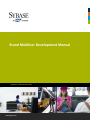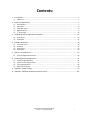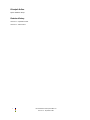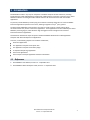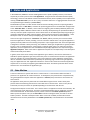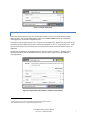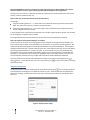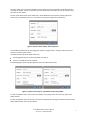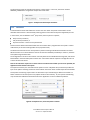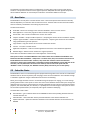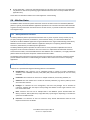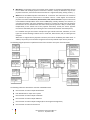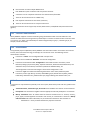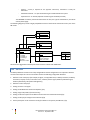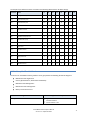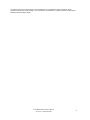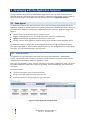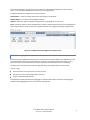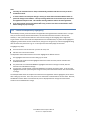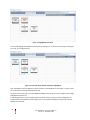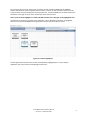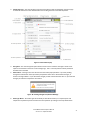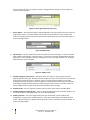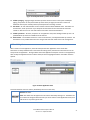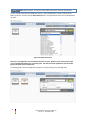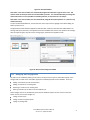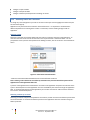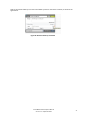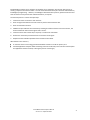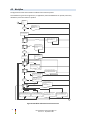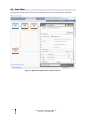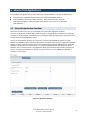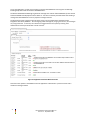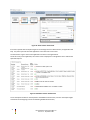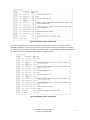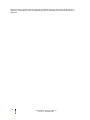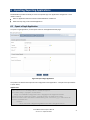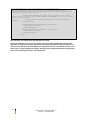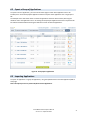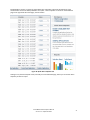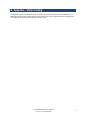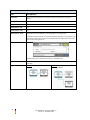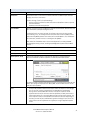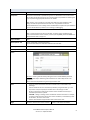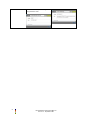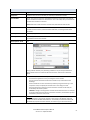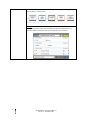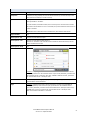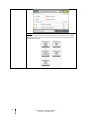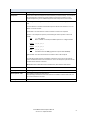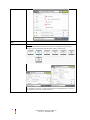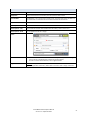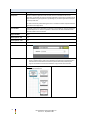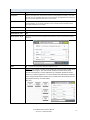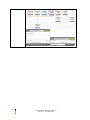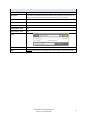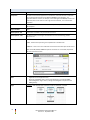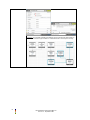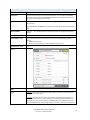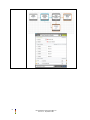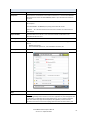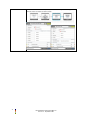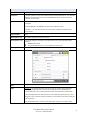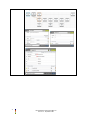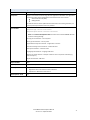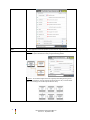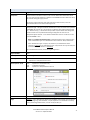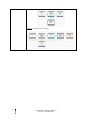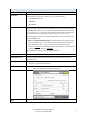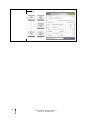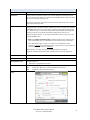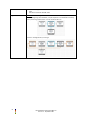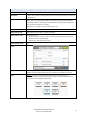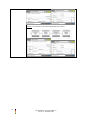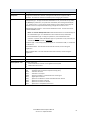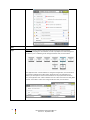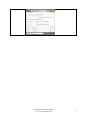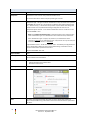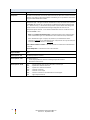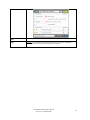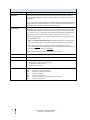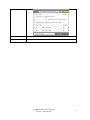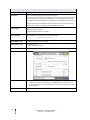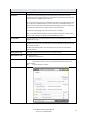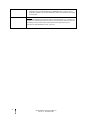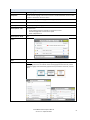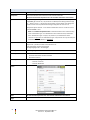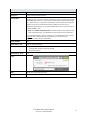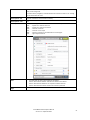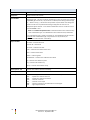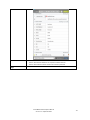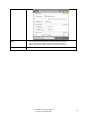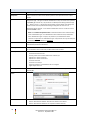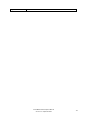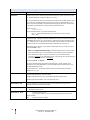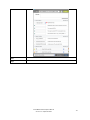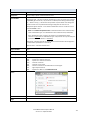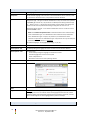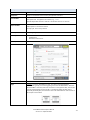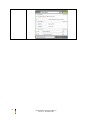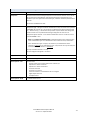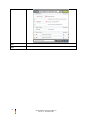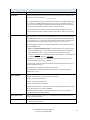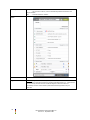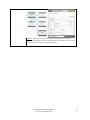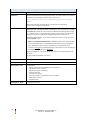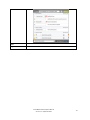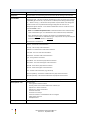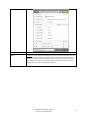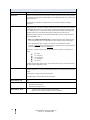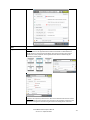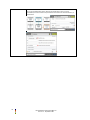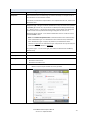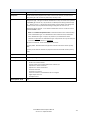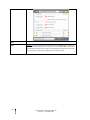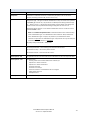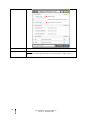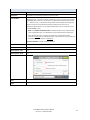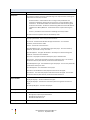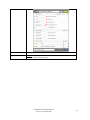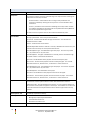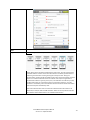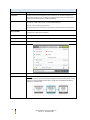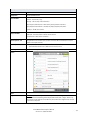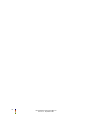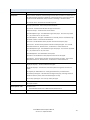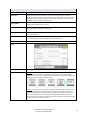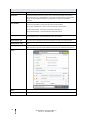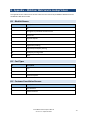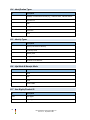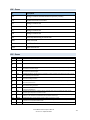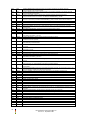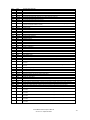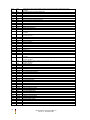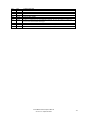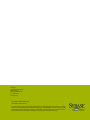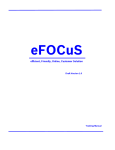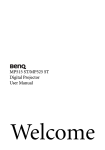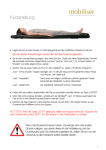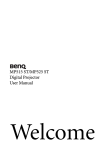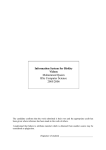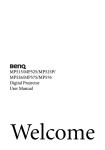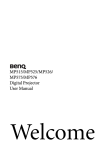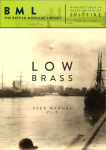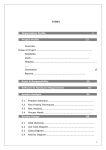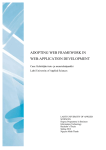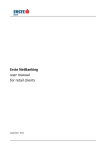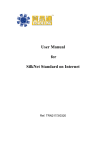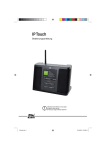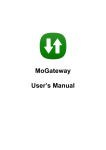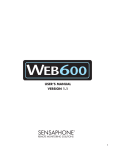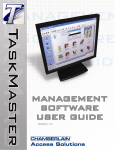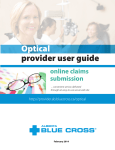Download Brand Mobiliser Development Manual
Transcript
Brand Mobiliser Development Manual
[ P R OD U CT D OCU M E N T A T I ON ]
www.sybase.com
Contents:
1
Introduction ........................................................................................................................................ 1
1.1
2
States and Applications ....................................................................................................................... 2
2.1
2.2
2.3
2.4
2.5
3
Cash Out Process .......................................................................................................................................30
Workflow ...................................................................................................................................................32
State Layout ...............................................................................................................................................33
State Editor ................................................................................................................................................34
How to Test Applications .................................................................................................................. 35
5.1
6
State Layout ...............................................................................................................................................16
State Editor ................................................................................................................................................22
Example Application.......................................................................................................................... 30
4.1
4.2
4.3
4.4
5
State Machine ..............................................................................................................................................2
Base States ...................................................................................................................................................8
Subscriber States .........................................................................................................................................8
Mobiliser States ...........................................................................................................................................9
rd
3 Party States ...........................................................................................................................................14
Developing with the Application Composer ..................................................................................... 16
3.1
3.2
4
References ...................................................................................................................................................1
Using the Application Simulator ................................................................................................................35
Importing/Exporting Applications ..................................................................................................... 41
6.1
6.2
6.3
6.4
Export a Single Application ........................................................................................................................41
Export a Group of Applications ..................................................................................................................43
Importing Applications ..............................................................................................................................43
Quick Start Templates................................................................................................................................44
A. Appendix – States Catalog................................................................................................................. 47
B. Appendix – Mobiliser Web Service Lookup Values ......................................................................... 147
Brand Mobiliser Development Manual
Version 1.2 - September 2011
i
Principal Author
Sybase Mobiliser Group
Revision History
Version 1.2 - September 2011
Version 1.1 - March 2011
ii
Brand Mobiliser Development Manual
Version 1.2 - September 2011
1 Introduction
Brand Mobiliser makes it very easy for companies to mobilise all aspects of their businesses, including:
brand awareness, CRM, mobile banking and financial, mobile payment, commerce, and much more. Brand
Mobiliser fulfills the increasing demand of mobile customers for more interactions with their mobile
applications.
For partners, Brand Mobiliser provides a plug-in mechanism to develop components to enrich the Mobile
rd
Interactive Application experiences even more, allowing integration of any 3 party systems.
The basis of Brand Mobilisers web interface is the tools to visually compose, modify and test these
conversational services, known as interactive applications. These applications are then fulfilled by the Brand
Mobiliser processing engine, which allows for high-throughput session management for customer
interaction with these applications.
This document describes the steps and parts of the Brand Mobiliser Web Interface called Application
Composer that allows development of applications.
To do this, in the following chapters we introduce and describe;
States and Applications
The Application Composer state layout view.
The Application Composer state editor popup.
A complete example large application.
How to test applications.
How to import and export applications between installations.
1.1 References
1. Brand Mobiliser User Manual; Version 1.2 – September 2011
2. Brand Mobiliser State Developers Guide; Version 1.2 – September 2011
Brand Mobiliser Development Manual
Version 1.2 - September 2011
1
2 States and Applications
In Brand Mobiliser, states are the basic building blocks with a specific capability and they can be linked
sequentially to model a process flow called Applications. Using the Service Oriented Architecture (SOA)
terminology, states are well-defined and self-contained functionality. States capability can be implemented
natively (“stand-alone state”) or it can be a “proxy” to another web service or aggregated web services that
are exposed through an SOA layer (“service state”).
Brand Mobiliser provides a number of basic stand-alone states including: states for composing workflow
that are referred to as “Base State”, and states for performing operations on the Subscriber storage known
as the “Subscriber State”. In addition, service states for integrating with the Money Mobiliser platform are
also included by default. Additional custom states can be easily developed using the provided State SDK to
meet any customer specific requirements. These custom states can be added dynamically using the plug-in
mechanism enabled by the OSGi™ Services Registry. Please consult the reference “Brand Mobiliser – State
Developers Guide” on how to develop and deploy plug-in states for use within the Brand Mobiliser.
There are two types of application: “Interactive” and “Event”, differ by how they are used and invoked.
Interactive application is used for providing a rich user interactive mobile service. This type of application is
typically invoke by mobile customers sending a keyword to a pre-assigned short code. The Event application
is designed for workflow or batch processing. The workflow or batch type of application is typically invoked
by event, such as: scheduled time(s), system trigger or external trigger events. So, unlike the interactive
application, the event application is not associated with keyword(s). Applications are composed using the
Application Composer. Most of the states in Application Composer are accompanied by a short description
of their functionality under Notes.
In general, most states can be used by either application types. However, there are few states that are
available to specific application types only because they relies on mechanisms that work for the application
types. For example, the “Process Subscriber” state can be used for the event application only because it
relies on the built-in callback mechanism provided by the processing engine to the event type application
only; the “Application Call” and “Application Call Return” states can be used for the interactive application
only because it is currently not supporting the callback mechanism. The follow-up selector filters out the
states that are not intended for the application type.
2.1 State Machine
A state is an element of a system referred to as a state machine. A state machine defines the flow of
processes in an application for runtime execution. In development, the process flow is composed visually
using the Application Composer. When the application is activated, the process flow is converted to the
state machine.
An application usually has many states and can include different types of state. A state usually has a
previous state and a following state unless it is the initial state or the final state. There can only be one
initial state, but many final states are possible depending on the interaction with the user.
The figure below depicts an initial state. This is the first state in an application and has no functionality. The
name of this state is Cash Out Process. This state is created automatically when an application is created,
and cannot be deleted. To add a follow-up state, choose a state from the Follow-up Selector (Select a
follow-up state drop down menu) in the state editor as shown in the figure below, and click on the Add
Follow-up button. This adds a subsequent state. When a new state is added, the state editor will be
refreshed to show the newly added state in the Follow-up States List, as shown below for the Get Wallet
menu.
2
Brand Mobiliser Development Manual
Version 1.2 - September 2011
Figure 1. Example Initial State
2.1.1 Keywords and Variables
Some states expect input from the user, for example a keyword, in order to control the flow between
follow-up states. The moving between states is known as a state transition and can be controlled by
matching patterns of text with a supplied keyword.
The keyword may be supplied by the user in response to a Send SMS state. Alternatively, keywords may be
rd
provided as dynamic outputs from previous state such as Mobiliser or other 3 party custom states. These
dynamic values are the way external systems can communicate specific context information back to the
application.
1
The matching of patterns to the supplied keyword is based on regular expressions . Although regular
expressions can be sometimes difficult to interpret, they provide for a great amount of flexibility in
matching patterns.
Figure 2. Example State with Keywords, Variables and Transitions
1
See both http://java.sun.com/j2se/1.5.0/docs/api/java/util/regex/Pattern.html and
“Brand Mobiliser User Manual, C. Appendix Regular Expressions”
Brand Mobiliser Development Manual
Version 1.2 - September 2011
3
Note: Brand Mobiliser version 1.1 introduces a regular expression tester called Keyword Tester, which
offers the ability to test your regular expressions during the development of the application.
A keyword can consist of any combination of characters. Optionally, the keyword input to the state may be
saved in a session variable for later use.
Note: In this case, the keyword must be enclosed in brackets ().
For example;
Using the matching pattern of .* - a simple match is conducted for the string entered in the keyword
field. This pattern will match to any value in the keyword field.
Using the matching pattern of (.*) – the same pattern match will be done, but the keyword field can
also be assigned to a session variable
In more complex cases, the keyword may be broken into a number regular expression groups, each of which
can be assigned to a separate session variable.
The Target identifies the state that follows the current state if the entered keyword is matched.
Note: The sequence of keyword matching is not random.
The first entry in the list is the first matching pattern that is checked, continuing with other checks in the
order in which they are shown in the State Editor, but only if there are no previous matching patterns. This
means that specific matching patterns should be placed before more generalised patterns. The example in
the figure below shows that, a specific response by the user of the single character 0 (a zero) is order before
the more generalised pattern of .* (match any input). In the second list entry, the input received is then
also assigned to the session variable named AGENT_CODE since the matching pattern is surrounded with
brackets; (.*). This allows the user to either go to application main menu, using a specific entry of 0, or to
continue with the process by entering an agent code value which will be subsequently validated.
The arrow buttons on the left side of the dialogue box enable you to move a matching pattern up
down
the list. Use the button with cross over a the transition line
pattern from the list.
or
to remove a transition or matching
Using the Keyword Tester
The Keyword Tester is a pop-up window that can be accessed by clicking the
icon on the right hand side
of each Expression and Assign To entry fields for a follow-up state. The tester will open and populate the
Expression and Assign To fields of the tester to the values associated to the follow-up state against which
the icon is.
Figure 3. Keyword Tester Popup
4
Brand Mobiliser Development Manual
Version 1.2 - September 2011
The tester allows you to assess the suitability of the expression and the assignment of matched parts of a
text input to variable. To test an expression you must enter arbitrary text into the Text To Test entry field,
then click the Test button.
The test result will be shown in the Result field – either Matched if the expression matches against the
entered text, or No Match if there is a no match for the expression against the entered text.
Figure 4. Keyword Tester Popup – Basic Expression
The Variables field will show all matching groups and their assigned values. The figure above shows this
result for an arbitrary piece of text.
The keyword tester will also indicate if there are;
matching groups that are not associated with a variable, or
if there is a variable that is not matched.
The following figure shows example expression values for both of these cases.
Figure 5. Keyword Tester Popup – Non-Match Groups and Variables
To close the keyword tester, click on the Cancel button or the popup closer icon on the top right of the
popup window.
To close the keyword tester and to copy any values in the Expression and Assign To fields back into the state
editor popup window, press the Save button.
Brand Mobiliser Development Manual
Version 1.2 - September 2011
5
2.1.2 Input / Output Parameters
rd
Some states, such as: Mobiliser and 3 Party custom states, may optionally have input and output
parameters.
The input variables allow these states to receive input from the user or from another state or application.
The output variables allow these states to save a parameter in session variables that can be used by another
state or to another application.
Input Parameters
Input parameters are the information a state requires to perform its task.
All input variables may be based on constant values or taken from a variable in the current users session.
For each input variable there is as follows;
Checkbox: If the checkbox for an input variable is ticked, the text entry field expects the input of a
session variable that has to be retrieved. If it is not ticked, the input value will be constant value as
written in the field.
For example, if you want to pass the value of a session variable named CURRENCY, write the variable
name CURRENCY in the variable entry field and ensure the checkbox is ticked. In this case, whatever
value the session variable CURRENCY has at the point this state is reached is passed into this states
processing.
Entry Field: Field for the input of a variable name or a constant value (as determined by the checkbox).
Description: A short description of the input type.
The figure below shows an example state that has two mandatory inputs (designated with the red mark
next to the description). These mandatory inputs are being provided by two different session variables (i.e.,
AMOUNT and CURRENCY). The other two inputs are not mandatory, but in this instance are supplied as
constant values.
Figure 6. Example State with Input Parameters
Output Parameters
Output parameters are a states response to an action. All output parameters are available as variables:
Checkbox: The output parameters checkbox will always be ticked because the output is always stored
in a variable. The checkbox is not editable.
Entry field: This is the session variable into which the output is stored. The entry field is editable. For a
newly added state, a default variable name is provided. However, the developer needs to ensure that
the same variable name has not been used elsewhere in the application, to avoid over riding the same
session variable unintentionally.
Description: A short description of the output type.
6
Brand Mobiliser Development Manual
Version 1.2 - September 2011
The figure below shows an example state that has a single output. In this case, the session variable
AMOUNT_FORMATTED is assigned the output value of this state.
Figure 7. Example State with Output Parameter
2.1.3 Transitions
Transitions define which state follows the current state. The above “Keywords and Variables” section
describes how transition is determined by matching pattern of text with the keyword supplied by the user.
rd
In some states, such as Mobiliser and 3 party states, there may also be a specific;
OK (or success) transition,
Fail (or failure) transition, or
Dynamic transition – based on a keyword match.
These transitions define which state follows the current state after a programmatic event (that is a choice
made directly in the state code regardless of any keyword match).
The OK and Fail transition do not use keywords or pattern matching to decide which transition to follow.
Which transition to use will be based on code in the state and validation provided by or events in, the backend system being interfaced with.
The configuration of an OK or Fail transition is entirely based on the individual state being used, and should
be described in the states description or Notes area. Some states will not require the configuration of one
or either of these transitions.
Note: If the state does require one or either of these transitions and a follow-up state is not specified, the
application will terminate at that point.
For Dynamic transitions, the state code has the option to return a keyword value, which then provides the
input to the pattern matching mechanism as described in the section above named Keywords and Variables.
This dynamic transitioning may be used as an alternative way of transitioning to different successful or a
failure outcomes of the state (and so may replace the OK or Fail transition). Or, the dynamic transitioning
may communicate additional information back to the application on certain validation problems.
Figure 8. Example Success, Fail and Dynamic Transition
Brand Mobiliser Development Manual
Version 1.2 - September 2011
7
The example in the figure above shows a configuration of a state with an OK, Fail and a single dynamic
transition. The dynamic transition uses the regular expression MIN|MAX will match against the dynamic
values of MIN or MAX that are returned by this state after unsuccessful validation of its input.
2.2 Base States
Brand Mobiliser currently offers a number of base states. These states provide stand-alone functionality
without dependency or interaction with the external services. The base states are the basic functionalities
that are commonly needed when constructing the process flow.
The base states include:
Send SMS – Sends a text message to the customer identified in the current user session.
Goto Application – Causes the program to flow into another application.
Set Variable – Sets a session variable for the current user session.
Compare Variables – Simple variable comparison - comparing the contents of two variables for equality.
Compare Typed Variables – Advanced variable comparison - comparing the contents of two variables
using specified data types and operators.
Copy Variable – Copy the contents of one session variable into another.
Counter - Increment a named counter.
Application Call/Return – Calls into another application and returns to the called from application.
Mobiliser Regex – Match a session variable to a regular expression.
These states are described in detail in the section Appendix – States Catalog.
Note: prior to release 1.2 of Brand Mobiliser some of these states were included in the Mobiliser Core
bundle and described as Mobiliser - Utility States. For these states, they have now been moved into the
Brand Mobiliser Base States bundle. However, they retain their old state id values and therefore
references to these states in applications created with previous Brand Mobiliser versions will work in the
same way. The only difference is the name in the follow-up selector will not be prefix with the
“Mobiliser” word. For example, the “Mobiliser Counter [New]” will now be just “Counter [New]”.
2.3 Subscriber States
Brand Mobiliser version 1.2 introduced a general purpose data storage due to the need to store subscribers
attributes that can be used to perform push campaign, hence the name Subscribers. The subscriber storage
is available to application using the Subscriber states listed on the following.
Ideally, this storage should be used as a non-durable storage for purposes of: staging, or in transit storage
pending batch transfer to the system of record. The reason is the database schema used by this storage was
designed to be very generic, and therefore was not fully optimized for large scale and more domain specific
purposes, such as for CRM, ERP, etc. However, it is perfectly fine to use the storage as the system of record
for small scale implementations, and especially with regular and well housekeeping.
The Subscriber states include:
Get Subscriber – get a subscriber based on the MSISDN and all the corresponding attributes from the
selected subscriber set.
Add Subscriber – add a subscriber and the provided attributes to the selected subscriber set.
Update Subscriber – update the subscriber attributes to the selected subscriber set and based on the
MSISDN
8
Brand Mobiliser Development Manual
Version 1.2 - September 2011
Process Subscriber – process the selected subscriber set; This state can be used in the event application
only because it relies on the processing engine callback mechanism that is currently available to event
application only.
These states are described in detail in the section Appendix – States Catalog.
2.4 Mobiliser States
The Mobiliser States are domain specific states that consume the web services from the Money Mobiliser
platform. Typically, the Brand Mobiliser applications provide the user interaction with the mobile subscriber
to gather necessary information that will be sent to the web services, or provide the business orchestration
and integration layer.
2.4.1 Money Mobiliser Overview
The Money Mobiliser platform provides functionalities such as: person to person money transfer, top-up,
pre-paid, recharged, remittance, view balance, view transaction history, etc. These functionalities are
available to the Brand Mobiliser application using the Mobiliser States. A good understanding of the Money
Mobiliser business domain models enables the application developers in composing advanced mobile
Commerce, mobile Money or mobile Payment applications.
The Money Mobiliser platform provides the state-of-the-art money transaction capabilities and ease of
integrations to other financial institutions. The core is based on a sophisticated and extensible Customer
and Transaction models, and customizable business and validation rules. In additions, it is a highly extensible
platform based on the dynamic component architecture based on OSGi™.
The following sections provides a high-level overview of the Customer and Transaction models that should
provide sufficient information in understanding the mobiliser states and how to use them in composing
applications.
2.4.2 Customer Models
Customers are represented through the following features in the Mobiliser:
Identifications: each customer can be identified through a number of unique identification
attributes, such as MSISDN, username, email, IMEI, IMSI, card number passport ID – the list is easily
extensible
Credentials: each customer can have one or multiple credentials, such as PIN, password, etc.
Addresses: One main address and a number of secondary addresses (e.g. delivery address) can be
store with each customer
Privileges: to customize the user management, user-roles and privileges can be attached to
customers. Together with the scope of each privilege the abilities of each single customer in the
Core can be customized
Roles: customers can have one or multiple Roles in the Mobiliser system. Standard Roles are:
Money Customer, Money Merchant, Topup Merchant, System Agent. Depending on the Role the
system stores additional data
Consumer is an extension of the Core Customer entity. Beside administrative data the most
important extension is the Wallet.
Brand Mobiliser Development Manual
Version 1.2 - September 2011
9
Merchant is an extension to the Core Customer entity. Similar to Consumer the Merchant also can
have a Wallet with multiple payment instruments. However, usually the Merchant only has one
payment instrument, a bank account which is cleared on a regular basis (daily, weekly, monthly …).
Wallet stores all available Payment Instruments for a Consumer and a Merchant. The customers
can prioritize the payment instruments in the Wallet. There is a wide support for all kinds of
payment instruments: Credit Cards, Bank Accounts, SVA, External Accounts. Payment instruments
can be added to multiple wallets. There can be a Limit (daily, monthly, absolute) on a customer, on
a payment instrument, and on the combination of both (e.g. a father can assign one of his payment
instruments to his son and determine how much money can be spend on a daily or monthly basis,
independently of the overall limit of the payment instrument). Usually the correct payment
instrument is selected by the system during the time of transaction based on the wallet priority.
PI is classified into types and classes. Example of PI types include: Consumer, Merchant, etc. Each
types can have the following PI classes such as: credit card, bank account, SVA, etc. Both types has
unique ID.
Wallet has an assigned Primary Payment Instrument, that can be modified by the wallet owner. In
addition, the primary PI can be further assigned as the Primary Debit PI and/or Primary Credit PI.
The following diagram provides a simplified overview of the customer centric part of the DB model:
The following statements describe the customer related DB schema:
One Customer can have multiple Identifications
Each Identification is unique in the system
One Customer can have multiple Credentials
One Customer can have multiple Addresses
One Customer can have multiple Privileges (direct are assigned through Roles)
One Customer can have a financial Limit
10
Brand Mobiliser Development Manual
Version 1.2 - September 2011
One Customer can have multiple Wallet Entries
Each Wallet Entry links a Customer with a Payment Instrument
A Customer can use a Payment Instrument if it is linked into her/his Wallet
There can be a financial Limit on a Wallet Entry
Each Payment Instrument has one owner (Customer)
There can be a financial Limit on a Payment Instrument
A Payment Instrument can be of type: SVA, Voucher, Bank Account, Credit/Debit Card, External Account
(generic)
2.4.3 Consumer Network Models
Money Mobiliser supports consumer networking using the Network model. Consumer Network is the
network of related consumers using hierarchy relationships. A consumer is related to other consumer either
as a “Parent” or a “Child”. The relationship can also be categorized by a type (i.e., network type) of, for
example, Friends and Family.
2.4.4 Invoice Models
To support bill payment capabilities, Money Mobiliser uses the Invoice models. A consumer can be issued
invoices, that can be retrieved using, for example, the “Get Invoice” state. The followings are the
characteristics of Invoice:
Invoice has a “Status” that is configurable with a unique name.
Invoice can have additional “Attributes” that are also configurable.
Invoice has invoice details called “Configuration” that include: Issued to Consumer, Invoice
Reference, Billing Cycle, Auto Pay delay, Payment Instrument, Authorized Threshold amount, Last
and Next Invoice, Invoice Status, Total Amount, Maximum Allowable delay, etc.
The Configuration can be retrieved using the “Get Invoice Configuration” state.
Invoice has “Type” that reflects the following information: Active status, default Payment
Instrument, Invoice Type Group, Use Case, default Billing Cycle, default Auto Pay Delay, default
Initial Delay, default Currency, default Fetch Cycle, flags indicating who add the invoice, etc.
2.4.5 Transaction Models
Transactions are only handled very basically in the Core system, because they tend to be very specific to the
product:
Transaction Status, Transaction Type, Error Code: these attributes are common to all transactions
Participants: lists all customers together with the appropriate role that participate in a transaction
Money Transactions store all relevant data for financial transactions this is: amount, currency,
payer, payee, involved payment instruments. Each activity on a transaction is stored as a Money
Sub Transaction with status information, fee, and reference information. Such activities are:
-
Authorization – money is authorized from the payment instrument
Brand Mobiliser Development Manual
Version 1.2 - September 2011
11
-
Capture – money is captured at the payment instrument, transaction is ready for
settlement
-
AuthorizationCancel – an open Authorization gets cancelled within the system
-
CaptureCancel – an already captured transaction gets cancelled (reversed)
The Use Case of a Money Transaction determines the fees, the type of authentication, and which
velocity checks apply.
The following diagram provides a highly simplified overview of the financial Transaction centric part of the
DB model:
CUSTOMER
PK
ID_CUSTOMER
PAYMENT_INSTRUMENT
PK
ID_PI
MONEY_TRANSACTION
PK
ID_TXN
MONEY_SUB_TRANSACTION
FK1
FK2
FK3
FK4
ID_PAYER
ID_PAYEE
ID_PAYER_PI
ID_PAYEE_PI
Use Case
Status, Error Code
PK
ID_TXN
FK1
ID_REF_TXN
Amount, Reference
Status, Error Code
FEE
PK
ID_FEE
FK1
ID_TXN
All entities are tagged with timestamps and users for their creation and modification.
2.4.6 Use Cases
The Money Mobiliser transactions are fully configurable and these configurations are captured as business
Use Case with unique IDs. The use case model contains the following configurable attributes:
1.
Define the role of the payer (for example, 0=Agent; 1=TopUp Merchant; 2=Money Consumer; 3=Money
merchant; 5=TopUp co-user; 6=Voucher Issuer; 7=Money Voucher agent; 8=Money Merchant agent;
9=Money Beneficiary; 99=System USSD gateway)
2.
Define the role of the payee
3.
Setting the actor is the payee
4.
Setting the disabled limit checks and adaptions (Y/N)
5.
Setting usage to be public (Y/N=internal only)
6.
Setting to allow the capture to be different amount than the authorized amount(Y/N)
7.
Setting to allow payer and payee to be identical (Y/N)
8.
Passive participant can be created on the fly (if unknown in the system) with BLR set (Y/N)
12
Brand Mobiliser Development Manual
Version 1.2 - September 2011
The sample of pre-defined use cases are listed on the following tables with the attribute settings.
UseCase ID
Name
F1
F2
F3
F4
F5
F6
F7
F8
100
Safeguard Backstop
null
null
Y
N
N
N
Y
N
101
Escrow Backstop Push
3
null
N
Y
N
N
N
N
102
Escrow Backstop Pull
null
3
Y
Y
N
N
N
N
171
Standard Cash-In
3
2
N
N
Y
N
N
N
172
Standard Cash-Out
2
3
Y
N
Y
N
N
N
177
Standard Micro Payment
3
2
N
Y
N
Y
N
N
186
Standard Subscription Pull
2
3
Y
Y
Y
Y
N
N
184
Standard Self-TopUp
2
3
Y
N
N
N
N
N
191
Standard C2B Push
2
3
N
N
Y
Y
N
N
193
Peer 2 Peer
2
2
N
N
Y
Y
Y
N
194
Standard C2C Pull
2
2
Y
N
Y
Y
N
N
195
Standard B2B Push
3
3
N
N
Y
Y
N
N
197
Anonymous Push
2
2
N
N
Y
Y
N
N
198
Standard B2C Push
3
2
N
N
Y
Y
N
N
199
Standard B2C Pull
2
3
Y
N
Y
Y
N
N
2.4.7 Money Mobiliser Web Services
The services on the Mobiliser Money platform can be grouped into the following functional categories:
Mobile Consumer Registration
Security (Authentication, Authorization & Blacklist)
Mobile Accounts Management
Mobile Consumers Management
Money Transaction Services
Mobile Consumer Registration
Registration
Mobile Security (AA & Blacklist)
Login
Check Identification
Check Credential – PIN
Brand Mobiliser Development Manual
Version 1.2 - September 2011
13
Set Identity
Change Credential
Set Blacklist Reason
Block Until
Delete Network Entry
Mobile System Management
Mobile Consumers Management
Get Language
Get Language Menu
Get Currency Menu
Set Language (Session)
Check Customer
Customer Has PIN
Get Customer Information
Get Customer Address
Get Customer Attributes
Get Customer Product
Set Customer Name
Set Info Mode
Set Receipt Mode
Set Language (Session & Customer)
Set Customer Attribute
Get PI Balance
Get SVA Balance
Get Transactions
Get Transaction Details
Get Wallet Menu
Get Invoices [List]
Get Invoice Configuration [List]
Set Primary PI
Find Remittance Voucher
Money Transaction Services
Utilities
Txn – Authorize Transaction
Txn – Pre-Authorize Send Money
Txn – Send Money
Txn – Change Fee
Txn – Pay Invoice
Txn – Start Voucher Remittance
Txn – Continue Voucher Remittance
Txn – Pickup Voucher
Format Amount - Currency
2.5 3rd Party States
Additional customised states are developed on an as-needed basis to extend the functionality of Brand
Mobiliser to implement client-specific requirements.
Customised components are typically developed by:
Sybase 365 to implement client specific requirements.
Third parties as plug-in applications to meet specific client requirements (e.g. storing license plate data
for an m-Parking application).
14
Brand Mobiliser Development Manual
Version 1.2 - September 2011
To integrate new custom states requires Java development to a provided API and customisation of the
product to include new states package. This customisation is described in a separate document called Brand
Mobiliser State Developers Guide.
Brand Mobiliser Development Manual
Version 1.2 - September 2011
15
3 Developing with the Application Composer
The key to effective development of Brand Mobiliser applications is the easy-to-use visualisation of the
workflows involved in orchestrating the user interaction or the business processes that are to be mobilised.
This is the primary purpose of the web-based user interface also known as Application Composer.
3.1 State Layout
The Application Composer state layout view is the primary way of visualising the processing steps of the
application workflow, by visualising the states and drawing the transitions between these states. Much as a
generalised visual workflow tool would do, the Application Composer allows the application designer the
ability to;
visualise states in the application using an automatic layout,
dragging and dropping of states to re-arrange layout and to persist the modified layout,
highlight the context and dependencies, the transitions of states, and
zooming in and out of the application composer view to see a complete or partial application layout.
The Application Composer also provides complete facilities to traverse through the workflow through a
state editor popup window. The state editor popups purpose is to allow configuration of the states settings
and values. This is described separately in the next section.
3.1.1 Visualising States
The example in the figure below shows the layout of an existing simple application, called Mobiliser
Counter. This application uses a counter to increment a session variable, which is shown to the user who
responds with an instruction to repeat or to go back to a menu.
Each step in the application, or state, is shown as an image on the canvas, tagged with its name. The canvas
has gridlines displayed to show where a state may be located. States are described in more detail in the
next section.
The state icon shows;
the name of this state instance centered on the icon,
the type of the state in the bottom bar of the icon, and
a watermark pattern to also help signify the type of the state.
Figure 9. Example Application Composer View
16
Brand Mobiliser Development Manual
Version 1.2 - September 2011
The transition between one state and the next is shown as a directional arrow between the two related
states. In more complex applications, transition lines may overlap others.
The buttons specific to the Application Composer view are;
SAVE LAYOUT – stores any changes made to the layout back to the database.
REVERT LAYOUT – re-loads the stored application layout.
Gridlines – Allows the option to display all the grid-lines, a partial grid line or none at all.
Zoom – Allows the option to zoom the Application Composer view panel both out and in so that applications
with a large number of states can show the complete workflow on one page (see example in figure below).
Figure 10. Example Zoomed-Out Application Composer View
3.1.2 Re-arranging State Layout
On first entry to the Application Composer view, any states that have been added to the application are laid
out automatically on the canvas. Occasionally, it is worth to re-arrange the layout of the states, to get a
better view of the transitions between the states, particularly when transition lines are overlapping.
The state icons on the canvas are sensitive to drag-and-drop into fixed grid positions on the canvas.
To start a drag;
move the mouse over the state icon you want to move,
left-click on the mouse and hold the click down, and
drag to an alternative grid position
The figure below shows that when being dragged, the state icon will become transparent and target grid
positions will be highlighted when the mouse enters that grid area.
Brand Mobiliser Development Manual
Version 1.2 - September 2011
17
Figure 11. Dragging a State in the Application Composer View
Note: The canvas will not allow absolute free-form positions and each state will be snapped-to a specific
grid position as highlighted when being dragged.
Releasing the left mouse button while positioned over a target grid position will cause that state icon to be
moved into that grid position and all transition lines into and out of that state will be automatically redrawn. The figure below shows the outcome of moving a number of the states in the figure above into
different grid positions.
Figure 12. Moved State in the Application Composer View
The SAVE LAYOUT button and the REVERT LAYOUT button will be enabled when state has been moved or
there are layout changes. The SAVE LAYOUT button will save the layout to the database. The REVERT
LAYOUT button will reload the last saved layout.
18
Brand Mobiliser Development Manual
Version 1.2 - September 2011
Note:
Currently, the transition lines are always automatically positioned and there is no way to move a
transition line itself.
To ensure that the current layout change is stored, you must click on the SAVE LAYOUT button to
persist the change to the database. The layout change will be lost if not saved and you move off of
the Application Composer view. This includes selecting a different tab for the same application.
If you have zoomed out from the default 100% view, you must reset the zoom level back to 100%
before making any layout changes.
3.1.3 Context and Dependency Highlighting
As described previously, states are linked in the application through directional transition lines. In simple
cases, these lines clearly show the linked states; the state from which the transition is from and to.
However, in many instances there will be a series of lines coming out of and going into a single state
To get a better sense of the context and dependencies of an individual state, any state can be highlighted.
Highlighting a state allows all of its transition lines, that go to it and go from it, to also be highlighted along
with the states they come from or go to. It also opens the state editor popup for this state.
To highlight any states;
move the mouse over the state icon you want to move, and
left-click on the mouse and release.
The dependent states and transition lines are then highlighted in different colours:
The highlighted state is shown with a dark grey surround.
Any states that transition TO the highlighted state have a blue surround, with the transition line
emboldened in blue.
Any states that are transitioned FROM the highlighted state have an orange surround, with the
transition line emboldened in orange.
In some cases, a state has both a transition FROM and a transition TO another state. In this case the
highlighted state have a part blue/part orange surround, with associated transition lines coloured blue
or orange.
The example below shows the simplest case where the Start Application state is highlighted, and is shown
with a dark grey surround. In this case, there are no states that transition back to the start state. However,
the Mobiliser Counter State is transitioned TO, and so is displayed with an orange surround and the
transition line is emboldened in orange.
Brand Mobiliser Development Manual
Version 1.2 - September 2011
19
Figure 13. Highlighted Start State
If we instead highlight the Mobiliser Counter State by clicking on it, we will see that state given a dark grey
surround, as in the figure below.
Figure 14. State with Entry and Exit Transitions Highlighted
Since the Mobiliser Counter Application state transitions TO the Mobiliser Counter State, it is given a blue
surround with that transition emboldened in blue.
The Show Counter state has a transition FROM the Mobiliser Counter State and is therefore has an orange
emboldened transition line.
In this configuration, it is more complex because the Show Counter state also has the configuration to
transition back to the Mobiliser Counter State, hence a second blue emboldened transition line into the
Mobliser Counter State.
20
Brand Mobiliser Development Manual
Version 1.2 - September 2011
So, because the Show Counter state is both a transition TO and a transition FROM state for Mobiliser
Counter State we show a part orange/part blue surround. Transition TO lines are always drawn to the left
or top of a state, hence the orange part surround in that area. Transition FROM lines are always drawn from
the bottom or the right of a state, hence the blue part surround in that area.
Note: To remove all the highlight, surrounds and bold transition lines, click again on the highlighted state.
The figure below, shows the exit point to this application, a Go To Application type state, as highlighted,
with the only transitioned FROM state being the Show Counter state, with a blue surround.
Figure 15. Exit State Highlighted
The final figure below shows how the context and dependency highlight helps in a more complex
application, with many states and overlapping transition lines.
Brand Mobiliser Development Manual
Version 1.2 - September 2011
21
Figure 16. More Complex Cash Out Application
Note: Context and Dependency Highlighting will still work if you have zoomed out from the standard
100% zoom level.
3.2 State Editor
The Application Composer also provides facilities to create new states, delete old states, traverse through
the workflow, modify the configuration of a state and test keywords for a follow-up transition.
All this is possible through a state editor popup window.
3.2.1 The State Editor Popup
The popup window will open automatically when a state has been highlighted, as described in the previous
section. Depending on the type of the state that has been opened the state editor will show a number of
options, context sensitive hyperlinks and entry fields.
rd
The figure below shows what a general Mobiliser or 3 Party Custom state may look like in the state editor
popup. This is a typical state only and different state types have differing configuration capabilities.
Each of the labels are annotated as follows.
1.
Entry Nodes – An entry node identifies a link to another state that flows TO this state. Entry Nodes are
click sensitive, and if you click on it you will open the state editor for the state that this transition
relates to. Mouse over on an entry node will show the state name associated with it.
2.
State Type Watermark and Icon – Alongside the states name is a watermark icon associated with that
state type. The same watermark is shown as the back to a state icon on the layout view, and is also
shown in the Target of the Follow-up States section. The watermark allows for quick recognition of
different state types in the layout view and the popup window.
22
Brand Mobiliser Development Manual
Version 1.2 - September 2011
3.
Popup Drag Area – The state window can be moved anywhere inside the application composer page.
To move the state click on the dotted header area and drag the state to the desired position.
Figure 17. State Editor Popup
4.
Encryption – The state encryption option allows a state to never show the messages it sends out or
inputs it receives back in clear text in the message logs. This is a security feature to allow passwords
and PINs to be restricted.
5.
Editor Closer – Clicking on this icon will close the state editor popup window. If you have pending
changes that havent been saved you will be prompted to either save or discard these changes, as
shown in the figure below. If you discard the changes you will continue with the close. If you saved the
changes you will have to repeat the close action.
Figure 18. Pending Changes Save/Discard Message
6.
State Type Notes – Each state type has the ability to describe its function, its required inputs and
outputs and any follow-up state transitions that are expected. By clicking on the Drop-Down Notes
Brand Mobiliser Development Manual
Version 1.2 - September 2011
23
icon, you will see this text. An example is shown in the figure below. Clicking on the icon again will
cause the text to be hidden.
Figure 19. State Type Notes Drop-Down Text
7.
State Collapser – The state editor popup is always displayed on top of the layout view and can take up a
large amount of space. The state collapser can be used to show and hide the main contents of the
state, for example to temporarily minimise the amount of space taken up by the state editor popup, as
shown in the figure below.
Figure 20. Hidden State
8.
Inputs Section – This is an optional area and is only shown for certain state types. It lists the expected
input variables (as described in a previous section). This section can be closed independently from the
whole state, or other collapsible areas, by clicking the icon next to the Input Variables text. The figure
below shows this section collapsed.
Figure 21. Hidden Inputs
9.
Variables Paging for Inputs Section – The inputs section can contain a varying number of entries
(depending on the state type). Normally, only five variables are shown at any one time, to minimise the
vertical space used by this section. Therefore, if there are more than five variables, you can page
through the others by clicking on the relevant page set. Clicking the All link will cause all the variables
to be displayed, which should be used with caution, because it may cause the state editor window to
take up a large amount of space and go beyond the viewable area on the page.
10. Outputs Section – This is an optional and works the same as the Inputs Section described above.
11. Variables Paging for Outputs Section – There are separate paging options for the output variables, and
they work the same as the Paging Options for inputs, described above.
12. Follow-ups Section – This area is displayed for most types of state (but not all) and allows the
configuration, change and test of follow-up states. It also allows the collapse of the follow-up states
section. When this section is collapsed, the Exit Nodes are shown on the follow-up sections header, as
shown in the figure below.
24
Brand Mobiliser Development Manual
Version 1.2 - September 2011
Figure 22. Collapsed Follow-up States and Exit Nodes
13. Follow-up Paging – Paging through the follow-up states works the same as the Inputs and Outputs
paging, except there are only three follow-up states shown per page, because of the amount of
additional vertical space used by Follow-up state Expression and Assign To fields.
14. Exit Nodes – An exit node identifies a link to another state that flows FROM this state. Exit Nodes are
click sensitive, and if you click on it you will open the state editor for the state that this transition
relates to. Mouse over on an exit node will show the state name associated with it.
15. Follow-up Selector – All states, except the Go To Application state, allow adding a follow-up state. All
possible follow-up states are available from this selector.
16. State Actions – The available actions for a state are shown here, normally Add Follow-up and Save. The
Save button is only enabled when there are changes that have been made to the state configuration.
3.2.2 Adding States
After creation of a new application, there will always be the Start Application as the initial state.
New states are always added from the state editor of existing states, therefore the initial state acts as the
seed point of the application. The figure below shows the Application Composer view for a new application,
after the My First Application state has been clicked, and hence highlighted and the state editor has been
opened.
Figure 23. Start Application State
This state allows for two main actions, identified by the icons on the state;
Remove this state.
Note: The delete icon will appear once the state is selected by clicking on it. The delete icon
is not shown in the figure above because you cannot remove a Start Application state, but it
will shown on any other type of state.
Brand Mobiliser Development Manual
Version 1.2 - September 2011
25
Add a follow-up state, as selected from the follow-up selector to the left of the button.
To add a transition from the Start Application state (i.e., My First Application), choose a state from the
follow-up selector, and then click the Add Follow-up button. The figure below shows all the available follow
up states.
Figure 24. Choose Next State
Note: For a new application, you can add new instances of states. When you have created some states,
you can instead add a follow-up to an existing state. This will result in the applications control-of-flow
going to the point of that existing state.
The following figure shows the Application Composer view, after adding a new Send SMS state.
26
Brand Mobiliser Development Manual
Version 1.2 - September 2011
Figure 25. New State Added
Note: After a new state is added, it is automatically assigned the name New <type of state> state. This
name is shown in the layout state icon and the follow-up section. It is recommended that you change the
name of the state as soon as possible to something relevant, as state names are not unique.
Note: After a new state is added, it is also automatically assigned the keyword pattern of .* (match to any
and all characters).
To open the New Send SMS state, click on that state in the layout view to highlight it and allow adding of a
follow-up state from it.
The figure below shows what the application looks like after a follow-up state has been added which is an
existing state (the initial state). This application has been modified so that if the user replies to the message
with the response again, they will see the message again, otherwise the application ends.
Figure 26. New Link to Existing State Added
3.2.3 Modifying State Configuration
All states can be modified by clicking on the state in the layout view to open its state editor popup. Some
changes that are made on the state editor popup are immediately stored into the database. These are;
Adding a new follow-up state and transition.
Adding a transition to an existing state.
Removing a transition to an existing state.
Moving a transition up or down in the list of follow-ups.
Other changes that are not immediately stored into the database require the user to click on the Save
button in order to store the changes are;
Change to state name.
Change to state encryption option.
Change to message text.
Brand Mobiliser Development Manual
Version 1.2 - September 2011
27
Changes to input variables.
Changes to output variables.
Changes to follow-up state Expression and Assign To values.
3.2.4 Removing States and Transitions
To change any state configuration you click on the state in the layout view to highlight that state and open
the state editor popup.
Applications may have states and transitions removed from them. It is important to understand the
different implications of removing either a state or a transition, and the resulting changes made to
application.
Removing a State
Removing a state will permanently delete that state and any transitions that were associated with it. To
remove a state click on the area of the state icon in the layout view that is marked as Delete. You are
prompted to ensure you know the implications of deleting the state, and can continue or cancel the delete
action.
Figure 27. Delete State and Confirmation
- States that transitioned INTO the deleted state will have effected transitions.
Note: Deleting a state that had its own follow-up transitions may also then detach that portion of the
application from the application flow itself.
A portion of the application that is detached is not shown in the Application Composer but still exists in the
system. Detached portions of the application are never reachable by the customer through the application
flow. To re-attach that portion into the application you can add a new state or add a transition that flows
into a state in the detached portion.
Removing a Follow-up Transition
Removing a transition will permanently delete that transition, but will not remove the follow-up state that it
was associated with. To re-attach the follow-up state into the application add a new transition using the
follow-up selector.
28
Brand Mobiliser Development Manual
Version 1.2 - September 2011
Click on the remove follow-up icon next to the follow-up state to remove the transition, as shown in the
figure below.
Figure 28. Remove Follow-Up Transition
Brand Mobiliser Development Manual
Version 1.2 - September 2011
29
4 Example Application
Brand Mobiliser offers a unique and highly personalised, cashless way to manage financial services more
efficiently. It allows customers to conveniently redeem vouchers on any phone, remit money domestically,
pay bills automatically, manage their accounts remotely, and enjoy financial benefits and other incentives as
reward for their continued usage.
An example of one such financial service would be a Cash Out service. This service is provided through a
specialised mBanking and mPayment service that enables mobile subscribers to pay bills or services through
any mobile phone.
The Cash Out service transfers money from the customers Money Mobiliser account to a Money Mobiliser
representatives account. The Money Mobiliser representative then pays this money, as cash, to the
customer.
4.1 Cash Out Process
The Cash Out process is similar to many financial oriented processes that can be implemented easily using
SMS (or in USSD, a kind of session-based SMS).
Brand Mobiliser manages a unique user session throughout the process that maintains the context of the
conversation the user is having with the application.
This Cash Out process would be one sub-process provided through a number of interactive applications.
The applications are linked by either Goto Application states, where the flow-of-control moves to the
referenced interactive application, or a Mobiliser Method Call state, where the flow-of-control moves
temporarily to the referenced interactive application, before returning back to the application that called it.
A complete mobile service is a formed from a number of interactive applications that are normally fronted
by a PIN or password entry stage, so that we can somehow identify or validate the MSISDN of the customer.
Although there is no internal customer list held in Brand Mobiliser, it is expected the back-end systems, such
rd
as Money Mobiliser will do that validation of customer through the Mobiliser or other 3 party states. This
Cash Out process assumes we already have a validated customer session on entry to this application.
After successful customer validation it is normal to offer a series of menus through SMS, where the user can
choose from the options available to them. In this case, Cash Out would be one menu option related to the
mobile financial services that may be offered to them. Again, this Cash Out process assumes we enter the
process from an option on a menu, and if there are problems, or if the user wants to finish the process, or at
the end after a successful transaction, we will revert back to the menu applications.
30
Brand Mobiliser Development Manual
Version 1.2 - September 2011
Brand Mobiliser enables you to configure the workflow of any application, like the Cash Out process, by
creating a sequence of successive states. You can create these states with just a few clicks and without any
knowledge of programming. However, a knowledge of both the business process, potential outcomes and
how the states work to provide their individual functions, is required.
The Cash Out process is a series of simple steps:
1.
Customer chooses an account to cash out from.
2.
Enter the agent code who the customer wants to perform the transaction with.
3.
Enter the transaction amount.
4.
Validate and pre-authorise the transaction by checking for sufficient funds in customer account, the
amount is between limits and the agents SVA is correct.
5.
Customer enters their account PIN, if required, or confirms the transaction.
6.
Perform the send money transaction from the customer to the agent.
7.
Respond to other validation problems if the transaction then failed.
What follows in this section is;
an overview of the service using generalised workflow notation to visual the process, and
how the Application Composer allows visualising of this service directly in the web user interface (after
the application has been created, or during the process of creating it).
Brand Mobiliser Development Manual
Version 1.2 - September 2011
31
4.2 Workflow
The figure below shows the schematic workflow of the Cash Out process.
This workflow is typical of a single service, or application, that Brand Mobiliser can provide, with many
validations, entries and actions to perform.
.*
Please select the
source account:
1. SVA
2. Current
3. Savings
Is selection
Valid?
We are sorry. We are
experiencing technical
difficulties. Press 0 to return to
the main menu.
no
yes
Please enter the 6-digit agent
code of the agent you like to do
the cash out transaction with.
Validate agent
code format
The agent code you entered does
not have the correct format. Please
re-enter the 6-digit agent code of
the agent you like to do the cash
out transaction with
Validation Failed
Validated OK
The agent code you entered is
not valid. Please re-enter the 6digit agent code of the agent you
like to do the cash out
transaction with.
Unknown
Agent
Get agent
information
OK
Is applicable
Agent?
Invalid
Format
The entered KSh amount is not
valid. Please re-enter the KSh
amount you like to cash out or
press 0 to return to the main
menu.
Please enter the KSh
amount you like to
cash out.
Format
Amount
Below Min/Above Max
The entered Ksh amount is not between
KSh 100 and Ksh 50,000. Please re-enter
the KSh amount you like to cash out or
press 0 to return the main menu.
Amount OK
PreAuth Cash
Out
Agent SVA
Pre-Auth Limit Hit
OK
Need Account
PIN?
Yes
The KSh amount you entered exceeds your
current mobile account balance. Please check
your current balance and enter a lower KSh
amount or press 0 to return to the main menu.
Insufficient Funds
The transaction could not be processed at
this time. Please call customer support
{HOTLINE-#} to get more information.
Press 0 to return to the main menu.
Please confirm the transaction of KSh
{AMOUNT_FORMATTED} to agent
{AGENT_CODE} by entering your PIN
for your account.
You successfully transferred KSh
{AMOUNT_FORMATTED} to agent
{AGENT_CODE}.
Ref. #: {AUTH_CODE}
Press 0 to return to main menu.
No
Success
Cash Out
Too Many Times Wrong Account PIN
Wrong Account PIN
Insufficient Funds
Agent SVA Limit Hit
The KSh amount you entered exceeds your
current mobile account balance. Please check
your current balance and enter a lower KSh
amount or press 0 to return to the main menu.
The KSh amount you entered exceeds your
current mobile account balance. Please check
your current balance and enter a lower KSh
amount or press 0 to return to the main menu.
The account PIN you entered was not correct.
Please re-enter your PIN for your account
{SENDER_ACCOUNT_NUMBER} or press 0 to
return to the main menu.
The account PIN you entered was not correct
and you account has been blocked. Please call
customer support {HOTLINE-#} to get more
information. Press 0 to return to the main
menu.
Main
Menu
Figure 29. Workflow Schematic for Cash Out Process
32
Brand Mobiliser Development Manual
Version 1.2 - September 2011
4.3 State Layout
The figure below shows the state layout of the Cash Out application as shown in the Application Composer.
This view is zoomed to 70%, to show all the states on one page.
Figure 30. Application Composer View of Cash Out Process
Brand Mobiliser Development Manual
Version 1.2 - September 2011
33
4.4 State Editor
The figure below shows the first portion of the Application Composer view of the Cash Out application.
Figure 31. Application Composer View of Cash Out Process
34
Brand Mobiliser Development Manual
Version 1.2 - September 2011
5 How to Test Applications
It is possible to test applications you have constructed in Brand Mobiliser in a number of different ways.
Using the built-in application simulator that is part of the Brand Mobiliser Web UI.
Using an SMPP test harness or a JMS test harness. These methods are more suited for
state plugin developers or advanced system administrators, and as such are not described
in this document.
5.1 Using the Application Simulator
This section describes how to test your applications using the built-in application simulator.
To access the Application Simulator page, choose the item on the drop-down list titled Actions on the right
hand side of the page header. Alternatively, when viewing the details of an application, choose the item on
the drop-down list titled Application Actions.
On entry to the application simulator you must enter a test Customer MSISDN and choose an already
defined client MSISDN or short-code which identifies the workspace under which your application should be
created, as shown in the figure below. (If you havent created a client or default MSISDN refer to the Brand
Mobiliser User Manual for more information.) The Customer MSISDN must be entered because Brand
Mobiliser uses it to find the session. If the application being tested has states that interface with back-end
systems, such as Money Mobiliser for example, it may be necessary to use an MSISDN that identifies a
customer in those systems.
Figure 32. Application Simulator
Brand Mobiliser Development Manual
Version 1.2 - September 2011
35
To test the application, you will only use button to Send to Brand Mobiliser and can ignore the Message
Encoding drop-downs and the Send to CUSTOMER button.
The button labeled Refresh Message Log allows all messages into and out of Brand Mobiliser for the entered
Customer MSISDN to be displayed in the list below it. You have to manually click this button after sending a
message into Brand Mobiliser to see any response message returned.
The figure below shows a sequence of interactions using a series of applications that demonstrate
integration with Money Mobiliser. The message log shows messages in, using a green arrows, and messages
out, using red arrows. In this case, the customer has logged into the test system by entering their
credentials and is then presented with a series of menus.
Figure 33. Application Simulator With Interaction
One of the menu options is the Mobiliser Counter application as described in a previous section and is
visualised in the figure below.
36
Brand Mobiliser Development Manual
Version 1.2 - September 2011
Figure 34. Mobiliser Counter Application Overview
The main logic of the counter application is to use a state to increment a session variable acting as the
counter, display the value to the user then to either loop back to the increment or to exit back to the menu.
The figure below outlines the first part of this application.
Figure 35. Mobiliser Counter State - Detail
The session variable named INDEX is used as the counter variable. This variable is dynamically substituted
into the text sent back to the user in the next step.
Brand Mobiliser Development Manual
Version 1.2 - September 2011
37
Figure 36. Show Counter State Detail
If the user responds with the keyword again to the message sent from Show Counter, the application will
loop. Any other input will cause this application to end and revert to the menu.
The interactions to get to the counter application are shown in the figure below.
On this first entry to the application, the counter value is displayed as 1 alongside the text to indicate the
expected response.
Figure 37. Mobiliser Counter Simulation #1
To test the keyword match for the loop back to the Mobiliser Counter State, we enter the keyword again
and refresh the message log to show the following additional interactions;
38
Brand Mobiliser Development Manual
Version 1.2 - September 2011
Figure 38. Mobiliser Counter Simulation #2
In this case, the keyword match was confirmed as successful and the counter is incremented and redisplayed to customer. From this point any other input will return to the menu, from which the customer
can continue with other functions or choose to end their session. The figure below shows the remainder of
this simulation session; returning the menu and then ending the session.
Figure 39. Mobiliser Counter Simulation #3
Brand Mobiliser Development Manual
Version 1.2 - September 2011
39
Note: This sample simulation shows the testing of an application through a menu system, which is itself an
application. It is possible to invoke an application logic directly, depending on the keywords specified for an
application.
40
Brand Mobiliser Development Manual
Version 1.2 - September 2011
6 Importing/Exporting Applications
Brand Mobiliser provides the ability to create an exported copy of an applications configuration. This is
useful in order to;
Move an application between instances of Brand Mobiliser installations.
Make a back-up copy of an individual application.
6.1 Export a Single Application
To export a single application, use the Export button on the Application Details page.
Figure 40. Export Single Application
This produces an XML file that represents the configuration of the application. A sample of the exported file
is shown below;
appFlow.xml:
<?xml version="1.0" encoding="UTF-8" standalone="yes"?>
<root xmlns="http://ipsquare.at/xsd/mwiz">
<smapp serviceMenuActionTypesId="3100" smappApplicationTypesId="102825"
activeTo="2012-12-17T00:00:00.000Z" activeFrom="2010-12-16T00:00:00.000Z"
initialStatesId="1268" shortName="1292521229969_Cash Out Process_1_1" name="Cash Out
Process" versionId="1">
<states>
<state id="1595" smappStateTypeName="Send SMS" encrypted="false"
Brand Mobiliser Development Manual
Version 1.2 - September 2011
41
mtChargingItemsFkId="0" moChargingItemsFkId="0" chargingItemsFkId="0"
smappAuctionTypesId="0" subscribeAFriend="false" forwardMessageReceiversId="0"
sendIntermediateResult="false" last="0" mmsSmilMessagesId="0" smappStateTypesId="1901"
name="Wrong account PIN" versionId="1">
<smappStateLang smsText="The account PIN you entered was not correct.
Please re-enter your PIN for your account {SENDER_ACCOUNT_NUMBER} or press 0 to return to
main menu." versionId="1">
<language unicode="false" default2="true" description="englisch"
name="EN"/>
</smappStateLang>
<smappStateAttribute key="gridposx" versionId="1">
<intValue>13</intValue>
</smappStateAttribute>
<smappStateAttribute key="gridposy" versionId="1">
<intValue>1</intValue>
</smappStateAttribute>
</state>
...
Note: This file is not expected to be manually edited or created.
Note: If the application you are exporting contains references to other applications through the Goto
Application or Application Call states, then details of the application being called will be included in the
export, however the link to the other application is not guaranteed to be re-established on import. If you
wish to export a group of applications together, maitaining links and dependencies between applications,
then use the Grouped Export feature as described below.
42
Brand Mobiliser Development Manual
Version 1.2 - September 2011
6.2 Export a Group of Applications
To export a series of application, you must use the Assets page to select which applications are to be
included, then use the Group Export Applications button to export all the applications into a single export
file.
The example screen shot below shows a number of applications that have been selected, but using the
checkbox next to the application name. On clicking the Group Export Applications button an export file will
be created and downloaded containing the definitions of each of selected applications.
Figure 41. Group Export Applications
6.3 Importing Applications
To import an application or a group of applications, using the Upload button on the New application/Add an
asset page.
Note: The import process can produce duplicate named applications.
Brand Mobiliser Development Manual
Version 1.2 - September 2011
43
Figure 42. Import a Single Application
Note: Importing single applications that have states that link to other applications require the
applications linked to be created prior to the import in order for the import process to resolve the links.
For example, a Go To Application state will require that the application being linked to exists prior to the
import.
For example, If there are circular references, which are common in menu-based systems, the application
being imported will still be imported, but a manual process of re-linking applications is required before
the application can be used.
For instances where a system is comprised of a number of dependent applications, it is recommended to
use the Group Export Applications feature, as described above, to export all the dependent applications into
one export file, so that they can be imported together. When they are imported from a single export file, all
inter-dependent references in states in these applications will be maintained after the import, therefore not
requiring any manual intervention to re-link the applications.
Figure 43. Import a Group of Applications
6.4 Quick Start Templates
Brand Mobiliser also provides the ability to create new applications from a pre-defined quick start template.
The template is defined by the system configuration and effectively allows the import of a new system of
applications by name.
44
Brand Mobiliser Development Manual
Version 1.2 - September 2011
Brand Mobiliser contains a number of sample Quick Start Templates to demonstrate behaviour of the
standard states and a basic Money Mobiliser test system. These templates are shown on the Dashboard
page on the right hand side of the page, as shown below.
Figure 44. Quick Start Templates List
Clicking on any of these template names, will take you to the Add Asset page, where you can choose which
template you wish to import.
Brand Mobiliser Development Manual
Version 1.2 - September 2011
45
Figure 45. Quick Start Templates List
To define a new Quick Start Template, refer to the Brand Mobiliser State Developers Guide.
46
Brand Mobiliser Development Manual
Version 1.2 - September 2011
A. Appendix – States Catalog
This appendix section lists and describes the states that are available by default in Brand Mobiliser in the
following order: base states, subscriber states and money states. They are presented in the catalog format
so that they can be printed out and used as reference cards.
Brand Mobiliser Development Manual
Version 1.2 - September 2011
47
Base State
Name
Start Application
Descriptions
Initial entry point to Application. This state is created automatically, and cannot be
deleted.
Input Variables
None
Output Variables
None
Follow-up State – OK
N.A.
Follow-up State – Fail
N.A.
Follow-up State – DYN
Applicable to Interactive Application; Not Applicable to Event Application.
The keyword send by subscriber to initiate the interactive application. The application may
allow multiple keyword (as configured in the Keyword tab). The DYN enables custom flow
based on the incoming keyword.
Screen
Start Application with a single follow-up state (i.e., Send SMS state).
Notes
There must be at least one follow-up state, otherwise the application will do nothing and
terminates.
Usage
Scenario 1: common implementation
48
Scenario 2: Handling multiple Keywords
using different flows
Brand Mobiliser Development Manual
Version 1.2 - September 2011
Base State
Name
Send SMS
Descriptions
Used whenever text is to be sent to the mobile subscriber via SMS. Example: welcome
message, menu list, or instructions.
Send the message, and do one of the followings:
If there is at least one follow-up state then pause the workflow to wait for response
from the subscriber;
Otherwise, terminate the application.
Input Variables
Message - the text to be sent via SMS. If the length of the text exceeds 160 characters, the
text is truncated and multiple messages are sent.
To embed the value of a session variable into the text enter the name of the variable
surrounded by { and }. For example, the text The value of the counter is {INDEX}, would
replace the text {INDEX} with the value of the session variable INDEX. If no variable with
that name exists, the text is sent as-is, including the text {INDEX}
NOTE: When the “Send SMS” state is used in Event Application, the “Request SMPP
Acknowledgement” flag is shown, enabling acknowledgement request from the SMPP
gateway.
Output Variables
None
Follow-up State – OK
N.A.
Follow-up State – Fail
N.A.
Follow-up State – DYN
Continue the application when a response from subscriber is received; Match the
response to the follow-up states “Expression” to determine the follow-up state.
Screen
One follow-up state is specified; The expression means “any response from subscriber will
match”; Also, assign the response to the “NEW_CRED” session variable so that it can be
used later in the workflow.
Notes
It may not be possible to determine the exact number of characters in the message
prior to run-time, if session variable values are embedded into the message.
During runtime, the Send SMS state results in a temporary suspension of the
application flow to wait for the users response. By default, the wait (also known as
session timeout) lasts for 7.5 minutes (450 seconds). Once the session timeout, the
users response to continue the application flow will not be honored. Depending on
the setup, the user may be presented with a guidance message or main menu. The
session timeout can be adjusted for each application using the Application Details
screen.
Brand Mobiliser Development Manual
Version 1.2 - September 2011
49
Usage
50
Scenario 1: Welcome + PIN
Scenario 2: Menu Options
Brand Mobiliser Development Manual
Version 1.2 - September 2011
Base State
Name
Set Variable
Descriptions
Set a session variable with a specified string value. It is allowable to enter numeric value
but the value will be stored as string. The consuming state is responsible for validating the
type, and performing appropriate conversion as needed.
NOTE: there is no error checking in this state; Even when the input variables are left
empty, this state will proceed to the next state. The “Copy Variable” state is the
recommended state to use in setting session variable because it performs input validations
and it has the fail follow-up state for error handling, and debugging.
Input Variables
Variable – the variable name to use
Value – the string value to be set to the variable. To set the session variable with the
current value of another session variable, use the syntax of {name}, where the name is the
session variable name to copy from.
Output Variables
None
Follow-up State – OK
Follow-up state after successful processing.
The process will always be successful and move to the next state.
Follow-up State – Fail
N.A.
Follow-up State – DYN
N.A.
Screen
Scenario 1: Create a global variable by setting the session variable CREDIT (maximum
allowable credit limit) to 1000. The global variable can be used multiple times in the
application.
This can also be accomplished using the “Copy Variables” state.
Notes
Usage
There are several mechanisms that session variable is set, as described on the
followings.
Session variable can be set in the Follow-up States by using the bracket “()” in the
“Expression” field, and specify the variable name in the “Assign To” field.
All return values from a state are set into the session variables so that they are
accessible by the follow-up states.
CAUTION – setting an existing session variable will overwrite the value. For example,
if a previous state returned a value in the session variable X, and the follow-up state
set variable X, the return value is lost.
Use the recommended “Copy Variable” state instead of this state.
Scenario 2: Set from other session variable.
Scenario 3: Set text for Send SMS
Brand Mobiliser Development Manual
Version 1.2 - September 2011
51
This can also be accomplished using the
“Copy Variables” state.
52
Brand Mobiliser Development Manual
Version 1.2 - September 2011
Base State
Name
Copy Variables
Descriptions
Copies the value of a source variable (or constant) to a destination variable.
Input Variables
Source – the source to copy from; If checkbox is ticked, the source entry is the name of
session variable that needs to be retrieved from. If it is not ticked, the input value will be
constant value as written in the field.
NOTE: Please ensure that the session variable exists, otherwise the state will fail.
Output Variables
Destination – the destination session variable name; The destination variable may or may
not exist. If it does not exist, it will be created. Otherwise, an existing variable will be
overwritten.
Follow-up State – OK
Successfully copy the source to destination variables
Follow-up State – Fail
Failed to copy the source to destination variables. Most likely the failure will be due to
non-existence of the source variable.
Follow-up State – DYN
N.A.
Screen
Storing customer balance prior performing remittance. The pre and post remittance
balance will be sent to the customer after the transaction. See scenario 1 below for
details.
Notes
Fail follow-up state will most likely occur due to non-existence of the source variable.
This allows the application to retry in setting the source variable.
There are several mechanisms that session variable is set, as described on the
followings.
Session variable can be set in the Follow-up States by using the bracket “()” in the
“Expression” field, and specify the variable name in the “Assign To” field.
All return values from a state are set into the session variables so that they are
accessible by the follow-up states.
CAUTION – setting an existing session variable will overwrite the value. For example,
if a previous state returned a value in the session variable X, and the follow-up state
set variable X, the return value is lost.
Usage
Scenario 1: The “Get Balance” state will be called twice in the application: pre-transaction
and post-transaction. The customer balance is returned by a “Get Balance” state and
stored in the session variable called “balance”. To avoid the pre-transaction balance be
overwritten by the post-transaction balance, we need to copy it into another session
Brand Mobiliser Development Manual
Version 1.2 - September 2011
53
variable prior to calling the “Get Balance” state again. If the copy failed, retry to get the
customer balance, as shown below:
Scenario 2: Create a global variable by setting the session variable CREDIT (maximum
allowable credit limit) to 1000. The global variable can be used multiple times in the
application. NOTE: the checkbox of the input variable “Source” is not ticked.
54
Brand Mobiliser Development Manual
Version 1.2 - September 2011
Base State
Name
Compare Variables
Descriptions
Compares, for string equality, the value of session variable 1 (or constant value 2) to the
value of session variable 2 (or constant value 2).
Input Variables
Name of variable 1 – variable 1
Name of variable 2 – variable 2
For both variables, if checkbox is ticked, the source entry is the name of session variable
that needs to be retrieved from. If it is not ticked, the input value will be constant value as
written in the field.
NOTE: Please ensure that both session variables exist, otherwise the state will fail.
Output Variables
N.A.
Follow-up State – OK
Variable 1 and Variable 2 are equal
Follow-up State – Fail
Variable 1 and Variable 2 are NOT equal; or
Variable 1 or Variable 2 is the name of a session variable to retrieve value from, but the
session variable does not exist.
Follow-up State – DYN
N.A.
Screen
Scenario 1: Comparing the value of two session variables: TEMP and VAR2. If the values
are equal, proceed to the “Send Variable Values – Equal” state; Otherwise, proceed to the
“Send Variable Values – Not Equal” state. Also, if TEMP or VAR2 do not exist, proceed to
the “Send Variable Values – Not Equal” state.
Notes
This state compare for string equality only. For comparing other types, use “Compare
Typed Variables” state listed below.
Usage
Scenario 2: compare the value of a session variable to a constant string, ACCOUNT to
“saving”, respectively. If the values are equal, proceed to the “Send Variable Values –
Equal” state; Otherwise, proceed to the “Send Variable Values – Not Equal” state. Also, if
ACCOUNT does not exist, proceed to the “Send Variable Values – Not Equal” state.
NOTE: the checkbox of variable 2 is not ticked.
Brand Mobiliser Development Manual
Version 1.2 - September 2011
55
Scenario 3: in scenario 2 above, when the workflow proceeds to the fail follow-up state, it
is possible to determine the cause (if needed) using the “Copy Variable” state by copying
the ACCOUNT session variable to a “dummy” session variable. If the copy fails, then the
ACCOUNT does not exist.
56
Brand Mobiliser Development Manual
Version 1.2 - September 2011
Base State
Name
Compare Typed Variables
Descriptions
allows a more advanced comparison of two variables (or constant values). You can define
the variable type for comparison and the operator to be used to compare. For text
variable comparisons, you can additionally choose if the comparison is case sensitive.
Input Variables
Variable Type – variable type used in comparison; Choices are: Text, Integer, Double or
Date
Text Case Sensitive - whether a text based comparison will be case sensitive or not. The
default is not case sensitive.
Left Variable – the name of the first session variable or value to be compared
Operator – the comparison operator; the variable types versus operators rules are as
follows:
Text:
=, !=, and =REGEX;
When “=REGEX” is selected, the REGEX expression is on Right Variable.
Integer: =, !=, <=, <, >=, >
Double: =, !=, <=, <, >=, >
Date:
=, !=, <=, <, >=, >
Valid Date format: dd-MM-yyyy HH:mm:ss (31-07-2011 00:00:00)
Right Variable – the of the second session variable or value to be compared
For both left and right variables, if checkbox is ticked, the source entry is the name of
session variable that needs to be retrieved from. If it is not ticked, the input value will be
constant value as written in the field.
NOTE: Please ensure that both session variables exist, otherwise the state will fail.
Output Variables
N.A.
Follow-up State – OK
Left and Right Variables are equal
Follow-up State – Fail
Left and Right Variables are NOT equal; or
Left and/or Right Variables are the name of session variables to retrieve value from, but
one or both variables do not exist.
Follow-up State – DYN
N.A.
Brand Mobiliser Development Manual
Version 1.2 - September 2011
57
Screen
Notes
Usage
Scenario 1: a simple and commonly used scenario of the “Compared Typed Variables” will
be in prompting PIN with limited retry. This scenario is supported using a combined
“Counter” and this “Compared Typed Variables” states, as shown below.
For reusability, this scenario is usually encapsulated into the Sub Application, as shown in
the “Application Call” state – Usage – Scenario 1.
58
Brand Mobiliser Development Manual
Version 1.2 - September 2011
Base State
Name
Counter
Descriptions
creates a variable that is increased by one every time the state is called.
Input Variables
Variable Name – the counter session variable name. The value of the session variable is to
be incremented. The checkbox have to be ticked otherwise the state will fail.
Output Variables
None
Follow-up State – OK
N.A.
Follow-up State – Fail
Occurs when the variable name checkbox was not ticked; or other internal error.
Follow-up State – DYN
N – the updated counter. N is integer.
Screen
Notes
The counter state can be used as an index in the loop, commonly used in allowing
user to retry for a limited amount of times. See scenarios below.
Counter is a session-based variable, and not a global variable.
Usage
Scenario 1: a simple and commonly used scenario of the “Increment Counter” state will be
in prompting PIN with limited retry. Please refer to “Counter” state – Usage – Scenario 1.
Brand Mobiliser Development Manual
Version 1.2 - September 2011
59
Base State
Name
Goto Application
Descriptions
Move to a different application from this state. This is an end state for the current
application, and transfer of control to the goto application. All the session variables will be
made available to the goto application. by selecting any one of the applications displayed
in the drop down box.
This state is commonly used following the main or sub menu to better componentized the
applications. See Usage below.
Input Variables
Application - Select from a dropdown list showing all the available (in-service) applications
in the workspace. An “in-service” application is the one that has been activated and the
start date is before the current date.
Output Variables
None
Follow-up State – OK
N.A.
Follow-up State – Fail
N.A.
Follow-up State – DYN
N.A.
Screen
Notes
Usage
60
Can only go to the application within the same workspace.
There is limitation when used in event application and with the “Process Subscriber”
state because this state discontinues the loop-back mechanism provided by the
engine. The limitation is the Process Subscriber only processes one subscriber.
Scenario: common implementation of
Menu and Goto Applications
Brand Mobiliser Development Manual
Version 1.2 - September 2011
Base State
Name
Application Call
Descriptions
Like the Goto Application, this state also accesses a new application. However, in this case,
the user does not completely leave the current state-flow. The Application Call enables you
to access another application and use it as a sub-routine.
Input Variables
Application - Select from a dropdown list showing all the available (in-service) applications
in the workspace. An “in-service” application is the one that has been activated and the
start date is before the current date.
Output Variables
None
Follow-up State – OK
N.A
Follow-up State – Fail
N.A.
Follow-up State – DYN
Uses the returned value from the Application Call Return state to choose which transition
to follow
Screen
Notes
Usage
This state can be used for Interactive Application only.
Scenario 1: For example, consider the case when the user must enter a 6-digit code
that identifies an agent. This code must be validated. Because this check is
carried out frequently in various applications, the validation procedure may be
written as a separate application. It returns STATUS code indicating the validation
status. Using multiple follow up states we can match to the returned value for the
appropriate next state, as shown below.
Main Flow:
Brand Mobiliser Development Manual
Version 1.2 - September 2011
61
Agent Code Check – Sub Flow
62
Brand Mobiliser Development Manual
Version 1.2 - September 2011
Base State
Name
Application Call Return
Descriptions
If you define an application that is to be called by another application, the application can
return a value. This state assures that a value is returned. This is an end state.
Input Variables
An Optional Return Value - the value that is returned to the caller
Output Variables
None
Follow-up State – OK
N.A.
Follow-up State – Fail
N.A.
Follow-up State – DYN
N.A.
Screen
Notes
Usage
This state can be used for Interactive Application only.
Scenario 1: please refer to the “Application Call” state – Usage – Scenario 1 for example.
Brand Mobiliser Development Manual
Version 1.2 - September 2011
63
Subscriber State
Name
Process Subscriber
Descriptions
This state is used in Event Applications to retrieve the next subscriber from a subscriber
list and assigns that subscriber as the effective MSISDN for the application. The
application will then continue, for example, send a message to the MSISDN, and then will
most likely return to this state in order to get the next subscriber, or to end the Event
Application.
Input Variables
Subscriber Set – the subscriber set to use. The drop down list presents the subscribers in
the workspace
Output Variables
None
Follow-up State – OK
A subscriber is available to be processed for this event
Follow-up State – Fail
This event window processing has finished with error with the following possible
reasons:??????
Follow-up State – DYN
END - The end date for the window has been reached.
FINISH - Event window processing has completed due to window finish.
COMPLETE - There are no more subscribers returned from the subscription finder service.
NOTE: If the END, FINISH, COMPLETE dynamic transitions are not handled, they behave
the same as the OK transition.
Screen
Notes
Usage
64
Applicable to event application only
When the “Send SMS” state is used in Event Application, the “Request SMPP
Acknowledgement” flag is shown, enabling acknowledgement request from the
SMPP gateway.
Scenario 1: static message push campaign. Assuming “Subscriber” set exists.
Brand Mobiliser Development Manual
Version 1.2 - September 2011
Scenario 2: pre-staged message push campaign. The message was customized at the
external system and upload with the subscriber set. The message is retrieved from the
Attribute 1 and stored in the session variable “MESSAGE”.
Scenario 3: Dynamic message push campaign. The uploaded subscriber set contains
attributes that are used to construct the customized message dynamically.
Brand Mobiliser Development Manual
Version 1.2 - September 2011
65
Scenario 4: more complex campaign with filtering can be constructed as shown below; In
this case, the customer support number is customized based on the recipient’s country.
66
Brand Mobiliser Development Manual
Version 1.2 - September 2011
Subscriber State
Name
Get Subscriber
Descriptions
Get subscriber information from the selected subscriber list. The subscriber MSISDN is
retrieved from the session variable MSISDN by default. Up to 20 subscribers attributes
can be retrieved and assigned to the session
Input Variables
Subscriber Set - the subscriber set to use. The drop down list presents the subscribers in
the workspace
Subscriber MSISDN – the MSISDN (unique key) of the subscriber to retrieve the attributes
from
Output Variables
Attribute 1 ... 20 - The attribute values from the subscriber set is assigned to this session
variable
Follow-up State – OK
The subscribers attributes has been retrieved successfully
Follow-up State – Fail
Error while retrieving the subscribers attribute due to one of the following possible
reasons:
MSISDN does not exist
Non-recoverable system error, such as database connection, etc.
Follow-up State – DYN
N.A.
Screen
Notes
Usage
Scenario 1: see the “Process Subscriber” state – Usage – Scenarios 1 and 2, for how the
“Get Subscriber” state is used.
Scenario 2: the “Get Subscriber” state can be used to handle blacklist or whitelist. The
following example shows it is used for blacklist. The “Check Subscriber For Blacklist” is a
“Get Subscriber” state. It checks whether the MSISDN exists in the Blacklist set. The OK
means the MSISDN exists so the message should not be sent. The Fail means otherwise so
Brand Mobiliser Development Manual
Version 1.2 - September 2011
67
the message can be sent. To use as for whitelist, just reverse the OK and Fail transitions.
68
Brand Mobiliser Development Manual
Version 1.2 - September 2011
Subscriber State
Name
Add Subscriber
Descriptions
Add a subscriber and attributes to the selected subscriber list. The subscriber MSISDN is
retrieved from the session variable MSISDN by default. Up to 20 subscribers attributes
can be set
Input Variables
Subscriber Set - the subscriber set to use. The drop down list presents the subscribers in
the workspace
Subscriber MSISDN – the MSISDN (unique key) of the subscriber to add
Attribute 1 ... 20 - The attribute values from the session variables are inserted into the
subscriber set
Output Variables
Total subscriber count in the list – the current total number of subscribers in the
Subscriber Set after the insert
Follow-up State – OK
Successfully add the subscriber to the set
Follow-up State – Fail
Error while adding the subscriber and its attribute due to one of the following possible
reasons:
MSISDN already exist
Non-recoverable system error, such as database connection, etc.
Follow-up State – DYN
N.A.
Screen
Notes
Usage
Scenario 1: the “Add Subscriber” state can be used to store Opt-In/Opt-out subscriber.
The following example show a common “more info” application. A push message was sent
to subscribers. The message contains reply keyword (e.g., more, or info) for interested
subscribers. When they reply with the keyword, the application pull the subscriber
information from the list used in the campaign (Get Subscriber Information State), and
Brand Mobiliser Development Manual
Version 1.2 - September 2011
69
then add the subscriber into the Opt-In list (Add Subscriber state), before sending the
discount coupon as a thank you gift for loyalty.
70
Brand Mobiliser Development Manual
Version 1.2 - September 2011
Subscriber State
Name
Update Subscriber
Descriptions
This state updates the subscribers attribute from the selected subscriber list. The subscriber
MSISDN is retrieved from the session variable MSISDN by default. Up to 20 subscribers
attribute can be updated
Input Variables
Subscriber Set - the subscriber set to use. The drop down list presents the subscribers in the
workspace
Subscriber MSISDN – the MSISDN (unique key) of the subscriber to add
Attribute 1 ... 20 - The attribute values from the session variables are inserted into the
subscriber set
Output Variables
None
Follow-up State – OK
Successfully update the subscriber to the set
Follow-up State – Fail
Error while adding the subscriber and its attribute due to one of the following possible
reasons:
MSISDN does not exist
Non-recoverable system error, such as database connection, etc.
Follow-up State – DYN
N.A.
Screen
Notes
Usage
Scenario 1: the “Update Subscriber” state can be used, for example, voting application.
Initially, the voting participant is added to the “Voting Result” list. Subsequently, the
“Update Subscriber” state is used to insert the answer into other fields as shown below.
th
The following example also implements winner for the 100 voting participant. The “Add
Subscriber” returns the total number of subscriber in the list that can be used to identify the
th
100 participant.
The “Set Variable” state is used to store the participant’s response to a question before
Brand Mobiliser Development Manual
Version 1.2 - September 2011
71
updating the “Voting Result” list.
72
Brand Mobiliser Development Manual
Version 1.2 - September 2011
Money Mobiliser State – Registration
Name
Customer Registration
Descriptions
Register a new mobile consumer using the basic registration information. The registration
includes the creation of the following basic account features for the consumer:
Stored Value Account (SVA)
Setting the PIN
This state can also be used to update the basic information of an existing consumer, but
all the required input variables must to be provided.
Input Variables
Identification type – Not used. To be removed.
Identification of the consumer – Not used. To be removed.
NOTE: the consumer identification value is forced to the consumer MSISDN obtained
from the incoming message.
Currency for new consumer – Currency value.
Country of new consumer – Country value.
Organizational unit of new consumer – Organization unit value.
Credit limit to assign to new consumer – Credit limit value.
Name of new customer – Customer name.
Language of new customer – Language code value.
Passport no. of new customer – Passport number or other unique id for customer (e.g.
social security no.)
PIN for new customer – PIN value.
Output Variables
None
Follow-up State – OK
Registration completed successfully.
Follow-up State – Fail
Possible reasons:
Registration Error: all transactions were rolled back
System Error: Web Service internal error
Follow-up State – DYN
N.A.
Brand Mobiliser Development Manual
Version 1.2 - September 2011
73
Screen
Notes
Usage
This registration should be equivalent to the Consumer Signup web page.
Scenario 1: Registration should always be preceded by checking whether the consumer
already exists (Check Identification state), using the following pattern:
Scenario 2: The Customer Registration state is typically called after gathering all the
registration information, through multiple interaction with the user, as shown below.
Note: error handlings are intentionally excluded for clarity.
74
Brand Mobiliser Development Manual
Version 1.2 - September 2011
Money Mobiliser State – Security (AA & Blacklist)
Name
Login
Descriptions
Perform additional verification based on the customer PIN and the identification value.
This is an extra security verification in addition to the MSISDN. The PIN number was set by
the customer during the signup process.
Also see the “Check Credential” state, that performs the same function, and is the
recommended state to use instead of this Login state.
Input Variables
Identification type - The type of customer identification to use; The choices are: by mobileno (MSISDN), by customer id, or by username. The default, when leaving the field empty
(i.e., --Select an entry--), is the same as the by mobile-no option. NOTE: even though the
variable is shown as a required field but leaving it empty will not cause an error.
Identification of the customer – The customer identification value. If not set the current
customer MSISDN is used.
NOTE: the customer identification value is determined based on the combined setup
of the “Identification type” and “Identification of the customer” fields, listed above.
If the “Identification type” is empty or by mobile-no, the “Identification of the
customer” is optional. If the “Identification type” is by customer id or by username, the
“Identification of the customer” is mandatory.
PIN - The PIN of the customer, chosen during the registration.
Output Variables
None
Follow-up State – OK
Successful login
Follow-up State – Fail
Possible reasons are:
System Error: Unexpected Internal Error
Follow-up State – DYN
1010
1121
9935
- System Error: Invalid session ID;
- Credential has expired
- System Error: Unexpected Internal Error
Screen
Notes
Use the “Check Credential” state instead of this “Login” state.
Usage
Scenario 1: use to challenge the customer with the PIN for extra security. This can be done
once at the beginning of the workflow, or repeat anywhere in the workflow as necessary
prior to performing sensitive action, such as: money transfer, etc.
Brand Mobiliser Development Manual
Version 1.2 - September 2011
75
Scenario 2: allowing PIN retry on fail login
76
Brand Mobiliser Development Manual
Version 1.2 - September 2011
Money Mobiliser State – Security (AA & Blacklist)
Name
Descriptions
Check Identification
Check the status of a customer. The status can be one of the following:
REGISTERED AND ACTIVE
UNKNOWN
BLACKLISTED
Input Variables
Identification type - The type of customer identification to use; The choices are: by mobileno (MSISDN), by customer id, or by username. The default, when leaving the field empty
(i.e., --Select an entry--), is the same as the by mobile-no option. NOTE: even though the
variable is shown as a required field but leaving it empty will not cause an error.
Identification of the customer – The customer identification value. If not set the current
customer MSISDN is used.
NOTE: the customer identification value is determined based on the combined setup
of the “Identification type” and “Identification of the customer” fields, listed above.
If the “Identification type” is empty or by mobile-no, the “Identification of the
customer” is optional. If the “Identification type” is by customer id or by username, the
“Identification of the customer” is mandatory.
PIN - The PIN of the customer, chosen during the registration.
Output Variables
None
Follow-up State – OK
Customer is registered in the system and status is active, so its OK to proceed with
authorized actions
Follow-up State – Fail
Possible reasons are:
System Error: Unexpected Internal Error
Follow-up State – DYN
1
2
– customer is not registered in the system
– customer is registered in the system but blacklisted
Screen
Notes
Brand Mobiliser Development Manual
Version 1.2 - September 2011
77
Usage
78
Scenario 1: Registration should always be preceded by checking the customer status as
shown below:
Brand Mobiliser Development Manual
Version 1.2 - September 2011
Money Mobiliser State – Security (AA & Blacklist)
Name
Check Credential
Descriptions
Perform additional verification based on the customer PIN and the identification value.
This is an extra security verification in addition to the MSISDN. The PIN number was set by
the customer during the signup process.
Also see the “Login” state, that performs the same function. We recommend to use this
state instead of the Login state.
Input Variables
Identification type - The type of customer identification to use; The choices are: by mobileno (MSISDN), by customer id, or by username. The default, when leaving the field empty
(i.e., --Select an entry--), is the same as the by mobile-no option. NOTE: even though the
variable is shown as a required field but leaving it empty will not cause an error.
Identification of the customer – The customer identification value. If not set the current
customer MSISDN is used.
NOTE: the customer identification value is determined based on the combined setup
of the “Identification type” and “Identification of the customer” fields, listed above.
If the “Identification type” is empty or by mobile-no, the “Identification of the
customer” is optional. If the “Identification type” is by customer id or by username, the
“Identification of the customer” is mandatory.
Credential Type – Currently not supported. Only PIN credential is supported.
Credential - The PIN credential value of the customer, chosen during the registration.
Output Variables
None
Follow-up State – OK
Valid credential
Follow-up State – Fail
Possible reasons are:
System Error: Unexpected Internal Error
Follow-up State – DYN
101
1301
9935
- Security policies have not been defined for customer yet
- System error: Maximum number of allowed sessions reached
- System Error: Unexpected Internal Error
Screen
Brand Mobiliser Development Manual
Version 1.2 - September 2011
79
Notes
See also the “Login” state. This is the recommended state instead of the “Login”
state.
Also see the “Customer Has PIN” state.
Usage
Scenario 1: use to challenge the customer with the PIN for extra security. This can be done
once at the beginning of the workflow, or repeat anywhere in the workflow as necessary
prior to performing sensitive action, such as: money transfer, etc.
Scenario 2: allowing PIN retry on fail login
80
Brand Mobiliser Development Manual
Version 1.2 - September 2011
Money Mobiliser State – Security (AA & Blacklist)
Name
Set Identity
Descriptions
Create a new or update an existing Identity of the current customer. Identity is also known
as Identification.
Input Variables
Identity type - The identity type ID (integer). The default preconfigured IDs are listed in
Appendix B5. Additional identity types may be added during customization. Please check
the customization specification document.
Identification – The string value of the identity type to set
Output Variables
None
Follow-up State – OK
New identity has been added, or update is successful.
Follow-up State – Fail
Possible reasons are:
Unable to find the current customer or customers existing identities in the system
Unable to create or update identity
System Error: Unexpected Internal Error
Follow-up State – DYN
N.A.
Screen
Notes
The default preconfigured IDs are listed in Appendix B5. Additional identity types may be
added during customization. Please check the customization specification document.
Usage
Scenario 1: typically in the application flow, start with presenting the types of
identification (in menu list form) supported by the system or approved by the business.
There will be one “Set Identity” state per types.
Brand Mobiliser Development Manual
Version 1.2 - September 2011
81
Scenario 2: same problem can be modeled slightly differently as follow,
82
Brand Mobiliser Development Manual
Version 1.2 - September 2011
Money Mobiliser State – Security (AA & Blacklist)
Name
Change Credential
Descriptions
Change the credential of a customer. Two types of credential are supported: PIN or
Password. The customer credential is validated prior to changing the credential.
Input Variables
Identification type - The type of customer identification to use; The choices are: by mobileno (MSISDN), by customer id, or by username. The default, when leaving the field empty
(i.e., --Select an entry--), is the same as the by mobile-no option. NOTE: even though the
variable is shown as a required field but leaving it empty will not cause an error.
Identification of the customer – The customer identification value. If not set the current
customer MSISDN is used.
NOTE: the customer identification value is determined based on the combined setup of
the “Identification type” and “Identification of the customer” fields, listed above.
If the “Identification type” is empty or by mobile-no, the “Identification of the
customer” is optional. If the “Identification type” is by customer id or by username, the
“Identification of the customer” is mandatory.
Credential Type – credential type; Supported types are: “Credential is a PIN”, or “Credential
is a Password”.
Old Credential Value - The old credential value of the customer, chosen during the
registration.
New Credential Value - The new credential value of the customer, chosen during the
registration.
Output Variables
None
Follow-up State – OK
Customer credential changed successfully.
Follow-up State – Fail
Possible reasons are:
Invalid credential or customer is not registered in the system
Web service internal error
Follow-up State – DYN
101
204
1010
1011
1098
1221
1301
1303
1304
9935
- Security policies have not been defined for customer yet
- Credential does not meet the required security policy
- Customer not found
- Customer is not unique
- Access to customer is not allowed for the current agent
- Agent object not found
- System error: Maximum number of allowed sessions reached
- System error: Session not found
- System error: Session has timeout
- System Error: Unexpected Internal Error
Brand Mobiliser Development Manual
Version 1.2 - September 2011
83
Screen
Notes
Usage
Scenario 1: change credential is typically started by checking the exiting credential,
followed by prompting the new credential, and the re-prompt for the credential again for
verification, prior to submitting to the “Change Credential” state, as shown below.
The “Application Call – Check Credential” is calling the sub-application, kind of subroutine
to promote reusability. See the base states, “Application Call” and “Application Call
(Return)” for description on how to use these states. For the purpose of the discussion
here, the “Application Call – Check Credential” returns a value that is stored in “OLD_CRED”
variable. This variable is used in the “Change Credential” state, as shown below.
84
Brand Mobiliser Development Manual
Version 1.2 - September 2011
Brand Mobiliser Development Manual
Version 1.2 - September 2011
85
Money Mobiliser State – Security (AA & Blacklist)
Name
Set Blacklist Reason
Descriptions
Blacklist the current customer and provide the blacklist reason.
See also the “Block Until” state for temporary blocking of customer.
Input Variables
Identification type - The type of customer identification to use; The choices are: by mobileno (MSISDN), by customer id, or by username. The default, when leaving the field empty
(i.e., --Select an entry--), is the same as the by mobile-no option. NOTE: even though the
variable is shown as a required field but leaving it empty will not cause an error.
Identification of the customer – The customer identification value. If not set the current
customer MSISDN is used.
NOTE: the customer identification value is determined based on the combined setup
of the “Identification type” and “Identification of the customer” fields, listed above.
If the “Identification type” is empty or by mobile-no, the “Identification of the
customer” is optional. If the “Identification type” is by customer id or by username, the
“Identification of the customer” is mandatory.
ID of the blacklist reason - The ID of the blacklist reason. The default preconfigured IDs are
listed in Appendix B1. Additional reasons may be added during customization. Please
check the customization specification document.
PIN from the MSISDN – Not used.
Output Variables
None
Follow-up State – OK
Customer has been blacklisted with the given reason. Use the Customer Support Tool to
remove customer from the blacklist.
Follow-up State – Fail
Possible reasons are:
Attempt to blacklist the customer failed.
Web service internal error
Follow-up State – DYN
N.A.
Screen
Notes
86
The default preconfigured blacklist reason IDs are listed in Appendix B1. Additional
reasons may be added during customization. Please check the customization specification
document.
Brand Mobiliser Development Manual
Version 1.2 - September 2011
Usage
Scenario 1: The most common usage of the “Set Blacklist Reason” state is when the retry
of providing password or PIN exceeds the maximum allowable limit, as shown below. The
blacklist can also be set by the Money Mobiliser platform.
Brand Mobiliser Development Manual
Version 1.2 - September 2011
87
Money Mobiliser State – Security (AA & Blacklist)
Name
Block Until
Descriptions
This state is used to block the customer. Define the time for which the customer should be
blocked. If you wish to inform the customer of the block, you can provide this information
using the Contact Notification textbox.
Input Variables
Identification type - The type of customer identification to use; The choices are: by mobileno (MSISDN), by customer id, or by username. The default, when leaving the field empty
(i.e., --Select an entry--), is the same as the by mobile-no option. NOTE: even though the
variable is shown as a required field but leaving it empty will not cause an error.
Identification of the customer – The customer identification value. If not set the current
customer MSISDN is used.
NOTE: the customer identification value is determined based on the combined setup
of the “Identification type” and “Identification of the customer” fields, listed above.
If the “Identification type” is empty or by mobile-no, the “Identification of the
customer” is optional. If the “Identification type” is by customer id or by username, the
“Identification of the customer” is mandatory.
Time to block customer in minutes - The term for which the customer should be blocked
in minutes.
Contact Notification - The text that is sent to the customer.
Output Variables
None
Follow-up State – OK
Successfully block the customer
Follow-up State – Fail
Possible reasons are:
Unsuccessfully block the customer or adding note for the customer
Web service internal error
Follow-up State – DYN
101
1303
1304
1010
1011
1098
1221
88
- Security policies have not been defined for customer yet
- System error: Session not found
- System error: Session has timeout
- Customer not found
- Customer is not unique
- Access to customer is not allowed for the current agent
- Agent object not found
Brand Mobiliser Development Manual
Version 1.2 - September 2011
Screen
Notes
Usage
Scenario 1: this is used for temporary blocking of a customer. See also “Set Blacklist
Reason” state for blocking until released by customer supports.
Brand Mobiliser Development Manual
Version 1.2 - September 2011
89
Money Mobiliser State – Security (AA & Blacklist)
Name
Delete Network Entry
Descriptions
Delete the specified customer from the current customers network. [Note: network is
hierarchy relationship graph of customers.] The ID of the to be deleted customer needs to
be provided.
Currently, this state is not very usable unless the ID is available. Additional state(s) will be
added in the future release to retrieve the customer network list in the form on menu list.
The ID will then be available to this Delete Network Entry state.
Input Variables
Identification type - The type of customer identification to use; The choices are: by mobileno (MSISDN), by customer id, or by username. The default, when leaving the field empty
(i.e., --Select an entry--), is the same as the by mobile-no option. NOTE: even though the
variable is shown as a required field but leaving it empty will not cause an error.
Identification of the customer – The customer identification value. If not set the current
customer MSISDN is used.
NOTE: the customer identification value is determined based on the combined setup
of the “Identification type” and “Identification of the customer” fields, listed above.
If the “Identification type” is empty or by mobile-no, the “Identification of the
customer” is optional. If the “Identification type” is by customer id or by username, the
“Identification of the customer” is mandatory.
The ID of the network entry to delete - The id of the entry to delete.
Output Variables
None
Follow-up State – OK
The network entry is has been deleted successfully
Follow-up State – Fail
Possible reasons are:
Unsuccessful in deleting the network entry
Customer owner does not exist
Web service internal error
Follow-up State – DYN
101
1303
1304
1010
1011
1098
1221
90
- Security policies have not been defined for customer yet
- System error: Session not found
- System error: Session has timeout
- Customer not found
- Customer is not unique
- Access to customer is not allowed for the current agent
- Agent object not found
Brand Mobiliser Development Manual
Version 1.2 - September 2011
Screen
Notes
Usage
Brand Mobiliser Development Manual
Version 1.2 - September 2011
91
Money Mobiliser State – System Management
Name
Get Languages
Descriptions
Get a list of available languages supported by the system.
Also see the more advanced “Get Language Menu” for automatic sending of the language
list to the customer as a menu list, and facilitating the menu list paging interaction, and
proceed to the follow-up states after the customer selects a Language from the menu list.
NOTE: need additional Brand Mobiliser setup to be able to use this state. See the notes
below for how to setup the languages in the Brand Mobiliser system.
Input Variables
Identification type – Not used.
Identification of the customer – Not used.
Output Variables
List of Language – list of languages in the following format:
1:englisch 2:B.Indonesia 3:B.M.
Follow-up State – OK
Successfully retrieve the list of languages.
Follow-up State – Fail
Possible reasons are:
Web service internal error
Follow-up State – DYN
N.A.
Screen
Notes
For more advanced menu list, please use the “Get Language Menu” state.
Languages are setup in Brand Mobiliser M_LANGUAGES table. Currently, setup is
performed using DB script only. Brand Mobiliser needs to be restarted to the changes
to be available.
Usage
92
Brand Mobiliser Development Manual
Version 1.2 - September 2011
Money Mobiliser State – System Management
Name
Get Language Menu
Descriptions
Send the list of supported Language on the system to the customer as a menu list.
Facilitate the menu list paging interaction, and proceed to the follow-up states after the
customer selects a Language from the menu list.
This is a List-based state. The list is automatically truncated to fit one SMS message. If the
list is longer than one SMS message, an option to see more is provided (9: More), or an
option to exit the list (0: Back). This state facilitates the paging interaction, and transition
to the follow-up state after the customer select an entry from the list.
Also see the “Get Language” that returns the menu list in a variable.
NOTE: need additional Brand Mobiliser setup to be able to use this state. See the notes
below for how to setup the languages in the Brand Mobiliser system.
Input Variables
Output Variables
Show Exit menu item - This defines whether the Exit menu item (0. Back) should be
displayed. 0=no, 1=yes.
Variable of the selected KEY - This parameter returns the identification (ID) of the PI, that
the customer selected.
Variable of the selected VALUE - This parameter returns the name of the PI that the
customer selected.
Follow-up State – OK
A Language has been selected and stored in the output variables.
Follow-up State – Fail
Possible reasons are:
Web service internal error
Follow-up State – DYN
0
- zero item in the menu list
1
- only one item in the list, and it is automatically selected and stored in the
output variables
EXIT
- customer select the “0. Back”
Screen
Brand Mobiliser Development Manual
Version 1.2 - September 2011
93
Notes
Also see the “Get Languages” state
Languages are setup in Brand Mobiliser M_LANGUAGES table. Currently, setup is
performed using DB script only. Brand Mobiliser needs to be restarted to the changes
to be available.
Usage
Scenario 1: a typical and minimal required implementation of the menu list state like this
one requires to implement the follow-up states for both DYN=0 and 1 (i.e., empty list and
single item list, respectively), because the menu list will be skipped in these two cases and
immediately transition to the follow-up state. Otherwise the application will just
terminate. See “Get Wallet Menu” state – Scenario 1.
94
Brand Mobiliser Development Manual
Version 1.2 - September 2011
Money Mobiliser State – Account Management
Name
Set Language (Session)
Descriptions
Set the selected language of the current customer in the Brand Mobiliser session context,
so that it is used for the rest of the session.
Input Variables
The selected Language - The language to be set (e.g. en, de, etc.)
Output Variables
None
Follow-up State – OK
Successfully setting the language into session context
Follow-up State – Fail
Possible reasons:
Unsuccessfully setting the language into the session context
Selected language does not exist in the system
Other unexpected error
Follow-up State – DYN
N.A.
Screen
Notes
Usage
Scenario 1: this state is typically used following the “Get Language Menu” state that show
the language menu list. The customer selects the language from the menu list, and the
selected language code automatically populate the required field in this state, as shown
below.
Brand Mobiliser Development Manual
Version 1.2 - September 2011
95
Money Mobiliser State – Customer Management
Name
Check Customer
Descriptions
Check if the customer exists and returns some customers attributes.
NOTE: this state has been deprecated. Use “Get Customer Information” state instead.
Input Variables
Identification type - The type of customer identification to use; The choices are: by mobileno (MSISDN), by customer id, or by username. The default, when leaving the field empty
(i.e., --Select an entry--), is the same as the by mobile-no option. NOTE: even though the
variable is shown as a required field but leaving it empty will not cause an error.
Identification of the customer – The customer identification value. If not set the current
customer MSISDN is used.
NOTE: the customer identification value is determined based on the combined setup
of the “Identification type” and “Identification of the customer” fields, listed above.
If the “Identification type” is empty or by mobile-no, the “Identification of the
customer” is optional. If the “Identification type” is by customer id or by username, the
“Identification of the customer” is mandatory.
Output Variables
Name – customer name
Passport No. – password number of the customer if set
Index of Language- the ID of the language
Two digit language code – the two digits
Follow-up State – OK
Success in getting the customer information.
Follow-up State – Fail
Possible reasons:
Customer information cannot be retrieved
Web service internal
Follow-up State – DYN
0
1
2
- Customer pre-registered
- Customer not found
- Customer Blacklisted
Screen
Notes
This state has been deprecated. Use “Get Customer Information” state instead.
Usage
96
Brand Mobiliser Development Manual
Version 1.2 - September 2011
Money Mobiliser State – Customer Management
Name
Customer Has PIN
Descriptions
Check if customer exist and has PIN.
Input Variables
Identification type - The type of customer identification to use; The choices are: by mobileno (MSISDN), by customer id, or by username. The default, when leaving the field empty
(i.e., --Select an entry--), is the same as the by mobile-no option. NOTE: even though the
variable is shown as a required field but leaving it empty will not cause an error.
Identification of the customer – The customer identification value. If not set the current
customer MSISDN is used.
NOTE: the customer identification value is determined based on the combined setup
of the “Identification type” and “Identification of the customer” fields, listed above.
If the “Identification type” is empty or by mobile-no, the “Identification of the customer”
is optional. If the “Identification type” is by customer id or by username, the
“Identification of the customer” is mandatory.
Output Variables
None
Follow-up State – OK
Customer exists and has PIN.
Follow-up State – Fail
Possible reasons:
Customer does not exists or does not have PIN
Web service internal
Follow-up State – DYN
N.A.
Screen
Notes
Also see the “Check Credential” state.
Usage
Brand Mobiliser Development Manual
Version 1.2 - September 2011
97
Money Mobiliser State – Customer Management
Name
Get Customer Information
Descriptions
Get customer information.
Input Variables
Identification type - The type of customer identification to use; The choices are: by mobileno (MSISDN), by customer id, or by username. The default, when leaving the field empty
(i.e., --Select an entry--), is the same as the by mobile-no option. NOTE: even though the
variable is shown as a required field but leaving it empty will not cause an error.
Identification of the customer – The customer identification value. If not set the current
customer MSISDN is used.
NOTE: the customer identification value is determined based on the combined setup
of the “Identification type” and “Identification of the customer” fields, listed above.
If the “Identification type” is empty or by mobile-no, the “Identification of the customer”
is optional. If the “Identification type” is by customer id or by username, the
“Identification of the customer” is mandatory.
MAX length of display name - This parameter limits the length of the name that is
displayed.
Output Variables
Customer ID - The customer identification.
Blacklist Reason (ID) - If the customer is blacklisted, a blacklist reason is set based on an ID
defined in Appendix B1.
Language - The customers preferred language code, for example, “en” for English
Country - The country code the customer comes from. For example, US for United States;
DE for Germany, etc.
Display Name - The customer displayed name
Orgunit - The organizational unit. This is a grouping of customer. For example, a grouping
of regions that includes the region the customer comes from.
Security Answer - The answer to the security question selected by the customer
Security Question - The security question.
Is Active (true/false) - Indicates whether the customer is active or not.
Is Test (true/false) - Defines whether the customer is a test user or a real user.
Is blocked until (milliseconds) - If the customer is blocked, contains the remaining blocking
time in milliseconds. Currently, this field could return null, so when used directly with the
Send SMS could be a problem. For now, need to check the null in the application flow. This
limitation will be enhanced in the future to prevent null.
MSISDN - The customers telephone number.
Product (ID) - The product defines the customer type. This ID is used to differentiate
between a Street Agent, Mini Agent, Super Agent and a normal customer.
User Right (ID) - The User Right ID can be ignored here because in this context it is the
same ID as the Product ID
Customer Blacklist Reason (ID) - If the customer is blacklisted, the ID of the blacklist reason
as listed in Appendix B1.
Customer Receipt Mode (ID) - This mode defines whether the receipt should be sent by
Email, SMS, both or not at all. The ID mappings is presented in Appendix B6.
98
Brand Mobiliser Development Manual
Version 1.2 - September 2011
Customer Cancellation Reason (ID) - The reason why a customer was cancelled. In this
state, this can be ignored.
Is Customer Active (true/false) - Indicates whether the customer is active or not. This flag
can be used to filter the menu.
Follow-up State – OK
Customer information was retrieved successfully
Follow-up State – Fail
N.A.
Follow-up State – DYN
101
1303
1304
1010
1011
1098
1221
- Security policies have not been defined for customer yet
- System error: Session not found
- System error: Session has timeout
- Customer not found
- Customer is not unique
- Access to customer is not allowed for the current agent
- Agent object not found
Screen
Notes
This state does not return all the customer information.
See the “Get Customer Address” state for the customer main address
See the “Get Customer Attributes” for a specific customer attribute
See the “Get Customer Product” state for the customer product ID
Usage
Brand Mobiliser Development Manual
Version 1.2 - September 2011
99
Money Mobiliser State – Customer Management
Name
Get Customer Address
Descriptions
Get the customer main address
Input Variables
Identification type - The type of customer identification to use; The choices are: by mobileno (MSISDN), by customer id, or by username. The default, when leaving the field empty
(i.e., --Select an entry--), is the same as the by mobile-no option. NOTE: even though the
variable is shown as a required field but leaving it empty will not cause an error.
Identification of the customer – The customer identification value. If not set the current
customer MSISDN is used.
NOTE: the customer identification value is determined based on the combined setup
of the “Identification type” and “Identification of the customer” fields, listed above.
If the “Identification type” is empty or by mobile-no, the “Identification of the customer”
is optional. If the “Identification type” is by customer id or by username, the
“Identification of the customer” is mandatory.
Output Variables
Last name – customer last name
Customer ID – customer ID
First name – customer first name
Street – customer main address street name
Email – customer email adress
Gender – customer gender
HouseNumber – customer main address street number
Zip – customer main address zip code
City – customer main address city
County – customer main address county
Follow-up State – OK
Customer main address retrieved successfully
Follow-up State – Fail
N.A.
Follow-up State – DYN
101
1303
1304
1010
1011
1098
1221
100
- Security policies have not been defined for customer yet
- System error: Session not found
- System error: Session has timeout
- Customer not found
- Customer is not unique
- Access to customer is not allowed for the current agent
- Agent object not found
Brand Mobiliser Development Manual
Version 1.2 - September 2011
Screen
Notes
See the “Get Customer Information” for other customers information.
See the “Get Customer Attributes” for a specific customer attribute
See the “Get Customer Product” state for the customer product ID
Usage
Brand Mobiliser Development Manual
Version 1.2 - September 2011
101
Money Mobiliser State – Customer Management
Name
Get Customer Attributes
Descriptions
Loads a customer and returns an attribute value for a specified attribute id.
Input Variables
Identification type - The type of customer identification to use; The choices are: by mobileno (MSISDN), by customer id, or by username. The default, when leaving the field empty
(i.e., --Select an entry--), is the same as the by mobile-no option. NOTE: even though the
variable is shown as a required field but leaving it empty will not cause an error.
Identification of the customer – The customer identification value. If not set the current
customer MSISDN is used.
NOTE: the customer identification value is determined based on the combined setup
of the “Identification type” and “Identification of the customer” fields, listed above.
If the “Identification type” is empty or by mobile-no, the “Identification of the
customer” is optional. If the “Identification type” is by customer id or by username, the
“Identification of the customer” is mandatory.
Attribute ID – attribute id; Attribute ID needs to be obtained from the configurations,
customization or specifications documents.
Output Variables
Customer ID – customer ID
Attribute value – the variable name to store the retrieved attribute value
Follow-up State – OK
The attribute is retrieved successfully and stored in the variable name specified in the
Output variables - “Attribute Value” field.
Follow-up State – Fail
N.A.
Follow-up State – DYN
1010_ATTRIBUTE – Attribute not found
101
- Security policies have not been defined for customer yet
1303
- System error: Session not found
1304
- System error: Session has timeout
1010
- Customer not found
1011
- Customer is not unique
1098
- Access to customer is not allowed for the current agent
1221
- Agent object not found
102
Brand Mobiliser Development Manual
Version 1.2 - September 2011
Screen
Notes
See the “Get Customer Information” for other customers information.
See the “Get Customer Address” state for the customer main address
See the “Get Customer Product” state for the customer product ID
Usage
Brand Mobiliser Development Manual
Version 1.2 - September 2011
103
Money Mobiliser State – Customer Management
Name
Get Customer Product
Descriptions
Loads a customer and returns the customer product in the response and as an output
variable.
Input Variables
Identification type - The type of customer identification to use; The choices are: by mobileno (MSISDN), by customer id, or by username. The default, when leaving the field empty
(i.e., --Select an entry--), is the same as the by mobile-no option. NOTE: even though the
variable is shown as a required field but leaving it empty will not cause an error.
Identification of the customer – The customer identification value. If not set the current
customer MSISDN is used.
NOTE: the customer identification value is determined based on the combined setup
of the “Identification type” and “Identification of the customer” fields, listed above.
If the “Identification type” is empty or by mobile-no, the “Identification of the
customer” is optional. If the “Identification type” is by customer id or by username, the
“Identification of the customer” is mandatory.
Output Variables
Product ID – product ID; Product ID needs to be obtained from configurations or
customization specification documents.
Follow-up State – OK
N.A.
This is a limitation now. In the future, the OK transition will be coded.
Follow-up State – Fail
Possible causes:
Customer Product not found
Security policies have not been defined for customer yet
System error: Session not found
System error: Session has timeout
Customer not found
Customer is not unique
Access to customer is not allowed for the current agent
Agent object not found
Follow-up State – DYN
Product ID – the customer product id, that is exactly the same as the output variable
“Product (ID)”
Screen
Notes
104
See the “Get Customer Information” for other customers information.
See the “Get Customer Address” state for the customer main address
See the “Get Customer Attributes” for a specific customer attribute
Brand Mobiliser Development Manual
Version 1.2 - September 2011
Usage
Brand Mobiliser Development Manual
Version 1.2 - September 2011
105
Money Mobiliser State – Customer Management
Name
Get Currency Menu [Depracated; Not usable in the current form]
Descriptions
Send the list of currency, based on hard-coded business login, to the customer as a menu
list. The USD (US dollar) is always included as a currency.
This is a List-based state. The list is automatically truncated to fit one SMS message. If the
list is longer than one SMS message, an option to see more is provided (9: More), or an
option to exit the list (0: Back). This state facilitates the paging interaction, and transition
to the follow-up state after the customer select an entry from the list.
Sample menu list:
1. EUR 2. USD 0: Back
Lets say customer selects 1, the output variables show:
Key = 1 the ID of EUR happens to be 1; Key is not the menu list index;
Value = EUR
Input Variables
Identification type - The type of customer identification to use; The choices are: by mobileno (MSISDN), by customer id, or by username. The default, when leaving the field empty
(i.e., --Select an entry--), is the same as the by mobile-no option. NOTE: even though the
variable is shown as a required field but leaving it empty will not cause an error.
Identification of the customer – The customer identification value. If not set the current
customer MSISDN is used.
NOTE: the customer identification value is determined based on the combined setup
of the “Identification type” and “Identification of the customer” fields, listed above.
If the “Identification type” is empty or by mobile-no, the “Identification of the
customer” is optional. If the “Identification type” is by customer id or by username, the
“Identification of the customer” is mandatory.
The payees MSISDN – An MSISDN
The payers selected PI ID if a pre-selection has been made – A PI ID. Typically, this is
obtained from the “Get Wallet Menu” menu list followed by the customer select an PI.
See “Get Wallet Menu” state.
Show Exit menu item - This defines whether the Exit menu item (0. Back) should be
displayed. 0=no, 1=yes.
Output Variables
Currency of the selected PI – A currency code.
Variable of the selected KEY - This is the number assigned to the menu item.
Variable of the selected VALUE - This is the text of the menu.
Follow-up State – OK
Customer selected a currency from the menu list. The selected currency and all its
attributes are stored in the output variables
Follow-up State – Fail
Possible reasons are:
Web service internal error
Follow-up State – DYN
0
- zero item in the menu list
1
- only one item in the list, and it is automatically selected and stored in the
output variables
EXIT
- customer select the “0. Back”
106
Brand Mobiliser Development Manual
Version 1.2 - September 2011
Screen
Notes
Usage
Brand Mobiliser Development Manual
Version 1.2 - September 2011
107
Money Mobiliser State – Customer Management
Name
Set Customer Name
Descriptions
Add or modify the customers full name. The full name is saved as the customer display
name. Also, the full name text is split based on spaces to get a separate first, middle and
last name. If the split results in only one entry, it is used as the last name. If the split
results in more than three entries, the third and the rest are set to the last name.
Input Variables
Identification type - The type of customer identification to use; The choices are: by mobileno (MSISDN), by customer id, or by username. The default, when leaving the field empty
(i.e., --Select an entry--), is the same as the by mobile-no option. NOTE: even though the
variable is shown as a required field but leaving it empty will not cause an error.
Identification of the customer – The customer identification value. If not set the current
customer MSISDN is used.
NOTE: the customer identification value is determined based on the combined setup
of the “Identification type” and “Identification of the customer” fields, listed above.
If the “Identification type” is empty or by mobile-no, the “Identification of the
customer” is optional. If the “Identification type” is by customer id or by username, the
“Identification of the customer” is mandatory.
The New name of the customer – customer new name
Output Variables
None
Follow-up State – OK
Save successfully
Follow-up State – Fail
Set customer name failed for unknown reason
Follow-up State – DYN
101
1303
1304
1010
1011
1098
1221
- Security policies have not been defined for customer yet
- System error: Session not found
- System error: Session has timeout
- Customer not found
- Customer is not unique
- Access to customer is not allowed for the current agent
- Agent object not found
Screen
Notes
Usage
108
Brand Mobiliser Development Manual
Version 1.2 - September 2011
Money Mobiliser State – Customer Management
Name
Set Customer Attribute
Descriptions
Add or modify a specific customers attribute value
Input Variables
Identification type - The type of customer identification to use; The choices are: by mobileno (MSISDN), by customer id, or by username. The default, when leaving the field empty
(i.e., --Select an entry--), is the same as the by mobile-no option. NOTE: even though the
variable is shown as a required field but leaving it empty will not cause an error.
Identification of the customer – The customer identification value. If not set the current
customer MSISDN is used.
NOTE: the customer identification value is determined based on the combined setup
of the “Identification type” and “Identification of the customer” fields, listed above.
If the “Identification type” is empty or by mobile-no, the “Identification of the
customer” is optional. If the “Identification type” is by customer id or by username, the
“Identification of the customer” is mandatory.
Attribute ID – customer attribute ID. This ID needs to be obtained from the configuration
or customization specifications or documents.
Attribute Value – customer attribute value
Output Variables
None
Follow-up State – OK
Successful save
Follow-up State – Fail
N.A.
Follow-up State – DYN
101
1303
1304
1010
1011
1098
1221
9935
- Security policies have not been defined for customer yet
- System error: Session not found
- System error: Session has timeout
- Customer not found
- Customer is not unique
- Access to customer is not allowed for the current agent
- Agent object not found
- System Error: DB Error or Invalid Attribute ID
Screen
Notes
Usage
Brand Mobiliser Development Manual
Version 1.2 - September 2011
109
Money Mobiliser State – Customer Management
Name
Set Language (Session & Customer)
Descriptions
Set the selected language of the customer in the Brand Mobiliser session context, so that
it is used for the rest of the session, and update the Customer database.
Input Variables
Identification type - The type of customer identification to use; The choices are: by mobileno (MSISDN), by customer id, or by username. The default, when leaving the field empty
(i.e., --Select an entry--), is the same as the by mobile-no option. NOTE: even though the
variable is shown as a required field but leaving it empty will not cause an error.
Identification of the customer – The customer identification value. If not set the current
customer MSISDN is used.
NOTE: the customer identification value is determined based on the combined setup
of the “Identification type” and “Identification of the customer” fields, listed above.
If the “Identification type” is empty or by mobile-no, the “Identification of the
customer” is optional. If the “Identification type” is by customer id or by username, the
“Identification of the customer” is mandatory.
The selected Language - The language to be set (e.g. en, de, etc.)
Output Variables
None
Follow-up State – OK
Successfully setting the language into session context and the Customer database.
Follow-up State – Fail
Possible reasons:
Unsuccessfully setting the language into the session context
Selected language does not exist in the system
Other unexpected error
Web service internal error while updating customer
Follow-up State – DYN
N.A.
Screen
Notes
Usage
Scenario 1: this state is typically used following the “Get Language Menu” state that show
the language menu list. The customer selects the language from the menu list, and the
selected language code automatically populate the required field in this state, as shown
below. See the usage of the “Set Language (Session)” state for example.
Money Mobiliser State – Customer Management
110
Brand Mobiliser Development Manual
Version 1.2 - September 2011
Name
Set Info Mode
Descriptions
Set the mode of how the customer opts in to receive the information message, such as
newsletter, etc.
Input Variables
Identification type - The type of customer identification to use; The choices are: by mobileno (MSISDN), by customer id, or by username. The default, when leaving the field empty
(i.e., --Select an entry--), is the same as the by mobile-no option. NOTE: even though the
variable is shown as a required field but leaving it empty will not cause an error.
Identification of the customer – The customer identification value. If not set the current
customer MSISDN is used.
NOTE: the customer identification value is determined based on the combined setup
of the “Identification type” and “Identification of the customer” fields, listed above.
If the “Identification type” is empty or by mobile-no, the “Identification of the
customer” is optional. If the “Identification type” is by customer id or by username, the
“Identification of the customer” is mandatory.
Info Mode - The chosen mode. The dropdown list choices are: None, SMS, Email, SMS and
Email.
Output Variables
None
Follow-up State – OK
The opted choice have been updated.
Follow-up State – Fail
Possible reasons are:
Update failure
Web service internal error
Web service connection error
Follow-up State – DYN
N.A.
Screen
Notes
Not commonly used.
Usage
Brand Mobiliser Development Manual
Version 1.2 - September 2011
111
Money Mobiliser State – Customer Management
Name
Set Receipt Mode
Descriptions
Set how the customer opts-in to receive transaction receipts.
Input Variables
Identification type - The type of customer identification to use; The choices are: by mobileno (MSISDN), by customer id, or by username. The default, when leaving the field empty
(i.e., --Select an entry--), is the same as the by mobile-no option. NOTE: even though the
variable is shown as a required field but leaving it empty will not cause an error.
Identification of the customer – The customer identification value. If not set the current
customer MSISDN is used.
NOTE: the customer identification value is determined based on the combined setup
of the “Identification type” and “Identification of the customer” fields, listed above.
If the “Identification type” is empty or by mobile-no, the “Identification of the
customer” is optional. If the “Identification type” is by customer id or by username, the
“Identification of the customer” is mandatory.
Receipt Mode - The chosen mode. The dropdown list choices are: None, SMS, Email, SMS
and Email.
Output Variables
None
Follow-up State – OK
The opted choice have been updated.
Follow-up State – Fail
Possible reasons are:
Update failure
Web service internal error
Follow-up State – DYN
N.A.
Screen
Notes
Usage
112
Brand Mobiliser Development Manual
Version 1.2 - September 2011
Money Mobiliser State – Customer Management
Name
Get PI Balance
Descriptions
Get the current balance and the currency of a payment instrument
Input Variables
Name of the PI ID - The payment instrument ID, e.g., 10002570
Optional PIN for Bank Accounts or other PIs - PIN for Bank Accounts or other PIs.
Output Variables
Balance of the PI - The balance of the PI.
Currency of PI - The currency of the PI.
Follow-up State – OK
Success in getting the balance and PI and set them to the output variables
Follow-up State – Fail
Possible reasons are:
Update failure
Web service internal error
Follow-up State – DYN
TBD
Screen
Notes
Usage
Scenario 1: to use the “Get PI Balance” state, you need to provide the Payment
Instrument ID. Typically, this is done by getting in from the “Get Wallet Menu” state. The
“Get Wallet Menu” state may have been used earlier in the application flow, and save the
customer selected Payment Instrument ID in a variable (the default variable name is
called: VAR_SELECTED_KEY). This variable is used in the “Get PI Balance” state as shown in
the example is shown below.
Brand Mobiliser Development Manual
Version 1.2 - September 2011
113
114
Brand Mobiliser Development Manual
Version 1.2 - September 2011
Money Mobiliser State – Customer Management
Name
Get SVA Balance
Descriptions
Retrieve the balance of the SVA type Payment Instrument of the customer. This is sort of
the shortcut of the “Get PI Balance” state because the Payment Instrument ID is not
needed for input. The system will find the SVA type, if available. Otherwise, DYN=0 will be
returned.
Also see the “Get PI Balance” state.
Input Variables
Identification type - The type of customer identification to use; The choices are: by mobileno (MSISDN), by customer id, or by username. The default, when leaving the field empty
(i.e., --Select an entry--), is the same as the by mobile-no option. NOTE: even though the
variable is shown as a required field but leaving it empty will not cause an error.
Identification of the customer – The customer identification value. If not set the current
customer MSISDN is used.
NOTE: the customer identification value is determined based on the combined setup
of the “Identification type” and “Identification of the customer” fields, listed above.
If the “Identification type” is empty or by mobile-no, the “Identification of the
customer” is optional. If the “Identification type” is by customer id or by username, the
“Identification of the customer” is mandatory.
Currency associated with SVA – currency
Use Case id of fee to be applied – use case id
Output Variables
Balance
Follow-up State – OK
Success in retrieving the balance
Follow-up State – Fail
Possible causes:
Security policies have not been defined for customer yet
System error: Session not found
System error: Session has timeout
Customer not found
Customer is not unique
Access to customer is not allowed for the current agent
Agent object not found
Unexpected error
Follow-up State – DYN
0 – No SVA balance found
Brand Mobiliser Development Manual
Version 1.2 - September 2011
115
Screen
Notes
Usage
116
Brand Mobiliser Development Manual
Version 1.2 - September 2011
Money Mobiliser State – Customer Management
Name
Get Wallet Menu
Descriptions
Send the list of Payment Instrument (PI) that are available in the customer Wallet to the
customer as a menu list. Example:
1. SVA 2. BCard 0: Back
This is a List-based state. The list is automatically truncated to fit one SMS message. If the
list is longer than one SMS message, an option to see more is provided (9: More), or an
option to exit the list (0: Back). This state facilitates the paging interaction, and transition
to the follow-up state after the customer select an entry from the list.
The PI has types and class. Example of PI types include: Personal PI, Merchant PI, etc.
Example of PI classes include: credit card, bank account, SVA, etc. Both types has unique
ID.
Input Variables
Identification type - The type of customer identification to use; The choices are: by mobileno (MSISDN), by customer id, or by username. The default, when leaving the field empty
(i.e., --Select an entry--), is the same as the by mobile-no option. NOTE: even though the
variable is shown as a required field but leaving it empty will not cause an error.
Identification of the customer – The customer identification value. If not set the current
customer MSISDN is used.
NOTE: the customer identification value is determined based on the combined setup
of the “Identification type” and “Identification of the customer” fields, listed above.
If the “Identification type” is empty or by mobile-no, the “Identification of the
customer” is optional. If the “Identification type” is by customer id or by username, the
“Identification of the customer” is mandatory.
List of PI types - The PI types to be excluded from the customer wallet PI list. This is a
comma separated list of PI IDs (e.g., 23,45,33)
List of PI classes - The PI classes to be excluded from the customer wallet PI list. This is a
comma separated PI class IDs
Max count of PIs - The maximum number of PIs to retrieve
Show Exit menu item - This defines whether the Exit menu item (0. Back) should be
displayed. 0=no, 1=yes.
Output Variables
Currency of the selected PI - The currency of the selected PI.
PI Type - The type of the selected PI.
PI Class - The class of the selected PI.
PI Status - The status of the selected PI.
Variable of the selected KEY - This parameter returns the identification (ID) of the PI, that
the customer selected. For example, 10000634
Variable of the selected VALUE - This parameter returns the name of the PI that the
customer selected. For example, My Bank.
Follow-up State – OK
Customer selected a PI from the menu list. The selected PI and all the PI attributes are
stored in the output variables
Follow-up State – Fail
Possible reasons are:
Web service internal error
Brand Mobiliser Development Manual
Version 1.2 - September 2011
117
Follow-up State – DYN
0
- zero item in the menu list
1
- only one item in the list, and it is automatically selected and stored in the
output variables
EXIT
- customer select the “0. Back”
Screen
Notes
Usage
118
Scenario 1: a typical and minimal required implementation of this state is as shown below.
It is essential to implement the follow-up states for both DYN=0 and 1 (i.e., customer with
zero and one PI), because the menu list will be skipped in these two cases and
immediately transition to the follow-up state. Otherwise the application will just
terminate.
Brand Mobiliser Development Manual
Version 1.2 - September 2011
Scenario 2: show how to use the filter for the list of PI types and List of PI class; For
example, transfer from PI to another PI. When showing the menu list for the “to” PI, need
to filter the “from” PI, to prevent transfer to the same PI
Brand Mobiliser Development Manual
Version 1.2 - September 2011
119
Money Mobiliser State – Customer Management
Name
Get Transactions
Descriptions
Retrieves all transactions that belong to the customer. To limit the results, the number of
transactions must be specified. Example of the transaction list:
11/07 17:05 10046966 EUR-10.00 P2P 11/07 17:04 10046938 EUR-10.00 P2P 19/04 16:10 10021857 EUR200.00 P2P
The format is: date time TransactionID Currency-Amount TransactionName
There are three transactions shown above.
Input Variables
Identification type - The type of customer identification to use; The choices are: by mobileno (MSISDN), by customer id, or by username. The default, when leaving the field empty
(i.e., --Select an entry--), is the same as the by mobile-no option. NOTE: even though the
variable is shown as a required field but leaving it empty will not cause an error.
Identification of the customer – The customer identification value. If not set the current
customer MSISDN is used.
NOTE: the customer identification value is determined based on the combined setup
of the “Identification type” and “Identification of the customer” fields, listed above.
If the “Identification type” is empty or by mobile-no, the “Identification of the
customer” is optional. If the “Identification type” is by customer id or by username, the
“Identification of the customer” is mandatory.
Number of transactions – the number of the last transactions must be specified to limit
the results
Use case id of fee to be applied – use case id
Output Variables
The list of transactions – list of transactions in string format
Follow-up State – OK
N.A.
Follow-up State – Fail
Possible causes:
Security policies have not been defined for customer yet
System error: Session not found
System error: Session has timeout
Customer not found
Customer is not unique
Access to customer is not allowed for the current agent
Agent object not found
Unexpected error
Follow-up State – DYN
0 – No transaction found
120
Brand Mobiliser Development Manual
Version 1.2 - September 2011
Screen
Notes
Usage
Brand Mobiliser Development Manual
Version 1.2 - September 2011
121
Money Mobiliser State – Customer Management
Name
Get Transaction Details
Descriptions
Retrieves details of a transaction given the transaction ID that belongs to the customer
Input Variables
Identification type - The type of customer identification to use; The choices are: by mobileno (MSISDN), by customer id, or by username. The default, when leaving the field empty
(i.e., --Select an entry--), is the same as the by mobile-no option. NOTE: even though the
variable is shown as a required field but leaving it empty will not cause an error.
Identification of the customer – The customer identification value. If not set the current
customer MSISDN is used.
NOTE: the customer identification value is determined based on the combined setup
of the “Identification type” and “Identification of the customer” fields, listed above.
If the “Identification type” is empty or by mobile-no, the “Identification of the
customer” is optional. If the “Identification type” is by customer id or by username, the
“Identification of the customer” is mandatory.
Transaction ID – transaction id
Output Variables
Amount - The amount of the transaction.
Currency - The currency of the transaction.
Authcode - The authorisation code of the transaction.
Error Code - The error code of the transaction.
Status Code - The status code of the transaction.
Type - The type of the transaction.
Payee Name - The name of the payee of the transaction.
Payer Name - The name of the payer of the transaction.
Payee ID - The ID of the payee of the transaction.
Payer ID - The ID of the payer of the transaction.
Text - The text of the transaction. (E.g. reference)
Payer Fee [Amount] - The fee that is defined for the payer of the transaction.
Payee Fee [Amount] - The fee that is defined for the payee of the transaction.
Follow-up State – OK
Success in getting the transaction details and stored in the output variables
Follow-up State – Fail
Possible causes:
Fail to get the transaction details
Security policies have not been defined for customer yet
System error: Session not found
System error: Session has timeout
Customer not found
Customer is not unique
Access to customer is not allowed for the current agent
Agent object not found
Unexpected error
Follow-up State – DYN
N.A.
122
Brand Mobiliser Development Manual
Version 1.2 - September 2011
Screen
Notes
Usage
Scenario 1: this state requires a transaction ID as an input. The transaction ID is return by
the “Get Transactions” state. The customer needs to remember the number and send it
back to use it in the “Get Transaction Details” state. In the future, the “Get Transactions
*List+” using the menu list will be provided, allowing the customer to select a transaction
from the menu item without retyping the transaction id.
Brand Mobiliser Development Manual
Version 1.2 - September 2011
123
Money Mobiliser State – Customer Management
Name
Get Invoices [List]
Descriptions
Get the list of invoices that are issued to the customer and stored it in the output variable.
In the future, this state will be replaced with a more sophisticated menu-list, similar to the
“Get Wallet” state.
The bill payment capability is modeled as Invoices. See Invoice models for detailed
discussions.
Input Variables
Identification type - The type of customer identification to use; The choices are: by mobileno (MSISDN), by customer id, or by username. The default, when leaving the field empty
(i.e., --Select an entry--), is the same as the by mobile-no option. NOTE: even though the
variable is shown as a required field but leaving it empty will not cause an error.
Identification of the customer – The customer identification value. If not set the current
customer MSISDN is used.
NOTE: the customer identification value is determined based on the combined setup
of the “Identification type” and “Identification of the customer” fields, listed above.
If the “Identification type” is empty or by mobile-no, the “Identification of the
customer” is optional. If the “Identification type” is by customer id or by username, the
“Identification of the customer” is mandatory.
Status Filter - The status of the invoices to be searched for. Typically, the status ID is as
follow:
10 – Open
11 – Fully paid
12 - Partial paid
13 – Cancelled
14 - Closed
Variable name for the ID of the invoice - The issuer ID of the invoice. This is obtained from
the “Get Invoice Configuration” state.
Output Variables
Variable name for list - The name of the variable to which the retrieved invoices should be
stored.
First KEY of list - The first key of the retrieved list.
First VALUE of list - The first value of the retrieved list.
Follow-up State – OK
N.A.
Follow-up State – Fail
Possible reasons are:
Web service internal error
Web service connection error
Follow-up State – DYN
N
124
- where N is the number of item in the returned list
NOTE: if N=0, the output variables will not be populated.
Brand Mobiliser Development Manual
Version 1.2 - September 2011
Screen
Notes
Usage
Scenario 1: this state is slightly different from most other states in handling the output.
The OK transition is not supported but the DYN is used instead. The DYN reflects the
number of items in the returned list. However, when the list is empty, all the output
variables will not be populated. So the application flow needs to handle empty list
separately as shown below.
Scenario 2: the required input field for this state is the “Variable name for the ID invoice
ID”, that is really the invoice issuer ID. The issuer IDs can vary between customers so the
best practice is to get the issuer IDs using the “Get Invoice Configuration” state that
Brand Mobiliser Development Manual
Version 1.2 - September 2011
125
returns the list of issuers from all the current customers invoices.
The current implementation of the “Get Invoice Configuration” state is not very
sophisticated, so the list needs to be presented to the customer for manual selection, as
shown below.
126
Brand Mobiliser Development Manual
Version 1.2 - September 2011
Money Mobiliser State – Customer Management
Name
Get Invoice Configuration [List]
Descriptions
Note: the state name is a bit misleading. The actual functionality is to compile the list of
Issuers from the current customers invoices.
In the future, this state will be replaced with a more sophisticated menu-list, similar to the
“Get Wallet” state.
Input Variables
Identification type - The type of customer identification to use; The choices are: by mobileno (MSISDN), by customer id, or by username. The default, when leaving the field empty
(i.e., --Select an entry--), is the same as the by mobile-no option. NOTE: even though the
variable is shown as a required field but leaving it empty will not cause an error.
Identification of the customer – The customer identification value. If not set the current
customer MSISDN is used.
NOTE: the customer identification value is determined based on the combined setup
of the “Identification type” and “Identification of the customer” fields, listed above.
If the “Identification type” is empty or by mobile-no, the “Identification of the
customer” is optional. If the “Identification type” is by customer id or by username, the
“Identification of the customer” is mandatory.
List of Invoice types – a list of invoice types; this needs to be obtained from the Money
Mobiliser setup.
Output Variables
None
Follow-up State – OK
N.A.
Follow-up State – Fail
Possible reasons are:
Web service internal error
Web service connection error
Follow-up State – DYN
N
- where N is the number of item in the returned list
NOTE: if N=0, the output variables will not be populated.
Screen
Brand Mobiliser Development Manual
Version 1.2 - September 2011
127
Notes
Usage
128
Scenario 1: this state is typically used prior to the “Get Invoices” state in order to obtain
the issuers ID (as shown below as Get Invoice Issuers). For more detailed description,
please refer to the usage of “Get Invoices” state – scenarios 1 and 2.
Brand Mobiliser Development Manual
Version 1.2 - September 2011
Money Mobiliser State – Customer Management
Name
Set Primary PI
Descriptions
Set the wallets Primary Payment Instrument of the current customer, and also set the
same primary PI to be used Primary debit and/or Primary Credit
Input Variables
Identification type - The type of customer identification to use; The choices are: by mobileno (MSISDN), by customer id, or by username. The default, when leaving the field empty
(i.e., --Select an entry--), is the same as the by mobile-no option. NOTE: even though the
variable is shown as a required field but leaving it empty will not cause an error.
Identification of the customer – The customer identification value. If not set the current
customer MSISDN is used.
NOTE: the customer identification value is determined based on the combined setup
of the “Identification type” and “Identification of the customer” fields, listed above.
If the “Identification type” is empty or by mobile-no, the “Identification of the
customer” is optional. If the “Identification type” is by customer id or by username, the
“Identification of the customer” is mandatory.
Payment Instrument ID - The ID of the payment instrument.
Is Primary Debit - Defines whether the payment instrument should be used for primary
debit.
Is Primary Credit - Defines whether the payment instrument should be used for primary
credit.
Output Variables
None
Follow-up State – OK
Successfully setting the Primary PI
Follow-up State – Fail
Possible reasons:
No PI in the customer wallet
Security policies have not been defined for customer yet
System error: Session not found
System error: Session has timeout
Customer not found
Customer is not unique
Access to customer is not allowed for the current agent
Agent object not found
Unexpected error
Follow-up State – DYN
N.A.
Brand Mobiliser Development Manual
Version 1.2 - September 2011
129
Screen
Notes
Usage
130
Scenario 1: the Set Primary PI should be preceded by the “Get Wallet Menu” that lists all
the available PIs that the customer can choose from. The “Get Wallet Menu” state returns
the selected IS of the PI that can then be set to the “Payment Instrument ID” of this state.
So, the payment instrument ID is typically not hard-coded in this state.
Brand Mobiliser Development Manual
Version 1.2 - September 2011
Money Mobiliser State – Transaction Service
Name
Find Remittance Voucher
Descriptions
searches for a remittance voucher for a customer by the pickup code. It returns the
vouchers processing instrument ID, amount and currency
Input Variables
Identification type - The type of customer identification to use; The choices are: by mobileno (MSISDN), by customer id, or by username. The default, when leaving the field empty
(i.e., --Select an entry--), is the same as the by mobile-no option. NOTE: even though the
variable is shown as a required field but leaving it empty will not cause an error.
Identification of the customer – The customer identification value. If not set the current
customer MSISDN is used.
NOTE: the customer identification value is determined based on the combined setup
of the “Identification type” and “Identification of the customer” fields, listed above.
If the “Identification type” is empty or by mobile-no, the “Identification of the
customer” is optional. If the “Identification type” is by customer id or by username, the
“Identification of the customer” is mandatory.
The pickup code for the Voucher – Pickup code.
Output Variables
The PI Id of the Voucher – The Processing Instrument ID of the Voucher.
The vouchers currency – The currency of the voucher.
The vouchers amount – The amount of the voucher.
Follow-up State – OK
The specified voucher is found and the vouchers attributes are set in the output variables
Follow-up State – Fail
Possible reasons:
Security policies have not been defined for customer yet
System error: Session not found
System error: Session has timeout
Customer not found
Customer is not unique
Access to customer is not allowed for the current agent
Agent object not found
Unexpected error
Follow-up State – DYN
0 – Voucher with the specified Pickup code is not found
Brand Mobiliser Development Manual
Version 1.2 - September 2011
131
Screen
Notes
Usage
132
Scenario 1: the “Find Remittance Voucher” state is used in conjunction with the “Pickup
Voucher” state. See the application flow in the “Pickup Voucher” – Usage – Scenario 1.
Brand Mobiliser Development Manual
Version 1.2 - September 2011
Money Mobiliser State – Transaction Service
Name
Authorize Transaction [Depracated; Not usable in the current form]
Descriptions
Not usable in the current form; Please do not use this state.
Input Variables
Identification type - The type of customer identification to use; The choices are: by mobileno (MSISDN), by customer id, or by username. The default, when leaving the field empty
(i.e., --Select an entry--), is the same as the by mobile-no option. NOTE: even though the
variable is shown as a required field but leaving it empty will not cause an error.
Identification of the customer – The customer identification value. If not set the current
customer MSISDN is used.
NOTE: the customer identification value is determined based on the combined setup
of the “Identification type” and “Identification of the customer” fields, listed above.
If the “Identification type” is empty or by mobile-no, the “Identification of the
customer” is optional. If the “Identification type” is by customer id or by username, the
“Identification of the customer” is mandatory.
Text to be evaluated - This text is used for reference.
Output Variables
None
Follow-up State – OK
N.A.
Follow-up State – Fail
N.A.
Follow-up State – DYN
N.A.
Screen
Notes
Usage
Brand Mobiliser Development Manual
Version 1.2 - September 2011
133
Money Mobiliser State – Transaction Service
Name
Descriptions
Pre-Authorize Send Money
Send money transaction should be conducted using a two-step transaction involving: PreAuthorization and Commit, as follows:
Pre-Authorization - checks whether there is enough money available for the
transaction, followed by reserving the money so that it is not accessible for other
transactions. The Pre-Authorization also retrieves the fees that will be charged to
perform the transaction. The fees are modeled using different Use Case IDs that are
implemented in Money Mobiliser. The Pre-Authorization is performed using this
state.
Commit – proceed the actual transaction of debiting the money and fees
This state is used in conjunction with the “Send Money” state.
Input Variables
Currency of transaction - The currency for the transaction
Use Case ID - The Use Case ID identifies the type of transaction. For a CashOut
transaction, the Use Case ID is 1005.
Amount - The amount of the transaction
Payer Identification Type - The identification type of the payer. This can be either by
mobile No., by customer-id or by user-name.
Payer Identification - The payer identification. Normally this is retrieved through the
mobile No. so this field can be left blank.
Payer PI ID - The payment instrument used by the payer is identified here.
Payer PI class - The class of the payment instrument used by the payer. This could be
Stored Value Account, Bank Account, Credit Card or External Account.
Payee Identification Type - The identification type of the payee. This can be by mobile No.,
by customer ID and by user name.
Payee Identification - The identification of the payee.
Payee PI ID - The identification of the payment instrument for the payee.
Payee PI class - The class of the payment instrument used for the payee. This could be
Stored Value Account, Bank Account, Credit Card or External Account.
Output Variables
The fee for the payer - This fee is debited to the payer.
The fee for the payee - This fee is the commission paid to the agent for the Cash Out
service.
The name of the payee - The name of the payee.
Follow-up State – OK
Pre-Authorization is successful and the information are stored in the output variables
Follow-up State – Fail
Possible reasons:
Missing Payer and/or Payee Identifications
Web Service Connection Error
Web Service Unknown error
Follow-up State – DYN
Error Codes – See Appendix B9 Money Error codes.
134
Brand Mobiliser Development Manual
Version 1.2 - September 2011
Screen
Notes
Usage
Scenario 1: See a typical send money flow with a two-step transaction shown in the Usage
– Scenario 1 of the “Send Money” state.
Brand Mobiliser Development Manual
Version 1.2 - September 2011
135
Money Mobiliser State – Transaction Service
Name
Descriptions
Send Money
Send money transaction should be conducted using a two-step transaction involving: PreAuthorization and Commit, as follows:
Pre-Authorization - checks whether there is enough money available for the
transaction, followed by reserving the money so that it is not accessible for other
transactions.
Commit – proceed the actual transaction of debiting the money and fees. The fees
are modeled using different Use Case IDs that are implemented in Money Mobiliser.
The Commit is performed using this state.
This state is used in conjunction with the “Pre-Authorized Send Money” state.
Input Variables
Currency of transaction - The currency for the transaction
Use Case ID - The Use Case ID identifies the type of transaction. The Use Case for a
CashOut transaction is 1005.
Amount - The Amount for the transaction
Optional PIN for Bank Accounts or other PIs - If money is debited from a bank account, the
customer must enter the pin for the respective bank account.
Payer Identification Type - The identification type of the payer. This can be “by mobile
No.”, “by customer ID” or “by user name”.
Payer Identification - The payer is identified here. Normally, this ID is retrieved through
the mobile number. so this field can be left blank.
Payer PI ID - The identification of the payment instrument used by the payer.
Payer PI class - The class of the payment instrument used by the payer. This could be
“Stored Value Account”, “Bank Account”, “Credit Card” or “External Account”.
Payee Identification Type - The identification type of the payee. This could be “by mobile
No.”, “by customer ID” or “by user name”.
Payee Identification - The identification of the payee.
Payee PI ID - The identification of the payment instrument for the payee.
Payee PI class - The class of the payment instrument used for the payee. This could be
“Stored Value Account”, “Bank Account”, “Credit Card” or “External Account”.
Output Variables
Transaction ID - Internal system reference number that identifies the transaction.
Authorisation code - This code identifies the transaction. It is the customers reference to
the transaction in the system and appears on the receipt. The customer can use this code
to track the transaction and request assistance from customer support if there are any
problems.
Follow-up State – OK
Send Money completed successfully.
Follow-up State – Fail
Possible reasons:
Missing Payer and/or Payee Identifications
Unknown Web service error
Web service connection error
Follow-up State – DYN
Error Codes – See Appendix B9 Money Error codes.
136
Brand Mobiliser Development Manual
Version 1.2 - September 2011
Screen
Notes
Usage
Scenario 1: a typical send money flow with a two-step transaction is shown below.
Initially, gather all the information needed for the send money. This may involve several
interaction with the customer. Once all the information are collected, proceed with PreAuthorizing the information including securing the money to be sent. During the
preauthorization, the fees will be calculated and returned in the output variable. The best
practice is to communicate these fees to the customer and request an agreement to
proceed with transaction. Typically, at this point, a re-verification of credential (i.e., PIN)
should be performed. This is the last step prior to commit the transaction. Once the
transaction is committed, present the customer with the transaction ID and authorization
code returned by this “Send Money” state.
Note: the Pre-Authorization does not need to be rolled-back when the Commit is not
performed, for example, when the PIN verification failed. The money mobiliser will have
the automatic rollback mechanism for non-committed authorization.
Brand Mobiliser Development Manual
Version 1.2 - September 2011
137
Money Mobiliser State – Transaction Service
Name
Charge Fee
Descriptions
Provides a mechanism to charge fees to the customer for non-financial transaction, e.g.
request account balance, etc. The fees to be charged is based on the pre-configured Use
Case IDs that are implemented on the Money Mobiliser.
Input Variables
Use Case ID - The ID of the use case, in which the fee is defined.
Currency - The currency of the transaction.
PaymentInstrument ID – Identifies the payment instrument that has the fee charged to it.
Output Variables
Transaction ID - The ID of the transaction.
Follow-up State – OK
Fee charge transaction is successful. The transactional ID is stored in the output variable.
Follow-up State – Fail
N.A.
Follow-up State – DYN
Error Codes – See Appendix B9 Money Error codes.
Screen
Notes
Usage
138
Scenario 1: a simple mechanism to charge for non-transactional service, such as balance
or transaction history, can be done using the “Charge Fee” state, as shown below. The fee
structure is in the specified Use Case ID that is configured and implemented by Money
Mobiliser (for example, 160).
Brand Mobiliser Development Manual
Version 1.2 - September 2011
Money Mobiliser State – Transaction Service
Name
Pay Invoice
Descriptions
Pay the specified invoice
Input Variables
Amount - The amount to pay.
Currency - The currency of the transaction.
Payer Payment Instrument ID - The ID of the payers payment instrument.
Payee Payment Instrument ID - The ID of the payees payment instrument.
Invoice ID - The ID of the invoice.
Output Variables
Auth Code - The authorization code for the transaction.
Transaction ID - The ID of the transaction.
Follow-up State – OK
The specified invoice has been paid, and the transaction ID and authorization code are
stored in the output variables.
Follow-up State – Fail
Possible reasons:
Unknown Web service error or Web service connection error
Follow-up State – DYN
Error Codes – See Appendix B9 Money Error codes.
Screen
Notes
Usage
Scenario 1: typically the “Pay Invoice” state is preceded by showing the customers a list of
invoices with the corresponding Invoice ID (see Get Invoice state – Usage – Scenario 1).
The customer replies with the invoice ID to be paid and this ID is assigned to the “Invoice
ID you want to pay” field.
Brand Mobiliser Development Manual
Version 1.2 - September 2011
139
140
Brand Mobiliser Development Manual
Version 1.2 - September 2011
Money Mobiliser State – Transaction Service
Name
Start Voucher Remittance
Descriptions
Starts a voucher remittance, if the receiving customer does not exist it is created. This is a
two-step transaction process for remittance, and should be used in conjunction with the
“Continue Voucher Remittance” state, as shown in the Usage – Scenario 1 below.
This is similar to the “Pre-Authorize Send Money” state.
Input Variables
Currency of transaction - The currency for the transaction
Use Case ID - The Use Case ID identifies the type of transaction.
Amount to transfer - The Amount for the transaction
Payer Identification Type - The identification type of the payer. This can be “by mobile
No.”, “by customer ID” or “by user name”.
Payer Identification - The payer is identified here. Normally, this ID is retrieved through
the mobile number. so this field can be left blank.
Payer PI ID - The identification of the payment instrument used by the payer.
Payer PI class - The class of the payment instrument used by the payer. This could be
“Stored Value Account”, “Bank Account”, “Credit Card” or “External Account”.
Payee Identification Type - The identification type of the payee. This could be “by mobile
No.”, “by customer ID” or “by user name”.
Payee Identification - The identification of the payee.
Payee PI ID - The identification of the payment instrument for the payee.
Payee PI class - The class of the payment instrument used for the payee. This could be
“Stored Value Account”, “Bank Account”, “Credit Card” or “External Account”.
Output Variables
The fee for the payer - This fee is debited to the payer.
The fee for the payee - This fee is the commission paid to the agent for the Cash Out
service.
The id of the pre-Authorisation txn – the ID generated for the pre-Authorisation
The amount for the payer – the total amount charge to the payer, including: the actual
remittance amount, the fee, and converted the payer currency
The currency of the payer – the currency used by the payer
Follow-up State – OK
Voucher remittance has been pre-authorized with all the authorized information stored in
the output variables.
Follow-up State – Fail
Possible reasons:
Unknown Web service error or Web service connection error
Follow-up State – DYN
Error Codes – See Appendix B9 Money Error codes.
Brand Mobiliser Development Manual
Version 1.2 - September 2011
141
Screen
Notes
Usage
142
Scenario 1: see “Continue Voucher Remittance” state for example of send voucher
remittance flow.
Brand Mobiliser Development Manual
Version 1.2 - September 2011
Money Mobiliser State – Transaction Service
Name
Continue Voucher Remittance
Descriptions
Commit the send voucher remittance. The send voucher remittance is a two-step
transaction process involving: pre-Authorization using “Start Voucher remittance” state,
follow by the commit using this state (Continue Voucher Remittance). Upon successful
transaction, the pickup code will be generated
Input Variables
Output Variables
The ID of the pre-authorization – ID value.
The pickup code for the Voucher – Pickup code.
Follow-up State – OK
Send Voucher Remittance complete successfully. The pickup code is generated and stored
in the output variable.
Follow-up State – Fail
Possible reasons:
Unknown Web service error or Web service connection error
Follow-up State – DYN
Error Codes – See Appendix B9 Money Error codes.
Screen
Notes
Usage
Scenario 1: the send voucher remittance flow is very similar to the send money flow. Both
involves a two-step transaction: pre-Authorize and commit, using the “Start Voucher
Remittance” and “Continue Voucher Remittance”, respectively. The simplify flow is shown
below with the error handling omitted for clarity.
Scenario 2: the send voucher remittance is typically complemented by the pickup voucher
remittance flow. After a successful send voucher remittance (see scenario 1 above), a
pickup code is generated. The pickup code can be shown to the sender, but behind the
scene, money mobiliser will send a notification message with the pickup code to the
voucher receiver. The receiver can redeem the voucher using the pickup voucher flow (see
Pickup Voucher state – Usage – Scenario 1)
Brand Mobiliser Development Manual
Version 1.2 - September 2011
143
Money Mobiliser State – Transaction Service
Name
Pickup Voucher
Descriptions
invokes a Pickup Voucher transaction with the pickup code provided. If the Payer MSISDN
is not set, the current user is used.
Input Variables
The pickup code for the Voucher – Pickup code.
Currency of transaction – Currency code.
Use Case ID – The use case of the transaction.
Amount – Associated amount for the voucher.
Payer PI ID – ID of Payer Processing Instrument.
Optional Transaction Text – Text to describe the voucher transaction.
Output Variables
Transaction ID – Unique ID for the transaction.
Authorization code – Code for authorization.
Follow-up State – OK
Pickup voucher transaction is successful with the transaction ID and authorization code
stored in the output variables
Follow-up State – Fail
Possible reasons:
Unknown Web service error or Web service connection error
Follow-up State – DYN
Error Codes – See Appendix B9 Money Error codes.
Screen
Notes
144
Brand Mobiliser Development Manual
Version 1.2 - September 2011
Usage
Scenario 1: the send voucher remittance is typically complemented by the pickup voucher
remittance flow. After a successful send voucher remittance (see scenario 1 above), a
pickup code is generated. The pickup code can be shown to the sender, but behind the
scene, money mobiliser will send a notification message with the pickup code to the
voucher receiver. The receiver can redeem the voucher using the pickup voucher flow
shown below. Error handlings have been omitted for clarity.
Brand Mobiliser Development Manual
Version 1.2 - September 2011
145
Money Mobiliser State – Utility
Name
Format Amount – Currency
Descriptions
Formats the entered amount of a given currency. It checks the validity of the entered
amount and returns it in formatted form. The amount is reformatted to comply with the
number of decimal places specified for the respective currency and rounded off if
necessary
Input Variables
Amount to be formatted - The value of the amount to be formatted.
The currency of the amount - The currency of the amount to be formatted.
Minimum valid amount - The minimum valid value of the amount.
Maximum valid amount - The maximum valid value of the amount.
Output Variables
The formatted amount - The reformatted amount is returned here.
Follow-up State – OK
The “amount to be formatted” has been formatted and stored in the output variable.
Follow-up State – Fail
N.A.
Follow-up State – DYN
MIN – the value of “amount to be formatted” is less than the “minimum valid amount”
MAX– the value of “amount to be formatted” is larger than the “maximum valid amount”
Screen
Notes
Usage
146
Brand Mobiliser Development Manual
Version 1.2 - September 2011
B. Appendix – Mobiliser Web Service Lookup Values
This appendix section references lists of static values that are returned by the Mobiliser Web Services and
the Mobiliser Web Service States.
B.1 Blacklist Reason
ID
Description
0
OK
1
Wrong PIN or password entered 3 times
2
Device lost
3
Payment dispute
4
Fraud suspicion
5
Registration pending
6
Rejected by third party scoring
10
Third party scoring failed
99
OFAC
B.2 Card Types
ID
Description
1
Visa
2
MasterCard
3
American Express
B.3 Customer Cancellation Reasons
ID
Description
0
Not cancelled
1
Double customer
Brand Mobiliser Development Manual
Version 1.2 - September 2011
147
B.4 Identification Types
ID
Description
0
MSISDN, in international format, e.g. +14155551234, +491701234567
1
Customer ID
2
IMEI
4
Foreign customer ID
5
Username
7
Email
B.5 Identity Types
ID
Description
0
Generic, see Issuer of identity
1
Citizenship Card
2
Identity Card
3
Foreigner Card
4
Personal Tax ID Number
B.6 Info Mode & Receipt Mode
ID
Description
0
None
1
SMS
2
Email
3
Email & SMS
B.7 User Rights/Product ID
ID
Description
2002
Mini Agent
2003
Super Agent
148
Brand Mobiliser Development Manual
Version 1.2 - September 2011
B.8 Errors
ID
Description
106
Wrong FI account PIN entered too many times (3 times)
116
Insufficient funds in FI account
117
Wrong FI account PIN
126
Wrong FI account PIN
127
Wrong FI account PIN
128
Wrong FI account PIN
206
Too many times wrong FI account PIN
1010
Entity not found
2611
Insufficient funds
2711
Agent SVA limit hit
B.9 Errors
ID
101
TYPE
ERROR
FATAL
Description
CONFIGURATION_CUSTOMER_INVALID: Indicates that a customer is set up invalid or incomplete.
LICENSING
FATAL
DATABASE INCONSISTENCY: Indicates that some prerequisites on the database side are not fulfilled.
INFO
MINIMUM CREDENTIAL LENGTH: Indicates that the credential (to create or update, presumably) exceeds
the minimum credential length.
INFO
MAXIMUM CREDENTIAL LENGTH: Indicates that the credential (to create or update, presumably) exceeds
the maximum credential length.
INFO
CREDENTIAL REPEAT: Indicates that the credential (to create or update, presumably) is the same as any of
the n previously used credentials.
INFO
CREDENTIAL WEAK ASCENDING: Indicates that the credential (to create or update, presumably) contains a
block of ascending characters.
INFO
CREDENTIAL WEAK EQUALITY: Indicates that the credential (to create or update, presumably) contains a
block of equal characters.
INFO
CREDENTIAL WEAK DESCENDING: Indicates that the credential (to create or update, presumably) contains a
block of descending characters.
INFO
CREDENTIAL EQUALS IDENTIFICATION: Indicates that the specified credential is the same as one of the
customers identifications.
INFO
CREDENTIAL REGEX MATCH: Indicates that the credential does or does not match one of the security
poilicies regular expressions and thus is invalid.
WARN
INVALID CREDENTIAL TYPE: Indicates that the type of the credential (to create or update, presumably) is
invalid, i.e. the customer is not allowed to have a credential of that type.
1001
1002
ERROR
INFO
1003
INFO
INVALID REQUEST: Indicates that the request is either incomplete or invalid.
INVALID MSISDN: Indicates that (one of) the specified MSISDN(s) is invalid. MSISDNs always have to
specified as +countryCodenetCodenumber
UNKNOWN TRANSACTION: Indicates that the (or a) transaction specified in the request does not exist.
191
199
201
202
203
204
205
206
207
208
209
Brand Mobiliser Development Manual
Version 1.2 - September 2011
149
1004
INFO
1005
INFO
1006
WARN
1007
WARN
1008
1009
1010
1011
INFO
WARN
WARN
WARN
1101
1102
1111
1112
ERROR
FATAL
WARN
INFO
1113
1114
WARN
INFO
1115
INFO
1116
WARN
1117
WARN
1121
1131
1201
1202
INFO
WARN
ERROR
ERROR
1211
ERROR
1221
WARN
1250
INFO
1301
INFO
1302
2001
2002
2011
2021
2022
2023
2031
2032
2201
2202
WARN
INFO
INFO
INFO
FATAL
FATAL
FATAL
FATAL
FATAL
INFO
INFO
2211
2212
2213
2214
2215
2216
2221
2222
2223
2224
WARN
INFO
WARN
INFO
INFO
INFO
ERROR
INFO
FATAL
WARN
150
INVALID TRANSACTION: Indicates that the (or a) transaction specified in the request cannot be
used/considered in the requested context.
INVALID TRANSACTION STATUS: Indicates that the (or a) transaction specified in the request cannot be
used/considered due to its status.
INACTIVE CUSTOMER: Indicates that the (or a) customer specified in the request cannot be
used/considered because he is inactive - see database CUSTOMER.BOL_IS_ACTIVE.
TEST/LIVE MIX: Indicates that the (or a) customer specified in the request cannot be used/considered
because his test status (see database CUSTOMER.BOL_IS_TEST) is not the same as the transactions te
BLACKLISTED CUSTOMER
TRANSACTION REPETITION
ENTITY NOT FOUND: Indicates that the entity that was addressed by the request was not found.
ENTITY NOT UNIQUE: Indicates that an entity that was about to be created conflicts with an already
existing entity.
AUTHENTICATION MISSING: Indicates that the authentication data is missing.
AUTHENTICATION INVALID: Indicates that the authentication data is invalid/malformed.
UNKNOWN USER: Indicates that no customer could be found for the specified identifier.
INACTIVE USER: Indicates that the customers status is inactive - see database
CUSTOMER_STATUS.BOL_IS_ACTIVE.
INVALID CREDENTIALS: Indicates that the specified credentials are wrong.
CUSTOMER BLOCKED: Indicates that the customer is currently blocked due to the number of times wrong
credentials have been specified.
BLACKLISTED USER: Indicates that the customer is blacklisted - see database
CUSTOMER.ID_BLACKLISTREASON.
INVALID AND BLOCKED: Indicates that the specified credentials are wrong and thus the customer is blocked
as of now.
INVALID AND BLACKLISTED: Indicates that the specified credentials are wrong and thus the customer is
blacklisted as of now.
CREDENTIALS EXPIRED: "Indicates that the specified credentials have expired
IP_BLOCKED: Indicates that the IP specified in the request is blocked for a certain time
NO AGENT DATA: Indicates that no agent/customer data could be found
INACTIVE AGENT: Indicates that the agent/customers status is inactive - see database
CUSTOMER_STATUS.BOL_IS_ACTIVE.
AUTHORISATION FAILED: Indicates that the agent/customer lacks a privilege required for the current
process.
INVALID ACCESS: Indicates that the agent attempted to execute an action he is basically allowed to do, but
with foreign data; e.g. acknowledging a transaction of another merchant.
TRANSACTION_EXPIRED: The transaction was pending in initial state too long and invalidated
automatically.
SESSION ACTIVE WARN: Indicates that a login failed because the customer has still an active session - this
prevents logging in multiple times with just one customer.
APP NOT ALLOWED: indicates that usage of the application is not allowed by customers role
CREDIT LIMIT EXCEEDED: Indicates that the credit limit has been exceeded.
DEBIT LIMIT EXCEEDED: Indicates that the debit limit has been exceeded.
RESERVATION EXPIRED: Indicates that the SVA reservation (to capture/cancel/...) expired.
PAYER ACCOUNT NOT FOUND
OFFSET ACCOUNT NOT FOUND
DOCUMENT NOT FOUND
AMOUNT_EXCEEDS_RESERVATION: Indicates that the capture amount exceeds the reserved amount
AMOUNT_EXCEEDS_CAPTURE: Indicates that the captureCancel amount exceeds the captured amount
UNKNOWN TARGET: Indicates that the target customer is unknown.
INVALID TARGET: Indicates that the target customer is invalid, i.e. not allowed/able to participate in the
operation.
UNKNOWN VOUCHERTYPE: Indicates that the requested voucher type is unknown.
INACTIVE VOUCHERTYPE: Indicates that the requested voucher type has been deactivated.
TEST/LIVE ISSUER
FLOATING AMOUNT MISSING
FLOATING AMOUNT FALLS BELOW MIN PRICE
FLOATING AMOUNT EXCEEDS MAX PRICE
IN CONNECTION: Indicates that an error in the IN connection occurred
IN BUSY: Indicates that the IN is currently busy and cannot handle more requests.
IN PROTOCOL: Indicates that the IN communication is broken!
IN SERVER ERROR: Indicates that the IN reported an internal error.
Brand Mobiliser Development Manual
Version 1.2 - September 2011
2231
2232
2259
2299
2301
2401
2402
2403
2404
2405
INFO
INFO
INFO
INFO
ERROR
ERROR
WARN
WARN
FATAL
INFO
2501
2502
2503
2504
2505
2507
2508
2509
2511
2512
2513
2514
2516
2517
2518
2519
2521
2522
2524
2525
2531
2532
2533
WARN
WARN
ERROR
ERROR
ERROR
INFO
WARN
WARN
INFO
INFO
ERROR
ERROR
WARN
INFO
WARN
INFO
INFO
INFO
INFO
INFO
WARN
WARN
WARN
2534
WARN
2535
2536
2537
2538
2539
2541
2542
2561
2562
2563
2564
2565
2566
2571
INFO
INFO
INFO
ERROR
WARN
INFO
INFO
INFO
INFO
INFO
INFO
INFO
INFO
INFO
2572
INFO
2573
INFO
2574
INFO
2575
INFO
AIRTIME LIMIT EXCEEDED
CO-USER LIMIT EXCEEDED
VOUCHER SALE HANDLER FAILURE
TRANSACTION FAILED PERMANENTLY
Unexpected error while calling an internal mobiliser service
NO COMM WITH MSG-GW: Unknown host, missing network connection
NO COMM WITH MSG-GW: Connection time out
NO COMM WITH MSG-GW: Read time out
NO COMM WITH MSG-GW: Protocol error
NO COMM WITH MSG-GW: Send error, indicates that the Notification Services are not going to send the
specified message (for whatever reason)
UNKNOWN PAYEE
INVALID PAYEE
NO PAYEE PI
PAYEE PI CURRENCY
PAYEE PI NO CREDIT
PAYEE PI UNKNOWN
INVALID PAYEE DELEGATE
INVALID PAYEE DELEGATE
UNKNOWN PAYER
INVALID PAYER
NO PAYER PI
PAYER PI CURRENCY
PAYER PI NOT SUPPORTED
PAYER PI UNKNOWN
INVALID PAYER DELEGATE
AUTHORIZATION EXPIRED
OTP REQUIRED
OTP WRONG 1
OTP WRONG FINAL
CREDENTIAL REQUIRED:Indicates that the customers credential is required for this transaction.
CAPTURE AMOUNT EXCEEDED
CAPTURE CANCEL AMOUNT EXCEEDED
PAYEE PAYER IDENTICAL: Indicates that the transaction cannot be executed because payee and payer are
identical.
AMOUNT DIFFERS: Indicates that the sub-transactions amount differs from the original transaction
amount.
ERROR_PAYEE_OPEN_TRANSACTION
ERROR_PAYER_OPEN_TRANSACTION
ERROR_NO_OPEN_TRANSACTION
ERROR_MULTIPLE_OPEN_TRANSACTIONS
BACKSTOP FAILED: The backstop authorization failed
PAYER DENIED TRANSACTION
PAYER NOT REACHABLE
PAYEE ABSOLUTE LIMIT EXCEEDED: Indicates that the payees absolute credit limit has been exceeded.
PAYER ABSOLUTE LIMIT EXCEEDED: Indicates that the payers absolute debit limit has been exceeded.
PAYEE MONTHLY LIMIT EXCEEDED: Indicates that the payees monthly credit limit has been exceeded.
PAYER MONTHLY LIMIT EXCEEDED: Indicates that the payers monthly debit limit has been exceeded.
PAYEE DAILY LIMIT EXCEEDED: Indicates that the payees daily credit limit has been exceeded.
PAYER DAILY LIMIT EXCEEDED: Indicates that the payers daily debit limit has been exceeded.
PAYEE WALLET ABSOLUTE LIMIT EXCEEDED: Indicates that the payees wallet absolute credit limit has been
exceeded.
PAYER WALLET ABSOLUTE LIMIT EXCEEDED: Indicates that the payers wallet absolute debit limit has been
exceeded.
PAYEE WALLET MONTHLY LIMIT EXCEEDED: Indicates that the payees wallet monthly credit limit has been
exceeded.
PAYER WALLET MONTHLY LIMIT EXCEEDED: Indicates that the payers wallet monthly debit limit has been
exceeded.
PAYEE WALLET DAILY LIMIT EXCEEDED: Indicates that the payees wallet daily credit limit has been
exceeded.
Brand Mobiliser Development Manual
Version 1.2 - September 2011
151
2576
INFO
2581
2582
2583
2584
2585
2586
2589
2599
2601
2602
2603
2604
2607
INFO
INFO
INFO
INFO
INFO
INFO
INFO
FATAL
ERROR
ERROR
FATAL
INFO
INFO
2608
INFO
2609
2611
2621
2631
2641
2699
2700
2701
2702
2703
2704
2707
ERROR
INFO
WARN
INFO
ERROR
ERROR
ERROR
ERROR
ERROR
FATAL
INFO
INFO
2708
INFO
2709
INFO
2711
2721
2731
2741
2801
2802
2803
2811
2853
2873
2899
2900
2901
2902
2903
2905
2906
2907
2908
2909
2910
2912
2913
2914
2916
2920
INFO
WARN
INFO
ERROR
ERROR
ERROR
ERROR
INFO
ERROR
ERROR
ERROR
ERROR
ERROR
ERROR
ERROR
ERROR
ERROR
INFO
INFO
ERROR
ERROR
ERROR
ERROR
ERROR
INFO
INFO
152
PAYER WALLET DAILY LIMIT EXCEEDED: Indicates that the payers wallet daily debit limit has been
exceeded.
RESTRICTION PAYEE TRANSACTION AMOUNT
RESTRICTION PAYER TRANSACTION AMOUNT
RESTRICTION PAYEE TRANSACTION COUNT
RESTRICTION PAYER TRANSACTION COUNT
RESTRICTION PAYEE TRANSACTION SUM
RESTRICTION PAYER TRANSACTION SUM
RESTRICTION INDIVIDUAL
PROCESS FAILED PERMANENTLY
PAYER PI INACTIVE
PAYER PI I/O
PAYER PI INCONSISTENCY
PAYER PI IN INVALID STATE
PAYER PI DAILY LIMIT EXCEEDED: Indicates that the payers payment instrument daily debit limit has been
exceeded.
PAYER PI MONTHLY LIMIT EXCEEDED: Indicates that the payers payment instrument monthly debit limit
has been exceeded.
ERROR_PAYMENTINSTRUMENT_ABSOLUTE_LIMIT
PAYER PI LIMIT HIT
PAYER PI AUTHORISATION EXPIRED
PAYER PI BLOCKED
ERROR_PAYMENTINSTRUMENT_CVD_FAILED
PROCESS FAILED PERMANENTLY
UNKNOWN. FIX LATER
PAYEE PI INACTIVE
PAYEE PI I/O
PAYEE PI INCONSISTENCY
PAYEE PI IN INVALID STATE
PAYEE PI DAILY LIMIT EXCEEDED: Indicates that the payees payment instrument daily credit limit has been
exceeded.
PAYEE PI MONTHLY LIMIT EXCEEDED: Indicates that the payees payment instrument monthly credit limit
has been exceeded.
PAYEE PI ABSOLUTE LIMIT EXCEEDED: Indicates that the payees payment instrument absolute credit limit
has been exceeded.
PAYEE PI LIMIT HIT
PAYEE PI AUTHORISATION EXPIRED
PAYEE PI BLOCKED
ERROR_PAYMENTINSTRUMENT_CVD_FAILED
IVR CONNECT TIMEOUT
IVR COMMUNICATION ERROR
IVR SERVICE TIMEOUT
DISCONNECTED BY CUSTOMER
ERROR SMS SERVICE TIMEOUT
ERROR USSD SERVICE TIMEOUT
IVR UNKNOWN ERROR
HTTP REQUEST FAILED
HTTP REQUEST TIMED OUT
RESPONSE XML FAILED
XML RESPONSE FORMAT FAILURE
STATUS IN XML NOT FOUND
CODE IN XML NOT FOUND
CUSTOMER MOBILE BUSY
NO ANSWER FROM CUSTOMER MOBILE
CONFIG XML COULD NOT BE CREATED
LANGUAGE NOT SUPPORTED
INVALID CONFIG XML
NO HW CHANNEL FOUND
RESPONSE SEND FAILURE
COULD NOT REACH CUSTOMERS MOBILE
3 TIMES WRONG PIN
Brand Mobiliser Development Manual
Version 1.2 - September 2011
2921
2933
2935
2943
2945
2949
2969
9901
INFO
ERROR
ERROR
INFO
INFO
ERROR
ERROR
WARN
9935
9999
11001
ERROR
ERROR
ERROR
3 TIMES NO RESPONSE
TRANSACTIONTYPE WITHOUT OUTBOUNDTYPE
IVR DATABASE ERROR
WRONG OR INVALID PIN
AUTHENTICATION DECLINED
INVALID MOBILE NUMBER
EMPTY PLAY LIST
R E M O V E !! COPIED TO 1311 !! NO COMM WITH MSG-GW: The error code indicates a problem that
occurred in the communication with msg-gw
UNKNOWN DB ERROR: An unknown database error occurred. Please contact support.
UNKNOWN ERROR: An unknown error occurred. Please contact support.
CUSTOMER CONFIGURATION INVALID : A customer setup is incomplete or invalid.
Brand Mobiliser Development Manual
Version 1.2 - September 2011
153
SYBASE, INC.
WORLDWIDE HEADQUARTERS
ONE SYBASE DRIVE
DUBLIN, CA 94568-7902 USA
Tel: 1 800 8 SYBASE
www.sybase.com
DOCUMENT ID: DC01690-01-0120-01
LAST REVISED: September 2011
Copyright © 2011 Sybase, an SAP company. All rights reserved. Unpublished rights reserved under U.S. copyright
laws. Sybase, and the Sybase logo, are trademarks of Sybase, Inc. or its subsidiaries. ® indicates registration in the
United States of America. SAP and the SAP logo, are trademarks or registered trademarks of SAP AG in Germany
154
Brand Mobiliser Development Manual
and in several other countries. All other trademarks are the property of their respective owners.
Version 1.2 - September 2011