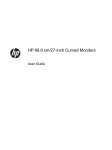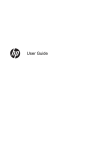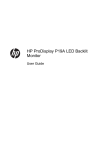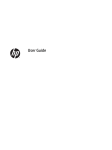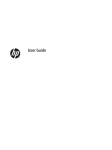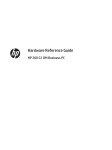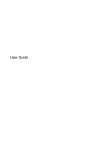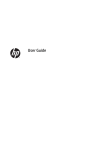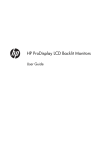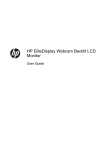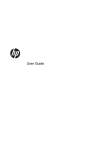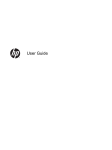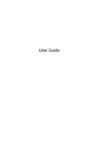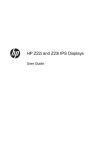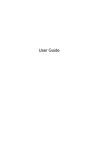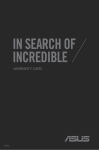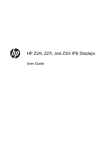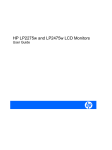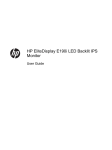Download User Guide
Transcript
User Guide © 2014 Hewlett-Packard Development Company, L.P. The information contained herein is subject to change without notice. The only warranties for HP products and services are set forth in the express warranty statements accompanying such products and services. Nothing herein should be construed as constituting an additional warranty. HP shall not be liable for technical or editorial errors or omissions contained herein. First Edition: December 2014 Document Part Number: 799838-001 About This Guide This guide provides information on monitor features, setting up the monitor, and technical specifications. WARNING! Text set off in this manner indicates that failure to follow directions could result in bodily harm or loss of life. CAUTION: Text set off in this manner indicates that failure to follow directions could result in damage to equipment or loss of information. NOTE: Text set off in this manner provides important supplemental information. iii iv About This Guide Table of contents 1 Product features ........................................................................................................................................... 1 HP ProDisplay Monitors ......................................................................................................................................... 1 2 Safety and maintenance guidelines ................................................................................................................ 3 Important safety information ............................................................................................................................... 3 Maintenance guidelines ......................................................................................................................................... 4 Cleaning the monitor ........................................................................................................................... 4 Shipping the monitor ........................................................................................................................... 4 3 Setting up the monitor ................................................................................................................................... 5 Use caution when setting up the monitor ............................................................................................................. 5 Attaching the stand base ....................................................................................................................................... 6 Identifying rear components ................................................................................................................................. 7 Connecting the cables ............................................................................................................................................ 8 Identifying front panel controls .......................................................................................................................... 11 Adjusting the monitor .......................................................................................................................................... 12 Turning on the monitor ....................................................................................................................................... 12 Removing the monitor stand .............................................................................................................................. 14 Mounting the monitor ....................................................................................................................... 14 Locating the rating label ..................................................................................................................................... 16 Installing a cable lock .......................................................................................................................................... 16 4 Operating the monitor ................................................................................................................................. 17 Software and utilities .......................................................................................................................................... 17 The Information file .......................................................................................................................... 17 The Image Color Matching file .......................................................................................................... 17 Installing the .INF and .ICM files .......................................................................................................................... 18 Installing from the disc ..................................................................................................................... 18 Downloading from the web ............................................................................................................... 18 Using the On-Screen Display (OSD) menu ........................................................................................................... 19 Using Auto-Sleep Mode ....................................................................................................................................... 20 v Appendix A Technical specifications ................................................................................................................ 21 49,6 cm (19.53 in) models specifications ........................................................................................................... 21 58,4 cm (23 in) model specifications .................................................................................................................. 22 61 cm (24 in) model specifications ..................................................................................................................... 23 Preset display resolutions ................................................................................................................................... 24 49,6 cm (19.53 in) models factory preset modes ............................................................................ 24 58,4 cm (23 in) model factory preset modes ................................................................................... 24 61 cm (24 in) model factory preset modes ...................................................................................... 25 Entering user modes ........................................................................................................................................... 25 Energy saver feature ........................................................................................................................................... 25 Appendix B Support and troubleshooting ......................................................................................................... 26 Solving common problems .................................................................................................................................. 26 Using the Auto-Adjustment Function (Analog Input) ......................................................................................... 27 Optimizing Image Performance (Analog Input) .................................................................................................. 28 Button lockouts ................................................................................................................................................... 29 Product support ................................................................................................................................................... 29 Preparing to call technical support ..................................................................................................................... 30 Appendix C Accessibility ................................................................................................................................. 31 Supported assistive technologies ....................................................................................................................... 31 Contacting support .............................................................................................................................................. 31 vi 1 Product features HP ProDisplay Monitors The LCD (liquid crystal display) monitors have an active matrix, thin-film transistor (TFT) panel. The monitor models and features include: ● 49,6 cm (19.53 in) diagonal viewable area display with 1920 x 1080 resolution, plus full-screen support for lower resolutions; includes custom scaling for maximum image size while preserving original aspect ratio ● 58,42 cm (23 in) diagonal viewable area display with 1920 x 1080 resolution, plus full-screen support for lower resolutions; includes custom scaling for maximum image size while preserving original aspect ratio ● 61 cm (24 in) diagonal viewable area display with 1920 x 1080 resolution, plus full-screen support for lower resolutions; includes custom scaling for maximum image size while preserving original aspect ratio ● Non-glare panel with an LED backlight that consumes less energy ● Wide viewing angle to allow viewing from a sitting or standing position, or moving from side-to-side ● Tilt capability ● Removable stand for flexible monitor panel mounting solutions ● Video signal input to support VGA analog with VGA signal cable provided ● Video signal input to support DisplayPort digital with DisplayPort signal cable provided (select models) ● Video signal input to support HDMI digital (select models) ● Plug-and-play capability if supported by the operating system ● Security slot provision on rear of monitor for optional cable lock ● On-Screen Display (OSD) adjustments in several languages for easy setup and screen optimization ● HP Display Assistant software for adjusting monitor settings and enabling theft deterrence features (refer to the HP Display Assistant User Guide included on the disc with your monitor) ● HDCP copy protection on DisplayPort input ● Software and documentation disc that includes monitor drivers and product documentation ● Energy saver feature to meet requirements for reduced power consumption ● Supports an optional HP Integrated Work Center Stand HP ProDisplay Monitors 1 ● Supports an optional HP ProDisplay Companion Stand ● Supports an optional HP Quick Release to enable mounting to an optional HP monitor arm or attaching an optional HP Chromebox, HP Thin Client (select models), or HP Desktop Mini Business PC NOTE: For safety and regulatory information, refer to the Product Notices provided on your media disc, if one is included, or in your documentation kit. To locate updates to the user guide for your product, go to http://www.hp.com/support, and select your country. Select Drivers & Downloads, and then follow the onscreen instructions. 2 Chapter 1 Product features 2 Safety and maintenance guidelines Important safety information A power cord is included with the monitor. If another cord is used, use only a power source and connection appropriate for this monitor. For information on the correct power cord set to use with the monitor, refer to the Product Notices provided on your media disc, if one is included, or in your documentation kit. WARNING! To reduce the risk of electric shock or damage to the equipment: • Plug the power cord into an AC outlet that is easily accessible at all times. • Disconnect power from the computer by unplugging the power cord from the AC outlet. • If provided with a 3-pin attachment plug on the power cord, plug the cord into a grounded (earthed) 3-pin outlet. Do not disable the power cord grounding pin, for example, by attaching a 2-pin adapter. The grounding pin is an important safety feature. For your safety, do not place anything on power cords or cables. Arrange them so that no one may accidentally step on or trip over them. Do not pull on a cord or cable. When unplugging from the electrical outlet, grasp the cord by the plug. To reduce the risk of serious injury, read the Safety and Comfort Guide. It describes proper workstation, setup, posture, and health and work habits for computer users, and provides important electrical and mechanical safety information. This guide is located on the web at http://www.hp.com/ergo. CAUTION: For the protection of the monitor, as well as the computer, connect all power cords for the computer and its peripheral devices (such as a monitor, printer, scanner) to some form of surge protection device such as a power strip or Uninterruptible Power Supply (UPS). Not all power strips provide surge protection; the power strips must be specifically labeled as having this ability. Use a power strip whose manufacturer offers a Damage Replacement Policy so you can replace the equipment, if surge protection fails. Use the appropriate and correctly sized furniture designed to properly support your HP LCD monitor. WARNING! LCD monitors that are inappropriately situated on dressers, bookcases, shelves, desks, speakers, chests, or carts may fall over and cause personal injury. Care should be taken to route all cords and cables connected to the LCD monitor so that they cannot be pulled, grabbed, or tripped over. NOTE: This product is suitable for entertainment purposes. Consider placing the display in a controlled luminous environment to avoid interference from surrounding light and bright surfaces that may cause disturbing reflections from the screen. Important safety information 3 Maintenance guidelines To enhance the performance and extend the life of the monitor: ● Do not open the monitor cabinet or attempt to service this product yourself. Adjust only those controls that are covered in the operating instructions. If the monitor is not operating properly or has been dropped or damaged, contact an authorized HP dealer, reseller, or service provider. ● Use only a power source and connection appropriate for this monitor, as indicated on the label/back plate of the monitor. ● Be sure the total ampere rating of the products connected to the outlet does not exceed the current rating of the electrical outlet, and the total ampere rating of the products connected to the cord does not exceed the rating of the cord. Look on the power label to determine the ampere rating (AMPS or A) for each device. ● Install the monitor near an outlet that you can easily reach. Disconnect the monitor by grasping the plug firmly and pulling it from the outlet. Never disconnect the monitor by pulling the cord. ● Turn the monitor off when not in use. You can substantially increase the life expectancy of the monitor by using a screen saver program and turning off the monitor when not in use. NOTE: Monitors with a “burned-in image” are not covered under the HP warranty. ● Slots and openings in the cabinet are provided for ventilation. These openings must not be blocked or covered. Never push objects of any kind into cabinet slots or other openings. ● Do not drop the monitor or place it on an unstable surface. ● Do not allow anything to rest on the power cord. Do not walk on the cord. ● Keep the monitor in a well-ventilated area, away from excessive light, heat or moisture. ● When removing the monitor stand, you must lay the monitor face down on a soft area to prevent it from getting scratched, defaced, or broken. Cleaning the monitor 1. Turn off the monitor and unplug the power cord from the back of the unit. 2. Dust the monitor by wiping the screen and the cabinet with a soft, clean antistatic cloth. 3. For more difficult cleaning situations, use a 50/50 mix of water and Isopropyl alcohol. CAUTION: Spray the cleaner onto a cloth and use the damp cloth to gently wipe the screen surface. Never spray the cleaner directly on the screen surface. It may run behind the bezel and damage the electronics. CAUTION: Do not use cleaners that contain any petroleum based materials such as benzene, thinner, or any volatile substance to clean the monitor screen or cabinet. These chemicals may damage the monitor. Shipping the monitor Keep the original packing box in a storage area. You may need it later if you move or ship the monitor. 4 Chapter 2 Safety and maintenance guidelines 3 Setting up the monitor To set up the monitor, ensure that the power is turned off to the monitor, computer system, and other attached devices, then follow the instructions below. Use caution when setting up the monitor To prevent damage to the monitor, do not touch the surface of the LCD panel. Pressure on the panel may cause non-uniformity of color or disorientation of the liquid crystals. If this occurs the screen will not recover to its normal condition. If installing a stand, lay the monitor face down on a flat surface covered with a protective sheet foam or nonabrasive cloth. This prevents the screen from getting scratched, defaced or broken as well as damage to the front panel buttons. NOTE: Your monitor may look different from the monitor in this illustration. Use caution when setting up the monitor 5 Attaching the stand base 1. Remove the stand/base assembly, and then lift the monitor from the box and place it face down on a flat surface. 2. Position the stand over the base, and press down firmly to lock it in place. 3. Insert the two tabs on the stand into the bracket on the back of the display head until they click into place. CAUTION: Do not touch the surface of the LCD panel. Pressure on the panel may cause non-uniformity of color or disorientation of the liquid crystals. If this occurs the screen will not recover to its normal condition. 6 Chapter 3 Setting up the monitor Identifying rear components Component Function 1 VESA Panel Covers the VESA mounting holes 2 AC Power Connector Connects the AC power cord to the monitor. 3 DisplayPort Connects the DisplayPort cable to the monitor. 4 HDMI (select models) Connects the HDMI cable to the monitor. 5 VGA Connects the VGA cable to the monitor. Identifying rear components 7 Connecting the cables 1. Place the monitor in a convenient, well-ventilated location near the computer or source device. 2. Connect a DisplayPort signal cable or an HDMI signal cable (select models) or a VGA signal cable. NOTE: The monitor is capable of supporting either analog or digital input. The video mode is determined by the video cable used. The monitor will automatically determine which inputs have valid video signals. The inputs can be selected by pressing the +/source button on the front panel or through the On-Screen Display (OSD) feature by pressing the Menu button. ● 8 For DisplayPort digital operation, use the DisplayPort signal cable provided (select models). Connect the DisplayPort signal cable to the DisplayPort connector on the rear of the monitor and the other end to the DisplayPort connector on the computer. Chapter 3 Setting up the monitor ● For HDMI digital operation (select models), use an HDMI signal cable (not provided). Connect the HDMI signal cable to the HDMI on the rear of the monitor and the other end to the HDMI connector on the computer. ● For analog operation, use the VGA signal cable provided. Connect the VGA signal cable to the VGA connector on the rear of the monitor and the other end to the VGA connector on the computer. Connecting the cables 9 3. Connect one end of the power cord to the AC power connector on the back of the monitor, and the other end to an electrical wall outlet. WARNING! To reduce the risk of electric shock or damage to the equipment: Do not disable the power cord grounding plug. The grounding plug is an important safety feature. Plug the power cord into a grounded (earthed) electrical outlet that is easily accessible at all times. Disconnect power from the equipment by unplugging the power cord from the electrical outlet. For your safety, do not place anything on power cords or cables. Arrange them so that no one may accidentally step on or trip over them. Do not pull on a cord or cable. When unplugging from the electrical outlet, grasp the cord by the plug. 10 Chapter 3 Setting up the monitor Identifying front panel controls Control Function 1 Menu Opens, selects or exits the OSD menu. 2 Minus If the OSD menu is on, press to navigate backward through the OSD menu and decrease adjustment levels. 3 Plus/Source If the OSD menu is on, press to navigate forward through the OSD menu and increase adjustment levels. If the OSD menu is inactive, press to activate the source button that chooses the video signal input (VGA or DisplayPort). 4 OK/Auto If the OSD menu is on, press to select the highlighted menu item. If the OSD menu is inactive, press to activate the auto adjustment feature to optimize the screen image. 5 Power Turns the monitor on or off. NOTE: To view an OSD menu simulator, visit the HP Customer Self Repair Services Media Library at http://www.hp.com/go/sml. Identifying front panel controls 11 Adjusting the monitor Tilt the monitor panel forward or backward to set it to a comfortable eye level. The monitor can be tilted from -5° to +22°. Turning on the monitor 1. Press the power button on the computer to turn on the computer. 2. Press the power button on the front of the monitor to turn on the monitor. CAUTION: Burn-in image damage may occur on monitors that display the same static image on screen for a prolonged period of time.* To avoid burn-in image damage on the monitor screen, you should always activate a screen saver application or turn off the monitor when it is not in use for a prolonged period of time. Image retention is a condition that may occur on all LCD screens. Monitors with a “burned-in image” are not covered under the HP warranty. * A prolonged period of time is 12 consecutive hours of non-use. 12 Chapter 3 Setting up the monitor NOTE: If pressing the power button has no effect, the power button lockout feature may be enabled. To disable this feature, press and hold the monitor power button for 10 seconds. NOTE: You can disable the power LED in the OSD menu. Press the Menu button on the front of the monitor, then select Power Control > Power LED > Off. When the monitor is powered on, a monitor status message is displayed for five seconds. The message shows which input (DisplayPort or VGA) is the current active signal, the status of the auto-switch source setting (on or off; factory default is on), the current preset display resolution, and the recommended preset display resolution. Turning on the monitor 13 Removing the monitor stand You can remove the monitor panel from the stand to install the panel on a wall, a swing arm, or other mounting fixture. CAUTION: Before beginning to disassemble the monitor, be sure the monitor is turned off and the power and signal cables are both disconnected. 1. Disconnect and remove the signal and power cables from the monitor. 2. Lay the monitor face down on a flat surface covered by a clean, dry cloth. 3. Press down on the release latch (1) with a screwdriver and slide the stand out of the slot on the display head (2). Mounting the monitor The monitor panel can be attached to a wall, swing arm, or other mounting fixture. NOTE: This apparatus is intended to be supported by UL or CSA Listed wall mount bracket. 1. Remove the stand from the monitor. See Removing the monitor stand on page 14. CAUTION: This monitor supports the VESA industry standard 100 mm mounting holes. To attach a third-party mounting solution to the monitor, four 4 mm, 0.7 pitch, and 10 mm long screws are required. Longer screws must not be used because they may damage the monitor. It is important to verify that the manufacturer’s mounting solution is compliant with the VESA standard and is rated to support the weight of the monitor display panel. For best performance, it is important to use the power and video cables provided with the monitor. 2. 14 Remove the VESA cover from the back of the monitor. a. Insert tools or fingers in the two slots in the bottom edge of the VESA panel. b. Pull the bottom edge of the VESA panel up and off the display. Chapter 3 Setting up the monitor 3. To attach the monitor to a swing arm (sold separately), insert four 10 mm screws through the holes on the swing arm plate and into the mounting holes on the monitor. To attach the monitor to other mounting fixtures, follow the instructions included with the mounting fixture to ensure that the monitor is safely attached. 4. Reconnect the cables to the monitor panel. Removing the monitor stand 15 Locating the rating label The rating label on the monitor provides the product number and serial number. You may need these numbers when contacting HP about the monitor model. The rating label is located on the bottom of the monitor. Installing a cable lock You can secure the monitor to a fixed object with an optional cable lock available from HP (sold separately). 16 Chapter 3 Setting up the monitor 4 Operating the monitor Software and utilities The disc that comes with the monitor contains files you can install on the computer: ● an .INF (Information) file ● ICM (Image Color Matching) files (one for each calibrated color space) The Information file The .INF file defines monitor resources used by Microsoft Windows operating systems to ensure monitor compatibility with the computer’s graphics adapter. This monitor is Microsoft Windows Plug and Play compatible and the monitor will work correctly without installing the .INF file. Monitor Plug and Play compatibility requires that the computer’s graphic card is VESA DDC2–compliant and that the monitor connects directly to the graphics card. Plug and Play does not work through separate BNC type connectors or through distribution buffers/boxes. The Image Color Matching file The .ICM files are data files that are used in conjunction with graphics programs to provide consistent color matching from monitor screen to printer, or from scanner to monitor screen. This file is activated from within graphics programs that support this feature. NOTE: The ICM color profile is written in accordance with the International Color Consortium (ICC) Profile Format specification. Software and utilities 17 Installing the .INF and .ICM files After you determine that you need to update, you can install the .INF and .ICM files from the disc or download them. Installing from the disc To install the .INF and .ICM files on the computer from the disc: 1. Insert the disc in the computer optical drive. The disc menu is displayed. 2. View the HP Monitor Software Information file. 3. Select Install Monitor Driver Software. 4. Follow the on-screen instructions. 5. Ensure that the proper resolution and refresh rates appear in the Windows Display control panel. NOTE: You may need to install the digitally signed monitor .INF and .ICM files manually from the disc in the event of an installation error. Refer to the HP Monitor Software Information file on the disc. Downloading from the web If you do not have a computer with an optical drive, you can download the latest version of .INF and .ICM files from the HP monitors support website: 18 1. Go to http://www.hp.com/support and select the appropriate country and language. 2. Select Drivers & Downloads, type your monitor model in the Find my product search field, and click Go. 3. If necessary, select your monitor from the list. 4. Select your operating system, and then click Next. 5. Click Driver - Display/Monitor to open the list of drivers. 6. Click on the driver. 7. Click the System Requirements tab, and then verify that your system meets the program minimum requirements. 8. Click Download and follow the on-screen instructions to download the software. Chapter 4 Operating the monitor Using the On-Screen Display (OSD) menu Use the On-Screen Display (OSD) to adjust the monitor settings screen image based on your preferences. You can access and make adjustments in the OSD using the buttons on the monitor's front panel. To access the OSD and make adjustments, do the following: 1. If the monitor is not already on, press the power button to turn on the monitor. 2. Press the Menu button to open the OSD. 3. Use the menu options to navigate, select, and adjust the menu choices. The options are variable depending on the menu or sub-menu that is active. The following table lists the menu selections in the main menu. Main Menu Description Brightness Adjusts the brightness level of the screen. Contrast Adjusts the contrast level of the screen Input Control Selects the video input signal. Color Control Selects and adjusts the screen color. Image Control Adjusts the screen image. Power Control Adjusts the power settings. OSD Control Adjusts the on-screen display (OSD) and Function button controls. Management Enables/disables DDC/CI support and returns all OSD menu settings to the factory default settings. Language Selects the language in which the OSD menu is displayed. The factory default is English. Information Displays important information about the monitor. Exit Exits the OSD menu screen. Using the On-Screen Display (OSD) menu 19 Using Auto-Sleep Mode The display supports an OSD (On-Screen Display) option called Auto-Sleep Mode that allows you to enable or disable a reduced power state for the display. When Auto-Sleep Mode is enabled (enabled by default), the monitor will enter a reduced power state when the host PC signals low power mode (absence of either horizontal or vertical sync signal). Upon entering this reduced power state sleep mode, the monitor screen is blanked, the backlight is turned off and the power LED indicator turns amber. The monitor draws less than 0.5 W of power when in this reduced power mode. The monitor will wake from the sleep mode when the host PC sends an active signal to the monitor (for example, if you activate the mouse or keyboard). You can disable the Auto-Sleep Mode in the OSD. Press one of the five front bezel buttons to activate the buttons, and then press the Menu button to open the OSD. In the OSD press Power Control > Auto-Sleep Mode > Off. 20 Chapter 4 Operating the monitor A Technical specifications NOTE: All specifications represent the typical specifications provided by HP's component manufacturers; actual performance may vary. 49,6 cm (19.53 in) models specifications Maximum Weight (Unpacked) Dimensions (include stand) Height Depth Width Maximum Graphic Resolution 3.5 kg 7.7 lbs 35.76 cm 14.08 in 17.58 cm 6.92 in 47.40 cm 18.66 in 1920 x 1080 (60 Hz) analog input 1920 x 1080 (60 Hz) digital input Optimum Graphic Resolution 1920 x 1080 (60 Hz) analog input 1920 x 1080 (60 Hz) digital input Power Source 100 – 240 VAC 50/60 Hz Input Terminal One VGA connector with cable included; one DisplayPort connector Tilt -5° to +22° Operating Temperature 5° to 35° C 41° to 95° F Operating Altitude Up to 5,000 m above sea level Up to 16,404 ft above sea level NOTE: For more information, go to http://www.hp.com/go/productbulletin and search for your specific display model to find the model-specific QuickSpecs. 49,6 cm (19.53 in) models specifications 21 58,4 cm (23 in) model specifications Maximum Weight (Unpacked) Dimensions (include stand) Height Depth Width Maximum Graphic Resolution 4.0 kg 8.8 lbs 40.82 cm 16.07 in 18.58 cm 7.31 in 54.86 cm 21.6 in 1920 x 1080 (60 Hz) analog input 1920 x 1080 (60 Hz) digital input Optimum Graphic Resolution 1920 x 1080 (60 Hz) analog input 1920 x 1080 (60 Hz) digital input Power Source 100 – 240 VAC 50/60 Hz Input Terminal One VGA connector with cable included; one DisplayPort connector with cable included Tilt -5° to +22° Operating Temperature 0° to 35° C 32° to 95° F Operating Altitude Up to 5,000 m above sea level Up to 16,404 ft above sea level NOTE: For more information, go to http://www.hp.com/go/productbulletin and search for your specific display model to find the model-specific QuickSpecs. 22 Appendix A Technical specifications 61 cm (24 in) model specifications Maximum Weight (Unpacked) Dimensions (include stand) Height Depth Width Maximum Graphic Resolution 3.6 kg 7.94 lbs 41.64 cm 16.40 in 19.12 cm 7.53 in 57.12 cm 22.49 in 1920 x 1080 (60 Hz) analog input 1920 x 1080 (60 Hz) digital input Optimum Graphic Resolution 1920 x 1080 (60 Hz) analog input 1920 x 1080 (60 Hz) digital input Power Source 100 – 240 VAC 50/60 Hz Input Terminal One VGA connector with cable included; one DisplayPort connector with cable included; one HDMI connector Tilt -5° to +22° Operating Temperature 0° to 35° C 32° to 95° F Operating Altitude Up to 5,000 m above sea level Up to 16,404 ft above sea level NOTE: For more information, go to http://www.hp.com/go/productbulletin and search for your specific display model to find the model-specific QuickSpecs. 61 cm (24 in) model specifications 23 Preset display resolutions The display resolutions listed below are the most commonly used modes and are set as factory defaults. This monitor automatically recognizes these preset modes and they will appear properly sized and centered on the screen. 49,6 cm (19.53 in) models factory preset modes Preset Pixel Format Horz Freq (kHz) Vert Freq (Hz) 1 640 × 480 31.469 59.940 2 800 × 600 37.879 60.317 3 1024 × 768 48.363 60.004 4 1280 × 720 45.00 59.94 5 1280 x 800 60.00 60.00 6 1280 × 1024 63.98 60.02 7 1440 × 900 55.93 59.88 8 1600 × 900 60.00 60.00 9 1920 × 1080 60 60 58,4 cm (23 in) model factory preset modes 24 Preset Pixel Format Horz Freq (kHz) Vert Freq (Hz) 1 640 × 480 31.469 59.940 2 800 × 600 37.879 60.317 3 1024 × 768 48.363 60.004 4 1280 × 720 45.00 60.00 5 1280 x 800 60.00 60.00 6 1280 × 1024 63.981 60.02 7 1440 × 900 55.935 59.887 8 1600 × 900 60.00 60.00 9 1680 × 1050 65.29 59.954 10 1920 x 1080 67.50 60.00 Appendix A Technical specifications 61 cm (24 in) model factory preset modes Preset Pixel Format Horz Freq (kHz) Vert Freq (Hz) 1 640 × 480 31.469 59.940 2 800 × 600 37.879 60.317 3 1024 × 768 48.363 60.004 4 1280 × 720 45.00 60.00 5 1280 x 800 60.00 60.00 6 1280 × 1024 63.981 60.02 7 1440 × 900 55.935 59.887 8 1600 × 900 60.00 60.00 9 1680 × 1050 65.29 59.954 10 1920 x 1080 67.50 60.00 Entering user modes The video controller signal may occasionally call for a mode that is not preset if: ● You are not using a standard graphics adapter. ● You are not using a preset mode. It this occurs, you may need to readjust the parameters of the monitor screen by using the on-screen display. Your changes can be made to any or all of these modes and saved in memory. The monitor automatically stores the new setting, then recognizes the new mode just as it does a preset mode. In addition to the factory preset modes, there are at least 10 user modes that can be entered and stored. Energy saver feature The monitors support a reduced power state. The reduced power state will be entered into if the monitor detects the absence of either the horizontal sync signal and/or the vertical sync signal. Upon detecting the absence of these signals, the monitor screen is blanked, the backlight is turned off, and the power light is turned amber. When the monitor is in the reduced power state, the monitor will utilize .5 watts of power. There is a brief warm up period before the monitor will return to its normal operating mode. Refer to the computer manual for instructions on setting energy saver features (sometimes called power management features). NOTE: The above power saver feature only works when connected to computers that have energy saver features. By selecting the settings in the monitor's Energy Saver utility, you can also program the monitor to enter into the reduced power state at a predetermined time. When the monitor's Energy Saver utility causes the monitor to enter the reduced power state, the power light blinks amber. Entering user modes 25 B Support and troubleshooting Solving common problems The following table lists possible problems, the possible cause of each problem, and the recommended solutions. Problem Possible Cause Solution Screen is blank or video is flashing. Power cord is disconnected. Connect the power cord. Power button is turned off. Press the front panel power button. NOTE: If pressing the power button has no effect, press and hold the power button for 10 seconds to disable the power button lockout feature. 26 Video cable is improperly connected. Connect the video cable properly. See Connecting the cables on page 8 for more information. System is in sleep mode. Press any key on the keyboard or move the mouse to inactivate the screen blanking utility. Video card compatibility. Open the OSD menu and select the Input Control menu. Set Auto-Switch Input to Off and manually select the input. Image appears blurred, indistinct, or too dark. Brightness is too low. Open the OSD menu and select Brightness to adjust the brightness scale as needed. Check Video Cable is displayed on screen. Monitor video cable is disconnected. Connect the appropriate video signal cable between the computer and monitor. Be sure that the computer power is off while connecting the video cable. Input Signal Out of Range is displayed on screen. Video resolution and/or refresh rate are set higher than what the monitor supports. Change the settings to a supported setting (see Preset display resolutions on page 24). The monitor is off but it did not seem to enter into a lowpower sleep mode. The monitor's power saving control is disabled. Open the OSD menu and select Power Control > Auto-Sleep Mode and set auto-sleep to On. OSD Lockout is displayed. The monitor's OSD Lockout function is enabled. Press and hold the Menu button on the front panel for 10 seconds to disable the OSD Lockout function. Power Button Lockout is displayed. The monitor's Power Button Lockout function is enabled. Press and hold the power button for 10 seconds to unlock the power button function. Appendix B Support and troubleshooting Using the Auto-Adjustment Function (Analog Input) When first setting up the monitor, when conducting a Factory Reset of the computer, or whenever you change the resolution of the monitor, the Auto-Adjustment feature will automatically engage, and attempt to optimize your screen for you. You may also optimize the screen performance for the VGA (analog) input at any time by using the Auto button on the monitor (see your model's user guide for the specific button name) and the auto-adjustment pattern software utility on the disc provided (select models only). Do not use this procedure if the monitor is using an input other than VGA. If the monitor is using a VGA (analog) input, this procedure can correct the following image quality conditions: ● Fuzzy or unclear focus ● Ghosting, streaking or shadowing effects ● Faint vertical bars ● Thin, horizontal scrolling lines ● An off-center picture To use the auto-adjustment feature: 1. Allow the monitor to warm up for 20 minutes before adjusting. 2. Press the Auto button on the monitor front panel. ● You can also press the Menu button, then select Image Control > Auto-Adjustment from the OSD Main Menu. ● If the result is not satisfactory, continue with the procedure. 3. Insert the disc in the disc drive. The disc menu is displayed. 4. Select Open Auto-Adjustment Software. The setup test pattern is displayed. 5. Press the Auto button on the monitor front panel to produce a stable, centered image. 6. Press the ESC key or any other key on the keyboard to exit the test pattern. NOTE: The auto-adjustment test pattern utility can be downloaded from http://www.hp.com/support. Using the Auto-Adjustment Function (Analog Input) 27 Optimizing Image Performance (Analog Input) Two controls in the on-screen display can be adjusted to improve image performance: Clock and Phase (available in the main menu). NOTE: The Clock and Phase controls are adjustable only when using an analog (VGA) input. These controls are not adjustable for digital inputs. The Clock must first be set correctly since the Phase settings are dependent on the main Clock setting. Use these controls only when the auto-adjustment function does not provide a satisfactory image. ● Clock—Increases/decreases the value to minimize any vertical bars or stripes visible on the screen background. ● Phase—Increases/decreases the value to minimize video flickering or blurring. NOTE: When using the controls, you will obtain the best results by using the auto-adjustment pattern software utility provided on the disc. When adjusting the Clock and Phase values, if the monitor images become distorted, continue adjusting the values until the distortion disappears. To restore the factory settings, select Yes from the Factory Reset menu in the on-screen display. To eliminate vertical bars (Clock): 1. Press the Menu button on the monitor's front panel to open the OSD Menu, and then select Image Control > Clock. 2. Press the + (Plus) or – (Minus) buttons on the monitor's front panel to eliminate vertical bars. Press the buttons slowly so that you do not miss the optimum adjustment point. 3. After adjusting the Clock, if blurring, flickering, or bars appear on the screen, proceed to adjust the Phase. To remove flickering or blurring (Phase): 1. Press the Menu button on the monitor's front panel to open the OSD Menu, and then select Image Control > Phase. 2. Press the + (Plus) or – (Minus) buttons on the monitor's front panel to eliminate flickering or blurring. Flicking or blurring may not be eliminated depending on your computer or graphics controller card installed. To correct screen position (Horizontal Position or Vertical Position): 1. 28 Press the Menu button on the monitor's front panel to open the OSD Menu, and then select Image Control > Horizontal Position and/or Vertical Position. Appendix B Support and troubleshooting 2. Press the + (Plus) or – (Minus) buttons on the monitor's front panel to properly adjust the position of the image in the display area of the monitor. The Horizontal Position shifts the image left or right; the Vertical Position shifts the image up and down. Button lockouts Holding down the power button or Menu button for ten seconds will lock out the functionality of that button. You can restore the functionality by holding the button down again for ten seconds. This functionality is only available when the display is powered on, displaying an active signal, and the OSD is not active. Product support For additional information on using your monitor, go to http://www.hp.com/support. Select your country or region, select Troubleshooting, and then enter your model in the search window and click the Go button. NOTE: The monitor user guide, reference material, and drivers are available at http://www.hp.com/ support. If the information provided in the guide does not address your questions, you can contact support. For U.S. support, go to http://www.hp.com/go/contactHP. For worldwide support, go to http://welcome.hp.com/ country/us/en/wwcontact_us.html. Here you can: ● Chat online with an HP technician NOTE: When support chat is not available in a particular language, it is available in English. ● Find support telephone numbers ● Locate an HP service center Button lockouts 29 Preparing to call technical support If you cannot solve a problem using the troubleshooting tips in this section, you may need to call technical support. Have the following information available when you call: 30 ● Monitor model number ● Monitor serial number ● Purchase date on invoice ● Conditions under which the problem occurred ● Error messages received ● Hardware configuration ● Name and version of the hardware and software you are using Appendix B Support and troubleshooting C Accessibility HP designs, produces, and markets products and services that can be used by everyone, including people with disabilities, either on a stand-alone basis or with appropriate assistive devices. Supported assistive technologies HP products support a wide variety of operating system assistive technologies and can be configured to work with additional assistive technologies. Use the Search feature on your device to locate more information about assistive features. NOTE: For additional information about a particular assistive technology product, contact customer support for that product. Contacting support We are constantly refining the accessibility of our products and services and welcome feedback from users. If you have an issue with a product or would like to tell us about accessibility features that have helped you, please contact us at (888) 259-5707, Monday through Friday, 6 a.m. to 9 p.m. Mountain Time. If you are deaf or hard-of-hearing and use TRS/VRS/WebCapTel, contact us if you require technical support or have accessibility questions by calling (877) 656-7058, Monday through Friday, 6 a.m. to 9 p.m. Mountain Time. Supported assistive technologies 31