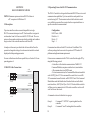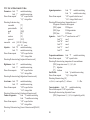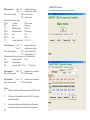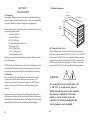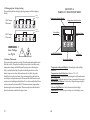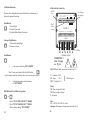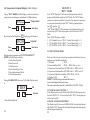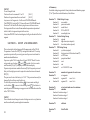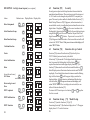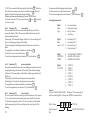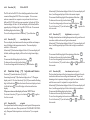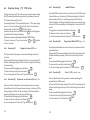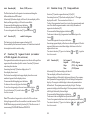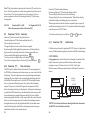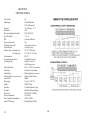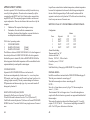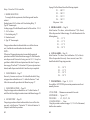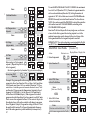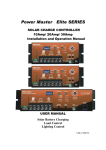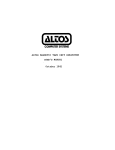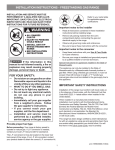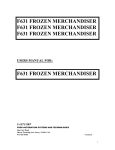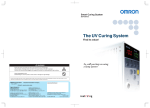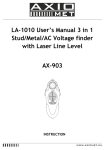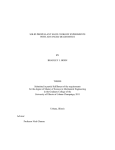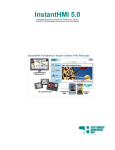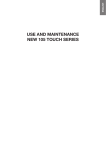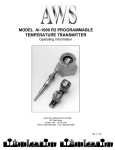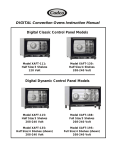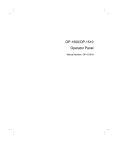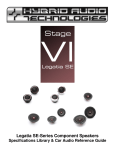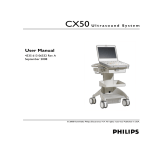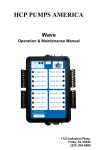Download User Manual - Senior Design
Transcript
SECTION 1 INTRODUCTION Table of Contents SECTION PAGE SECTION 1 INTRODUCTION 1.1 1.2 1.3 1.4 ................... 2 Description .............................. Features ................................ Models ................................. Overview of operation .................. 2 2 3 3 SECTION 2 RS-232 COMMUNICATIONS 2.1 2.2 2.3 2.4 SECTION 3 INSTALLATION 3.1 3.2 3.3 3.4 3.5 3.6 ......... Description .............................. RS-232 Cable Connections .................. Operating Protocol ........................ RS-232 PC Screens ........................ 7 7 7 8 12 .................... 15 Unpacking .............................. Mounting ............................... Outline Dimensions ....................... Wiring the Power Circuit .................... Changing Line Voltage Setting ............... Sensor Placement ......................... 15 15 16 16 17 17 SECTION 4 PARTS OF THE CONTROLLER . . . . . . . 18 4.1 4.2 4.3 4.4 18 19 20 21 Front of the Controller ....................... Button Functions .......................... Back of the Controller ....................... Temperature/Setpoint Display ............... SECTION 5 “RUN MODE” 5.1 5.2 5.3 ...................... 22 PID Control Mode ........................ RAMP and SOAK CONTROL 1 ............. RAMP and SOAK CONTROL 2 ............. 22 22 22 SECTION 6 SETUP AND OPERATION. . . . . . . . . . . . . . . 23 6.1 6.2 6.3 6.4 6.5 6.6 6.7 6.8 6.9 6.10 6.11 6.12 7.1 24 26 26 26 29 31 33 34 35 35 36 37 38 Summary . . . . . . . . . . . . . . . . . . . . . . . . . . . . . . . . Security ................................ Setup Control .... ........................ Model Setup ............................ Setpoints and Alarms ...................... PID setting ....................... ....... Segment control . . . . . . . . . . . . . . . . . . . . . . . . . . Ramp and Soak . . . . . . . . . . . . . . . . . . . . . . . . . . Set Autotune . . . . . . . . . . . . . . . . . . . . . . . . . . . . . Run Autotune ............ ............... Calibration ........... .................. Start Profile ............................ Thermocouple Ranges . . . . . . . . . . . . . . . . . . . . . . . SECTION 8 SPECIFICATIONS ............... 39 1.1 Description The CN616 Series is a second generation of industrial temperature controllers based on the field proven CN100 six zone temperature monitor/alarm system. Two models are available, standard and extended range. The CN616 Series is a microprocessor based temperature controller, which accepts signals from thermocouples. Six zones are sequentially scanned at 15 readings per second [@ 60 Hz] and displayed with a selectable display rate of 1 to 40 seconds each zone. A single output relay is provided to indicate an alarm condition on any one zone. Six PID time proportional or on/off outputs are provided to control six zones. The faceplate has been arranged to call attention to an alarm condition by flashing the main temperature display and indicating the zone in alarm with a flashing zone number display. The CN616 Series implements a security password to protect all functions. 1.2 Features • Six Zones • Selectable control mode [PID or On/Off] each zone • Selectable cooling control mode [On/Off only] each zone • 20 Segment Profile for each zone • Selectable number of active zones • Adjustable Display Time • Field Proven Zone Switching • Temperature and Setpoint Monitoring • Four Digit Display of Temperature • 1 Digit Display of Zones • 5 Amp Latching or Non-Latching Relay • Standard Thermocouples [T,E,J,K,S,R,B,C] • Extended Ranges [ K and E thermocouple types ] • Programmable Selection of HI, LO or HI/LO Alarms • Password Protection • 1/4 DIN Aluminum Box • Splash Proof Face • Plug-In I/O Terminals • RS-232 Communication 2 1.3 Models Two Models are available: CN616TC1 - Standard Range Thermocouple CN616TC2 - Extended Range Thermocouple 1.4 Overview of operation On power up the controller enters one of three run modes determined by model configuration (function [71] 33) Mode 1 [00] Standard Control Mode 2 [51] Ramp & Soak 1 - end power off Mode 3 [52] Ramp & Soak 2 - end run last setpoint Each zone runs as an independent controller, except for PID parameters, (proportional band, reset and rate) and output cycle time which are common to all zones. In on/off mode hysteresis is common to all zones. Any zone can be disabled or set to run under PID control or on/off control (heating or cooling) independent of other zones. If all zones are disabled, zone 1 will be enabled by default. Each zone can be setup to run as a standard control, set independently with function [36], or as a profile of up to 20 segments set by functions [01] to [20]. To run a standard control, set the number of segments (function [74]) for that zone to 0. To run any zone in PID control mode set the PID zone enable function [43]. To disable any zone use function [31]. Alarms The CN616 has 4 alarm options set by model select function [33]. 0. Overheat Alarm 1. Underheat Alarm 2. Hi - Lo Alarm 3. No Alarm Overheat or Hi alarm is triggered by temperature going over the setpoint beyond boundary set by the hi alarm setpoint. To trigger the 3 alarm the temperature must stay in alarm condition for a few seconds. This is to prevent a false alarm. Underheat or Lo alarm is disabled until enabled zone reach and stay over the setpoint for a set time. This is to prevent alarm when starting from cold. When Lo alarm is enabled it will be triggered only when confirmed over time same as Hi alarm. Hi - Lo works the same as Overheat and Underheat alarms. No Alarm disables both Hi and Lo alarms. When any zone goes into an alarm condition zone scan lock is disabled, and when the alarm zone is displayed the temperature display will flash. Hi alarm is indicated by flashing left function digit while Lo alarm is indicated by flashing right function digit. In case of latching alarm, Hi alarm takes precedence and Hi alarm will show even if both alarms are latched. Note! Whenever the “Run” Mode is exited to set or power off all alarms are reset. Autotune The PID control constants that are the same for all zones programmed for PID Mode. Autotuning can be done on any one zone selected for the Autotuning. The system parameters are measured during autotuning by supplying full power output to the system until the autotuning setpoint is reached, then the output power is switched Off allowing the temperature to overshoot and then drop down freely back to the autotuning setpoint. Then the power is switched on again until setpoint is crossed. At that point autotuning is completed, the PID constants are calculated and stored in memory until the next autotuning or manual changes are made. For best results the autotuning setpoint should be as close as possible to the control setpoint. However, since the temperature will overshoot the autotuning setpoint during the autotune by the full proportional band, Systems that cannot tolerate that temperature should have autotuning setpoint one proportional band value below the control setpoint. Setting of the controller can be entered from run mode, by pressing two buttons together, that will request password, function [99], unless password is disabled, then controller will go into function [70], which is the function select. 4 PID All zones set for PID use the same PID parameters i.e.:- Proportional band, Reset and Rate. These are derived from autotuning or manual setting. To achieve closest control the slowest zone should be chosen for the autotuning. If control is not optimal manual adjustment may be advisable. On Off On-off control is available for zones not set for PID control. All zones under on-off control are subject to the same hysteresis setting. Profiling To start setting a Profile, the main display shows the setpoint with the first digit (MS) flashing. Set digits with the button. Then scroll through the display with the button. After scrolling through 4 digits the display will change to slope. The slope has only 3 digits, after scrolling through slope main display will show 4 digit time, and after time setpoint again. To distinguish between setpoint slope and time setpoint has 4 full digits, slope has 3 digits with decimal point after second digit, and time has 4 digits with a decimal point after second digit. When all parameters are set save data with the button. Saving data will advance display to the next segment. The CN616 allows the process to be controlled under a precise time/ temperature profile. The Profile of each zone can be set within 20 segments. Each segment consists of 3 parameters 1. Setpoint in °C or °F 2. Slope in °C / min. or °F / min. 3. Time in hours Note ! Slope always takes precedence over the time. That means that if slope is set then time will be ignored. To activate time slope must be set to (0). When slope is set to (0) time is used to calculate the slope for ramp. This way finer slope setting is possible. Warning! In Soak application slope must be set to (0), otherwise time will be ignored and soak will not occur. Example of setting Profile Segments Segment 2 Segment 1 0200 0400 Slope 0 4.0 0 0.0 0 8.0 Time 0 0. 0 0 0 1. 0 0 0 0. 0 0 Soak at 200 deg for 1 hour Climb to 400 deg at a rate of 8 deg per minute Starting from the current temperature go to 200 deg at 4 deg /minute 5 700 600 500 400 300 200 100 0 1 Segment 3 0200 Setpoint Autotune zone1 Run zones 1, 2, 3 & 4 6 301 601 SECTION 2 RS-232 COMMUNICATIONS 2.3 Operating Protocol for RS-232 Communications NOTE: Minimum requirements to run RS-232 software is a PC computer with Windows 95. 2.1 Description The CN616 Controller is designed with standard RS-232 three wire serial communication capabilities. Up to ten controllers can be parallel connected to a single PC. The transmission line is held in tristate to avoid cross-talk between controllers except when the computer addresses a specific controller for communication. Up to ten controllers can be connected in parallel to a single RS-232 communications port on a PC. Each controller is assigned a serial number from 0 to 9 known as the RS-232 ID code. The computer uses these numbers to determine which controller unit to address at a given time. Each controller must have a different ID. Configuration BAUD rate = 4800 Data bits = 8 Parity = N Stop = 1 A simple set of menus is provided in the software which allows the operator to change the settings of each connected controller unit and display individual operating parameters. Communication software for the PC is written in Visual Basic. This software package has been created to operate on PC Windows 95 platform meeting the minimum requirements. For users with advanced software capabilities, see Section 2.4 for an operating protocol. Customers can communicate with CN616 controllers through a PC by using the following protocol: • Controllers will not initiate communication. The RS-232 Command Module (computer or similar device) must initiate. • All communication is in ASCII format • To start communication, the Command Module must send alert code ASCII [L] hex 4C. This commands the controllers to cease RS232 communication and listen for an RS-232 ID Code. The Command Module then sends the Identification Number for the controller that it needs to address, ASCII [0 to 9] hex 30 to 39. The identified controller will then expect a command code. All the other controllers on-line will wait for the next alert code. 2.2 RS-232 Cable Connections 9 PIN COMPORT C IN OUT 3 WIRE CABLE 5 3 2 CONTROLLER PLUG 25 PIN COMPORT C IN OUT CONTROLLER PLUG 3 WIRE CABLE 7 2 3 • Command codes are divided into two groups: Group 1. Group 2. 7 8 Commands “ CAPITAL” requesting data from the controller. Commands “ small” sending data to the controller. 2.3.1 List of data transfer Codes Parameters:- Code “J” Code “j” Protocol from computer controller sends string controller receive string “ L3J” request for data “ L3j” + string of data Data string 16 characters long zone enable [77] password enable [x0] model [1204] ID [x9] scan time [39] password [1011] zone enable code [ 0111 0111 ] binary 654 321 zones Setpoints:- Code “B” controller sends string Code “b” controller receive string Protocol from computer “ L3B” request for data “ L3b” + string of data Data string 24 characters long [6 setpoints 4 characters each.] High alarms:- Code “C” Code “c” Protocol from computer controller sends string controller receive string “ L3C” request for data “ L3c” + string of data Data string 24 characters long [6 high alarms 4 characters each.] Low alarms:- Code “D” Code “d” Protocol from computer controller sends string controller receive string “ L3D” request for data “ L3d” + string of data Data string 24 characters long [6 low alarms 4 characters each.] Number of segments:Code “F” controller sends string Code “f” controller receive string Protocol from computer “ L3F” request for data “ L3f” + string of data Data string 12 characters long. [6 zones 2 characters each](00 to 20) 9 Segment parameters:- Code “U” controller sends string Code “u” controller receive string Protocol from computer “ L3U”request for data for zone 1 “ L3u” + string of data for zone 1 Data string 240 characters long. Segment data zone 1 20 segments 12 characters each segment [9999] setpoint 9999 degrees [0999] slope 99.9 degrees/minute [9999] time 99.99 hours Segments:- Codes “V” to “Z” same format as code “U” Code “V” zone 2 Code “W” zone 3 Code “X” zone 4 Code “Y” zone 5 Code “Z” zone 6 Temperature and alarms:- Code “T” controller sends string Protocol from computer “ L3T” request for data Data string 28 characters long. temperature of 6 zones and alarms [9999] temperature zones 1, 2, 3, 4, 5, & 6 [77] high alarm [77] low alarm Start Profile:Code “p” controller receive string Protocol from computer “ L3p” + string of data Data string 2 characters long. [zF] z = (0 to 6) = zone to profile, (7) = all zones F = filler Current setpoints:- Code “R” controller sends string Protocol from computer “ L3R” request for data Data string 24 characters long. Setpoints of 6 zones [9999] Setpoint zones 1, 2, 3, 4, 5, & 6 (updated by profile) 10 PID parameters:- Code “K” controller sends string Code “k” controller receive string Protocol from computer “ L3K” request for data “ L3k” + string of data Data string 22 characters long [9990] cycle time 99.90 seconds [99] hystereses 99 degrees [77] PID zone enable 0111 0111 [9999] proportional band 9999 degrees [0999] reset 9.99 [9999] rate 99.99 [77] Cooling zone enable 0111 0111 2.4 RS-232 PC Screens Six examples of program screens are shown below. Set for Autotune:- Code “S” controller sends string Code “s” controller receive string Protocol from computer “ L3S” request for data (8 ch) “ L3s” + string of data (6 ch) Data string send 8 characters long ; receive 6 characters long [06] zone for Autotune [1 to 6] [9999] autotune setpoint [61] run mode [00, 51, 52, 61, .... “S” send only ] Start Autotune:Code “G” controller receive command Protocol from computer “ L3G” Start command Stop Autotune:Code “H” controller receive command Protocol from computer “ L3H” Stop command Notes:1. All data sent to the controller must be decimal (ASCII format). 2. All data sent to the controller and code “G & H” are echoed back to the computer. 3. Any non decimal character in the data stream will terminate reception, and data received to that point will be ignored. 11 12 13 14 SECTION 3 INSTALLATION 3.3 Outline Dimensions 3.62" (92mm) 3.1 Unpacking Upon receipt of shipment, inspect the container and equipment for any signs of damage. Take particular note of any evidence of rough handling in transit. Immediately report any damage to the shipping agent. Remove the packing list and verify that all equipment has been received. Each package should contain: • Controller (CN616) • Operator's Manual • RS-232 Software • Two mounting slides with screws • Power plug (9 pin) • RS-232 plug (3 pin) • Two T/C plugs (6 pin) • Two Output plugs (6 pin) If there are any questions about the shipment, please call the Customer Service Department. NOTE: The carrier will not honor any claims unless all shipping material is saved for their examination. After examining and removing contents, save packing material and carton in the event reshipment is necessary. 3.2 Mounting Select a location for the controller that is free from excessive shock, vibration, dirt, moisture and oil. Mount the controller into a 3 5/8" (92mm) square cutout. The controller as shipped is 1/4 DIN (92mm square), so it does not have to be removed from it's housing to be mounted. Remove the two screws that secure the mounting slides. Remove the slides and insert the case into the cutout from the front side of the panel. Reinstall the two slides and two screws. The length of the slides must be reduced if the controller is to be mounted in an extra thick panel. 15 6.0" (152mm) 3.62" (92mm) 3.4 Wiring the Power Circuit The line voltage for the controller is selected by an external jumper assembly to operate either on 120VAC or 240VAC±10%, 50/60Hz (factory wired for 120VAC). It is very important that the proper line voltage is connected to the instrument. If 120VAC is connected to a 240VAC model, it will not work properly. A 120VAC instrument connected to 240VAC will overheat and burn the input transformer. WARNING! ! ! The controller is powered with either 120 or 240 VAC. To avoid electric shock or fatality hazards the power to the controller lines must be switched off at the main switch, or circuit breaker before the controller A/C wiring, including the line selector jumpers can be handled. 16 3.5 Changing Line Voltage Setting Program the input line voltage by placing jumpers on the line plug as shown: LINE 120VAC SECTION 4 PARTS OF THE INSTRUMENT Temperature\Setpoint Display Temperature Scale Selection 120V Jumper Placement: º LINE 240VAC Zone Setting Function Setting 240V Jumper Placement: Zone WARNING! ! Line Voltage see Pg 16 ! 3.6 Sensor Placement Proper sensor placement is essential. It can eliminate many problems in the total system. The probe should be placed so that it can detect any temperature change with little thermal lag. In a process that requires fairly constant heat output, the probe should be placed close to the heater. In processes where the heat demand is variable, the probe should be close to the work area. Experimenting with probe location can often provide optimum results. Some units are shock sensitive and require care in handling and installation. To avoid current feedback from zone to zone and from zone to RS-232 communications, ungrounded thermocouples are recommended. Thermocouple wires should not be placed in the same conduit as the power lines. 17 Function Set\Shift\Reset Button Load Button Advance Digit Button Temperature\Setpoint Display- Main display with multiple functions. Temperature Scale Selection- Choice of °C or °F. Function Setting- Indicates the operating status of the instrument. Zone Setting- Indicates an active zone or a zone that is being set. Set\Shift\Reset Button- Used to select digits during setup or to unlock the display scan. Advance Digit Button- Used to increment selected digit. Load Button- Used to accept a setting or to lock display zone. 18 4.2 Button Functions There are three flatpad buttons provided and two combinations of buttons for separate functions. Shift Button 1. Selects Digit 2. Unlock Zones scan 3. Switches Main Display Functions 4.3 Back of the Controller RS-232 Port RELAY RS-232 LV C IN OUT NC NO C SPDT Relay Connect Line Voltage and Jumpers LINE VOLTAGE 240V LV 120V OUTPUT DC Z1 Z2 Z3 Z4 C C Z5 Z5 Z6 Z6 DC INPUT Advance Digit Button 1. Advances flashing Digits 2. Advances Zones Z1 Z2 Z3 Z4 Z5 + - • • • • • • Load Button 1. Z6 Red Wire THERMOCOUPLES WARNING! ! Line Voltage see Pg 16 Lock zone scan during “RUN MODE” ! RS-232 Port- Cable connection (see Section 1.3) Note! Zone scan is unlocked by the shift button, or by an alarm condition. In alarm state zone scan can not be locked. 2. Load set parameters into the memory in “SET MODE” Shift Button & Load Button (together) & 1. Enter "FUNCTION SELECT" MODE 2. Exits "FUNCTION SELECT" MODE 3. Resets Alarm during "RUN MODE” 19 C - Common Pin 5 IN - Input Pin 3 OUT - Output Pin 2 } 9 Pin Comport Relay NC- Non-energized Closed NO- Non-energized Open C- Common Line LV- 120VAC or 240VAC cable Jumpers- Determines voltage input (see Section 3.4) 20 4.4 Temperature/Setpoint Display (Main Display) During "RUN" MODE, the Main Display is used to monitor zone temperatures, check setpoints, and indicate ALARM conditions. Zone 0522 3 51 By pressing and holding button Zone Flashing Temperature Run Mode The display will change to 0520 3 51 Setpoint Run Mode During CALIBRATION (Function 78), the Main Display is used to: 3 1.0 5 78 21 In the “RUN” Mode, the CN616 controls the temperature under the program established during the last “SET” Mode. The “RUN” Mode is entered every time the controller is powered, after a power interruption, or it can be entered manually from the “SET” Mode, by pushing buttons and together “SET” Mode TIME OUT. If the instrument is left unattended for over 2 minutes in the “SET” Mode, the program will switch it back to “RUN” Mode. Three “RUN” Modes are available 1. [00] Standard Control FN 33 Control Mode (digit 3) = 0 2. [51] RAMP & SOAK 1 FN 33 Control Mode (digit 3) = 1 3. [52] RAMP & SOAK 2 FN 33 Control Mode (digit 3) = 2 5.1 PID CONTROL MODE During operator programming in "FUNCTION SELECT" MODE, the Main Display is used to: 1. Set the Zone Setpoints 2. Enter Passwords 3. Select Functions 4. Set the Zone Display Time 5. Select the Instrument Model 6. Select Run parameters 1. Set calibration millivolts SECTION 5 “RUN” MODE Mv Function Each one of the six zones is treated as a separate controller and it can run under any one of the following Modes 1. PID enable FN 43 2. Proportional Band (PB) FN 44 - FN 45 & 46 set to 0 3. Proportional Band and Reset (PI) FN 44 & 45 - FN 46 set to 0 4. Proportional Band and Rate (PD) FN 44 & 46 - FN 45 set to 0 5. Proportional Band Reset and Rate (PID) FN 44 , 45 & 46 6. Disabled (OFF) FN 31 NOTE!! The PID setting is common to all zones i.e.:it can not be changed from zone to zone. The zones can be mixed and set to either PID or ON-OFF FN [43] 5.2 RAMP & SOAK CONTROL 1 In this Mode each zone will follow the RAMP & SOAK program set in Section 6: FN 74 & 75 . At the end of the Profile “RUN” the output power will be switched OFF. 5.3 RAMP AND SOAK CONTROL 2 This Mode is exactly the same as RAMP & SOAK 1 except that at the end of the Profile “RUN” the controller will control the temperature at the setpoint of the last segment indefinitely. 22 NOTE !! To run Ramp & Soak Unit must be set to run mode 51 or 52. [Fn 33] Number of segments must be more than 0 [Fn 74] Any zone set to # segments = 0 will run in STANDARD mode. Until PROFILE is started [Fn 79] zone will run in STANDARD mode. Function 79 will start Profile for any single zone or all zones at once. First segment will start control from ambient temperature setpoint and take it to the first segment setpoint at the set rate. At any time PROFILE can be started again, it will go to the start of the first segment SECTION 6 SETUP AND OPERATION This section deals with setting up all of the parameters of the CN616 Temperature Controller. FN [70] is assigned for that task. The setup operation is protected by a security password to prevent accidental or unauthorized modifications. On power up the CN616 controller will enter “RUN” Mode. To enter setup mode press buttons and together for few seconds until function [99] or [70] is displayed in the function display. If password protection is enabled function [99] will request a password. Entry of a four digit password is required to enter function select mode FN [70]. The password is set at the factory to “1011”. The password can only be changed by the software or at the factory. To enter the password use the button to increment each digit, use the button to move to the next digit and the button to enter the password. Entering a wrong password will return the controller to the “RUN” Mode. NOTE!! To avoid inadvertent changes to control settings access to every function must be confirmed by reentering function number. 23 6.1 Summary Controller setting is organized in 8 major functions and function groups [71 to 78] and their related functions, listed below. Function 71 Model Setup Group function 31 zone enable function 32 password enable function 33 model select function 34 ID for RS-232 function 35 zone display time Function 72 Control Setup Group function 36 setpoint function 37 high alarm (over setpoint) function 38 low alarm (under setpoint) Function 73 PID Setup Group function 41 cycle time (output) function 42 hystereses (on/off deviation from SP) function 43 set PID zone function 44 proportional band function 45 reset function 46 rate function 47 set COOLING zone Function 74 Function 75 function 01 to function 20 number of segments for each zone set segments segment 01 zone 1 to 6 segment 20 zone 1 to 6 Function 76 set setpoint and zone for autotune Function 77 autotune function 61 autotune stage 1 function 62 autotune stage 2 function 63 autotune stage 3 Function 78 calibrate Function 79 24 Start Profile EXAMPLE: Set High Alarm Setpoint [over setpoint] Action 6.2 Buttons to use Display Before Display After 0 4 03 Enter Setup mode together 1 Select Function Group 00 71 70 => 7 1 => 70 72 72 => 7 0 70 72 => 7 2 70 72 Enter Function Group Confirm Selection 72 Enter 72 36 => Select SubFunction 3 6 => 72 Enter 0 0 0 0 37 => 1 37 72 [repeat for each zone] Set Values one button at a time Enter and go to next Zone 0 0 0 0 => 0 0 1 5 1 37 0 020 0015 => 2 37 1 37 together 0 020 => 2 37 36 72 together 36 => 72 71 70 0 4 03 EXIT setpoints EXIT SubFunction EXIT Function together 25 37 7 1 => 1 70 00 Function [99] Security Security password protects all setup functions from accidental or unauthorized modifications. The security password is factory preset At 1011 and it can be changed only under RS232 computer program. The security can be enabled or disabled within Function [71] Model Setup. Whenever FN [99] appears, in function window, it means that the security is enabled and password must be entered one digit at a time. Using button enter the correct number in the flashing digit, then using button shift to the next digit and again using button enter the correct number. Repeat for all four digits, then enter with button . If password is correct the FN [70] will appear in function window. If not correct the controller will return to the “RUN” Mode. If the process times out the display will return “RUN” Mode. 6.3 Function [70] Function Set up Control Function [70] is entered from function [99] or directly from “RUN” Mode if password security is disabled. In function [70] , the number 70 is displayed in the function window, Increment the flashing digit with the button until required function shows in the upper display, function [71] to function [78] then enter the selected function with the button that will display entered function in function window and 70 in the top display. To confirm the function selection increment the flashing digit with the button until the upper display matches the function display. At this point enter confirmation of the selection with the button If the process times out the display will return “RUN” Mode. If the two displays do not match, the controller will return to function [70]. To return to RUN mode press two buttons and together for a few seconds. 6.4 Function Group [71] Model Setup Function [71] controls functions [31] to [35] On entering function [71] the function display shows 71. The upper display shows 31. To select functions 26 [32]-[35] increment the flashing digit with the button When the desired function is displayed enter it with the button This will display the desired function in the function display. If the process times out the display will return “RUN” Mode. To return to function [70] press two buttons and together for a few seconds. To increment the flashing digit use the button To advance to the next digit use the button To save the settings and return to function [71] use the button Four digit model code Digit 1 Alarm Type 6.4.1 Function [31] zone enable The zone enable function is used to enable/disable any or all of the zones individually. If all of the zones are disabled then zone one will remain enabled by default In function [31] the function display will show 31, the zone display will show 1, and the upper display will be blank. If the zone display is flashing it indicates that the current zone is disabled. To toggle between enable and disable use the button To advance to next zone use the button To save the settings and return to function [71] use the button 27 = Overheat Alarm = Underheat Alarm = HI-LO Alarm = No Alarm Digit 2 0 = Latching Rel. °C Relay 1 = Latching Rel. °F And °C or °F 2 = Non Latching °C 3 = Non Latching °F 6.4.2 Function [32] password enable The password enable function turns on/off the password protection for changing the settings for the unit. In function [32] the function display will show 32, the zone display will be blank, and the upper display will flash 0 or 1. If the display is 0 it indicates that the password is disabled. If the display is 1 it indicates that the password is enabled. To toggle between enable and disable use the button To save setting and return to function [71] use the button 6.4.3 Function [33] select model The select model function sets the type of unit for alarms, relay, degrees C or F, control mode, and thermocouple as per the table. In function [33] the function display will show 33, the zone display will be blank, and the upper display will show a 4 digit model code, digit 1 will be flashing. 0 1 2 3 Digit 3 CONTROL MODE 0 = STANDARD CONTROL 1 = RAMP AND SOAK 1 2 = RAMP AND SOAK 2 Digit 4 T/C TYPE 0 1 2 3 4 5 6 7 = = = = = = = = TYPE B TYPE C TYPE E TYPE J TYPE K TYPE R TYPE S TYPE T Example: To select “RAMP AND SOAK 1” With type ‘K’ thermocouple °F with Non Latching HI-LO Alarm, set MODEL as shown below. HI-LO Alarm Non Latching °F 28 2 31 4 TYPE K RAMP AND SOAK 1 6.4.4 Function [34] ID for RS232 The ID code for the RS-232 is the identifying number for each unit connected through an RS-232 line to a computer. If two or more units are connected to a computer every unit must be set to have a different RS-232 ID code for proper operation. In function [34] the function display will show 34, the zone display will be blank, and the upper display will display the 1 digit RS-232 ID code. To increment the flashing digit use the button To save the settings and return to function [71] use the button 6.4.5 Function [35] zone display time The zone display time function sets the time period that each temperature will display in the temperature window. The zone display is settable to 1-40 seconds. In function [35] the function display will show 35, the zone display will be blank, and the upper display will show the two digit zone display time. To increment the flashing digit use the button To advance to the next digit use the button To save the settings and exit to function [71] use the button 6.5 Function Group [72] Setpoints and Alarms Function [72] controls functions [36] to [38] On entering function [72] the function display shows 72. The upper display reads 36. To select functions [36] to [38] increment the flashing digit with the button When the desired function is displayed enter it with the button This will display set function in function display. If the process times out the display will return “RUN” Mode. To return to function [70] press two buttons and together for a few seconds. 6.5.1 Function [36] setpoint The setpoint function allows setting the control point of the temperature controller for each zone. This setpoint is for STANDARD CONTROL only. Ramp and Soak setpoints are set in function 75, or computer. 29 In function [36] the function display will show 36, the zone display will show 1, and the upper display will show the current setpoint. To increment the flashing digit of the setpoint use the button To advance to the next digit use the button To save the settings and go to the next zone use the button To exit to function [72] use the buttons and together for a few seconds. 6.5.2 Function [37] high alarm (over setpoint) The high alarm function sets the high temperature safety point for each zone above which each zone will go into alarm mode. In function [37] the function display will show 37, the zone display will show 1, and the upper display will show the two digit current alarm setting. To increment the flashing digit of the setpoint use the button To advance to the next digit use the button To save the setting and go to the next zone use the button To exit to function [72] use the buttons and together for a few seconds. 6.5.3 Function [38] low alarm (under setpoint) The low alarm function sets the low temperature safety point for each zone below which each zone will go into alarm mode. To prevent alarming on low temperature during start-up the low alarm is disabled until the zone exceed it’s setpoint for a set period of time. In function [38] the function display will show 38, the zone display will show 1, and the upper display will show the two digit current alarm. To increment the flashing digit use the button To advance to the next digit use the button To save the setting and go to the next zone use the button To exit to function [72] use the buttons and together for a few seconds. 30 6.6 Function Group [73] PID Setup The functions in group 73 allow the operator to examine and or change the PID constants including those generated by autotuning. Function [73] controls functions [41] to [46] On entering function [73] function display shows 73. The upper display shows 41. To select the desired function [41] to [46] increment the flashing digit with the button When the desired function is displayed enter it with the button This will display the selected function in the function display. If the process times out the display will return “RUN” Mode. To return to function [70] press two buttons and together for a few seconds. 6.6.1 Function [41] Output cycle time (99.9) sec... This function allows the operator to examine and change the Output cycle time In function [41] the function display will show 41, the zone display will be blank, and the upper display will show the three digit current Output cycle time setting. To increment the flashing digit press the button To advance to the next digit press the button To save setting and exit to function [73] press the button 6.6.2 Function [42] Hysteresis on-off control (99) deg C or F In the on-off control with hysteresis function the operator can control the dead band in which the output does not change. In function [42] the function display will show 42, the zone display will be blank, and the upper display will show the two digit current Hysteresis. To increment the flashing digit press the button To advance to the next digit press the button To save setting and exit to function [73] press the button 31 6.6.3 Function [43] enable PID zone The enable PID zone Function allows selection of on/off or PID control for individual zones. In function [43] the function display will show 43, the zone display will show 1, and the upper display will be blank. If the zone display is flashing it indicates that the zone is selected for onoff control. If the zone display is not flashing then it is selected for PID control. To toggle between enable and disable use the button To advance to the next zone use the button To save the settings and return to function [73] use the button 6.6.4 Function [44] Proportional Band (9999) deg C or F The proportional band function allows the user to examine and set the proportional band. In function [44] the function display will show 44, the zone display will be blank, and the upper display will show the current Proportional band. To increment the flashing digit use the button To advance to the next digit use the button To save the settings and exit to function [73] use the button 6.6.5 Function [45] Reset (9.99) repeats / min. The reset function allows the operator to examine and change the integral function of PID control. In function [45] the function display will show 45, the zone display will be blank, and the upper display will show the three digit current Reset setting. To increment the flashing digit use the button To advance to the next digit use the button To exit to function [73] use the button 32 6.6.6 Function [46] Rate (99.99) minutes The Rate function allows the operator to examine and change the differential function of PID control. In function [46] function display will show 46, the zone display will be blank, and the upper display will show the current Rate. To increment the flashing digit press the button To advance to the next digit press the button To save setting and exit to function [73] press the button 6.6.7 Function [47] enable Cooling zone This function is set in the same manner as function [43]. Zones enabled by this function will run in on / off control mode and will have outputs inverted to control cooling. 6.7 Function [74] Segment Control (set number of Profile Segments for each zone) The segments function allows the operator to set the size of the profile in segments and the number of profile variants. Function [74] does not control any other function On entering function [74] function display shows 74. Zone display shows zone 1. The first and second digits in the upper display shows the current number of segments for the displayed zone. To increment the flashing digit press the button To advance to the next digit press the button To save the settings and go to the next zone press the button To exit to function [70] use the buttons and together for a few seconds. Note !! The number of segments is restricted to 20 for each zone. Setting 0 segments will force the controller to run that zone in a STANDARD Mode using setpoint set by function [36]. This allows a mix of zones running STANDARD Mode and PROFILE 33 6.8 Function Group [75] Ramp and Soak Function [75] controls segment functions [01] to [20] On entering function [75] the function display shows 75. The upper display will read 01 . The zone window will show 1. To select the segment and zone to be set, enter the segment number and zone. Note that the segment number is restricted by the number of segments set in function [74]. To increment the flashing digit press the button To advance to the next digit (segment and zone number) press the button To enter the segment to be set press the button On entering segment display will advance to the next segment. If the last segment of that zone is entered then display will advance to the first segment of next zone. To return to function [70] press two buttons and together for a few seconds. 6.8.1 Set Segment 1 Setpoint (9999) degrees Slope (99.9) deg / minute Time (99.99) hours In function [01] the function display will show 01. The zone display will show the selected zone. The upper display will show the 4 digit current Setpoint. To accommodate 3 parameters the upper display will scroll through 3 independent displays. To recognize which display is shown each parameter has a different look. The setpoint parameter displays 4 digits. The slope parameter is displayed with three digits. The time parameter is displayed with 2 digits followed by 2 decimal digits. To increment the flashing digit press the button To advance to the next digit and scroll press the button To save the segment and advance to the next segment press the button To return to function [75] press two buttons and together for a few seconds. 34 Function [01] Note !! Only the number of segments set in function [74] are allowed to be set. After last segment is saved the unit segment setup will advance to the next zone. This way all segments are set in sequence. Out of sequence segments can be set by returning to function [75] after saving each segment. 6.8.2-20 Function [02] to [20] Set Segment 02 to 20 follow the same procedure as Function [01] Function [77] initiates unit autotuning. On entering function [77] the function display reads 61. The zone display shows the zone set for autotuning. The upper display shows current temperature. When the top display and function display are flashing the power is turned on. When temperature reaches the Autotune setpoint the power goes off and the function display shows 62. On completion of the autotuning the controller returns to “RUN” Mode. 6.9 To stop the autotune press two buttons Function [76] Set Autotune Function [76] does not control any other function On entering function [76] the function display shows 76. The zone display shows zone 1. The upper display shows the current Autotune setpoint. By advancing the flashing digit the operator can scroll through the top display and the zone display and set the Autotune setpoint & zone. To increment the flashing digit press the button To advance to the next digit with press the button To save the settings and return to function [70] press the button 6.10 Function [77] Run Autotune The PID control constants that are the same for all zones programmed for PID Mode. Autotuning can be done on any one zone selected for the Autotuning. The system parameters are measured during autotuning by supplying full power output to the system until the autotuning setpoint is reached, then the output power is switched OFF allowing he temperature to overshoot and then drop down freely back to the autotuning setpoint. The power is switched ON again, the temperature will fall below the setpoint and rise up to the setpoint. At that point autotuning is completed, the PID constants are calculated and stored in memory until the next autotuning or manual changes are made. For best results the autotuning setpoint should be as close as possible to the control setpoint. However, since the temperature will overshoot the autotuning setpoint during the autotune by the full proportional band, Systems that cannot tolerate that temperature should have autotuning setpoint one proportional band value below the control setpoint. 35 6.11 Function [78] and together Calibration Calibration is performed by inputting DC MV from a low Impedance source (10 Ohm) and entering the precise value of the MV into the display. UNIT WIRING: Using copper wire, connect the positive and negative terminals of the Input Connector to a precision millivolt meter and a low output impedance source (10 ohm or less) set to 30mV ±2mV input. Parallel-connect all thermocouple terminals of the Input Connector as shown: 3 0. 2 6 + - (BACKPLATE) INPUTS MILLIVOLTMETER COPPERWIRE 30mV±2mV NOTE: To avoid any interference during calibration, disconnect the RS-232 wires from the controller. 36 On entering function [78] the function display will read 78. The upper display shows 30.00 mV setting. Enter the exact mV as measured by the millivolt meter. The main display will flash all zero’s. During this period the controller is checking calibration so do not alter the mV reading. When the flashing stops, the calibration is complete and the controller will return to “RUN” Mode. Open Collector Transistor Diagram for Output DC Z1 Z2 Z3 Z4 C C External Power supply Z5 Z5 Z6 Z6 Up to 40 VDC 5 VDC Internal Power Supply To increment the flashing digit press the button To advance to the next digit press the button To save the mV setting and start calibration press the button 6.12 Function [79] Start Profile Microprocessor Bus Note ! See page 40 for Wiring Diagram of controller outputs 7.1 Function [79] does not control any other function On entering function [79] the function display shows 79. The zone display shows blank. The upper display shows 0. By advancing the flashing digit the operator can select [0] to return with no changes [1] to [6] to start profile on any one zone 1 to 6 [7] to start profiles on all enabled zones 1 to 6 To increment the flashing digit press the button To start profile and return to “RUN” mode press the button 37 Thermocouple Ranges TC B C E J K R S T Standard Ranges [40 Mv] ºC Range ºF Range 0-1800 32-3300 0-2300 32-4200 0-500 32-1000 0-750 32-1400 0-1000 32-1900 0-1750 32-3200 0-1750 32-3200 0-400 32-750 E K Extended Ranges [75 Mv] 0-1000 32-1800 0-1300 32-2500 Note ! Extended range will work with all Standard range thermocouples, but it is better to use Standard range for thermocouples with output below 40 Mv. 38 SECTION 8 SPECIFICATIONS No. of Zones Input Range Accuracy Resolution Thermocouple Input selectable Scale Selectable PID Password protection Profiling [ramp / soak] Control outputs Output rating :- Internal power External power Communication Communication Software Zone display time Alarms Selectable Alarm Type Alarm display Alarm output [deenergises on alarm] Alarm Reset Relay rating Display Enclosure Terminals Line Power Power Consumption Max. Voltage between Inputs Open T/C Warning 39 Six 0-40mV Standard/ 0-75mV Expanded ±0.1% Range ±1 °C ±5uV B,C,E,J,K,R,S,T °C or °F Autotune or Manual Yes 20 segments per loop 6 [one per loop] 5V DC 10 Ma max 5 to 40V DC 0.5 Amp RS-232 Visual Basic [Windows] Settable 1 to 40 sec or Hold on any zone HI - LO - HI/LO or no alarms Latching or Non Latching Flashing display [zone in alarm] Single relay for all zones Manual 5 Amp @ 120 VAC LED 0.6" high 1/4 Din Aluminum, 6" long Headers for Plug-in Wiring 120/240VAC; 50/60Hz 10VA Max. 6VDC or RMS Flashing Display [9999] 40 APPLICATION NOTES : In order to operate CN616 Controller successfully it must be set up correctly for the application. The unit can be set manually or by the computer through RS232 link. Up to 10 units can be connected to a single RS232 port. The computer program is intuitive and does not require explanation. There are two features that can not be set by the computer. 1. Calibration. This requires lab setting for accuracy. 2. Unit number. To avoid conflict in communication. If number of units are linked together, care must be taken to avoid duplication of unit identification numbers. CN616 has 3 operating modes. 1. STANDARD MODE 2. RAMP AND SOAK1 [Profile] 3. RAMP AND SOAK2 [Profile] The difference between RAMP AND SOAK1 & 2 is what happens at the end of profile run. In RAMP AND SOAK1 after last segment is finished the power is turned off, while in RAMP AND SOAK2 after the last segment is finished the temperature will be controlled at the last setpoint indefinitely or until profile is started again. STANDARD MODE Setpoints for STANDARD MODE are set in function 36. Each zone runs independently of other zones. I.e.:- zone 1 may have PID control, zone 2 may have on/off control, and zone 3 may be set to cooling, [outputs reversed]. The only common things to all zones are PID parameters and thermocouple type. Any zone can be turned off during run by function 31. In profile run control starts at ambient temperature, ambient temperature becomes first setpoint and is advanced to the first segment setpoint at the rate of the first segments slope. Profile run will continue until last segment is reached, as set by function 74. Profile can be restarted at any time for any one zone or all zones at once. SETTING CN 616 TC1 TO CONTROL 4 ZONE FURNACE. Configuration: Alarms Zone Setpoint HI LO 1 400ºF 15ºF 20ºF 2 500ºF 15ºF 15ºF 3 530ºF 15ºF 20ºF 4 300ºF 20ºF 20ºF Alarms Non latching Thermocouple Type “K” Autotune on Zone 2 Heaters, 120 VAC , 500 watt each Controller power, 120 VAC Drivers :Solid State Relays ( Omega type SSRL240DC25) or equivalent. RAMP AND SOAK [Profile] MODE. Setpoints for Profile are set in function 75 [01 to 20] To run Profile model code must be set to 51 or 52.[function 33] Until Profile is started by function 79, all zones will run in STANDARD MODE. Function 79 can start Profile for any single zone or all zones at once. INSTALLATION:Install the controller as instructed in the USER GUIDE Manual page 15. Wire the power terminals - manual page 17 Wire the thermocouples as shown - manual page 20 NOTE :Since it is a 4 zone furnace, use only 4 type “K” thermocouples on zones 1, 2, 3, &4. Short terminals 5 & 6 with copper wires. To avoid shorting thermocouples to the Electric heaters or grounds, use ungrounded and shielded thermocouples. Wire controller outputs as shown in the Manual page 40. Use only 4 outputs Z1, Z2, Z3, & Z4. Do not connect anything to terminals Z5 & Z6. Do NOT power the heaters at this time. 41 42 Setup - Power the CN 616 controller 1. MODEL SELECTION. To comply with the requirements, the following model must be selected: Standard control, Hi / Lo Alarm with Non Latching Relay, ºF. Type “K” thermocouple Looking on page 28 in the Manual the model will be coded as: 2 3 0 4. 2 - Hi / Lo Alarm 3 - Non latching relay, *F 0 - Standard control 4 - Type “K” thermocouple Using procedure outlined on the inside back cover of this reference card, load the above model number into the controller. NOTE If Function 99 appears during setup- it means that the password protection is enabled. Follow instructions on page 25 of the Manual to enter the password. Password is factory preset at 1 0 1 1. It may be a good idea to disable the Password protection at this time. Use procedure on page 27 and load “0” in Function 32. If password protection is desired, enable the password after the Controller setup is completed. 2. ZONE DISABLE - Page 27 Since only 4 zones are used, zones 5 & 6 should be disabled. Using setup procedure outlined above set 31 within the Function 71 and follow the zone enable procedure in the Manual on page 27. 3. ZONE DISPLAY TIME - Page 29 Using the setup procedure outlined above set 35 within Function 71 and follow the Zone display time instructions in the Manual on page 29. On page 29 of the Manual to load the following setpoints : Z1 - 400 º F Z2 - 500 º F Z3 - 530 º F Z4 - 300 º F Skip zones 5 & 6. 5. HIGH ALARMS - Page 30 Select Function 72 as above, select sub function 37 (Hi - Alarm). Follow the procedure Outlined on page 30 in the Manual and set the following alarms : Z1 - 15 º F Z2 - 15 º F Z3 - 15 º F Z4 - 20 º F 6. LOW ALARMS - Page 30 Select Function 72 as above, select sub function 38 ( Lo Alarm). Follow the procedure Since only 4 zones are used, zones 5 & 6 should be disabled. Using setup procedure Z1 Z2 Z3 Z4 - 20 º F 15 º F 20 º F 20 º F 7. PID CONTROL - Pages 31, 32, 33. Even with the AUTOTUNE system certain parameters must be set manually, these are : 4. SET SETPOINT - Page 29 Using setup procedure outlined on the inside back cover of this reference card, select Function 72 instead of 71. Select sub function 36 (Setpoint) and follow the procedure CYCLE TIME - Minimum recommended 4 seconds HYSTERESIS - Typical 1 º F PID ZONES - Z1, Z2, Z3, Z4. COOLING ZONES - None Using the procedures outlined on pages 31, 32 & 33 of the manual, load the above numbers. 43 44 8. AUTOTUNE SETPOINT AND ZONE - Page 35. Using setup procedure outlined on the inside cover of this reference card, select Function 76 instead of 71. Read manual page 35 how to set and run AUTOTUNE. Write autotune Set point - 350 º F and autotune Zone - 2 9. RUN AUTOTUNE - Page 35 Before starting autotune connect power to the heaters. Using the above procedure Select Function 77 and follow instructions on page 35 of the Manual. The autotune Process will start and will be completed within few minutes or few hours depending on the time constants of the furnace system. Upon completion the controller will Control the temperature of the furnace within the specified parameters. EXAMPLE:Set Number of Profile Segments in each Zone 0 4 03 1. Enter Setup mode together 1 2. Select Function 74 (set the number of profile segments in each zone) 51 3. Confirm Selection 7 1 => 70 74 Enter 74 4. Set the Number of Profile Segments use & to set # to 00-20 Enter [the zone number increments repeat step 4. for the next zone] 5. EXIT Function (at any time) 71 70 => 74 74 => 7 0 70 => 7 4 70 74 Enter SETTING CN 616 TC1 TO CONTROL 4 ZONE FURNACE. TO RUN IN “RAMP AND SOAK1” MODE [Profile] The difference between STANDARD MODE and RAMP AND SOAK MODE is that in RAMP AND SOAK controller can run up to 20 control segments for each zone. The first segment, for each zone, is made up of target temperature and rate of change (ramp). Subsequent segments are made up of setpoint, slope and time. Only one parameter (slope or time) need to be set. If time is set when new setpoint is different from the previous one, time will be converted to slope. The other parameter should be set at 0. If slope is set for the segment with no change in setpoint, the segment will be ignored and control will go to the next segment. Buttons to use Display Before Display After Action together => 0 1 74 74 => 0 5 00 1 74 05 0 0 => 1 2 74 74 05 74 6 => 0 4 03 1 51 EXAMPLE: Program Profile Segment Settings To run RAMP AND SOAK, CN616TC1 must be installed and set up as described in STANDARD MODE, then MODEL mode must be changed to 51 or 52 function 33 [p37]. Set number of segments function 74 [p33]. And set segments function 75 sub function 01 to 20 [p34]. When all is set correctly to run PROFILE it must be started by function 79 [p37]. Until PROFILE is started controller will run in STANDARD MODE, controlling to the STANDARD MODE setpoint. Function 79 will start profile for any single zone, or all zones at once. In the first segment starting setpoint is set at the ambient temperature and is changed at the rate of slope of the first segment. 45 Set Profile Setpoint, Slope & Time for each Segment in each Zone (Large profiles are easily entered using the software. They can be modified manually using this procedure.) Action Buttons to use Display Before Display After 0 4 03 1. Enter Setup mode together 2. Select Function 75 (set the profile segment settings in each zone) 46 1 51 => 7 1 => 70 71 70 75 Enter 3. Confirm Selection Enter 4. Set Temperature use & Setpoint to set # to 0000-9999 Enter 5. Set Slope (degrees/min) use & to set # to 00.0-99.9 Enter 6. Set Time (hours) 75 => 7 0 70 75 => 7 5 70 75 75 01 => 1 75 01 => 0 0 0 0 0 4 0 0 1 01 0 0 0 0 0 4 0 0 => 1 01 1 01 0 1.5 0 0 0 => 1 01 0 1.5 0 0.0 0 => 1 01 1 01 0 0 0 0 => 0 0.0 0 1 01 use & to set # to 00.00-99.99 Enter and go to Next segment 0 1.5 0 000 => setpoint [Repeat Steps 4-6 for 1 02 1 01 all set segments] After last segment [set by function 74] go to next zone(Step 4.) 7. At any time EXIT Function 0 1.5 0 4 03 => together 6 08 1 51 Example: Program a profile with one segment in Zone 1 and two segments in Zone 2 use Function 74 to set Zone 1 to 01 and Zone 2 to 02 (make sure Zones 1 & 2 are enabled [Function 71\31] any enabled Zones 3-6 with 00 segments will run under Standard Control). Next use Function 75 to program the Temperature Setpoint in Zone 1 Segment 1 to 300°(Step 4.) Set the Slope to 15.0°/min(Step 5.) Set the Time to 05.00/min(Step 6.) (Time is ignored for control purposes when the Slope(Step 5.) in the segment is not 0.00°/min) There are no other segments in Zone 1. Press enter in Step 6. the Zone display(lower left) on the controller will change to program Zone 2 Segment 1(Step 4.) Program the settings for Zone 2. Start the profile with Function 79.(A Zone will maintain the Temperature of the end segment in a profile indefinitely in Ramp&Soak 2) 47 To run RAMP AND SOAK CN616TC1 MODEL the mode must be set to 51 or 52[Function 71\31]. Number of segments must be set for each enabled zone[Function 74]. Setting the number of segments to “00” will set that zone to run in STANDARD mode. PROFILE can only be started from Function 79 or the software. NOTE: For each zone until the PROFILE is started the controller will run that zone in STANDARD MODE, controlling at the STANDARD MODE setpoint. Function 79 will start the profile for any single zone, or all zones at once. In the first segment the starting setpoint is set at the ambient temperature and is changed at the rate of slope of the first segment until the first segment setpoint is reached. IMPORTANT!! To avoid overheating, zones intended for Profile run MUST have their Standard Setpoints set to 0. [Function 36] EXAMPLE: Start Profile Action Buttons to use [Function 79] Display Before Display After 0 4 03 1. Enter Setup mode together 1 2. Select Function 79 Enter 51 7 1 => 70 79 79 3. Select ONE Zone to Start Profile Run Enter [Start zone 5 Profile] 71 70 => => 79 0 79 => 5 0 79 05 => 0 4 0 3 79 1 51 OR 3. Select ALL Zones to Start Profile Run Enter [Start run on all enabled zones with 1 or more segments in the Profile] 48 => 7 0 79 07 79 => 0 4 03 1 51