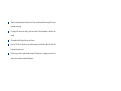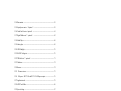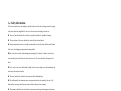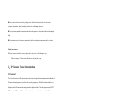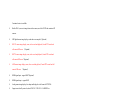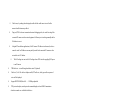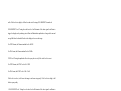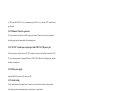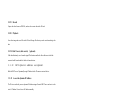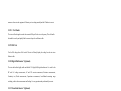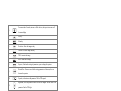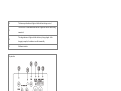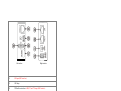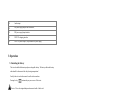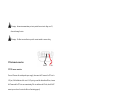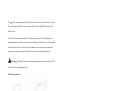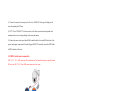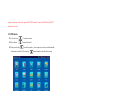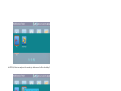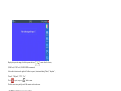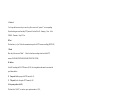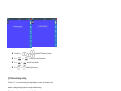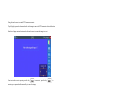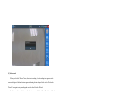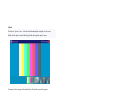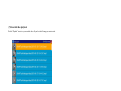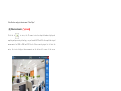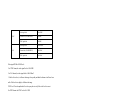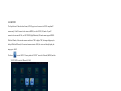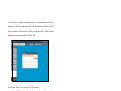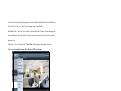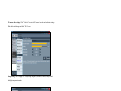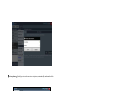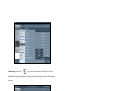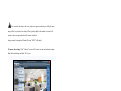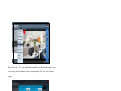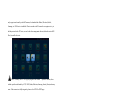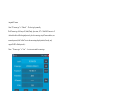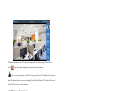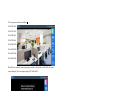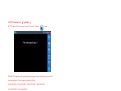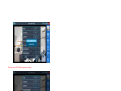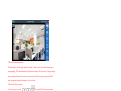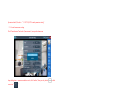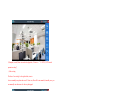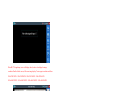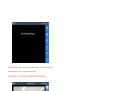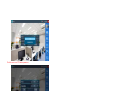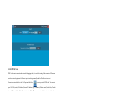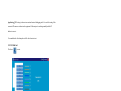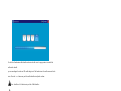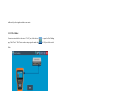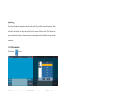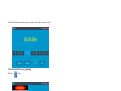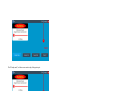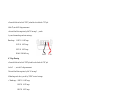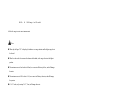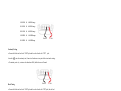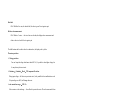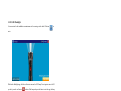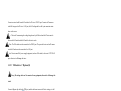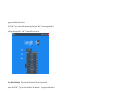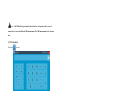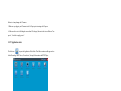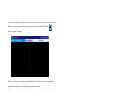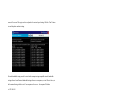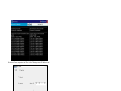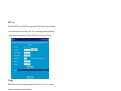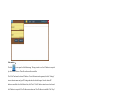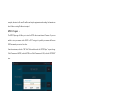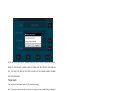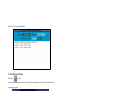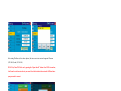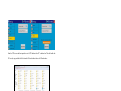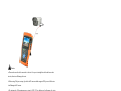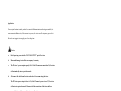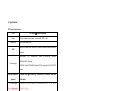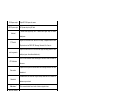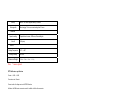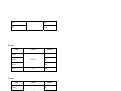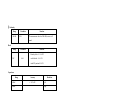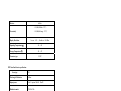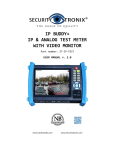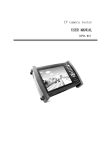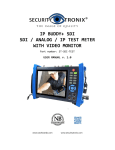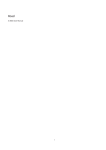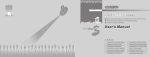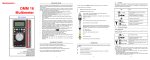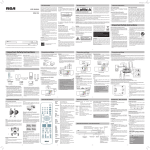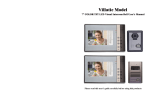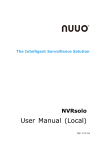Download USER MANUAL
Transcript
IP camera tester USER MANUAL (IPC1.03) Thank you for purchasing the IP camera tester. Please read the manual before using the IP camera tester and use properly. For using the IP camera tester safely, please first read the「Safety Information」carefully in the manual. The manual should be kept well in case of reference. Keep the S/N label for after-sale service within warranty period. Product without S/N label will be charged for repair service. If there is any question or problem while using the IP camera tester, or damages occurred on the product, please contact our technical Department. Content 1、Safety information -----------------------------------------------------------------------------------------------1 2、IP Camera Tester Introduction ---------------------------------------------------------------------------------2 2.1 General -------------------------------------------------------------------------------------------------2 2.2 Features -------------------------------------------------------------------------------------------------2 2.3 Function -------------------------------------------------------------------------------------------------5 2.4 Packing list---------------------------------------------------------------------------------------------- 12 2.5 Function introduction: ------------------------------------------------------------------------------- 13 3. Operation --------------------------------------------------------------------------------------------------------- 17 3.1 Installing the Battery----------------------------------------------------------------------------------- 17 3.2 Instrument connection --------------------------------------------------------------------------------- 18 3.2.1 IP camera connection------------------------------------------------------------------------ 18 3.2.2 Analog camera test--------------------------------------------------------------------------- 19 3.2.3 HD Coaxial camera connection ------------------------------------------------------------ 20 3.3 OSD menu ---------------------------------------------------------------------------------------------- 21 3.3.1 Video monitor test (PTZ control) ---------------------------------------------------------- 23 3.3.2 Color-bar generator (TV OUT) ------------------------------------------------------------ 33 3.3.3 ONVIF ---------------------------------------------------------------------------------------- 34 3.3.4 IP camera test--------------------------------------------------------------------------------- 42 3.3.5 SDI Camera Test(*optional)---------------------------------------------------------------- 45 3.3.6 CVI camera test (* optional ) -------------------------------------------------------- 47 3.3.7 TVI camera test *(* optional ) ------------------------------------------------------ 51 3.3.9 IP address scan ------------------------------------------------------------------------------- 54 3.3.10 PING Test ----------------------------------------------------------------------------------- 55 3.3.11 Cable test ------------------------------------------------------------------------------------ 56 3.3.12 Cable tracer *(optional ) -------------------------------------------------------------- 56 3.3.13 Port finder ----------------------------------------------------------------------------------- 58 3.3.14 Data monitor -------------------------------------------------------------------------------- 59 3.3.15 Optical power meter (Optional ) ---------------------------------------------------- 59 3.3.16 Visual Fault Locator(optional)-------------------------------------------------------- 61 3.3.17 Digital Multi-meter *(optional ) ----------------------------------------------------- 62 3.3.18 Media Player -------------------------------------------------------------------------------- 68 3.3.19 Audio player -------------------------------------------------------------------------------- 69 3.3.20 LED Flashlight------------------------------------------------------------------------------ 70 3.3.21 PoE/PSE Voltage test ---------------------------------------------------------------------- 70 3.3.22 TDR cable test *(optional) ------------------------------------------------------------ 71 3.3.23 Calculator------------------------------------------------------------------------------------ 74 3.3.24 Browser -------------------------------------------------------------------------------------- 74 3.3.25 IP camera viewer ------------------------------------------------------------------------- 75 3.3.26 PoE power / DC12V 2A and DC 5V 2A USB power output ----------------------- 76 3.3.27 Application tools --------------------------------------------------------------------------- 78 3.3.28 APPS Tools Folder ------------------------------------------------------------------------- 86 3.3.29 System Setting ------------------------------------------------------------------------------ 87 3.3.30 Update --------------------------------------------------------------------------------------- 90 3.4 HDMI output ------------------------------------------------------------------------------------------- 90 3.5 PoE power output -------------------------------------------------------------------------------------- 90 3.6 DC12V 2A power output------------------------------------------------------------------------------ 91 3.7 USB 5V 2A power output----------------------------------------------------------------------------- 92 3.8 Audio test 93 4. Specifications ---------------------------------------------------------------------------------------------------- 94 4.1 General Specifications--------------------------------------------------------------------------------- 94 4.2 Multi-meter specifications ---------------------------------------------------------------------------- 96 4.3 Optical power meter specifications ------------------------------------------------------------------ 98 4.4 Visual fault locator specifications-------------------------------------------------------------------- 99 1、Safety information The tester is intended to use in compliance with the local rules of the electrical usage and avoid to apply at the places which are inapplicable for the use of electrics such as hospital, gas station etc. ◆ To prevent the functional decline or failure, the product should not be sprinkled or damped. ◆ The exposed part of the tester should not be touched by the dust and liquid. ◆ During transportation and use, it is highly recommended to avoid the violent collision and vibration of the tester, lest damaging components and causing failure. ◆Don’t leave the tester alone while charging and recharging. If the battery is found severely hot, the tester should be powered off from the electric source at once. The tester should not be charged over 8 hours. ◆ Don’t use the tester where the humidity is high. Once the tester is damp, power off immediately and move away other connected cables. ◆ The tester should not be used in the environment with the flammable gas. ◆ Do not disassemble the instrument since no component inside can be repaired by the user. If the disassembly is necessary indeed, please contact with the technician of our company. ◆ The instrument should not be used under the environment with strong electromagnetic interference. ◆ Don’t touch the tester with wet hands or waterish things. ◆ Don’t use the detergent to clean and the dry cloth is suggested to use. If the dirt is not easy to remove, the soft cloth with water or neutral detergent can be used. But the cloth should be tweaked sufficiently. About Digital Multi-meter ◆ Before using, you must select the right input jack, function and range. ◆ Never exceed the protection limit values indicated in specifications for each range of measurement. ◆When the tester is linked to a measurement circuit, do not touch unused terminals. ◆Do not measure voltage if the voltage on the terminals exceeds 660V above earth ground. ◆At the manual range, when the value scale to be measured is unknown beforehand, set the range selector at the highest position. ◆Always be careful when working with voltages above 60V DC or 40V AC, keep fingers behind the probe barriers while measuring. Page 1 ◆Never connect the meter with any voltage source while the function switch is in the current, resistance, capacitance, diode, continuity, otherwise it will damage the meter. ◆Never perform capacitance measurements unless the capacitor to be measured has been discharged fully. ◆Never measure any of resistance, capacitance, diode or continuity measurements on live circuits. Visual laser sources When you turn on visual laser sources, please don’t stare at it, or will damage to eyes When not using it,Please turn it off and cover the protective cap 2、IP Camera Tester Introduction 2.1 General The 4.3 inch touch screen IP camera monitor and tester is designed for maintenance and installation of IP camera and analog camera as well as other security equipments , 800x600 resolution enables it to display network HD cameras and analog cameras in high resolution. The unit supports many ONVIF PTZ and analog PTZ control.The combination of touch screen and key buttons make the IP camera tester very user- friendly. The tester is also a great tool for Ethernet network testing. It can test PoE power voltage, PING, and IP address searching. You can use the blue cable tracer to locate individual connected cables from a bundle of cables. Test LAN cable for proper connection termination. Other functions include providing 24W PoE power to your camera, LED Flashlight, DC 12V 2A power output and much more. Its portability, user-friendly design and many other functions make the IP tester an essential tool for all installers or technicians. 2.2 Features 4.3inch 800×480 touch screen, easy to operate. ONVIF IP camera video testing Compatible with H.264/MPEG4/MJPEG IP cameras, such as Dahua, HIKVISION, and ACTI Page 2 Customized service is available. Built in Wi-Fi ,can receive image from wireless camera, as well as ONVIF and customized IP cameras. SDI Digital camera image display, record and screen snapshot * (Optional) HD CVI camera image display, zoom ,video record and playback ,Coaxial PTZ control and call camera OSD menu * (Optional) HD TVI camera image display, zoom ,video record and playback ,Coaxial PTZ control and call camera OSD menu * (Optional) AHD camera image display, zoom ,video record and playback ,Coaxial PTZ control and call camera OSD menu * (Optional) HDMI signal input,support1080P*(Optional) HDMI signal output,support1080P Analog camera image display, Auto adapt and display the video format of NTSC/PAL Support more than 30 protocols ,such as PELCO-P、PELCO-D、SAMSUNG etc PEAK video signal level, SYNC signal level, Color burst chroma level measurement,test video signal attenuation (Optional)* Video image digital zoom to view the image in greater detail. Snapshot function allows you to save the current image as a JPG file in the SD card. LED Flashlight. 4GB Micro SD card included. LCD screen brightness/contrast/color Saturation adjustable Visual fault locator , to test fiber’s bending and breakage(Optional)* Optical power meter ,test fiber loss and value (Optional)* Digital Multi-meter , DC and AC voltage measurement, Resistance measurement(Optional)* Enhanced Color bar generator, PAL/NTSC multi-system color bar video generator (Eight-system switchable, transmit/receive eight-system colorful images). Page 3 Cable tracer, by sending the audio signal, enables the blue cable tracer tester to find the connected cable from messy cables.* Ping test, PING is the most conventional network debugging tools; it is used for testing if the connected IP camera or other network equipment’s Ethernet port is working normally and the IP address is correct. In digital IP surveillance applications, if the IP camera’s IP address is not known; the device cannot be used. An IP address scan can quickly search for the connected IP camera or other network device’s IP address. The PoE voltage test can test for PoE voltage when a POE switch is supplying POE power to an IP camera TDR cable test,test cable length and short-circuit* (Optional) Cable test , Test LAN cable or telephone cable,UTP cable etc ,cable type and the sequence of wires will be displayed Support RS232/RS485,Rate 600 ~ 115200bps adjustable PTZ protocol analysis, control protocol command displays to check RS485 transmission whether is normal, easy to find the fault device PTZ control. Pan/tilts the P/T unit, zooms in/out the lens, adjusts the focus, aperture and DC12V 2A output power for camera PoE 24W power output,supply temporary power for PoE camera sets and the preset position DC5V 2A power output,as a power bank Audio input and output, test and output the audio signal 7.4V 48.1Wh Battery. Remaining battery charge indicator, Lithium Ion Polymer Battery can last 16 hours for normal use after charging for 8 hours “*”Sign means the function optional Page 4 2.3 Function 2.3.1 Touch screen and OSD menu The IP camera tester combines touch screen control and physical buttons. This combination makes the tester very user friendly. The test meter allows you to move the function icons from the tester’s main menu to the APPS folder or move them back to customize the main menu 2.3.2 WIFI With built in WIFI, you can view the video from a wireless camera (ONVIF or customized camera) or connect to a Wireless network. 2.3.3 IP camera test The device is designed for ONVIF IP camera testing. It can display the image from an IP camera and change the IP address. 4.3inch 800×480 screen display allows the user to view the image with a sufficient screen size. With the ONVIF tool, you can display the image from an IP camera and use the PTZ functions. Currently the IP camera tester supports more than 70 brands’ IP cameras, such as most, ACTi, Dahua, Hikvision, Samsung, Honeywell and many more. OEM service is available. Users can send us the IP camera for our engineers try to add the protocols to the tester, or send us the video management software (Android version. APK files) to installl in the tester. 2.3.4 SDI camera test (*optional) SDI digital video surveillance testing, support720p 60fps / 1080p 30fps / 1080i 60fps digital camera image test and video image zoom, record, screen snapshot, Photo viewer and video playback . 2.3.5CVI camera test(*Optional) CVI camera tester, support720p 25,30,50,60fps / 1080p 25,30fps / ,when CVI signal input , Page 5 HD CVI camera image display, zoom ,view photos ,video record and playback ,Coaxial PTZ control and call up the camera OSD menu. 2.3.6 TVI camera test(*Optional) TVI camera test,support720p 25,30,50,60fps/ 1080p 25,30fps , when TVI signal input , HD CVI camera image display, zoom ,view photos ,video record and playback .Coaxial PTZ control and call up the camera OSD menu. 2.3.7 AHD camera test(*Optional) AHD camera tester,support 720p 25,30fps/ 1080p 25,30fps, when AHD signal input , HD CVI camera image display, zoom ,view photos ,video record and playback ,Coaxial PTZ control and call up the camera OSD menu. 2.3.8 HDMI signal output The HDMI output port supports up to a 1080p 60Hz resolution output. 2.3.9 Analog camera test Display analog camera image ,4.3 inch 800×480 LCD screen display , Supports PAL & NTSC formats. The LCD screen's back light brightness, video image brightness, contrast and color saturation are all adjustable. 2.3.10 Video level meter*(optional) Perform NTSC and PAL NTSC and PAL video amplitude signal measurements for PEAK to PEAK and SYNC levels. Video signal PEAK to PEAK level: For NTSC format, the video signal level is 140±15IRE For PAL format, the video signal level is 1000±200mV If the level is too low, it will cause the image to lose quality and limit the distance it will travel over Page 6 cable. If the level is too high, it will lead to wash out of the image COLOR BURST chroma level COLOR BURST level: Testing the color burst level will determine if the burst signal is sufficient to trigger the displays color producing circuit. Burst will diminish in amplitude over longer cable runs and can get fall below the threshold for the video display to show a color image. For NTSC format, the Chroma standard level is 40 IRE For PAL format, the Chroma standard level is 280Mv SYNC level: Testing the amplitude of the video sync pulse to verify if the video level is correct. For NTSC format, the SYNC level is 40 ± 5IRE For PAL format, the SYNC level is 300 ± 35mV If the level is too low, it will cause the image to not frame out properly. If the level is too high, it will lead to a poor quality COLOR BURST level: Testing the color burst level will determine if the burst signal is sufficient to trigger the displays color producing circuit. Burst will diminish in amplitude over longer cable runs and can get fall below the threshold for the video display to show a color image. For NTSC format, the Chroma standard level is 40 IRE For PAL format, the Chroma standard level is 280mV If the Chroma level is too low, the color will not be as deep, and some details of the image will get washed out. If the Chroma level is too high, there will be spots on the image. If the coaxial cable is too long, it will reduce the chroma level 2.3.11 PTZ controller Displays and allows for analysis of analog video and controls Pan/tilt/zoom function of PTZ analog cameras. For PTZ testing, setup the controlling parameters from the meter to match those of the camera: Page 7 e.g. PTZ protocol (PELCO-D, etc.), communication port (RS-485, etc.), baud rate, PTZ camera ID and pan/tilt speed. 2.3.12 Enhanced Color bar generator The tester sends out color bars via its BNC output to the monitor. This is used to test for a problem in the cable going from the camera back to the monitoring area 2.3.13 12V DC 2A male power output port and 5VDC 2A USB power port The unit can power a camera with its 12VDC 2A male power output. Also included is a built in 5VDC 2A power output port used to charge USB devices. NOTE: This USB port is for charging only and has no ability to transfer data. 2.3.14 PoE power supply Supports PoE 802.3at power at 48V and up to 24W. 2.3.15 Audio testing Test the audio from mic level input devices. Connect the tester and mic level device with the audio cable. Supports audio recording and output. to monitor and / or record audio. 2.3.16 PTZ data analysis Search the Control protocol code from Multifunction keyboard or DVR by RS485 /RS232 interface, test the PTZ control command data whether received anomaly and RS485/RS232 data transmission. Screen displays 16 hexadecimal codes such as PELCO-P:A0 00(Add) xx xxxxxx AF xx PELCO-D:FF 01(Add)xx xxxxxxxx 2.3.17 Digital Image zoom on the monitor Set image zoom up to 4X to get a closer look at all the image detail. Supports analog and many IP cameras 2.3.18 Video screenshot Capture the video image, and save the current video image in the SD card. Page 8 2.3.19 Record Capture the video frames as JPEG file, and save the current video in the SD card. 2.3.20 Playback Save video image and record files in the SD card. Storage file directory can be created according to the date 2.3.21 Cable Tracer (cable search) * (optional) Cable identification by use of an audio signal. This function enables the blue cable tracer to find the connected cable from a bundle of cables with an audio tone. 2.3.22 DHCP dynamic address assignment Built in DHCP server: Dynamically assign IP address for the IP camera or network device. 2.3.23 Access the dynamic IP address The IP tester can directly access a dynamic IP address assigned from its DHCP server and use it as the tester’s IP address. No need to set a IP address manually. 2.3.24 Multi- segments IP Cameras Test Support Multi- segment Static IP address setting,,can simultaneously test different segments IP network cameras 2.3.25 Network bandwidth testing The network bandwidth test needs two IP tester meters to test bandwidth: one as a transmitter, the other as a receiver 2.3.26 IP address scan The IP address scan can quickly search for connected IP cameras or another network device IP address 2.3.27 PING Test PING is the most conventional network debugging tools; It is used for testing if the connected IP Page 9 camera or other network equipment’s Ethernet port is working normally and the IP address is correct. 2.3.28 Port Finder The tester will send signals to make the connected PoE port flicker at a set frequency. This will enable the installer to easily and quickly find the connected port for an Ethernet cable 2.3.29 PoE Test Test the PoE voltage from a PoE switch. The unit will clearly display the voltage for each wire in an Ethernet cable. 2.3.30 Digital Multi-meter* (Optional) The tester has built in highly stable and reliable 33/4 digit (6600) digital multi-meter. It is used for the DC and AC voltage measurement, AC and DC current measurement, Resistance measurement, Continuity test, Diode measurements, Capacitance measurement, Auto/Manual measuring range switching, relative value measurement and locking. It is easy operation and professionally accurate. 2.3.31 Visual fault locator *(Optional) Visual Fault Locator with 650nm wavelength can emit red laser sources to test multi-mode and single mode fiber’s bending and breakage, and Continuous light-emitting and 1HZ, 2Hz modulating light output. It is indispensable tool in fiber project constructing, fiber net-work maintaining, optical component manufacture and research. 2.3.32 Optical Power Meter *(Optional) The IP camera tester adopts the most advanced handheld instrument specific integrated chip , achieve ultra-low power operation, with the 3.5 TFT-LCD High-definition screen display ,five wavelength calibration points 1625nm,1550nm ,1490nm , 1310nm , 1300nm , 850nm.Linear or nonlinear optical power display, it can measure the optical power value, and also be used for Relative measurement of optical fiber link loss. It is necessary tool for fibre-optic communication, cable television system and security system maintenance. 2.3.33 LED Flashlight Page 10 Press the LED On/Off button to use the LED flashlight. 2.3.34 Screen image rotates 180 degrees You can manually rotate the display 180 degrees using the settings. 2.3.35 TDR cable length and short circuit measurement *(Optional) TDR cable testing, accurately measure BNC cable, network cable, controls cable’s length and short-circuits location. It improves working efficiency. 2.3.36 FTP Server Start the tester’s Wi-Fi or connect the tester’s LAN port to the network. Once the tester is online, start its FTP Server and directly access files from the tester’s SD card. This also allows for the user to upgrade the tester firmware Page 11 2.4 Packing list 1). Tester 2). Adaptor DC12V 2A 3) Network cable tester 4) Polymer lithium ion battery (7.4V DC 5000mAh) 5). BNC cable 6). RS485 cable 7).SC,ST connector(Only for optical power meter) 8).Multi-meter test leads one pair of red and black (only for the Multi-meter models) 9). Output Power cable 10). Audio cable 11). TDR alligator clamp (only for TDR models) 12). Safety cord 13). Tool bag 14). Manual 15) 4G SD card Page 12 2.5 Function introduction: Page 13 1 Press more than 2 seconds, turn on or off the device ,short press to turn on or off the menu display 2 Set key。 3 Menu key 4 Near focus: Focus the image nearby 5 Far focus: Focus the image faraway 6 TELE: zoom in the image 7 WIDE: zoom out the image 8 Open/set ,Confirm the setting of parameters, open or enlarge the aperture 9 Return/Close : Return or cancel while setting parameters of the menu, close or decrease the aperture 10 11 Upward, set function or add parameter. Tilt the PTZ upward Rightward, select the parameter whose value will be changed. Add the value of the parameter. Pan the PTZ right 12 Confirm key 13 Leftward, select the parameter whose value will be changed 14 Downward, set function or reduce the value of the parameter. Tilt the PTZ downward 15 Snapshot 16 Video record 17 Open/set ,Confirm the setting of parameters, open or enlarge the aperture 18 Return/Close : Return or cancel while setting parameters of the menu, close or decrease the aperture 19 The power indicator: it lights green while the tester is powered on by the adapter Page 14 20 21 The data accepted indicator: it lights red while the data is being received The RS485/RS232 data transmission indicator: it lights red while the data is being transmitted 22 The charge indicator: it lights red while the battery is being charged. As the charging is complete, the indicator turns off automatically 23 Multimeter interface Top interface Page 15 Left interface Right interface 24 SDI input (BNC interface) 25 LED lamp 26 TDR cable test interface/ AHD,CVI and TVI input (BNC interface) 27 DC12V2A power output , for provisional DC power supply 28 RS232 Interface: RS232 communication for the PTZ 29 RS485 Interface: RS485communication for the PTZ 30 Video image signal output(BNC interface)/cable scan interface 31 Video image signal input(BNC interface) 32 Optical power meter interface (Optional) 33 Visible red laser source emits Interface 34 UTP cable port: UTP cable tester port/ Cable scan port 35 Micro SD card moveable,default 4G, support Micro SD card up to 32G。 36 Audio input 37 HDMI output interface Page 16 38 Audio output 39 PoE power supply output/Lan test interface, 40 PSE power supply input interface 41 DC12V2A charging interface 42 DC12V2A power output , for provisional DC power supply 3. Operation 3.1 Installing the Battery The tester has built-in lithium ion polymer rechargeable battery. The battery cable inside battery cabin should be disconnected for safety during transportation! Usually it doesn’t need to disconnect the cable at the normal use Pressing the key continuously can power on or off the tester. Notice:Pls use the original adaptor and connected cable of the device! When the battery icon is full or the charge indicator turns off automatically, indicate the battery charging is completed When the Charge Indicator turns off, the battery is approximately 90% charged. The charging time can be extended for about 1 hour and the charging time within 12 hours will not damage the battery. Notice :Press the key several seconds to restore the default settings when the instrument works abnormally. Multi-meter: the red and black multi-meter pen must insert the corresponding port. Page 17 Warnings:Instrument communication port is not permitted access circuit voltage over 6V, otherwise damage the tester. Warnings:Not allow insert multi-meter pen in the current terminal to measure voltag 3.2 Instrument connection 3.2.1 IP camera connection Power an IP camera with an independent power supply, then connect the IP camera to the IPC tester’s LAN port, if the link indicator of the tester’s LAN port is green and the data indicator flickers, it means the IP camera and the IPC tester are communicating. If the two indicators don’t flicker, check if the IP camera is powered on or the network cable is not functioning properly Page 18 Note:1) If the IP camera requires PoE power, then connect the IP camera to the IP tester’sLAN port . The tester will supply PoE Power for the IP camera. Click on the icon labeled POE to turn the PoE Power off or on. 2)If use the tester’s menu to turn off the tester’s PoE power supply, the PoE switch and the power sourcing equipment are allowed to connect to the tester’s PSE port, and the PoE power will be supplied to the IP camera by the tester’s LAN port. On this condition, the tester cannot receive data from IP camera, but the computer connected to the PoE switch can receive the data via the the tester. Warning:PoE switch or PSE power sourcing equipment only can be connected to tester “PSE IN” port, otherwise will damage the tester. 3.2.2 Analog camera test Page 19 (1) ) Connect the camera's video output to the IP tester’s VIDEO IN. The image will display on the tester after pushing the PTZ icon (2) CCTV Tester “VIDEO OUT” interface connect to the Video input of monitor and optical video transmitter and receiver, the image display on the tester and monitor (3) Connect the camera or the speed dome RS485 controller cable to the tester RS485 interface ,(Note positive and negative connection of the cable).Support RS232 PTZ controller ,connect the RS232cable to RS232 interface of the tester 3.2.3 HD Coaxial camera connection *SDI、CVI、TVI、AHD camera are HD coaxial camera ( The manual description is optional function SDI as a case. SDI, TVI, CVI and AHD camera connection is the same. (1)Connect SDI camera to tester’s “SDI IN” interface, when there is image input, it will display on the screen.(Note: Tester only with SDI input, No SDI output function ) (2) Connect the SDI camera or RS485 control cable to Tester’s “RS485”port, (Note positive and Page 20 negative connection of the cable) .Support RS232 PTZ controller, connect the RS232cable to RS232 interface of the tester 3.3 OSD menu Press the key Press the key short press the key 2 seconds to turn on 2 seconds to turn off to enter sleep mode,press it again to test if tester work abnormally and cannot be turned off , Press the key several seconds to turn off, the tester reset Select Icons to enter, if quit, Please click Page 21 Click SD card, install or remove SD card Press function Icons seconds, tip: whether move this icon to APPS file, if some function not be often used, can move these function icons to APPS. To move an app icon to the “APPS” folder, press and hold until the “move to apps directory” appears on the screen then press OK to move it or Cancel Page 22 In APPS file, Select icon and press it for seconds, tip: whether move the file to the desktop? 3.3.1 Video monitor test (PTZ control) Analog camera test and PTZ control, click icon to enter Page 23 Display the input video image, click the top menu bar icon to enter video level meter, (PEAK level, SYNC level, COLOR BURST measurement) Select relative function on the right side Toolbar to operate , functions including “Photos”, “Snapshot” , “Record” , “Playback” , “PTZ” , “Set” , Click to quit, or press back to menu. Click the screen twice quickly, can be full zoom in on the touch screen. (1)PTZcontrollerparametersetting Select and click icon “PTZ”,to enter PTZ setting: Page 24 A. Protocol Use the up and down arrow keys to move the yellow cursor to the “protocol ”, set corresponding Protocol and support more than thirty PTZ protocols. Such as Pelco-D、Samsung、Yaan、LiLin、 CSR600、Panasonic、Sony-EVI etc. B. Port Click and move, to “port” Select the communication port for the PTZ camera controlling (RS232/485) C. Baud Move the yellow cursor to “Baud”, Select the baud rate according to baud rate of the PTZ camera.(150/300/600/1200/2400/4800/9600/19200/57600/115200) D. Address Set the ID according the ID of PTZ camera (0~254), the setting address data must be consistent the speed dome address. E. Pan speed: Set the pan speed of PTZ camera (0~63) F. Tilt speed: Set the tilt speed of PTZ camera (0~63) G. Set preset position (Set PS) Click and select “Set PS”, set and save preset position number(1~128), H. Call the preset position (Go ps) Click and select “Set PS”, set and save preset position number (1~128), click “sure” to save, Call some special preset number,can call the dome camera menu Check and set the protocols, address, interface and baud, all must be consistent with the dome camera, dome camera, then the IPC tester can test .After setting the parameter, the tester can control the PTZ and lens To control PTZ by screen touch: Tap left, right, upward and downward on the touch screen to control the PTZ rotation direction. By two fingers move outward and inward on the touch screen to zoom in and out the PTZ. Page 25 Press the key control the PTZ direction of rotation Press Press Press to switch on or turn off the aperture. or adjust the focus manually or or manually adjust the zoom (2)Videoandstoragesetting Click icon “set”,to enter and set analog video image brightness , contrast, color saturation, screen snapshot, recording and storage,support Auto-storage and manual storage When select manual storage, user can name and store the files. (3)4xzoomimagedisplayandVideoout when image input,press to enter “zoom”,press it again to quit. Page 26 Using the touch screen to control PTZ camera movement: Tap left, right, upward or downward on the video image to move the PTZ camera in a desired direction. Stretch two fingers outward or inward on the touch screen to zoom the image in or out. if not use touch screen to operate ,press the key to zoom out , press the key to zoom in, press upward and downward key to move the image For analog video input, as the resolution is 720*480, it is normal that the zoom in image is not clear. But for network digital video input, as it supports resolution up to 1280*960, the zoom in image is still very clear. This is very helpful for IP camera installation. (4) Snapshot Click the icon “Snapshot “, when the video in, to snapshot and save the current video frame in the SD card as JPEG file. If the unit is set to the manual mode an “Input Name” pop up box will appear and you can enter a title for the snapshot. If the unit is set up to automatically set file names, this box will not pop up. Page 27 (5) Video record When you click the “Record” icon, video starts recording. A red recording icon appears on the screen and begins to flash and a timer appears indicating the time elapsed for the video. Click on the “Record” icon again to stop recording and save the video file to the SD card. if select manual storage, before recording begins ,appears dialog box “Input Name” ,user-defined the files name(by Chinese character, English letter ,or digit) to store in SD card , tester will hereby store the files in SD card after recording ., if select “Auto-storage ,tester will auto store the files in SD card after recording . Page 28 (6)Photo Click the icon “photo” to enter,click the selected thumbnail photo to display it on the screen. Double-click the photo to make it full display. Double-click again the photo to return. To rename or delete an image, click and hold on the file until this screen below appears Click to close and return to PTZ controller. Page 29 (7) Recorded video playback Click the “Playback” icon to view your recorded videos. Tap on the video file image you want to watch. To rename or delete a video, click and hold on the file until this screen appears: Page 30 Video files also can play in the main menu “Video Player". (8)Videolevelmeter(*optional) Click the icon to enter, the IP camera tester has adopted hardware high-speed sampling and processing technology, can perform both NTSC and PAL video amplitude signal measurements for PEAK to PEAK and SYNC levels. When an analog signal is fed into the meter, the tester displays the measurements on the bottom left corner of the screen While in PAL format, the unit will be mV, While in NTSC format, it will be IRE. Page 31 NTSC PAL Video signal level 140±15IRE Chroma level( COLOR BURST) 40±5IRE SYNC signal level 40±5IRE Video signal level 1000±200mV Chroma level( COLOR BURST) 300±35mV SYNC signal level 300±35mV Video signal PEAK to PEAK level: For NTSC format, the video signal level is 140±15IRE For PAL format, the video signal level is 1000±200mV If the level is too low, it will cause the image to lose quality and limit the distance it will travel over cable. If the level is too high, it will distort the image. SYNC level: Tests the amplitude of the video sync pulse to verify if the video level is correct. For NTSC format, the SYNC level is 40 ± 5IRE For PAL format, the SYNC level is 300 ± 35mV If the level is too low, it will cause the image to not frame out properly. If the level is too high, it will lead to a poor quality image. COLOR BURST level: Testing the color burst level will determine if the burst signal is sufficient to trigger the displays color producing circuit. Burst will diminish in amplitude over longer cable runs and can get fall below the threshold for the video display to show a color image. For NTSC format, the Chroma standard level is 40 IRE For PAL format, the Chroma standard level is 280mV If the Chroma level is too low, the color will not be as deep, and some details of the image will become lighter. If the Chroma level is too high, there will be distortions on the image. If the coaxial cable is too long, it will reduce the chroma lev Image loop test:Test video optical transmitter and receiver and video cable , connect one Page 32 end to the tester “VIDEO OUT” port ,and the other end connected to “VIDEO IN” port, the signal send via “VIDEO OUT” port ,and received via “VIDEO IN” port , If the testing is ok, the tester displays several gradually dwindling photos on the desktop. 3.3.2 Color-bar generator (TV OUT) Click select to enter,the tester send the color bars from the “Video out” port ,Click the icon “PAL”, “PAL/NTSC” output formats Click the selected color-bars, testing image or single bar ( red, green, blue, white or black). Double click to full display on the screen and output, click to return main menu. Application A. When maintaining the dome camera, the tester sends out the color bar by its BNC output to the monitor at the monitoring center. If the monitor receive the color bar, it means the video transmit channel works normally. Meanwhile on the basis of the received color bar, the monitoring center can judge if transmission has loss or interference. B. The tester sends out the pure color bar (such as white and black color), to test the monitor whether has bright or black dots C. The tester sends out video signal image to test if the image received by the monitor has excursion. Page 33 3.3.3 ONVIF The Open Network Video Interface Forum (ONVIF) app is used to connect to ONVIF compliant IP cameras only. If the IP camera's video stream is MPEG4, use the ONVIF (SD) mode. If your IP camera's video stream is H.264, use ONVIF HD (High Definition), HD mode cannot support MPEG4. While in SD mode, if the network camera resolution is 720P or higher 720P, the image display may be delayed. While in HD mode, if the network camera stream is H.264, the tester can fluently display the image up to 1080P. Click icon to enter ONVIF,Then tap either the”ONVIF” icon is for SD mode (MPEG4) and the “ONVIF HD” icon is for HD mode (H.264). If you select ONVIF SD or HD mode, the meter automatically scans different network segments for ONVIF cameras. It lists the camera name and IP address on the Device List. If no cameras appear under the device list, try clicking on the Refresh button Page 34 If your IP camera does not appear after scanning the network, you can manually add an IP camera by clicking on the “Add” button on the bottom left. The URL address should be identical to the ONVIF camera service address. (With your camera’s IP address entered into the URL). Click OK to add the manually entered camera and then click the “Refresh” button. Click the button “Refresh”, tester will scan the ONVIF camera again the new displayed ONVIF camera below “Device List“, the tester will show the IP camera relative information and settings. After selecting your ONVIF camera, enter the IP camera’s username and password at the top left of the screen and then click “Login”. After you log in, click on the camera under “Device List”. Once you are Page 35 connected to the camera, the following options become available: Identification, Time Set, Maintenance, Network Set, User Set, Live Video, Video Streaming, Image Set and Profiles. Live Video: Click “Live Video” to view the live video feed from the IP camera. To make the image full screen, double tap on the video. Stretch two fingers outward or inward on the touch screen to zoom the image in or out. While in the “Live video” menu, click “Video Menu” at the top right of the image to access the following tools: Snapshot, Record, Photo, Playback, PTZ and Settings ONVIF PTZ control: Tap the image in the direction you want the PTZ camera to move. Tap the left side of the image to move left, right to go right, up to go up and down to go down. Compatible IP PTZ cameras will rotate accordingly. PTZ rotation direction is displayed on top left corner of the image. Page 36 IP camera video settings: Click “Video Set” to enter the IP camera’s encoder and resolution settings. Make the desired changes and click “OK “to save. Image setting: Click “Imaging Set” to adjust image brightness, saturation, contrast, sharpness and backlight compensation mode. Profiles:Click “profiles",can view video streaming current configuration files, as well as switch between Major stream and minor stream Page 37 Preview pictures:Quickly preview and zoom in or out pictures, automatically and manual refresh Network setting:Click “network set “to change the IP address. Some cameras cannot support change IP address, so there is no change after saving. Page 38 Zoom in image :press the key key to enter the zoom mode. Press it again to exit zoom mode.When the image is enlarged tap left, right, up or down on the image to move the whole image on the screen When the image is enlarged, if not operate on touch screen, it can operate by the keyboard ,press the key to zoon in , press the key to zoom out ,press upward and downward key to move image . Page 39 If it is network video input to the tester, as the tester supports resolution up to 1080p, the input image will be very clear after it is enlarged. This is greatly helpful for the installers to ensure the IP camera’s video coverage and decide the IP camera’s install site. Image can only be enlarged on SD mode (The icon “ONVIF”is SD mode.) IP camera video settings: Click “Video Set” to enter the IP camera’s encoder and resolution settings. Make the desired changes and click “OK “to save. Snapshot:Click “snapshot” to save the current image as a JPEG file on the SD card if select manual storage, appears dialog box “Input Name” , user-defined the files name(by Chinese character, English letter ,or digit ) to save in SD card, if select “Auto- storage”,the tester auto stores the files after snapshot. Record:When you click the “Record” icon, video starts recording. A red recording icon appears on the screen and begins to flash and a timer appears indicating the time elapsed for the video. Click on the “Stop” icon to stop recording and save the video file to the SD card. Page 40 Set::Click on the “Set” icon to change Snapshot and Video recording file name settings. You can set Auto storage, which sets filenames by time or set manual storage. Click “Sure” to save file name settings. Playback:Click the “Playback” icon to view saved videos. Double click the video you want to play. Click to return to the last menu Page 41 To rename or delete a photo, click and hold on the file until this screen appears: Video files can play in the Video player of the main menu 3.3.4 IP camera test The “IPC Test” app is used for IP cameras that are fully integrated by name with the IPC tester device . If the IP camera's video stream is MPEG4, use the IPC Test (SD) mode. If your IP camera's video stream is H.264, use IPC HD (High Definition) Click icon to enter IP camera test Display high-definition images, support snapshot, video record and playback. Currently, the IPC tester Page 42 only support some brands’ specified IP cameras, the brands include Dahua , Hikvision, Kodak , Samsung, etc. OEM service is available. Clients can send us the IP camera for our engineers to try to add the protocols to the IPC tester, or send us the video management software (Android version. APK files) to install in the tester. Note:Currently, the IPC Test App only supports some brands’ specific IP cameras; these include specific models made by ACTI, AXIS, Dahua, Hikvision, Samsung, SecurityTronix, and many more. If the camera is not fully integrated, please use the ONVIF or RTSP apps. IPC test interface Local IP:: This is the tester’s IP address. Click “Edit“ to enter “IP setting“ and change the tester ‘s IP address settings IP camera type : Click on the IP Camera type to select the Manufacturer and model number of the Page 43 integrated IP camera 1.when“IP camera type”is“Manual”,Pls select type by manually. Click IP camera type, list Honeywell , Kodak,Tiandy, Aipu-waton, ACTi、WoshiDA IP camera etc. If the brand has offered official original protocols, pls select camera type, input IP camera address ,user name and password ,click” official” to enter the camera image display interface(Currently, only support DAHUA official protocols ) 2.when “IP camera type”is“Auto”,the tester auto- match the camera type. IPC Camera's IP: Enter the IP camera’s IP address manually or click “Search” to auto-scan for the IP camera’s IP address. It is better to directly connect the IP camera to the tester so the search results will only display the camera’s IP address. If the tester is connected to a PoE switch, it will find and display several IP address IPC User Name: Enter IP camera’s user name IPC Password: Enter IP camera’s password IPC Port : When you select the IP camera type, it will default the camera’s port number and doesn’t need to be changed. After all settings are completed, click “Enter” to view the live video Page 44 If IP address setting has error or IP camera is not connected.. The tester prompts “Network Error” Click to quit from image display and return to IP camera test interface. Once you are viewing video on the IPC Test app, you will see the “Video Menu” icon on the top right. This button will give you access to Snapshot, Record, Photo, Playback, PTZ, and Set. Please refer to the ONVIF section to use these functions. 3.3.5 SDI Camera Test(*optional) SDI camera test, Dome camera test and PTZ control, click icon When tester receives SDI camera image, it will display the image data . Double click on the image; image can be full displayed on the screen. Page 45 to enter. The tester supports resolution as follows: 1280x720P 25Hz 1280x720P 30Hz 1280x720P 50Hz 1280x720P 60Hz 1920x1080P 25Hz 1920x1080P 30Hz 1920x1080I 50Hz 1920x1080I 60Hz When SDI tester detects the camera input image resolution is 1080p 60Hz or1080p 50Hz, the tester’s screen will display “Does not support playing 1920*1080p 60Hz". If no SDI camera image input, the tester’s screen display “NO video signal input!”: IPC tester’s HDMI output port can be use as SDI to HDMI converter, output HD SDI image to HD TV monitor. Select relative function on the right side Toolbar to operate , “Snapshot“ , “Recording”, “Photos ”, “Video playback”, “PTZ control”, “Brightness and Storage set”,its operating as the same as the video monitor function, Please refer to the relevant instructions “3.3.1” in the manual. Click or press to quit and return the main menu. Page 46 3.3.6 CVI camera test (* optional ) HD CVI camera, CVI dome camera test and PTZ control, Click icon to enter When HD CVI signal input, the top bar display the image resolution .Double click the screen, full screen image display. Tester’s support resolution as follows 1280x720P 25FPS / 1280x720P 30FPS / 1280x720P 50FPS / 1280x720P 60FPS 1920x1080P 25FPS / 1920x1080P 30FPS (1)PTZ control 1.1 Coaxial PTZ control Click the icon“PTZ”on the right toolbar, “Port”: Select Coaxial control Page 47 Click the screen to PTZ address parameters setting Operation details ,Pls refer to “3.3.1 PTZ (1) PTZ control parameters setting” PTZ PPTZ “address”and the connected camera’s (or decoder) address must be same. Then IP tester can test and control it. After setting Parameters, PTZ control and zoom in/out image. Page 48 PTZ control with touch operation : Click the image to slip left, right, upward, downward, or zoom in or zoom out, dome camera rotates correspondingly, PTZ rotation direction is displayed on the image’s left upper corner. Using two fingers move outward and inward on the screen to zoom in and out. When the image is enlarged, click left, right, upward and downward the image to view every detail. PTZ control with key operation Press arrow keys to control Press the key Press the key Press the key to control the PTZ direction of rotation to switch on or turn off the aperture. , adjust the focus manually , ,manually adjust the zoom 1.2 RS485/RS232 control Page 49 Operation details ,Pls refer to “3.3.1 PTZ (1) PTZ control parameters setting” (2)Coaxial camera menu setting Click “Coaxial control” and select |”camera menu”, can open the dome menu Input calling dome camera menu address code, click “confirm”, then press key button“ screen icon “ ” Press arrow keys to set Page 50 ”or click (3)Snapshot ,record ,Photo viwer and video play back , Pls refer to “3.3.1 PTZ (1) PTZ control parameters setting” (4)Save setting Click icon “save setting” on the right toolbar, to enter Auto or manually save photo and record. If Auto save, files will be auto named, if manually save, you can manually enter the name of a video or photograph 3.3.7 TVI camera test *(* optional ) HD TVI camera, TVI dome camera test and PTZ control, Click icon Page 51 to enter When HD TVI signal input, tester will display video, the above bar display the image resolution .Double click the screen, full screen image display. Tester support resolution as follows 1280x720P 25FPS / 1280x720P30FPS / 1280x720P 50FPS / 1280x720P 60FPS 1920x1080P 25FPS / 1920x1080P 30FPS / 1920x1080P 50FPS / 1920x1080P 60FPS More details (such as PTZ control, Coaxial camera menu setting ,snapshot ,record save and playback etc) Pls refer to “3.3.6 CVI camera test” 3.3.8 AHD camera test *(* optional ) HD AHD camera, CVI dome camera test and PTZ control, Click icon Page 52 to enter When HD AHD signal input, the top bar display the image resolution .Double click the screen, full screen image display. Tester’s support resolution as follows 1280x720P 25FPS / 1280x720P 30FPS / 1920x1080P 25FPS / 1920x1080P 30FPS Coaxial PTZ control Click the icon“PTZ”on the right toolbar, “Port”: Select Coaxial control Page 53 Click the screen to set PTZ address parameters If coaxial PTZ control of the AHD camera, it does not need to set the parameters More details ,Pls refer to “3.3.6 CVI camera test” 3.3.9 IP address scan Connect the cable to the LAN port, click icon to enter, Set your IP address search range by changing the Start and End IP addresses. Click the “Start” button to scan the IP address range. You can also input an IP address in the Port Number Scan to scan for open ports. Page 54 3.3.10 PING Test PING is the most conventional network debugging tool; it is used for testing if the connected IP camera or other network equipment’s Ethernet port is working normally and the IP address is correct Connect a network cable to the LAN port and click the icon to open the PING tool. You can set your LOCAL (native) IP address, Remote IP address (e.g. IP camera), Packet count, Packet Size, Packet time and Timeout. Press “Start” to start pinging. If the IP camera or network device is not configured properly or not plugged in, it will say “Destination host unreachable,” or have 100% packet loss. If the tester connects to the device, the send and receive packets will have a 0% packet loss. Page 55 Application:PING testing is the most conventional network debugging tools. It is used for testing if the connected IP camera or other network equipment’s Ethernet port is working normally and the IP address is correct. It’s normal that the first data packet will be lost when test start. 3.3.11 Cable test Click icon to enter Test LAN cable or telephone cable. Connect LAN cable or telephone cable with the CCTV tester and cable tester. And then the connecting status, cable type and the sequence of wires as well as the serial number of the cable tester kit will be displayed. The number of the cable tester is 255 If need several different number other types cable testers, should pay the additional cost. 3.3.12 Cable tracer *(optional ) Connect test cable or BNC cable to the UTP port or the CABLE SCAN (VIDEO OUT) port on the bottom. Click icon to enter, click the Number on the screen to adjust audio type. Page 56 Use the blue Combination cable identifier and network cable tester’s copper pointer to touch all the cables in the bundle . you are searching at the other end. The cable that gives off the loudest tone is the cable connected to the tester. Press the + or – buttons on your blue cable identifier to adjust the volume Note:Install two AAA batteries in your blue Cable Identifier. Note:While the cable tracer is receiving the audio signal from the tester, it may be induced into adjacent or crossing cables; however, the cable that makes the loudest noise is the one that’s connected to the meter. Application It’s convenient for people to find out the other end of the cable from the messy cables in security maintenance and network engineering. While searching BNC cable, connect one port of the alligator clips to the copper core or copper net of the BNC cable, the other one to connect the earth wire (barred windows). Note:The battery of the cable tracer must according to corresponding positive pole + and negative pole -, otherwise will damage the tester. Note:While the cable tracer tester is receiving the audio signal from the tester, it may be Page 57 influenced by other signals and make some noise. 3.3.13 Port finder Connect a network cable to the meter’s “LAN” port, click the icon to open the Port Flashing app. Click “Start”. The IP tester sends a unique signal to make the connected LAN port of the switch flash. If the tester and PoE switch are connected well, the LAN port of POE switch flash at special frequency, If not, no any changes on the LAN port Page 58 Application: The tester will send special signals to make the connected LAN port flicker at special frequency, which will enable the installers to easily and quickly find the connected Ethernet cable. This function can prevent mistakenly insertion or disconnection non-corresponding cable to artificially interrupt network connection. 3.3.14 Data monitor Pls click icon to enter Click “Setting” to choose the baud rate of RS485/RS232; it must be the same as the DVR or the Control . keyboard The DVR or Control keyboard send the code to the tester, if it can be read, the protocol will shown on the upper right, like Pelco D, if not, like P:--While the tester receives the code, press the key to empty. Though the RS485 port, display the PTZ control code of the multifunctional keyboard or the DVR. Controller can check the status of the RS485 transmission through the code on the display. (The RS485 communication rate must be the same.) Application:Check the RS485 communication states of the video optical transmitter whether normal. Engineer can analyze the protocol and check the data through the displayed code. 3.3.15 Optical power meter (Optional ) Click icon to enter ,with five wavelength 1625nm、1550nm 、 1490nm 、 1310nm 、 1300nm 、 850nm ,linear or nonlinear optical power display, both for optical power testing and Fiber link loss relative measurement . It is necessary tools for installation and maintenance optical fiber Page 59 communication, cable television and CCTV security system. Note:Please keep the fiber connector and the dust cap be clean, and clean the detector with the special alcohol. Data hold While testing, click “Hold” to data hold, the data will not change. It’s convenient to read. Press again to quit. Relative power value (optical link loss) measurement While testing, set the wavelength for measurement. Click “relative”(difference) to test, the tester Auto save current fiber power value as the base reference value. Input another optical fiber to be measured, the displayed new measurement and relative value is red color. Press it again to quit. Page 60 Data hold and Relative measuring use together, the data is yellow while the function is effect. 3.3.16 Visual Fault Locator(optional) Click icon to enter VFL four status can select——“Steady mode”, “Evasive 1Hz”,“Evasive 2Hz”and“Time off”. Click button “Steady mode” to enter steady status, click button “Evasive 1Hz” and “Evasive 2Hz, to enter pulse mode, click button “Time off”, VFL be turned off. Timed turn off can select (5mins, 10mins, 30mins, 60mins and 120mins). Page 61 Click” Steady mode”, red laser sources emit steady, click again to quit. Click icons “Evasive 1Hz”or“Evasive 2Hz”to enter pulse mode, the red laser sources emitted by a certain frequency, press it again to quit 3.3.17 Digital Multi-meter *(optional ) 1.Click icon to enter Page 62 2) SYMBOLS: U:DC Voltage Measuring Ω:Resistance Measuring ~ U:AC Voltage Measuring :Continuity Testing AC/DC Auto- range Data hold Relative A:DC Current Measuring :Diode Testing ~ A:AC Current Measuring :Capacitance Measuring Voltage and current measurement state display The Multimeter auto adjust the range by input signal or tested components Hold data Display the relative measurement value measurement Press the key to change display state 10A socket In 10A current measurement state ,indicate use 10A socket Over range The current measurement value over the range, if in the Auto range state, to switch Auto. ⑶OPERATING INSTRUCTION DC Voltage Measuring Page 63 a. Connect the black test lead to the “COM ” jack and the red test lead to the “V/Ω” jack. b.Select U, enter the DC voltage measurement. c. the tester default Auto range status ,by click “DC auto range” , press the key can select manual range and restore auto range . Manual range: 0.000V 6.600V range 00.00V 66.00V range 000.0V 660.0V range 000.0mV 660.0mV rang AC Voltage Measuring a. Connect the black test lead to the “COM” jack and the red test lead to the “V/Ω” jack. b. select U ~ , enter the AC voltage measurement. C.the tester default Auto range status, by click “AC auto range” d. Manual range can be select , press the key “NEAR” to restore Auto range e.Manual range: 0.000V 6.600V range 00.00V 66.00V range 000.0V 660.0V range 000.0mV 660.0mV range DC Current Measuring (only manual range ) WARNING! Shut down the power of the tested circuit, and then connect the meter with the circuit for measurement. a. Connect the black test lead to the “COM ” jack and the red test lead to the “mA” jack for a maximum of 660mA current. For a maximum of 10A, move the red lead to the 10A jack. b.select A, enter the DC current measurement,the screen display“DC current ”,can select manual range; c.Manual range: 0.000mA 6.6mA range 00.00mA 66.00mA range 000.0mA 660.0mA range Page 64 00.00A 10.00A range(use 10A socket) d. Select the range to enter current measurement Note: When only the figure “OL” is displayed, it indicates over range situation and the higher range has to be selected. When the value scale to be measured is unknown beforehand, set the range selector at the highest position. The maximum current of mA socket is 660mA; over-current will destroy the fuse, and will damage the meter. The maximum current of 10A socket is 10A, over-current will destroy the meter, and will damage the operator. In“ AC ” mode, only can input “AC ”, if not, will damage the meter. Resistance Measuring WARNING! When measuring in-circuit resistance, be sure the circuit under test has all power removed and that all capacitors have discharged fully. a. Connect the black test lead to the “COM ” jack and the red test lead to the “V/Ω” jack. b. to select Ω, enter the Ω measurement the tester default Auto range status, Press the key manually select range ,Press “NEAR” to restore “Auto range” Manual range:(Connect the red lead to black leads, will display the measure range) 000.0Ω 660Ω range Page 65 0.000 KΩ 6.600KΩ range 00.00 KΩ 66.00KΩ range 000.0 KΩ 660.0KΩ range 0.000 MΩ 6.600MΩ range 00.00 MΩ 66.00MΩ rang Continuity Testing a. Connect the black test lead to the “COM” jack and the red test lead to the “V/Ω” b.to select jack. , enter the continuity test, Connect test leads across two point of the circuit under testing. c. If continuity exists (i.e., resistance less than about 50Ω), built-in buzzer will sound. Diode Testing a. Connect the black test lead to the “COM” jack and the red test lead to the “V/Ω” jack. (the red lead anode “+” ) b. to select , enter the diode testing. c. Connect test red lead across to the anode, the black lead to the cathode of the diode under testing. d. Connect test red lead across to the cathode, the black lead to the anode of the diode under testing. e .Tested diode,forward voltage low 30mv,there is sound indication ,then can finish the testing quickly without view the screen. Capacitance Measuring a. Connect the black test lead to the“ COM ” jack and the red test lead to the “V/Ω ” jack. b. Select “ ” to enter, enter the capacitance measurement. c. The tester default auto range status, and manual range by press upward and downward key, Auto rang by press the key “NEAR” Manual range:0.000nF 6.600nF range Page 66 00.00nF 66.00nF range 000.0nF 660.0nF range 0.000uF 6.600μF range 00.00uF 66.00μF range 000.0uF 660.0μF range 0.000mF 6.600mF range 00.00mF 66.00mF range d. Before connect test leads across two sides of the capacitor under measurement, be sure that the capacitor has been discharged fully. Note: a. The capacitance of a capacitor should be tested separately, should not test in the installation of circuit. b. To avoid electric shock, be sure the capacitors have been discharged fully before measuring the ca pacitance of a capacitor. c. While testing the capacitance of a capacitor to 660uF, the Max time will be 6.6 seconds, if the capacitor is leaked or damaged, the data can’t be read. The tester will be normal after disconnecting the capacitor. Manual range and Auto range When testing, click “Range select " to change the value,click “Auto range “to enter Auto measurement Page 67 Data hold Click “Hold data” to enter, the data be hold, the value is green. Press it again to quit. Relative value measurement Click “Relative “to enter ,the tester Auto-save the data, the displayed new measurement and relative value is red color. Press it again to quit The hold function and the relative value be combined use, the display value is yellow The meter protection Voltage protection You can’t input the voltage which more than 660V AC, it’s possible to show higher voltage, but it’s may destroy the inner circuit. Resistance、Continuity、Diode、PTC component Protection Wrong input voltage,will Auto enter protection state , It only suitable for short and limit time work. If input voltage over 600V, will damage the meter. mA current fuse range :250V 1A if the current over the rated range ,fuse will melt to protect the meter .Pls use the same model when change the fuse, Pls opens the battery cover to change. Note: 10A socket without fuse protection, if over the current range Wrong using the 10A socket to measure the voltage, will damage the meter. 3.3.18 Media Player Click the icon to enter Page 68 The Media player can browse video and image files. It supports the video formats of MP4, H.264, MPEG4, and MKV. The IP tester recorded files can play directly via the Media player. The Media player will automatically display the video files from the SD card. Click on the desired file to play. Click RETURN to exit. To rename or delete an existing file, press the file name for a few seconds until the screen below appears. You can then rename or delete the file by pressing the desired option. 3.3.19 Audio player Click the icon to enter , The audio player only supports MP3 format Audio files . Page 69 3.3.20 LED Flashlight It is convenient for the installation or maintenance in the evening or in the dark. Click icon to enter While in the flashlight app, click the red button to turn on the LED lamp. Press it again to turn it off. If you don’t press the red button to shut off the lamp and press the button to exit the app, the lamp will stay on. Click the Time Setting button to set a timer that will shut off the lamp. 3.3.21 PoE/PSE Voltage test Click icon to enter PoE voltage measurement Page 70 Connect a network cable from a PoE switch to the IP tester ‘s PSE IN port. Connect an IP camera or other PoE using node to IP tester’s LAN port, the PoE voltage and the cable’s pin connection status show on the screen. Note:This test if for measuring the voltage being drawn by the PoE node and the IP tester must be between the PoE switch and the PoE node for this test to work. Note: The PoE switch must be connected to the PSE IN port. The powered device such as IP camera or other PoE node must be connected to the LAN port. Note: Do not connect PoE power supply equipment (such as a PoE switch) to the tester’s UTP/SCAN port; otherwise it will damage the tester. 3.3.22 TDR cable test *(optional) Note:The testing cable can’t be connected to any equipment, otherwise it will damage the tester! Connect Alligator clip cable to the TDR port, and the cable must connect well before testing, or it will influence the accuracy. Click to enter, and click “Start” to test Built-in BNC cable, network cable, RVV control cable, Telephone line and TVVB cable etc can test. 11 Page 71 groups user-defined cable can be set. Click “cable” “type” to select cable and start testing, One tap on “Start” , do one testing,selct built in cable type for testing, click “+” and“-” to adjust cable’s wave speed . User-defined calibration:Choose the cable 100 meters to 200 meters (more than 50 meters) ,click“Cable” , “Type”to select user-defined 1 for calibration, 11 groups user-defined can be set. 1.Select user-defined and click “Calibration “to enter test , click “user-defined 1”can define cable name,such as:AiPu BNC-5。 Page 72 2. Click “Cable” , “Type” to select cable, and corresponding type, for example, if testing BNC cable, select “BNC”, if testing communiction cable 75-2, select SYV 75-2. 3.Click “+”or“-” to adjust wave speed ,while display length is the same with the actual Length ,click “Save“to save calibration data ,It can be used for the same cable testing next time. Application:TDR test is the use of pulse reflection method, to transmit pulse signal for tested cable, when cable is disconnected or short-circuit, reflected pulse is generated, the tester receives and deals with the reflected wave, measurement results displayed on the screen. TDR cable test can test cable length and short circuit, help engineer quickly find the cable’s problem location. It is more convenient and efficient to repair the faulty cable. Page 73 Note:The TDR reflect signal could be affected by the cable quality/ cable’s not well connected etc to cause the different TDR measurement. The TDR measurement is for reference only. 3.3.23 Calculator Click icon to enter 3.3.24 Browser Click icon to enter Type in the camera’s IP address and press “Go” to access the IP camera’s interface. NOTE: You will not be able to view live video in the web browser. For viewing video, use the IP tester‘s live camera view Apps Page 74 The IP camera and IP tester be on the same network segment for the browser to interface with the camera. The IP camera and IP tester be on the same network segment for the browser to interface with the camera. If they are not in the same segment, click the button or press “RETRUN” to exit. Open the “Settings” app from the main menu to change the IP tester’s network settings to match those of the IP camera. 3.3.25 IP camera viewer If the IP camera neither supports the customized IP camera protocols nor supports ONVIF,but IP camera manufacturers can offer Video Management Software(Android version. APK files) that compatible with mobile phone or tablet PC for us to intall the Video Management Software in the tester, the tester will be able to display IP camera image by IP camera viewer. . Click icon "IP camera viewer" to enter,run the Video Management Software of the corresponding IP camera , then can view the image after setting that Video Management Software. Video Management Software displays IP camera's image by software decompression, hereby the image may be not clear or fluent. Note: The Video Management apps are third party applications. We do not support these apps nor make Page 75 Click desktop icon several seconds, to uninstall this application Click icon “update “ in the IPC viewer interface,to update Video Management Software. 3.3.26 PoE power / DC12V 2A and DC 5V 2A USB power output When the tester is turned on, the 12VDC and 5VDC power output functions are automatically turned on. If the IP tester is turned off, the 5VDC USB can still be used to power an external USB device. To use the PoE Power Output function, click on the icon and change the switch “ON” or “OFF”. The IP camera needs to be connected to the LAN port before you turn PoE Power on. If the IP camera Page 76 supports PoE, the PoE power is delivered via pins 1, 2, 3, and 6 on the LAN port. The IP tester will display “48V ON” at the top of the screen when the POE power is still on. Note: 1. Don’t input power into the “DC12/2A OUTPUT” port. 2. Don’t output this DC12V/2A power to the DC12V/IN port of the IP camera tester to avoid destroy 3. The IPC tester power output is close to 2A, if the IP camera’s power is over 2V, the tester will auto enter protection mode. Disconnect all the connections of the tester and then connect the tester with power adaptor to resume the tester. 4. Before turning on the PoE power output, please make sure the IP camera supports PoE power. Page 77 Otherwise it may damage the IP camera. 5 Make sure you plug in your IP camera to the LAN port prior to turning on PoE power 6. Make sure the tester is full charged or more than 80% charged, otherwise the tester will shows “low power”, “not able to supply power” . 3.3.27 Application tools Click the icon to open the Application Tools folder. This folder contains useful apps such as Audio Recording, DHCP Server, Network test, Notepad, Link monitor and RTSP Player. Audio Record: Connect an audio device to the IP tester’s audio input port. Click the icon to enter the Audio Recorder app. Click the red button to stop, and the unit will prompt you to save the recording Net work test (Ethernet bandwidth test) Page 78 To use the Network tester, you will need two IP testers. One is used as a Server and the other as a Client. Both devices must be on the same network segment in order to communicate.Click icon to open the Network Tester app. When test , need a tester or a computer installed Network Test Software as the Server, the other tester sends packet test.The two testers must be in the same network segment. a).Start the server:Click “Start Server” button to use the tester as a Server. It will display its IP address at the top of the screen. b).Start send packet test:Using the other IP tester, and type in the Server's IP address at the top right Page 79 corner of the screen. This app is used to send packets for network speed testing. Click the “Start” button to send the packets and start testing. Network bandwidth testing can also be tested with a computer using compatible network bandwidth testing software. Install network bandwidth testing software on a computer, as a test Client or Server, to do the mutual testing with the tester. If use computer as the server,the computer IP address is :192.168.0.89 Tester as Client, tester’s IP address is:192.168.0.230. The Server and the Client are at the same network segment, but with different IP address. Input Server’s IP address 192.168.0.89 in the tester and click “Start” to test network bandwidth. Page 80 Or tester as a Server, computer as test Client(select Client,input tester’s IP address to test) when tester as Server,shows results: Page 81 DHCP server: Click on the DHCP icon to open the DHCP server app. Select the “Start” check box at the top and make any desired changes to the network settings. Click “Save” to start assigning dynamic IP addresses for IP cameras and other networked devices. Click the “Refresh” button to check your Client list. Notepad: Notepad can be used to record the important testing results, click the key “Save” to save the contents. Notepad can auto record the storage date and time. pls click to view the notepad , all saving contents display. Click each record bar to show the details. Press the record bar for several seconds, prompt whether delete it Page 82 Link monitor : Click the icon to open the Link Monitor app. This app is used to see if an IP address is occupied by other network devices. This will avoid new address conflicts Click “Add” and enter the desired IP address. To test different network segments, click the “Settings” icon on the main menu and go to IP Settings and make the desired changes. Once the desired IP addresses are added to the Link Monitor list, click “Start”. If the IP address status shows a check mark the IP address is occupied. If the IP address status shows an X the IP address is available. Click “Stop” to stop the testing Application: Add an IP camera or other network device to the current network group, the new IP address must not be Page 83 occupied, otherwise it will cause IP conflicts and stop the equipment normal working. Link monitor can check if the new setting IP address is occupied. RTSP Player : The RTSP Player app will allow you to view the RTSP video stream from an IP camera. If you were unable to view your camera via the ONVIF or IPC Test apps, it is possible your camera will have an RTSP stream and you can view live video. From the main menu, select the “APP Tool” folder and then select the “RTSP Player” to open the app. If the IP camera uses MJPEG, select the RTSP icon. If the IP camera uses H.264, select the “RTSP HD” icon. Local IP: This is the IP testers IP address. RTSP Add: This is where you can manually enter the IP camera’s RTSP URL or click on Search to search the network for cameras that use an RTSP stream. IPC Username: Enter the IP camera’s user name. IPC Password: Enter the IP camera’s password. Once you have entered all the necessary information, select Enter at the bottom left to view the RTSP stream. Page 84 NOTE: IN THE EVENT THE IP TESTER DOES NOT AUTO DETECT THE RTSP STREAM, REFER TO THE SPECIFIC CAMERA MANUFACTURER FOR THE SPECIFIC RTSP STREAM URL. YOU MAY FIND THIS ON LINE WITH A SEARCH OF THE CAMERA MODEL NUMBER AND THE WORD RTSP Trace route Trace route is used to determine path of the IP packet access target. Note:Trace route testing results only for reference, for accurate test route tracking,Pls use professional Ethernet tester. Click to enter Network bandwidth testing Input tracking IP address or domain name in the Remote Host IP. Set maximum hop count, normally default is 30 Page 85 Click “start” to trace the goal address 3.3.28 APPS Tools Folder Click icon to enter You can move desktop icons into the Tools Folder by pressing on the icon for a few seconds until the screen below appears: You can also move an icon back to the desktop by pressing on the icon for a few seconds until it asks you if you want to move the icon back to the Desktop Page 86 3.3.29 System Setting Click icon to enter Language:,Select your desired language: English, Chinese, Korean, Russian, Italian or Polish. Date/Time:Set the Date/time of the IP tester IP setting:Manually set the IP address, Subnet Mask, Default Gateway and DNS address or select “Dynamic allocation” to use DHCP. To test multiple network segments, click “Advanced” and then click “Add” to enter another IP address for the IP tester Page 87 After setting IP address (refer to above photos), the tester can test two network segments IP camera (192.168.0.0) and (192.168.1.0). WLAN Net:Turn WiFi off or on by pressing the “Open the wifi” button. Once WiFi is turned on, it will scan for wireless networks in your area. Select the desired wireless network SSID and enter your password to connect. Brightness::Set the desired brightness of the IP tester and adjust the sleep time settings. Volume:Set volume level SD Card:Displays SD Card Capacity. You can also format the SD card or unmount it before removing it. FTP server:Once the IP tester connects to a network, a computer can be used to read the SD card files via FTP Page 88 Start the FTP server and then input the tester’s FTP address in the PC’s address bar. This will enable the PC to read, copy and edit the files from the SD card without the use of SD card reader. Power display: Display the battery level information Version information:This displays the version information for each application Screen display rotation::Click on “Screen Rotation” to flip the IP tester’s display 180 degrees. This function is very convenient for the user to connect the LAN cable on the bottom of the unit without having to flip the unit itself. PTZ address scan :You can toggle the PTZ Address scan off or on before entering the “PTZ controller” app. This needs to be turned on in order to use the PTZ Scan feature of the PTZ app. Turn off option:If you select “Fast turn off”, the tester will shut down faster but data will not save. To avoid unnecessary problems, it is recommended not to use the “Fast turn off” option. Page 89 3.3.30 Update Click the icon to open the Update menu. Select “Local Update” to update via the SD card or select “Online Update” to check for updates on the internet. If there are applications that need updating, the applications will be displayed on the screen. Click the relevant applications to update them to the latest version. 3.4 HDMI output The built in HDMI output port can output live video from an analog or IP camera, recorded files, media files and images to HDTV monitors. Connect an HDMI cable from the IP tester to an HDTV monitor at any time. It supports up to 1080P resolution. 3.5 PoE power output The IP tester supports PoE (Power over Ethernet) output to an IP camera via the LAN port. Data transmission and 48VDC use the network cable’s 1, 2, 3, and 6 pins to deliver power. If the IP camera supports PoE, you can directly connect to the camera without the use of an external power supply. Page 90 Notice a. Please make sure the cable connected to the tester’s Lan port is straight-line cable and has no short circuit, otherwise will damage the tester b. Before using PoE power output, pls check the IP camera whether supports POE powered. Otherwise it will damage the IP camera. c.The instrument’s PoE maximum power output is 24W. If Ultra- high-power load happens, the tester will enter protection mode . 3.6 DC12V 2A power output When the IP tester is turned on, the 12VDC power output ON by default. The smaller end of the supplied converter cable connects to the tester’s DC12V/2A OUTPUT and the other end connects to the camera’s power input. Page 91 Application Power output function is mainly used in the camera field demonstration and testing, meanwhile, for some camera installation sites, if the camera is no power, the tester can offer temporary power for it. But we do not suggest tester supply power for a long time. Notice: a. Don’t input any power into the “DC12/2A OUTPUT” port of the tester b. Man-made damage is not within our company’s warranty c. The IP tester ’s power output capacity is 2A. If the IP camera uses more than 2A, the tester will automatically enter a protection mode d. . Disconnect all cables from the tester and reboot it to resume using the tester. The IPC tester power output is close to 2A, if the IP camera’s power is over 2V, the tester will auto enter protection mode. Disconnect all the connections of the tester and then connect the tester with power adaptor to resume the tester. e. Make sure the tester has a sufficient charge otherwise the tester will not able to provide enough output power 3.7 USB 5V 2A power output When the tester is turned on, the 12VDC and 5VDC power output functions are automatically turned on. If the IP tester is turned off, the 5VDC USB can still be used to power an external USB device. NOTE: The USB port is for power only and not data. Page 92 3.8 Audio test You can test the audio input from audio pickup devices by connecting the audio pickup device to the IP tester with the supplied audio cable. Page 93 4. Specifications 4.1 General Specifications IPC-4300【*】models optional Model Display Network port 4.3 inch Capacitive touch screen , resolution 800(RGB)x 480 10/100M auto adapt,RJ45 Built in WIFI,speeds150M, Allows you to connect to a wireless network and view IP WIFI cameras ONVIF,ONVIF PTZ, SecurityTronix, Dahua IPC-HFW2100P, Hikvision DS-2CD864-E13, Samsung IP camera type SNZ-5200, Tiandy TD-NC9200S2, Kodak IPC120L, Honeywell HICC-2300T, RTSP Viewer SDI video Signal test (Optional)* CVI video Signal Test *(Optional) TVI video Signal 1 channel SDI in(BNC interface) , resolution max : 720p 60fps / 1080p 30fps /1080i 60fps 1 channel CVI in(BNC connector),resolution max 720p 25,30,50,60fps/ 1080p 25,30fps 1 channel TVI in(BNC connector),resolution max 720p 25,30,50,60fps/ Test *(Optional) 1080p 25,30fps AHD video Signal 1 channel AHD in(BNC connector),resolution max 720p 25,30fps / 1080p Test *(Optional) 25,30fps Analog Video test 1 channel BNC Input & 1 channel BNC Output , NTSC/PAL (Auto adapt) PEAK video signal level, SYNC signal level, COLOR BURST chroma level Video level meter * measurement for cvbs camera Zoom Image Supports Analog and IP camera image zooming & movement Snapshot,Video record Capture still images and record live video. Media player will view photos and and playback playback video HDMI output PoE power output 1 channel HDMI output,supports up to 1080p 48V PoE power output,Max power 24W Page 94 12V/2Apower output Output DC12V/2A power for camera USB 5V power output 5V 2A power output only ,NO data 1 channel audio signal input and 1 channel audio signal output to connect Audio test headphones Support RS232/RS485 control, Baud 600-115200bps, Compatible with more than PTZ control 30 protocols such as PELCO-D/P, Samsung, Panasonic, Lilin, Yaan, etc Output one channel PAL/NTSC color bar video signal for testing monitor or video color bar generator cable.(red, green ,blue, white and black color ) Test UTP cable connection status and display on the screen. Read the number on UTP Cable tester the screen Captures and analyzes the command data from controlling device,also can send Data monitor hexadecimal IP address scan, link scan, and Ping test. Quickly search the for IP camera’s IP Network test address on your network Cable tracer * PoE /PSE voltage Find a connected cable from a bundle of cables using audio tones Measures PoE switch voltage and displays pin configuration test AC/DC Voltage,AC/DC current、Resistance、Capacitance、Data hold、Relative Digital Multi-meter measurement、Continuity testing . Testing speed: 3 times/ seconds,Data range (optional)* -6600~+6600. Optical power meter (Optional)* Calibrated Wavelength(nm) :850/1300/1310/1490/1550/1625nm Power range(dBm) :-70~+10dBm Visual fault locator Test fiber’s bending and breakage ( SM and MM fiber) (optional)* TDR cable test(optional) * Cable length and short circuit measurement(BNC cable, Coaxial cable, Cat5/6, telephone cable) POWER External power supply DC 12V(2A) Page 95 Battery Built-in 7.4V Lithium polymer battery , 5000mAh Rechargeable After charging 7~8 hours, normal working time 16 hours Parameter Operation setting Auto off Capacitive touch screen, OSD menu,Chinese/English 5-30 (mins) General Working Temperature Working Humidity Dimension/Weight Note: -10℃---+50℃ 30%-90% 215mm x 127mm x 53mm / 0.82kg * means optional 4.2 Multi-meter specifications Counts:-6600~+6600 Conversion rate: 3times/s Current modes for clamp meter with ZERO function Isolation: the Multi-meter connector must be isolated with the other connector. DC voltage Range Accuracy 660mV (Manual range) 6.600V 0.1mV ±(0.3%+4) 66.00V Resolution 660.0V 1mV 10mV 100mV AC voltage Range Accuracy 660.0mV (Manual range) ±(1.5%+6) 0.1mV 6.600V ±(0.8%+6) 1mV Page 96 Resolution 66.00V 10mV 660.0V 100mV DC current Range Accuracy 6.600mA 66.00mA 1uA ±(0.5%+3) 660.0mA 10.00A Resolution 10uA 100uA ±(1%+5) 10mA AC current Range Accuracy 6.600mA 66.00mA 1uA ±(0.5%+3) 660.0mA 10.00A Resolution 10uA 100uA ±(1%+5) 10mA Resistance Range 660.0Ω Accuracy ±(0.8%+5) 6.600KΩ 10Ω ±(0.8%+2) 6.600MΩ 66MΩ 100Ω 1KΩ ±(1.2%+5) Page 97 0.1Ω 1Ω 66.00KΩ 660.0KΩ Resolution 10KΩ Continuity Range 660.0Ω Resolution 0.1Ω Function The measurement value less 30Ω±3Ω,the tester will sound Diode Range Resolution Function Schottky diode:0.15~0.25V 2.0V 1mV rectifier diode:0.6~1.0V triode PN junction:0.5~0.8V Capacitance Range 6.600nF Accuracy Resolution ±(0.5%+20) 66.00nF 10pF 660.0nF 6.600μF 1pF 100pF ±(3.5%+8) 1nF 66.00μF 10nF 660.0μF 100nF 6.600mF 1μF ±(5%+8) 66.00mF 10μF 4.3 Optical power meter specifications -70~+10dBm Measure Range(dBm) Wavelength(nm) 850nm、1300nm、1310nm、1490nm、1550nm、1625nm Page 98 InGaAs Detector <±3%dB(-10dBm,22℃) <±5%dB(full range,22℃) Uncertainly Linear:0.1% ; Nonlinear:0.01dBm Display Resolution Operating Temperature(℃) -10~+50 Storage Temperature (℃) -20~+70 FC/PC Connector type 4.4 Visual fault locator specifications Laser type LD Wavelength Calibration 650nm Output power 5mW(optional 10mW,20mW) Modulation mode CW/1Hz/2Hz Measurement Range 5KM(optional 10-20KM) Connector FC/PC exchangeable Working Temperature -10℃~+50℃ Operating Temperature -20℃~+70℃ The data above is only for reference and any change of them will not be informed in advance. For more detailed technical inquiries, please feel free to call the Technical Department of our company. Page 99