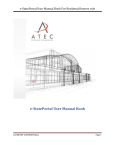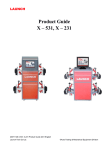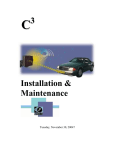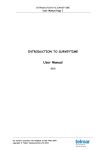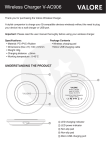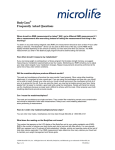Download eStatePortal User Manual Book
Transcript
eStatePortal User Manual Book for Board of Members role eStatePortal User Manual Book [COMPANY CONFIDENTAIL] Page 1 eStatePortal User Manual Book for Board of Members role Table of Contents 1. User’s access pages: .............................................................................................................................. 4 1.1. Login. ............................................................................................................................................. 4 1.2. Estate. ........................................................................................................................................... 5 How to “Edit your own profile”?........................................................................................................... 6 How to “View own profile”? ................................................................................................................. 6 1.3. Document Repository categories.................................................................................................. 7 How to “Use Document Repository”? .................................................................................................. 7 How to view documents to “Estate Public”? ........................................................................................ 8 How to view documents to “Users”? .................................................................................................... 8 How to view documents to “Estate Private”? ...................................................................................... 9 1.4. Create helpdesk categories.............................................................................................................. 10 How to “log a ticket”? ......................................................................................................................... 11 How to “View logged tickets”? ........................................................................................................... 11 How to “View my tickets (TODO)”? .................................................................................................... 12 How to “View pending tickets”? ......................................................................................................... 12 How to “View Closed tickets”? ........................................................................................................... 13 How to “View Accepted tickets”? ....................................................................................................... 13 1.5. Reports. ............................................................................................................................................ 14 How to “Create a Helpdesk Reports”? ................................................................................................ 14 1.6. Communication. ............................................................................................................................... 16 How to use “Email”? ........................................................................................................................... 17 How to”Attach document to an Email”? ............................................................................................ 17 How to use “SMS”? ............................................................................................................................. 18 How to “manage group option to send Email/SMS”? ........................................................................ 19 [COMPANY CONFIDENTAIL] Page 2 eStatePortal User Manual Book for Board of Members role How to “Add people to Email/SMS group”? ....................................................................................... 19 How to “Create a new group”? ........................................................................................................... 20 How to “View people under a certain group”? .................................................................................. 20 How to “Edit a group category”? ........................................................................................................ 21 How to “Remove a group”? ................................................................................................................ 21 How to “View latest news”? ............................................................................................................... 22 How to “View News Archives”? .......................................................................................................... 22 How to “View a poll”? ......................................................................................................................... 23 1.7. Lifestyle. ........................................................................................................................................... 24 How to use “Gallery option”? ............................................................................................................. 24 How to “View Estate album”?............................................................................................................. 25 1.8. Business............................................................................................................................................ 26 How to “View business profile”? ........................................................................................................ 27 How to “Edit business profile”? .......................................................................................................... 27 How to “create terms and conditions”? ............................................................................................. 28 How to “manage representatives”? ................................................................................................... 28 How to “add more services”? ............................................................................................................. 29 How to “activate services”? ................................................................................................................ 30 1.9. Downloads. ...................................................................................................................................... 31 How to “Download downloadable software”? ................................................................................... 32 [COMPANY CONFIDENTAIL] Page 3 eStatePortal User Manual Book for Board of Members role 1. User’s access pages: 1.1. Login. The user can login to the following sites: www.KWA.co.za www.Verrisig.co.za www.eStatePortal.co.za When you login into one of the website you will see the homepage. Enter the username and password and submit the information. If your information is correct the system will display eStatePortal user application interface. If your information is incorrect the error message will be displayed. Apply for being a Service provider To apply for being Service Provider, you click “SP Application” button in eStatePortal user interface and fill the provided form. [COMPANY CONFIDENTAIL] Page 4 eStatePortal User Manual Book for Board of Members role 1.2. Estate. [COMPANY CONFIDENTAIL] Page 5 eStatePortal User Manual Book for Board of Members role How to “Edit your own profile”? Steps Actions 1 Make sure that you are already login into the system 2 Select “estate” menu from the menu list. 3 Select “Edit own profile” from the sub menu list. 4 Edit the information 5 Press “Save changes” to submit the updated information. How to “View own profile”? Steps [COMPANY CONFIDENTAIL] Actions 1 Make sure that you are already login into the system 2 Select “estate” menu from the menu list. 3 Select “View own profile” from the sub menu list. Page 6 eStatePortal User Manual Book for Board of Members role 1.3.Document Repository categories. How to “Use Document Repository”? Steps 1 [COMPANY CONFIDENTAIL] Actions Make sure that you are already login into the system. Page 7 eStatePortal User Manual Book for Board of Members role 2 Select “estate” that you will create categories for from “estate quick login”. 3 Select “document” menu from the menu. 4 Select “Document repository” from sub menu list. How to view documents to “Estate Public”? Steps Actions 1 Click the documents option on actions next to the category you want to view. 2 Click “view document” next to the document name you want to view. How to view documents to “Users”? Steps Actions 1 Click the documents option on actions next to the category [COMPANY CONFIDENTAIL] Page 8 eStatePortal User Manual Book for Board of Members role you want to view. 2 Click “view document” next to the document name you want to view. How to view documents to “Estate Private”? Steps Actions 1 Click the documents option on actions next to the category you want to view. 2 Click “view document” next to the document name you want to view. [COMPANY CONFIDENTAIL] Page 9 eStatePortal User Manual Book for Board of Members role 1.4. Create helpdesk categories. [COMPANY CONFIDENTAIL] Page 10 eStatePortal User Manual Book for Board of Members role How to “log a ticket”? Steps Actions 1 Go to Helpdesk menu. 2 Select “logged tickets” from the sub menu list. 3 Select New tickets to the top left side of the page. 4 Type the subject of the ticket. 5 Type the description of the ticket. 6 Select the priority of the ticket. 7 Select a category from helpdesk categories. 8 Select the status of the ticket. 9 Press “Submit” to submit the information. How to “View logged tickets”? Steps 1 [COMPANY CONFIDENTAIL] Actions Go to Helpdesk menu. Page 11 eStatePortal User Manual Book for Board of Members role 2 Select “All Tickets” from the sub menu list. How to “View my tickets (TODO)”? Steps Actions 1 Go to Helpdesk menu. 2 Select “View my tickets (TODO)” from the sub menu list. How to “View pending tickets”? Steps [COMPANY CONFIDENTAIL] Actions 1 Go to Helpdesk menu. 2 Select “View pending” from the sub menu list. Page 12 eStatePortal User Manual Book for Board of Members role How to “View Closed tickets”? Steps Actions 1 Go to Helpdesk menu. 2 Select “View closed” from the sub menu list. How to “View Accepted tickets”? Steps [COMPANY CONFIDENTAIL] Actions 1 Go to Helpdesk menu. 2 Select “View accepted” from the sub menu list. Page 13 eStatePortal User Manual Book for Board of Members role 1.5. Reports. How to “Create a Helpdesk Reports”? Steps 1 [COMPANY CONFIDENTAIL] Actions Make sure that you are already login into the system Page 14 eStatePortal User Manual Book for Board of Members role 2 Select “estate” that you will create the stand to from “Quick login” 3 Select “reports” menu from menu list. 4 Select “Helpdesk Reports” from the sub menu list. 5 Select “Generate New Report”. 6 Select current estate/estate you want to t generate a report for from estate dropdown list box. [COMPANY CONFIDENTAIL] 7 Check all the fields you want your report to display. 8 Select the order of your columns of your report. 9 Generate your report. Page 15 eStatePortal User Manual Book for Board of Members role 1.6. Communication. [COMPANY CONFIDENTAIL] Page 16 eStatePortal User Manual Book for Board of Members role How to use “Email”? Steps Actions 1 Go to Communication menu 2 Select “Email” option from the sub menu list 3 Select group type e.g “Custom group/individual group” 4 Type subject. 5 Type message. 6 Press “Submit’ to submit the information. How to”Attach document to an Email”? Steps [COMPANY CONFIDENTAIL] Actions 1 Go to Communication menu 2 Select “Email” option from the sub menu list. 3 If the document is not created yet, first you need to click the link to go and create the document in the document repository. 4 Select group type (e.g “Custom group/individual group”) Page 17 eStatePortal User Manual Book for Board of Members role 5 Type subject. 6 Type message. 7 Click “Add attachment”. 8 Select the category. 9 Select the category subfolder. 10 Check the documents you want to attach to the email 11 Press “Submit’ to submit the information. How to use “SMS”? Steps [COMPANY CONFIDENTAIL] Actions 1 Go to Communication menu 2 Select “SMS” option from the sub menu list. 3 Select group type e.g “Custom group/individual group” 4 Type subject. 5 Type message. 6 Press “Submit’ to submit the information. Page 18 eStatePortal User Manual Book for Board of Members role How to “manage group option to send Email/SMS”? Steps Actions 1 Go to Communication menu 2 Select “Email/SMS” option from the sub menu list. 3 Manage group from the top left of the page. How to “Add people to Email/SMS group”? Steps [COMPANY CONFIDENTAIL] Actions 1 Go to Communication menu 2 Select “Email/SMS” option from the sub menu list. 3 Select “Manage Groups” from the top left of the page. 4 Select “Add people” from the right hand side of the Manage Groups page. 5 Select the people you want to add to the group 6 Press “Submit’ to submit the information. Page 19 eStatePortal User Manual Book for Board of Members role How to “Create a new group”? Steps Actions 1 Go to Communication menu 2 Select “Email/SMS” option from the sub menu list. 3 Select “Manage Groups” from the top left of the page. 4 Select “New Group” from the Manage Groups page. 5 Type new group name 6 Press “Create” to create the new group name. How to “View people under a certain group”? Steps [COMPANY CONFIDENTAIL] Actions 1 Go to Communication menu 2 Select “Email/SMS” option from the sub menu list. 3 Select “Manage Groups” from the top left of the page. 4 Select “View” from group category in the right hand side of the Manage Groups page. Page 20 eStatePortal User Manual Book for Board of Members role How to “Edit a group category”? Steps Actions 1 Go to Communication menu 2 Select “Email/SMS” option from the sub menu list. 3 Select “Manage Groups” from the top left of the page. 4 Select “Edit” from group category in the right hand side of the Manage Groups page. 5 Type the new name of the group category. Press “Update” to submit the new change. How to “Remove a group”? Steps [COMPANY CONFIDENTAIL] Actions 1 Go to Communication menu 2 Select “Email/SMS” option from the sub menu list. 3 Select “Manage Groups” from the top left of the page. 4 Select “Remove” from group category in the right hand side of the Manage Groups page. Page 21 eStatePortal User Manual Book for Board of Members role 5 Press “OK” to confirm the removing of group category. How to “View latest news”? Steps Actions 1 Go to Communication menu 2 Select “News” option from the sub menu list. 3 Click “Latest news” at the top of news page. How to “View News Archives”? Steps [COMPANY CONFIDENTAIL] Actions 1 Go to Communication menu 2 Select “News” option from the sub menu list. 3 Click “News Archive” at the top of news page. Page 22 eStatePortal User Manual Book for Board of Members role How to “View a poll”? Steps [COMPANY CONFIDENTAIL] Actions 1 Go to Communication menu 2 Select “View Poll” option from the sub menu list. Page 23 eStatePortal User Manual Book for Board of Members role 1.7. Lifestyle. How to use “Gallery option”? [COMPANY CONFIDENTAIL] Page 24 eStatePortal User Manual Book for Board of Members role Steps Actions 1 Go to Lifestyle menu. 2 Select “Gallery” option from the sub menu list. How to “View Estate album”? Steps [COMPANY CONFIDENTAIL] Actions 1 Go to Lifestyle menu. 2 Select “Gallery” option from the sub menu list. 3 Select “Estate albums”. 4 Double click the album you want to view. Page 25 eStatePortal User Manual Book for Board of Members role 1.8. Business. [COMPANY CONFIDENTAIL] Page 26 eStatePortal User Manual Book for Board of Members role How to “View business profile”? Steps Actions 1 Go to business menu. 2 Select “View Business Profile” option from the sub menu list. How to “Edit business profile”? Steps [COMPANY CONFIDENTAIL] Actions 1 Go to Business menu. 2 Select “View Business Profile” option from the sub menu list. 3 Click “Edit Business” at the top menus of view business profile page. 4 Edit the information you want to edit. 5 Press “Update” to update the information. Page 27 eStatePortal User Manual Book for Board of Members role How to “create terms and conditions”? Steps Actions 1 Go to Business menu. 2 Select “View Business Profile” option from the sub menu list. 3 Click “Terms and conditions” from the top of view business profile page. 4 Enter terms and conditions to the text box. 5 Click “update” to submit the information.. How to “manage representatives”? Steps [COMPANY CONFIDENTAIL] Actions 1 Go to Business menu. 2 Select “View Business Profile” option from the sub menu list. 3 Click “Manage Representatives” option at the top menu of view business profile page. Page 28 eStatePortal User Manual Book for Board of Members role 4 Select a user you want to be the representative of the business from manage users page. 5 Press “Submit” to submit the information. How to “add more services”? Steps [COMPANY CONFIDENTAIL] Actions 1 Go to Business menu. 2 Select “View Business Profile” option from the sub menu list. 3 Click “Add More Services” option at the top menu of view business profile page. 4 Select estate from the estate drop down list. 5 Select “Edit album name” from the top list. 6 Click “Apply Services” to submit the information. Page 29 eStatePortal User Manual Book for Board of Members role How to “activate services”? Steps [COMPANY CONFIDENTAIL] Actions 1 Go to Business menu. 2 Select “View Business Profile” option from the sub menu list. 3 Click “Manage Service” next to the service you want to activate. 4 Enter the service price. 5 Click “Update Service” to activate the service. Page 30 eStatePortal User Manual Book for Board of Members role 1.9. Downloads. [COMPANY CONFIDENTAIL] Page 31 eStatePortal User Manual Book for Board of Members role How to “Download downloadable software”? Steps Actions 1 Make sure that you are already login into the system 2 Select estate from “estate quick login”. 3 Select “downloads” menu from menu list. 4 Select “download software” sub menu. 5 Click “download next to the software name you want to download”. [COMPANY CONFIDENTAIL] Page 32