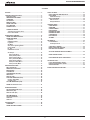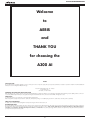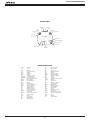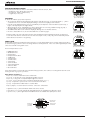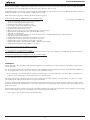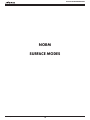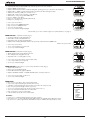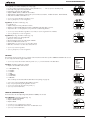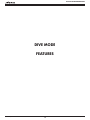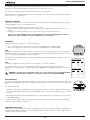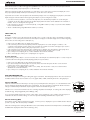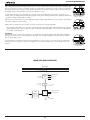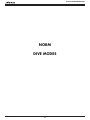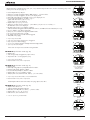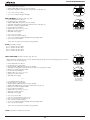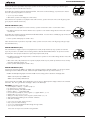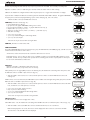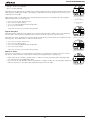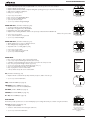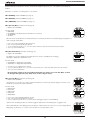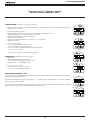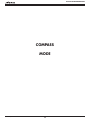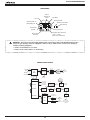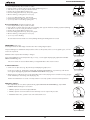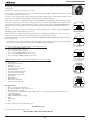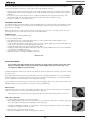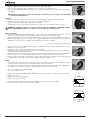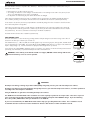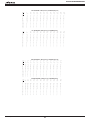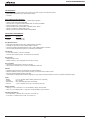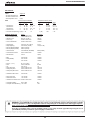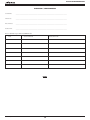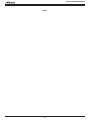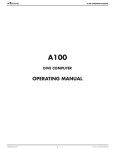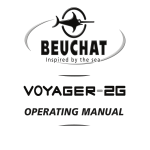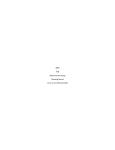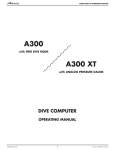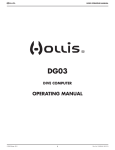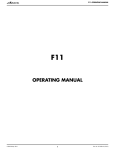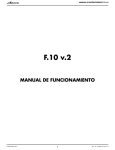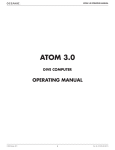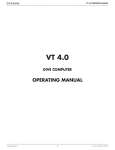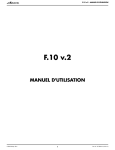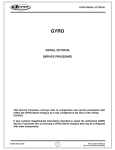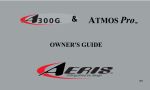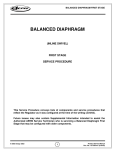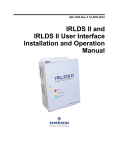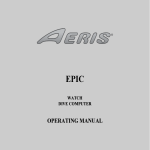Download A300 ai Operating Manual
Transcript
A300 AI OPERATING MANUAL A300 AI DIVE COMPUTER OPERATING MANUAL © 2002 Design, 2011 1 Doc. No. 12-7265-r01 (12/28/11) A300 AI OPERATING MANUAL CONTENTS NOTICES................................................................................................3 GAUG OP MODE.................................................................................31 GAUG SURFACE MAIN AND ALTS................................................32 GAUG MENU...................................................................................32 GAUG Set Groups......................................................................33 GAUG DIVE MODE.........................................................................34 Main and ALTs............................................................................34 Delayed Violation.......................................................................34 FEATURES AND FUNCTIONS..............................................................4 DISPLAY ICONS................................................................................5 ABBREVIATIONS/TERMS................................................................5 OVERVIEW........................................................................................6 ACTIVATION......................................................................................6 MENU SYSTEM.................................................................................6 AUDIBLE ALARM..............................................................................7 PC INTERFACE.................................................................................7 POWER SUPPLY...............................................................................8 COMPASS MODE................................................................................35 COMPONENTS................................................................................36 OVERVIEW......................................................................................37 COMPASS MENU............................................................................37 NORTH MODE.................................................................................37 REFERENCE MODE.......................................................................37 REFERENCE MENU........................................................................37 CALIBRATION.................................................................................38 DECLINATION.................................................................................39 ALARMS..........................................................................................39 OPERATING MODES........................................................................9 Transition Period (post dive).......................................................9 Power Saver Mode.......................................................................9 NORM SURFACE MODES..................................................................10 NORM SURF MAIN AND ALTS....................................................... 11 NORM MAIN MENU......................................................................... 11 Fly/Desat.....................................................................................12 NORM Plan Mode.......................................................................12 Log Mode....................................................................................12 Set Menu.....................................................................................13 Select Dive Operating Mode......................................................13 History Mode...............................................................................14 ID - SN..........................................................................................14 NORM Dive Preview...................................................................14 REFERENCE.......................................................................................40 PC INTERFACE...............................................................................41 PC Requirements.......................................................................41 CARE AND CLEANING...................................................................42 INSPECTIONS AND SERVICE........................................................42 BATTERY REPLACEMENT.............................................................42 ALTITUDE SENSING AND ADJUSTMENT.....................................44 Set Groups..................................................................................14 Set F (FO2) Menu....................................................................15 Set A (Alarms) Menu..............................................................15 Set U (Utilities) Menu.............................................................16 Set T (Time/Date) Menu..........................................................16 Set S (Shortcut) Menu............................................................17 Set D (Dive Main) Menu..........................................................17 Set P (Preview) Menu.............................................................17 RESET DURING A DIVE..................................................................44 HIGH PRESSURE QUICK DISCONNECT......................................45 TECHNICAL DATA..............................................................................46 PZ+ ALGORITHM NDL CHART......................................................47 DSAT ALGORITHM NDL CHART...................................................47 SPECIFICATIONS............................................................................48 DIVE MODE FEATURES.....................................................................18 WET ACTIVATION...........................................................................19 SMARTGLO BACKLIGHT...............................................................19 BAR GRAPHS.................................................................................19 ALGORITHM....................................................................................19 CONSERVATIVE FACTOR..............................................................19 DEEP STOP.....................................................................................20 SAFETY STOP.................................................................................20 DIVE TIME REMAINING (DTR).......................................................20 No Deco DTR (NDC)...................................................................20 O2 DTR (OTR).............................................................................20 AIR TIME REMAINING (ATR)..........................................................21 INSPECTION/SERVICE RECORD......................................................50 NORM Dive Mode Structure..........................................................21 NORM DIVE MODES...........................................................................22 NO DECO MAIN AND ALTS............................................................23 DEEP STOP (DS).............................................................................24 SAFETY STOP (SS)........................................................................24 DECOMPRESSION.........................................................................25 VIOLATION MODES........................................................................26 HIGH PO2........................................................................................27 HIGH O2...........................................................................................28 GAS SWITCHING................................................................................29 OVERVIEW......................................................................................30 NORM GAS SWITCH MENU...........................................................30 © 2002 Design, 2011 2 Doc. No. 12-7265-r01 (12/28/11) A300 AI OPERATING MANUAL Welcome to AERIS and THANK YOU for choosing the A300 AI NOTICES COPYRIGHT NOTICE This operating manual is copyrighted, all rights are reserved. It may not, in whole or in part, be copied, photocopied, reproduced, translated, or reduced to any electronic medium or machine readable form without prior consent in writing from AERIS/2002 Design. A300 AI Operating Manual, Doc. No. 12-7265 © 2002 Design, 2011 San Leandro, CA USA 94577 TRADEMARK, TRADE NAME, AND SERVICE MARK NOTICE AERIS, the AERIS logo type, A300 AI, the A300 AI logo, Diver Replaceable Batteries, Graphic Diver Interface, Tissue Loading Bar Graph (TLBG), Pre Dive Planning Sequence (PDPS), Set Point, Control Console, and ACI (AERIS Computer Interface) are all registered and unregistered trademarks, trade names, and service marks of AERIS. All rights are reserved. PATENT NOTICE U.S. Patents have been issued, or applied for, to protect the following design features: Data Sensing and Processing Device (U.S. Patent no. 4,882,678). Other patents pending. User Setable Display (U.S. Patent no. 5,845,235) is owned by Suunto Oy (Finland). LIMITED TWO-YEAR WARRANTY For details, refer to the Product Warranty Registration Card provided. Register on-line at www.diveaeris.com DECOMPRESSION MODEL The programs within the A300 AI simulate the absorption of nitrogen into the body by using a mathematical model. This model is merely a way to apply a limited set of data to a large range of experiences. The A300 AI dive computer model is based upon the latest research and experiments in decompression theory. Still, using the A300 AI, just as using the U.S. Navy (or other) No Decompression Tables, is no guarantee of avoiding decompression sickness, i.e. “the bends.” Every diver’s physiology is different, and can even vary from day to day. No machine can predict how your body will react to a particular dive profile. © 2002 Design, 2011 3 Doc. No. 12-7265-r01 (12/28/11) A300 AI OPERATING MANUAL FEATURES AND FUNCTIONS © 2002 Design, 2011 4 Doc. No. 12-7265-r01 (12/28/11) A300 AI OPERATING MANUAL DISPLAY ICONS Low Battery Algorithm set Log value is Time Depth id Surface Interval Conservative is On FO2 is set for Nitrox Dot Matrix value is FO2 Air Time Remaining Total Ascent Time time is Minutes value is PO2 Press id Temp or Heading ABBREVIATIONS/TERMS ACTIV AL ALT ATR AUD AVAIL BATT CAL CDT (CD) CONSERV DD DECO DESAT DFLT DSAT DTR DURA E EDT EL FO2 FORM FT GAUG GLO HIST LO M MIN © 2002 Design, 2011 = Activation = Alarm = Alternate = Air Time Remaining = Audible = Available = Battery = Calibrate (compass) = Countdown Timer = Conservative Factor = Descending Depth (alarm) = Decompression = Desaturation Time = Default = Algorithm type = Dive Time Remaining = Duration (backlight) = East (compass) = Elapsed Dive Time = Elevation (altitude) = Fraction of Oxygen (%) = Format (date, time) = Feet (depth) = Digital Gauge Dive Mode = Glow (backlight) = History = Low (battery) = Meters (depth) = Minutes (time) N NDC NDL NE NO NO-D NORM NW O2 OTR PO2 PRESS PZ+ REF S SAFE SE SEC SN SURF SW SWCH TAT TLBG TMR VIOL W 5 = North (compass) = No Deco DTR = No Deco Limit = Northeast (compass) = Number = No Decompression = Normal Dive Mode = Northwest (compass) = Oxygen = O2 DTR = Partial Pressure of O2 (ATA) = Pressure = Algorithm type = Reference (compass) = South (compass) = Safety (stop) = Southeast (compass) = Seconds (time) = Serial Number = Surface = Southwest (compass) = Switch (gas) = Total Ascent Time (deco) = Tissue Loading Bar Graph = Timer = Violation = West (compass) Doc. No. 12-7265-r01 (12/28/11) A300 AI OPERATING MANUAL OVERVIEW INTERACTIVE CONTROL CONSOLE The Interactive Control Console utilizes 3 control buttons that are referred to as M, A, and S. • M (left front) - Menu, Mode, Minus (decrease) • A (right front) - Advance, Add (increase). • S (right side) - Select, Save. S M ACTIVATION To activate the A300 AI, press/release any button. • The unit will enter Diagnostic Mode displaying all segments of the LCD as 8's (Fig. 1), followed by dashes ( - - ), then a countdown from 9 to 0. It checks the display and voltage to ensure that everything is within tolerance. • It will also check ambient barometric pressure, and calibrate present depth as 0. When at 3001 feet (916 meters), or higher, it will adjust depth for the higher altitude. • After the Diagnostic check, a MY INFO screen will be displayed for 10 sec showing a default message (Fig. 2A), or information that you enter using the PC interface system (Fig. 2B). • The NORM Surface Main screen will then be displayed, allowing access to all surface functions. • If no dive is made within 2 hours, the unit will shut Off. Also see PSM on page 9. A Fig. 1 - Diagnostic Check (for 3 sec, then My Info) Fig. 2A - Default Message (for 10 sec, then SURF Main) Contacts located on the stems of the buttons and pins of the PC Data Port will automatically activate the unit and cause it to enter dive mode when the contacts become wet and it senses depth of 5 FT (1.5 M). They will not inadvertently activate Surface Mode such as when in a wet gear bag. MENU SYSTEM The Dot Matrix located in the middle of the LCD viewing area is used to display alpha numeric messages and measured values as well as Menu type systems for selection of settings and various auxiliary functions. It also serves as the Digital Compass which can be accessed while viewing Main screens. Fig. 2B - Sample Message (for 10 sec, then SURF Main) There are multiple Menus such as • • • • • • • • • • • • NORM Main Menu GAUG Main Menu Compass Menu Compass Reference Menu Set FO2 Menu Set Alarms Menu Set Utilities Menu Set Time Menu Set Shortcut Menu Set Dive Display Menu Set Preview Menu Gas Switch Menu Sample Menu Upon entering a Menu, movement through it starts at the first (top) selection, then continues in a rolling manner down the screen showing selections in groups of up to 4 items. Menu button operations >> M (< 2 sec) - to access a Main Menu from a Surface Main. A (< 2 sec) - to step down the screen (forward) through Menu selections. M (< 2 sec) - to step up the screen (backward) through Menu selections. S (< 2 sec) - to access the item (such as a Set Menu) indicated by Arrow icon ( > ). S (2 sec) - to step back to a previous item or from a selected item to the Menu. S (2 sec) - to step back from a Main Menu to a Surface Main. M (2 sec) anytime, or no button action for 2 minutes - will revert to Surface Main. • Right Arrow icon ( > ) at the left indicates that the item can be selected. • Down Arrow icon ( v ) at the right indicates that additional items are available below (after) those shown. • Up Arrow icon ( ^ ) at the right indicates that additional items are available above (before) those shown. S This item can be selected (accessed). M © 2002 Design, 2011 There are more items above. There are more items below. A 6 Doc. No. 12-7265-r01 (12/28/11) A300 AI OPERATING MANUAL AUDIBLE ALARM While operating in NORM or GAUG Mode the Audible will emit 1 beep per second for 10 seconds when alarms strike, unless it is set Off. During that time, the Audible can be acknowledged and silenced by pressing the S button (less than 2 seconds). An LED Warning Light, on the housing, is synchronized with the Audible and flashes as the Audible sounds. It will turn Off when the Alarm is silenced. The Audible and LED will not be active if the Audible is set OFF (a group A setting). Alarms that strike during operations in Compass Mode are described on page 39. Situations that will activate the NORM/GAUG 10 second Alarm include • • • • • • • • • • • • • • • • ** Items apply only in NORM mode. Air Time Remaining (ATR) at 5 minutes, then again at 0 minutes. Turn Pressure at the Set Point selected (Tank 1 only). End Pressure at the Set Point selected (Tank 1 only). Descent deeper than the Depth Alarm Set Point selected. Dive Time Remaining at the Set Point selected**. Elapsed Dive Time at the Set Point selected. PO2 (for Gas in use) level at .20 < Set Point and again at the Set Point selected**. O2 accumulation at 240 OTU (80%), then again at 300 OTU (100%)**. TLBG at the Set Point selected**. Ascent Rate exceeds 60 FPM (18 MPM) when deeper than 60 FT (18 M), or 30 FPM (9 MPM) at 60 FT (18 M) and shallower. Entry into Decompression Mode (Deco)**. Conditional Violation (above a required Deco Stop Depth < 5 minutes)**. Delayed Violation (above a required Deco Stop Depth => 5 minutes)**. Delayed Violation (a Deco Stop Depth > 60 FT/18 M is required)**. Delayed Violation (Depth > 330 FT/100 M in NORM, > 400 FT/120 M in GAUG). A Gas Switch would expose the diver to PO2 => 1.60 ATA**. A single short beep (which cannot be disabled) sounds when • After 5 minutes on the surface after the Violation dive. 3 short beeps (which cannot be disabled) sound when • Ascent Rate is 51 to 60 FPM (15.1 to 18 MPM) when deeper than 60 FT (18 M), or 26 to 30 FPM (7.5 to 9 MPM) at 60 FT (18 M) and shallower. During the following situations, the audible will not turn off when acknowledged • Delayed Violations. • Deco Stop Depth Violation => 70 FT/21 M stop required. PC INTERFACE Interface with a PC, to allow uploading settings and downloading data, is accomplished by connecting the A300 AI to a PC USB Port using the special USB Interface Cable. The software program together with the USB Driver required is on the ACI (AERIS Computer Interface) CD, and can be downloaded from the AERIS web site. The program's HELP** serves as the user manual which can be printed for personal use. **Prior to attempting to Download data from your A300 AI or Upload Settings to it, review the HELP section of the ACI program. Recommended is to print those sections of HELP that you consider appropriate for your Interface activities. The Settings Upload portion of the ACI program can be used to set/change the Set A group (Alarms), Set U group (Utilities), Set T (Time), etc. using the same Interface System. FO2 related items must be set using the control buttons. Information available for retrieval (download) from the A300 AI to the PC Download portion of the program includes dive data such as number, surface interval time, maximum depth, elapsed dive time, no deco status, start/end pressure, start date/time, lowest temperature under water, sampling rate, dive profile, and Set Points. The ACI program also allows upgrade of select versions of the A300 AI's firmware (operating system software) after which the A300 AI resets all operating data. Since the upgrades require reset of the A300 AI, they are blocked during 24 hours after dives. • Refer to page 41 for more details relating to ACI and PC Interface. © 2002 Design, 2011 7 Doc. No. 12-7265-r01 (12/28/11) A300 AI OPERATING MANUAL POWER SUPPLY • Battery >> (1) 3 vdc, CR2450, Lithium. • Shelf life >> up to 5 years. • Use life >> 100 dive hours if (1) 1 hour dive per dive day up to 300 dive hours if (3) 1 hour dives per dive day. • Use life >> 300 dive hours if (2) 1 hour dives per dive day. • Replacement >> by user (annual recommended). Battery icon: • Warning >> icon on solid when < 2.75 volts, battery change recommended. • Alarm >> icon on flashing when < 2.50 volts, change the battery. LOW BATTERY WHILE ON THE SURFACE a <= 2.75 volts (warning level) • Backlight is completely disabled. • Battery icon (shell with inner bar) appears solid (Fig. 3a). • If a dive is started, the icon is not displayed on the dive mode screens. • All functions, including Compass Mode, continue to be available. <=2.50 volts (Too Low - alarm level) • Battery icon (shell only) will flash for 5 seconds then the unit shuts off completely. Fig. 3 - LOW BATTERY WARNING LOW BATTERY DURING A DIVE <= 2.75 volts (warning level) • Backlight is completely disabled. • All other functions continue to be available. • Battery icon is not displayed on the dive mode screens. • Battery icon (shell with inner bar) appears solid upon entry into Surface Mode. <= 2.50 volts (Too Low - alarm level) • Backlight is completely disabled. • All other functions continue to be available during the dive. • Battery icon is not displayed on the dive mode screens. • Upon surfacing, the Battery icon (shell only) and graphic CHANGE BATTERY flash for 10 minutes (Fig. 4), then the unit shuts Off completely. © 2002 Design, 2011 8 Fig. 4 - LOW BATTERY (after surfacing) Doc. No. 12-7265-r01 (12/28/11) A300 AI OPERATING MANUAL OPERATING MODES NORM Mode >> for Air and Nitrox SCUBA activity with up to 4 Gases and Pressure from 1 tank (by hose integration). GAUG Mode >> for SCUBA activity with Pressure from 1 tank (by hose integration). If no previous dive has been taken within the past 24 hours, NORM is the default mode upon activation with others accessed as described later. At any time while operating in Surface Modes, operation will enter the Dive Mode selected upon descent to 5 FT (1.5 M) for 5 seconds. • When Wet Activation is set Off, Dive Mode will only be activated when the unit is first activated and operating in a surface mode. • When Wet Activation is set On, the selected Dive Mode will activate upon descent regardless of whether it is activated and operating first. TRANSITION PERIOD, upon surfacing: Operation shifts from Dive Mode to Surface Mode upon ascent to 2 FT (0.6 M) for 1 second; however, Surface mode screens will not be available until a Transition time elapses. The reason for this is that making a descent during the first 10 minutes after surfacing from a NORM or GAUG dive is a continuation of that dive. A descent made after the 10 minute interval has elapsed is then considered a new dive. During the first 10 minutes after surfacing from a NORM or GAUG dive, the Dive Main screen will be displayed with Surface Interval time replacing Current Depth. Dive ALTs can be accessed to view other information pertaining to that dive. POWER SAVER MODE (PSM) Once 10 minutes elapse, after the 10 minute Transition Period on the surface after a dive, the unit will enter a Power Saver Mode (PSM) which turns the display screen off until a button is pressed at which time it will turn back on. During the time that the screen is off, all operations continue as normal in the background with current updated information displayed as soon as the screen comes on again. Pay special attention to items marked with this Warning symbol. © 2002 Design, 2011 9 Doc. No. 12-7265-r01 (12/28/11) A300 AI OPERATING MANUAL NORM SURFACE MODES © 2002 Design, 2011 10 Doc. No. 12-7265-r01 (12/28/11) A300 AI OPERATING MANUAL NORM SURF MAIN, information includes (Fig. 5, 6): > SI (hr:min) with Time (clock) and SURF icons; if no dive yet, this is time since activation. > Graphic NORM (operating mode). > Graphic DIVE and number of dives completed during that operating period, up to 24 (0 if no dive made yet). > Graphic GAS 1, default on surface before first dive and 10 minutes after surfacing from dives. > Tank Pressure with PSI (or BAR) icon, if a tank is in use. > Graphic AIR, or Nitrox value set for Gas 1 with FO2 icon. > TLBG with icon, if any nitrogen after NORM dives. > Nx icon, if FO2 is set for Nitrox. > (PZ+) icon, if selected as the Algorithm (blank if Dsat). > Battery icon, if voltage is low. • • • • • A (< 2 sec) to access ALT 1. M (< 2 sec) to access NORM Main Menu. M (2 sec) to access NORM Shortcut*. S (2 sec) to access Compass. S (< 2 sec) to activate Smartglo Backlight. *Shortcut takes you a screen selected using the Set S (Shortcut) feature, see page 17. NORM SURF ALT 1, information includes (Fig. 7): > SI* (hr:min) with Time (clock) and SURF icons. > Max Depth* with FT (or M) and MAX icons. > Elapsed Dive Time* (hr:min) with graphic EDT. > Graphic LAST, indicating that data is from the dive previously conducted while in NORM mode. • A (< 2 sec) to access ALT 2. • 10 sec, revert to Main if A is not pressed. • S (< 2 sec) to activate Backlight. Fig. 5 - NORM SURF MAIN (no dive yet, set for Air) Fig. 6 - NORM SURF MAIN (after Nitrox dive 2) *Dashes if no previous dive. Fig. 7 - NORM SURF ALT 1 NORM SURF ALT 2, information includes (Fig. 8): > Altitude graphic, if EL2 (to EL7), blank if Sea level. > Time of Day (hr:min) with graphic A (or P). > Temperature with ° icon and graphic F (or C). • A (< 2 sec) to access ALT 3 (if Nx), revert to Main (if Air). • 5 sec, revert to Main if A is not pressed. • S (< 2 sec) to activate Backlight. Fig. 8 - NORM SURF ALT 2 NORM SURF ALT 3 (only if Nitrox, no screen if Air), information includes (Fig. 9): > Graphic O2 with Nx icon. > (PZ+) icon if selected, blank if DSAT. > Current O2 saturation with graphic %O2SAT. > Graphics SETTINGS and GAS 1 with PO2 and FO2 values currently set with icons. • A (< 2 sec) to revert to Main, or after 5 sec. • S (< 2 sec) to activate Backlight. Fig. 9 - NORM SURF ALT 3 NORM MENU • M (< 2 sec) to access Menu, while viewing Surface Main. • A (< 2 sec) to step forward through selections (down screen). • A (hold) to scroll forward through selections (down screen) at a rate of 4 per second. • M (< 2 sec) to step back through selections (up screen). • S (< 2 sec) to select (access) the item shown next to the pointer icon ( > ). • S (2 sec) to revert from the Main Menu to Surface Main. • M (2 sec) any time to revert to Surface Main. • 2 min (no button action) will revert to Surface Main. Reminder: • Pointer icon ( > ) at the left indicates that the item can be selected. • Down Arrow icon ( v ) at the right indicates that additional items are available below (after) those shown. • Up Arrow icon ( ^ ) at the right indicates that additional items are available above (before) those shown. © 2002 Design, 2011 11 NORM MENU SELECT > FLY/DESAT PLAN LOG SET MENU OP MODE HISTORY ID - SN DIVE PREVIEW Doc. No. 12-7265-r01 (12/28/11) A300 AI OPERATING MANUAL FLY/DESAT FLY Time is a count down timer that begins counting down 10 minutes after surfacing from a dive from 23:50 to 0:00 (hr:min). DESAT Time, also a count down timer, provides calculated time for tissue desaturation at sea level taking into consideration the Algorithm used and the Conservation Factor setting. DESAT Time also begins counting down 10 minutes after surfacing from a NORM dive, counting down from 23:50 (max, usually much less) to 0:00 (hr:min). When the DESAT time reaches 0:00, which will generally occur prior to the FLY count down reaching 0:00, it will remain on the display until the FLY count down reaches 0:00. > > > > DESAT is not displayed after a Gauge or Violation dive. Desaturation requiring Times greater than 24 hours will display 23: - - . In the event that Time to Desaturate still remains at the end of 24 hours, the added time will be zeroed. When other screens are accessed, the FLY and DESAT countdowns continue in the background. Fig. 10 - FLY/DESAT Fly/Desat, information includes (Fig. 10): > Graphics FLY and DSAT with countdown times (hr:min) and Time (clock) icon, dashes if no dive yet. • S (< 2 sec) to revert to Main Menu. NORM PLAN MODE No Deco time Limits (NDLs) and O2 time Limits (OTLs) in Plan Mode are based on the Algorithm selected (DSAT or PZ+), the FO2 set for Gas 1, and residual nitrogen (or O2) remaining from previous NORM dives. FO2 set for other Gases are not used for Plan calculations. Fig. 11A - PDPS (Gas 1 set for Air) PDPS (Pre Dive Planning Sequence) Plan screens will sequence through Depths from 30 to 190 FT (9 to 57 M), or the Max Depth that will allow theoretical No Deco Dive Time of at least 1 minute based upon the previous dive profiles in a series of repetitive dives and taking into account descent and ascent rates of 60 FPM (18 MPM). When the Conservative Factor is set On, NDLs are reduced to the values of the next 3,000 foot (915 meter) higher Altitude. Refer to tables in back. PDPS, information includes (Fig. 11 A - C): > Plan Depth value with FT (or M) icon. > Nx and (PZ+) icons, if they apply. > Max Depth allowed with FT (or M) and MAX, if Nx. > Graphic NDC (or OTL) with Dive Time allowed (min). > Graphic GAS 1 with FO2 icon. > Graphic AIR; or PO2 alarm value set with icon and FO2 Nitrox value set, if Nx. • A (hold) to scroll forward through screens at a rate of 4 per second increasing planned Depth from 30 to 190 FT (9 to 57 M) in increments of 10 FT (3 M). • A (< 2 sec) to step forward through screens. • M (< 2 sec) to step back through screens. • S (< 2 sec) to exit and revert to the Main Menu. Fig. 11B - PDPS (Gas 1 set for Nitrox) Fig. 11C - PDPS (times controlled by O2) LOG MODE Information from the latest 24 NORM and/or GAUG dives is stored for viewing. After exceeding 24 dives, the most recent dive is stored while the oldest is deleted. > Dives are numbered from 1 to 24 starting each time NORM (or GAUG) Dive Mode is activated. After 24 hours elapse with no dive, the first dive of the next period of operation is #1. > 10 minutes after a dive, the Log screens for all dives stored can be viewed. If a dive’s elapsed time (EDT) exceeds 599 (min), data at the 599 interval is recorded in the Log upon surfacing of the unit. Main Menu >> Log Menu >> Dive >> Data 1 >> Data 2 >> Data 3. Log Menu, information includes (Fig. 12): > Graphics LOG and MENU with mode (book) icon. > Listing* of dives displaying - - Number (1 to 24), Date, and start Time; or graphics NO DIVES YET if a new unit. NORM MAIN MENU SELECT > FLY/DESAT PLAN LOG SET MENU OP MODE HISTORY ID - SN DIVE PREVIEW Press S (< 2 sec) to access Log Menu. *Up and Down arrows are not displayed at the right due to space limitations. • • • • • A (hold) to scroll forward (down) through the listing at a rate of 8 entries per second. A (< 2 sec) to step forward (down) through the listing. M (< 2 sec) to step back (up) through the listing. S (< 2 sec) to access that dive's Log Data 1 screen. S (2 sec) to revert to Main Menu. © 2002 Design, 2011 12 Fig. 12 - LOG MENU Doc. No. 12-7265-r01 (12/28/11) A300 AI OPERATING MANUAL Log > > > > > > > Data 1, information includes (Fig. 13): Log (book) icon, and Nx and (PZ+) icons if they apply. Pre dive Surface Interval (hr:min) with Time (clock) and SURF icons, - : - - if # 1 (no previous dive that period). Max Depth with graphics FT (or M) and MAX. Elapsed Dive Time (min) with graphic EDT. Graphic NORM, GAUG, or VIOL with dive Number. TLBG with max segment flashing, others fixed up to end of dive accumulation. All flash if Violation. Blank if GAUG. VARI, max Ascent Rate sustained for 4 sec. Fig. 13 - LOG DATA 1 • S (< 2 sec) to access that dive's Log Data 2 screen. • S (2 sec), at any time, to revert to Log Menu. Log > > > > Data 2, information includes (Fig. 14): Log (book) icon. Graphic SEA (or EL2 - EL7), altitude level of dive. Graphics xxx PSI (or BAR) START, and xxx PSI (or BAR) END, indicating Tank 1 pressures. Temperature with ° icon and graphic F (or C), minimum recorded during that dive. Fig. 14 - LOG DATA 2 • S (< 2 sec) to access that dive's Log Data 3 screen if Nx, or revert to Log Menu if Air or GAUG. • S (2 sec), at any time, to revert to Log Menu. Log Data 3 (Nx only), information includes (Fig. 15): > Log (book) and Nx icons with graphic O2. > (PZ+) icon, if it was selected. > O2 accumulated at end of dive with graphic %O2SAT. > Max level of PO2 achieved with icon. > Graphic GAS 1 (or 2 or 3), one in use when dive ended. > FO2 value set for Gas in use when dive ended, with icon. Fig. 15 - LOG DATA 3 • S (< 2 sec) to revert to Log Menu. • S (2 sec), at any time, to revert to Log Menu. SET MENU The Set Menu selection provides access to a listing of sub menus that contain items specific to NORM and GAUG modes as well as some utility items that also apply to FREE mode. MAIN MENU • S (< 2 sec) to access the Set Menu while the pointer icon ( > ) is next to that item on the Main Menu. > Set Menu, information includes (Fig. 16A/B): > Graphics SEt and MENU with selections > > > > > > > F - FO2 (NORM only). A - ALARMS. U - UTILITIES. T - TIME. S - SHORTCUT. D - DIVE MAIN. P - PREVIEW. FLY/DESAT PLAN LOG SET MENU OP MODE HISTORY ID - SN DIVE PREVIEW Press S (< 2 sec) to access. These Set Groups are described after the Main Menu items (starting on page 14). • • • • A (< 2 sec) to step forward (down) through Menu selections. M (< 2 sec) to step back (up) through Menu selections. S (< 2 sec) to access the item next to the pointer ( > ). S (2 sec) to revert to Main Menu. Fig. 16A - SET MENU SELECT OP (OPERATING) MODE This feature allows the other Operating Mode (GAUG or NORM) to be selected. Fig. 16B - SET MENU Select OP Mode, information includes (Fig. 17): > Graphics SEL and DIVE MODE. > Graphic NORM, flashing. > Graphic GAUG. • A or M (< 2 sec) to toggle between selections. • S (< 2 sec) to select that Mode and revert to it's SURF Main screen. • S (2 sec) to revert to Main Menu. Fig. 17 - SELECT OP MODE © 2002 Design, 2011 13 Doc. No. 12-7265-r01 (12/28/11) A300 AI OPERATING MANUAL HISTORY MODE History is a summary of data recorded during all NORM and GAUG dives conducted. History 1, information includes (Fig. 18): > Graphic TOTAL, or NO DIVES YET (if new unit). > Total dives recorded (up to 9999) with graphic DIVES. > Total dive hours recorded (up to 9999) with graphic HOURS. > Graphic HIST. Fig. 18 - HISTORY 1 • S (< 2 sec) to access History 2. • S (2 sec) to revert to Main Menu. History 2, information includes (Fig. 19): > Graphic SEA (or EL2 to EL7), highest Altitude at which a dive was conducted. > Max Depth recorded with FT (or M) and MAX icons. > Longest dive time (minutes) recorded during a single dive (up to 599 min) with graphic EDT. > Lowest Temperature recorded during a dive with icon and graphic F (or C). • S (< 2 sec) to revert to Main Menu. • S (2 sec) to revert to History 1. Fig. 19 - HISTORY 2 ID - SN This information should be recorded and kept, it will be required in the event that your unit requires factory service. ID (Identification), information includes (Fig. 20): > Graphic ID. > Graphic SN with the factory programmed serial number. > Graphic FIRMWARE with 1A (or higher)*, indicating the Firmware revision level currently installed in the unit. > Graphic LCD with 01 (or higher), indicating the Display's revision number. Fig. 20 - A300 AI ID *This number will change if Firmware is updated by factory service or by future download of revised firmware from the AERIS web site. • S (< 2 sec) to revert to Main Menu. MAIN MENU NORM DIVE PREVIEW This feature provides quick access to a screen that displays up to 4 settings that can be pre selected* using the Set P Menu. Preview, information includes (Fig. 21): > Graphics Nor and PREV. > Selections* with Set Points entered using that menu. > *If no selections have been made yet, the graphics USE SET P TO SELECT ENTRIES will be displayed. FLY/DESAT PLAN LOG SET MENU OP MODE HISTORY ID - SN DIVE PREVIEW Press S (< 2 sec) to access. • S (< 2 sec) to revert to Main Menu. SET GROUPS Information that follows describes the selections contained in the NORM Set Groups (F, A, U, T, S, D, P) that are accessed from the Set Menu (page 13). Fig. 21 - PREVIEW (selected settings) Main Menu >> Set Menu >> Set Group Menu >> Set Selection. SET F (FO2) Each Gas has an individual FO2 setting with an associated PO2 Alarm setting. Default settings are FO2 Air with no PO2 value for Gas 1, and Off for Gas 2, 3, 4. Settings revert to the defaults when 24 hours elapse without conducting a dive. When FO2 is set for Air > calculations are the same as when FO2 is set for 21%. > it remains set for Air until set for Nitrox (21 to 100%). > O2 data (such as PO2, O2%) will not be displayed at any time during the dive, on the surface, or in Plan mode. > MODs (Max Operating Depths) will not be displayed on the FO2 set screen. > internally, it will keep track of O2 data for use if FO2 is subsequently set for Nitrox for repetitive dives. When FO2 is set for Nitrox > The Air option will not be displayed as an FO2 setting until 24 hours elapse after the last dive. When FO2 is set for OFF (Gas 2, 3, 4) > That Gas will not be available in the Gas Switch routine during dives (no Switch To - screen). © 2002 Design, 2011 14 Doc. No. 12-7265-r01 (12/28/11) A300 AI OPERATING MANUAL FO2 50% Default > When the Default is set OFF, FO2 values will remain set at their last settings saved until 24 hours elapse without conducting a dive. > When the Default is set ON and FO2 is set for Nitrox, 10 minutes on the surface after that dive the FO2 will be displayed as 50 and further dives will be calculated based on 50% O2 for oxygen calculations and 21% O2 for Nitrogen calculations (79% Nitrogen), unless FO2 is set before the dive. > FO2 will continue to reset to the Default after repetitive dives until 24 hours elapse with no dive, or the Default is set OFF. SET F (FO2) MENU, information includes (Fig. 22): > Graphics SEt and MENU, with the following graphic selections with their last Set Points saved. > GAS1 AIR Set Points of AIR, 21 to 100%, increments of 1%. > GAS2 32% Set Points of OFF, AIR, 21 to 100%, increments of 1%. > GAS3 80% Set Points of OFF, AIR, 21 to 100%, increments of 1%. > GAS4 OFF Set Points of OFF, AIR, 21 to 100%, increments of 1%. > DEFAULT ON Set Points of OFF, ON. When Gas 2 is OFF, Gas 3 & 4 remain OFF, and when Gas 3 is OFF Gas 4 will remain OFF. This blocks access to the Gas Switch screens for gasses not selected for use. Fig. 22 - SET F MENU (stepping through) During the time that numeric FO2 values (21 to 100) are flashing, the MOD (Max Operating Depth) allowed for the PO2 alarm set will be displayed in place of the graphic SEt, and the PO2 alarm value set will be displayed in place of the graphic MENU. • • • • • S (< 2 sec) - to access Set F Menu while the selection Arrow icon ( > ) is next to Set F on the NORM Menu. A (< 2 sec) - to step down (forward) through selections. M (< 2 sec) - to step up (back) through selections. S (< 2 sec) - to access selection indicated by Arrow icon ( > ). This causes the FO2 setting to flash allowing it to be set. S (2 sec) - to step back from Set F Menu to SET Menu. SET FO2 & PO2 ALARMS: • A (press/hold), while the FO2 digits are flashing (Fig. 23A) - to scroll upward through the Set Points from Air to 21 through 100 in 1% increments, at a rate of 8 per second. The scroll will stop when the button is released, or momentarily at 32, then 50, then 80 (%). • A (< 2 sec) - to step upward through FO2 Set Points one at a time. • M (< 2 sec) - to step back through FO2 Set Points one at a time. • S (< 2 sec) - save the FO2 setting, and flash the PO2 digits if Nitrox (Fig. 23B), or revert to SURF MAIN if Air. • • • • • A (< 2 sec) - to step upward through PO2 Alarm Set Points from 1.00 to 1.60 (ATA) in .05 increments. M (< 2 sec) - to step back through PO2 Set Points. S (< 2 sec) - to save the PO2 setting and access Set Gas 2. S (2 sec) - to revert to Set F Menu displaying the settings. M (2 sec) or if no button is pressed during a 2 minute period - to revert to SURF MAIN. Once any Gas is set for Nitrox, any other Gas set for Air will automatically be set to 21%. SET > > > Fig. 23A - SET FO2 (changing the setting) Fig. 23B - SET PO2 ALARM (after FO2 setting is saved) FO2 50% DEFAULT, information includes (Fig. 23C): Graphics DEFAULT and 50. Set Point graphic OFF (or ON), flashing. Nx icon. Fig. 23C - SET FO2 50% DEFAULT • A or M (< 2 sec) - to toggle between OFF and ON. • S (< 2 sec) - to save the setting and revert to Set F. SET A (ALARMS) MENU, information includes (Fig. 24A/B): > Graphics SEt A and MENU, with the following graphic selections with their last Set Points saved. ON 140 FT 60 MIN 4 BAR 5 MIN 1400 PSI 500 PSI Set Set Set Set Set Set Set Points Points Points Points Points Points Points of of of of of of of OFF, ON >> Audible. OFF, 30 to 330 FT (or 10 to 100 M), increments of 10 FT (3 M). OFF, 10 to 180 MIN, increments of 5 MIN >> Elapsed Dive Time. 1 to 4 BAR, increments of 1 BAR >> Tissue Loading Bar Graph. OFF, 1 to 20 MIN, increments of 1 MIN >> Dive Time Remaining. OFF, 1000 to 3000 PSI (or 70 to 205 BAR), increments of 250 PSI (5 BAR). 300 to 1500 PSI (or 20 to 105 BAR), increments of 100 PSI (5 BAR). > > > > > > > AUD DEPTH EDT TLBG* DTR* TURN END • • • • • A (< 2 sec) to toggle or increase Set Point. A (hold) to increase Set Point at a rate of 8 per second. M (< 2 sec) to decrease Set Point. S (< 2 sec) to save the setting and revert to the Set A Menu. S (2 sec) - to step back from Set A Menu to SET Menu. © 2002 Design, 2011 Fig. 24A - SET A MENU (stepping through) *These items apply to NORM only. Fig. 24B - SET END ALARM (sample of changing a setting) 15 Doc. No. 12-7265-r01 (12/28/11) A300 AI OPERATING MANUAL SET U (UTILITIES) MENU, information includes (Fig. 25A - C): > Graphics SEt U and MENU, with the following graphic selections with their last Set Points saved. > > > > > > > > WET ACT UNITS DEEP* SAFE* ALGO* CONSER* GLO DUR SAMPLE ON IMP OFF OFF DSAT OFF 15 SEC 60 SEC Set Set Set Set Set Set Set Set Points Points Points Points Points Points Points Points of of of of of of of of OFF, ON >> activation of dive mode when wet. IMP (Imperial), MET (Metric) >> Units of Measure. OFF, ON >> No Deco Deep Stop. OFF, TMR (Timer), ON >> no deco safety stop. DSAT, PZ+ >> Algorithm, basis for Ni-O2 calculations. OFF, ON >> Conservative Factor, reduces NDLs based on altitude. 5, 10, or 15 SEC >> time Backlight remains on. 2, 15, 30, or 60 SEC >> rate data is recorded for PC download. Fig. 25A - SET U MENU (stepping through) *These items apply to NORM only. Additional information relating to the effects of the items included are described in associated sections throughout this manual. • A (< 2 sec) to step forward (down) through selections. • M (< 2 sec) to step back (up) through selections. • S (< 2 sec) when the pointer icon is next to a selection will flash that item's Set Point. • S (2 sec) - to step back from Set U Menu to SET Menu. Fig. 25B - SET SAMPLING (sample of changing a setting) • A (< 2 sec) to toggle or increase Set Point. • M (< 2 sec) to decrease Set Point. • S (< 2 sec) to save the setting and revert to Set U Menu. SET SAFETY STOP, information includes (Fig. 26): The Set U Menu will display the graphic OFF, ON, or TMR solid. • S (< 2 sec) will flash (Fig. 26A) the setting graphic allowing step through of the others with the addition of the SET selection (Fig. 26B). OFF >> TMR >> SET >> ON. • S (< 2 sec) while OFF or TMR are flashing will save the setting and revert to the Set U Menu. Fig. 26A - SET SAFETY STOP • S (< 2 sec) while SET is flashing will display the Stop Depth and Time with the Depth setting flashing (Fig. 26C). • • • • • • A (< 2 sec) to step forward through Depth settings of 10, 15, 20 FT (or 3, 4, 5, 6 M). M (< 2 sec) to step back through Depth settings. S (< 2 sec) to save Depth setting and flash Time digits. A or M (< 2 sec) to toggle Time between 3 and 5 min. S (< 2 sec) to save Depth/Time setting and revert to the Set U Menu with SET flashing. A (< 2 sec) to select ON, then S (< 2 sec) to flash ON, then save ON. Fig. 26B - SET SS (to access Set Depth/Time) SET T (TIME/DATE) MENU, information includes (Fig. 27): > Graphics SEt t and MENU with Time (clock) icon, and the following graphic selections with their last Set Points saved. M.D 12 or 24) 10:45 A 4.20.11 Set Set Set Set Points Points Points Points of M.D (Month.Day), D.M (Day.Month). of 12 (12: A to 11: P), 24 (0: to 23:). of 12:01 A to 11:59 P, if 12 Hr Format (or 0:01 to 23:59, if 24 Hr Format). >> arranged as M.D.Y (or D.M.Y) by Date Format set. > > > > DATE FORM HOUR FORM TIME DATE • • • • A (< 2 sec) to step forward (down) through selections. M (< 2 sec) to step back (up) through selections. S (< 2 sec) when the pointer icon ( > ) is next a selection will flash that item’s Set Point. S (2 sec) - to step back from Set T Menu to SET Menu. • • • • A (< 2 sec) to increase Set Points one at a time. A (hold) to increase Set Points at a rate of 8 per second. M (< 2 sec) to decrease Set Points one at a time. S (< 2 sec) to save the setting which becomes solid, then the next value flashes. Fig. 26C - SET SS (Depth, Time) Fig. 27 - SET T MENU (stepping through) > The left digits of the Time and Date selections will flash first allowing them to be changed after which the next digits (to the right) flash allowing them to be changed. > TIME (hr:min) >> Hour digits flash, then Minutes. > DATE (m.d.y or d.m.y) >> Year digits flash, then Month, then Day, regardless of their position. © 2002 Design, 2011 16 Doc. No. 12-7265-r01 (12/28/11) A300 AI OPERATING MANUAL SET S (SHORTCUT) MENU, information includes (Fig. 28): > Graphics SEt S and MENU, and the following graphic selections. One item can be selected from the following menu list. That item (referred to as a Shortcut) can then be accessed directly by pressing M (2 sec) while viewing the Surface Main. > > > > > SET F MENU. LOG MENU. MY INFO (default Shortcut until another item is selected). SET HEADING (Compass). SET TIME. • • • • A (< 2 sec) to step forward (down) through selections. M (< 2 sec) to step back (up) through selections. S (< 2 sec) when the pointer icon ( > ) is next a selection will save it as the Shortcut and revert to the Set Menu. S (2 sec) - to step back from Set S Menu to SET Menu. Fig. 28 - SET S MENU (stepping through) SET D (DIVE MAIN) MENU, information includes (Fig. 29): > Graphics SEt D and MENU. The default screen for No Deco dives (except while at Stops) displays Current Depth, NDC time, Pressure (Tank 1), and ATR (Tank 1 air time remaining). Items such as Max Depth and EDT (elapsed dive time) are displayed on Alternate screens. Set D allows certain items to be added to the Main (moving them from the Alternates). One item can be selected from the following menu list. > > > > > USE DEFAULT >> no change to the display, largest NDC digits. ADD EDT >> and reduces the size of NDC digits. ADD MAX D >> and reduces the size of NDC digits. ADD EDT + MAX D >> and reduces the size of NDC digits. ADD O2 DATA >> reduces the size of NDC digits and replaces Pressure (which moves to an Alternate) with PO2. • • • • A (< 2 sec) to step forward (down) through selections. M (< 2 sec) to step back (up) through selections. S (< 2 sec) when the pointer icon ( > ) is next a selection will save it as the Dive Main* and revert to the Set Menu. S (2 sec) - to step back from Set D Menu to SET Menu. Fig. 29 - SET D MENU (stepping through) *Ensure that the selection to be saved reflects information you want to see on the Dive Main, it cannot be changed during the dive (only while on the surface using this menu). Refer to Dive Mode for sample screens. SET P (PREVIEW) MENU, information includes (Fig. 30): > Graphics SEt P and MENU. Using this menu, you can chose up to 4 items (Set Points that have been entered) for display on a Preview screen that can be accessed from the Surface Main Menu (see page 14). Up to 4 items can be selected from the following menu list. > > > > > > > > > > GAS 1 FO2 SET. GAS 1 PO2 AL SET. DEPTH AL SET. EDT AL SET. TURN AL SET (Tank 1). END AL SET (Tank 1). DEEP STOP SET. SAFETY STOP SET. GLO DUR SET (Backlight). ALGO SET (Algorithm). • • • • A (< 2 sec) to step forward (down) through selections. M (< 2 sec) to step back (up) through selections. S (< 2 sec) when the pointer icon ( > ) is next a selection will toggle* it between solid and flashing. S (2 sec) - to step back from Set P Menu to SET Menu. Fig. 30 - SET P MENU (stepping through) *Once 4 items are flashing, another item cannot be toggled to flash until one of the flashing items is toggled to solid. When satisfied that those items flashing (up to 4) are what you want for the Preview screen >> • press S (2 sec) to display all items flashing (Fig. 31), • then press S (2 sec) again to revert to the SET Menu, • then press S (< 2 sec) again to revert to the SURF Menu. © 2002 Design, 2011 Fig. 31 - SET P MENU (preview of selections) 17 Doc. No. 12-7265-r01 (12/28/11) A300 AI OPERATING MANUAL DIVE MODE FEATURES © 2002 Design, 2011 18 Doc. No. 12-7265-r01 (12/28/11) A300 AI OPERATING MANUAL WET ACTIVATION The A300 AI is configured with contacts that will automatically activate Dive Mode when the space between the contacts is bridged by a conductive material (immersed in water) and it senses a Depth of 5 FT (1.5 M). The contacts are the metal pins of the PC Interface Data Port and the stems of the buttons. When Wet Activation is set OFF, the A300 AI will not enter Dive Mode unless it is first activated by push button and operating in a surface mode or it is a repetitive dive. SMARTGLO® BACKLIGHT The A300 AI is configured with a sensor that measures the intensity of ambient light. This (Smartglo) saves battery power by allowing the Backlight to only come on when light level is low. To activate the SmartGlo Backlight >> press/release the S button (< 2 sec). • If ambient light level is low, the Backlight will activate and illuminate the display for the Duration time set (5, 10, or 15 seconds). • Pressing any button while the Backlight is on will reset the timer, keeping it on for the duration time set. Extensive use of the Backlight reduces estimated Battery life. Also, the Backlight does not operate during a Low Battery Condition or when the A300 AI is connected to a PC. BAR GRAPHS The A300 AI features 2 bar graphs, one on each side of the LCD. a b > The one on the left represents nitrogen loading. It is referred to as the TLBG (Tissue Loading Bar Graph). > The one on the right represents ascent rate. It is referred to as the VARI (Variable Ascent Rate Indicator). TLBG The TLBG (Fig. 32a) represents your relative No Deco or Deco status. The lower 4 segments represent No Deco status and the fifth at the top indicates a Deco condition. As your Depth and Elapsed Dive Time increase segments add, and as you ascend segments recede indicating that additional no deco time is available. The A300 AI monitors 12 different nitrogen compartments simultaneously and the TLBG displays the one that is in control of your dive at any given time. VARI The VARI (Fig. 32b) provides a visual representation of ascent speed (i.e., an ascent speedometer). The segments represent two sets of speeds which change at a reference depth of 60 FT (18 M). Refer to the chart. When ascent is too fast, all segments of the VARI and the graphics TOO FAST will be displayed flashing (Fig. 33) until ascent is slowed. WARNING: At depths greater than 60 FT (18 M), ascent rates should not exceed 60 FPM (18 MPM). At depths of 60 FT (18 M) and shallower, ascent rates should not exceed 30 FPM (9 MPM). Fig. 32 - BAR GRAPHS 60 FT (18 M) & Shallower VARI Ascent Rate Segments FPM MPM 0 0 - 10 0-3 1 11 - 15 3.1 - 4.5 2 16 - 20 4.6 - 6 3 21 - 25 6.1 - 7.5 4 26 - 30 7.6 - 9 5 30 + 9+ Deeper than 60 FT (18 M) VARI Ascent Rate Segments FPM MPM 0 0 - 20 0-6 1 21 - 30 6.1 - 9 2 31 - 40 9.1 - 12 3 41 - 50 12.1 - 15 4 51 - 60 15.1 - 18 5 60 + 18 + DUAL ALGORITHM® The A300 AI is configured with 2 algorithms which allows you to choose which set of NDLs (No Deco Limits) will be used for Ni/ O2 calculations and displays relating to Plan and DTR (Dive Time Remaining). The selection will lock in for 24 hours after the last dive. You can select DSAT or PZ+. DSAT has been the standard used by AERIS in all of its dive computers until this time. It features NDLs that are based on exposures and test data which also formed validation for the PADI RDP. It imposes restrictions for repetitive Deco dives, considered more risky. Fig. 33 - ASCENT TOO FAST PZ+ (Pelagic Z+) performance is based on Buhlmann ZHL-16c. It features NDLs that are considerably more conservative especially at shallower depths. To create even greater margins of safety with respect to decompression, a Conservative Factor as well as No Deco Deep and Safety Stops can be included for No Deco dives. CONSERVATIVE FACTOR (CF) When the CF is set On, the NDLs which are based on the algorithm selected and used for Ni/O2 calculations and displays relating to Plan and DTR, will be reduced to the values available at the altitude level that is 3,000 feet (915 meters) higher. Refer to the NDL charts in the back of this manual. © 2002 Design, 2011 19 Doc. No. 12-7265-r01 (12/28/11) A300 AI OPERATING MANUAL DEEP STOP (DS) When the DS selection is set On, it will trigger during NORM No Deco dives when you descend to 80 FT (24 M) and calculate (and continually update) a Stop Depth equal to 1/2 the Max Depth. While 10 FT (3 M) deeper than the calculated DS, you will be able to access a DS Preview screen that will display the current Deep Stop Depth (calculated) and Time (fixed at 2 min) for 5 seconds then return to the Main. Upon initial ascent to within 10 FT (3 M) below the calculated Stop Depth, a DS screen displaying a Stop Depth at 1/2 the Max Depth will appear with a Countdown Timer beginning at 2:00 (min:sec) and counting down to 0:00. > If you descend 10 FT (3 M) below, or ascend 10 FT (3 M) above, the calculated Stop Depth for 10 seconds during the countdown, the No Deco Main will replace the DS Main display and the DS feature will be disabled for the remainder of that dive. There is no Penalty if the DS is ignored. > In the event that you enter Deco, exceed 190 FT (57 M), or a High O2 condition (=> 80%) occurs, the DS will be disabled for the remainder of that dive. > The DS is disabled during a High PO2 Alarm condition (=> Set Point). SAFETY STOP (SS) If set On: Upon ascent to within 5 FT (1.5 M) deeper than the SS Depth set for 1 second on a No Deco dive in which Depth exceeded 30 FT (9 M) for 1 second, a beep will sound and a SS at the Depth set will appear on the Main display with a countdown beginning at the SS Time set and counting down to 0:00 (min:sec). • If the SS was set for Off or Timer, this display will not appear. • In the event that you descend 10 FT (3 M) deeper than the Stop Depth for 10 seconds during the countdown, or the countdown reaches 0:00, the No Deco Main screen will replace the SS Main screen which will reappear upon ascent to within 5 FT (1.5 M) deeper than the Safety Stop Depth set for 1 second. • In the event that you enter Deco during the dive, complete the Deco obligation, then descend below 30 FT (9 M); the SS Main will appear again upon ascent to within 5 FT (1.5 M) deeper than the SS Depth set for 1 second. • If you surface prior to completing the SS, it will be disabled for the remainder of that dive. • There is no Penalty if you surface prior to completing the SS or ignore it. If set for Timer On: Upon ascending to 20 FT (6 M) for 1 second on a No Deco dive in which Depth exceeded 30 FT (9 M) for 1 second, a beep will sound and a Run Timer will appear (if set On) displaying 0:00 (min:sec) until started. • If the SS was set for Off or On, the Timer display will not appear. • If you descend deeper than 30 FT (9 M) for 10 seconds, the No Deco Main will replace the Timer screen which will reappear upon ascent to 20 FT (6 M) for 1 second. • If you enter Deco, or a High O2 alarm condition occurs (100%), while the SS Timer is active, the SS function will be disabled for the remainder of that dive. • If you surface prior to completing the SS, it will be disabled for the remainder of that dive. DIVE TIME REMAINING (DTR) The A300 AI constantly monitors nitrogen loading and oxygen accumulation, and will display whichever time is the least amount available as DTR on the No Deco Dive Main screen. The graphic NDC, or OTR, will identify which time is being displayed. No Deco DTR (NDC) NDC is the maximum amount of time that you can stay at your present Depth before entering Deco. It is calculated based on the amount of Nitrogen absorbed by hypothetical tissue compartments. The rates each of these compartments absorb and release Nitrogen is mathematically modeled and compared against a maximum allowable Nitrogen level. Whichever one is closest to this maximum level is the controlling compartment for that Depth. Its resulting value will be displayed as NDC time (Fig. 34a) and graphically as the TLBG (Fig. 34b). As you ascend, the TLBG segments will recede as control shifts to slower compartments. This is a feature of the decompression model that is the basis for multilevel diving, one of the most important advantages that AERIS dive computers offer. O2 Time Remaining (OTR) During Nitrox operation, O2 accumulation during a dive, or 24 hour period, is displayed as a percent of O2 saturation allowed per dive or per day. Max allowed (100%) is 300 OTU. b a Fig. 34 -NO DECO MAIN (NDC is DTR) a When time remaining before reaching the O2 limit becomes less than NDC, calculations for that Depth will be controlled by O2 and OTR will be displayed as DTR on the Dive Main (Fig. 35a). Fig. 35 - NO DECO MAIN (OTR is DTR) © 2002 Design, 2011 20 Doc. No. 12-7265-r01 (12/28/11) A300 AI OPERATING MANUAL AIR TIME REMAINING (ATR), Tank 1 only ATR is calculated using a patented algorithm that is based on a diver's individual Air Consumption Rate and Current Depth. Tank Pressure is measured once each second and an average rate of Consumption is calculated over a 90 second period. This Rate of Consumption is then used in conjunction with the Depth to predict the Air required for the diver to make a safe controlled Ascent including the No Deco Deep and Safety Stops and any required Deco Stops. Air Consumption (for Tank 1 only) and Depth are continuously monitored and ATR reflects any change in circumstances. For example, when you suddenly find yourself swimming against a strong current and begin breathing more rapidly, the A300 AI will recognize the change and adjust ATR accordingly. Fig. 36 - NO DECO MAIN (using Gas 1 & Tank 1) a ATR is the time you can remain at the present Depth and still safely surface with the Tank Pressure reserve that you selected during setup (Tank 1 End Pressure Alarm Setting). ATR (for Tank 1) is displayed on the Dive Main screens (Fig. 36a) only when using Gas (and Tank) 1. Upon switching to Gas/Tank 2 (or 3, 4), dashes will be displayed for ATR and the graphic SPG (Submersible Pressure Gauge) will be displayed in place of Pressure (Fig. 37). Upon a switch back to Gas (and Tank) 1, the current values for ATR and Pressure for Tank 1 will be displayed. Fig. 37 - NO DECO MAIN (using Gas 2 & Tank 2) ATR Alarm When ATR decreases to 5 minutes while using Tank 1, the Audible will sound and the ATR time digits and graphic AIR TIME will flash (Fig. 38). If it decreases to 0, the Audible will sound again. The time digits and graphic will continue to flash until ATR becomes greater than 5 minutes. You should initiate a controlled Ascent while monitoring Tank Pressure. However, there is no reason to panic, the A300 AI has allowed for the Air necessary for a safe Ascent including the No Deco Deep and Safety Stops, if set On, and any Deco Stops required. Fig. 38 - NO DECO MAIN (during ATR Alarm) NORM DIVE MODE STRUCTURE Surface Mode at 2 FT (0.6 M) for 1 sec at 5 FT (1.5 M) for 5 sec Dive Mode Safety Stop Main at Depth/Time set, or Timer at 1/2 Max Depth for 2 min Deep Stop Main DIVE MAIN GAS Switch Switch/ Confirm S < 2 sec A < 2 sec > GAS 1 GAS 2 GAS 3 GAS 4 Air 32% 21% 80% 2 sec Reset Timer A < 2 sec ALTs A < 2 sec ALTs 2 sec S < 2 sec Start/Stop Timer Compass Op Main Light (Smartglo) A M < 2 sec ALTs © 2002 Design, 2011 M < 2 sec A 2 sec 21 2 sec DS Preview Doc. No. 12-7265-r01 (12/28/11) A300 AI OPERATING MANUAL NORM DIVE MODES © 2002 Design, 2011 22 Doc. No. 12-7265-r01 (12/28/11) A300 AI OPERATING MANUAL NO DECO MAIN, information includes (Fig. 39 A - E) - A Which information is displayed (screen A, B, C, D, or E) is determined by the SET D menu selection saved during setup on the surface prior to the dive (see page 17). > > > > > > > > > > Current Depth with FT (or M) icon. DTR (up to 199 min) with graphic NDC (or OTR), dashes ( - - ) if on the surface. EDT (up to 599 min) with graphic, if Set D is set to display B or D. Max Depth with graphic FT (or M) MAX, if Set D is set to display C or D. Pressure with PSI (or BAR) icon, for Tank 1 only; or graphic SPG when Gas 2 (3, 4) are in use; except when Set D is set to display E. Graphic GAS1 (or 2, 3, 4), one in use. ATR (up to 199 min) with icons, dashes ( - - ) when Gas 2 (3, 4) are in use or on surface, or O2 Data when Set D is set to display E. O2 Data, when Set D is set to display E; including %O2 accumulated with graphic O2 SAT, PO2 value with icon, and FO2 set for Gas indicated (one in use). Nx icon, if FO2 is set for Nitrox, blank if Air. (PZ+) icon, if it is selected as the Algorithm, blank if DSAT. CF icon, if Conservative Factor is set On. DS graphic, if Deep Stop is set On and has triggered. TLBG, VARI, if they apply. • • • • • A (< 2 sec) to access ALTs. A (2 sec) to access Deep Stop Preview*, if triggered. M (2 sec) to access Gas Switching . S (< 2 sec) to activate Smartglo® Backlight and acknowledge alarms. S (2 sec) to access Compass*. > > > (NDC, default screen) B (NDC with EDT) C (NDC with Max Depth) D *These items can only be accessed while viewing the Main. NO DECO ALT 1, information includes (Fig. 40) > Graphic ALt 1. > Time of Day (hr:min) with graphic A (or P) if 12 Hour. > Temperature with ° icon and graphic F (or C). (NDC with EDT & Max Depth) E • A (< 2 sec) to access ALT 2. • Revert to Main in 5 sec, if A is not pressed. (NDC with O2 Data) NO DECO ALT 2, information includes (Fig. 41) > Graphic ALt 2. > Max Depth with graphic FT (or M) MAX, blank if on Main*. > EDT (min) with graphic, blank if on Main*. > Pressure with PSI (or BAR) icon, blank if on Main. > Graphic GAS1 (or 2, 3, 4), blank if on Main. > ATR (min) with icons, blank if on Main, dashes ( - - ) if on the surface. Fig. 39 - NO DECO MAIN (screen displayed is selected by Set D) • A (< 2 sec) to access ALT 3 if Nx, or revert to Main if Air. • Revert to Main in 5 sec, if A is not pressed. *If Max Depth & EDT are both on the Main, ALT 3 (Fig. 42) becomes ALT 2. Fig. 40 - NO DECO ALT 1 (Default) NO DECO ALT 3, information includes (Fig. 42) > Graphic ALt 3 with Nx icon. > %O2 accumulated with graphic O2 SAT. > PO2 value (x.xx ATA) with icon, dashes ( - - ) if on the surface. > Graphic GAS 1 (or 2, 3, 4), one in use. > FO2 with icon, value set for Gas in use. • 5 sec or A (< 2 sec), revert to Main. Fig. 41 - NO DECO ALT 2 (Default) Fig. 42 - NO DECO ALT 3 (Default) © 2002 Design, 2011 23 Doc. No. 12-7265-r01 (12/28/11) A300 AI OPERATING MANUAL DEEP STOP PREVIEW, information includes (Fig. 43) > Current Depth with FT (or M) icon. > Graphic DEEP STOP with Stop icon (arrows and bar). > Stop Depth with graphic FT (or M) and countdown Time as 2:00 (min:sec). • 5 sec, revert to No Deco Main. • S (< 2 sec) to activate Smartglo® Backlight. Fig. 43 - DEEP STOP PREVIEW DEEP STOP MAIN, information includes (Fig. 44) > Current Depth with FT (or M) icon. > Nx, (PZ+), CF icons - if they apply. > Graphic DEEP STOP with Stop icon (arrows and bar). > Stop Depth with graphic FT (or M) and countdown Time as 2:00 (min:sec). > DTR (up to 199 min) with graphic NDC. > Pressure with PSI (or BAR) icon. > Graphic GAS1 (or 2, 3, 4), one in use. > ATR (up to 199 min) with icons. > TLBG, VARI - if they apply. • • • • Fig. 44 - DEEP STOP MAIN A (< 2 sec) to access ALTs. M (2 sec) to access Gas Switching*. S (< 2 sec) to activate Smartglo® Backlight and acknowledge alarms. S (2 sec) to access Compass*. *These items can only be accessed while viewing the Main. DS ALTs, information includes #1 >> is similar to No Deco Main. #2 >> is similar to No Deco ALT 1. #3 >> is similar to No Deco ALT 2. #4 >> is similar to No Deco ALT 3. A SAFETY STOP MAIN, information includes* (Fig. 45 A - B) - Which information is displayed (screen A or B) is determined by the SET SS selection saved during setup of Set U on the surface prior to the dive (see page 16). > > > > > > > > > Current Depth with FT (or M) icon. Nx, (PZ+), CF icons - if they apply. Graphic SAFETY STOP with Stop icon (arrows and bar). Stop Depth set with graphic FT (or M) with set time (min:sec) counting down to 0:00. DTR (up to 199 min) with graphic NDC. Pressure with PSI (or BAR) icon. Graphic GAS1 (or 2, 3, 4), one in use. ATR (up to 199 min) with icons. TLBG, VARI - if they apply. (set for Depth/Time) B (set for Run Timer) - or - > > > > > > > > > Current Depth with FT (or M) icon. Nx, (PZ+), CF icons - if they apply. Graphic SAFETY STOP with Stop icon (arrows and bar). Graphic RUN TIME with Time counting up from 0:00 to 9:59 (min:sec). DTR (up to 199 min) with graphic NDC. Pressure with PSI (or BAR) icon. Graphic GAS1 (or 2, 3, 4), one in use. ATR (up to 199 min) with icons. TLBG, VARI - if they apply. • • • • • • A (< 2 sec) to access ALTs. A (2 sec) to reset Run Timer to 0:00, if in use. M (< 2 sec) to start/stop Run Timer, if in use. M (2 sec) to access Gas Switching*. S (< 2 sec) to activate Smartglo® Backlight and acknowledge alarms. S (2 sec) to access Compass*. Fig. 45 - SS MAIN (screen displayed is selected by Set SS) *These items can only be accessed while viewing the Main. SS ALTs, information is similar to No Deco ALTs. © 2002 Design, 2011 24 Doc. No. 12-7265-r01 (12/28/11) A300 AI OPERATING MANUAL DECOMPRESSION Decompression mode activates when theoretical No Decompression time and depth limits are exceeded. Upon entry into Deco, the Audible will sound during which the alarm LED and full TLBG will flash. Two Up Arrows will also flash (Fig. 46), until within 10 FT (3 M) of and below the required Stop Depth (the Stop Zone). • S (< 2 sec) to silence the Audible. Fig. 46 - DECO ENTRY > Once within 10 FT (3 M) of and below the required Stop Depth (in the Stop Zone), the full Stop icon (smaller Up and Down Arrows with Stop Bar) will be displayed solid. Managing Deco Stops To fulfill your decompression obligation, you should make a safe controlled Ascent to a depth slightly deeper than, or equal to, the required Stop Depth indicated and decompress for the Stop Time indicated. The amount of decompression credit time that you receive is dependent on Depth, with slightly less credit given the deeper you are below the Stop Depth indicated. You should stay slightly deeper than the required Stop Depth indicated until the next shallower Stop Depth appears. Then, you can slowly ascend to, but not shallower than that indicated Stop Depth. DECO STOP MAIN, information includes (Fig. 47) > Current Depth with FT (or M) icon. > Nx, (PZ+), CF icons - if they apply. > Graphic DECO STOP with Stop icon (arrows and bar). > Stop Depth with graphic FT (or M) and Stop Time (up to 199 min) with graphic MIN. > Pressure with PSI (or BAR) icon, when using Gas 1; or graphic SPG if 2, 3, or 4. > Graphic GAS1 (or 2, 3, 4), one in use. > ATR (up to 199 min) with icons, when using Gas 1; dashes if Gas 2, 3, or 4. > Full TLBG. > VARI, if ascending. • • • • Fig. 47 - DECO STOP MAIN A (< 2 sec) to access ALTs. M (2 sec) to access Gas Switching*. S (< 2 sec) to activate Backlight and acknowledge alarms. S (2 sec) to access Compass*. *These items can only be accessed while viewing the Main. Fig. 48 - DECO STOP ALT 1 DECO STOP ALT 1, information includes (Fig. 48) > Graphic ALt. > Time of Day (hr:min) with graphic A (or P) if 12 Hour. > Temperature with ° icon and graphic F (or C). • A (< 2 sec) to access ALT 2. • Revert to Main in 5 sec, if A is not pressed. Fig. 49 - DECO STOP ALT 2 DECO STOP ALT 2, information includes (Fig. 49) > Graphic ALt. > Max Depth with graphic FT (or M) MAX. > EDT (min) with graphic. > Total Ascent Time with TAT and min icons, displays 199 when => 199 min. • A (< 2 sec) to access ALT 3 if Nx, or revert to Main if Air. • Revert to Main in 5 sec, if A is not pressed. Fig. 50 - DECO STOP ALT 3 DECO STOP ALT 3, information includes (Fig. 50) > Graphic ALt with Nx icon. > %O2 accumulated with graphic O2SAT. > PO2 value (x.xx ATA) with icon. > Graphic GAS 1 (or 2, 3, 4), one in use. > FO2 with icon, value set for Gas in use. • 5 sec or A (< 2 sec), revert to Main. © 2002 Design, 2011 25 Doc. No. 12-7265-r01 (12/28/11) A300 AI OPERATING MANUAL CONDITIONAL VIOLATION (CV) Upon ascent above the required Deco Stop Depth, operation will enter CV during which no off gassing credit will be given, meaning Deco Stop Time and TAT will not decrease. The Audible will sound during which the alarm LED will flash. A Down Arrow will also flash (Fig. 51) until descent is made to below the required Stop Depth, then it is removed. • S (< 2 sec) to silence Audible. > Other button operations and displays are similar to Deco. Fig. 51 - CV MAIN If descent below the required Deco Stop Depth is made within 5 minutes, operation will resume in Deco with off gassing credit given (Stop Time and TAT will decrease). DELAYED VIOLATION 1 (DV1) Once above the Deco Stop Depth for more than 5 minutes, operation will enter DV1 which is a continuation of CV**. **The difference between DV1 and CV is that DV1 causes operation to enter Violation Gauge Mode 5 minutes after surfacing from that dive. The Audible will sound during which the alarm LED and full TLBG will flash. Two Down Arrows will flash (Fig. 52) until descent is made to below the required Stop Depth. Fig. 52 - DV1 MAIN (during Audible) > Button operations and displays are similar to Deco. When descent below the required Deco Stop Depth is made, operation will resume in Deco with off gassing credit given (Stop Time and TAT decrease). DELAYED VIOLATION 2 (DV2) If the calculated Deco obligation requires a Stop Depth between 60 FT (18 M) and 70 FT (21 M), operation will enter DV2. Upon entry into DV2**, the Audible will sound during which the alarm LED and full TLBG will flash. Two Up Arrows will also flash until within 10 FT (3 M) of and below the required Stop Depth of 60 FT (18 M). **The difference between DV2 and general Deco is that DV2 causes operation to enter Violation Gauge Mode 5 minutes after surfacing from that dive. > Once within 10 FT (3 M) of and below the required Stop Depth, the full Stop icon (smaller Up and Down Arrows with Stop Bar) will be displayed solid (Fig. 53). > Button operations and displays are similar to Deco. Fig. 53 - DV2 MAIN DELAYED VIOLATION 3 (DV3) Upon descent deeper than the MOD**, the Audible will sound during which the alarm LED will flash. Two Up Arrows and the loaded segments of the TLBG will also flash, and Current Depth and Max Depth will only indicate 3 dashes ( - - - ). **MOD is the Max Operating Depth at which the A300 AI can accurately perform calculations and display data. MOD = 330 FT (99.9 M) in NORM mode. MOD = 399 FT (120 M) in GAUG mode. Upon ascending above the MOD, Current Depth will be restored, however, Max Depth will display 3 dashes for the remainder of that dive. Also, the Log for that dive will display 3 dashes as the Max Depth. DV3 MAIN, information includes (Fig. 54) > Current Depth as 3 dashes ( - - - ) with FT (or M) icon. > Nx, (PZ+), CF icons - if they apply. > (2) Up Arrows flashing, until at/above MOD. > DTR as 3 dashes ( - - - ) with graphic NDC. > Pressure with PSI (or BAR) icon, when using Gas 1; or graphic SPG if 2, 3, or 4. > Graphic GAS1 (or 2, 3, 4), one in use. > ATR (up to 199 min) with icons, when using Gas 1; dashes if Gas 2, 3, or 4. > TLBG. loaded segments flashing for the remainder of that dive. > VARI, while ascending. • • • • Fig. 54 - DV3 MAIN A (< 2 sec) to access ALTs, similar to No Deco. M (2 sec) to access Gas Switching*. S (< 2 sec) to activate Backlight and acknowledge other type alarms. S (2 sec) to access Compass*. *These items can only be accessed while viewing the Main. © 2002 Design, 2011 26 Doc. No. 12-7265-r01 (12/28/11) A300 AI OPERATING MANUAL VIOLATION GAUGE MODE (VGM) If a Deco Stop Depth greater than 70 FT (21 M) is required, operation will enter VGM. This would be preceded by DV2. Operation would then continue in VGM during the remainder of that dive and for 24 hours after surfacing. VGM turns the A300 AI into a digital instrument without any decompression or oxygen related calculations or displays. Upon activation of VGM, the Audible will sound during which the alarm LED and full TLBG* will flash. The graphic VIOLATION and (2) Up Arrows will also be displayed flashing, in place of Deco data (Fig. 55), until on the surface. Fig. 55 - VGM MAIN (during Audible) *After the audible is silenced, the TLBG will be removed. VGM Main, information includes (Fig. 56) > Current Depth with FT (or M) icon. > (2) Up Arrows with graphic VIOLATION, flashing until on surface. > Pressure with PSI (or BAR) icon, if Gas 1; or graphic SPG when Gas 2 (3, 4). > Graphic GAS1 (or 2, 3, 4), one in use. > ATR (up to 199 min) with icons, if Gas 1; or dashes ( - - ) when Gas 2 (3, 4). > VARI, while ascending. Fig. 56 - VGM MAIN (after Audible) • A (< 2 sec) to access ALTs. • S (< 2 sec) to activate Backlight or acknowledge alarms. • S (2 sec) to access Compass*. *This item can only be accessed while viewing the Main. VGM ALTs, information is similar to Deco ALTs. VGM ON SURFACE The graphic VIOLATION flashes for the first 10 minutes (Fig. 57), then VIOL alternates with NORM (Fig. 58), each On 3 seconds, until unit shut down after 24 hours with no dives*. *A full 24 hour surface interval must then be served before all functions are restored. Fig. 57 - VGM MAIN (on surface < 10 min) alternate with NORM During that 24 hours, access to all menus and screens is available except those associated with Ni-O2 calculations such as Desat, Plan, Set FO2. The Fly countdown timer provides the time remaining (of the 24 hours required) before normal operation can resume with full features and functions. Fig. 58 - VGM MAIN (on surface > 10 min) HIGH PO2 Warning >> at 0.80 to 1.40 (0.20 less than Alarm value set). Alarm >> at Set Point value, except in Deco then at 1.60 only. When partial pressure of oxygen (PO2) increases to the Warning level; the Audible will sound during which an Up Arrow and the PO2 value with icon will flash in place of Pressure (Fig. 59). > After the Audible is silenced, Pressure is restored, and the Up Arrow remains on solid until PO2 decreases below the warning level. If PO2 continues to increase and reaches the PO2 Alarm level, the Audible will sound again during which (2) Up Arrows and the PO2 value with icon will flash in place of Pressure (Fig. 60). > After the Audible is silenced, Pressure is restored, and the Up Arrows remain on solid until PO2 decreases below the alarm level, at which time one of the Up Arrows is removed. • • • • Fig. 59 - PO2 WARNING (during Audible) (1) Up Arrow is Warning. (2) Up Arrows is Alarm. A (< 2 sec) to access ALTs, similar to No Deco. M (2 sec) to access Gas Switching*. S (< 2 sec) to activate Backlight and acknowledge alarms. S (2 sec) to access Compass*. *These items can only be accessed while viewing the Main. Fig. 60 - PO2 ALARM (during Audible) PO2 during Deco The PO2 alarms that were set do not apply when in Deco. When PO2 reaches 1.60, the Audible will sound during which the PO2 value with icon will flash in place of Pressure (Fig. 61). > After the Audible is silenced, the PO2 value with icon will alternate with Pressure once each minute*. *PO2 will be displayed for 10 seconds, then Pressure will be displayed for 50 seconds once each minute until PO2 decreases below 1.60, then PO2 will not be displayed. © 2002 Design, 2011 27 Fig. 61 - PO2 ALARM (during Audible in Deco) Doc. No. 12-7265-r01 (12/28/11) A300 AI OPERATING MANUAL HIGH O2 Warning >> at 80 to 99% (240 OTU). Alarm >> at 100% (300 OTU). When O2 reaches the Warning level; the Audible will sound during which the O2 value with graphic %O2SAT and an Up Arrow will flash (in place of DTR) until the audible is silenced (Fig. 62), then DTR will be restored. The Up Arrow will remain on solid until O2 decreases below 80%. If O2 reaches the Alarm level; the Audible will sound again during which (2) Up Arrows and the O2 value 100 with graphic %O2SAT will flash until on the surface (Fig. 63). • • • • Fig. 62 - O2 WARNING (during Audible, No Deco) ^^^^^ (1) Up Arrow is Warning. A (< 2 sec) to access ALTs, similar to No Deco. M (2 sec) to access Gas Switching*. S (< 2 sec) to activate Backlight and acknowledge alarms. S (2 sec) to access Compass*. (2) Up ^Arrows ^ ^ ^is^Alarm. *These items can only be accessed while viewing the Main. High O2 during Deco When O2 reaches the Warning Level; the Audible will sound during which the O2 value will flash in place of Stop Depth/Time until the Audible is silenced, then Stop Depth/Time will be restored. No indication (Up Arrow) is given to ascend. When O2 reaches 100%, the Audible will sound again during which the O2 value 100 and (2) Up Arrows will flash until on the surface (Fig. 64). The full TLBG remains on solid as a reminder of Deco. • • • • Fig. 63 - O2 ALARM (No Deco, until on surface) A (< 2 sec) to access ALTs, similar to Deco. M (2 sec) to access Gas Switching. S (< 2 sec) to activate Backlight and acknowledge alarms. S (2 sec) to access Compass*. *These items can only be accessed while viewing the Main. High O2 on Surface Upon ascent to 2 FT (0.6 M) for 1 second (surfacing), the Dive Main screen is displayed for 10 minutes with access to the Dive ALTs allowed. Surface Interval Time with the SURF icon flashing will be displayed in place of Depth (Fig. 65). > If O2 is 100%, the value will flash on the Main until it is < 100%, then it will be replaced with dashes and graphic NDC until 10 minutes elapse, then NORM Surface Main. > If you surface due to 100% O2 without having completed the Deco obligation, the O2 value 100 with graphic %O2SAT will flash for the first 5 minutes, then dashes will be displayed and operation will enter VGM. © 2002 Design, 2011 28 Fig. 64 - O2 ALARM (in Deco, until on surface) Fig. 65 - HIGH O2 ALARM (on surface < 10 min) Doc. No. 12-7265-r01 (12/28/11) A300 AI OPERATING MANUAL GAS SWITCHING © 2002 Design, 2011 29 Doc. No. 12-7265-r01 (12/28/11) A300 AI OPERATING MANUAL OVERVIEW > Can only switch when a Dive Main screen is displayed. > Cannot switch on surface. > Cannot switch during sounding of alarms. > All NORM dives begin with Gas 1 and default to Gas 1 after 10 minutes on the surface. > Switching from Gas 1 to Gas 2 (3, 4) replaces Pressure with the graphic SPG and ATR with dashes ( - - ), with Pressure and ATR being restored upon a switch back to Gas 1. Fig. 66 - GAS SWITCH MENU NORM GAS SWITCH MENU, information includes (Fig. 66): While a Dive Main is displayed, M (2 sec) - to access the Menu. > Graphic CHNG (meaning change or switch). > Graphic selections GAS 1, GAS 2, GAS 3, GAS 4 with FO2 settings. • A (< 2 sec) - to step forward (down) through selections • M (< 2 sec) - to step back (up) through selections • S (< 2 sec)* - to access selection indicated by Arrow ( > ). Fig. 67A - GAS SWITCH Gas Switch To, information includes (Fig. 67 A, B): > Graphics SWITCH TO - GAS 1 (2, 3, 4). > Graphic AIR; or if Nitrox, the PO2 calculated and FO2 set for that Gas with icons. • S (< 2 sec) - to Switch from the Gas in use to the Gas indicated (after 2 sec), > then after several seconds, revert to Main with the new Gas selected. Fig. 67B - GAS SWITCH Gas Switch Alarm If a switch to the Gas would result in PO2 => 1.60, the Audible will sound and a warning message will flash (Fig. 68) until it is silenced, then the Switch To screen will be restored. > Due to the possibility that sufficient air may not be available in the Switch From tank, the switch will still be allowed. > If the switch is made, the PO2 alarm will strike. If in Deco, indication to ascend will not be given (you control action to be taken). Fig. 68 - GAS SWITCH ALARM © 2002 Design, 2011 30 Doc. No. 12-7265-r01 (12/28/11) A300 AI OPERATING MANUAL GAUG OP MODE © 2002 Design, 2011 31 Doc. No. 12-7265-r01 (12/28/11) A300 AI OPERATING MANUAL GAUG SURF MAIN, information includes (Fig. 69): > Surface Interval (hr:min) with Time (clock) and SURF icons; if no dive yet, this is time since activation. > Graphic GAUG (operating mode). > Graphic DIVE and number of dives completed during that operating period, up to 24 (0 if no dive made yet). > Tank 1 Pressure with PSI (or BAR) icon. > Battery icon, if voltage is low. • • • • • A (< 2 sec) to access ALT 1. M (< 2 sec) to access GAUG Main Menu. M (2 sec) to access GAUG Shortcut. S (2 sec) to access Compass. S (< 2 sec) to activate Smartglo Backlight. Fig. 69 - GAUG SURF MAIN (after dive # 2) GAUG SURF ALT 1, information includes (Fig. 70): > SI* (hr:min) with Time (clock) and SURF icons. > Max Depth* with graphics FT (or M) and MAX. > Elapsed Dive Time* (min) with graphic EDT. > Graphic LAST, indicating that data is from the dive previously conducted while in GAUG mode. • A (< 2 sec) to access ALT 2. • 10 sec, revert to Main if A is not pressed. • S (< 2 sec) to activate Backlight. *Dashes if no previous dive. Fig. 70 - GAUG SURF ALT 1 (Last dive's data) GAUG SURF ALT 2, information includes (Fig. 71): > Altitude graphic, if EL - 2 (to EL - 7), blank if Sea level. > Time of Day (hr:min) with graphic A (or P). > Temperature with ° icon and graphic F (or C). • A (< 2 sec) to revert to Main. • 5 sec, revert to Main if A is not pressed. • S (< 2 sec) to activate Backlight. Fig. 71 - GAUG SURF ALT 2 (Last dive's data) GAUG MENU • M (< 2 sec) to access Menu, while viewing Surface Main. • A (< 2 sec) to step forward through selections (down screen). • A (hold) to scroll forward through selections (down screen) at a rate of 4 per second. • M (< 2 sec) to step back through selections (up screen). • S (< 2 sec) to access the selection indicated by pointer icon ( > ). • S (2 sec) to step back from the Menu to Surface Main. • M (2 sec) any time to revert to Surface Main. • 2 min (no button action) will revert to Surface Main. GAUG MAIN MENU > FLY LOG SET MENU OP MODE HISTORY ID - SN DIVE PREVIEW FLY, information includes (Fig. 72): > Graphic FLY with countdown time (hr:min) and Time (clock) icon, dashes if no dive yet. • S (< 2 sec) to revert to Main Menu. LOG, shared with NORM (see page 12). SET MENU, similar to NORM (see page 13). > GAUG does not access the Set F (FO2) Menu. Fig. 72 - FLY (10 min after dive) OP MODE, similar to NORM (see page 13). HISTORY, shared with NORM (see page 14). ID - SN, same as NORM (see page 14). DIVE PREVIEW This feature provides quick access to a screen that displays up to 4 settings that can be pre selected* using the Set P Menu. Preview, information includes (Fig. 73): > Graphics GAU and PREV. > Selections* with Set Points entered using the Set P menu. Fig. 73 - GAUG PREVIEW *If no selections have been made yet, the message USE SET P TO SELECT ENTRIES is displayed. • S (< 2 sec) to revert to the Main Menu. © 2002 Design, 2011 32 Doc. No. 12-7265-r01 (12/28/11) A300 AI OPERATING MANUAL SET GROUPS Information that follows describes the selections contained in the GAUG Set Groups (A, U, T, S, D, P) that are accessed from the Set Menu. Main Menu >> Set Menu >> Set Group Menu >> Set Selection. SET A (ALARMS), shared with NORM (see page 15). SET U (UTILITIES), shared with NORM (see page 16). SET T (TIME/DATE), shared with NORM (see page 16). SET S (Shortcut) Menu, information includes (Fig. 74): > Graphics SEt S and MENU. Selections include: > LOG MENU. > MY INFO (this is the default Shortcut until another item is selected) > SET HEADING. > SET TIME. One item can be selected from the list. That item (referred to as a Shortcut) can then be accessed directly by pressing M (2 sec) while viewing the Surface Main. • • • • Fig. 74 - GAUG SET S A (< 2 sec) to step forward (down) through selections. M (< 2 sec) to step back (up) through selections. S (< 2 sec) when the pointer icon ( > ) is next a selection will save it as the Shortcut and revert to the Set Menu. S (2 sec) to revert to Main Menu. SET D (Dive Main) Menu, information includes (Fig. 75): > Graphics SEt d and MENU. The default screen for dives displays Current Depth, Run Timer, Pressure, and ATR (air time remaining). Max Depth is displayed on an Alternate screen. Selections include: > USE DEFAULT >> displays Run Time and EDT. > ADD MAX D >> displays Max Depth and EDT. Fig. 75 - GAUG SET D • A or M (< 2 sec) to toggle between selections. • S (< 2 sec) when the pointer icon ( > ) is next to a selection will save* it as the Dive Main and revert to the Set Menu. • S (2 sec) to revert to Main Menu. *Ensure that the selection to be saved reflects information you want to see on the Dive Main, it cannot be changed during the dive (only while on the surface using this menu). SET P (Preview) Menu, information includes (Fig. 88): > Graphics SEt P and MENU. Using this menu, you can chose up to 4 items (Set Points that have been entered using Set P) for display on a Preview screen that can be accessed from the Surface Main Menu. Selections include: > DEPTH AL SET. > EDT AL SET. > TURN AL SET. > END AL SET. > GLO DUR SET. • A (< 2 sec) to step forward through Menu selections. • M (< 2 sec) to step back through Menu selections. • S (< 2 sec) when the pointer icon ( > ) is next a selection will toggle* it between solid and flashing. Fig. 76 - SET P (stepping through) *Once 4 items are flashing, another item cannot be toggled to flash until one of the flashing items is toggled to solid. When satisfied that those items flashing (up to 4) are what you want for the Preview screen, press S (2 sec) to display all items flashing (Fig. 77), then press S (< 2 sec) to revert to the Preview screen with all items solid. Fig. 77 - SET P MENU (preview of selections) © 2002 Design, 2011 33 Doc. No. 12-7265-r01 (12/28/11) A300 AI OPERATING MANUAL Upon descent to 5 FT (1.5 M) for 5 seconds, operation will enter GAUG Dive Mode. GAUG DIVE MAIN, information** includes (Fig. 78 A/B) - **Which information is displayed on the Main and Alternates is determined by the Set D menu selection saved during setup on the surface prior to the dive. > > > > > > Current Depth with FT (or M) icon. Graphic RUN TIME with Time (up to 999:59 min:sec), 0:00 until started and after reset, or Max Depth with graphics FT (or M) and MAX, if set for display. Graphic EDT with Elapsed Dive Time (up to 599 min). Pressure with PSI (or BAR) icon. ATR (up to 199 min) with ATR and min icons, dashes ( - - ) if on the surface. VARI while ascending. • • • • • A (< 2 sec) to access ALT. A (2 sec) to Reset Run Timer (to 0:00), if in use. A (< 2 sec) to Start/Stop the Run Timer, if in use. S (< 2 sec) to activate Smartglo® Backlight and acknowledge alarms. S (2 sec) to access Compass*. Fig. 78B - GAUG DIVE MAIN (if selected) *These items can only be accessed while viewing the Main. A GAUG DIVE ALT, information includes (Fig. 79 A/B) > Graphic ALt. > Max Depth with MAX and FT (or M) icons,or Time of Day (hr:min) with graphic A (or P) if 12 Hour. > Temperature with ° icon and graphic F (or C). Fig. 78A - GAUG DIVE MAIN (default screen) B • A (< 2 sec) to revert to Main. • Revert to Main in 5 sec, if A is not pressed. • S (< 2 sec) to activate Smartglo® Backlight. GAUG DELAYED VIOLATION 3 (DV3) Upon descent deeper the MOD (Max Operating Depth) of 399 FT/120 M, the Audible will sound during which the alarm LED and (2) Up Arrows will flash (Fig. 80). Fig. 79 - GAUG DIVE ALT A Current Depth and Max Depth will only indicate 3 dashes ( - - - ) signifying that you are Out of Range. The Up Arrows will flash until ascent is made above the MOD. Upon ascending above the MOD, Current Depth will be restored, however, Max Depth will display 3 dashes for the remainder of that dive. Also, the Log for that dive will display 3 dashes as the Max Depth. B Fig. 80 - GAUG DV3 MAIN © 2002 Design, 2011 34 Doc. No. 12-7265-r01 (12/28/11) A300 AI OPERATING MANUAL COMPASS MODE © 2002 Design, 2011 35 Doc. No. 12-7265-r01 (12/28/11) A300 AI OPERATING MANUAL COMPONENTS Diver’s Direction of Travel Turn Left Turn Right North OP Mode Dynamic North, or Ref Heading set Reference OP Mode Ref Reverse - - or - - Diver's basic direction Ref Heading set Compass Time remaining when <= 15 sec. (press S to extend time) Diver's actual Heading WARNING: You must become thoroughly familiar with setup and operation of the Digital Compass before using it as your primary device for navigation. Failure to do so could result in serious errors relating to activities involving navigation. > Practice on land before use in water. > Practice on the surface before use underwater. COMPASS MODE SURFACE REF Menu S Surface 2 sec Main COMP OP. MAIN 2 min Backlight S (Smartglo) < 2 sec M < 2 sec A < 2 sec A < 2 sec A < 2 sec M 2 sec Set Ref S Heading < 2 sec Reverse S Heading < 2 sec display OP Main with new Heading flashing > NORTH MODE S < 2 sec save, display as OP Main REF MODE S < 2 sec save, display as OP Main CALIBRATE S < 2 sec Face Down Until Beep DATA SAVED* CAL COMPASS Set Declin © 2002 Design, 2011 S < 2 sec > OFF Face Up Until Beep after beep turn unit right side up S < 2 sec A < 2 sec EAST S < 2 sec M < 2 sec WEST S < 2 sec 36 S < 2 sec DATA CLEAR Rotate 360° ready to start 3 sec S < 2 sec Set S < 2 sec 0 to + 45° 0 to - 45° Progress keep level as rotate (form circle) after complete 15 sec allowed CAL READY* save, back to Compass Menu Set A < 2 sec to toggle > SAVE *or CLEARED after beep turn unit upside down SET DECLIN save, back to OP Main Battery Change 3 sec M < 2 sec Lock S Bearing < 2 sec S Confirm Reverse < 2 sec back to OP Main Compass Menu A < 2 sec rotate (level) S < 2 sec S REVERSE < 2 sec > SET save, back to Set Menu 3 sec *or FAILED revert to save, Comp OP Main back to (back to Face Down, Set Menu if Failed) Doc. No. 12-7265-r01 (12/28/11) A300 AI OPERATING MANUAL OVERVIEW > S (2 sec) to access Compass OP Main from Surface or Dive Main. > S (2 sec) or no button action (2 min*) to revert to Surface or Dive Main. *During the final 15 seconds, the remaining Compass On time is displayed. If a button is pressed during that time, the 2 minute On Time will reset allowing operation to remain in Compass Mode for 2 minutes. > > > > actual heading Compass OP Mode selected (North or Reference) >> remains until changed. Reference OP Mode >> can set a course, then also select a Reverse course while on the surface and during dives. Numeric values are displayed as 3 digits (000 to 360°), have a resolution of 001°, and an accuracy of +/- 005°. Operation will be normal and display of values will be within specified tolerances up to 90° tilt at which time the Heading (diver's direction) digits are removed until the tilt angle is corrected. Upon accessing the Compass, the OP (operating) Main of the last mode selected will be displayed >> >> North (Fig. 81), Reference (Fig. 82), or Reverse Reference (Fig. 83). Fig. 81 - NORTH OP MODE course set actual heading Fig. 82 - REF OP MODE While on the surface, press M (< 2 sec) to access the Compass Menu to change the OP Mode, Calibrate, or set Declination. 180° opposite set COMPASS MENU, information includes (Fig. 84) > Graphics SEL (select) and MENU, with graphic selections >> > > > > > NORTH MODE, select as OP Mode with no set heading. REF MODE, select as OP Mode with heading set. CALIBRATE, access to initiate Calibration. SET DECLIN, access to set Declination. Compass On time remaining (shown as a reminder), counting down from 15 to 0 (sec), blank when > 15 seconds. • • • • • A (< 2 sec) to step forward (down) through selections, down screen. M (< 2 sec) to step back (up) through selections, up screen S (< 2 sec) to select or access item indicated by pointer ( > ) icon. M (2 sec), any time, to revert to Compass OP Main. No button action (2 min) to revert to Surface or Dive Main. If NORTH or REF MODE is selected, that mode will be saved and its OP Main will be displayed. NORTH OP MAIN, information includes (Fig. 85) > Current Depth with FT (or M) icon, Surface Interval during first 10 min on surface, blank on surface > 10 min. > North Mode icon (letter N in box). > Static Arrow icon (at 12 o'clock), diver direction of travel. > Dynamic Arrow, relative direction of magnetic North. > Numeric heading (diver's current direction), 001 to 360°, with position graphic (N, E, SE, etc.). > On time remaining, counting down from 15 to 0 (sec). • S (2 sec), or no button action during 2 min, to revert to Surface or Dive Main. • S (< 2 sec) to activate Smartglo Backlight. • M (< 2 sec) to access Compass Menu, surface only. REFERENCE OP MAIN, information includes (Fig. 86) > Current Depth with FT (or M) icon, Surface Interval during first 10 min on surface, blank on surface > 10 min. > Reference Mode icon (2 bars with arrow, Fig. 86a) with numeric Reference heading (course) set below it. > Static Arrow icon (at 12 o'clock), diver direction of travel. > Turn Arrow icon (left or right) flashing during any time the diver deviates => 10° off the heading set. > Dynamic Arrow, tracking Reference direction set. > Numeric heading (diver's current direction), 001 to 360°, with position graphic (N, E, SE, etc.). > On time remaining, counting down from 15 to 0 (sec). • • • • actual heading Fig. 83 - REVERSE REF Fig. 84 - COMPASS MENU Fig. 85 - NORTH OP MAIN (at 105°) a Fig. 86 - REF OP MAIN (at 277°, turn left to 260°) S (2 sec), or no button action during 2 min, to revert to Surface or Dive Main. S (< 2 sec) to activate Smartglo Backlight. M (< 2 sec) to access Compass Menu, surface only. A (< 2 sec) to access Reference Menu, surface or dive. REFERENCE MENU, information includes (Fig. 87) > Current Depth with FT (or M) icon, blank on surface. > Graphic MENU, with graphic selections >> > SET HEADING, displays REF OP Main with the Heading flashing allowing it to be set. > REVERSE HEADING, to invert the course heading 180° (opposite to the Reference heading set). > On time remaining, counting down from 15 to 0 (sec). • A (< 2 sec) to step through the selections (SET then REVERSE), then revert to OP Main. • S (< 2 sec) to save the selection and access the Set Heading or Reverse Heading screen. © 2002 Design, 2011 37 Fig. 87 - REF MENU (during dive, surface similar) Doc. No. 12-7265-r01 (12/28/11) A300 AI OPERATING MANUAL Set Reference Heading, information includes (Fig. 88) > Current Depth with FT (or M) icon, blank on surface. > Reference Mode icon (2 bars with arrow) with graphic SET (flashing) below it. > Static Arrow icon (at 12 o'clock), diver direction of travel. > Dynamic Arrow, tracking Reference direction set. > Numeric heading (diver's direction), with position graphic. > On time remaining, counting down, if 15 to 0 (sec). Fig. 88 - SET REF HEADING (rotate to desired Heading) • S (< 2 sec) to flash Heading value, with SET solid. • Rotate (keeping level) in either direction to new Heading. • S (< 2 sec) to lock in new Heading, replacing SET. Reverse Ref Heading, information includes (Fig. 89) > Current Depth with FT (or M) icon, blank on surface. > Reverse Mode icon (2 bars with arrow) with reverse Heading (180° opposite of Reference Heading set) below it (flashing). > Static Arrow icon (at 12 o'clock), diver direction of travel. > Dynamic Arrow, tracking Reference direction set. > Numeric heading (diver's direction), with position graphic. > On time remaining, counting down, if 15 to 0 (sec). Fig. 89 - REVERSE REF HEADING (from 260°, to 080°) • S (< 2 sec) to reverse Heading. The value below the Reverse Mode icon will stop flashing indicating the Heading has been reversed. CALIBRATION (surface only) Local magnetic fields can effect display of actual location when reading a digital compass. It may be advantageous to Calibrate the Compass before its first use after purchase, before use in new global regions, or if inaccuracies are experienced. Calibration will be required when the battery is changed. Upon selecting Calibration on the Compass Menu (by S < 2 sec), a screen appears displaying the graphics CAL with FACE DOWN UNTIL BEEP (Fig. 90)*. Fig. 90 - ACCESS TO CAL (turn unit upside down) *This screen will also be accessed after the Battery is changed and Data is either saved or cleared. To initiate Calibration > Turn the unit over (face down, Fig. 90) until it beeps and displays the graphics, then turn the unit over (face up), displaying the graphics CAL with FACE UP UNTIL BEEP (Fig. 91) until it beeps, after which a screen appears displaying the graphics CAL with ROTATE TO CALIBRATE 360° (Fig. 92). Fig. 91 - AFTER BEEP (turn unit right side up) > While keeping it in a flat level position, slowly and steadily rotate* it 360° (keeping it level is critical for accuracy), progress will be indicated by a circle forming on the display (Fig. 93). *Rotation should take about 15 seconds. If not fully rotated in 15 seconds, operation will revert to the Compass Menu. Calibration complete > Once fully formed, the circle will be replaced with the graphics READY PASSED CALIBRATION (Fig. 94) or FAILED CALIBRATE AGAIN, flashing for 3 seconds, then - Fig. 92 - TO START CAL > If READY, operation reverts to the Compass OP Main. > If FAILED, operation reverts to the CAL Face Down Until Beep screen for repeat of the procedure. > If Calibration fails 3 times, operation reverts to the Surface Main screen. Fig. 93 - CAL PROGRESS (circle forms while rotating) Fig. 94 - CAL PASSED © 2002 Design, 2011 38 Doc. No. 12-7265-r01 (12/28/11) A300 AI OPERATING MANUAL DECLINATION Magnetic Declination is taken from numbers provided on maps or charts that apply to a specific location. The numbers represent the easterly or westerly angular difference (Declination) in degrees between magnetic North and true (geometric or polar) North. A Compass will point to magnetic North unless its reference is adjusted to true North prior to conducting activities. Declination Menu, information includes (Fig. 95) > Graphics SEt and MENU, with graphic selections > OFF. > DECLIN EAST + . > DECLIN WEST - . • A (< 2 sec) to step forward (down) through Menu selections. • M (< 2 sec) to step back (up) through Menu selections. • S (< 2 sec) when the pointer icon ( > ) is next a selection to select it. Fig. 95 - SET DECLINATION MENU > If OFF is selected, Declination is set for 0° and operation reverts to the Compass Menu. > If DECLIN EAST (or WEST) is selected, that graphic will flash and the numeric value with ° icon will flash in place of the graphic MENU (Fig. 96). • • • • A (< 2 sec) to increase Set Points one at a time from 0 to 45° in increments of 1°. A (hold) to increase Set Points at a rate of 4 per second. M (< 2 sec) to decrease Set Points one at a time. S (< 2 sec) to save the Set Point and revert to the Set Declination Menu. Fig. 96 - SET DECLIN ALARMS When most Alarms strike, operation in Compass Mode will be terminated and the Dive Main will be displayed indicating the alarm condition. Compass Mode can then be reentered by pressing S (2 sec). During several types of alarms, indication will be given while remaining in Compass Mode without interruption. They are Ascent Alarm (Fig. 97) > VARI, all segments flash, and the message TOO FAST is displayed, until ascent rate is slowed. Fig. 97 - ASCENT ALARM Depth Alarm (Fig. 98) > Depth digits flash, and the message TOO DEEP is displayed, until ascent above the alarm depth set. Fig. 98 - DEPTH ALARM © 2002 Design, 2011 39 Doc. No. 12-7265-r01 (12/28/11) A300 AI OPERATING MANUAL REFERENCE CAUTION: When the procedure provided in this section is used to change the Battery, you must be sure that the case o-ring is not pinched and that the A300 AI is water tight before conducting diving activities. Pre dive pressure testing by an Authorized AERIS facility is highly recommended. © 2002 Design, 2011 40 Doc. No. 12-7265-r01 (12/28/11) A300 AI OPERATING MANUAL PC INTERFACE The A300 AI is configured with a Data Port marked DL (Fig. 99a) that enables it to be attached to a PC USB port using a custom interface cable. a A USB Driver is provided as part of the Interface System. The unit checks for an external access request every second while displaying the NORM or GAUG Surface Main screen. Checks are not made if the activation contacts are wet. Fig. 99 - DATA PORT In order for a connection to be made, the PCI program must be installed on the PC and open, the appropriate USB Driver must be installed on the PC, and the PCI cable plugged into a PC USB Port and the A300 AI’s Data Port. When a wakeup connection is established, the graphic message PC COMM 120 SECONDS (Fig. 100) will replace the Surface Main screen counting down from 120 to 00 (sec) during which time you can initiate an Upload (UL) or Download (DL) operation. When the UL or DL operation is initiated using the PC program, the graphic message changes to PC COMM CONNECTED (Fig. 101) which remains on until completion of the UL or DL operation, then the Surface Main is displayed and the cable disconnected. ACI can be used to upload select releases of firmware (the unit's operating software) to the A300 AI. The graphic PROGRAM LOADING (Fig. 102) is displayed during the procedure. ACI can also be used to configure and upload personal information for display as the MY INFO screen. Up to 4 rows of up to 16 characters each (center justified) can be entered for display on the dot matrix portion of the LCD. Fig. 100 - PCI CABLE PLUGGED IN Until personal information is entered, the graphics USE THE ACI PC PROGRAM TO ENTER YOUR DATA is displayed in the center of the matrix (Fig. 103). The MY INFO screen (Fig. 104) is displayed for 10 seconds after activation and diagnostics before the Surface Main appears, and when it is selected to be the Shortcut accessed from the NORM or GAUG Surface Main. The Settings Upload portion of the program can be used to modify the following: • Set A >> Alarms (NORM, GAUG) - all items. • Set U >> Utilities (common) - all items. • Set T >> Time/Date (common) - all items. • Set S >> Shortcut (NORM, GAUG) - pick 1 from list. • Set D >> Dive Main (NORM, GAUG) - pick 1 from list. • Set P >> Dive Preview (NORM, GAUG) - pick 4 from list. NORM/GAUG data available for retrieval (Download) includes (for each dive recorded): • Start & End Date/Time • Dive Number • Surface Interval time (hr:min) • Max Depth • Elapsed Dive Time (min) • Lowest Temperature under water • Sampling Rate (set) • Dive Profile (actual by EDT/Depth) • Set Points (for all Set selections) • Alarms (ID & time of each strike) • TLBG (by EDT) • VARI (by EDT) • O2SAT (% by EDT) • ATR for Tank 1 (min by EDT) • Pressure for Tank 1 (start/end) PC requirements: • IBM®, or compatible, PC with USB Port • Intel® Pentium 200 MHz or better microprocessor • Microsoft® Windows® XP, Vista, or 7 • Super VGA card or compatible video graphics adaptor (256 color or greater) with a minimum 800 X 600 pixel screen area of display settings • 16MB of available RAM • 20MB of available hard drive storage • Mouse • CD Rom drive • Printer Fig. 101 - PC CONNECTION CONFIRMED Fig. 102 - FIRMWARE UPDATE IN PROGRESS Fig. 103 - NO INFO ENTERED YET Fig. 104 - SAMPLE OF INFO AFTER ENTRY USING ACI For software updates, refer to the AERIS web site >>>> www.diveaeris.com For support, call ACI Support toll free at >>>> (866) 732-7877, 8 Am to 5 Pm USA Pacific time. © 2002 Design, 2011 41 Doc. No. 12-7265-r01 (12/28/11) A300 AI OPERATING MANUAL CARE AND CLEANING Protect your A300 AI from shock, excessive temperatures, exposure to chemicals, and tampering. Protect the lens against scratches with a Instrument Lens Protector. Small scratches will naturally disappear underwater. • Soak and rinse the A300 AI in fresh water at the end of each day of diving, and check to ensure that the areas around the openings leading to the Low Pressure (Depth) Sensor (Fig. 105a), PC Data Port (Fig. 105b), and Buttons are free of debris or obstructions. • To dissolve salt crystals, soak in lukewarm water or a slightly acidic bath (50% white vinegar/50% fresh water). After removal from the bath, place the A300 AI under gently running fresh water and towel dry before storing. • Transport your A300 AI cool, dry, and protected. b a Fig. 105 - CASE BACK INSPECTIONS AND SERVICE Your A300 AI should be inspected annually by an Authorized AERIS Dealer who will perform a factory prescribed function check and inspection for damage or wear. To keep the 2 year limited warranty in effect, this inspection must be completed one year after purchase (+/- 30 days). AERIS recommends that you continue to have an inspection performed every year to ensure it is working properly. The costs of annual inspections are not covered under the terms of the 2 year limited warranty. To Obtain Service: Take your A300 AI to an Authorized AERIS Dealer. To return your A300 AI to AERIS: • Record all data in the Log or download the data in memory to a PC. All data will be erased during factory service. • Package it using a protective cushioning material. • Include a legible note stating the specific reason for return, your name, address, daytime phone number, serial number, and a copy of your original sales receipt and Warranty Registration Card. • Send freight prepaid and insured using a traceable method to AERIS. • If shipping to AERIS, obtain an RA (Return Authorization) number by contacting AERIS Customer Service at 510/546-0010 or send an email to [email protected]. • Non warranty service must be prepaid. COD is not accepted. • Additional information is available at the AERIS web site >>>> diveaeris.com BATTERY REPLACEMENT The procedures that follow must be closely adhered to to avoid entrance of water into the unit. Damage due to improper Battery replacement (or subsequent leakage of moisture into the unit) is not covered by the A300 AI's 2 year warranty. The Battery Compartment should only be opened in a dry and clean environment with extreme care taken to prevent the entrance of moisture or dust. As an additional precautionary measure to prevent formation of moisture in the Battery Compartment, it is recommended that the Battery be changed in an environment equivalent to the local outdoor temperature and humidity (e.g., do not change the Battery in an air conditioned environment then take it outside during a hot sunny day). Inspect the Buttons, Lens, and Housing to ensure they are not cracked or damaged. If there is any sign of moisture inside the unit, DO NOT attempt to use it for diving until it receives proper service by the AERIS factory. Data Retention When the battery is removed, settings* and calculations for repetitive dives are retained in volatile memory until a new battery is installed. You will have the choice of saving or deleting the data (see page 43). *Date will have to be set and Time may require adjustment for the time duration that the battery remains out of the unit. Battery Cover Removal • Locate the Battery Compartment on the back of the module. • While applying steady inward pressure on the clear Battery Cover, rotate the Cover Ring clockwise 10 degrees by pressing on the upper/right arm of the Ring with a small blade screwdriver (Fig. 106). Fig. 106 - COVER REMOVAL (using screwdriver) If available, an adjustable face spanner tool or pointed pliers can be used by inserting the tips of the tool in the small holes in the Ring, then leveraging it clockwise (Fig. 107). • Lift the Cover Ring up and away from the Housing. • Remove the clear Battery Cover. The Cover O-ring may come off with it. © 2002 Design, 2011 42 Fig. 107 - COVER REMOVAL (using spanner tool) Doc. No. 12-7265-r01 (12/28/11) A300 AI OPERATING MANUAL Battery Removal • Remove the Retaining Bar located across the lower portion of the Battery (Fig. 108a). • Remove the Cover O-ring (fig. 108b). DO NOT use tools. It may have come off with the cover. • Using care not to damage the Battery Contacts (Fig. 108 c, d), slide the Battery up and out of the right side of the Battery Compartment. DO NOT allow a metal object to short circuit the top of the Battery which is positive (+) to the negative ( - ) contact of the Compartment. a b c Fig. 108 - COVER REMOVED Inspection • Closely check all of the sealing surfaces for any signs of damage that might impair proper sealing of the Cover. • Inspect the buttons, lens, and housing to ensure they are not cracked or damaged. • Inspect the Cover O-ring for any signs of deterioration or deformity. • Closely examine the inside of the Battery Compartment for any signs of corrosion indicating entrance of moisture. WARNING: If damage, moisture, or corrosion is found, return your A300 AI to an Authorized AERIS Dealer, and DO NOT attempt to use it until it has received factory prescribed service. Battery Installation • Slide a new 3 volt CR2450 Lithium Battery, negative ( - ) side down into the cavity of the battery compartment. Slide it in from the right side (Fig. 109) and ensure that it slides under the contact clip on the left rim of the cavity. • Orient the Retaining Bar across the lower portion of the Battery (as in Fig. 108) and carefully push it down into position. • Replace the Cover O-ring with a new one which must be a genuine AERIS part* that can be purchased from an Authorized AERIS Dealer. O-ring replacement is highly recommended each time the Battery is replaced. *Use of any other O-ring will void the warranty. • Lightly lubricate the new Cover O-ring with silicone grease and place it on the inner rim of the Battery Cover (Fig. 110a), and ensure that it is evenly seated. • Slide the Cover Ring, top portion first (small opening), onto your thumb. • Carefully place the Cover (with O-ring) into position on the rim of the Battery Compartment, then press it completely and evenly down into place with your same thumb. • Maintain the Cover securely in place (Fig. 111a), and using your other hand, slide the Cover Ring off your thumb and into position around the Cover. The tabs on the Ring fit down into the slots located at the 2 and 9 o'clock positions. • Using your fingers, turn the Ring counterclockwise 5 degrees until the tabs engage, then tighten it 5 more degrees by turning it counterclockwise with the aide of a small blade screwdriver or spanner tool (Fig. 112). Fig. 109 - INSTALLING BATTERY a Fig. 110 - COVER O-RING INSTALLATION Fig. 111 - POSITIONING COVER RING Testing > Ensure that the LCD is clear and sharp in contrast. If any portions are missing or appear dim, or if a Low Battery condition is indicated, return the A300 AI to an Authorized AERIS Dealer for evaluation before use. > During 24 hours after completion of a dive, the graphic DATA with selections SAVE ? and CLEAR ? will be displayed (Fig. 113) giving you the option to retain or delete settings and Ni-O2 calculations for repetitive dives. • A (< 2 sec) to toggle between SAVE and CLEAR. • S (< 2 sec) to save the selection. Fig. 112 - TIGHTENING COVER RING > Graphics DATA SAVED (or CLEARED) with CAL COMPASS appear for 3 seconds (Fig. 114), then operation reverts to the Compass CAL screen. > Calibrate the Compass. Refer to page 38. > Verify all Set Points prior to diving. • Connect the A300 AI to the HP hose by coupling the HPQD, then pressurize the Regulator assembly. • Verify that Pressure is displayed and that there are no air leaks. Fig. 113 - SELECT ITEM Fig. 114 - DATA HAS BEEN SAVED © 2002 Design, 2011 43 Doc. No. 12-7265-r01 (12/28/11) A300 AI OPERATING MANUAL ALTITUDE SENSING AND ADJUSTMENT Prior to the first dive of a series of repetitive dives, Altitude (i.e., ambient pressure) is measured upon activation, then every 15 minutes until a dive is made. > Measurements are only taken when the unit is dry. > Two readings are taken, the second reading 5 seconds after the first. The readings must be within 1 foot (30 cm) of each other to record that ambient pressure as the current Altitude. > No adjustments are made during any time that the Wet Contacts are bridged. When diving in high altitude waters from 3,001 to 14,000 feet (916 to 4,270 meters), the A300 AI automatically adjusts to these conditions providing corrected Depth, and reduced No Deco and O2 Times at intervals of 1,000 feet (305 meters). At an elevation of 3,001 feet (916 meters), Depth calibration automatically changes from feet of seawater to feet of fresh water. This is the first adjustment to the algorithm. When the Conservative Factor feature is set On, NDLs are calculated based upon the next higher 3,000 foot (915 meter) Altitude. All adjustments for Altitudes greater than 11,000 feet (3,355 meters) are then made to allowable dive times for 14,000 feet (4,270 meters). At Sea Level, calculations are based upon an Altitude of 6,000 feet. The A300 AI will not function above 14,000 feet (4,270 meters). RESET DURING A DIVE The intent of the feature is to assist the diver by providing indication of Depth during the ascent and encourage return of the affected unit to the factory for evaluation prior to further use. If the A300 AI Resets (i.e.; is On, turns Off, then turns On again) for any reason during any dive, Nitrogen, O2, and ATR calculations are terminated (upon turning Off). Upon turning On, the graphic ERROR and the UP Arrow icons appear solid, and Current Depth is displayed (Fig. 115). No other information is displayed. The Backlight remains operational. Upon surfacing, the graphic ERROR is displayed solid for 5 seconds (Fig. 116), then the unit will shut off with operation blocked permanently, even if the battery is replaced and attempts are made to reactivate the unit. Fig. 115 - ERROR DURING DIVE WARNING: In the unlikely event that this should ever happen, DO NOT continue diving with the unit, return it for factory service as soon as possible. Fig. 116 - ERROR UPON SURFACING WARNINGS Decompression diving, or diving deeper than 130 FT (39 M), will greatly increase your risk of decompression sickness. Decompression diving is inherently hazardous and greatly increases your risk of decompression sickness, even when performed according to the dive computer's calculations. Using an A300 AI is no guarantee of avoiding decompression sickness. The A300 AI enters Violation Mode when a situation exceeds its capacity to predict an ascent procedure. These dives represent gross excursions into decompression that are beyond the boundaries and spirit of the A300 AI's design. If you are following these dive profiles, AERIS advises that you should not use an A300 AI. If you exceed certain limits, the A300 AI will not be able to help you get safely back to the surface. These situations exceed tested limits and can result in loss of some functions for 24 hours after the dive in which a violation occurred. © 2002 Design, 2011 44 Doc. No. 12-7265-r01 (12/28/11) A300 AI OPERATING MANUAL HPQD (HIGH PRESSURE QUICK DISCONNECT) The HPQD (Fig. 117) allows quick removal of the A300 AI from the HP hose for Compass calibration, transport, and storage. WARNING: Purge the complete Regulator assembly and all components prior to installing, connecting or disconnecting the hose, the HPQD, or the A300 AI. Failure to do so could result in damage to the equipment and/or serious personal injury. Disconnecting the A300 AI from the HP Hose by uncoupling the HPQD: • Ensure that the regulator system is completely depressurized. • Hold the A300 AI firmly and unscrew the HPQD lock nut by turning it counterclockwise by hand (about 3 turns) until it just stops (Fig. 118). Do Not use tools or force it past the stop. • Push the hose portion of the swivel inward (toward the A300 AI) while simultaneously turning it counterclockwise about 1/4 turn* (Fig. 119), and carefully pull the hose portion outward and off the A300 AI fitting (Fig. 120). Fig. 117 - HPQD PROPERLY CONNECTED *This disengages the QD pins located inside the hose portion of the HPQD that hook into grooves inside the A300 AI portion securing them together. Fig. 118 - LOOSENING Connecting the A300 AI to the HP Hose by coupling the HPQD: • Hold the A300 AI firmly and grasp the hose protector, so the swivel portion of the HPQD does not turn. • Align the two QD pins located inside the hose portion of the swivel with the lower openings of the curved grooves located on the A300 AI fitting. • Push the hose portion of the swivel onto the A300 AI fitting (Fig. 121) while simultaneously turning it clockwise about 1/4 turn, then pull it slightly back to ensure that it is properly connected, so the pins are engaged (hooked into the grooves). • Hold the A300 AI firmly and tighten the HPQD lock nut by turning it clockwise by hand (about 3 turns) until it stops (Fig. 122). Do Not use tools or force it past the stop. To properly clean your HPQD after a day of diving • Keep the HPQD connected. • Soak and rinse the complete HPQD assembly with A300 AI in fresh water. • Ensure the HPQD fittings are free of any debris or obstructions. Use lukewarm water or a slightly acidic vinegar/water bath (50% each) to dissolve any salt crystals. • Flush with gently running fresh water. • Shake off excess water and towel dry. • Disconnect the HPQD. • Protect the parts of the HPQD assembly from damage at all times when disconnected. • Have your HPQD assembly inspected and serviced annually together with your A300 AI and Regulator system. Fig. 119 - DISENGAGING Fig. 120 - DISCONNECTING Connecting the A300 AI Hose to a Regulator first stage: • Maximum Pressure = 5000 PSI (350 BAR) • Temperature = 0 to 100°F ( - 5° to 45°C) • Thread Size = 7/16 - 20 UNF Attachment of the high pressure hose to the regulator first stage should be performed by an Authorized AERIS Dealer. If this is not possible, proceed as follows: • Locate the regulator’s high pressure port (marked HP) and remove the port plug. If there is more than one HP port plug, determine proper orientation of the first stage on the tank before selecting a port. • Place a small dab of halocarbon based lubricant on the hose end threads and o-ring. • Thread the hose into the HP port and tighten clockwise with a 5/8" open end wrench until secure (35 to 40 inch pounds). • To test the connection, attach the regulator to a full Tank, pressurize the system, and listen for leaks. • Always direct the gauge lens away from your face when turning on the tank valve. © 2002 Design, 2011 45 Fig. 121 - COUPLING Fig. 122 - TIGHTENING Doc. No. 12-7265-r01 (12/28/11) A300 AI OPERATING MANUAL TECHNICAL DATA © 2002 Design, 2011 46 Doc. No. 12-7265-r01 (12/28/11) A300 AI OPERATING MANUAL PZ+ ALGORITHM >> NDLS (minutes) at ALTITUDE (Imperial) Altitude (feet) Depth ( FT ) 30 40 50 60 70 80 90 100 110 120 130 140 150 160 170 180 190 0 to 3000 3001 to 4000 4001 to 5000 5001 to 6000 6001 to 7000 7001 to 8000 8001 to 9000 9001 to 10000 10001 to 11000 11001 to 12000 12001 to 13000 13001 to 14000 197 109 65 48 35 26 19 16 12 10 8 7 6 6 5 5 4 150 81 53 37 26 19 15 11 9 8 7 6 5 5 4 4 4 141 75 51 35 24 18 14 10 8 7 6 5 5 5 4 4 4 134 71 49 33 23 17 13 10 8 7 6 5 5 4 4 4 3 128 68 47 32 21 16 12 9 8 7 6 5 5 4 4 3 3 122 65 44 30 20 15 11 9 7 6 5 5 4 4 4 3 3 117 62 42 28 19 14 10 8 7 6 5 5 4 4 3 3 3 112 60 39 26 18 13 10 8 7 6 5 4 4 4 3 3 3 107 57 37 24 17 12 9 7 6 5 5 4 4 4 3 3 3 99 55 35 23 16 11 9 7 6 5 5 4 4 3 3 3 3 94 53 34 22 16 11 8 7 6 5 4 4 4 3 3 3 3 89 51 33 21 14 10 8 7 5 5 4 4 3 3 3 3 3 PZ+ ALGORITHM >> NDLS (minutes) at ALTITUDE (Metric) Altitude (meters) Depth (M) 9 12 15 18 21 24 27 30 33 36 39 42 45 48 51 54 57 0 to 915 916 to 1220 1221 to 1525 1526 to 1830 1831 to 2135 2136 to 2440 2441 to 2745 2746 to 3050 3051 to 3355 3356 to 3660 3661 to 3965 3966 to 4270 217 115 68 50 36 27 20 16 13 10 9 8 6 6 5 5 5 161 87 55 39 28 20 16 12 9 8 7 6 5 5 4 4 4 151 81 53 37 26 19 15 11 9 7 6 6 5 5 4 4 4 143 75 51 35 24 18 13 10 8 7 6 5 5 4 4 4 3 136 72 49 33 23 17 12 9 8 7 6 5 5 4 4 4 3 130 68 47 32 21 16 11 9 7 6 6 5 4 4 4 3 3 124 65 44 30 20 15 11 9 7 6 5 5 4 4 4 3 3 119 63 42 28 19 14 10 8 7 6 5 5 4 4 3 3 3 104 60 39 26 18 13 9 8 7 5 5 4 4 4 3 3 3 110 58 37 24 17 12 9 7 6 5 5 4 4 3 3 3 3 103 55 36 23 16 11 9 7 6 5 5 4 4 3 3 3 3 97 54 34 22 16 11 8 7 6 5 4 4 4 3 3 3 3 Altitude (feet) Depth ( FT ) 30 40 50 60 70 80 90 100 110 120 130 140 150 160 170 180 190 0 to 3000 Altitude (meters) Depth (M) 9 12 15 18 21 24 27 30 33 36 39 42 45 48 51 54 57 DSAT ALGORITHM >> NDLS (minutes) at ALTITUDE (Imperial) 3001 to 4000 4001 to 5000 5001 to 6000 6001 to 7000 7001 to 8000 8001 to 9000 9001 to 10000 10001 to 11000 11001 to 12000 12001 to 13000 13001 to 14000 201 103 63 43 31 24 19 15 12 9 8 7 6 6 5 5 4 187 96 60 40 30 23 18 14 11 9 8 7 6 5 5 5 4 175 90 58 38 28 21 17 13 10 8 7 6 6 5 5 4 4 165 85 55 36 27 20 16 12 9 8 7 6 5 5 4 4 4 156 80 52 34 26 19 15 11 9 8 7 6 5 5 4 4 4 148 76 48 33 24 18 14 10 8 7 6 6 5 5 4 4 4 141 72 45 31 23 17 13 10 8 7 6 5 5 4 4 4 3 135 69 43 30 22 16 12 9 8 7 6 5 5 4 4 4 3 130 66 41 29 20 16 11 9 7 6 6 5 4 4 4 3 3 124 63 39 28 19 14 10 8 7 6 5 5 4 4 4 3 3 118 61 37 27 18 13 10 8 7 6 5 5 4 4 3 3 3 0 to 915 916 to 1220 1221 to 1525 1526 to 1830 1831 to 2135 2136 to 2440 2441 to 2745 2746 to 3050 3051 to 3355 3356 to 3660 3661 to 3965 3966 to 4270 283 144 85 59 41 32 25 20 17 14 11 9 8 7 6 6 5 217 112 66 45 33 26 19 16 12 10 8 7 6 6 5 5 4 204 104 63 42 31 24 18 15 11 9 8 7 6 6 5 5 4 190 97 60 40 29 22 17 13 11 9 7 7 6 5 5 4 4 178 90 57 38 28 21 16 12 10 8 7 6 6 5 5 4 4 168 85 55 36 27 20 16 12 9 8 7 6 5 5 4 4 4 159 81 52 34 26 19 14 11 9 7 6 6 5 5 4 4 4 151 77 49 32 24 18 13 10 8 7 6 5 5 4 4 4 3 144 73 46 31 23 17 12 10 8 7 6 5 5 4 4 4 3 138 70 43 30 21 16 12 9 8 6 6 5 5 4 4 3 3 132 67 41 29 20 15 11 9 7 6 5 5 4 4 4 3 3 127 64 39 28 19 14 10 8 7 6 5 5 4 4 4 3 3 260 137 81 57 40 30 24 19 16 13 11 9 8 7 7 6 5 DSAT ALGORITHM >> NDLS (minutes) at ALTITUDE (Metric) © 2002 Design, 2011 47 Doc. No. 12-7265-r01 (12/28/11) A300 AI OPERATING MANUAL SPECIFICATIONS CAN BE USED AS • Dive Computer (Air or Nitrox) with up to 4 Gases (up to 100% O2) and 1 Tank Pressure (hose). • Digital Depth Gauge/Timer and 1 Tank Pressure (hose).. • Compass. DIVE COMPUTER PERFORMANCE • Buhlmann ZHL-16c based Pelagic Z+, or DSAT based, algorithm. • No Deco limits closely follow PADI RDP. • Decompression in agreement with Buhlmann ZHL-16c and French MN90. • No Deco Deep Stops >> Morroni, Bennett. • Deco Deep Stops (not recommended) >> Blatteau, Gerth, Gutvik. • Altitude >> Buhlmann, IANTD, RDP (Cross). • Altitude corrections and O2 limits based on NOAA tables. OPERATIONAL PERFORMANCE Function: • Depth • Timers Accuracy: ±1% of full scale 1 second per day Dive Mode Activation: • Must first be activated by button press, if Wet Activation is set OFF. • Automatic by immersion in water, if Wet Activation is set ON. • Cannot be manually activated deeper than 4 FT (1.2 M), if Wet Activation is set OFF. • Cannot operate at elevations higher than 14,000 feet (4,270 meters). Unit Shutoff: • 2 hours after activation, if no dive conducted. • 24 hours after conducting a dive, if no further dives conducted. Dive Counter: • Displays Dives #1 to 24. • Resets to Dive #1, upon diving (after 24 hours with no dives). Dive Log Mode: • Stores 24 most recent dives in memory for viewing. • After 24 dives, adds 25th dive in memory and deletes the older dive. Altitude: • Operational from sea level to 14,000 feet (4,270 meters) elevation. • Measures ambient pressure upon activation and every 15 minutes while in Surface modes. • Does not measure ambient pressure when Wet. • Compensates for Altitudes above sea level beginning at 3,001 feet (916 meters) elevation and every 1,000 feet (305 meters) higher. Power: • Battery • Shelf life • Replacement • Use Life (1) 3 vdc, CR2450, Lithium battery (Panasonic or equivalent) Up to 5 years User replaceable (annual recommended) 1 year or 300 dive hours if (2) 1 hour dives per dive day Battery Indicator: • Warning >> icon on solid when <= 2.75 volts, Battery change recommended. • Alarm >> icon on flashing when <= 2.50 volts, change the Battery, will not function. Operating Temperature: • Out of the water >> between 20 °F and 140 °F (-6 and 60 °C). • In the water >> between 28 °F and 95 °F (-2 and 35 °C). © 2002 Design, 2011 48 Doc. No. 12-7265-r01 (12/28/11) A300 AI OPERATING MANUAL SPECIFICATIONS (CONTINUED) BAR GRAPHS: TLBG segments • No Deco Normal zone 1 to 3 • No Deco Caution zone 4 • Decompression zone 5 (all) VARI 60 FT (18 M) & Shallower Deeper than 60 FT (18 M) segments FPM MPM segments FPM MPM 0 0 - 10 0 - 3 0 0 - 20 0 - 6 • Normal zone 1 11 - 15 3.5 - 4.5 1 21 - 30 6.5 - 9 Normal zone 2 16 - 20 5 - 6 2 31 - 40 9.5 - 12 Normal zone 3 21 - 25 6.5 - 7.5 3 41 - 50 12.5 - 15 • Caution zone 4 26 - 30 8 - 9 4 51 - 60 15.5 - 18 • Too Fast zone (flashing) 5 (all) > 30 > 9 5 (all) > 60 > 18 NUMERIC DISPLAYS: • Time of Day • PCI Countdown Timer • Altitude Level • Time to Fly • Time to Desaturate Range: 0:00 to 23:59 hr:min 1:59 to 0:00 min:sec Sea, EL-2 to EL-7 23:50 to 0:00 hr:min 23:50 to 0:00 hr:min Resolution: 1 minute 1 second 1 (level) 1 minute 1 minute • • • • • 0 to 99°F (-18 to 60°C) 0 to 399 FT (120 M) 330 FT (100 M) 399 FT (120 M) 0 to 5000 PSI (345 BAR) 1°F (C) 1 FT (0.1/1 M ) • Surface Interval Time • Dive Number 0:00 to 23:59 hr:min 0 to 24 1 minute 1 (dive) • EDT • DTR (NORM) • ATR 0 to 599 min 0 to 199 min 0 to 199 min 1 minute 1 minute 1 minute • • • • • • FO2 (1, 2, 3, 4) PO2 O2 Deep Stop Time Safety Stop Time Safety Stop Run Timer Air, 21 to 100 % 0.00 to 5.00 ATA 0 to 100 % 2:00 to 0:00 min:sec 5:00 to 0:00 min:sec 0:00 to 9:59 min:sec 1% .01 ATA 1% 1 second 1 second 1 second • GAUG Dive Run Timer 0 to 999 min 1 minute • Deco Stop Time 1 to 199 min • Total Ascent Time 1 to 199 min • Violation Countdown Timer 23:50 to 0:00 hr:min 1 minute 1 minute 1 minute • Compass Heading 001 to 360° • Compass Time Remaining 1 to 15 sec 001° 1 sec Temperature Depth (display) Max Op Depth (NORM) Max Op Depth (GAUG) Tank Pressure 5 PSI (1 BAR) WARNING: If your A300 AI stops working for any reason, it is important that you have anticipated this possibility and are prepared for it. This is an important reason for not pushing the no decompression and oxygen exposure limits, and a critical reason to avoid entering decompression. If you dive in situations where your trip would be ruined or your safety would be jeopardized by losing the use of your A300 AI, a backup instrument system is highly recommended. © 2002 Design, 2011 49 Doc. No. 12-7265-r01 (12/28/11) A300 AI OPERATING MANUAL INSPECTION / SERVICE RECORD Serial Number: ___________________________________________________________________________________________________ Firmware Rev: ___________________________________________________________________________________________________ Date of Purchase: ___________________________________________________________________________________________________ Purchased from: ___________________________________________________________________________________________________ Below to be filled in by an Authorized AERIS Dealer: DateService Performed Dealer/Technician NOTES © 2002 Design, 2011 50 Doc. No. 12-7265-r01 (12/28/11) A300 AI OPERATING MANUAL NOTES © 2002 Design, 2011 51 Doc. No. 12-7265-r01 (12/28/11) A300 AI OPERATING MANUAL A300 AI DIVE COMPUTER OPERATING MANUAL © 2002 Design, 2011 52 Doc. No. 12-7265-r01 (12/28/11)