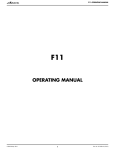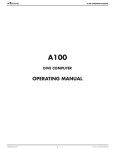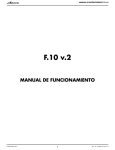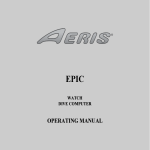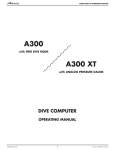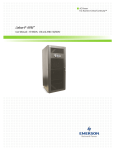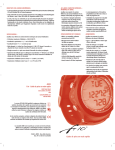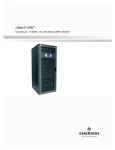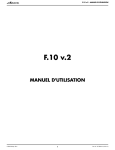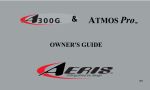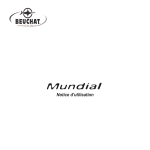Download AERIS Watch Free Dive Gauge Operating Manual (cover art
Transcript
AERIS F10 Watch Free Dive Gauge Operating Manual (cover art provided separately) CONTENTS WARRANTY, NOTICES .......................................................................................................................................... 6 NOTICE - STORAGE AND INITIAL ACTIVATION .................................................................................................. 7 FULL LCD .............................................................................................................................................................. 8 INTRODUCTION AND GENERAL FEATURES AND DISPLAYS ........................................................................... 9 INTERACTIVE CONTROL CONSOLE .......................................................................................................... 10 OPERATING MODE STRUCTURE ................................................................................................................ 11 OPERATION AS A DIVING GAUGE ............................................................................................................... 12 PC INTERFACE ............................................................................................................................................. 12 ALPHA NUMERIC MESSAGES ..................................................................................................................... 13 AUDIBLE ALARM .......................................................................................................................................... 13 BACKLIGHT .................................................................................................................................................. 14 POWER SUPPLY ........................................................................................................................................... 15 WATCH FEATURES AND DISPLAYS ................................................................................................................... 17 LOCAL DEFAULT TIME ................................................................................................................................. 18 MAIN TIME ..................................................................................................................................................... 19 SET DATE/TIME ............................................................................................................................................ 19 ALT (ALTERNATE) TIME ............................................................................................................................... 23 SET TIME DIFFERENTIAL ............................................................................................................................ 25 WATCH CDT (COUNTDOWN TIMER) ........................................................................................................... 26 CHRONOGRAPH ........................................................................................................................................... 28 WATCH DAILY ALARM .................................................................................................................................. 30 SET DAILY ALARM ........................................................................................................................................ 31 FEATURES, DISPLAYS, AND FREE SURFACE MODE ...................................................................................... 33 ALPHA / NUMERIC DISPLAYS ..................................................................................................................... 34 Time and Date Displays ........................................................................................................................... 34 Depth Displays .......................................................................................................................................... 35 Temperature Display ................................................................................................................................ 35 Altitude Display ......................................................................................................................................... 33 3 CONTENTS (continued) SURFACE MODE ........................................................................................................................................... 36 SURF MAIN .................................................................................................................................................... 37 SURF ALT 1 (CDT STATUS) .......................................................................................................................... 38 SET FREE CDT .............................................................................................................................................. 39 SURF ALT 2 ................................................................................................................................................... 41 LOG ................................................................................................................................................................ 41 HISTORY ........................................................................................................................................................ 44 SURFACE SET MODES ....................................................................................................................................... 46 SET A GROUP (ALARMS) ............................................................................................................................. 46 Set Audible Alarm ..................................................................................................................................... 47 Set SRT (Surface Recovery Time) Alarm ................................................................................................ 48 Set EDT (Elapsed Dive Time) Alarm ........................................................................................................ 49 Set RDI (Repeating Depth Interval)) Alarm ............................................................................................. 50 Set DD (Descending Depth) Alarms 1, 2, 3 ............................................................................................. 51 SET U GROUP (UTILITIES) ........................................................................................................................... 55 Set Wet Activation .................................................................................................................................... 55 Set Units .................................................................................................................................................... 55 Set Backlight Duration ............................................................................................................................. 56 Set BDSI (Between Dive Surface Interval) .............................................................................................. 56 SERIAL NUMBER .......................................................................................................................................... 57 DIVE MODE .......................................................................................................................................................... 59 DIVE MAIN ..................................................................................................................................................... 60 DIVE ALT 1 (CDT STATUS) ........................................................................................................................... 60 DIVE ALT 2 ..................................................................................................................................................... 61 ALARMS ........................................................................................................................................................ 61 4 CONTENTS (continued) REFERENCE ........................................................................................................................................................ 65 UPLOADING SETTINGS AND DOWNLOADING DATA ................................................................................ 66 PC Compatibility Requirements .............................................................................................................. 67 CARE AND CLEANING .................................................................................................................................. 68 INSPECTIONS AND SERVICE ...................................................................................................................... 68 BATTERY REPLACEMENT ........................................................................................................................... 69 ALTITUDE SENSING AND ADJUSTMENT ................................................................................................... 74 SPECIFICATIONS .......................................................................................................................................... 75 GLOSSARY .................................................................................................................................................... 79 INSPECTION / SERVICE RECORD ............................................................................................................... 82 DI RESP O VER WARNING: If you do not fully understand how to use the F10 Digital Gauge after reading this manual, or if you have any questions, you should seek instruction in its use from your Authorized AERIS Dealer before diving with it. N SI LE B 5 LIMITED TWO YEAR WARRANTY For details, refer to the Product Warranty Registration Card provided. Register on line at www.diveaeris.com COPYRIGHT NOTICE This Operating Manual is copyrighted, all rights are reserved. It may not, in whole or in part, be copied, photocopied, reproduced, translated, or reduced to any electronic medium or machine readable form without prior consent in writing from AERIS/2002 Design. F10 Operating Manual, Doc. No. 12-7243 ©2002 Design, 2009 San Leandro, CA USA 94577 TRADEMARK, TRADE NAME, AND SERVICE MARK NOTICE AERIS, the AERIS logotype, F10, the F10 logo, Diver Replaceable Battery, Graphic Diver Interface, Set Point, Control Console, and ACI (AERIS Computer Interface) are all registered and unregistered trademarks, trade names, and service marks of AERIS. All rights are reserved. PATENT NOTICE U.S. Patents have been issued, or applied for, to protect the following design features: Data Sensing and Processing Device (U.S. Patent no. 4,882,678). 6 NOTICE STORAGE and INITIAL ACTIVATION AERIS Watch type dive gauges are placed in a Deep Sleep mode prior to being shipped from the factory. The intent is to extend storage life of the Battery for up to 7 years, before the unit is initially placed in service. In this mode, Date and Time are updated as they normally would be. However, they are not displayed. Upon waking the F10 up, the correct Date and USA Pacific Time will be displayed and it will be ready to operate with full functions. To wake the F10 up from Deep Sleep mode, simultaneously depress the upper/ right (S) and lower/left (A) buttons for 2 seconds until the display comes full ON displaying the MAIN TIME screen, then release them. NOTE: Once the F10 is brought out of the Deep Sleep mode, it can only be placed back in it by the factory. 7 f g h a b m i e j d c l k FULL LCD 8 Components: a. Mode (M) Button b. Select (S) Button c. Light (L) Button d. Advance (A) Button e. LED Warning Light f. Icon - Low Battery g. Icon - Time Am/Pm h. Icon - Log Mode i. Icon - Surface Interval Time j. Icon - Degrees (Temp) k. Icon - Elapsed Dive Time l. Icon - Daily Alarm set m. Icon - Depth/Max Depth INTRODUCTION AND GENERAL FEATURES AND DISPLAYS 9 INTRODUCTION Welcome to AERIS and thank you for choosing the F10 ! It is extremely important that you read this Operating Manual in sequence and understand it completely before attempting to use the F10 as a dive gauge. Remember that technology is no substitute for common sense, and a dive gauge only provides the person using it with data, not the knowledge to use it. INTERACTIVE CONTROL CONSOLE The Interactive Control Console consists of four Control Buttons that allow you to select mode options and access specific information. They are also used to enter Settings, operate the Backlight, and access additional screens of information. Throughout this manual they will be referred to as the M, S, L, and A buttons. • • • • 10 Upper/Left - Mode (M) button Upper/Right - Select (S) button Lower/Right - Light (L) button Lower/Left - Advance (A) button M S A L OPERATING MODE STRUCTURE Unless it is operating in Free Dive mode, the F10 will be On in the default Watch Main Time (home time) mode (Fig. 1), like a standard Watch, until the mode is changed. The M button is used to access 4 other modes that include Alternate Time, Countdown Timer, Chronograph (stop watch/ run timer), and Daily Alarm. It is also used to revert to the Local Default Time display and access Free Surface Mode. The screens of the Main Modes and Sub Modes will remain on display until a button is pressed to access another screen or mode, activate a sequence, or for 2 minutes if no button is pressed. The Chronograph remains on display unless turned Off or another mode is accessed. Main Sequence (while at home) Main Time Alternate Time Countdown Timer Chronograph Daily Alarm Alternate Sequence (at a travel location) Alternate Time Main Time (home) Countdown Timer Chronograph Daily Alarm When Wet Activation is set On, the F10 will enter Dive Mode upon descent to 4 FT (feet)/1.2 M (meters) for 1 second, regardless of what operating mode it is in. WARNING: When Wet Activation is set Off, the F10 must be in Free Dive Surface Mode prior to the first dive of a new series. Commencing a dive while in Watch modes will not activate Dive Mode unless Wet Activation is set ON. Fig. 1 - MAIN TIME 11 OPERATION AS A DIVING GAUGE Entering Settings relating to diving activities is only available in Free Surface Mode which also allows access to a Countdown Timer (separate from the Watch CDT), Log, and History Modes. PC INTERFACE Interface with a PC, to allow uploading settings and downloading data, is accomplished by connecting the F10 to a PC USB Port using the special ACI (AERIS Computer Interface) USB Interface Cable. The software program together with the USB Driver required is on the ACI CD, as can be downloaded from the AERIS web site. The program's HELP serves as the user manual which can be printed for personal use. Prior to attempting to Download data from your F10 or Upload Settings to it, review the HELP section of the ACI program which serves as its User Manual. Recommended is to print those sections of HELP that you consider appropriate for your Interface activities. The Settings Upload portion of the ACI program can be used to set/change the Main Time, Date, Set A group (Alarms), and Set U group (Utilities) using the same Interface System. Information available for retrieval (Download) from the F10 to the PC Download portion of the program includes dive number, surface interval time, maximum depth, elapsed dive time, start date, start time, lowest temperature under water, sampling rate, dive profile, and Set Points. • Refer to page 66 for more details relating to PC Interface. 12 ALPHA NUMERIC MESSAGES The upper line of digits on the LCD screen is used to convey alpha numeric graphic Messages such as Day of the Week, Mode of Operation, items being Set, Altitude level, and Alarm identification. At times, the lower line is also used to display graphics such as On/Off, Set, and Seconds. AUDIBLE ALARM A red LED Warning Light, located on the left side of the housing, is synchronized with the Audible Alarm. It will flash as the Audible Alarm sounds. It will turn off when the Audible shuts off. The Audible and LED will not be active if the Alarm is Set OFF, a group A setting which completely disables it. When Alarms strike, the Backlight will come On if Off and remain On until you turn it Off by pressing/releasing the L button or automatically after 10 seconds. Situation that will sound (2) 2 second beeps • EDT (Repeating Elapsed Dive Time) Alarm, if set On. Situations that will sound 3 sets of (3) 1 second beeps • Watch Daily Alarm (surface only), if set On. • Watch Countdown Timer reaches 0:00 (hr:min), if set On. • Free Mode Countdown Timer reaches 0:00 (min:sec), if set On. • SRT (Surface Recovery Time) Alert, if set On. • RDI (Repeating Depth Interval) Alarm, if set On. Situation that will sound (3) sets of (3) .125 second beeps • Descending Depth Alarms DD 1, DD 2, and DD 3, if set On. 13 BACKLIGHT To turn the Backlight On, press and release the L button (lower/right) button momentarily (< 2 seconds). The Backlight will remain On for the Duration time set (a Set U selection) unless you turn it Off during that time. • The Backlight will come On (even if set OFF) when Alarms strike and remain On until turned Off or automatically after 10 seconds . • Pressing and releasing the L button momentarily (< 2 seconds) while the Backlight is On will turn it Off. • Depressing the L button for 2 seconds while the Backlight is On, will reset the timer and extend the On time to the full Duration time set. • If the L button is depressed for > 60 seconds, the Backlight will be disabled and not turn On until the button is released then pressed/released again. • The Backlight will be disabled when there is a Low Battery condition, and be re enabled once the battery is replaced. • Extensive use of the Backlight reduces Battery use life. • Turning the Backlight Off when it is not being used will help extend Battery use life. • The Backlight does not operate when the unit is connected to a PC. 14 POWER SUPPLY The F10 utilizes (1) 3 volt CR2430 Lithium Battery. a The F10 checks Battery voltage every 2 minutes during operation while on the surface. • If voltage decreases to the Warning level (2.75 volts), the Battery icon will appear on Surface display screens (Fig. 2a) as an indication that the Battery should be changed prior to commencing a series of dives. Fig. 2 - LOW BATTERY WARNING • If voltage decreases to the Alarm level (2.50 volts), the Battery icon will flash and operation will automatically revert to Main Time screen. The F10 would then only operate in Watch modes until the Battery becomes completely depleted at about 2.35 volts. • Low Battery Warning/Alarm conditions are not displayed during Dive Modes. • If a Low Battery Condition was not displayed prior to starting a Dive, and a Low Battery Condition occurs during the dive, there will be sufficient Battery power to maintain operation for the remainder of that dive. Upon surfacing, the message CHNG >> BATT will scroll (Fig. 3), then operation will automatically revert to the Main Time screen and only operate in Watch modes until the Battery becomes completely depleted at about 2.35 volts. Fig. 3 - LOW BATTERY ALARM 15 This page intentionally left blank. 16 WATCH FEATURES AND DISPLAYS 17 LOCAL DEFAULT TIME Watch Main Time (Fig. 4) is the current Time at your home location and is normally selected as the Local Default Time. The normal Watch screen sequence accessed with momentary presses (less than 2 seconds each) of the M button is Fig. 4 - MAIN TIME Main Time > Alt Time > CD Timer > Chrono > Day Alarm Watch Alt (Alternate) Time (Fig. 5), which is normally set by Hour Differential, is the current Time at a remote travel location. Upon arrival at the location, Alt Time can be interchanged with Main Time to make it the Local Default Time while visiting the travel location. The M button will then access the screens in this sequence Alt Time > Main Time > CD Timer > Chrono > Day Alarm While viewing Alt Time, depressing and holding the S button for 2 seconds will replace Main Time with Alt Time that will then become the Local Default Time until changed. Fig. 5 - ALTERNATE TIME 18 While viewing any of the Watch Mode displays, pressing and holding the M button for 2 seconds or if no button is pressed for 2 minutes, operation will revert to the Watch Time screen selected to be the Local Default Watch Time (Main or Alt). a MAIN TIME (home), information includes: > Battery icon, if a Low Battery Condition exists > AM (or PM) icon, when set for 12 Hour Format > Day of the Week graphic MON (or TUE, WED, THU, FRI, SAT, SUN) > Time of Day (hr:min:sec) (Fig. 6a) b > Alarm icon, if the Daily Alarm is set On (Fig. 6b) > Month.Day (Day.Month if set for Metric) (Fig. 6c) c Fig. 6 - MAIN TIME (May 18) • Pressing and releasing the M button repeatedly (< 2 seconds each time) will step through the Watch Modes. • Pressing and releasing the S button (< 2 seconds) will silence and acknowledge the Daily Alarm. • Pressing the L button will operate the Backlight. • Depressing the A and S buttons simultaneously for 2 seconds will access the Set Date/Time screen. • Depressing the A button for 2 seconds will access the Log and History screens. SET DATE/TIME This Mode allows the Date and Time of Day to be set at the location you are at (home or travel location). There are 4 Set screens -> Date Format >> Hour Format >> Time of Day >> Date • Set Date/Time can only be accessed when the Local Default Time (Main or Alternate) is displayed. Watch Time/Date can also be set using the Settings Upload feature of the ACI PC Interface software. Prior to shipment from the factory, any error of the Main Time is determined and corrected. 19 • Depressing and holding the M button at any time for 2 seconds or if no button is pressed during a period of 2 minutes, the unit will revert to the Watch Time screen. Fig. 7 - SET DATE FORMAT While the Watch Default Time screen (Main/home or Alt/ travel location) is being displayed, depressing the A and S buttons simultaneously for 2 seconds will access the Set Date Format screen displaying the graphic dAtE and the Set Point graphic M - D (or D - M) flashing (Fig. 7). M = Month, D = Day • Pressing and releasing the S button momentarily (< 2 seconds) will toggle between M - D and D - M. • Pressing the A button momentarily (< 2 seconds) will save the Set Point and access the Set Hour Format screen with the Set Point 12 (or 24) flashing (Fig. 8). • Pressing and releasing the S button momentarily (< 2 seconds) will toggle the setting between 12 and 24. • Pressing the A button momentarily (< 2 seconds) will save the Set Point and access the Set Time screen with the Hour Set Point flashing. Fig. 8 - SET HOUR FORMAT 20 • HINT: Pressing the A button repeatedly (< 2 seconds each time) will step through the Time/Date Settings, bypassing those that don't require setting. Set Time The AM (or PM) icon is displayed when Hour Format is set for 12 Hour. • Pressing and releasing the S button momentarily (< 2 seconds) while the Hour Set Point is flashing (Fig. 9A) will step upward through the Hour Set Points in 1 Hour increments from 12: AM to 11: PM (or 0: to 23: if set for 24 Hour Format). • Depressing and holding the S button while the Hour Set Point is flashing will scroll upward through the Set Points at a rate of 8 per second. • Pressing and releasing the M button momentarily (< 2 seconds) will step back through the Set Points in 1 Hour decrements. • Pressing and releasing the A button momentarily (< 2 seconds) will save the Hour Set Point and/or advance to Set Minutes with the Minute Set Point flashing. • Pressing and releasing the S button momentarily (< 2 seconds) while the Minute Set Point is flashing (Fig. 9B) will step upward through the Minute Set Points in 1 Minute increments from :00 to :59. • Depressing and holding the S button while the Minute Set Point is flashing will scroll upward through the Set Points at a rate of 8 per second. • Pressing and releasing the M button momentarily (< 2 seconds) will step back through the Set Points in 1 Hour decrements. Fig. 9A - SET HOUR Fig. 9B - SET MINUTES 21 Fig. 10 - SET YEAR • Pressing and releasing the A button momentarily (< 2 seconds) will save the Minute Set Point and/or advance to the Set Date screen with the Year Set Point flashing. • Pressing and releasing the S button momentarily (< 2 seconds) while the Year Set Point is flashing (Fig. 10) will step upward through the Set Points in 1 Year increments from 2009 to 2052 (with leap year corrections). • Depressing and holding the S button while the Year Set Point is flashing will scroll upward through the Set Points at a rate of 8 per second. • Pressing and releasing the M button momentarily (< 2 seconds) will step back through the Set Points in 1 Year decrements. • Pressing and releasing the A button momentarily (< 2 sec) will save the Year Set Point and/or advance to Set Month with the Set Point flashing and the graphic MNTH. NOTE: The Year will not be displayed in any Mode other than Set Date. The Date will reset to 1.1 2009 when the Battery is replaced. Fig. 11 - SET MONTH 22 • Pressing and releasing the S button momentarily (< 2 seconds) while the Month Set Point is flashing (Fig. 11) will step upward through the Set Points in 1 Month increments from 1 to 12. • Depressing and holding the S button while the Month Set Point is flashing will scroll upward through the Set Points at a rate of 8 per second. • Pressing and releasing the M button momentarily (< 2 seconds) will step back through the Set Points in 1 Month decrements. • Pressing and releasing the S button momentarily (< 2 seconds) while the Day Set Point is flashing (Fig. 12) will step upward through the Set Points in 1 Day increments from 1 to 31. • Depressing and holding the S button while the Day Set Point is flashing (Fig. 12) will scroll upward through the Set Points at a rate of 8 per second. • Pressing and releasing the M button momentarily (< 2 seconds) will step back through the Set Points in 1 Day decrements. • Pressing and releasing the A button momentarily (< 2 seconds) will save the Set Point and/or advance to the Main Time screen. Fig. 12 - SET DAY NOTE: Day of the Week is set automatically based upon the Date that has been set. ALT (ALTERNATE) TIME As previously indicated, ALT TIME is the current Time at a remote travel location. Upon arrival at the location, ALT Time can be interchanged with Main (home) Time to make it the Watch Default Time while visiting the travel location. • Pressing and releasing the M button momentarily (< 2 seconds) while the Main (home) Time screen is displayed will access the ALT TIME screen. 23 a Fig. 13 - ALTERNATE TIME ALT Time information includes (Fig. 13): > Battery icon, if a Low Battery Condition exists > AM (or PM) icon, when set for 12 Hour Format > Lazy 8 symbol (Fig. 13a) indicating Time is ALT Time > Day of the Week graphic MON (or TUE, WED, THU, FRI, SAT, SUN) > Time of Day (hr:min:sec) at ALT location > Alarm icon (solid), if the Daily Alarm is set On > Month and Day (Day and Month if set for Metric) • Pressing and releasing the M button momentarily and repeatedly (< 2 seconds) will step through the other Watch Modes. • Pressing and releasing the S button (< 2 seconds) will silence and acknowledge the Daily Alarm (if its set On and it sounds). • Depressing the S button for 2 seconds will interchange ALT Time with Main Time making ALT Time the Watch Default Time screen. • Pressing the L button will operate the Backlight. • When Main (home) Time is selected as the Watch Default Time, depressing both the A and S buttons simultaneously for 2 seconds will access Set ALT Time with the Set Point flashing. • When ALT (travel location) Time is selected as the Watch Default Time, depressing both the A and S buttons simultaneously for 2 seconds will access Set Watch Time with the Hour Format Set Point flashing allowing Date and Time items to be set the same as they could be set at home. • Depressing and holding the M button for 2 seconds will revert to the Watch Main Time screen. 24 SET TIME DIFFERENTIAL • Time Differential can be set OFF, or to an Hour based numeric time ranging from + 1 through + 23 through - 23 through - 1 (hours). • Once the Differential is selected and saved, ALT Time/ Date values will be based upon the Watch Main Time Set Points plus/minus the Differential set. NOTES: Time Differential can only be set when Main (home) Time is selected as the Watch Default Time and ALT Time is accessed by pressing the M button for < 2 seconds. Main (home) Time > ALT Time > Set Differential If Watch Date/Time is set while ALT Time is selected as the Watch Default Time (while you are at a travel location), the Differential will automatically change Main (home) Time based upon an inverted Differential. Displayed will be the Lazy 8 symbol, the graphic OFF or the +/- numeric Hour Differential Set Point flashing, and TIME icon (Fig. 14). Fig. 14 - SET TIME DIFFERENTIAL 25 • Pressing and releasing the S button momentarily (< 2 seconds) while the Set Point is flashing will step upward through the Set Points in 1 Hour increments. • Depressing and holding the S button while the Set Point is flashing will scroll upward through the Set Points at a rate of 8 per second. • Pressing and releasing the M button momentarily (< 2 seconds) will step back through the Set Points in 1 Hour decrements. • Pressing and releasing the A button momentarily (< 2 seconds) will save the Set Point and/or advance to the ALT TIME screen. • Depressing and holding the M button for 2 seconds will revert to the Watch Default Time screen. • If no button is pressed during a period of 2 minutes, the unit will revert to the Watch Default Time screen. WATCH CDT (COUNTDOWN TIMER) (HR:MIN) Pressing the M button momentarily 2 times (< 2 seconds each time) while the Watch Default Time screen is displayed will access the Watch CDT screen (Fig. 15), displaying the remaining Countdown Time (hr:min) if running, or OFF flashing and the previously set Countdown Time (hr:min) if the set Countdown started and has ended, or OFF (solid) and 0:00 if no time was previously set. Once set ON, a Countdown will run in the background until it counts down to 0:00, or it is set OFF, or a Dive is made at which time it will default to OFF and the value previously set. Fig. 15 - WATCH CDT 26 When a set Countdown Time reaches 0:00, the Audible Alarm will sound and the red LED warning light will flash, unless it is set Off. • Pressing the L button will operate the Backlight. • Depressing and holding the M button for 2 seconds will revert to the Watch Default Time screen (MAIN or ALT). • Depressing both the A and S buttons simultaneously for 2 seconds will access the Set Watch CDT screen indicated by the graphics TIMR and SEt, TIME icon, and Hour Set Point flashing (Fig. 16). Fig. 16 - SET WATCH > If no button is pressed during a period of 2 minutes, the CDT unit will revert to the Watch Default Time screen. • Pressing and releasing the A button momentarily (< 2 seconds) while the Hour Set Point is flashing will step upward through the Set Points in 1 Hour increments from 0: to 23: (hr). • Depressing and holding the S button while the Hour Set Point is flashing will scroll upward through the Set Points at a rate of 8 per second. • Pressing and releasing the M button momentarily (< 2 seconds) will step back through the Set Points in 1 Hour decrements. • Pressing and releasing the A button momentarily (< 2 seconds) will save the Hour Set Point and/or advance to Set Minutes with the Minutes digits flashing. • Pressing and releasing the S button momentarily (< 2 seconds) while the Minute Set Point is flashing will step upward through the Set Points in 1 Minute increments from :00 to :59 (min). • Depressing and holding the S button while the Minute Set Point is flashing will scroll upward through the Set Points at a rate of 8 per second. • Pressing and releasing the M button momentarily (< 2 seconds) will step back through the Set Points in 1 Minute decrements. 27 Fig. 17 - CD TIMER STARTED Fig. 18A - CHRONO LAP 1 STARTED 28 • Pressing and releasing the A button momentarily (< 2 seconds) will save the Set Point and/or advance to the CDT Status screen indicated by the graphic OFF (flashing) in place of the graphic SEt. • Pressing and releasing the S button momentarily (< 2 seconds) will toggle from OFF to ON and Start the Timer (Fig. 17). • Depressing and holding the M button for 2 seconds will revert to the Watch Default Time screen. > If no button is pressed during a period of 2 minutes, the unit will revert to the Watch Default Time screen. CHRONOGRAPH (Stop Watch, Lap/Run Timer) The Chrono is operational during Free Surface and Dive Modes as well as Watch Mode. Once started, the Chrono continues to run regardless of which mode the unit is operating in until it is stopped or it reaches the max Run Time. It runs unseen in the background when not on display. • Pressing and releasing the M button momentarily 3 times (< 2 seconds each time) while the Watch Default Time screen (or 1 time while the Free Surface or Dive Main screen) is displayed will access the Chrono Status screen displaying the elapsed run time, if previously started, or 0:00:00.00 (hr:min:sec.1/100th sec), flashing. • Pressing and releasing the S button momentarily (< 2 seconds) will start the Chrono/Run Timer which will begin counting up from 0:00:00.01 (Fig. 18A) to 9:59:59.99 in increments of .01 (1/100th sec). > During the first 4 seconds, the .01 (1/100th) second values will be displayed, then 2 dashes ( . - - ) will be displayed. The 1/100th values will be recorded and displayed when Lap times are recalled. • Subsequent pressing/releasing of the S button (< 2 seconds each) will save addition Lap Times and start the next one (Fig. 18B). After 9 Laps are recorded, additional Laps will replace Lap 9, shifting the others to lower Lap numbers, while discarding Lap 1. > If total Run Time reaches 9:59:59.99, it will stop and save that time as a Lap. Subsequent presses of the S button will then have no effect. • Pressing and releasing the A button momentarily (< 2 seconds) will stop the Run Timer and recall Lap 1, displaying the graphic Lap1 (flashing) and the Lap 1 Run Time. Repeat presses will display other Laps/Run Times (Fig. 19). • Depressing the A button for 2 seconds will stop the Run Timer and reset the Time to 0:00:00.00 (flashing). • Pressing and releasing the M button momentarily (< 2 seconds) will advance to the Daily Alarm screen. • Depressing the M button for 2 seconds will revert to the Watch Default Time screen. While the Chrono is running, it will remain on the screen until the M button is pressed to access the Daily Alarm screen, or if in Free Mode (surface or dive) to revert to the Main. It will then continue to run in the background. Fig. 18B - CHRONO LAP 4 STARTED Fig. 19 - CHRONO LAP RECALL 29 WATCH DAILY ALARM When set ON, the Watch Daily Alarm will sound the Audible Alarm and flash the red LED every day at the Time set. • Pressing the M button momentarily 4 times (< 2 seconds each time) while the Watch Default Time screen is displayed will access the Daily Alarm Status screen. DAILY ALARM STATUS, information includes (Fig. 20): > AM (or PM) icon > Graphics ALRM, and ON (or OFF) flashing > Alarm Time Set Point (hr:min) with TIME icon > Alarm icon • Pressing and releasing the S button momentarily (< 2 seconds) will toggle between ON and OFF. > Upon being toggled to ON, the Daily Alarm will sound every day at the Time set while on the surface. • Depressing both the A and S buttons simultaneously for 2 seconds will access the Set Daily Alarm screen allowing a new Time to be set. • Depressing and holding the M button for 2 seconds will revert to the Watch Default Time screen. • Pressing the L button will activate the Backlight. Fig. 20 - DAILY ALARM STATUS 30 > If no button is pressed during a period of 2 minutes, the unit will revert to the Watch Default Time screen. SET DAILY ALARM, information includes (Fig. 21): > AM (or PM) icon, if set for 12 Hour Format > Graphics ALRM and SEt > Alarm Time (hr:min) with the HOUR Set Point flashing > Alarm icon • Pressing and releasing the S button momentarily (< 2 Fig. 21 - SET DAILY seconds) while the Hour Set Point is flashing will step ALARM upward through the Set Points in 1 Hour increments from 12: AM to 11: PM (or 0: to 23: if 24 hour format). • Depressing and holding the S button while the Hour Set Point is flashing will scroll upward through the Set Points at a rate of 8 per second. • Pressing and releasing the M button momentarily (< 2 seconds) will step back through the Set Points in 1 Hour decrements. • Pressing and releasing the A button momentarily (< 2 seconds) will save the Hour Set Point and/or advance to Set Minute with the Set Point flashing. • Pressing and releasing the S button momentarily (< 2 seconds) while the Minute Set Point is flashing will step upward through the Set Points in 1 Minute increments from :00 to :59. • Depressing and holding the S button while the Minute Set Point is flashing will scroll upward through the Set Points at a rate of 8 per second. • Pressing and releasing the M button momentarily (< 2 seconds) will step back through the Set Points in 1 Minute decrements. • Pressing and releasing the A button momentarily (< 2 seconds) will save the Minute Set Point and/or advance to the Daily Alarm Status screen indicated by the graphic ON (or OFF) flashing. • Depressing and holding the M button for 2 seconds will revert to the Watch Default Time screen. 31 NOTES: Each display represents unique pieces of information. It is imperative that you understand the formats, ranges, and values of the information represented to avoid any possible misunderstanding that could result in error. Understand which Time displays are represented as Minutes: Seconds and which are Hours:Minutes. You must also understand the icons, symbols, and alpha/ numeric messages presented. The Informational Displays are described in detail as the various operating modes they appear in are presented throughout this manual. 32 FEATURES, DISPLAYS, AND FREE SURFACE MODE 33 a ALPHA NUMERIC DISPLAYS Time and Date Displays Times, identified by the Time (clock) icons, appear in the middle and lower rows of the display (Fig. 22a/b). b Fig. 22 - TIMES Times are shown in hour:minute format or minute:second format. The colon that separates hours and minutes, or minutes and seconds, blinks once per second when the display is indicating real time (e.g., Surface Interval, Elapsed Dive Time), and is solid (not blinking) when times are calculated projections (e.g., Timers, etc.). A While operating in Watch Mode, Date appears in the lower row of the display (Fig. 23A/B). While operating in FREE mode, Date is only displayed in the Log Mode to identify dives. • When Date Format is set for M - D, Month appears to the left of Day (month.day) separated by a decimal point (Fig. 23A). • When set for D - M, the Month appears to the right of Day (day.month) (Fig. 23B). B Fig. 23 - DATE 34 Depth Displays During dives, Current Depth is displayed (Fig. 24a) from 0 to 330 FT (100 M) in increments of 1 FT (0.1 M). a During the first hour while on the surface after dives, the Max Depth of the Last dive conducted will be displayed on the Post Dive Surface screen (Fig. 25a). Fig. 24 - CURRENT DEPTH Temperature Display Ambient Temperature (Fig. 26a) can be viewed on the surface and during dives by accessing an Alternate Display. The lowest Temperature recorded during each dive is recorded in the Log for that dive. Altitude Display Altitude (Fig. 26b) can be viewed as EL-2 (through EL-7) while on the surface only by accessing the SURF ALT 2 Display. Adjustments to Depth calibration and displays are made at 1,000 foot intervals beginning at 3,001 feet (= EL-2). a Fig. 25 - MAX DEPTH b An Altitude graphic is not displayed when operating at Sea level which is 0 up to an elevation of 3,000 feet. a Fig. 26 - TEMPERATURE 35 NOTE: If the Chrono is on the display (while on the surface), it will remain on the display even if a descent is made (dive started), until the M button is pressed/released to revert to the Surface or Dive Main. Fig. 27 - SURF MAIN (0 = no dive made) SURFACE MODE Depressing the M button for 2 seconds while the Watch Default Time screen is displayed (Main or ALT) accesses the SURF MAIN screen indicated by the graphic FREE (Fig. 27). Descent to 4 FT (1.2 M) for 1 second will activate Dive Mode, which will run in the background if the Chrono is on display. Fig. 28 - POST DIVE SURF (first hour) The F10 will enter Post Dive Surface Mode following a dive upon ascent to 2 FT (0.6 M) for 1 second. The SURF icon will flash during the first 1 minute after a dive. During the first hour after a dive, the Post Dive Surface screen will be displayed (Fig. 28). When the hour has elapsed or the M button is pressed, the SURF MAIN screen will be displayed and Watch Mode can be accessed by pressing the M button for 2 seconds. The SURF MAIN screen can then be accessed again by pressing the M button for 2 seconds. Fig. 29 - POST DIVE SRT ALARM 36 When set ON, the SRT (Surface Recovery Time) alarm will sound and the graphic SRT will flash (Fig. 29) when the Surface Interval after surfacing reaches the Time set (min:sec). SURF MAIN, information includes (Fig. 30): > Battery icon (shell with inner bar) if a Low Battery Warning Condition exists, flashing (shell with no inner bar) if a Low Battery Alarm Condition exists > Graphic FREE > Surface Interval Time (min:sec, hr:min if > 59:59 min:sec) with SURF and TIME icons > Number of the last dive conducted that calendar day (0 if no dive has been made yet that day) with DIVE icon Fig. 30 - SURF MAIN (1 hr after dive 23) SURF MAIN - Button Operations: • Pressing and releasing the A button momentarily (< 2 seconds) will access the SURF ALT 1 screen (CDT Status), then another press/release of A will access the SURF ALT 2 screen (Elevation, Time, Temp) either of which will revert to the MAIN screen after 5 seconds unless A is pressed. • Depressing the A button for 2 seconds will access the Log 1 screen, then another press/release of A will access the History 1 screen either of which will revert to the MAIN screen after 5 seconds unless A is pressed. • Pressing and releasing the M button momentarily (< 2 seconds) will access the Chrono (Run Timer) Status screen. Refer to page 28 for operation. • Depressing the A and S buttons simultaneously for 2 seconds will access the Set Menu (A >> U) and a Serial Number screen. • Pressing the L button will operate the Backlight. • Depressing the M button for 2 seconds will revert to the Watch Default Time screen. 37 SURF ALT 1 (CDT STATUS), information includes (Fig. 31): The FREE Mode CDT (Count Down Timer) counts down time values in minutes:seconds and is separate from the Watch CDT that counts down time in hours:minutes. CDT STATUS - SET READY TO START CDT STATUS RUNNING > Graphic TIMR > Remaining Countdown time (min:sec) with the colon flashing and the TIME icon, if ON and a CD is in progress. > 0:00 and graphic OFF will be displayed, if the CD Timer was ON and no time is remaining. > If the CD Timer is OFF, the CD Time (min:sec) previously set will be displayed. > Graphic OFF (or ON), flashing • Pressing and releasing the S button momentarily (< 2 seconds) will toggle between ON and OFF. > If a Time has been set, a toggle from OFF to ON will Start the CD Timer indicated by the colon flashing. Fig. 31 - CDT STATUS CD COMPLETE 38 • While viewing the CDT Status screen, depressing the A and S buttons simultaneously for 2 seconds with the CD Timer set OFF will access the Set CDT screen with the Minute Set Point flashing. • Pressing and releasing the A button momentarily (< 2 seconds) will access the SURF ALT 2 screen. • Depressing the M button for 2 seconds, or if no button is pressed during a period of 2 minutes, operation will revert to the SURF MAIN screen. NOTES: Once the CDT has been Set and Started (by selecting ON), it will continue to run in the background while on the surface until turned OFF (stopped) or the Time reaches 0:00 (min:sec) at which time the Alarm will strike, the message TIMR will flash (Fig. 32), and the CDT will revert to OFF. Fig. 32 - SURF MAIN CDT ALARM Upon descending to 4 FT/1.2 M for 1 second (i.e., entry into Dive Mode), operation of the Free CDT will continue, if in progress. During dives, the CDT can be turned OFF (stopped) and ON (started), but not Set. SET FREE CDT (Surface only), information includes (Fig. 33) > Graphic TIMR > Timer setting (min:sec), colon solid and Minute Set Point flashing, with the TIME icon > Graphic SEt Fig. 33 - SET CDT 39 • Pressing and releasing the S button momentarily (< 2 seconds) while the Minute Set Point is flashing will step upward through the Set Points from 0: to 59: in 1 Minute (1:) increments. • Depressing the S button while the Minute Set Point is flashing will scroll upward through the Set Points at a rate of 8 per second. • Pressing and releasing the M button momentarily (< 2 seconds) will step back through the Set Points in 1 Minute (1:) decrements. • Pressing and releasing the A button momentarily (< 2 seconds) will save the Minute Set Point and advance to Set Seconds with the Set Point flashing. • Pressing and releasing the S button momentarily (< 2 seconds) while the Seconds Set Point is flashing will step upward through the Set Points from :00 to :59 in 1 Second (:01) increments. • Depressing the S button while the Seconds Set Point is flashing will scroll upward through the Set Points at a rate of 8 per second. Fig. 34 - CDT SET (ready to Start) 40 • Pressing and releasing the M button momentarily (< 2 seconds) will step back through the Set Points in 1 Second (:01) decrements. • Pressing/releasing the A button momentarily (< 2 seconds) will save the Set Point indicated by the graphic OFF flashing (Fig. 34) in place of the graphic SEt. • Pressing and releasing the S button momentarily (< 2 seconds) will toggle to ON and Start the CDT. • Pressing and releasing the A button momentarily (< 2 seconds), or depressing the M button for 2 seconds, or if no button is pressed during a period of 2 minutes, operation will revert to the SURF MAIN screen. SURF ALT 2, information includes (Fig. 35): > Altitude graphic (EL-2 to EL-7), if above Sea Level > Time of Day (hr:min:sec) with TIME icon > Temperature with degree icon and graphic F (or C) Fig. 35 - SURF ALT 2 • Pressing and releasing the A button momentarily (< 2 seconds) will revert to the SURF MAIN screen. • Operation will revert to the SURF MAIN screen after 5 seconds unless the A button is pressed. • Pressing the L button will operate the Backlight. LOG Log Mode displays information from the latest 99 dives sequentially in reverse order (the most recent first). Log information is retained until over written by another dive. After exceeding 99 dives, the most recent Dive completed will be added to the Log and the oldest deleted. Battery removal will not affect the Log data stored for viewing. Dives will be numbered 1 to 99 starting at # 1 each new calendar day. After midnight, the first dive of the next day will be # 1. 41 Regardless of the BDSI (Between Dive Surface Interval) time set, access to Log Mode can be gained by depressing the A button for 2 seconds while viewing the Free Surface Main or Watch Default Time screen. Upon entering Log Mode, the most recent dive’s Log 1 screen will be displayed. • Depressing the A button for 2 seconds will bypass other Log screens and advance to History Mode. • Pressing and releasing the A button momentarily (< 2 seconds) will access that dive's Log 2 screen, then again that dive's Log 3 screen. • Depressing the S button while viewing a Log 1 or 2 screen will scroll through the previous dives' Log 1 or 2 screens at a rate of 8 per second. • Pressing and releasing the S button momentarily and repeatedly (< 2 seconds each time) will step through the screens. • Pressing and releasing the M button momentarily and repeatedly (< 2 seconds each time) will step back through the screens. • If no button is pressed during a 2 minute period, operation will revert to the Free Surface Main or Watch Default Time screen. • Pressing the L button will operate the Backlight. LOG 1, information includes (Fig. 36): > Graphic No with the dive number (1 to 99) for that day > Max Depth with MAX and FT (or M) icons > Log (book) icon > Pre Dive SI (min:sec, hr:min if > 59:59) the dive began with SURF and TIME icons, blank if Dive #1 > Elapsed Dive Time (min:sec) with DIVE and TIME icons Fig. 36 - LOG 1 42 LOG 2, information includes (Fig. 37): > AM (or PM) icon, if set for 12 Hour Format > Graphic No with the dive number (1 to 99) for that day > Log (book) icon > Time of Day (hr:min:sec) the dive began with TIME icon, and graphic A to the left if Alternate Time was selected as the Watch Default Time when the dive was conducted. > Temperature (minimum recorded that dive) with degrees icon and graphic F (or C) Fig. 37 - LOG 2 LOG 3 (Profile) The Log 3 screen allows you to analyze dives on site without the use of the PC interface system. The dive's Depth can be observed while elapsed dive time is increased or decreased throughout the dive beginning at descent. LOG 3, information includes (Fig. 38A/B): > Graphic No with the dive number (1 to 99) for that day > Max Depth with FT (or M) icon > Log (book) icon > Graphic Pro indicating that the screen is displaying interactive Profile data for that dive > Elapsed Dive Time (min:sec) with DIVE and TIME icons • Depressing the S button will increase EDT at a rate of 8 seconds per each real time second until released, displaying the Depth values for each EDT value. Fig. 38A - LOG 3 (Profile after 2 sec) Fig. 38B - LOG 3 (Profile after 52 sec) 43 Fig. 39A - HISTORY 1 • Pressing and releasing the S button momentarily and repeatedly (< 2 seconds each time) will increase EDT 1 second at a time. • Pressing and releasing the M button momentarily and repeatedly (< 2 seconds each time) will decrease EDT 1 second at a time. • Pressing and releasing the A button momentarily (< 2 seconds) at any time, or if 2 minutes elapse without a button press, while a Log 3 screen is displayed, will revert to the Free Surface Main or Watch Default Time screen. HISTORY To access History Mode while viewing the Watch Default Time or Surface Main screen, depress the A button for 2 seconds to access the first Log 1 screen, then again for 2 seconds to access the History 1 screen. Fig. 39B - HISTORY 1 (max Time) 44 • Pressing and releasing the A button (< 2 seconds) will access the History 2 screen, then again the History 3 screen, then again the History 4 screen. • Depressing the A button for 2 seconds will bypass the other History screens and revert to the Watch Default Time or Surface Main screen. • If no button is pressed during a 2 minute period, operation will revert to the Watch Default Time or Surface Main screen. • Pressing the L button will operate the Backlight. HISTORY 1, information includes (Fig. 39A/B, page 44): > Graphic HIST > Total Dive Time up to 999:59:59 (hr:min:sec) maximum, then 1000 - Hr, then start over at 0:01 (min:sec). > Total number of Dives conducted (up to 9999) with DIVE icon HISTORY 2, information includes (Fig. 40): > Graphics EVER and d - t, indicating that the information displayed is for the deepest Max Depth ever recorded and the EDT displayed is associated with that Max Depth > Max Depth ever achieved with MAX and FT (or M) icons > EDT (mn:sec) for that dive with DIVE and TIME icons HISTORY 3, information includes (Fig. 41): > Graphics EVER and t - d, longest EDT ever recorded and the Max Depth displayed is associated with that EDT > Max Depth for the dive with MAX and FT (or M) icons > EDT (mn:sec), longest ever, with DIVE and TIME icons HISTORY 4, information includes (Fig. 42): > Graphics AVE (meaning Averages) > Max Depth with MAX and FT (or M) icons, average of all dives ever recorded > Graphic xxd, representing the average number of dives conducted during each day of diving activity > EDT (mn:sec), representing the average EDT of all dives recorded, with DIVE and TIME icons Fig. 40 - HISTORY 2 Fig. 41 - HISTORY 3 Fig. 42 - HISTORY 4 45 SURFACE SET MODES Set Mode Sequence: SURF MAIN >> SET A >> SET U >> SN (serial number) Access and step through of the sequence is gained by repeated simultaneous 2 second presses of the A and S buttons. SET A (Alarms) and SET U (Utilities) Set Points can also be changed using the PC Settings Upload portion of the ACI PC Interface program. SET A GROUP (ALARMS) Set A Sequence: AUD >> SRT >> EDT >> RDI >> DD 1 >> DD 2 >> DD 3 • Depressing the A and S buttons simultaneously for 2 seconds while the SURF MAIN screen is displayed will access the Set A screen (Fig. 43). > Settings remain at the values set until changed. Fig. 43 - SET A 46 The Set AUD feature provides complete OFF control of the Audible and its associated red LED warning light. When AUD is set OFF, no beeps will be emitted and the light will not flash when an alarm condition occurs, which some divers prefer during select activities. Icons and messages will still flash and the Backlight will still come On. The SRT (Surface Recovery Time) Alarm provides an alert when a set 'recovery time' has elapsed after surfacing from a dive. The EDT (Elapsed Dive Time) Alarm repeats each time the Time Interval set is reached during operation in Dive Mode. The RDI (Repeating Depth Interval) Alarm repeats each time the Depth Interval set is reached, except when the DD Alarms strike. If a series of descents, ascents, descents is made, the Alarm will activate during each of the Descents. The DD 1, 2, 3 (Descending Depth) Alarms can only be Set at progressively deeper Depths, with alerts given when each Depth set is reached during descents. SET AUDIBLE ALARM, information includes (Fig. 44): > Graphic AUD (meaning Audible) > Set Point graphic ON (or OFF) flashing • Pressing and releasing the S button (< 2 seconds) will toggle between ON and OFF. • Pressing and releasing the A button momentarily (< 2 seconds) will save the setting and access Set SRT Alarm. • Depressing the M button for 2 seconds or if no button is pressed for a period of 2 minutes, operation will revert to the SURF MAIN screen. Fig. 44 - SET AUDIBLE ALARM 47 SET SRT ALARM, information includes (Fig. 45) > Graphic SRT (meaning Surface Recovery Time) > Time Set Point (min:sec), flashing if ON is selected, with SURF and TIME icons > Set Point ON or OFF, flashing • Pressing/releasing the S button momentarily (< 2 seconds) will toggle between ON and OFF. • Pressing/releasing the A button momentarily (< 2 seconds) will accept the ON/OFF setting. > If OFF is accepted, operation will advance to the Set EDT screen. > If ON is accepted, the Time Set Point value (min:) will flash. • Depressing and holding the S button will scroll upward through the Set Points at a rate of 8 per second from 1: to 30: (min:sec) in increments of 1 minute. • Pressing and releasing the S button momentarily and repeatedly (< 2 seconds each time) will step upward through the Set Points one at a time. • Pressing and releasing the M button momentarily and repeatedly (< 2 seconds each time) will step back through the Set Points one at a time. • Pressing and releasing the A button momentarily (< 2 seconds) will accept the Set Point and access Set EDT Alarm. • Depressing the M button for 2 seconds, or if no button is pressed during a period of 2 minutes, operation will revert Fig. 45 - SET SRT ALARM the SURF MAIN screen. 48 SET EDT ALARM, information includes (Fig. 46) > Graphic EDT (meaning Elapsed Dive Time) > Time Set Point value (:sec), flashing if ON is selected, with TIME icon > Set Point ON or OFF, flashing • Pressing/releasing the S button momentarily (< 2 seconds) will toggle between ON and OFF. • Pressing/releasing the A button momentarily (< 2 seconds) will accept the ON/OFF setting. > If OFF is accepted, operation will advance to Set RDI. > If ON is accepted, the Time Set Point value (minutes) will flash. • Depressing the S button will scroll upward through the Set Points at a rate of 8 per second from :05 to :30 (:sec) in increments of 1 second. • Pressing and releasing the S button momentarily and repeatedly (< 2 seconds each time) will step upward through the Set Points one at a time. • Pressing and releasing the M button momentarily and repeatedly (< 2 seconds each time) will step back through the Set Points one at a time. • Pressing and releasing the A button momentarily (< 2 seconds) will accept the Set Point and access Set EDT Alarm. • Depressing the M button for 2 seconds, or if no button is pressed during a period of 2 minutes, operation will revert the SURF MAIN screen. Fig. 46 - SET EDT ALARM 49 SET RDI ALARM, information includes (Fig. 47) > Graphic RDI (meaning Repeating Depth Interval) > Depth Interval Set Point value, flashing if ON is selected, with FT (or M) icon > Set Point ON or OFF, flashing • Pressing/releasing the S button momentarily (< 2 seconds) will toggle between ON and OFF. • Pressing/releasing the A button momentarily (< 2 seconds) will accept the ON/OFF setting. > If OFF is accepted, operation will advance to Set DD 1. > If ON is accepted, the Depth Set Point value will flash. Fig. 47 - SET RDI ALARM 50 • Depressing the S button will scroll upward through the Set Points at a rate of 8 per second from 10 to 100 FT (3 to 33 M) in increments of 10 FT (3 M). • Pressing and releasing the S button momentarily and repeatedly (< 2 seconds each time) will step upward through the Set Points one at a time. • Pressing and releasing the M button momentarily and repeatedly (< 2 seconds each time) will step back through the Set Points one at a time. • Pressing and releasing the A button momentarily (< 2 seconds) will accept the Set Point and access Set DD 1. • Depressing the M button for 2 seconds, or if no button is pressed during a period of 2 minutes, operation will revert the SURF MAIN screen. DD (DESCENDING DEPTH) ALARMS > If Alarm 1 is set OFF, then Alarms 2 and 3 will be disabled. > If Alarm 2 is set OFF, Alarm 3 will be disabled. > When each of the Depths are reached while descending during a dive, the Audible will sound and the message DD1 (DD2, DD3) will flash. SET DD 1 ALARM, information includes (Fig. 48) > Graphic DD1 (meaning Descending Depth 1) > Depth Alarm value, flashing if ON is selected, with MAX and FT (or M) icons > Set Point ON or OFF, flashing • Pressing/releasing the S button momentarily (< 2 seconds) will toggle the Set Point between ON and OFF. • Pressing/releasing the A button momentarily (< 2 seconds) will accept the ON/OFF setting. > If OFF is accepted, Set DD 2 and DD 3 will be bypassed and operation will revert to the SURF MAIN screen. > If ON is accepted, the Depth value displayed will flash. • Depressing and holding the S button will scroll upward through the Set Points at a rate of 8 Set Points per second from 30 to 330 FT (10 to 100 M) in increments of 10 FT (1 M). • Pressing and releasing the S button momentarily and repeatedly (< 2 seconds each time) will step upward through the Set Points one at a time. Fig. 48 - SET DD 1 ALARM 51 • Pressing and releasing the M button momentarily and repeatedly (< 2 seconds each time) will step back through the Set Points one at a time. • Pressing and releasing the A button momentarily (< 2 seconds) will accept the Set Point and access Set DD 2. • Depressing the M button for 2 seconds, or if no button is pressed during a period of 2 minutes, operation will revert to the SURF MAIN screen. SET > > > DD 2 ALARM, information includes (Fig. 49) Graphic DD2 (meaning Descending Depth 2) Depth Alarm value, flashing if ON is selected, with MAX and FT (or M) icons Set Point ON or OFF, flashing • Pressing/releasing the S button momentarily (< 2 seconds) will toggle the Set Point between ON and OFF. • Pressing/releasing the A button momentarily (< 2 seconds) will accept the ON/OFF setting. > If OFF is accepted, Set DD 3 will be bypassed and the display will revert to the SURF MAIN screen. > If ON is accepted, the Depth value displayed will flash. Fig. 49 - SET DD 2 ALARM 52 • Pressing and releasing the S button momentarily (< 2 seconds each time) while the Depth value is flashing will step upward through the Set Points from a minimum of 40 to 330 FT (11 to 100 M) in increments of 10 FT (1 M). • Depressing and holding the S button will scroll upward through the Set Points at a rate of 8 Set Points per second until released. • Pressing and releasing the M button momentarily (< 2 seconds each time) will step back through the Set Points one at a time. • Pressing and releasing the A button momentarily (< 2 seconds) will accept the Set Point and access Set DD 3. • Depressing the M button for 2 seconds, or if no button is pressed during a period of 2 minutes, operation will revert to the SURF MAIN screen. SET > > > DD 3 ALARM, information includes (Fig. 50) Graphic DD3 (meaning Descending Depth 3) Depth Alarm value, flashing if ON is selected, with MAX and FT (or M) icons Set Point ON or OFF, flashing • Pressing/releasing the S button momentarily (< 2 seconds) will toggle the Set Point between ON and OFF. • Pressing/releasing the A button momentarily (< 2 seconds) will accept the ON/OFF setting. > If OFF is accepted, operation will revert to the SURF MAIN screen. > If ON is accepted, the Depth value displayed will flash. • Depressing the S button will scroll upward through the Set Points at a rate of 8 per second from a minimum of 50 to 330 FT (12 to 100 M) in increments of 10 FT (1 M). • Pressing and releasing the S button momentarily (< 2 seconds each time) will step upward through the Set Points one at a time. Fig. 50 - SET DD 3 ALARM 53 • Pressing and releasing the M button momentarily (< 2 seconds each time) will step back through the Set Points in decrements of 10 FT (1 M). • Pressing and releasing the A button momentarily (< 2 seconds) will accept the Set Point and revert to the Set A screen. • Depressing the M button for 2 seconds, or if no button is pressed during a period of 2 minutes, operation will revert to the SURF MAIN screen. SET U GROUP (UTILITIES) Set U Sequence: Wet Activation >> Units >> Backlight Duration >> BDSI > Depressing the A and S buttons simultaneously for 4 seconds while the SURF MAIN screen is displayed, will access Set U identified by the graphic SETU (Fig. 51). > Pressing and releasing the A button momentarily (< 2 seconds) while Set U is displayed will access Set Wet Activation with the Set Point flashing. Backlight Duration determines how long the Backlight will remain On when the L button is pressed then released. The BDSI (Between Dive Surface Interval) feature allows you to select the time interval between surfacing and descending that determines whether the descent is a new dive. Short intervals may be preferred for some activities and longer intervals for others, thus a selection may be helpful. Fig. 51 - SET U 54 SET WET ACTIVATION, information includes (Fig. 52): > Graphics WET and ACt > Set Point graphic ON (or OFF) flashing • Pressing and releasing the S button momentarily (< 2 seconds) will toggle between ON and OFF. • Pressing and releasing the A button momentarily (< 2 seconds) will save the setting and access SET Units. • Depressing the M button for 2 seconds, or if no button is pressed for a period of 2 minutes, operation will revert to the SURF MAIN screen. Fig. 52 - SET WET ACTIVATION SET UNITS, information includes (Fig. 53): > Graphic UNIT > Set Point, FT icon and F graphic (or M icon and C graphic) flashing, with degrees icon • Pressing and releasing the S button momentarily (< 2 seconds) will toggle between Imperial (FT, F) and Metric (M, C). • Pressing and releasing the A button momentarily (< 2 seconds) will save the setting and access Set Backlight Duration. • Depressing the M button for 2 seconds, or if no button is pressed for a period of 2 minutes, operation will revert to the SURF MAIN screen. - or - Fig. 53 - SET UNITS 55 SET BACKLIGHT DURATION, information includes (Fig. 54): > Graphics GLO and durA (meaning Backlight Duration) > Set Point (min:sec) flashing with TIME icon Fig. 54 - SET BACKLIGHT • Pressing and releasing the S button momentarily and repeatedly (< 2 seconds each time) will step upward through the Set Points of 0:00, 0:05, 0:10, 0:30, 1:00 (min:sec) one at a time. • Pressing and releasing the M button momentarily and repeatedly (< 2 seconds each time) will step back through the Set Points one at a time. • Pressing and releasing the A button momentarily (< 2 seconds) will accept the Set Point and access Set BDSI. • Depressing the M button for 2 seconds, or if no button is pressed during a period of 2 minutes, operation will revert the SURF MAIN screen. SET BDSI, information includes (Fig. 55): > Graphic BDSI (meaning Between Dive Surface Interval) > Set Point flashing with SURF and TIME icons • Depressing the S button will scroll upward through the Set Points at a rate of 8 per second from :01 to 1:00 (min:sec) in increments of 1 second. • Pressing and releasing the S button momentarily and repeatedly (< 2 seconds each time) will step upward through the Set Points one at a time. Fig. 55 - SET BDSI 56 • Pressing and releasing the M button momentarily and repeatedly (< 2 seconds each time) will step back through the Set Points one at a time. • Pressing and releasing the A button momentarily (< 2 seconds) will accept the Set Point and revert to Set U. • Depressing the M button for 2 seconds, or if no button is pressed during a period of 2 minutes, operation will revert the SURF MAIN screen. SERIAL NUMBER (SN) • Depressing the A and S buttons simultaneously for 6 seconds while viewing the SURF MAIN screen will access the SN screen displaying (Fig. 56): > Graphic SN > Factory programmed Serial Number of the F10 > Firmware revision number (e.g., graphic r1A) • Depressing the A and S buttons simultaneously for 2 seconds will revert to the SURF MAIN screen. • Depressing the M button for 2 seconds, or if no button is pressed for a period of 2 minutes, operation will revert to the SURF MAIN screen. NOTE: This information will be required if a unit is sent to AERIS for evaluation or service. Record it in the table provided in the back of this manual, and retain the sales receipt. Fig. 56 - SN 57 This page intentionally left blank. 58 NOTE: If a descent is made while the Chrono is on the display, it will remain on the display even after a dive is started), until the M button is pressed/released to display the Dive Main. DIVE MODE 59 DIVE MAIN, information includes (Fig. 57) > Current Depth with FT (or M) icon > EDT (Elapsed Dive Time, min:sec) with DIVE and TIME icons Fig. 57 - DIVE MAIN • Press and release the A button momentarily (< 2 seconds) to access ALT 1. • Press and release the M button momentarily (< 2 seconds) to access the Chrono (Run Timer) Status screen. Refer to page 28 for description of operation. • Press the L button to operate the Backlight. DIVE ALT 1 (CDT STATUS), information includes (Fig. 58) > Graphic TIMR > Remaining CDT (Count Down Time, min:sec) with the colon flashing and TIME icon, if On and a CDT is in progress, 0:00 with the colon flashing if On and no time is remaining. If Off (set but not yet started), the CDT previously set will be displayed with the colon solid. > Graphic ON (or OFF), flashing Fig. 58 - DIVE ALT 1 CDT STATUS 60 • Pressing and releasing the S button momentarily (< 2 seconds) will toggle between ON and OFF. If a Time has been set but not yet started or it was started then turned OFF, a toggle from OFF to ON will Start (or restart) the CDT indicated by the colon flashing. • Pressing and releasing the A button momentarily (< 2 seconds) will access ALT 2. • If the A button is not pressed during a period of 10 seconds, operation will revert to the MAIN. • Pressing the L button will operate the Backlight. DIVE ALT 2, information includes (Fig. 59): > Time of Day (hr:min:sec) with TIME and AM (or PM) icons > Temperature with degrees icon and graphic F (or C) Fig. 59 - DIVE ALT 2 • Pressing and releasing the A button momentarily (< 2 seconds) will revert to the MAIN. • If the A button is not pressed during a period of 5 seconds, operation will revert to the MAIN. • Pressing the L button will operate the Backlight. ALARMS When Alarms sound, the associated red LED will flash. Also, the Backlight will come On (if Off) for 10 seconds, and a flashing icon or message will be displayed as an indication that an event is occurring and as a reminder to view the display to identify the event. When the Audible stops, the LED will extinguish and the message will clear. If the Audible is set OFF, it will not sound and the red LED will not flash for any cautionary situation. Any icons or messages associated with the condition will still flash, and the Backlight will still come On (if Off) for 10 seconds or if L is pressed. 61 CDT (Count Down Timer) Alarm The Free CDT Alarm will operate during a dive or while on the surface, when it is set ON. Fig. 60 - CDT ALARM When the Free Mode CDT decreases to 0:00 (min:sec), 3 sets of (3) 1 second beeps will sound during which the message TIMR will flash on the display (Fig. 60), then clear. EDT (Elapsed Dive Time) Alarm During dives, the EDT Alarm will repeat each time the Interval set (:sec) elapses. Fig. 61 - EDT ALARM When the EDT Alarm is set ON, (2) 2 second beeps will sound, the red LED will flash, and the message EDT will flash on the display each time the Time Interval set (:sec) elapses (Fig. 61), then clear. RDI (Repeating Depth Interval) Alarm When the RDI Alarm is set ON, 3 sets of (3) 1 second beeps will sound, the red LED will flash, and the message DPTH will flash on the display when you descend the Depth Interval set (FT/M) (Fig. 62), then clear. The alarm will repeat and clear each time the Depth Interval set (FT/M) is reached as descent continues. The RDI will also sound at the depths the DD Alarms are set at. Fig. 62 - RDI ALARM 62 DD (Descending Depth) Alarms When the DD 1 Alarm is set ON, 3 sets of (3) .125 second beeps will sound, the red LED will flash, and the message DD1 will flash on the display (Fig. 63) upon descent to the Alarm Depth set, then clear. As descent continues, the DD 2 Alarm will then sound 3 sets of (3) .125 second beeps (if set ON), the red LED will flash, and the message DD2 will flash on the display upon descent to the DD 2 Alarm Depth set, then clear. Fig. 63 - DD 1 ALARM (DD 2 & 3 similar) Similarly, as descent continues, the DD 3 Alarm will then sound 3 sets of (3) .125 second beeps (if set ON), the red LED will flash, and the message DD3 will flash on the display upon descent to the DD 3 Alarm Depth set, then clear. SRT (Surface Recovery Time) Alarm When set ON, the post dive SRT Alarm will sound 3 sets of (3) 1 second beeps, the red LED will flash, and the message SRT will flash (Fig. 64) on the display when the set 'recovery time' has elapsed after surfacing from a dive. SRT is the time considered adequate for recovery from dive activities prior to proceeding with further dives. Fig. 64 - SRT ALARM (post dive) 63 WARNINGS: Never, under any circumstances, poke any object through any slots or holes of the module. Doing so may damage the depth sensor, possibly resulting in erroneous depth displays. If you are in doubt about the accuracy of your unit's depth readings, DO NOT attempt to dive with it until it has been inspected by AERIS. Never pressure test the module in an air environment. Doing so may damage the depth sensor, possibly resulting in erroneous depth or time readings. Never spray aerosols of any kind on, or near, an AERIS instrument. The propellants may chemically attack the plastic. When a Low Battery condition is displayed prior to a dive, DO NOT attempt to dive with the unit until the battery is replaced. 64 REFERENCE 65 UPLOADING SETTINGS AND DOWNLOADING DATA The F10 is configured with a Data Port located on the back of the left side that enables it to be connected to a PC through a USB port using the ACI (AERIS Computer Interface) Cable, when viewing the Watch Main Time screen or Free Surface Main screen. The Settings Upload portion of the ACI program can be used to set/change the Main Time/Date selections, Set A group selections (Alarms), and Set U group selections (Utilities). The Download portion of the program can be used to retrieve/copy data (Download it) from the F10. The data includes dive number, surface interval time, maximum depth, elapsed dive time, start date/time, lowest temperature under water, sampling rate, dive profile, and Set Points. The F10 checks for the presence of an interface device connection to the Data Port once every second while operating in Watch Main Time or Free Surface mode. Checks are not made if the Wet Activation contacts are wet. When the cable is connected to the F10, a PC screen appears on the display with a 120 second countdown (Fig. 65). Upon sensing an interface connection with the PC, the countdown will be terminated and all segments of the LCD will be displayed. This indicates that the PC and F10 are connected and prepared for Upload of settings or Download of data, which is then initiated using the PC program. Fig. 65 - PCI 66 Operation reverts to the Watch Main Time or Free Surface Main screen after completion of the Upload or Download operation, or after 2 minutes (120 second countdown reaches 0) if no PC action was taken. Prior to attempting to Download data from your F10 or Upload Settings to it, review the HELP section of the ACI program which serves as its User Manual. Recommended is to print those sections of HELP that you consider appropriate for your Interface activities. PC compatibility requirements: • IBM®, or compatible, Personal Computer with USB Port • Intel® Pentium 200 MHz or better microprocessor • Microsoft® Windows® 98 Second Edition, ME, NT, 2000, XP, Vista • Super VGA card or compatible video graphics adaptor (256 color or greater) with a minimum 800 X 600 pixel screen area of display settings • 16MB of available RAM and 20MB of available hard drive storage • Mouse, CDR drive, and printer For software updates, refer to the AERIS web site >>>> www.diveaeris.com For support, call ACI Support toll free at >>>> (866) 732-7877, 8 Am to 5 Pm US Pacific time. 67 CARE AND CLEANING Protect your F10 from shock, excessive temperatures, exposure to chemicals, and tampering. Protect the lens against scratches with a Instrument Lens Protector. Small scratches will naturally disappear underwater. • Soak and rinse the F10 in fresh water at the end of each day of diving, and check to ensure that the areas around the Low Pressure (Depth) Sensor (Fig. 66a), PC Interface Data Port (Fig. 66b), and Buttons are free of debris or obstructions. • To dissolve salt crystals, soak in lukewarm water or a slightly acidic bath (50% white vinegar/50% fresh water). After removal from the bath, place the F10 under gently running fresh water and towel dry before storing. • Transport your F10 cool, dry, and protected. INSPECTIONS AND SERVICE b Your F10 should be inspected annually by an Authorized AERIS Dealer who will perform a factory prescribed function check and inspection for damage or wear. To keep the 2 year limited warranty in effect, this inspection must be completed one year after purchase (+/- 30 days). a Fig. 66 - CASE BACK 68 AERIS recommends that you continue to have an inspection performed every year to ensure it is working properly. The costs of annual inspections are not covered under the terms of the 2 year limited warranty. To Obtain Service: Take your F10 to an Authorized AERIS Dealer. To return your F10 to AERIS: • Record all data in the viewable Log and/or download the data in memory. All data will be erased during factory service. • Package it using a protective cushioning material. • Include a legible note stating the specific reason for return, your name, address, daytime phone number, serial number(s), and a copy of your original sales receipt and Warranty Registration Card. • Send freight prepaid and insured using a traceable method to AERIS. • If shipping to AERIS, obtain an RA (Return Authorization) number by contacting AERIS Customer Service at 510/546-0010 or send an email to [email protected]. • Non warranty service must be prepaid. COD is not accepted. • Additional information is available at the AERIS web site >>>> diveaeris.com BATTERY REPLACEMENT NOTE: The procedures that follow must be closely adhered to. Damage due to improper Battery replacement is not covered by the 2 year warranty. The Battery Compartment should only be opened in a dry and clean environment with extreme care taken to prevent the entrance of moisture or dust. 69 As an additional precautionary measure to prevent formation of moisture in the Battery Compartment, it is recommended that the Battery be changed in an environment equivalent to the local outdoor temperature and humidity (e.g., do not change the Battery in an air conditioned environment then take it outside during a hot sunny day). Fig. 67 - BATTERY HATCH REMOVAL (using tool) Inspect the Buttons, Lens, and Housing to ensure they are not cracked or damaged. If there is any sign of moisture in the F10, DO NOT attempt to use it for diving until it receives proper service by the AERIS factory. Hot Swap If the new Battery can be inserted within 8 seconds after the old one is removed (referred to as a Hot Swap), settings will be retained. CAUTION: Damage due to improper Battery replacement is not covered by the limited 2 year warranty. Fig. 68 - BATTERY HATCH REMOVAL (without tool) 70 Battery Removal • Locate the Battery Compartment on the back of the unit. • Rotate the Battery Hatch clockwise 10 degrees using the special Battery Hatch Tool provided (Fig. 67), or by pushing the lower portion to the left while pushing the upper portion to the right (Fig. 68). • Lift the Hatch with O-ring up and away from the Housing. • Using care not to damage the Contact (Fig. 69a), slide the Battery up and out of the Left side of the Battery Compartment. • Discard the Battery according to local regulations governing disposal of Lithium batteries. CAUTION: DO NOT allow a metal object to short circuit the top of the Battery which is positive (+) to the negative ( - ) contact of the Battery Compartment. Inspection • Closely check all of the sealing surfaces for any signs of damage that might impair proper sealing. • Inspect the Buttons, Lens, and Housing to ensure they are not cracked or damaged. WARNING: If damage or corrosion is found, return your F10 to an Authorized AERIS Dealer, and DO NOT attempt to use it until it has received factory prescribed service. • Remove the Battery Hatch O-ring and inspect it for any signs of deterioration or deformity. DO NOT use tools to remove the O-ring. • To ensure proper sealing, O-ring replacement is highly recommended each time the Battery is replaced. a Fig. 69 - BATTERY REMOVAL 71 Fig. 70 - BATTERY INSTALLATION • Closely examine the Battery Hatch and Housing for any signs of damage that might prevent proper sealing. • Closely examine the inside of the Battery Compartment for any signs of corrosion indicating entrance of moisture into the unit. • If corrosion is found, return the F10 to an Authorized AERIS Dealer, and DO NOT attempt to use it until it has received factory service. • If moisture is found, it is best to have the unit inspected and cleaned by an Authorized AERIS Dealer. Battery Installation • Slide a new 3 volt type CR2430 Lithium Battery, negative side down into the Battery Cavity. Slide it in from the Left side (Fig. 70) and ensure that it slides under the contact clip on the lower/right rim of the cavity. • Lightly lubricate the new Hatch O-ring with silicone grease and place it on the inner rim of the Battery Hatch. Ensure that it is evenly seated (Fig. 71). NOTE: The Hatch O-ring must be a genuine AERIS part that can be purchased from an Authorized AERIS Dealer. Use of any other Oring will void the warranty. Fig. 71 - BATTERY HATCH O-RING 72 • Carefully place the Battery Hatch (with O-ring) into position on the rim of the Battery Compartment, then press it evenly and completely down into place. • Maintain the Battery Hatch securely in place and turn it counter clockwise 10 degrees using the special Battery Hatch tool provided (Fig. 72), or by pushing the lower portion to the right while pushing the upper portion to the left (Fig. 73). Fig. 72 - HATCH INSTALLATION (using tool) Testing • Activate the unit and observing the display to ensure it is consistently clear and sharp in contrast throughout the screen. • If any portions of the display are missing or appear dim, or if a Low Battery Condition is indicated, return your F10 to an Authorized AERIS Dealer for a complete evaluation before attempting to use it. • Set the Date, Main Time, Alternate Time, and Daily Alarm. • Verify all Free Mode Set Points prior to diving. Fig. 73 - HATCH INSTALLATION (without tool) 73 ALTITUDE SENSING AND ADJUSTMENT Prior to the first dive of a series of repetitive dives, Altitude (i.e., Ambient Pressure) is measured upon activation of Free Surface Mode and every 15 minutes until a dive is made or operation reverts to Main Time after 2 hours. > While it is operating in Watch Modes after a dive, measurements are taken every 15 minutes during the 24 hour period after surfacing. > Measurements are only taken when the unit is dry. > Two readings are taken, the second reading 5 seconds after the first. The readings must be within 1 foot (30 cm) of each other to record that Ambient Pressure as the current Altitude. When diving in high altitude waters from 3,001 to 14,000 feet (916 to 4,270 meters), the F10 automatically adjusts to these conditions providing corrected Depth indication at intervals of 1,000 feet (305 meters). No adjustments are made during any time that the Wet Contacts are bridged. At an elevation of 3,001 feet (916 meters), Depth Calibration automatically changes from feet of seawater to feet of fresh water. The F10 will not function as a Dive Gauge above 14,000 feet (4,270 meters). 74 SPECIFICATIONS CAN BE USED AS • Watch • Digital Gauge for Free Dive activity WATCH MODES • Main Time (home) > Set Time/Date • Alternate Time (remote location) > Set Alternate Time (hour differential) • Countdown Timer > Set/Start/Stop • Chronograph (Stop Watch, Run/Lap Timer) > Start/Stop/Lap Recall/Reset • Daily Alarm (Watch Mode) > Set Time, On/Off FREE SURFACE SEQUENCE/MODES • Surface Mode • Dive Log • History • Set Alarms, Utilities, SN SET MODES • Set A Group (Alarms): Factory Settings: Audible (OFF/ON) ON SRT (OFF/ON, 1 to 30 min) OFF EDT (OFF/ON, 5 to 30 sec) OFF RDI (OFF/ON, 10 to 100 FT, 3 to 33 M) OFF DD 1 (OFF/ON, 30 to 330 FT, 10 to 100 M) OFF DD 2 (OFF/ON, 40 to 330 FT, 11 to 100 M) OFF DD 3 (OFF/ON, 50 to 330 FT, 12 to 100 M) OFF • Set U Group (Utilities): Factory Settings: Wet Activation (OFF/OFF) On Units (Imperial/Metric) Imperial Backlight Duration (0, 5, 10, 30, 60 sec) 5 sec BDSI (1 to 59 sec, 1 min) 1 min • Serial Number Factory set - actual 75 SPECIFICATIONS (CONTINUED) NUMERIC DISPLAYS: • Dive Number • Current Depth • Maximum Depth • Elapsed Dive Time • Surface Interval Time • Dive Log Surface Interval • • • • • Temperature Time of Day Watch Countdown Timer Free Countdown Timer Watch Chronograph • Elevation (Altitude) Range: 0 to 99 0 to 330 FT (100 M) 330 FT (100 M) 0:00 to 59:59 min:sec 0:00 to 59:59 min:sec 1:00 to 23:59 hr:min 0:00 to 59:59 min:sec 1:00 to 23:59 hr:min 0 to 212°F (- 18 to 100°C) 0:00:00 to 23:59:59 hr:min:sec 23:59 to 0:00 hr:min 59:59 to 0:00 min:sec 0:00:00.00 to 9:59:59.99 hr:min:sec.1/100 sec Sea Level, EL-2 to EL-7 OPERATIONAL PERFORMANCE Function: • Depth • Timers Accuracy: ±1% of full scale 1 second per day Dive Counter: • Dives 1 to 99, 0 if no dive made yet • Resets to Dive 1, after midnight Dive Log Mode: • Stores 99 most recent dives in memory for viewing • After 99 dives, adds next dive in memory and deletes the oldest dive 76 Resolution: 1 1 FT (0.10 M ) 1 FT (0.10 M) 1 second 1 second 1 minute 1 second 1 minute 1° 1 second 1 minute 1 second 1/100 second 1 Level SPECIFICATIONS (CONTINUED) Altitude: • Operational from Sea Level (= 0 to 3,000 feet/915 meters) to 14,000 feet (4,270 meters) elevation • Measures ambient pressure every 30 minutes in Watch Mode and every 15 minutes while in FREE Mode. • Does not measure ambient pressure when Wet. • Depth compensation for Altitudes above Sea Level beginning at 3,001 feet (916 meters) elevation and every 1,000 feet (305 meters) higher. Power: • Battery • Shelf life • Replacement • Use Life (1) 3 vdc, CR2430, Lithium battery Up to 7 years (when shipped from factory in Deep Sleep mode) User replaceable (annual recommended) 300 hours using as a Watch/Dive Gauge. 1 year using as a Watch only Battery Indicator: • Warning - icon on solid < 2.75 volts > 2.50 volts, Battery change recommended • Alarm - icon on flashing at <= 2.50 volts, change the Battery, will function only as a Watch Dive Mode Activation: • Automatic - by immersion in water (if set ON) then descent to 4 FT (1.2 min) for 1 second. • When in Watch Mode, Dive Mode will not activate if Wet Activation is set OFF. • Cannot operate in Free Dive Mode at elevations higher than 14,000 feet (4,270 meters) • Reverts to Watch Mode if no dive is made within 2 hours after entry into Free Surface Mode. Operating Temperature: • Out of the water - between 20 °F and 140 °F (-6 and 60 °C). • In the water - between 28 °F and 95 °F (-2 and 35 °C). • At extremely low temperatures, the LCD may become sluggish, but this will not affect it's accuracy. If stored or transported in extremely low temperature areas (below freezing), you should warm the unit and its battery with body heat before diving. Storage Temperature: • Out of the water (in storage case) - between 14 °F and 158 °F (-8 and 70 °C). 77 WARNINGS: • Conducting Free dives within a 24 hour period after conducting SCUBA dives, combined with the effects of multiple rapid Free Dive ascents, increases your risk of decompression sickness. Such activities may result in accelerated entry into decompression which could cause serious injury or death. • Combining competitive type Free dive activities that involve multiple descents/ascents with activities utilizing SCUBA during the same 24 hour period is not recommended. Presently, there is no data relating to such activities. • It is highly recommended that anyone planning to become involved in competitive type Free dive activities obtain proper instruction and training from a recognized Free Diving trainer. It is imperative that the physiological affects be understood and the diver is physically prepared. • If your F10 stops working for any reason while operating in Free Dive Mode, it is important that you have anticipated this possibility and are prepared for it. • If you dive in situations where your trip would be ruined or your safety would be jeopardized by losing the use of your F10, a backup instrument system is highly recommended. 78 GLOSSARY Audible Alarm - A gauge emitted tone that alerts the diver to potential danger. Depth Sensor - An electro-mechanical device that converts water pressure into an electrical signal, that is converted to a visual depth display. Display - A visual readout of information. Dive Log Mode - A gauge display of recorded dive information. Elapsed Dive Time - The total time spent underwater during a dive between 4 FT (1.2 M) on initial descent to 2 FT (0.6 M) on final ascent. Graphic Diver Interface™ - Feature of AERIS digital gauges that indicate the diver's status (bar graphics, icons, graphic displays). Icon - A small pictorial representation of an operational mode or information. LCD - Abbreviation for liquid crystal display, an easily viewed low voltage display usually found on dive computers Maximum Depth - The deepest depth attained during a dive. Mode - A specific set of functions in a digital gauge. Out of Range - The point at which a dive gauge can no longer supply correct dive information. Transducer - An electro-mechanical device in a dive gauge that acts as a depth sensor. 79 NOTES 80 NOTES 81 INSPECTION / SERVICE RECORD Serial Number: _________________________________ Firmware Revision: _________________________________ Date of Purchase: ____________ Purchased from : __________________________ Below to be filled in by an Authorized AERIS Dealer: 82 AERIS F10 Watch Free Dive Gauge Operating Manual Doc. No. 12-7243-r01 (3/25/09) (cover art provided separately)