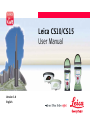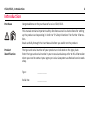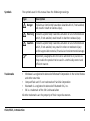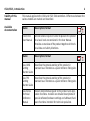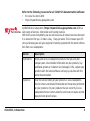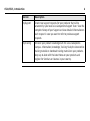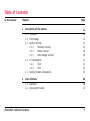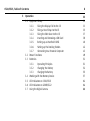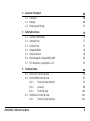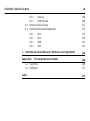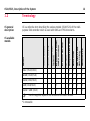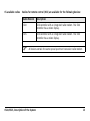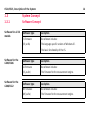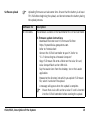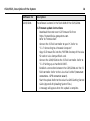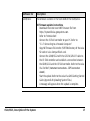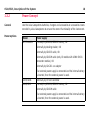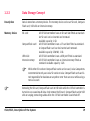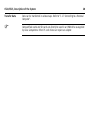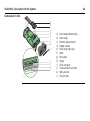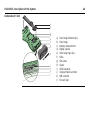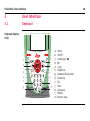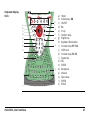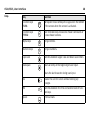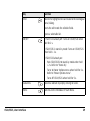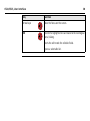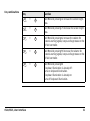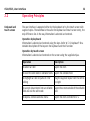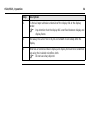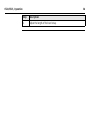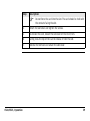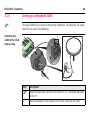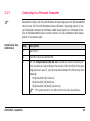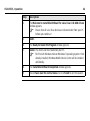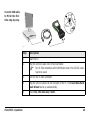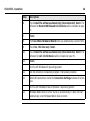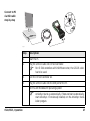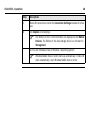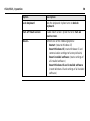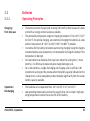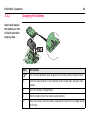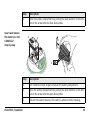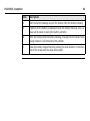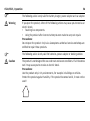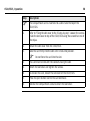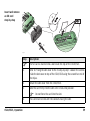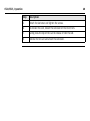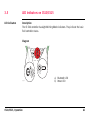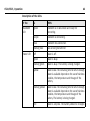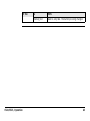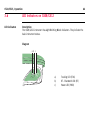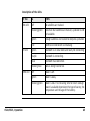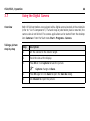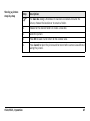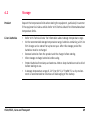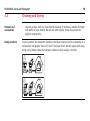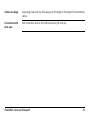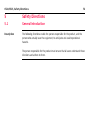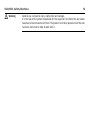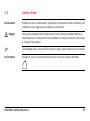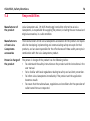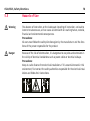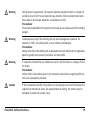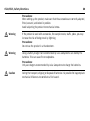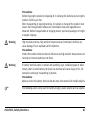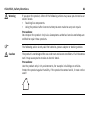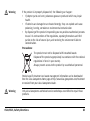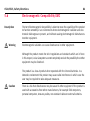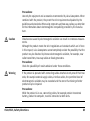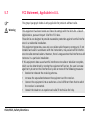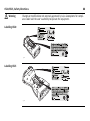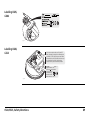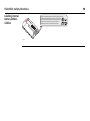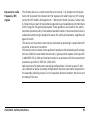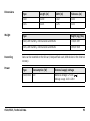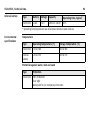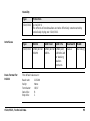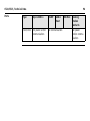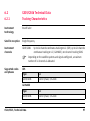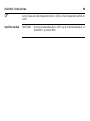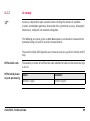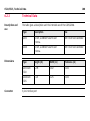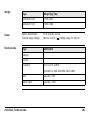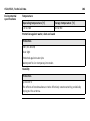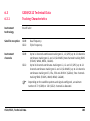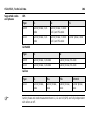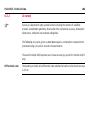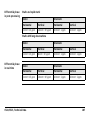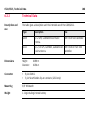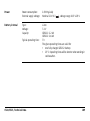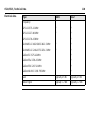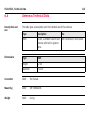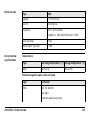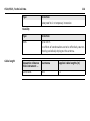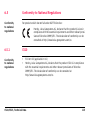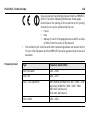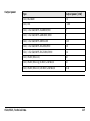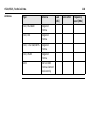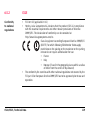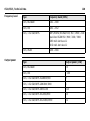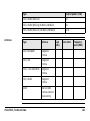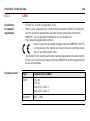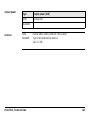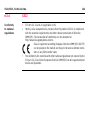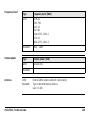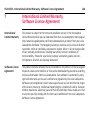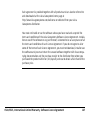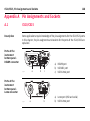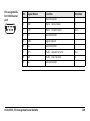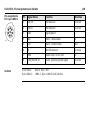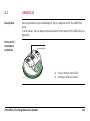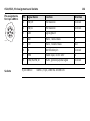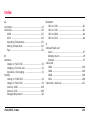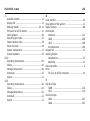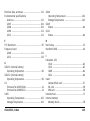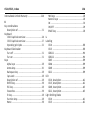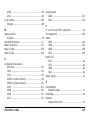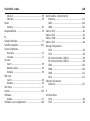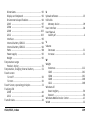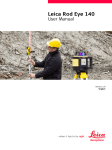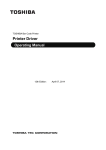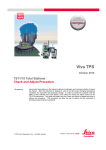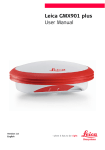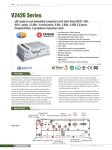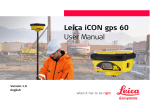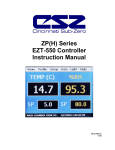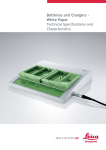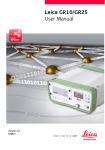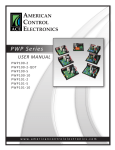Download Leica CS10/CS15 User Manual
Transcript
Leica CS10/CS15 User Manual Version 3.0 English 2 CS10/CS15, Introduction Introduction Purchase Congratulations on the purchase of a Leica CS10/CS15. This manual contains important safety directions as well as instructions for setting up the product and operating it. Refer to "5 Safety Directions" for further information. Read carefully through the User Manual before you switch on the product. Product identification The type and serial number of your product are indicated on the type plate. Enter the type and serial number in your manual and always refer to this information when you need to contact your agency or Leica Geosystems authorised service workshop. Type: _______________ Serial No.: _______________ Symbols The symbols used in this manual have the following meanings: Type Danger Warning Caution ) Trademarks • • • • All Description Indicates an imminently hazardous situation which, if not avoided, will result in death or serious injury. Indicates a potentially hazardous situation or an unintended use which, if not avoided, could result in death or serious injury. Indicates a potentially hazardous situation or an unintended use which, if not avoided, may result in minor or moderate injury and/or appreciable material, financial and environmental damage. Important paragraphs which must be adhered to in practice as they enable the product to be used in a technically correct and efficient manner. Windows is a registered trademark of Microsoft Corporation in the United States and other countries CompactFlash and CF are trademarks of SanDisk Corporation Bluetooth is a registered trademark of Bluetooth SIG, Inc. SD is a trademark of the SD Card Association other trademarks are the property of their respective owners. CS10/CS15, Introduction 3 4 CS10/CS15, Introduction Validity of this manual Available documentation This manual applies to the CS10 and CS15 field controllers. Differences between the various models are marked and described. Name Description/Format CS10/CS15 User Manual All instructions required in order to operate the product 9 to a basic level are contained in the User Manual. Provides an overview of the product together with technical data and safety directions. Name Description/Format Viva GNSS Getting Started Guide Describes the general working of the product in 9 standard use. Intended as a quick reference field guide. 9 Viva TPS Getting Started Guide Describes the general working of the product in 9 standard use. Intended as a quick reference field guide. 9 Viva Series Technical Reference Manual Overall comprehensive guide to the product and application functions. Included are detailed descriptions of special software/hardware settings and software/hardware functions intended for technical specialists. 9 9 Refer to the following resources for all CS10/CS15 documentation/software: • the Leica Viva Series DVD • https://myworld.leica-geosystems.com myWorld@Leica Geosystems (https://myworld.leica-geosystems.com) offers a wide range of services, information and training material. With direct access to myWorld, you are able to access all relevant services whenever it is convenient for you, 24 hours a day, 7 days per week. This increases your efficiency and keeps you and your equipment instantly updated with the latest information from Leica Geosystems. Service Description myProducts Simply add all Leica Geosystems products that you and your company own. View detailed information on your products, buy additional options or Customer Care Packages (CCPs), update your products with the latest software and keep up-to-date with the latest documentation. myService View the service history of your products in Leica Geosystems Service Centers and detailed information on the services performed on your products. For your products that are currently in Leica Geosystems Service Centers view the current service status and the expected end date of service. CS10/CS15, Introduction 5 6 CS10/CS15, Introduction Service Description mySupport Create new support requests for your products that will be answered by your local Leica Geosystems Support Team. View the complete history of your Support and view detailed information on each request in case you want to refer to previous support requests. myTraining Enhance your product knowledge with the Leica Geosystems Campus - Information, Knowledge, Training. Study the latest online training material or download training material on your products. Keep up-to-date with the latest News on your products and register for Seminars or Courses in your country. Table of Contents In this manual Chapter 1 Description of the System 1.1 1.2 1.3 1.4 1.5 2 Page Overview Terminology System Concept 1.3.1 Software Concept 1.3.2 Power Concept 1.3.3 Data Storage Concept CS Components 1.4.1 CS10 1.4.2 CS15 Docking Station Components User Interface 2.1 2.2 CS10/CS15, Table of Contents Keyboard Operating Principles 11 11 12 14 14 18 19 21 21 23 25 26 26 32 7 8 CS10/CS15, Table of Contents 3 Operation 3.1 3.2 3.3 3.4 3.5 3.6 3.7 Equipment Setup 3.1.1 Fixing the Display Foil to the CS 3.1.2 Fixing a Hand Strap to the CS 3.1.3 Fixing the Slot Cover to the CS 3.1.4 Inserting and Removing a SIM Card 3.1.5 Setting up as Handheld GNSS 3.1.6 Setting up the Docking Station 3.1.7 Connecting to a Personal Computer Power Functions Batteries 3.3.1 Operating Principles 3.3.2 Changing the Battery 3.3.3 Charging the Battery Working with the Memory Device LED Indicators on CS10/CS15 LED Indicators on GS08/GS12 Using the Digital Camera 33 33 33 35 37 38 40 42 43 49 51 51 52 55 57 61 64 66 4 Care and Transport 4.1 4.2 4.3 5 Safety Directions 5.1 5.2 5.3 5.4 5.5 5.6 5.7 6 Transport Storage Cleaning and Drying General Introduction Intended Use Limits of Use Responsibilities Hazards of Use Electromagnetic Compatibility EMC FCC Statement, Applicable in U.S. Technical Data 6.1 6.2 6.3 CS10/CS15, Table of Contents CS10/CS15 Technical Data GS05/GS06 Technical Data 6.2.1 Tracking Characteristics 6.2.2 Accuracy 6.2.3 Technical Data GS08/GS12 Technical Data 6.3.1 Tracking Characteristics 68 68 69 70 72 72 73 75 76 78 84 87 92 92 97 97 99 100 103 103 9 10 CS10/CS15, Table of Contents 6.4 6.5 7 6.3.2 Accuracy 6.3.3 Technical Data Antennas Technical Data Conformity to National Regulations 6.5.1 CS10 6.5.2 CS15 6.5.3 GS08 6.5.4 GS12 International Limited Warranty, Software Licence Agreement Appendix A A.1 A.2 Index Pin Assignments and Sockets CS10/CS15 GS08/GS12 106 108 112 115 115 119 122 124 126 128 128 131 133 1 Description of the System 1.1 Overview System components GS08 GS06 GS05 CS_028 CS10 CS10/CS15, Description of the System CS15 GS12 11 12 CS10/CS15, Description of the System 1.2 Terminology CS general description CS is a collective term describing the various models (CS10/CS15) of the multipurpose field controller which is used with GNSS and TPS instruments. Model Touch screen Colour display Internal radio modem Internal 3.5 GSM/ UMTS modem Internal battery*1 SD card CompactFlash card Bluetooth Wireless LAN 802.11b/g Windows CE CS available models Basic (CS10/CS15) 9 9 - - 9 9 9 9 - 9 WLAN (CS10/CS15) 9 9 - - 9 9 9 9 9 9 Radio (CS10/CS15) 9 9 9 - 9 9 9 9 9 9 GSM (CS10/CS15) 9 9 - 9 9 9 9 9 9 9 Radio + GSM (CS15) 9 9 9 9 9 9 9 9 9 9 ) Use the supplied stylus on the screens of the touch screen. *1 removable CS available radios Radios for remote control (RCS) are available for the following devices: Radio Modem Description CS10 Field controller with an integrated radio modem. This field controller has a colour display. CS15 Field controller with an integrated radio modem. This field controller has a colour display. ) All devices contain the same spread spectrum transceiver radio modem. CS10/CS15, Description of the System 13 14 CS10/CS15, Description of the System 1.3 System Concept 1.3.1 Software Concept Software for all CS models Software type Description CS firmware This software includes: (CS_xx.fw) - The language-specific version of Windows CE. - The basic functionality of the CS. Software for the GS05/GS06 Software for the GS08/GS12 Software type Description GS firmware This software includes: (GS_xx.fw) - The firmware for the measurement engine. Software type Description ME firmware This software includes: (ME_xx.fw) - The firmware for the measurement engine. Software upload ) Uploading firmware can take some time. Ensure that the battery is at least 75% full before beginning the upload, and do not remove the battery during the upload process. Software for Description All CS models The software is stored in the flash RAM of the CS field controller. CS firmware update instructions • Download the most recent CS firmware file from https://myworld.leica-geosystems.com. Refer to "Introduction". • Connect the CS field controller to your PC. Refer to "3.1.7 Connecting to a Personal Computer". • Copy CS firmware file onto a folder on the Leica SD card, Leica CompactFlash card or USB stick. • Tap the Loader icon from the desktop, to run the Loader application. • Browse to the directory into which you copied CS firmware file, select it and start the upload. • A message will appear when the upload is complete. Ensure that a Leica SD card or a Leica CF card is inserted into the CS field controller before starting the upload. ) CS10/CS15, Description of the System 15 16 CS10/CS15, Description of the System Software for Description GS05/GS06 The software is stored in the flash RAM of the GS05/GS06. GS firmware update instructions • Download the most recent GS firmware file from https://myworld.leica-geosystems.com. Refer to "Introduction". • Connect the CS field controller to your PC. Refer to "3.1.7 Connecting to a Personal Computer". • Copy GS firmware file into the /SYSTEM directory of the Leica SD card or Leica CompactFlash card. • Connect the GS05/GS06 to the CS field controller. Refer to "3.1.5 Setting up as Handheld GNSS". • Establish a connection between the GS05/GS06 and the CS field controller. Refer to the Leica Viva TechRef (Instrument connections - GPS connection wizard). • Start the upload. Refer to the Leica Viva GNSS Getting Started Guide (Appendix B Uploading System Files). • A message will appear when the upload is complete. Software for Description GS08/GS12 The software is stored in the flash RAM of the GS08/GS12. ME firmware update instructions • Download the most recent ME firmware file from https://myworld.leica-geosystems.com. Refer to "Introduction". • Connect the CS field controller to your PC. Refer to "3.1.7 Connecting to a Personal Computer". • Copy ME firmware file into the /SYSTEM directory of the Leica SD card or Leica CompactFlash card. • Connect the GS08/GS12 with the GEV234/GEV237 cable to the CS field controller and establish a connection between the GS08/GS12 and the CS field controller. Refer to the Leica Viva TechRef (Instrument connections - GPS connection wizard). • Start the upload. Refer to the Leica Viva GNSS Getting Started Guide (Appendix B Uploading System Files). • A message will appear when the upload is complete. CS10/CS15, Description of the System 17 18 CS10/CS15, Description of the System 1.3.2 Power Concept General Use the Leica Geosystems batteries, chargers and accessories or accessories recommended by Leica Geosystems to ensure the correct functionality of the instrument. Power options Model all CS models Power supply Internally by GEB211/GEB212 battery, OR Externally by docking station, OR Externally by GEV235 cable, OR Externally by GEV219 cable (only CS models with LEMO CBC01 connector module), OR Externally by GDC221 car adapter If an external power supply is connected and the internal battery is inserted, then the external power is used. GS05/GS06 Externally by CS field controller GS08/GS12 Internally by GEB211/GEB212 battery, OR Externally by GEV219 cable If an external power supply is connected and the internal battery is inserted, then the external power is used. 1.3.3 Data Storage Concept Description Data is stored on a memory device. The memory device can be an SD card, CompactFlash card, USB stick or internal memory. Memory device SD card: CompactFlash card: USB stick: Internal memory: ) ) All CS field controllers have an SD card slot fitted as standard. An SD card can be inserted and removed. Available capacity: 1 GB. All CS field controllers have a CF card slot fitted as standard. A CompactFlash card can be inserted and removed. Available capacity: 256 MB, 1 GB. All CS field controllers have a USB port fitted as standard. All CS field controllers have an internal memory fitted as standard. Available capacity: 1 GB. While other SD cards or CompactFlash cards can be used, Leica Geosystems recommends to only use Leica SD cards or Leica CompactFlash cards and is not responsible for data loss or any other error that can occur while using a non-Leica card. Removing the SD card, CompactFlash card or USB stick while the CS field controller is turned on can cause loss of data. Only remove the SD card, CompactFlash card or USB stick or unplug connecting cables when the CS field controller is switched off. CS10/CS15, Description of the System 19 CS10/CS15, Description of the System Transfer data ) 20 Data can be transferred in various ways. Refer to "3.1.7 Connecting to a Personal Computer". CompactFlash cards and SD cards can directly be used in an OMNI drive as supplied by Leica Geosystems. Other PC card drives can require an adaptor. 1.4 CS Components 1.4.1 CS10 Upside of CS10 a b c d e f g h CS_001 CS10/CS15, Description of the System i j a) b) c) d) e) f) g) h) i) j) Slot Cover Screen Keyboard Port cover Power socket USB A Host port Docking station contacts LEMO port (USB and serial) USB Mini port DSUB9 port 21 22 CS10/CS15, Description of the System Underside of CS10 a b c d e f g h CF SD CS_008 i j k l a) b) c) d) e) f) g) h) i) j) k) l) Hand strap bottom clips Hand strap Battery compartment Digital camera Hand strap top clips Slots Slot cover Stylus GS05 contacts CompactFlash card slot SIM card slot SD card slot 1.4.2 CS15 Upside of CS15 a b c d e f g h CS_002 CS10/CS15, Description of the System i j a) b) c) d) e) f) g) h) i) j) Slot cover Screen Keyboard Port cover Power socket USB A Host port Docking station contacts LEMO port (USB and serial) USB Mini port DSUB9 port 23 24 CS10/CS15, Description of the System Underside of CS15 a b c d e f g h CF SD CS_007 i j k l a) b) c) d) e) f) g) h) i) j) k) l) Hand strap bottom clips Hand strap Battery compartment Digital camera Hand strap top clips Slots Slot cover Stylus GS06 contacts CompactFlash card slot SIM card slot SD card slot 1.5 Docking Station Components Docking station a b c d CS_020 CS10/CS15, Description of the System e a) b) c) d) e) Power socket USB port Docking station bracket Docking station contacts GEV223 data cable 25 26 CS10/CS15, User Interface 2 User Interface 2.1 Keyboard Keyboard display CS10 h a b c i OK Fn j d e f 1 CS_005 3 DEF 4 5 6 GHI JKL MNO 7 g 2 ABC 9 8 PQRS WXYZ TUV 0 k l . m a) b) c) d) e) f) g) h) i) j) k) l) m) Home ON/OFF Arrow keys, OK Fn ± key Brightness Keyboard illumination Favourites ESC Enter Backspace Volume Numeric keys Keyboard display CS15 F1 F2 a b c d e f g F3 k l m OK n Fn h 1 2 3 4 5 6 7 8 9 i W A E S Z R D X F12 F10 T F C p F11 F9 Q o . 0 F7 F8 j F6 F5 F4 V B K J H N M P O I U Y G L q r s CS_006 CS10/CS15, User Interface a) b) c) d) e) f) g) h) i) j) k) l) m) n) o) p) q) r) s) Home Arrow keys, OK ON/OFF Fn ± key Numeric keys Brightness Keyboard illumination Function keys F7-F12 CAPS Lock Function keys F1-F6 Favourites ESC ENTER Backspace Volume Alpha keys ENTER SPACE 27 28 CS10/CS15, User Interface Keys Key Function Function keys F1-F6 F1 Correspond to six softkeys that appear on the bottom of the screen when the screen is activated. Function keys F7-F12 F7 User definable keys to execute chosen commands or access chosen screens. Alpha keys Numeric keys X 1 To type letters. To type numbers. Caps Lock Switches between upper case and lower case letters. Backspace Clears all entry at the beginning of user input. Clears the last character during user input. Esc Fn Space Leaves the current screen without storing any changes. Fn Switches between the first and second level of function keys. Enters a blank. Key Function Enter Selects the highlighted line and leads to the next logical menu/ dialog. Starts the edit mode for editable fields. Opens a selectable list. ON/OFF If CS10/CS15 already off: Turns on CS10/CS15 when held for 2 s. If CS10/CS15 in stand-by mode: Turns on CS10/CS15 when held < 2 s. If CS10/CS15 already on: • Puts CS10/CS15 into stand-by mode when held < 2 s. Refer to "Stand-by". • Turns to Power Options menu when held for 2 s. Refer to "Power Options menu". • Turns off CS10/CS15 when held for 5 s. Favourites Goes to a website by simply clicking its name. Home Switches to the Windows CE Start Menu. CS10/CS15, User Interface 29 30 CS10/CS15, User Interface Key Function Arrow keys Move the focus on the screen. OK OK OK Selects the highlighted line and leads to the next logical menu/ dialog. Starts the edit mode for editable fields. Opens a selectable list. Key combinations Key Function Fn + 4 Hold Fn while pressing 4. Increase the screen brightness. Fn + 7 Hold Fn while pressing 7. Decrease the screen brightness. Fn + 6 Hold Fn while pressing 6. Increase the volume for acoustic warning signals, beeps and keypresses on the CS field controller. Fn + 9 Hold Fn while pressing 9. Decrease the volume for acoustic warning signals, beeps and keypresses on the CS field controller. Fn + 0 Hold Fn while pressing 0. If keyboard illumination is already off: Turns on keyboard illumination. If keyboard illumination is already on: Turns off keyboard illumination. CS10/CS15, User Interface 31 32 CS10/CS15, User Interface 2.2 Operating Principles Keyboard and touch screen The user interface is operated either by the keyboard or by the touch screen with supplied stylus. The workflow is the same for keyboard and touch screen entry, the only difference lies in the way information is selected and entered. Operation by keyboard Information is selected and entered using the keys. Refer to "2.1 Keyboard" for a detailed description of the keys on the keyboard and their function. Operation by touch screen Information is selected and entered on the screen using the supplied stylus. Operation Description To select an item Tap on the item. To start the edit mode in editable fields Tap on the editable field. To highlight an item or parts of it for editing Drag the supplied stylus from the left to the right. To accept data entered into an editable field and exit the edit mode Tap on the screen outside of the editable field. To open a context-sensitive menu Tap on the item and hold for 2 s. 3 Operation 3.1 Equipment Setup 3.1.1 Fixing the Display Foil to the CS Fixing the display foil to the CS step-by-step 2 1 3 4 CS_029 Step ) ) 1. Description Ensure that the display of the CS is free of dust and grease. The non-reflecting display foil has a silver-coloured sticker to peel away the carrier foil from the actual display foil. Touch the silver-coloured sticker with two fingers and pull it slowly upwards. The carrier foil is peeling away. Do not peel the carrier foil more than 2 cm - 3 cm away. ) CS10/CS15, Operation 33 34 CS10/CS15, Operation Step Description 2. Fix the laid open adhesive underside of the display foil at the display border. Pay attention that the display foil is not fixed between display and display frame. ) 3. Peel away the carrier foil bit by bit and smooth it out slowly onto the display. 4. Potential air bubbles between display and display foil have to be smoothed out using the included microfibre cloth. Do not use sharp objects! ) 3.1.2 Fixing a Hand Strap to the CS Fixing the CS to a hand strap step-by-step 4 1 2 3 CS_009 Step ) CS10/CS15, Operation Description Turn the CS field controller over. 1. Take the end of the hand strap and clip it to the base of CS field controller. 2. Compress the clips of the main hook. 3. Lower the main hook onto the pivot knob of the CS field controller. A click can be felt when the clip is secure. 35 36 CS10/CS15, Operation Step Description 4. Adjust the length of the hand strap. 3.1.3 Fixing the Slot Cover to the CS Fixing the slot cover to the CS step-by-step 2 1 CS_016 Step Description 1. Press the screwdriver end of the supplied stylus on the quarter-turn screws and loosen them. 2. Remove the slot cover. ) CS10/CS15, Operation Reattach the slot cover with the stylus, making sure the quarter-turn screws are seated. 37 38 CS10/CS15, Operation 3.1.4 Inserting and Removing a SIM Card Insert and remove a SIM card step-by-step 3 2 4 CF SD 1 CS_019 Step ) Description The SIM card is inserted into a slot inside the top of the CS10/CS15. 1. Loosen the screws inside the slot cover on top of the CS10/CS15 using the screwdriver end of the stylus. 2. Detach the slot cover from the CS10/CS15. 3. Slide the card firmly into the slot until it clicks into position. Step CS10/CS15, Operation Description ) Do not force the card into the slot. The card should be held with the contacts facing the slot. 4. Attach the slot cover and tighten the screws. 5. To remove the card, detach the slot cover of the CS10/CS15. 6. Gently press the top of the card to release it from the slot. 7. Remove the SIM card and attach the slot cover. 39 40 CS10/CS15, Operation 3.1.5 Setting up as Handheld GNSS ) The setup GS05/CS10 is identical to the setup GS06/CS15. For simplicity, the setup GS05/CS10 is used in the following. Attaching the GS05 to the CS10 step-by-step 1 2 4 3 CS_011 Step ) 1. Description Detach the slot cover from the CS10. Refer to "3.1.3 Fixing the Slot Cover to the CS". Check the position of the contacts in the inner surface of the GS05. CS10/CS15, Operation Step Description 2. Attach the GS05 to the CS10. 3. Press the screwdriver end of the supplied stylus on the quarter-turn screws and tighten them. 4. To achieve the optimal satellite tracking performance, mount the AS05 (external GNSS antenna) on the GS05. 41 42 CS10/CS15, Operation 3.1.6 Setting up the Docking Station Mounting components of the docking station step-by-step 1 1 2 2 CS_027 Step Description 1. Hold the docking station bracket as shown in the illustration in relation to the docking station rack. 2. Slightly press the holder into the docking station rack. A click can be felt when the holder is secure. 3.1.7 ) Connecting to a Personal Computer Microsoft ActiveSync (for PCs with Windows XP operating system) or Windows Mobile Device Center (for PCs with Windows Vista or Windows 7 operating system) is the synchronisation software for Windows mobile-based pocket PCs. Microsoft ActiveSync or Windows Mobile Device Center enables a PC and a Windows mobile-based pocket PC to communicate. Install Leica Viva USB drivers Step Description 1. Start the PC. 2. Insert the Leica Viva Series DVD. 3. Run the SetupViva&GR_USB_XX.exe to install the drivers necessary for Leica Viva devices. Depending on the version (32bit or 64bit) of the operating system on your PC, you have to select between the three setup files following: • SetupViva&GR_USB_32bit.exe • SetupViva&GR_USB_64bit.exe • SetupViva&GR_USB_64bit_itanium.exe The setup has to be run only once for all Leica Viva devices. ) CS10/CS15, Operation 43 44 CS10/CS15, Operation Step Description 4. The Welcome to InstallShield Wizard for Leica Viva & GR USB drivers window appears. Ensure that all Leica Viva devices are disconnected from your PC before you continue! ) 5. Next>. 6. The Ready to Install the Program window appears. 7. Install. The drivers will be installed on your PC. For PCs with Windows Vista or Windows 7 operating system: If not already installed, Windows Mobile Device Center will be installed additionally. 8. The InstallShield Wizard Completed window appears. 9. Check I have read the instructions and click Finish to exit the wizard. ) Connect USB cable to PC for the first time step-by-step 3 2 4 CS_026 Step CS10/CS15, Operation Description 1. Start the PC. 2. Plug the GEV234 cable into CS field controller. For CS field controllers with DSUB9 connector, the GEV223 cable has to be used. ) 3. Turn on the CS field controller. 4. Plug the GEV234 cable into the USB port of the PC. The Found New Hardware Wizard starts up automatically. 5. Check Yes, this time only. Next>. 45 46 CS10/CS15, Operation Step Description 6. Check Install the software automatically (Recommended). Next>. The software for Remote NDIS based LGS CS Device will be installed on your PC. 7. Finish. 8. The Found New Hardware Wizard starts up automatically a second time. 9. Check Yes, this time only. Next>. 10. Check Install the software automatically (Recommended). Next>. The software for LGS CS USB Device will be installed on your PC. 11. Finish. 12. Run the ActiveSync installation program if not already installed. 13. Allow USB connections inside the Connection Settings window of ActiveSync. For PCs with Windows XP operating system: For PCs with Windows Vista or Windows 7 operating system: 14. Windows Mobile Device Center starts up automatically. If does not start automatically, start Windows Mobile Device Center. Connect to PC via USB cable step-by-step 3 2 4 CS_026 Step Description 1. Start the PC. 2. Plug the GEV234 cable into CS field controller. For CS field controllers with DSUB9 connector, the GEV223 cable has to be used. ) 3. Turn the CS field controller on. 4. Plug the GEV234 cable into the USB port of the PC. For PCs with Windows XP operating system: ) CS10/CS15, Operation ActiveSync starts up automatically. If does not start automatically, start ActiveSync. If not already installed, run the ActiveSync installation program. 47 48 CS10/CS15, Operation Step Description 5. Allow USB connections inside the Connection Settings window of ActiveSync. 6. Click Explore in ActiveySync. ) The folders on the CS field controller are displayed under Mobile Devices. The folders of the data storage device can be found in StorageCard. For PCs with Windows Vista or Windows 7 operating system: ) Windows Mobile Device Center starts up automatically. If does not start automatically, start Windows Mobile Device Center. 3.2 Power Functions Turning CS field controller on Press and hold power key ( ) for 2 s. CS field controller must have a power supply. Turning CS field controller off Press and hold power key ( ) for 5 s. CS field controller must be on. Putting CS field controller into stand-by ) ) ) Power Options menu Press and hold power key ( ) for 2 s to open Power Options menu. CS field controller must be on. Press and hold power key ( ) < 2 s. CS field controller must be on. ) CS10/CS15, Operation Option Description Turn off Turn CS field controller off. Stand-by Put CS field controller into stand-by mode. In stand-by mode, CS field controller shuts down and reduces power consumption. Rebooting from stand-by mode is quicker than a cold start after turning off. ) 49 50 CS10/CS15, Operation Option Description Lock keyboard Lock the keyboard. Option turns to Unlock keyboard. Turn off touch screen Disable touch screen. Option turns to Turn on touch screen. Reset... Perform one of the following options: • Restart (restarts Windows CE) • Reset Windows CE (resets Windows CE and communication settings to factory defaults) • Reset installed software (resets settings of all installed software) • Reset Windows CE and installed software (resets Windows CE and settings of all installed software) 3.3 Batteries 3.3.1 Operating Principles Charging / first-time use • • • • • Operation / Discharging • • CS10/CS15, Operation The battery must be charged prior to using it for the first time because it is delivered with an energy content as low as possible. The permissible temperature range for charging is between 0°C to +40°C/ +32°F to +104°F. For optimal charging, we recommend charging the batteries at a low ambient temperature of +10°C to +20°C/+50°F to +68°F if possible. It is normal for the battery to become warm during charging. Using the chargers recommended by Leica Geosystems, it is not possible to charge the battery if the temperature is too high. For new batteries or batteries that have been stored for a long time (> three months), it is effectual to make only one charge/discharge cycle. For Li-Ion batteries, a single discharging and charging cycle is sufficient. We recommend carrying out the process when the battery capacity indicated on the charger or on a Leica Geosystems product deviates significantly from the actual battery capacity available. The batteries can be operated from -20°C to +55°C/-4°F to +131°F. Low operating temperatures reduce the capacity that can be drawn; high operating temperatures reduce the service life of the battery. 51 52 CS10/CS15, Operation 3.3.2 Changing the Battery Insert and remove the battery on the CS field controller step-by-step 2 1 3 4 CS_010 Step ) Description Turn CS field controller over to gain access to the battery compartment. 1. Push the slide fastener in the direction of the arrow with the open-lock symbol. 2. Open the battery compartment. 3. Pull the battery from the battery compartment. 4. Place the battery into the battery compartment with the Leica logo facing to the top. Step Description 5. Close the battery compartment by pushing the slide fastener in the direction of the arrow with the close-lock symbol. Insert and remove the battery on the GS08/GS12 step-by-step 2 3 4 PW R BT TRK 5 ON OFF GS_121 CS10/CS15, Operation Step Description 1. Turn GS08/GS12 over to gain access to the battery compartment. 2. Open the battery compartment by pushing the slide fastener in the direction of the arrow with the open-lock symbol. 3. Pull out the battery housing. The battery is attached to the housing. 53 54 CS10/CS15, Operation Step Description 4. Hold the battery housing and pull the battery from the battery housing. 5. A polarity of the battery is displayed inside the battery housing. This is a visual aid to assist in placing the battery correctly. 6. Place the battery onto the battery housing, ensuring that the contacts are facing outward. Click the battery into position. 7. Close the battery compartment by pushing the slide fastener in the direction of the arrow with the close-lock symbol. 3.3.3 Charging the Battery Charge battery step-by-step A B CS_024 Step Description 1. Connect the GEV235 power adapter or GDC221 car adapter with the CS field controller (A) or the docking station (B) and an A/C plug. 2. The power LED on the CS field controller switches on. When CS field controller’s battery is fully charged the LED switches off again. Refer to "LED indicators" for information about the power LED. ) CS10/CS15, Operation 55 CS10/CS15, Operation ) Warning ) Caution 56 The following advice is only valid for battery charger, power adapter and car adapter. If you open the product, either of the following actions may cause you to receive an electric shock. • Touching live components • Using the product after incorrect attempts were made to carry out repairs Precautions: Do not open the product. Only Leica Geosystems authorised service workshops are entitled to repair these products. The following advice is only valid for batteries, power adapter or docking station. The product is not designed for use under wet and severe conditions. If unit becomes wet it may cause you to receive an electric shock. Precautions: Use the product only in dry environments, for example in buildings or vehicles. Protect the product against humidity. If the product becomes humid, it must not be used! 3.4 ) ) Working with the Memory Device • • • • Keep the card dry. Use it only within the specified temperature range. Do not bend the card. Protect the card from direct impacts. Failure to follow these instructions could result in data loss and/or permanent damage to the card. Insert and remove a CompactFlash card step-by-step 2 4 3 CF SD 1 CS_017 CS10/CS15, Operation 57 58 CS10/CS15, Operation Step ) Description The CompactFlash card is inserted into a slot inside the top of the CS10/CS15. 1. Refer to "Fixing the slot cover to the CS step-by-step". Loosen the screws inside the slot cover on top of the CS10/CS15 using the screwdriver end of the stylus. 2. Detach the slot cover from the CS10/CS15. 3. Slide the card firmly into the slot until it clicks into position. ) Do not force the card into the slot. 4. The card must be held with the contacts facing the slot. 5. Attach the slot cover and tighten the screws. 6. To remove the card, detach the slot cover of the CS10/CS15. 7. Press the eject button next to the card slot twice. 8. Remove the CompactFlash card and attach the slot cover. Insert and remove an SD card step-by-step 3 2 4 CF SD 1 CS_018 Step ) The SD card is inserted into a slot inside the top of the CS10/CS15. 1. Refer to "Fixing the slot cover to the CS step-by-step". Loosen the screws inside the slot cover on top of the CS10/CS15 using the screwdriver end of the stylus. 2. Detach the slot cover from the CS10/CS15. 3. Slide the card firmly into the slot until it clicks into position. 4. CS10/CS15, Operation Description ) Do not force the card into the slot. The card must be held with the contacts facing the slot. 59 60 CS10/CS15, Operation Step Description 5. Attach the slot cover and tighten the screws. 6. To remove the card, detach the slot cover of the CS10/CS15. 7. Gently press the top of the card to release it from the slot. 8. Remove the SD card and attach the slot cover. 3.5 LED Indicators on CS10/CS15 LED indicators Description The CS field controller has Light Emitting Diode indicators. They indicate the basic field controller status. Diagram OK Fn b a CS_023 CS10/CS15, Operation a) Bluetooth LED b) Power LED 61 62 CS10/CS15, Operation Description of the LEDs IF the is THEN Bluetooth LED green Bluetooth is in data mode and ready for connecting. Power LED purple Bluetooth is connecting. blue Bluetooth has connected. flashing blue data is being transferred off power is off. green power is okay. flashing green power is okay. The battery is being charged. yellow power is low. The remaining time for which enough power is available depends on the use of wireless modules, the temperature and the age of the battery. flashing yellow power is low. The remaining time for which enough power is available depends on the use of wireless modules, the temperature and the age of the battery. The battery is being charged. red power is very low. The battery should be changed. IF the CS10/CS15, Operation is THEN flashing red power is very low. The battery is being charged. 63 64 CS10/CS15, Operation 3.6 LED Indicators on GS08/GS12 LED indicators Description The GS08/GS12 instrument has Light Emitting Diode indicators. They indicate the basic instrument status. Diagram a b c K R T GS_120 B T R W P ON OFF a) b) c) Tracking LED (TRK) BT - Bluetooth LED (BT) Power LED (PWR) Description of the LEDs IF the is TRK LED off No satellites are tracked. flashing green Less than four satellites are tracked, a position is not yet available. BT LED PWR LED CS10/CS15, Operation THEN green Enough satellites are tracked to compute a position. red GS08/GS12 instrument is initialising. green Bluetooth is in data mode and ready for connecting. purple Bluetooth is connecting. blue Bluetooth has connected. flashing blue Data is being transferred. off Power is off. green Power is okay. flashing green Power is low. The remaining time for which enough power is available depends on the type of survey, the temperature and the age of the battery. 65 66 CS10/CS15, Operation 3.7 Using the Digital Camera Overview Both CS field controllers are equipped with a digital camera located at the underside (refer to "1.4 CS Components"). If a hand strap or pole holder plate is mounted, the camera view is not limited. The camera application can be started from the desktop icon Camera or from the Start menu Start - Programs - Camera. Taking a picture step-by-step Step Description 1. Aim the camera to the desired target. 2. Check the view at the display. 3. Press OK or click Capture to take the picture. 4. ) 5. Click Discard to reject the picture. Capture changes to Save. Press OK again or click Save to open the Save As dialog. Storing a picture step-by-step CS10/CS15, Operation Step ) Description The Save As dialog is Windows CE standard and allows to name the picture, choose the location or to create a folder. 1. Browse to the desired folder or create a new one. 2. Name the picture. 3. Press OK to save it and return to the camera view. 4. Press Cancel to reject the picture and to return to the camera view without saving the picture. 67 CS10/CS15, Care and Transport 68 4 Care and Transport 4.1 Transport Transport in a road vehicle Never carry the product loose in a road vehicle, as it can be affected by shock and vibration. Always carry the product in its transport container and secure it. Shipping When transporting the product by rail, air or sea, always use the complete original Leica Geosystems packaging, transport container and cardboard box, or its equivalent, to protect against shock and vibration. Shipping, transport of batteries When transporting or shipping batteries, the person in charge of the product must ensure that the applicable national and international rules and regulations are observed. Before transportation or shipping, contact your local passenger or freight transport company. 4.2 Storage Product Respect the temperature limits when storing the equipment, particularly in summer if the equipment is inside a vehicle. Refer to "6 Technical Data" for information about temperature limits. Li-Ion batteries • • • • • • Refer to "6 Technical Data" for information about storage temperature range. At the recommended storage temperature range, batteries containing a 10% to 50% charge can be stored for up to one year. After this storage period the batteries must be recharged. Remove batteries from the product and the charger before storing. After storage recharge batteries before using. Protect batteries from damp and wetness. Wet or damp batteries must be dried before storing or use. A storage temperature range of -20°C to +30°C/-4°F to 86°F in a dry environment is recommended to minimise self-discharging of the battery. CS10/CS15, Care and Transport 69 CS10/CS15, Care and Transport 70 4.3 Cleaning and Drying Product and accessories • Damp products Dry the product, the transport container, the foam inserts and the accessories at a temperature not greater than 40°C/104°F and clean them. Do not repack until everything is dry. Always close the transport container when using in the field. Use only a clean, soft, lint-free cloth for cleaning. If necessary, moisten the cloth with water or pure alcohol. Do not use other liquids; these may attack the polymer components. Cables and plugs Keep plugs clean and dry. Blow away any dirt lodged in the plugs of the connecting cables. Connectors with dust caps Wet connectors must be dry before attaching the dust cap. CS10/CS15, Care and Transport 71 CS10/CS15, Safety Directions 5 Safety Directions 5.1 General Introduction Description The following directions enable the person responsible for the product, and the person who actually uses the equipment, to anticipate and avoid operational hazards. 72 The person responsible for the product must ensure that all users understand these directions and adhere to them. 5.2 Intended Use Permitted use • • Remote control of product. Data communication with external appliances. Adverse use • • • • • Use of the product without instruction. Use outside of the intended limits. Disabling safety systems. Removal of hazard notices. Opening the product using tools, for example screwdriver, unless this is permitted for certain functions. Modification or conversion of the product. Use after misappropriation. Use of products with recognisable damages or defects. Use with accessories from other manufacturers without the prior explicit approval of Leica Geosystems. Inadequate safeguards at the working site, for example when measuring on roads. Controlling of machines, moving objects or similar monitoring application without additional control- and safety installations. • • • • • • CS10/CS15, Safety Directions 73 CS10/CS15, Safety Directions Warning 74 Adverse use can lead to injury, malfunction and damage. It is the task of the person responsible for the equipment to inform the user about hazards and how to counteract them. The product is not to be operated until the user has been instructed on how to work with it. 5.3 Limits of Use Environment Suitable for use in an atmosphere appropriate for permanent human habitation: not suitable for use in aggressive or explosive environments. Danger Local safety authorities and safety experts must be contacted before working in hazardous areas, or close to electrical installations or similar situations by the person in charge of the product. ) The following advice is only valid for battery charger, power adapter and car adapter. Environment Suitable for use in dry environments only and not under adverse conditions. CS10/CS15, Safety Directions 75 CS10/CS15, Safety Directions 76 5.4 Responsibilities Manufacturer of the product Leica Geosystems AG, CH-9435 Heerbrugg, hereinafter referred to as Leica Geosystems, is responsible for supplying the product, including the user manual and original accessories, in a safe condition. Manufacturers of non Leica Geosystems accessories The manufacturers of non Leica Geosystems accessories for the product are responsible for developing, implementing and communicating safety concepts for their products, and are also responsible for the effectiveness of those safety concepts in combination with the Leica Geosystems product. Person in charge of the product The person in charge of the product has the following duties: • To understand the safety instructions on the product and the instructions in the user manual. • To be familiar with local regulations relating to safety and accident prevention. • To inform Leica Geosystems immediately if the product and the application becomes unsafe. • To ensure that the national laws, regulations and conditions for the operation of radio transmitters are respected. Warning The person responsible for the product must ensure that it is used in accordance with the instructions. This person is also accountable for the training and the deployment of personnel who use the product and for the safety of the equipment in use. CS10/CS15, Safety Directions 77 CS10/CS15, Safety Directions 5.5 Warning Danger 78 Hazards of Use The absence of instruction, or the inadequate imparting of instruction, can lead to incorrect or adverse use, and can cause accidents with far-reaching human, material, financial and environmental consequences. Precautions: All users must follow the safety directions given by the manufacturer and the directions of the person responsible for the product. Because of the risk of electrocution, it is dangerous to use poles and extensions in the vicinity of electrical installations such as power cables or electrical railways. Precautions: Keep at a safe distance from electrical installations. If it is essential to work in this environment, first contact the safety authorities responsible for the electrical installations and follow their instructions. Warning Warning Warning Caution During dynamic applications, for example stakeout procedures there is a danger of accidents occurring if the user does not pay attention to the environmental conditions around, for example obstacles, excavations or traffic. Precautions: The person responsible for the product must make all users fully aware of the existing dangers. Inadequate securing of the working site can lead to dangerous situations, for example in traffic, on building sites, and at industrial installations. Precautions: Always ensure that the working site is adequately secured. Adhere to the regulations governing safety and accident prevention and road traffic. If computers intended for use indoors are used in the field there is a danger of electric shock. Precautions: Adhere to the instructions given by the computer manufacturer regarding field use with Leica Geosystems products. If the accessories used with the product are not properly secured and the product is subjected to mechanical shock, for example blows or falling, the product may be damaged or people can sustain injury. CS10/CS15, Safety Directions 79 CS10/CS15, Safety Directions 80 Precautions: When setting-up the product, make sure that the accessories are correctly adapted, fitted, secured, and locked in position. Avoid subjecting the product to mechanical stress. Warning Warning Caution If the product is used with accessories, for example masts, staffs, poles, you may increase the risk of being struck by lightning. Precautions: Do not use the product in a thunderstorm. Using a battery charger not recommended by Leica Geosystems can destroy the batteries. This can cause fire or explosions. Precautions: Only use chargers recommended by Leica Geosystems to charge the batteries. During the transport, shipping or disposal of batteries it is possible for inappropriate mechanical influences to constitute a fire hazard. Precautions: Before shipping the product or disposing of it, discharge the batteries by running the product until they are flat. When transporting or shipping batteries, the person in charge of the product must ensure that the applicable national and international rules and regulations are observed. Before transportation or shipping contact your local passenger or freight transport company. Warning Warning ) High mechanical stress, high ambient temperatures or immersion into fluids can cause leakage, fire or explosions of the batteries. Precautions: Protect the batteries from mechanical influences and high ambient temperatures. Do not drop or immerse batteries into fluids. If battery terminals come in contact with jewellery, keys, metallised paper or other metals, short circuited battery terminals can overheat and cause injury or fire, for example by storing or transporting in pockets. Precautions: Make sure that the battery terminals do not come into contact with metallic objects. The following advice is only valid for battery charger, power adapter and car adapter. CS10/CS15, Safety Directions 81 CS10/CS15, Safety Directions Warning ) Caution 82 If you open the product, either of the following actions may cause you to receive an electric shock. • Touching live components • Using the product after incorrect attempts were made to carry out repairs Precautions: Do not open the product. Only Leica Geosystems authorised service workshops are entitled to repair these products. The following advice is only valid for batteries, power adapter or docking station. The product is not designed for use under wet and severe conditions. If unit becomes wet it may cause you to receive an electric shock. Precautions: Use the product only in dry environments, for example in buildings or vehicles. Protect the product against humidity. If the product becomes humid, it must not be used! Warning If the product is improperly disposed of, the following can happen: • If polymer parts are burnt, poisonous gases are produced which may impair health. • If batteries are damaged or are heated strongly, they can explode and cause poisoning, burning, corrosion or environmental contamination. • By disposing of the product irresponsibly you may enable unauthorised persons to use it in contravention of the regulations, exposing themselves and third parties to the risk of severe injury and rendering the environment liable to contamination. Precautions: The product must not be disposed with household waste. Dispose of the product appropriately in accordance with the national regulations in force in your country. Always prevent access to the product by unauthorised personnel. Product-specific treatment and waste management information can be downloaded from the Leica Geosystems home page at http://www.leica-geosystems.com/treatment or received from your Leica Geosystems dealer. Warning Only Leica Geosystems authorised service workshops are entitled to repair these products. CS10/CS15, Safety Directions 83 CS10/CS15, Safety Directions 84 5.6 Electromagnetic Compatibility EMC Description The term Electromagnetic Compatibility is taken to mean the capability of the product to function smoothly in an environment where electromagnetic radiation and electrostatic discharges are present, and without causing electromagnetic disturbances to other equipment. Warning Electromagnetic radiation can cause disturbances in other equipment. Although the product meets the strict regulations and standards which are in force in this respect, Leica Geosystems cannot completely exclude the possibility that other equipment may be disturbed. The product is a class A product when operated with the internal batteries. In a domestic environment this product may cause radio interference in which case the user may be required to take adequate measures. Caution There is a risk that disturbances may be caused in other equipment if the product is used with accessories from other manufacturers, for example field computers, personal computers, two-way radios, non-standard cables or external batteries. Precautions: Use only the equipment and accessories recommended by Leica Geosystems. When combined with the product, they meet the strict requirements stipulated by the guidelines and standards. When using computers and two-way radios, pay attention to the information about electromagnetic compatibility provided by the manufacturer. Caution Warning Disturbances caused by electromagnetic radiation can result in erroneous measurements. Although the product meets the strict regulations and standards which are in force in this respect, Leica Geosystems cannot completely exclude the possibility that the product may be disturbed by intense electromagnetic radiation, for example, near radio transmitters, two-way radios or diesel generators. Precautions: Check the plausibility of results obtained under these conditions. If the product is operated with connecting cables attached at only one of their two ends, for example external supply cables, interface cables, the permitted level of electromagnetic radiation may be exceeded and the correct functioning of other products may be impaired. Precautions: While the product is in use, connecting cables, for example product to external battery, product to computer, must be connected at both ends. CS10/CS15, Safety Directions 85 CS10/CS15, Safety Directions Radios or digital cellular phones Warning 86 Use of product with radio or digital cellular phone devices: Electromagnetic fields can cause disturbances in other equipment, in installations, in medical devices, for example pacemakers or hearing aids and in aircraft. It can also affect humans and animals. Precautions: Although the product meets the strict regulations and standards which are in force in this respect, Leica Geosystems cannot completely exclude the possibility that other equipment can be disturbed or that humans or animals can be affected. • • • Do not operate the product with radio or digital cellular phone devices in the vicinity of filling stations or chemical installations, or in other areas where an explosion hazard exists. Do not operate the product with radio or digital cellular phone devices near to medical equipment. Do not operate the product with radio or digital cellular phone devices in aircraft. 5.7 FCC Statement, Applicable in U.S. ) The greyed paragraph below is only applicable for products without radio. Warning This equipment has been tested and found to comply with the limits for a Class B digital device, pursuant to part 15 of the FCC rules. These limits are designed to provide reasonable protection against harmful interference in a residential installation. This equipment generates, uses and can radiate radio frequency energy and, if not installed and used in accordance with the instructions, may cause harmful interference to radio communications. However, there is no guarantee that interference will not occur in a particular installation. If this equipment does cause harmful interference to radio or television reception, which can be determined by turning the equipment off and on, the user is encouraged to try to correct the interference by one or more of the following measures: • Reorient or relocate the receiving antenna. • Increase the separation between the equipment and the receiver. • Connect the equipment into an outlet on a circuit different from that to which the receiver is connected. • Consult the dealer or an experienced radio/TV technician for help. CS10/CS15, Safety Directions 87 CS10/CS15, Safety Directions Warning 88 Changes or modifications not expressly approved by Leica Geosystems for compliance could void the user's authority to operate the equipment. Labelling CS10 CS_014 Labelling CS15 CS_015 Labelling GS05, GS06 CS_012 Labelling GS08, GS12 This device complies with part 15 of the FCC Rules. Operation is subject to the following two conditions: (1) This device may not cause harmful interference, and (2) this device must accept any interference received, including interference that may cause undesired operation. Type: GS....... Art.No.: ...... Equip.No.: XXXXXX S.No.: ...... Power: 12V---, nominal 1/0.5A max. Leica Geosystems AG CH-9435 Heerbrugg Manufactured: 2004 Made in Switzerland S.No.: ...... GS_123 CS10/CS15, Safety Directions 89 90 CS10/CS15, Safety Directions Labelling internal battery GEB211, GEB212 ... ...... ...... ...... ...... ... ...... ... ...... ...... ...... ...... .... .... ... ...... ...... ...... ...... ...... ...... ... ... ...... ...... ... ...... ... ...... ...... ...... .. ...... . .. ...... ......... ...... ...... ...... ... ...... .. ...... ......... ...... ... ...... .... GEB_001 This device complies with part 15 of the FCC Rules. Operation is subject to the following two conditions: (1) This device may not cause harmful interference, and (2) this device must accept any interference received, including interference that may cause undesired operation. Exposure to radio frequency (RF) signals The wireless device is a radio transmitter and receiver. It is designed and manufactured not to exceed the emission limit for exposure to radio frequency (RF) energy set by the OET Bulletin 65 Supplement C / Ministry of Health (Canada), Safety Code 6. These limits are part of comprehensive guidelines and established permitted levels of RF energy for the general population. These guidelines are based on the safety standards previously set by international standard bodies. These standards include a substantial safety margin designed to assure the safety of all persons, regardless of age and health. This device and its antenna must not be co-located or operating in conjunction with any other antenna or transmitter. This device has been shown to be capable of compliance for localised specific absorption rate (SAR) for uncontrolled environment / general public exposure limits specific in ANSI/IEEE C95.1-1992 and had been tested in accordance with the measurement procedures specified in IEEE Std. 1528-2003. SAR compliance for body-worn operating configurations is limited to specific beltclips, holsters or similar accessory configurations that have no metallic component in the assembly providing at least 1.0 cm separation distance between the device and the body of the user. CS10/CS15, Safety Directions 91 92 CS10/CS15, Technical Data 6 Technical Data 6.1 CS10/CS15 Technical Data Design Glass reinforced polymer housing with optional integrated battery and radio modem. Control unit CS10 Display: Keyboard: Touch screen: Sound: Digital camera: CS15 Display: Keyboard: Touch screen: Sound: Digital camera: VGA (480 x 640 pixels), graphics capable LCD, illumination, touch screen, colour 26 keys, illumination Toughened film on glass Integrated sealed speaker and microphone Resolution: 1600 x 1200 pixels, fixed focus lens, image capture: JPEG VGA (640 x 480 pixels), graphics capable LCD, illumination, touch screen, colour 65 keys including 12 function keys, illumination Toughened film on glass Integrated sealed speaker and microphone Resolution: 1600 x 1200 pixels, fixed focus lens, image capture: JPEG Dimensions Weight Recording Power Type Length [m] Width [m] Thickness [m] CS10 0.200 0.102 0.045 CS15 0.245 0.125 0.045 Type Weight [kg]/[lbs] CS10, with battery, internal radio and WLAN 0.720/1.587 CS15, with battery, internal radio and WLAN 0.870/1.918 Data can be recorded on the SD card, CompactFlash card, USB stick or in the internal memory. Type Consumption [W] External supply voltage CS10/CS15 2.0 Nominal voltage 12 V DC ( Voltage range 10.5 V-28 V CS10/CS15, Technical Data ) 93 94 CS10/CS15, Technical Data Internal battery Type Battery Voltage Capacity Operating time, typical* CS10/CS15 Li-Ion 7.4 V GEB212: 2.6 Ah 10 h * Operating time depends on use of wireless communication devices. Environmental specifications Temperature Type Operating temperature [°C] Storage temperature [°C] CS10/CS15 -30 to +60 -40 to +80 Internal battery -20 to +55 -40 to +70 Protection against water, dust and sand Type Protection CS10/CS15 IP67 (IEC60529) Dust tight Waterproof to 1 m temporary immersion Humidity Interfaces Data format for RS232 Type Protection CS10/CS15 Up to 100 % The effects of condensation are to be effectively counteracted by periodically drying out CS10/CS15. Type RS232 USB Host CS10/CS15 LEMO port or DSUB9 LEMO port or LEMO port, USB A USB Mini-AB or docking station contacts USB OTG Bluetooth WLAN Class 2 802.11b/g The default values are: Baud rate: Parity: Terminator: Data bits: Stop bits: CS10/CS15, Technical Data 115200 None CR/LF 8 1 95 96 CS10/CS15, Technical Data Ports Type 8 pin LEMO-1 DSUB9 USB A Host CS10/CS15 For power and/or communication For communication USB Mini Docking station contacts For power and/or communication 6.2 GS05/GS06 Technical Data 6.2.1 Tracking Characteristics Instrument technology SmartTrack+ Satellite reception Single frequency Instrument channels GS05/GS06: Supported codes and phases ) Up to 14 channels continuous tracking on L1 (GPS); up to 14 channels continuous tracking on L1 (GLONASS); one channel tracking SBAS. Depending on the satellite systems and signals configured, a maximum number of 14 channels is allocated. GPS Type L1 GS05/GS06 Carrier phase, C/A-code GLONASS Type L1 GS05/GS06 Carrier phase, C/A-code CS10/CS15, Technical Data 97 CS10/CS15, Technical Data 98 ) Carrier phase and code measurements on L1 (GPS) are fully independent with AS on or off. Satellites tracked GS05/GS06: Up to 14 simultaneously on L1 (GPS) + up to 14 simultaneously on L1 (GLONASS) + up to one SBAS 6.2.2 ) Accuracy Accuracy is dependent upon various factors including the number of satellites tracked, constellation geometry, observation time, ephemeris accuracy, ionospheric disturbance, multipath and resolved ambiguities. The following accuracies, given as root mean square, are based on measurements processed using LGO and on real-time measurements. The use of multiple GNSS systems can increase accuracy by up to 30% relative to GPS only. Differential code Differential phase in post-processing The baseline precision of a differential code solution for static and kinematic surveys is 40 cm. Static Kinematic 10 mm + 2 ppm 20 mm + 2 ppm CS10/CS15, Technical Data 99 100 CS10/CS15, Technical Data 6.2.3 Technical Data Description and use The table gives a description and the intended use of the GS05/GS06. Dimensions Connector Type Description Use GS05 L1 GPS, GLONASS SmartTrack+ antenna. With CS10 field controller. GS06 L1 GPS, GLONASS SmartTrack+ antenna. With CS15 field controller. Type Length [m] Width [m] Thickness [m] GS05 with CS10 0.278 0.102 0.045 GS06 with CS15 0.323 0.125 0.045 5 pin interface port Weight Power Electrical data Type Weight [kg]/[lbs] GS05 with CS10 0.750/1.653 GS06 with CS15 0.910/2.006 Power consumption: External supply voltage: 0.5 W typically, 45 mA Nominal 12 V DC ( ), voltage range 5 V-28 V DC Type GS05/GS06 Voltage - Current - Frequency GPS L1 1575.42 MHz GLONASS L1 1602.5625 MHz-1611.5 MHz Gain Typically 27 dBi Noise Figure Typically < 2 dBi CS10/CS15, Technical Data 101 102 CS10/CS15, Technical Data Environmental specifications Temperature Operating temperature [°C] Storage temperature [°C] -30 to +60 -40 to +80 Protection against water, dust and sand Protection IP67 (IEC 60529) Dust tight Protected against water jets Waterproof to 1 m temporary immersion Humidity Protection Up to 100 % The effects of condensation are to be effectively counteracted by periodically drying out the antenna. 6.3 GS08/GS12 Technical Data 6.3.1 Tracking Characteristics Instrument technology SmartTrack+ Satellite reception GS08: GS12: Dual frequency. Triple frequency. Instrument channels GS08: Up to 14 channels continuous tracking on L1, L2 (GPS); up to 12 channels continuous tracking on L1 and L2 (GLONASS); two channels tracking SBAS (EGNOS, WAAS, MSAS, GAGAN). Up to 16 channels continuous tracking on L1, L2 and L5 (GPS); up to 14 channels continuous tracking on L1 and L2 (GLONASS); up to 14 channels continuous tracking on E1, E5a, E5b and Alt-BOC (Galileo); four channels tracking SBAS (EGNOS, WAAS, MSAS, GAGAN). GS12: ) CS10/CS15, Technical Data Depending on the satellite systems and signals configured, a maximum number of 72 (GS08) or 120 (GS12) channels is allocated. 103 104 CS10/CS15, Technical Data Supported codes and phases GPS Type L1 L2 L5 GS08 Carrier phase, C/Acode Carrier phase, C code (L2C) and P2-code - GS12 Carrier phase, C/Acode Carrier phase, C code (L2C) and P2-code Carrier phase, code GLONASS Type L1 L2 GS08 Carrier phase, C/A-code Carrier phase, P2-code GS12 Carrier phase, C/A-code Carrier phase, P2-code Type E1 E5a E5b Alt-BOC GS12 Carrier phase, code Carrier phase, code Carrier phase, code Carrier phase, code Galileo ) Carrier phase and code measurements on L1, L2 and L5 (GPS) are fully independent with AS on or off. GS12: Up to 14 simultaneously on L1, L2 (GPS) + up to twelve simultaneously on L1 and L2 (GLONASS)+ up to two SBAS (EGNOS, WAAS, MSAS, GAGAN) Up to 16 simultaneously on L1, L2 and L5 (GPS) + up to 14 simultaneously on L1 and L2 (GLONASS) + up to 14 simultaneously on E1, E5a, E5b and Alt-BOC (Galileo) + up to four SBAS (EGNOS, WAAS, MSAS, GAGAN) CS10/CS15, Technical Data 105 Satellites tracked GS08: CS10/CS15, Technical Data 6.3.2 ) 106 Accuracy Accuracy is dependent upon various factors including the number of satellites tracked, constellation geometry, observation time, ephemeris accuracy, ionospheric disturbance, multipath and resolved ambiguities. The following accuracies, given as root mean square, are based on measurements processed using LGO and on real-time measurements. The use of multiple GNSS systems can increase accuracy by up to 30% relative to GPS only. Differential code The baseline precision of a differential code solution for static and kinematic surveys is 25 cm. Differential phase in post-processing Static and rapid static Static Kinematic Horizontal Vertical Horizontal Vertical 5 mm + 0.5 ppm 10 mm + 0.5 ppm 10 mm + 1 ppm 20 mm + 1 ppm Static with long observations Static Differential phase in real-time Kinematic Horizontal Vertical Horizontal Vertical 3 mm + 0.5 ppm 6 mm + 0.5 ppm 10 mm + 1 ppm 20 mm + 1 ppm Static Kinematic Horizontal Vertical Horizontal Vertical 5 mm + 0.5 ppm 10 mm + 0.5 ppm 10 mm + 1 ppm 20 mm + 1 ppm CS10/CS15, Technical Data 107 108 CS10/CS15, Technical Data 6.3.3 Technical Data Description and use The table gives a description and the intended use of the GS08/GS12. Type Description Use GS08 L1, L2 GPS, GLONASS SmartTrack+ antenna. With CS10 field controller. GS12 L1, L2, L5 GPS, GLONASS, Galileo Smart- With CS10 or CS15 field Track+ antenna. controller. Dimensions Height: Diameter: 0.089 m 0.186 m Connector • • Mounting 5/8" Whitworth Weight 1.1 kg including internal battery 8 pin LEMO-1 5 pin SmartStation clip-on-contacts (GS12 only) Power Battery internal Power consumption: External supply voltage: 1.8 W typically Nominal 12 V DC ( Type: Voltage: Capacity: Li-Ion 7.4 V GEB211: 2.2 Ah GEB212: 2.6 Ah 7h The given operating times are valid for • one fully charged GEB212 battery. • 25°C. Operating times will be shorter when working in cold weather. Typical operating time: CS10/CS15, Technical Data ), voltage range 10.5 V-28 V 109 110 CS10/CS15, Technical Data Electrical data Type GS08 GS12 GPS L1 1575.42 MHz 9 9 GPS L2 1227.60 MHz 9 9 GPS L5 1176.45 MHz - 9 GLONASS L1 1602.5625-1611.5 MHz 9 9 GLONASS L2 1246.4375-1254.3 MHz 9 9 Galileo E1 1575.42 MHz - 9 Galileo E5a 1176.45 MHz - 9 Galileo E5b 1207.14 MHz - 9 Frequency Galileo Alt-BOC 1191.795 MHz - 9 Gain Typically 27 dBi Typically 27 dBi Noise Figure Typically < 2 dBi Typically < 2 dBi Environmental specifications Temperature Operating temperature [°C] Storage temperature [°C] -40 to +65 -40 to +80 Bluetooth: -30 to +65 Protection against water, dust and sand Protection IP67 (IEC 60529) Dusttight Protected against water jets Waterproof to 1 m temporary immersion Humidity Protection Up to 100 % The effects of condensation are to be effectively counteracted by periodically drying out the antenna. CS10/CS15, Technical Data 111 112 CS10/CS15, Technical Data 6.4 Antennas Technical Data Description and use The table gives a description and the intended use of the antenna. Dimensions Type Description AS05 L1 GPS, GLONASS SmartTrack+ With CS10/GS05, CS15/GS06. antenna with built-in ground plane. Type AS05 Height 6.2 cm Diameter 17.0 cm Connector AS05: TNC female Mounting AS05: 5/8" Whitworth Weight AS05: 0.4 kg Use Electrical data Type AS05 Voltage 4.5 V to 18 V DC Current 35 mA typical Frequency GPS L1 1575.42 MHz GLONASS L1 1602.5625 MHz-1611.5 MHz Environmental specifications Gain (typically) 27 dBi Noise Figure (typically) < 2 dBi Temperature Type Operating temperature [°C] Storage temperature [°C] AS05 -40 to +70 -55 to +85 Protection against water, dust and sand Type AS05 Protection IP67 (IEC 60529) Dust tight Protected against water jets CS10/CS15, Technical Data 113 114 CS10/CS15, Technical Data Type Protection Waterproof to 1 m temporary immersion Humidity Type Protection AS05 Up to 100 % The effects of condensation are to be effectively counteracted by periodically drying out the antenna. Cable length Separation distance from instrument ... to antenna Supplied cable lengths [m] GS05/GS06 AS05 1.2 6.5 Conformity to National Regulations Conformity to national regulations For products which do not fall under R&TTE directive: 6.5.1 CS10 Conformity to national regulations • • Hereby, Leica Geosystems AG, declares that the product/s is/are in compliance with the essential requirements and other relevant provisions of Directive 1999/5/EC. The declaration of conformity can be consulted at http://www.leica-geosystems.com/ce. FCC Part 15 (applicable in US) Hereby, Leica Geosystems AG, declares that the product CS10 is in compliance with the essential requirements and other relevant provisions of Directive 1999/5/EC. The declaration of conformity can be consulted at http://www.leica-geosystems.com/ce. CS10/CS15, Technical Data 115 116 CS10/CS15, Technical Data • Frequency band Class 2 equipment according European Directive 1999/5/EC (R&TTE) for which following EEA Member States apply restrictions on the placing on the market or on the putting into service or require authorisation for use: • France • Italy • Norway (if used in the geographical area within a radius of 20km from the centre of Ny-Ålesund) The conformity for countries with other national regulations not covered by the FCC part 15 or European directive 1999/5/EC has to be approved prior to use and operation. Type Frequency band [MHz] CS10, Bluetooth 2402 - 2480 CS10, RCS 2402 - 2452 CS10, 3.5G GSM/UMTS UMTS/HSDPA (WCDMA/FDD) 850 / 1900 / 2100 Quad-Band EGSM 850 / 900 / 1800 / 1900 GPRS multi-slot class 12 EDGE multi-slot class 12 CS10, WLAN 2400 - 2484 Output power Type Output power [mW] CS10, Bluetooth 2.5 CS10, RCS < 100 CS10, 3.5G GSM/UMTS EGSM850/900 2 CS10, 3.5G GSM/UMTS GSM1800/1900 1 CS10, 3.5G GSM/UMTS UMTS2100 0.25 CS10, 3.5G GSM/UMTS EDGE850/900 0.5 CS10, 3.5G GSM/UMTS EDGE1800/1900 0.4 CS10, WLAN (802.11b) 50 CS10, WLAN (802.11g) 6 Mbit/s-36 Mbit/s 50 CS10, WLAN (802.11b) 48 Mbit/s-56 Mbit/s 31.6 CS10/CS15, Technical Data 117 118 CS10/CS15, Technical Data Antenna Type Antenna Gain [dBi] Connector Frequency band [MHz] CS10, Bluetooth Integrated antenna - - - CS10, RCS Integrated antenna - - - CS10, 3.5G GSM/UMTS Integrated antenna - - - CS10, WLAN Integrated antenna - - - GS05 Internal GNSS antenna element (receive only) - - - 6.5.2 CS15 Conformity to national regulations • • • FCC Part 15 (applicable in US) Hereby, Leica Geosystems AG, declares that the product CS15 is in compliance with the essential requirements and other relevant provisions of Directive 1999/5/EC. The declaration of conformity can be consulted at http://www.leica-geosystems.com/ce. Class 2 equipment according European Directive 1999/5/EC (R&TTE) for which following EEA Member States apply restrictions on the placing on the market or on the putting into service or require authorisation for use: • France • Italy • Norway (if used in the geographical area within a radius of 20km from the centre of Ny-Ålesund) The conformity for countries with other national regulations not covered by the FCC part 15 or European directive 1999/5/EC has to be approved prior to use and operation. CS10/CS15, Technical Data 119 120 CS10/CS15, Technical Data Frequency band Output power Type Frequency band [MHz] CS15, Bluetooth 2402 - 2480 CS15, RCS 2402 - 2452 CS15, 3.5G GSM/UMTS UMTS/HSDPA (WCDMA/FDD) 850 / 1900 / 2100 Quad-Band EGSM 850 / 900 / 1800 / 1900 GPRS multi-slot class 12 EDGE multi-slot class 12 CS15, WLAN 2400 - 2484 Type Output power [mW] CS15, Bluetooth 2.5 CS15, RCS < 100 CS15, 3.5G GSM/UMTS EGSM850/900 2 CS15, 3.5G GSM/UMTS GSM1800/1900 1 CS15, 3.5G GSM/UMTS UMTS2100 0.25 CS15, 3.5G GSM/UMTS EDGE850/900 0.5 CS15, 3.5G GSM/UMTS EDGE1800/1900 0.4 Antenna Type Output power [mW] CS15, WLAN (802.11b) 50 CS15, WLAN (802.11g) 6 Mbit/s-36 Mbit/s 50 CS15, WLAN (802.11b) 48 Mbit/s-56 Mbit/s 31.6 Type Antenna Gain [dBi] Connector Frequency band [MHz] CS15, Bluetooth Integrated antenna - - - CS15, RCS Integrated antenna - - - CS15, 3.5G GSM/UMTS Integrated antenna - - - CS15, WLAN Integrated antenna - - - GS06 Internal GNSS antenna element (receive only) - - - CS10/CS15, Technical Data 121 122 CS10/CS15, Technical Data 6.5.3 GS08 Conformity to national regulations • • • Frequency band FCC Part 15, 22 and 24 (applicable in US) Hereby, Leica Geosystems AG, declares that the product GS08 is in compliance with the essential requirements and other relevant provisions of Directive 1999/5/EC. The declaration of conformity can be consulted at http://www.leica-geosystems.com/ce. Class 1 equipment according European Directive 1999/5/EC (R&TTE) can be placed on the market and be put into service without restrictions in any EEA member state. The conformity for countries with other national regulations not covered by the FCC part 15, 22 and 24 or European directive 1999/5/EC has to be approved prior to use and operation. Type Frequency band [MHz] GS08 1227.60 1575.42 1246.4375 - 1254.3 1602.4375 - 1611.5 Bluetooth 2402 - 2480 Output power Antenna Type Output power [mW] GNSS Receive only Bluetooth 5 GNSS Bluetooth CS10/CS15, Technical Data Internal GNSS antenna element (receive only) Type: Internal Microstrip antenna Gain: 1.5 dBi 123 CS10/CS15, Technical Data 6.5.4 GS12 Conformity to national regulations • • • 124 FCC Part 15, 22 and 24 (applicable in US) Hereby, Leica Geosystems AG, declares that the product GS12 is in compliance with the essential requirements and other relevant provisions of Directive 1999/5/EC. The declaration of conformity can be consulted at http://www.leica-geosystems.com/ce. Class 1 equipment according European Directive 1999/5/EC (R&TTE) can be placed on the market and be put into service without restrictions in any EEA member state. The conformity for countries with other national regulations not covered by the FCC part 15, 22 and 24 or European directive 1999/5/EC has to be approved prior to use and operation. Frequency band Output power Antenna Type Frequency band [MHz] GS12 1176.45 1191.795 1207.14 1227.60 1246.4375 - 1254.3 1575.42 1602.4375 - 1611.5 Bluetooth 2402 - 2480 Type Output power [mW] GNSS Receive only Bluetooth 5 GNSS Bluetooth CS10/CS15, Technical Data Internal GNSS antenna element (receive only) Type: Internal Microstrip antenna Gain: 1.5 dBi 125 CS10/CS15, International Limited Warranty, Software Licence Agreement 126 7 International Limited Warranty, Software Licence Agreement International Limited Warranty This product is subject to the terms and conditions set out in the International Limited Warranty which you can download from the Leica Geosystems home page at http://www.leica-geosystems.com/internationalwarranty or collect from your Leica Geosystems distributor. The foregoing warranty is exclusive and is in lieu of all other warranties, terms or conditions, expressed or implied, either in fact or by operation of law, statutory or otherwise, including warranties, terms or conditions of merchantability, fitness for a particular purpose, satisfactory quality and noninfringement, all which are expressly disclaimed. Software Licence Agreement This product contains software that is preinstalled on the product, or that is supplied to you on a data carrier medium, or that can be downloaded by you online according to prior authorisation from Leica Geosystems. Such software is protected by copyright and other laws and its use is defined and regulated by the Leica Geosystems Software Licence Agreement, which covers aspects such as, but not limited to, Scope of the Licence, Warranty, Intellectual Property Rights, Limitation of Liability, Exclusion of other Assurances, Governing Law and Place of Jurisdiction. Please make sure, that at any time you fully comply with the terms and conditions of the Leica Geosystems Software Licence Agreement. Such agreement is provided together with all products and can also be referred to and downloaded at the Leica Geosystems home page at http://www.leica-geosystems.com/swlicense or collected from your Leica Geosystems distributor. You must not install or use the software unless you have read and accepted the terms and conditions of the Leica Geosystems Software Licence Agreement. Installation or use of the software or any part thereof, is deemed to be an acceptance of all the terms and conditions of such Licence Agreement. If you do not agree to all or some of the terms of such Licence Agreement, you must not download, install or use the software and you must return the unused software together with its accompanying documentation and the purchase receipt to the distributor from whom you purchased the product within ten (10) days of purchase to obtain a full refund of the purchase price. CS10/CS15, International Limited Warranty, Software Licence Agreement 127 128 CS10/CS15, Pin Assignments and Sockets Appendix A Pin Assignments and Sockets A.1 CS10/CS15 Description Some applications require knowledge of the pin assignments for the CS10/CS15 ports. In this chapter, the pin assignments and sockets for the ports of the CS10/CS15 are explained. Ports at the instrument bottom panel DSUB9 connector a CS_022 b c a) DSUB9 port b) USB Mini port c) USB A Host port b a) Lemo port (USB and serial) b) USB A Host port Ports at the instrument bottom panel Lemo connector CS_021 a Pin assignments for RS232 serial port 2 1 6 PIN_002 3 7 4 8 5 9 Pin Signal Name Function Direction 1 NC Not connected - 2 RxD RS232, receive data In 3 TxD RS232, transmit data Out 4 NC Not connected - 5 GND Signal Ground - 6 NC Not connected - 7 RTS RS232, request to send Out 8 CTS RS232, clear to send In 9 NC Not connected - CS10/CS15, Pin Assignments and Sockets 129 130 CS10/CS15, Pin Assignments and Sockets Pin assignments for 8 pin LEMO-1 1 2 7 8 3 4 6 5 Pin Signal Name Function Direction 1 USB_D+ USB data line In or out 2 USB_D- USB data line In or out 3 GND Signal ground - 4 RxD RS232, receive data In 5 TxD RS232, transmit data Out 6 ID Identification pin In or out 7 PWR Power input, 10.5 V-28 V In 8 TRM_ON/USB_ID RS232, general purpose signal In or out PIN_001 Sockets 9 pin RS232: 8 pin LEMO-1: RS232, 9 pin, DE9 LEMO-1, 8 pin, LEMO EGI.1B.308.CLN A.2 GS08/GS12 Description Some applications require knowledge of the pin assignments for the GS08/GS12 ports. In this chapter, the pin assignments and sockets for the ports of the GS08/GS12 are explained. Ports at the instrument underside a b PW R BT TRK ON OFF GS_122 CS10/CS15, Pin Assignments and Sockets a) Clip on contacts (only GS12) b) Lemo port (USB and serial) 131 132 CS10/CS15, Pin Assignments and Sockets Pin assignments for 8 pin LEMO-1 1 2 7 8 3 4 6 5 Pin Signal Name Function Direction 1 USB_D+ USB data line In or out 2 USB_D- USB data line In or out 3 GND Signal ground - 4 RxD RS232, receive data In 5 TxD RS232, transmit data Out 6 ID Identification pin In or out 7 PWR Power input, 10.5 V-28 V In 8 TRM_ON/USB_ID RS232, general purpose signal In or out PIN_001 Sockets 8 pin LEMO-1: LEMO-1, 8 pin, LEMO EGI.1B.308.CLN Index A ActiveSync .......................................................... 43 Antennas .......................................................... 112 GS08 ........................................................... 123 GS12 ........................................................... 125 Operating Temperature ................................ 113 Storing Temperature .................................... 113 Type ............................................................ 112 B Batteries Charge in CS10/CS15 ..................................... 55 Charging, first-time use ................................. 51 Operation, Discharging .................................. 51 Battery Change in CS10/CS15 ..................................... 52 Charge in CS10/CS15 ..................................... 55 Internal, GS08 .............................................. 109 Internal, GS12 .............................................. 109 Storage temperature ..................................... 94 CS10/CS15, Index Bluetooth LED on LED on LED on LED on CS10 ...................................................61 CS15 ...................................................61 GS08 ..................................................64 GS12 ..................................................64 C CompactFlash card Insert .............................................................57 Memory device ...............................................19 Remove ..........................................................57 Connector GS05 ............................................................100 GS06 ............................................................100 GS08 ............................................................108 GS12 ............................................................108 Connector, antennas .........................................112 133 CS10/CS15, Index CS Available models ............................................ 12 Display foil ..................................................... 33 Docking Station ....................................... 25, 42 Firmware for all CS models ............................. 14 Lock keyboard ............................................... 50 Operating principles ....................................... 32 Power Options menu ..................................... 49 Stand-by mode .............................................. 49 System components ...................................... 11 Unlock keyboard ............................................ 50 CS10 Operating temperature .................................. 94 Status ............................................................ 61 Storage temperature ..................................... 94 Underside ...................................................... 22 Upside ........................................................... 21 CS15 Operating temperature .................................. 94 Status ............................................................ 61 Storage temperature ..................................... 94 Underside ...................................................... 24 Upside ........................................................... 23 134 D Data transfer ......................................................20 Description of the system ...................................11 Digital Camera .....................................................66 Dimensions Antennas .....................................................112 GS08 ............................................................108 GS12 ............................................................108 SmartAntenna ..............................................100 Display foil ..........................................................33 Docking Station Components ...................................................25 Mounting .......................................................42 Documentation .....................................................4 Drive PC card, on office computer ...........................20 E Electrical data GS08 ............................................................110 GS12 ............................................................110 Electrical Data GS05 ............................................................101 GS06 ............................................................101 Electrical data, antennas ................................... 113 Environmental specifications Antenna ....................................................... 113 GS05 ........................................................... 102 GS06 ........................................................... 102 GS08 ........................................................... 111 GS12 ........................................................... 111 GS06 Operating Temperature ................................102 Storage Temperature ...................................102 GS08 Status ............................................................64 GS12 Status ............................................................64 F FCC Statement .................................................... 87 Frequency band GS08 ........................................................... 122 GS12 ........................................................... 125 H Hand strap ..........................................................35 Handheld GNSS ...................................................40 G GEB211 (internal battery) Operating temperature .................................. 94 GEB212 (internal battery) Operating temperature .................................. 94 GS Firmware for GS05/GS06 ................................ 14 Firmware for GS08/GS12 ................................ 14 GS05 Operating Temperature ................................ 102 Storage Temperature ................................... 102 CS10/CS15, Index I Indicators, LED CS10 ..............................................................61 CS15 ..............................................................61 GS08 ..............................................................64 GS12 ..............................................................64 Insert CompactFlash card .........................................57 SD card ..........................................................59 SIM card .........................................................38 Intended Use .......................................................73 Internal memory Memory device ...............................................19 135 CS10/CS15, Index International Limited Warranty .......................... 126 K Key combinations Description of ................................................ 31 Keyboard CS10 Graphical overview ................................ 26 CS15 Graphical overview ................................ 27 Operating principles ....................................... 32 Keyboard illumination Turn off ......................................................... 31 Turn on .......................................................... 31 Keys Alpha keys ..................................................... 28 Arrow keys .................................................... 30 Backspace key ............................................... 28 Caps Lock ...................................................... 28 Description of ................................................ 28 ENTER key ...................................................... 29 ESC key .......................................................... 28 Favourites ...................................................... 29 Fn key ............................................................ 28 Function keys ................................................ 28 Home ............................................................ 29 136 Hot keys ........................................................28 Numeric keys .................................................28 OK .................................................................30 ON/OFF ..........................................................29 SPACE key ......................................................28 L Labelling CS10 ..............................................................88 CS15 ..............................................................88 GEB211 ..........................................................90 GEB212 ..........................................................90 GS05 ..............................................................89 GS06 ..............................................................89 GS08 ..............................................................89 GS12 ..............................................................89 LED CS10, description ...........................................62 CS15, description ...........................................62 GS08, description ...........................................65 GS12, description ...........................................65 Light Emitting Diode CS10 ..............................................................61 CS15 ..............................................................61 GS08 ............................................................. 64 GS12 ............................................................. 64 Li-Ion battery .................................................... 109 Storage .......................................................... 69 M Memory device Available ........................................................ 19 Microsoft ActiveSync ........................................... 43 Mount, antennas .............................................. 112 Mount, GS08 ..................................................... 108 Mount, GS12 ..................................................... 108 O Operating Temperature Antennas ..................................................... 113 CS10 .............................................................. 94 CS15 .............................................................. 94 GEB211 (internal battery) .............................. 94 GEB212 (internal battery) .............................. 94 GS05 ........................................................... 102 GS06 ........................................................... 102 GS08 ........................................................... 111 GS12 ........................................................... 111 CS10/CS15, Index Output power GS08 ............................................................123 GS12 ............................................................125 P PC card drive on office computer .........................20 Pin Assginment .................................................128 Power GS05 ............................................................101 GS06 ............................................................101 GS08 ............................................................109 GS12 ............................................................109 Power LED CS10 ..............................................................61 CS15 ..............................................................61 GS08 ..............................................................64 GS12 ..............................................................64 Power supply .......................................................18 R Radio Modem Available radios ..............................................13 Recording ............................................................93 Remove CompactFlash card .........................................57 137 CS10/CS15, Index SD card .......................................................... 59 SIM card ......................................................... 38 Reset Options ......................................................... 50 Responsibilities ................................................... 76 S Safety Directions ................................................ 72 Satellite reception ............................................. 103 Screen brightness Decrease ....................................................... 31 Increase ......................................................... 31 SD card Insert ............................................................. 59 Memory device ............................................... 19 Remove ......................................................... 59 SIM card Insert ............................................................. 38 Remove ......................................................... 38 Slot Cover ........................................................... 37 Socket .............................................................. 128 Software Upload ........................................................... 15 Software Licence Agreement ............................ 126 138 Specifications, environmental Antennas .....................................................113 GS05 ............................................................102 GS06 ............................................................102 Status, CS10 .......................................................61 Status, CS15 .......................................................61 Status, GS08 .......................................................64 Status, GS12 .......................................................64 Storage Temperature CS10 ..............................................................94 CS15 ..............................................................94 For internal battery GEB211 ...........................94 For internal battery GEB212 ...........................94 GS05 ............................................................102 GS06 ............................................................102 GS08 ............................................................111 GS12 ............................................................111 Storing Temperature Antennas .....................................................113 T Technical Data CS10 ..............................................................92 CS15 ..............................................................92 Dimensions .................................................... 93 Display and keyboard ..................................... 92 Environmental specifications .......................... 94 GS05 ............................................................. 97 GS06 ............................................................. 97 GS08 ........................................................... 103 GS12 ........................................................... 103 Interface ........................................................ 95 Internal battery GEB211 ................................. 94 Internal battery GEB212 ................................. 94 Ports .............................................................. 96 Power supply ................................................. 93 Weight ........................................................... 93 Temperature range Product, drying .............................................. 70 Temperature, charging internal battery ............... 51 Touch screen Turn off ........................................................ 50 Turn on ......................................................... 50 Touch Screen, operating principles ...................... 32 Tracking LED GS08 ............................................................. 64 GS12 ............................................................. 64 Transfer data ...................................................... 20 CS10/CS15, Index U Upload software ..................................................15 USB stick Memory device ...............................................19 User Interface .....................................................26 User Manual Validity of .........................................................4 V Volume Decrease ........................................................31 Increase .........................................................31 W Weight Antennas .....................................................112 GS05 ............................................................101 GS06 ............................................................101 GS08 ............................................................108 GS12 ............................................................108 Windows CE Reset registry .................................................50 Restart ...........................................................50 Windows Mobile Device Center ............................43 WLAN ..................................................................12 139 Ask your local Leica Geosystems dealer for more information about our TQM program. Leica Geosystems AG Heinrich-Wild-Strasse CH-9435 Heerbrugg Switzerland Phone +41 71 727 31 31 www.leica-geosystems.com Original text Printed in Switzerland © 2010 Leica Geosystems AG, Heerbrugg, Switzerland Leica Geosystems AG, Heerbrugg, Switzerland, has been certified as being equipped with a quality system which meets the International Standards of Quality Management and Quality Systems (ISO standard 9001) and Environmental Management Systems (ISO standard 14001). 772386-3.0.0en Total Quality Management: Our commitment to total customer satisfaction.