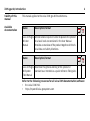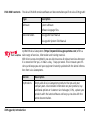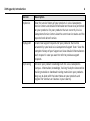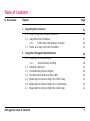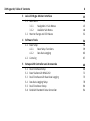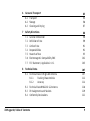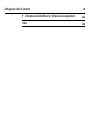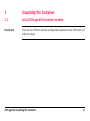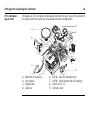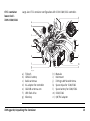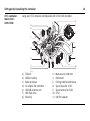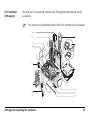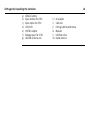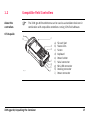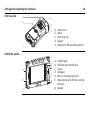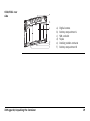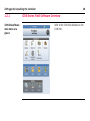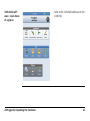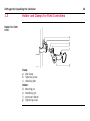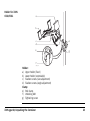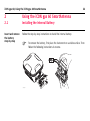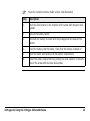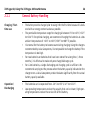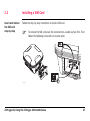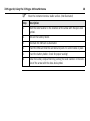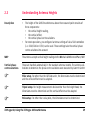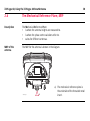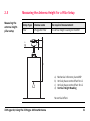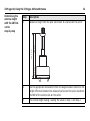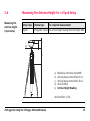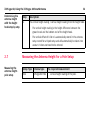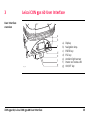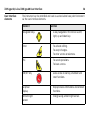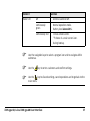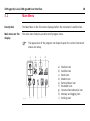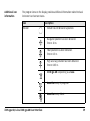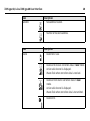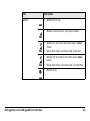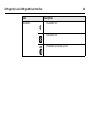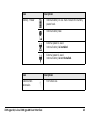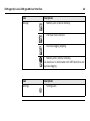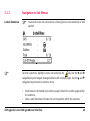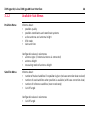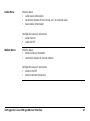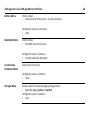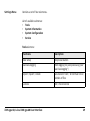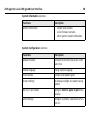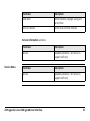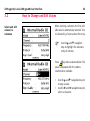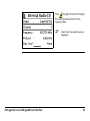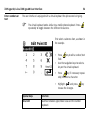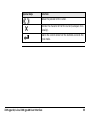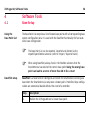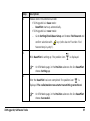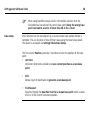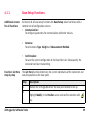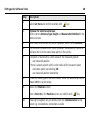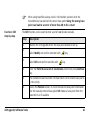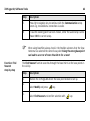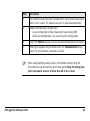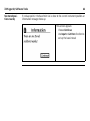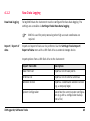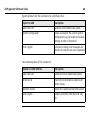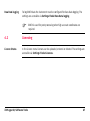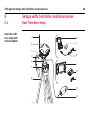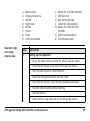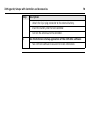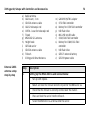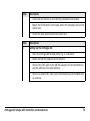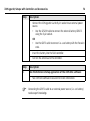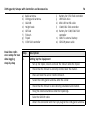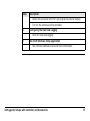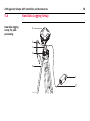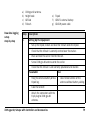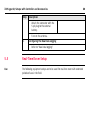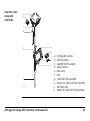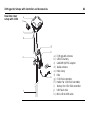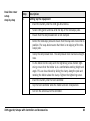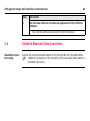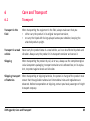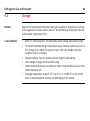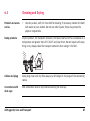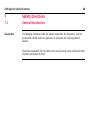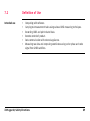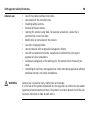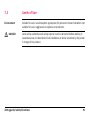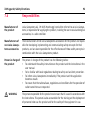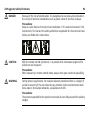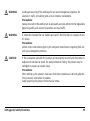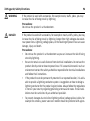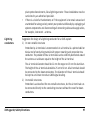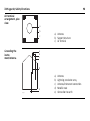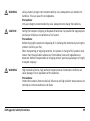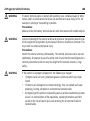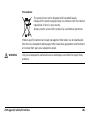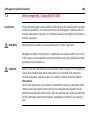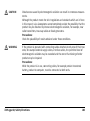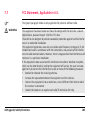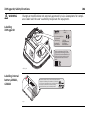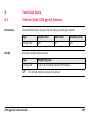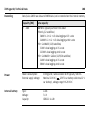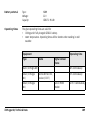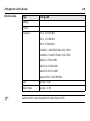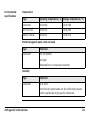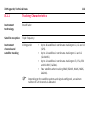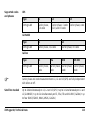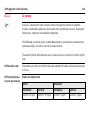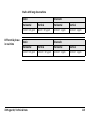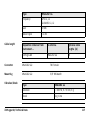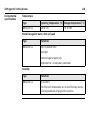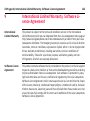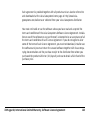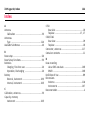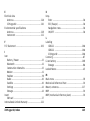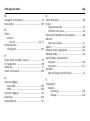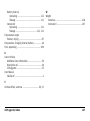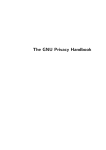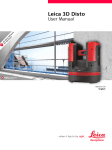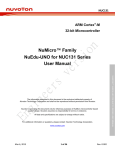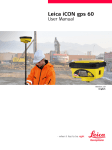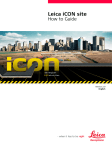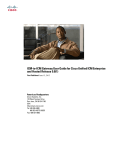Download Leica iCON gps 60 User Manual - Surveying Technologies and
Transcript
Leica iCON gps 60 User Manual Version 1.0 English 2 iCON gps 60, Introduction Introduction Purchase Congratulations on the purchase of a Leica iCON gps 60 system. This manual contains important safety directions as well as instructions for setting up the product and operating it. Refer to "7 Safety Directions" for further information. Read carefully through the User Manual before you switch on the product. Product identification The type and serial number of your product are indicated on the type plate. Enter the type and serial number in your manual and always refer to this information when you need to contact your agency or Leica Geosystems authorised service workshop. Type: _______________ Serial No.: _______________ Symbols The symbols used in this manual have the following meanings: Type DANGER WARNING CAUTION Trademarks Description Indicates an imminently hazardous situation which, if not avoided, will result in death or serious injury. Indicates a potentially hazardous situation or an unintended use which, if not avoided, could result in death or serious injury. Indicates a potentially hazardous situation or an unintended use which, if not avoided, may result in minor or moderate injury and/or appreciable material, financial and environmental damage. Important paragraphs which must be adhered to in practice as they enable the product to be used in a technically correct and efficient manner. • Windows is a registered trademark of Microsoft Corporation in the United States and other countries • CompactFlash and CF are trademarks of SanDisk Corporation • Bluetooth is a registered trademark of Bluetooth SIG, Inc. All other trademarks are the property of their respective owners. iCON gps 60, Introduction 3 4 iCON gps 60, Introduction Validity of this manual Available documentation This manual applies to the Leica iCON gps 60 SmartAntenna. Name Description/Format Leica iCON gps All instructions required in order to operate the product 60 User to a basic level are contained in the User Manual. Manual Provides an overview of the product together with technical data and safety directions. Name Description/Format Leica iCON gps Describes the general working of the product in 60 System standard use. Intended as a quick reference field guide. Field Manual Refer to the following resources for all Leica iCON documentation/software: • the Leica iCON DVD. • https://myworld.leica-geosystems.com DVD-ROM contents The Leica iCON DVD contains software and documentation specific to Leica iCON gps 60: Type Description Software System software Software language files Documentation Leica gps 60 User Manual Leica gps 60 System Field Manual myWorld@Leica Geosystems (https://myworld.leica-geosystems.com) offers a wide range of services, information and training material. With direct access to myWorld, you are able to access all relevant services whenever it is convenient for you, 24 hours a day, 7 days per week. This increases your efficiency and keeps you and your equipment instantly updated with the latest information from Leica Geosystems. Service Description myProducts Simply add all Leica Geosystems products that you and your company own. View detailed information on your products, buy additional options or Customer Care Packages (CCPs), update your products with the latest software and keep up-to-date with the latest documentation. iCON gps 60, Introduction 5 6 iCON gps 60, Introduction Service Description myService View the service history of your products in Leica Geosystems Service Centers and detailed information on the services performed on your products. For your products that are currently in Leica Geosystems Service Centers view the current service status and the expected end date of service. mySupport Create new support requests for your products that will be answered by your local Leica Geosystems Support Team. View the complete history of your Support and view detailed information on each request in case you want to refer to previous support requests. myTraining Enhance your product knowledge with the Leica Geosystems Campus - Information, Knowledge, Training. Study the latest online training material or download training material on your products. Keep up-to-date with the latest News on your products and register for Seminars or Courses in your country. Table of Contents In this manual Chapter 1 Unpacking the Container 1.1 1.2 1.3 2 Page Leica iCON gps 60 Container Contents Compatible Field Controllers 1.2.1 iCON Series Field Software Overview Holder and Clamps for Field Controllers Using the iCON gps 60 SmartAntenna 2.1 2.2 2.3 2.4 2.5 2.6 2.7 Installing the Internal Battery 2.1.1 General Battery Handling Installing a SIM Card Understanding Antenna Heights The Mechanical Reference Plane, MRP Measuring the Antenna Height for a Pillar Setup Measuring the Antenna Height for a Tripod Setup Measuring the Antenna Height for a Pole Setup iCON gps 60, Table of Contents 11 11 17 20 22 24 24 26 27 29 30 31 33 34 7 iCON gps 60, Table of Contents 3 Leica iCON gps 60 User Interface 3.1 3.2 4 Software Tools 4.1 4.2 5 Main Menu 3.1.1 Navigation in Sub Menus 3.1.2 Available Sub Menus How to Change and Edit Values Base Setup 4.1.1 Base Setup Functions 4.1.2 Raw Data Logging Licensing Setups with Controller and Accessories 5.1 5.2 5.3 5.4 5.5 5.6 Real-Time Base Setup Base Station with MNA1202 Real-Time Base with Raw Data Logging Raw Data Logging Setup Real-Time Rover Setup Establish Bluetooth Data Connection 8 35 38 45 46 52 56 56 59 65 67 68 68 71 75 78 80 84 6 Care and Transport 6.1 6.2 6.3 7 Safety Directions 7.1 7.2 7.3 7.4 7.5 7.6 7.7 8 Transport Storage Cleaning and Drying General Introduction Definition of Use Limits of Use Responsibilities Hazards of Use Electromagnetic Compatibility EMC FCC Statement, Applicable in U.S. Technical Data 8.1 8.2 8.3 8.4 Technical Data iCON gps 60 Antenna 8.1.1 Tracking Characteristics 8.1.2 Accuracy Technical Data MNA1202 GG Antenna Pin Assignments and Sockets Conformity Declarations iCON gps 60, Table of Contents 85 85 86 87 88 88 89 91 92 93 102 105 107 107 112 114 116 119 121 9 iCON gps 60, Table of Contents 9 International Limited Warranty, Software Licence Agreement Index 10 122 124 1 Unpacking the Container 1.1 Leica iCON gps 60 Container Contents Description There are four different container configurations available to cover GNSS rover and reference setups. iCON gps 60, Unpacking the Container 11 12 iCON gps 60, Unpacking the Container CTC1 Container upper shell The large-size CTC1 container comprises all items for the rover setup. The content of the upper shell is the same for all available container configuration. d a e b f g c h GPS60_018 a) b) c) d) MNA1202 GG antenna GFU modem Height hook Cable set e) f) g) h) GHT36 - base for telescopic rod GHT58 - tripod bracket for GFU housing GAD34 arm 3 cm GRT146 carrier CTC1 container lower shell iCON CC60/CC61 Large-size CTC1 container configuration with iCON CC60/CC61 controller. h i a b j c d k e l f g m n GPS60_016 a) b) c) d) e) f) g) Tribrach GEB221 battery Radio antennas AC-adapter for controller GAD108 antenna arm USB flash drive Allen key iCON gps 60, Unpacking the Container h) i) j) k) l) m) n) Manuals Ball mount iCON gps 60 SmartAntenna Spare stylus for CC60/CC61 Spare battery for CC60/CC61 CC60/CC61 QN/TNC adapter 13 14 iCON gps 60, Unpacking the Container CTC1 container lower shell iCON CC50 Large-size CTC1 container configuration with iCON CC50 controller. h i a b j c d k e l f g m n GPS60_017 a) b) c) d) e) f) g) Tribrach GEB221 battery Radio antennas AC-adapter for controller GAD108 antenna arm USB flash drive Allen key h) i) j) k) l) m) n) Manuals and iCON DVD Ball mount iCON gps 60 SmartAntenna Spare stylus for CC50 Spare battery for CC50 CC50 QN/TNC adapter CTC2 container iCON gps 60 The small-size CTC2 container comprises the iCON gps 60 SmartAntenna and its accessories. The container can additionally hold a iCON CC50 controller with accessories. a b h c i d e j f g GPS60_015 iCON gps 60, Unpacking the Container k l m 15 16 iCON gps 60, Unpacking the Container a) b) c) d) e) f) g) GEB221 battery Spare battery for CC50 Spare stylus for CC50 iCON DVD QN/TNC adapter Storage space for CC50 GAD108 antenna arm h) i) j) k) l) m) AC-adapter Cable set iCON gps 60 SmartAntenna Manuals USB flash drive Radio antenna 1.2 Compatible Field Controllers About the controllers CC50 upside The iCON gps 60 SmartAntenna can be used as a standalone device or in combination with compatible controllers running iCON field software. a b c d e GPS60_019 iCON gps 60, Unpacking the Container f g h i a) b) c) d) e) f) g) h) i) SD-card slot Status LEDs Screen Keyboard Power button Serial connector Mini-USB connector Docking connector Power connector 17 18 iCON gps 60, Unpacking the Container CC50 rear side a b c d e GPS60_020 CC60/CC61 upside a) b) c) d) e) Camera lens Stylus Hand strap clip Speaker Battery and SIM-card compartment c d e a f b GPS60_005 g a) b) c) d) e) f) D-SUB 9 port USB host port for USB stick Screen Keyboard Micro in, Audio out and LAN Power socket and USB host port for USB stick g) Speaker CC60/CC61 rear side a b c CC_003 iCON gps 60, Unpacking the Container d e f a) b) c) d) e) f) Digital camera Battery compartment L SIM card slot Stylus Docking station contacts Battery compartment R 19 20 iCON gps 60, Unpacking the Container 1.2.1 iCON Site software main menu at a glance iCON Series Field Software Overview Refer to the iCON Site software on the iCON DVD. iCON Build software - main menu at a glance iCON gps 60, Unpacking the Container Refer to the iCON Build software on the iCON DVD. 21 22 iCON gps 60, Unpacking the Container 1.3 Holder and Clamps for Field Controllers Holder for iCON CC50 b c d e f a g GPS60_008 Clamp: a) Pole clamp b) Tighening screw c) Unlocking bolt Holder: d) Mounting pin e) Positioning pin f) Instrument holder g) Tightening screw Holder for iCON CC60/CC61 a b c d e e g f GPS60_007 Holder: a) Upper holder (fixed) b) Lower holder (extendable) c) Fixation screws (size adjustment) d) Fixation screws (angle adjustment) Clamp: e) Pole clamp f) Unlocking bolt g) Tightening screw iCON gps 60, Unpacking the Container 23 24 iCON gps 60, Using the iCON gps 60 SmartAntenna 2 Using the iCON gps 60 SmartAntenna 2.1 Installing the Internal Battery Insert and remove the battery step-by-step Follow the step-by-step instructions to install the internal battery. To remove the battery, first place the instrument on a stable surface. Then follow the following instructions in reverse. 3 4 1 GPS60_027 2 Place the instrument onto a stable surface. (Not illustrated) Step Description 1. Push the slide fastener in the direction of the arrow with the open-lock symbol. 2. Pull out the battery holder. 3. Orientate the battery to match with the pictogram on the base of the holder! 4. Insert the battery into the holder. Check that the battery is locked in! 5. Push the holder with battery into the battery compartment. 6. Close the battery compartment by pushing the slide fastener in the direction of the arrow with the close-lock symbol. iCON gps 60, Using the iCON gps 60 SmartAntenna 25 iCON gps 60, Using the iCON gps 60 SmartAntenna 2.1.1 General Battery Handling Charging / firsttime use • • • • • Operation / Discharging • • 26 The battery must be charged prior to using it for the first time because it is delivered with an energy content as low as possible. The permissible temperature range for charging is between 0°C to +40°C/ +32°F to +104°F. For optimal charging, we recommend charging the batteries at a low ambient temperature of +10°C to +20°C/+50°F to +68°F if possible. It is normal for the battery to become warm during charging. Using the chargers recommended by Leica Geosystems, it is not possible to charge the battery if the temperature is too high. For new batteries or batteries that have been stored for a long time (> three months), it is effectual to make only one charge/discharge cycle. For Li-Ion batteries, a single discharging and charging cycle is sufficient. We recommend carrying out the process when the battery capacity indicated on the charger or on a Leica Geosystems product deviates significantly from the actual battery capacity available. The batteries can be operated from -20°C to +55°C/-4°F to +131°F. Low operating temperatures reduce the capacity that can be drawn; high operating temperatures reduce the service life of the battery. 2.2 Installing a SIM Card Insert and remove the SIM card step-by-step Follow the step-by-step instructions to install a SIM card. To remove the SIM card place the instrument on a stable surface first. Then follow the following instructions in reverse order. 3 4 1 2 GPS60_028 iCON gps 60, Using the iCON gps 60 SmartAntenna 27 iCON gps 60, Using the iCON gps 60 SmartAntenna 28 Place the instrument onto a stable surface. (Not illustrated) Step Description 1. Push the slide fastener in the direction of the arrow with the open-lock symbol. 2. Pull out the battery holder. 3. Orientate the SIM card as illustrated. 4. Insert the SIM card into the card slot and push it in until it locks in place. 5. Insert the battery holder. Check for proper seating! 6. Close the battery compartment by pushing the slide fastener in the direction of the arrow with the close-lock symbol. 2.3 Understanding Antenna Heights Description • • The height of the GNSS SmartAntenna above the measured point consists of three components: • the vertical height reading, • the vertical offset, • the vertical phase centre variations. For most operations, pre-configured antenna settings of Leica field controllers (i.e. CC60/CC61 or CC50) can be used. These settings take the vertical phase centre variations into account. MRP The antenna accepts vertical height readings to the Mechanical Reference Plane, MRP. Vertical phase centre variations These are handled automatically in the standard antenna records. The antenna calibrations to determine the phase centre variations were executed by Geo++® GmbH. Pillar setup. For other than the GRT146 carrier, the dimensions must be determined and the vertical offset must be adapted. Tripod setup. For height measurement devices other than the height hook, the dimensions must be determined and the vertical offset must be adapted. Pole setup. For other than Leica poles, the dimensions must be determined. iCON gps 60, Using the iCON gps 60 SmartAntenna 29 30 iCON gps 60, Using the iCON gps 60 SmartAntenna 2.4 The Mechanical Reference Plane, MRP Description The Mechanical Reference Plane: • is where the antenna heights are measured to. • is where the phase centre variations refer to. • varies for different antennas. MRP of the antenna The MRP for the antenna is shown in the diagram. GPS60_009 K TR BT R PW a a) The mechanical reference plane is the underside of the threaded metal insert. 2.5 Measuring the antenna height pillar setup Measuring the Antenna Height for a Pillar Setup Setup type Antenna name The required measurement Pillar the vertical height reading to the MRP. a iCON gps 60 Pillar b c d a) b) c) d) GPS60_010 iCON gps 60, Using the iCON gps 60 SmartAntenna Mechanical reference plane MRP Vertical phase centre offset for L1 Vertical phase centre offset for L2 Vertical Height Reading No vertical offset. 31 iCON gps 60, Using the iCON gps 60 SmartAntenna Measure a height from the pillar benchmark to a surface on the carrier. 2. Use the appropriate measurement from the diagram above. Determine the height difference between the measured surface on the carrier and where the MRP of the antenna sits on the carrier. 3. The vertical height reading = adding the values in step 1. and step 2. 109 mm Description 1. 145.5 mm Step 36.5 mm Determining the antenna height with the GRT146 carrier step-by-step 32 GS_036 2.6 Measuring the antenna height tripod setup Measuring the Antenna Height for a Tripod Setup Setup Type Antenna type Tripod a The required measurement iCON gps 60 Tripod the vertical height reading from the height hook. b c d e GPS60_011 iCON gps 60, Using the iCON gps 60 SmartAntenna a) b) c) d) e) Mechanical reference plane MRP Vertical phase centre offset for L1 Vertical phase centre offset for L2 Vertical offset Vertical Height Reading Vertical offset = 0.36 33 34 iCON gps 60, Using the iCON gps 60 SmartAntenna Determining the antenna height with the height hook step-by-step 2.7 Measuring the antenna height pole setup Step Description 1. The vertical height reading = vertical height reading from the height hook. • The vertical height reading is the height difference between the ground mark and the bottom end of the height hook. • The vertical offset of 0.36 m is automatically stored in the antenna setup record for a tripod setup and will automatically be taken into account. It does not need to be entered. Measuring the Antenna Height for a Pole Setup Setup Type Antenna type Pole The required measurement iCON gps 60 Pole • vertical height reading of the pole. 3 Leica iCON gps 60 User Interface User Interface overview a b c GPS60_001 iCON gps 60, Leica iCON gps 60 User Interface d e f g a) b) c) d) e) f) g) Display Navigation keys ENTER key ESC key Ambient light sensor Power and status LED ON/OFF key 35 36 iCON gps 60, Leica iCON gps 60 User Interface User Interface elements The instrument can be controlled and used as a stand-alone base point instrument via the user interface elements. Element Function Navigation keys • 4-way navigation in the menus via left, right, up and down key. Enter • • • To activate editing. To accept changes. To enter a menu or submenu. ESC • • To cancel operations. To leave a menu. ON/OFF key • Gives access to startup, shutdown and reset functions. Graphical display • Displays status informations and software functions. Ambient light sensor • Energy saving ambient light sensor. Element Power LED Function off • Antenna switched off. continuously green • • Normal operation mode. Battery level above 20%. continuously red • • • Critical antenna error. "!" shown in a main screen icon. During bootup. Use the navigation keys to select a program icon and to navigate within submenus. Use the key to enter a submenu and confirm settings. Use the key to discard settings, cancel operations and to go back to the main menu. iCON gps 60, Leica iCON gps 60 User Interface 37 38 iCON gps 60, Leica iCON gps 60 User Interface 3.1 Main Menu Description The Main Menu is the first screen displayed when the instrument is switched on. Main menu on the display The main menu features a matrix set of program icons. The appearance of the program icon depends upon the current instrument status and setup. b a GPS60_003 e f c g d h i a) b) c) d) e) f) g) h) i) Position icon Satellite icon Radio icon Modem icon Battery/Power icon Bluetooth icon Construction telematics icon Memory and logging icon Settings icon Additional icon information The program icons on the display provides additional information related to basic instrument and sensor status. Icon Description Position • Sensor has not obtained a position. • • Navigated position has been obtained. Error ≤ 10 m. • • Float position has been obtained. Error ≤ 0.5 m. • • High accuracy position has been obtained. Error ≤ 0.05 m. • iCON gps 60 is operating as a base. • BasePilot setup in progress. • BasePilot setup failed. iCON gps 60, Leica iCON gps 60 User Interface 39 40 iCON gps 60, Leica iCON gps 60 User Interface Icon Description Satellite • No satellites tracked. • Number of tracked satellites. Icon Description Radio • Radio not in use. • • • Radio set to receive correction data in rover mode. Active radio channel is displayed. Waves flash when correction data is received. • • • Radio set to transmit correction data in base mode. Active radio channel is displayed. Waves flash when correction data is transmitted. • Radio error. Icon Description Modem • Modem not in use. • Modem connected to a cell phone network. • Modem set to receive correction data in rover mode. Waves flash when correction data is received. • • Modem set to transmit correction data in base mode. Waves flash when correction data is transmitted. • Modem error. • iCON gps 60, Leica iCON gps 60 User Interface 41 42 iCON gps 60, Leica iCON gps 60 User Interface Icon Description Bluetooth • Bluetooth OFF. • Bluetooth ON. • Bluetooth connection active. Icon Description Battery / Power • Internal battery in use. Bars indicate the battery power level. • Internal battery low. • External power is used. Internal battery is installed. • External power is used. Internal battery is not installed. Icon Description Construction telematics • iCON gps 60, Leica iCON gps 60 User Interface For future use. 43 44 iCON gps 60, Leica iCON gps 60 User Interface Icon Description Storage • Memory icon (internal memory). • USB flash drive inserted. • Raw data logging ongoing. • Memory error (internal memory). Can also occur in combination with USB flash drive and Raw data logging. Icon Description Settings • Settings icon. 3.1.1 Navigation in Sub Menus Locked Submenus To enter a submenu, highlight a menu icon and press the Features that are not active due to a missing licence are marked with a "lock symbol". key. Use the and navigation keys to navigate through submenu with multiple pages. Use the and navigation keys to select a submenu entry. • • Small boxes at the bottom of a submenu page indicate the number pages within the submenu, while a solid black box indicates the current position within the submenu. iCON gps 60, Leica iCON gps 60 User Interface 45 iCON gps 60, Leica iCON gps 60 User Interface 3.1.2 Available Sub Menus Position Menu Informs about: • position quality • position coordinates and coordinate systems • active antenna and antenna height • RTK mode • date and time 46 Configurable values in submenus: • antenna type (if external antenna is connected) • antenna height • measuring mode of antenna height Satellite Menu Informs about: • number of tracked satellites if no position is given (no base correction data received) • number of used satellites when position is available (with base correction data) • number of reference satellites (rover mode only) • Cut-Off angle Configurable values in submenus: • Cut-Off angle Radio Menu Informs about: • radio status information • connection details of the internal and / or external radio • base station information Configurable values in submenus: • radio channel • radio ON/OFF Modem Menu Informs about: • modem status information • connection details of internal modem Configurable values in submenus: • modem ON/OFF • modem connect/disconnect iCON gps 60, Leica iCON gps 60 User Interface 47 iCON gps 60, Leica iCON gps 60 User Interface Battery Menu Informs about: • battery level of internal and / or external battery Configurable values in submenus: • none Bluetooth Menu Informs about: • Bluetooth connection status Configurable value in submenu: • activate/deactivate Bluetooth Construction telematics Menu Reserved for future use. Configurable value in submenu: • none Storage Menu Informs about the RawDataLogging storage status: • RawDataLogging active or inactive Configurable value in submenu: • none 48 Settings Menu Contains a set of four submenus. List of available submenus: • Tools • System Information • System Configuration • Service Tools submenu: Functions Description Base setup setup base station Raw data logging RINEX logging for post processing (see " Raw Data logging") Import / Export / Delete data transfer from / to USB flash drive / deletion of files Licences add / check licences iCON gps 60, Leica iCON gps 60 User Interface 49 50 iCON gps 60, Leica iCON gps 60 User Interface System Information submenu: Functions Description System Information • • • sensor serial number active firmware versions other system related information System Configuration submenu: Functions Description Upload firmware firmware file must be placed on a USB flash drive Choose language change system language Reset options multiple reset options given Screen settings set display backlight and power saving options Start up & shut down configure Start on pulse to port functionality GNSS settings configure GLONASS, Galileo and GPS L5 and L2C Functions Description Time zone define timezone, daylight saving and current time Units & Formats define units and their formats Service Information submenu: Service Menu Functions Description Service Password protected - for Service & Support staff only Functions Description Service Password protected - for Service & Support staff only iCON gps 60, Leica iCON gps 60 User Interface 51 52 iCON gps 60, Leica iCON gps 60 User Interface 3.2 Select and edit values in a submenu How to Change and Edit Values When entering a submenu the first editable value is automatically selected. This is indicated by a frame around the entry. Press Use the and navigation keys to highlight the submenu entry of interest. key make a value editable. The value is displayed with the colours inverted when editable. • • Use the and navigation keys to change a value. Use the and navigation keys to select a character. Press key again to save the changes. The reading switches back to noninverted mode. iCON gps 60, Leica iCON gps 60 User Interface Check that the desired value is displayed. 53 54 iCON gps 60, Leica iCON gps 60 User Interface Enter numbers or text The user interface is equipped with a virtual keyboard for alphanumerical typing. The virtual keyboard works similar to a mobile phone keyboard. Press repeatedly to toggle between the different characters. First select a submenu item, as shown in the example. • • Press key to edit a number/text field. Use the navigation keys to select a key on the virtual keyboard. • Press key (if necessary repeatedly) to select a character. • Highlight and press to save the changes. Special keys Function A>a>123 Switches between upper/lower case and the number keyboard. key Special keys Function Moves the position of the cursor. Deletes the character left of the cursor (backspace functionality). Stores the current content of the textfield and ends the input mode. iCON gps 60, Leica iCON gps 60 User Interface 55 56 iCON gps 60, Software Tools 4 Software Tools 4.1 Base Setup Using the Base Point List The Base Point List comprises a list of known base points with all corresponding base system configuration data. It is used with the BasePilot functionality for fast automatic base configuration. BasePilot setup The Base Point List can be exported, imported and deleted via the Import/Export/Delete submenu (refer to "Import / Export of data"). When using BasePilot, always check in the Position submenu that the SmartAntenna has selected the correct base point! Using the wrong base point can lead to an error of more than 20 m for a rover! BasePilot is a feature which conifigures and starts the SmartAntenna running as a base when the SmartAntenna is setup over a known point. Predefined base configurations are automatical loaded without the need of a controller. Step Description 1. Position the iCON gps 60 over a known base point. Step Description 2. Choose correct SmartAntenna mode: • If iCON gps 60 is in base mode: – BasePilot starts up automatically. • If iCON gps 60 is in rover mode: – Go to Settings\Tools\Base Setup and choose Find Nearest and confirm selection with key (refer also to "Function: Find Nearest step-by-step"). 3. While BasePilot is setting up: The position icon is displayed. On RTK Mode page, in the Position submenu the line BasePilot shows: Setting up. 4. After the BasePilot has been completed: The position icon is displayed. The radio/modem now starts transmitting corrections! iCON gps 60, Software Tools On RTK Mode page, in the Position submenu the line BasePilot shows: Successful. 57 58 iCON gps 60, Software Tools Base setup When using BasePilot, always check in the Position submenu that the SmartAntenna has selected the correct base point! Using the wrong base point can lead to an error of more than 20 m for a rover! The instrument can be manually set up as a stand-alone base station without a controller. This can be done in three different ways using the Base Setup wizard. The wizard is accessable via Settings>Tools>Base Setup. The first screen (Position) provides 3 functions to enter the position of the base point: • Get Here: Instrument determines position and uses current position as a new base point. • Edit: Manual input of coordinates to generate a new base point. • Find Nearest: Searches through the Base Point List for a known base point within a radius of 20 m of the current instrument position. 4.1.1 Base Setup Functions Additional screens for all functions At the end of all base setup functions the Base Setup wizard continues with a common set of configuration screens: • Communication: To configure parameters for communication with other devices. Function: Get Here step-by-step • Antenna: To set Antenna Type, Height and Measurement Method. • Confirmation: To save the current configuration to the Base Point List. Subsequently, the instrument will start transmitting. The Get Here function determines the current coordinates of the instrument and uses this position as the base point. Step Description 1. Position the iCON gps 60 where the base point should be set up. 2. Highlight Modify in the Position screen and confirm selection with key. iCON gps 60, Software Tools 59 60 iCON gps 60, Software Tools Step 3. Description Select Get Here and confirm selection with key. 4. Optional for external antennas: Set the correct Antenna Type, Height and Measurement Method in the antenna screen. 5. When ready to determine the current position, confirm with Continue. 6. The instrument measures the current position. Subsequently it searches the Base Point List for stored base points in the vicinity. 7. If no point is found within a 40m radius of the measured position • use measured position If there is already a point within a 40m radius of the measured point • use known point (use existing) OR • use measured position (overwrite) 8. In case the existing point has been chosen, either the saved setup can be chosen OR the current setup. 9. Back in the Position screen: Enter a Point ID in the Position screen and confirm with 10. key. Press right navigation key to continue with the Communication setup screen e.g. to establish a connection via radio. Function: Edit step-by-step When using BasePilot, always check in the Position submenu that the SmartAntenna has selected the correct base point! Using the wrong base point can lead to an error of more than 20 m for a rover! The Edit function can be used to enter a set of coordinates manually. Step Description 1. Position the iCON gps 60 where the base point should be set up. 2. 3. Select Modify and confirm selection with Select Edit and confirm selection with key. key. 4. Enter the Point ID and a set of coordinates. Select and press Continue key. 5. The instrument searches within the Base Point List for stored base points in the vicinity. 6. Back in the Position screen, re-check the selected base point information. Use the manually entered base point OR choose a base point from the Base Point List if available. iCON gps 60, Software Tools 61 62 iCON gps 60, Software Tools Step Description 7. Press right navigation key to continue with the Communication setup screen e.g. to establish a connection via radio. 8. In case the existing point has been chosen, either the saved setup can be chosen OR the current setup. Function: Find Nearest step-by-step When using BasePilot, always check in the Position submenu that the SmartAntenna has selected the correct base point! Using the wrong base point can lead to an error of more than 20 m for a rover! The Find Nearest function searches through the Base Point List for base points in the vicinity. Step Description 1. Position the iCON gps 60 where the base point should be set up. 2. 3. Select Modify and press key. Select Find Nearest and confirm selection with key. Step Description 4. The instrument searches within the Base Point List for stored base points within a 20 m radius. The closest base point is selected automatically. 5. Choose communication configuration: • re-use configuration of found base point (saved setup) OR • define new configuration / use currently active configuration 6. Back in the Position screen, re-check the selected base point information. 7. Press right navigation key to continue with the Communication setup screen e.g. to establish a connection via radio. iCON gps 60, Software Tools When using BasePilot, always check in the Position submenu that the SmartAntenna has selected the correct base point! Using the wrong base point can lead to an error of more than 20 m for a rover! 63 iCON gps 60, Software Tools No stored positions nearby 64 If no base point in the Base Point List is close to the current instrument position an information message shows up: If this screen appears: • Choose Continue • Use Input or Get Here function to set up the base instead 4.1.2 Raw Data Logging Raw Data logging To log RINEX data the instrument must be configured for Raw Data logging. The settings are accessible via Settings>Tools>Raw Data logging. Import / Export of data RINEX is used for post processing when high accurate coodinates are required. Import and export of data can be performed via the Settings>Tools>Import/ Export of data menu with a USB flash drive as external storage device. Import options from a USB flash drive to the instrument: Import from USB Description Base Point List imports a list of base points Antenna List imports a list of external antennas Welcome Screen imports a customisable welcome screen (e.g. a company logo) System Configuration overwrites the current system configuration (e.g. with a configuration backup from a file) iCON gps 60, Software Tools 65 66 iCON gps 60, Software Tools Export options from the instrument to a USB flash drive: Export to USB Description Base Point List exports a list of stored base points System Configuration makes a backup of the current system configuration (e.g. to restore or to share settings to other instruments) Error Log File instrument related error messages are stored in the log file and can be exported Data delete options of the instrument: Delete on ICON GPS 60 Description Base Point List deletes the list of stored base points Antenna List resets the list of external antennas to default values Welcome Screen deletes the customised welcome screen Error Log File removes all entries from the Error Log File Raw Data logging To log RINEX data the instrument must be configured for Raw Data logging. The settings are accessible via Settings>Tools>Raw Data logging. RINEX is used for post processing when high accurate coodinates are required. 4.2 Licensing Licence Status In the Licence menu licenses can be uploaded, entered or deleted. The settings are accessible via Settings>Tools>Licences. iCON gps 60, Software Tools 67 68 iCON gps 60, Setups with Controller and Accessories 5 Setups with Controller and Accessories 5.1 Real-Time Base Setup Real-time reference setup with internal modem a b c d e f h i j k l m g j n o GPS60_023 a) b) c) d) e) f) g) h) Real-time reference setup step-by-step Radio antenna iCON gps 60 antenna GAD108 Height hook GRT146 Tribrach Tripod CC50 field controller Step Description 1. Setting Up the Equipment i) j) k) l) m) Battery for CC50 field controller USB flash drive Mini-USB to USB cable CC60/CC61 field controller Battery for CC60/CC61 field controller n) GEB171 external battery o) GEV219 power cable • Set up the tripod, mount and level the tribrach onto the tripod. • Check that the tribrach is correctly centred over the marker. • Place and lock the carrier into the tribrach. • Screw the iCON gps 60 antenna onto the carrier. • Check that the tribrach is still correctly positioned and levelled. • Hang the external battery onto a tripod leg. • Take the GEV219. • Attach the 8 pin plug connector to the iCON gps 60 antenna. iCON gps 60, Setups with Controller and Accessories 69 iCON gps 60, Setups with Controller and Accessories Step 2. Description • Attach the 5 pin plug connector to the external battery. • Insert the battery into the field controller. • Turn on the antenna and the controller. Run the Reference Setup application of the iCON Site software • See iCON Site software manual on for more information. 70 5.2 Base Station setup with external GNSS Antenna Base Station with MNA1202 n a o g h b c i j k l d e p q r s t m f f u v GPS60_030 iCON gps 60, Setups with Controller and Accessories 71 72 iCON gps 60, Setups with Controller and Accessories a) b) c) d) e) f) g) h) i) j) k) l) External GNSS antenna setup step-by-step Radio antenna GAD34 arm, 3 cm GEV120 antenna cable GAD32 telescopic rod GHT36 - base for telescopic rod Tripod MNA1202 GG antenna Height hook GRT146 carrier GEV120 antenna cable Tribrach iCON gps 60 SmartAntenna m) n) o) p) q) r) s) GAD109 QN/TNC adapter CC50 field controller Battery for CC50 field controller USB flash drive Mini-USB to USB cable CC60/CC61 field controller Battery for CC60/CC61 field controller t) USB flash drive u) GEB171 external battery v) GEV219 power cable Step Description 1. Setting Up the MNA1202 GG and radio antenna: • Set up both tripods. • Mount and level the tribrach onto the tripod for the MNA1202 GG. • Check that the tribrach is correctly centred over the marker. • Place and lock the carrier into the tribrach. • Screw the MNA1202 GG antenna onto the carrier. Step Description • Check that the tribrach is still correctly positioned and levelled. • Mount the GHT36 on the 2nd tripod. Attach the telescopic rod and the GAD34 arm. • Screw the radio antenna onto the GAD34 arm. Step Description 2. Setting Up the iCON gps 60: • Place the iCON gps 60 SmartAntenna e.g. in a container. • Attach the QN/TNC adapter to the QN port. • Connect the TNC cable to the QN/TNC adapter of the SmartAntenna and the GAD34 at the radio antenna. • Connect a second TNC cable to the SmartAntenna and the MNA1202 GG antenna. iCON gps 60, Setups with Controller and Accessories 73 iCON gps 60, Setups with Controller and Accessories Step 74 Description • Connect the iCON gps 60 via the 8-pin socket to an external power source. • Use the GEV219 cable to connect the external battery GEB171 using the 5-pin socket. OR • Use the GEV71 cable to connect i.e. a car battery with the free wire ends. • Insert the battery into the field controller. • Turn on the antenna and the controller. Step Description 3. Run the Reference Setup application of the iCON Site software • See iCON Site software manual on for more information. Connecting the GEV71 cable to an external power source (i.e. car battery) needs expert knowledge. 5.3 Real-time reference setup for raw data logging Real-Time Base with Raw Data Logging a b c d e f h i j k l m g j n o GPS60_023 iCON gps 60, Setups with Controller and Accessories 75 76 iCON gps 60, Setups with Controller and Accessories a) b) c) d) e) f) g) h) Real-time reference setup for raw data logging step-by-step Radio antenna iCON gps 60 antenna GAD108 Height hook GRT146 Tribrach Tripod CC50 field controller Step Description 1. Setting Up the Equipment i) j) k) l) m) Battery for CC50 field controller USB flash drive Mini-USB to USB cable CC60/CC61 field controller Battery for CC60/CC61 field controller n) GEB171 external battery o) GEV219 power cable • Set up the tripod, mount and level the tribrach onto the tripod. • Check that the tribrach is correctly centred over the marker. • Place and lock the carrier into the tribrach. • Screw the iCON gps 60 antenna onto the carrier. • Check that the tribrach is still correctly positioned and levelled. • Hang the external batteries onto the tripod legs. • Take the GEV219 cable. • Attach the connector with the 8 pin plug to the iCON gps 60 antenna. Step 2. Description • Attach the connector with the 5 pin plug to the external battery. • Turn on the antenna and the controller. Configuring the Raw Data Logging • 3. Refer to "Raw Data logging". Run iCON Site Base Setup application • See iCON Site software manual for more information. iCON gps 60, Setups with Controller and Accessories 77 78 iCON gps 60, Setups with Controller and Accessories 5.4 Raw data logging setup for postprocessing Raw Data Logging Setup a b c d e f g GPS60_024 a) b) c) d) Raw data logging setup step-by-step iCON gps 60 antenna Height hook GRT146 Tribrach Step Description 1. Setting Up the Equipment e) Tripod f) GEB171 external battery g) GEV219 power cable • Set up the tripod, mount and level the tribrach onto the tripod. • Check that the tribrach is correctly centred over the marker. • Place and lock the carrier into the tribrach. • Screw iCON gps 60 antenna onto the carrier. • Check that the tribrach is still correctly positioned and levelled. If available: Else: • Hang the external battery onto a • tripod leg. • Take the GEV219. • Attach the connectors with the 8 pin plug to iCON gps 60 antenna. iCON gps 60, Setups with Controller and Accessories Use internal batterie of the antenna without battery cabling. 79 iCON gps 60, Setups with Controller and Accessories Step 2. Description • Attach the connector with the 5 pin plug to the external battery. • Turn on the antenna. Configuring the Raw Data Logging • Refer to "Raw Data logging". 5.5 Real-Time Rover Setup Use The following equipment setups are to be used for real-time rover with extended periods of use in the field. 80 Real-time rover setup with CC60/CC61 a b c d e g h i j f GPS60_025 iCON gps 60, Setups with Controller and Accessories a) b) c) d) e) f) g) h) i) j) iCON gps 60 antenna GEB221 battery GAD109 QN/TNC adapter Radio antenna Pole clamp Pole CC60/CC61 field controller Battery for CC60/CC61 field controller USB flash drive Holder for CC60/CC61 field controller 81 82 iCON gps 60, Setups with Controller and Accessories Real-time rover setup with CC50 a b c d g h e i j k f a) b) c) d) e) f) g) h) i) j) k) iCON gps 60 antenna GEB221 battery GAD109 QN/TNC adapter Radio antenna Pole clamp Pole CC50 field controller Holder for CC50 field controller Battery for CC50 field controller USB flash drive Mini-USB to USB cable Real-time rover setup step-by-step Step Description 1. Setting Up the Equipment • Insert the battery into the iCON gps 60 antenna. • Screw iCON gps 60 antenna onto the top of the telescopic pole. • Ensure that the compression lock is not clamped. • Extend the telescopic pole and ensure that the snap-lock clicks into its position. The snap-lock ensures that there is no slipping of the telescopic pole. • Clamp the compression lock. The compression lock maintains straightness. • Fix the holder to the clamp with the tightening screw. Before tightening, ensure that the holder is at a comfortable working height and angle. This can be achieved by sliding the clamp along the pole and rotating the holder about the clamp. Tighten the tightening screw. • Insert the battery into the field controller. • Clip the field controller onto the holder and lock into position. • Turn on the antenna and the controller. iCON gps 60, Setups with Controller and Accessories 83 iCON gps 60, Setups with Controller and Accessories Step Description 2. Run the data collection or stake-out application of the iCON Site software • 84 See iCON Site software manual on for more information. 5.6 Establish Bluetooth Data Connection Bluetooth connection setup Activate the internal Bluetooth module of the iCON gps 60. See "Bluetooth Menu". Follow the instructions of the controller user manual about how establish a Bluetooth connection. 6 Care and Transport 6.1 Transport Transport in the field When transporting the equipment in the field, always make sure that you • either carry the product in its original transport container, • or carry the tripod with its legs splayed across your shoulder, keeping the attached product upright. Transport in a road vehicle Never carry the product loose in a road vehicle, as it can be affected by shock and vibration. Always carry the product in its transport container and secure it. Shipping When transporting the product by rail, air or sea, always use the complete original Leica Geosystems packaging, transport container and cardboard box, or its equivalent, to protect against shock and vibration. Shipping, transport of batteries When transporting or shipping batteries, the person in charge of the product must ensure that the applicable national and international rules and regulations are observed. Before transportation or shipping, contact your local passenger or freight transport company. iCON gps 60, Care and Transport 85 iCON gps 60, Care and Transport 86 6.2 Storage Product Respect the temperature limits when storing the equipment, particularly in summer if the equipment is inside a vehicle. Refer to " Environmental specifications" for information about temperature limits. Li-Ion batteries • • • • • • Refer to " Internal battery" for information about storage temperature range. At the recommended storage temperature range, batteries containing a 10% to 50% charge can be stored for up to one year. After this storage period the batteries must be recharged. Remove batteries from the product and the charger before storing. After storage recharge batteries before using. Protect batteries from damp and wetness. Wet or damp batteries must be dried before storing or use. A storage temperature range of -20°C to +30°C/-4°F to 86°F in a dry environment is recommended to minimise self-discharging of the battery. 6.3 Cleaning and Drying Product and accessories • Damp products Dry the product, the transport container, the foam inserts and the accessories at a temperature not greater than 40°C/104°F and clean them. Do not repack until everything is dry. Always close the transport container when using in the field. Cables and plugs Keep plugs clean and dry. Blow away any dirt lodged in the plugs of the connecting cables. Connectors with dust caps Wet connectors must be dry before attaching the dust cap. Use only a clean, soft, lint-free cloth for cleaning. If necessary, moisten the cloth with water or pure alcohol. Do not use other liquids; these may attack the polymer components. iCON gps 60, Care and Transport 87 iCON gps 60, Safety Directions 7 Safety Directions 7.1 General Introduction Description The following directions enable the person responsible for the product, and the person who actually uses the equipment, to anticipate and avoid operational hazards. 88 The person responsible for the product must ensure that all users understand these directions and adhere to them. 7.2 Definition of Use Intended use • • • • • • Computing with software. Carrying out measurement tasks using various GNSS measuring techniques. Recording GNSS and point related data. Remote control of product. Data communication with external appliances. Measuring raw data and computing coordinates using carrier phase and code signal from GNSS satellites. iCON gps 60, Safety Directions 89 iCON gps 60, Safety Directions Adverse use • • • • • • • • • • • WARNING 90 Use of the product without instruction. Use outside of the intended limits. Disabling safety systems. Removal of hazard notices. Opening the product using tools, for example screwdriver, unless this is permitted for certain functions. Modification or conversion of the product. Use after misappropriation. Use of products with recognisable damages or defects. Use with accessories from other manufacturers without the prior explicit approval of Leica Geosystems. Inadequate safeguards at the working site, for example when measuring on roads. Controlling of machines, moving objects or similar monitoring application without additional control- and safety installations. Adverse use can lead to injury, malfunction and damage. It is the task of the person responsible for the equipment to inform the user about hazards and how to counteract them. The product is not to be operated until the user has been instructed on how to work with it. 7.3 Limits of Use Environment Suitable for use in an atmosphere appropriate for permanent human habitation: not suitable for use in aggressive or explosive environments. DANGER Local safety authorities and safety experts must be contacted before working in hazardous areas, or close to electrical installations or similar situations by the person in charge of the product. iCON gps 60, Safety Directions 91 iCON gps 60, Safety Directions 92 7.4 Responsibilities Manufacturer of the product Leica Geosystems AG, CH-9435 Heerbrugg, hereinafter referred to as Leica Geosystems, is responsible for supplying the product, including the user manual and original accessories, in a safe condition. Manufacturers of non Leica Geosystems accessories The manufacturers of non Leica Geosystems accessories for the product are responsible for developing, implementing and communicating safety concepts for their products, and are also responsible for the effectiveness of those safety concepts in combination with the Leica Geosystems product. Person in charge of the product The person in charge of the product has the following duties: • To understand the safety instructions on the product and the instructions in the user manual. • To be familiar with local regulations relating to safety and accident prevention. • To inform Leica Geosystems immediately if the product and the application becomes unsafe. • To ensure that the national laws, regulations and conditions for the operation of radio transmitters are respected. WARNING The person responsible for the product must ensure that it is used in accordance with the instructions. This person is also accountable for the training and the deployment of personnel who use the product and for the safety of the equipment in use. 7.5 WARNING CAUTION Hazards of Use The absence of instruction, or the inadequate imparting of instruction, can lead to incorrect or adverse use, and can cause accidents with far-reaching human, material, financial and environmental consequences. Precautions: All users must follow the safety directions given by the manufacturer and the directions of the person responsible for the product. Watch out for erroneous measurement results if the product has been dropped or has been misused, modified, stored for long periods or transported. Precautions: Periodically carry out test measurements and perform the field adjustments indicated in the user manual, particularly after the product has been subjected to abnormal use and before and after important measurements. iCON gps 60, Safety Directions 93 iCON gps 60, Safety Directions DANGER CAUTION WARNING 94 Because of the risk of electrocution, it is dangerous to use poles and extensions in the vicinity of electrical installations such as power cables or electrical railways. Precautions: Keep at a safe distance from electrical installations. If it is essential to work in this environment, first contact the safety authorities responsible for the electrical installations and follow their instructions. With the remote control of products, it is possible that extraneous targets will be picked out and measured. Precautions: When measuring in remote control mode, always check your results for plausibility. During dynamic applications, for example stakeout procedures there is a danger of accidents occurring if the user does not pay attention to the environmental conditions around, for example obstacles, excavations or traffic. Precautions: The person responsible for the product must make all users fully aware of the existing dangers. WARNING WARNING CAUTION Inadequate securing of the working site can lead to dangerous situations, for example in traffic, on building sites, and at industrial installations. Precautions: Always ensure that the working site is adequately secured. Adhere to the regulations governing safety and accident prevention and road traffic. If computers intended for use indoors are used in the field there is a danger of electric shock. Precautions: Adhere to the instructions given by the computer manufacturer regarding field use with Leica Geosystems products. If the accessories used with the product are not properly secured and the product is subjected to mechanical shock, for example blows or falling, the product may be damaged or people can sustain injury. Precautions: When setting-up the product, make sure that the accessories are correctly adapted, fitted, secured, and locked in position. Avoid subjecting the product to mechanical stress. iCON gps 60, Safety Directions 95 iCON gps 60, Safety Directions WARNING DANGER 96 If the product is used with accessories, for example masts, staffs, poles, you may increase the risk of being struck by lightning. Precautions: Do not use the product in a thunderstorm. If the product is used with accessories, for example on masts, staffs, poles, you may increase the risk of being struck by lightning. Danger from high voltages also exists near power lines. Lightning, voltage peaks, or the touching of power lines can cause damage, injury and death. Precautions: • Do not use the product in a thunderstorm as you can increase the risk of being struck by lightning. • Be sure to remain at a safe distance from electrical installations. Do not use the product directly under or close to power lines. If it is essential to work in such an environment contact the safety authorities responsible for electrical installations and follow their instructions. • If the product has to be permanently mounted in an exposed location, it is advisable to provide a lightning conductor system. A suggestion on how to design a lightning conductor for the product is given below. Always follow the regulations in force in your country regarding grounding antennas and masts. These installations must be carried out by an authorised specialist. • To prevent damages due to indirect lightning strikes (voltage spikes) cables, for example for antenna, power source or modem should be protected with appro- • Lightning conductors priate protection elements, like a lightning arrester. These installations must be carried out by an authorised specialist. If there is a risk of a thunderstorm, or if the equipment is to remain unused and unattended for a long period, protect your product additionally by unplugging all systems components and disconnecting all connecting cables and supply cables, for example, instrument - antenna. Suggestion for design of a lightning conductor for a GNSS system: 1) On non-metallic structures Protection by air terminals is recommended. An air terminal is a pointed solid or tubular rod of conducting material with proper mounting and connection to a conductor. The position of four air terminals can be uniformly distributed around the antenna at a distance equal to the height of the air terminal. The air terminal diameter should be 12 mm for copper or 15 mm for aluminium. The height of the air terminals should be 25 cm to 50 cm. All air terminals should be connected to the down conductors. The diameter of the air terminal should be kept to a minimum to reduce GNSS signal shading. 2) On metallic structures Protection is as described for non-metallic structures, but the air terminals can be connected directly to the conducting structure without the need for down conductors. iCON gps 60, Safety Directions 97 98 iCON gps 60, Safety Directions Air terminal arrangement, plan view a b c GS_039 Grounding the instrument/antenna a) Antenna b) Support structure c) Air terminal a b c d e GS_040 a) b) c) d) e) Antenna Lightning conductor array Antenna/instrument connection Metallic mast Connection to earth WARNING CAUTION WARNING Using a battery charger not recommended by Leica Geosystems can destroy the batteries. This can cause fire or explosions. Precautions: Only use chargers recommended by Leica Geosystems to charge the batteries. During the transport, shipping or disposal of batteries it is possible for inappropriate mechanical influences to constitute a fire hazard. Precautions: Before shipping the product or disposing of it, discharge the batteries by running the product until they are flat. When transporting or shipping batteries, the person in charge of the product must ensure that the applicable national and international rules and regulations are observed. Before transportation or shipping contact your local passenger or freight transport company. High mechanical stress, high ambient temperatures or immersion into fluids can cause leakage, fire or explosions of the batteries. Precautions: Protect the batteries from mechanical influences and high ambient temperatures. Do not drop or immerse batteries into fluids. iCON gps 60, Safety Directions 99 iCON gps 60, Safety Directions WARNING WARNING WARNING 100 If battery terminals come in contact with jewellery, keys, metallised paper or other metals, short circuited battery terminals can overheat and cause injury or fire, for example by storing or transporting in pockets. Precautions: Make sure that the battery terminals do not come into contact with metallic objects. Incorrect fastening of the external antenna to vehicles or transporters poses the risk of the equipment being broken by mechanical influence, vibration or airstream. This may result in accident and physical injury. Precautions: Attach the external antenna professionally. The external antenna must be secured additionally, for example by use of a safety cord. Ensure that the mounting device is correctly mounted and able to carry the weight of the external antenna (>1 kg) safely. If the product is improperly disposed of, the following can happen: • If polymer parts are burnt, poisonous gases are produced which may impair health. • If batteries are damaged or are heated strongly, they can explode and cause poisoning, burning, corrosion or environmental contamination. • By disposing of the product irresponsibly you may enable unauthorised persons to use it in contravention of the regulations, exposing themselves and third parties to the risk of severe injury and rendering the environment liable to contamination. Precautions: The product must not be disposed with household waste. Dispose of the product appropriately in accordance with the national regulations in force in your country. Always prevent access to the product by unauthorised personnel. Product-specific treatment and waste management information can be downloaded from the Leica Geosystems home page at http://www.leica-geosystems.com/treatment or received from your Leica Geosystems dealer. WARNING Only Leica Geosystems authorised service workshops are entitled to repair these products. iCON gps 60, Safety Directions 101 iCON gps 60, Safety Directions 102 7.6 Electromagnetic Compatibility EMC Description The term Electromagnetic Compatibility is taken to mean the capability of the product to function smoothly in an environment where electromagnetic radiation and electrostatic discharges are present, and without causing electromagnetic disturbances to other equipment. WARNING Electromagnetic radiation can cause disturbances in other equipment. Although the product meets the strict regulations and standards which are in force in this respect, Leica Geosystems cannot completely exclude the possibility that other equipment may be disturbed. CAUTION There is a risk that disturbances may be caused in other equipment if the product is used with accessories from other manufacturers, for example field computers, personal computers, two-way radios, non-standard cables or external batteries. Precautions: Use only the equipment and accessories recommended by Leica Geosystems. When combined with the product, they meet the strict requirements stipulated by the guidelines and standards. When using computers and two-way radios, pay attention to the information about electromagnetic compatibility provided by the manufacturer. CAUTION WARNING Disturbances caused by electromagnetic radiation can result in erroneous measurements. Although the product meets the strict regulations and standards which are in force in this respect, Leica Geosystems cannot completely exclude the possibility that the product may be disturbed by intense electromagnetic radiation, for example, near radio transmitters, two-way radios or diesel generators. Precautions: Check the plausibility of results obtained under these conditions. If the product is operated with connecting cables attached at only one of their two ends, for example external supply cables, interface cables, the permitted level of electromagnetic radiation may be exceeded and the correct functioning of other products may be impaired. Precautions: While the product is in use, connecting cables, for example product to external battery, product to computer, must be connected at both ends. iCON gps 60, Safety Directions 103 iCON gps 60, Safety Directions Radios or digital cellular phones WARNING 104 Use of product with radio or digital cellular phone devices: Electromagnetic fields can cause disturbances in other equipment, in installations, in medical devices, for example pacemakers or hearing aids and in aircraft. It can also affect humans and animals. Precautions: Although the product meets the strict regulations and standards which are in force in this respect, Leica Geosystems cannot completely exclude the possibility that other equipment can be disturbed or that humans or animals can be affected. • • • Do not operate the product with radio or digital cellular phone devices in the vicinity of filling stations or chemical installations, or in other areas where an explosion hazard exists. Do not operate the product with radio or digital cellular phone devices near to medical equipment. Do not operate the product with radio or digital cellular phone devices in aircraft. 7.7 FCC Statement, Applicable in U.S. The greyed paragraph below is only applicable for products without radio. WARNING This equipment has been tested and found to comply with the limits for a Class B digital device, pursuant to part 15 of the FCC rules. These limits are designed to provide reasonable protection against harmful interference in a residential installation. This equipment generates, uses and can radiate radio frequency energy and, if not installed and used in accordance with the instructions, may cause harmful interference to radio communications. However, there is no guarantee that interference will not occur in a particular installation. If this equipment does cause harmful interference to radio or television reception, which can be determined by turning the equipment off and on, the user is encouraged to try to correct the interference by one or more of the following measures: • Reorient or relocate the receiving antenna. • Increase the separation between the equipment and the receiver. • Connect the equipment into an outlet on a circuit different from that to which the receiver is connected. • Consult the dealer or an experienced radio/TV technician for help. iCON gps 60, Safety Directions 105 106 iCON gps 60, Safety Directions WARNING Changes or modifications not expressly approved by Leica Geosystems for compliance could void the user's authority to operate the equipment. Labelling iCON gps 60 Type: iCG60 Equip. No.: ........ S.No.: ....... Art.No.: ....... Power: 12V nominal/0.5A max. Leica Geosystems AG CH-9435 Heerbrugg IC: 3177A-iCG6x 0681 Contains transmitter module: Manufactured 2010 Made in Switzerland FCC-ID: RFD-iCG6x Bluetooth QD ID: B010093 This device complies with part 15 of the FCC Rules. Operation is subject to the following two conditions: (1) This device may not cause harmful interference, and (2) this device must accept any interference received, including interference that may cause undesired operation. GPS60_029 Labelling internal battery GEB221, GEB222 ... ...... ...... ...... ...... ... ...... ... ...... ...... ...... ...... .... .... ... ...... ...... ...... ...... ...... ...... ... ... ...... ...... ... ...... ... ...... ...... ...... .. ...... . .. ...... ......... ...... ...... ...... ... ...... .. ...... ......... ...... ... ...... .... GEB_002 This device complies with part 15 of the FCC Rules. Operation is subject to the following two conditions: (1) This device may not cause harmful interference, and (2) this device must accept any interference received, including interference that may cause undesired operation. 8 Technical Data 8.1 Technical Data iCON gps 60 Antenna Dimensions The overall dimensions are given for the housing including the sockets. Weight Type Length [mm] Width [mm] Thickness [mm] iCON gps 60 197 197 130 Instrument weight without battery: Type Weight [kg]/[lbs] iCON gps 60 1.45/3.20 (including internal HSPA modem) iCON gps 60, Technical Data The internal modem is installed by default. 107 108 iCON gps 60, Technical Data Recording Data (Leica GNSS raw data and RINEX data) can be recorded on the internal memory. Capacity [MB] Data capacity • 466 MB is typically sufficient for about GPS only (12 satellites) • 3600 h L1 + L2 + L5 data logging at 15 s rate • 14000 h L1 + L2 + L5 data logging at 60 s rate GPS + GLONASS (12/8 satellites) • 3100 h data logging at 15 s rate • 12300 h data logging at 60 s rate GPS + GLONASS + Galileo (12/8/10 satellites) • 1400 h data logging at 15 s rate • 5800 h data logging at 60 s rate 466 Power Power consumption: External supply voltage: iCON gps 60, radio excluded: 6 W typically, 500 mA Nominal 12 V DC ( , GEV71 car battery cable to a 12 V car battery), voltage range 9 V-28 V DC Internal battery Type: Voltage: Capacity: Li-Ion 7.4 V GEB221: 4.4 Ah Battery external Type: Voltage: Capacity: NiMH 12 V GEB171: 9.0 Ah Operating times The given operating times are valid for • iCON gps 60: fully charged GEB221 battery. • room temperature. Operating times will be shorter when working in cold weather. Equipment Type Operating time Radio Static (iCON gps 60) - Digital cellular phone - 6 h continuously Rover (iCON gps 60) SATELLINE M3-TR1, receive (CCD7) 5 h continuously Rover (iCON gps 60) - 4.75 h continuously iCON gps 60, Technical Data built-in HSPA Modem 109 110 iCON gps 60, Technical Data Electrical data Type iCON gps 60 Voltage - Current - Frequency GPS L1 1575.42 MHz GPS L2 1227.60 MHz GPS L5 1176.45 MHz GLONASS L1 1602.5625 MHz-1611.5 MHz GLONASS L2 1246.4375 MHz-1254.3 MHz Galileo E1 1575.42 MHz Galileo E5a 1176.45 MHz Galileo E5b 1207.14 MHz Galileo Alt-BOC 1191.795 MHz Gain Typically 27 dBi Noise Figure Typically < 2 dBi Galileo Alt-BOC covers bandwidth of Galileo E5a and E5b. Environmental specifications Temperature Type Operating temperature [°C] Storage temperature [°C] Instrument -40 to +60 -40 to +80 UHF Tx 0.5 W -30 to +55 -40 to +80 Battery internal -20 to +55 -40 to +70 Protection against water, dust and sand Type Instrument Protection IP67 (IEC 60529) Dust tight Waterproof to 1 m temporary immersion Humidity Type Protection Instrument Up to 100 % The effects of condensation are to be effectively counteracted by periodically drying out the instrument. iCON gps 60, Technical Data 111 112 iCON gps 60, Technical Data 8.1.1 Tracking Characteristics Instrument technology SmartTrack+ Satellite reception Triple frequency Instrument channels and satellite tracking iCON gps 60: • • • • Up to 16 satellites in continuous tracking on L1, L2 and L5 (GPS). Up to 14 satellites in continuous tracking on L1 and L2 (GLONASS). Up to 14 satellites in continuous tracking on E1, E5a, E5b and Alt-BOC (Galileo). Four satellites when tracking SBAS (EGNOS, WAAS, MSAS, GAGAN). Depending on the satellite systems and signals configured, a maximum number of 120 channels is allocated. Supported codes and phases GPS Type L1 L2 L5 iCON gps 60 Carrier phase, C/A-code Carrier phase, C code (L2C) and P2-code Carrier phase, code GLONASS Type L1 L2 iCON gps 60 Carrier phase, C/A-code Carrier phase, P2-code Type E1 E5b iCON gps 60 Carrier phase, Carrier phase, Carrier phase, Carrier phase, code code code code Galileo Satellites tracked E5a Alt-BOC Carrier phase and code measurements on L1, L2 and L5 (GPS) are fully independent with AS on or off. Up to 16 simultaneously on L1, L2 and L5 (GPS) + up to 14 simultaneously on L1 and L2 (GLONASS) + up to 14 simultaneously on E1, E5a, E5b and Alt-BOC (Galileo) + up to four SBAS (EGNOS, WAAS, MSAS, GAGAN) iCON gps 60, Technical Data 113 114 iCON gps 60, Technical Data 8.1.2 Accuracy Accuracy is dependent upon various factors including the number of satellites tracked, constellation geometry, observation time, ephemeris accuracy, ionospheric disturbance, multipath and resolved ambiguities. The following accuracies, given as root mean square, are based on measurements processed using LGO and on real-time measurements. The use of multiple GNSS systems can increase accuracy by up to 30% relative to GPS only. Differential code The baseline precision of a differential code solution for static and kinematic surveys is 25 cm. Differential phase in post-processing Static and rapid static Static Kinematic Horizontal Vertical Horizontal Vertical 5 mm + 0.5 ppm 10 mm + 0.5 ppm 10 mm + 1 ppm 20 mm + 1 ppm Static with long observations Static Differential phase in real-time Kinematic Horizontal Vertical Horizontal Vertical 3 mm + 0.5 ppm 6 mm + 0.5 ppm 10 mm + 1 ppm 20 mm + 1 ppm Static Kinematic Horizontal Vertical Horizontal Vertical 5 mm + 0.5 ppm 10 mm + 0.5 ppm 10 mm + 1 ppm 20 mm + 1 ppm iCON gps 60, Technical Data 115 116 iCON gps 60, Technical Data 8.2 Technical Data MNA1202 GG Antenna Description and use The GNSS antenna is selected for use based upon the application. The table gives a description and the intended use of the antenna. Dimensions Weight Electrical data Type Description Use MNA1202 GG GPS / GLONASS L1/L2 SmartTrack antenna with integrated baseplate. Machine Control, RTK Base Station, RTK Rover and Network RTK applications. Type MNA1202 GG Height 62 mm Diameter 170 mm MNA1202 GG Type 0.5 kg MNA1202 GG Voltage 4.5 V to 18 V DC Current 50 mA typical Cable length Type MNA1202 GG Frequency GPS: L1, L2 GLONASS: L1, L2 Gain 27 dBi Noise Figure < 2 dBi Separation distance from instrument ... to antenna Optional cable lengths [m] iCON gps 60 MNA1202 GG 30 Connector MNA1202 GG: TNC female Mounting MNA1202 GG: 5/8" Whitworth Vibration/Shock Type MNA1202 GG Vibration 8 - 500 Hz, ± 7.5 mm, 5 g Shock 60 g, 6 ms iCON gps 60, Technical Data 117 118 iCON gps 60, Technical Data Environmental specifications Temperature Type Operating temperature [°C] Storage temperature [°C] MNA1202 GG -40 to +70 -55 to +85 Protection against water, dust and sand Type Protection MNA1202 GG After IEC 60529: IP67 Dust tight Protected against water jets Waterproof to 1 m temporary immersion Humidity Type Protection MNA1202 GG Up to 100 % The effects of condensation are to be effectively counteracted by periodically drying out the antenna. 8.3 Pin Assignments and Sockets Expert knowledge required Modification or adaption on base of the pin assignments and socket descriptions need expert knowledge. WARNING Changes or modifications not expressly approved by Leica Geosystems for compliance could void the user's authority to operate the equipment. Port 1- Lemo 7 1 2 3 MP_26 8 6 5 4 Pin Name Function Direction 1 RTS RS232, Ready To Send Out 2 CTS RS232, Clear To Send In 3 GND Ground - 4 RxD RS232, receive data In 5 TxD RS232, transmit data Out 6 ID Indentification pin In 7 PWR in Power in 9-28VDC In 8 +12V out 12VDC power supply out Out iCON gps 60, Technical Data 119 120 iCON gps 60, Technical Data ANT 1 2 Pin Description 1 Antenna signal and antenna power 2 Shield/Ground MP_25 USB 2.0 host connector 1 2 3 4 Type: USB-A receptacle Pin Name Description Direction 1 +5V +5V Power supply Out 2 D- Data signal negative In/Out 3 D+ Data signal positive In/Out 4 GND Power supply return and signals reference In Picture: Receptacle viewed from mating side. 8.4 Conformity Declarations Conformity to national regulations For products which do not fall under R&TTE directive: Conformity to national regulations • • Hereby, Leica Geosystems AG, declares that the product/s is/are in compliance with the essential requirements and other relevant provisions of the applicable European Directives. The declaration of conformity can be consulted at http://www.leicageosystems.com/ce. • FCC Part 15, 22 and 24 (applicable in US) Hereby, Leica Geosystems AG, declares that the product iCON gps 60 is in compliance with the essential requirements and other relevant provisions of Directive 1999/5/EC. The declaration of conformity can be consulted at http://www.leicageosystems.com/ce. Class 1 equipment according European Directive 1999/5/EC (R&TTE) can be placed on the market and be put into service without restrictions in any EEA member state. The conformity for countries with other national regulations not covered by the FCC part 15, 22 and 24 or European directive 1999/5/EC has to be approved prior to use and operation. iCON gps 60, Technical Data 121 iCON gps 60, International Limited Warranty, Software Licence Agreement 122 9 International Limited Warranty, Software Licence Agreement International Limited Warranty This product is subject to the terms and conditions set out in the International Limited Warranty which you can download from the Leica Geosystems home page at http://www.leica-geosystems.com/internationalwarranty or collect from your Leica Geosystems distributor. The foregoing warranty is exclusive and is in lieu of all other warranties, terms or conditions, expressed or implied, either in fact or by operation of law, statutory or otherwise, including warranties, terms or conditions of merchantability, fitness for a particular purpose, satisfactory quality and noninfringement, all which are expressly disclaimed. Software Licence Agreement This product contains software that is preinstalled on the product, or that is supplied to you on a data carrier medium, or that can be downloaded by you online according to prior authorisation from Leica Geosystems. Such software is protected by copyright and other laws and its use is defined and regulated by the Leica Geosystems Software Licence Agreement, which covers aspects such as, but not limited to, Scope of the Licence, Warranty, Intellectual Property Rights, Limitation of Liability, Exclusion of other Assurances, Governing Law and Place of Jurisdiction. Please make sure, that at any time you fully comply with the terms and conditions of the Leica Geosystems Software Licence Agreement. Such agreement is provided together with all products and can also be referred to and downloaded at the Leica Geosystems home page at http://www.leicageosystems.com/swlicense or collected from your Leica Geosystems distributor. You must not install or use the software unless you have read and accepted the terms and conditions of the Leica Geosystems Software Licence Agreement. Installation or use of the software or any part thereof, is deemed to be an acceptance of all the terms and conditions of such Licence Agreement. If you do not agree to all or some of the terms of such Licence Agreement, you must not download, install or use the software and you must return the unused software together with its accompanying documentation and the purchase receipt to the distributor from whom you purchased the product within ten (10) days of purchase to obtain a full refund of the purchase price. iCON gps 60, International Limited Warranty, Software Licence Agreement 123 iCON gps 60, Index 124 Index A Antenna Calibration ..................................................... 29 Antennas Type ............................................................ 116 Available Sub Menus ........................................... 46 B Base setup .......................................................... 56 Base Setup Functions .......................................... 59 Batteries Charging, first-time use ................................. 26 Operation, Discharging .................................. 26 Battery External, instrument ..................................... 109 Internal, instrument ..................................... 108 C Calibration, antennas .......................................... 29 Capacity, memory Instrument ................................................... 108 CC50 Rear side ........................................................18 Topview ...................................................17, 17 CC60/CC61 Rear view .......................................................19 Topview .........................................................18 Connector, antennas .........................................117 Container contents ..............................................11 D Data recording Leica GNSS raw data ....................................108 RINEX ...........................................................108 Definition of Use .................................................89 Dimensions Antenna .......................................................116 Instruments ..................................................107 Documentation .....................................................4 E Electrical data Antenna ....................................................... 116 iCON gps 60 ................................................. 110 Environmental specifications Antenna ....................................................... 118 Instrument ................................................... 111 F FCC Statement .................................................. 105 I Icon Battery / Power ............................................. 43 Bluetooth ...................................................... 42 Construction telematics ................................. 43 Modem .......................................................... 41 Position ......................................................... 39 Radio ............................................................. 40 Satellite ......................................................... 40 Settings ......................................................... 44 Storage .......................................................... 44 Insert SIM card ......................................................... 27 International Limited Warranty .......................... 122 iCON gps 60, Index K Keys Enter ..............................................................36 ESC (Escape) ..................................................36 Navigation cross .............................................36 ON/OFF ..........................................................36 L Labelling GEB221 ........................................................106 GEB222 ........................................................106 iCON gps 60 .................................................106 Licensing .............................................................67 Li-Ion battery ....................................................108 Storage ..........................................................86 Locked Menus .....................................................45 M Main menu ..........................................................38 Mechanical Reference Plane ................................30 Mount, antennas ...............................................117 MRP ....................................................................30 MRP (mechanical reference plane) .......................30 125 iCON gps 60, Index N Navigation in Sub Menus ..................................... 45 NiCd battery ..................................................... 109 O Offset Antenna Vertical ............................................... 29, 33 Operating times iCON gps 60 ................................................. 109 P Phase center variations, vertical .......................... 29 Pin Assginment ................................................. 119 Power LED .......................................................... 37 Power, instruments ........................................... 108 R Raw data logging Leica GNSS ................................................... 108 RINEX ........................................................... 108 Raw Data Logging ............................................... 65 Recording ......................................................... 108 Responsibilities ................................................... 92 126 S Safety Directions .................................................88 Screen Graphical overview .........................................21 iCON Site main menu ......................................20 Setups with Controller and Accessories ...............68 SIM card Insert and remove ..........................................27 Socket ...............................................................119 Software Licence Agreement .............................122 Software Tools ....................................................56 Specifications, environmental Antennas .....................................................118 Instrument ...................................................111 Sub Menu How to Change and Edit Values ......................52 T Temperature Antenna Operating ................................................118 Storage ...................................................118 Battery internal Operating ............................................... 111 Storage ................................................... 111 Instrument Operating ............................................... 111 Storage ........................................... 111, 111 Temperature range Product, drying .............................................. 87 Temperature, charging internal battery ............... 26 Time, operating ................................................ 109 W Weight Antennas .....................................................116 Instrument ...................................................107 U User Interface Additional icon information ............................ 39 Description of ................................................ 36 iCON gps 60 ................................................... 35 User Manual Validity of ........................................................ 4 V Vertical offset, antenna ................................ 29, 33 iCON gps 60, Index 127 Ask your local Leica Geosystems dealer for more information about our TQM program. Leica Geosystems AG Heinrich-Wild-Strasse CH-9435 Heerbrugg Switzerland Phone +41 71 727 31 31 www.leica-geosystems.com Original text Printed in Switzerland © 2012 Leica Geosystems AG, Heerbrugg, Switzerland Leica Geosystems AG, Heerbrugg, Switzerland, has been certified as being equipped with a quality system which meets the International Standards of Quality Management and Quality Systems (ISO standard 9001) and Environmental Management Systems (ISO standard 14001). 793666-1.0.0en Total Quality Management: Our commitment to total customer satisfaction.