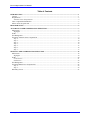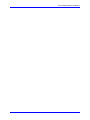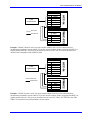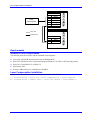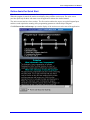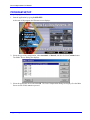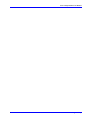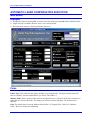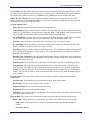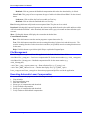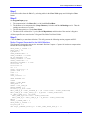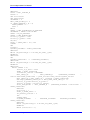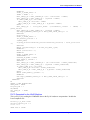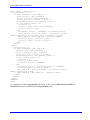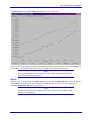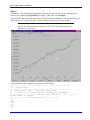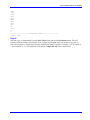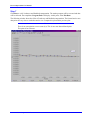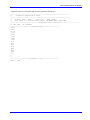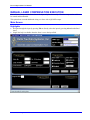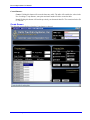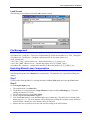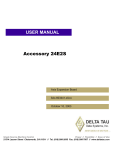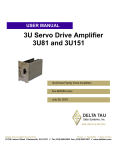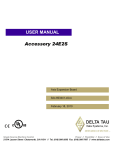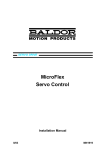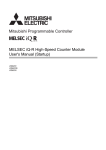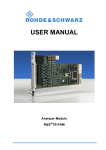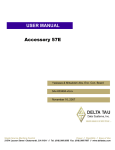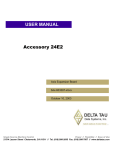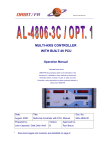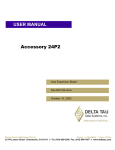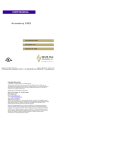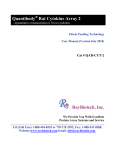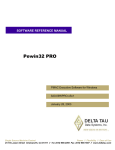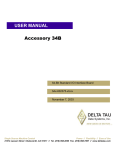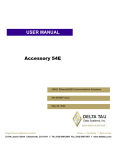Download laser compensation
Transcript
^1 USER MANUAL ^2 Laser Compensation ^3 Laser Compensation Software ^4 3AO-LASERC-xUxx ^5 October 22, 2003 Single Source Machine Control Power // Flexibility // Ease of Use 21314 Lassen Street Chatsworth, CA 91311 // Tel. (818) 998-2095 Fax. (818) 998-7807 // www.deltatau.com Copyright Information © 2003 Delta Tau Data Systems, Inc. All rights reserved. This document is furnished for the customers of Delta Tau Data Systems, Inc. Other uses are unauthorized without written permission of Delta Tau Data Systems, Inc. Information contained in this manual may be updated from time-to-time due to product improvements, etc., and may not conform in every respect to former issues. To report errors or inconsistencies, call or email: Delta Tau Data Systems, Inc. Technical Support Phone: (818) 717-5656 Fax: (818) 998-7807 Email: [email protected] Website: http://www.deltatau.com Operating Conditions All Delta Tau Data Systems, Inc. motion controller products, accessories, and amplifiers contain static sensitive components that can be damaged by incorrect handling. When installing or handling Delta Tau Data Systems, Inc. products, avoid contact with highly insulated materials. Only qualified personnel should be allowed to handle this equipment. In the case of industrial applications, we expect our products to be protected from hazardous or conductive materials and/or environments that could cause harm to the controller by damaging components or causing electrical shorts. When our products are used in an industrial environment, install them into an industrial electrical cabinet or industrial PC to protect them from excessive or corrosive moisture, abnormal ambient temperatures, and conductive materials. If Delta Tau Data Systems, Inc. products are exposed to hazardous or conductive materials and/or environments, we cannot guarantee their operation. Laser Compensation User Manual Table of Contents INTRODUCTION .......................................................................................................................................................1 Concept .....................................................................................................................................................................1 Requirements.............................................................................................................................................................3 Automatic Laser Compensation............................................................................................................................3 Laser Compensation Installation ...............................................................................................................................3 Online Assist for Quick Start ....................................................................................................................................4 PROGRAM SETUP ....................................................................................................................................................5 AUTOMATIC LASER COMPENSATION EXECUTION.....................................................................................7 Main Screen ..............................................................................................................................................................7 Highlights .............................................................................................................................................................7 Fields .........................................................................................................................................................................7 File Management.......................................................................................................................................................9 Executing Automatic Laser Compensation ...............................................................................................................9 Step 1 ..................................................................................................................................................................10 Step 2 ..................................................................................................................................................................10 Step 3 ..................................................................................................................................................................10 Step 4 ..................................................................................................................................................................14 Step 5 ..................................................................................................................................................................15 Step 6 ..................................................................................................................................................................16 Step 7 ..................................................................................................................................................................17 MANUAL LASER COMPENSATION EXECUTION ..........................................................................................19 Main Screen ............................................................................................................................................................19 Highlights ...........................................................................................................................................................19 Fields .......................................................................................................................................................................20 Create Screen .....................................................................................................................................................21 Load Screen ........................................................................................................................................................22 File Management.....................................................................................................................................................22 Executing Manual Laser Compensation..................................................................................................................22 Step 1 ..................................................................................................................................................................22 Step 2 ..................................................................................................................................................................22 Data Entry Screen....................................................................................................................................................23 Table of Contents i Laser Compensation User Manual ii Table of Contents Laser Compensation User Manual INTRODUCTION Laser Compensation using PMAC is now faster and more accurate in comparison to the conventional way. The typical laser compensation process is time consuming and error prone, because motion must be stopped to take the laser reading. This affects machine response and allows human error. The Automatic Laser Compensation program eliminates most of the common errors. The readings are taken on the fly and it calculates the Leadscrew and Backlash tables and then automatically downloads it to PMAC. With Manual Laser Compensation, the tables can be created and edited before downloading to PMAC. Concept The laser calibration program relies in the position compare and position capture feature of the PMAC motion controller. The motor under calibration uses the position compare to activate the EQU output signal at regular position intervals. This output triggers the position capture of the laser interferometer, which is read through an independent spare encoder channel. This technique, based on a highly precise hardwarecontrolled feature, allows creating a compensation table for each motor. In general, a spare encoder input is used to connect the laser interferometer quadrature encoder. In case no spare encoder input is available, an encoder input of a motor that is not currently being calibrated could be used temporarily. For a typical NC 4-axis machine, the Spindle channel can be used as a free channel. Then, the corresponding EQU line output that belongs to the motor under calibration is connected to the C channel input of the encoder channel used to connect the laser interferometer. The following examples show the connections for the most commonly used Delta Tau motion controllers. In PMAC boards, the JEQU connector is a 10-pin male header. In the UMAC accessories ACC-24E2x, the JEQU connector is a 3-pin terminal. Note: The indicated connections must be made every time an axis is selected for compensation. Board Name Type of Connector on PMAC or UMAC PMAC-Lite PCI PMAC1-PCI PMAC2-Lite PCI PMAC2-PCI Turbo PMAC-PCI UMAC J8 10 Pin Header J9 10 Pin Header J8 10 Pin Header J8 10 Pin Header J9 10 Pin Header TB3 top OR J1 (15 Pin DB male connector) top FOR DB option Example: A PMAC-PCI board is used. Encoder channel #4 is used to connect the laser interferometer quadrature encoder. Motor #1 uses the encoder compare feature, triggering the EQU1/ at regular position intervals. The accessory board shown can be an ACC-8D, ACC-8P or any other breakout accessory board compatible with a PMAC board. Introduction 1 Laser Compensation User Manual Encoder Connector Symbol 14 16 10 12 4 6 CHA4+ CHA4CHB4+ CHB4GND CHC4+ J9 - JEQU Selected Axis Pin # 1 2 3 Symbol EQU1/ EQU2/ EQU3/ PMAC-PCI Other Axes ACC-8x Laser Interferometer Pin # Example: A PMAC2 board is used. Any spare encoder channel can be used to connect the laser interferometer quadrature encoder. Motor #1 uses the encoder compare feature, triggering the EQU1/ at regular position intervals. The accessory board shown can be an ACC-8E, ACC-8F or any other axis interface board compatible with a PMAC2 board. Encoder n Connector Symbol 1 2 3 4 8 5 CHAn+ CHAnCHBn+ CHBnGND CHCn+ JEQU Selected Axis Pin # 1 2 3 Symbol EQU1/ EQU2/ EQU3/ PMAC2 Other Axes ACC-8x Laser Interferometer Pin # Example: A UMAC System is used. Any spare encoder channel can be used to connect the laser interferometer quadrature encoder. Motor #1 uses the encoder compare feature, triggering the BEQU1 at regular position intervals. The accessory board shown can be an ACC-24E2, ACC-24E2A or any other UMAC axis interface board with quadrature encoder inputs. 2 Introduction Laser Compensation User Manual Laser Interferometer Symbol 1 2 3 4 8 5 CHA+ CHACHB+ CHBGND CHC+ Selected Axis TB3 Top Pin # 1 2 Symbol EQU1/ EQU2/ ACC-24E2x Other Axis ACC-24E2x TB1 Top Pin # Requirements Automatic Laser Compensation The following items are needed to run the Automatic Laser Program: • • • • • Laser with A QUAD B output (not necessary for Manual Mode) Delta Tau’s Automatic Laser Compensation Program (Window’s 98, 2000, or NT operating system) Delta Tau’s Turbo PMAC1/2 or PMAC1/2 Interfacing Cables Executive PRO Software to communicate with PMAC Laser Compensation Installation After the successful default installation, the directory structure will look like: C:\ Program Files \ Delta Tau \ Laser Compensation \ Laser_comp.exe C:\ Program Files \ Common Files \ Delta Tau Shared \ Lasercompdef.h Introduction 3 Laser Compensation User Manual Online Assist for Quick Start This function is available in Automatic Laser Compensation only. When the program is started, the main screen displays along with the Assist screen. The assist screen provides quick help for those who want to use the application without the detailed manual. The Assist screen consists of two sections. The first section outlines the steps to set up the Program Input and the second explains the meaning of the programming parameters with the help of diagram. Click Pl Do not show on Start up to prevent the display of the Assist screen at the start of the application. 4 Introduction Laser Compensation User Manual PROGRAM SETUP Set up the program as follows: 1. Start the application by typing LASER.EXE. At the start of the program, the Welcome screen displays. 2. Select the type of the compensation, either Automatic or Manual, and then click the Continue button. The PMAC Device Dialog Box displays. 3. Select the appropriate device and click OK. The Laser Compensation dialog box displays. See the Main Screen section of this manual to proceed. Program Setup 5 Laser Compensation User Manual 6 Program Setup Laser Compensation User Manual AUTOMATIC LASER COMPENSATION EXECUTION Main Screen Highlights • • • Navigate the input by pressing Tab, or directly select the input by pressing Alt and the underlined letter. Single line help is available when the focus is set to the input field. Run time status displays in the Program Status group box. Fields The following outlines the different fields on the main screen. PMAC Type: This will detect and display the PMAC type automatically. This input cannot be altered. If there is no PMAC, then the default PMAC type will be Turbo PMAC 2. Machine Name: Enter a specific folder name for the application here, if desired. All the files created by the application are stored in this folder. The change can be observed in the Path input. The default name is MyLaser. Path: The default path to create the Machine Name folder is C:\Program Files \ Delta Tau \<Machine Name>. Browse to change the default path. Automatic Laser Compensation Execution 7 Laser Compensation User Manual Laser Setting: This important setting comes from the Laser manufacturer. This setting specifies the number of counts per unit of distance traveled. The Laser is required to have A QUAD B output. A typical method for calculating the number of pulses is 1/LAMBDA where LAMBDA is the wavelength of the laser. PMAC Encoder Channel: This input specifies the PMAC channel used to connect Laser A QUAD B output. Usually, this is a free channel on PMAC. For the 4-axes system, the spindle encoder connection can be replaced by Laser A QUAD B connection. Program Input Section: Motor No: Specify the motor number selected for compensation. Comp Distance: Specify the compensation distance from the Start point. The laser reading will be taken on the fly over this distance. Set this distance so that Start Point + comp distance is not greater than total travel available on the machine, otherwise the machine limits will generate fault. No. of Repetitions: This field specifies the repetitions of readings. Multiple readings improve statistical validity of the measurements. Three is a good statistical value. The maximum value is 10. Feed Rate: Enter the feedrate at which the selected motor will move in units per minute. No of Readings: Enter the number of intervals at which the laser reading will be taken. For the Turbo PMAC, this limit is 500 points and for Non-Turbo, it is 200. Start Point: Enter the absolute distance from Home position. The compensation readings will start from this point and end at Start Point + comp Distance. This value should be large enough to accommodate Backlash Take up distance. Backlash Take Up Distance: This field specifies the distance from the start point to move so that motor motion will get rid of the backlash and backlash will not affect the first reading. This value should not be set to a value greater then zero. Start Direction: This is the direction of the motion. Normally this is opposite of the Homing direction. Compensation: This value differentiates between the creation of the table and the verification of the table. Normally, this checkbox is not clicked the first time the program is run, so that the compensation readings will accurate. This box can be checked after the data is collected and tables are downloaded to PMAC. This is for the verification of the compensation table. The box will be checked automatically on table download. Program Status: This group of boxes represents the parameters, which are displayed during the data collection run. Program Axis: This field shows the axis associated with the input motor number. Data Points: This is the current number of the reading. Capture Position: This is current data captured on the fly. Repetitions: This is the current repetition number. Increment: This increment field (Comp Distance/ No of readings) displays the trigger distance at which data will be captured on the fly. Program Data: This group of boxes represents the input set usually after the first data collection run. Select Table: This group of boxes represents the type of table to be created for the selected motor. Lead screw: Click to generate the Lead screw compensation table when the download key is clicked. Correction Source: 8 Automatic Laser Compensation Execution Laser Compensation User Manual Backlash: Click to generate the Backlash compensation table when the download key is clicked. Clear Table: This group of boxes represents the type of table to be deleted from PMAC for the selected motor. Leadscrew: Click to delete the Lead screw table on Clear key. Backlash: Click to delete the Backlash table on Clear key. Plot: Selecting this button will plot the current captured data. The plot can be re-scaled. Download: Selecting this button will generate the selected comp tables from the select table and those tables will be downloaded to PMAC. After download, this button will be grayed out until one data collection cycle executes. Show: Clicking this button will display the current data in tabular form. Control Buttons Section: Run: Click this button to start the motion program to capture data on the fly. Test: Click this button to match the encoder counting direction of selected axis and the laser axis. The encoder counting direction for the selected axis and laser (A QUAD B) encoder counting direction must be the same. Help: Click this button to get Online Quick Help to explain the Program Input. File Management The following files are generated from this application in the Path \ Machine Name folder. Axis<Motor No>_comp.pmc -: Lead screw compensation file for the motor number (e.g. Axis1_comp.pmc). Axis<Motor No>_blcomp.pmc -: Backlash compensation file for the motor number (e.g. Axis1_blcomp.pmc). <Axis Char>_comp_<repeat counter>.txt -: Data collection file (e.g. X_comp_1.txt). <Axis Char>_RMS_<Motor No>.txt -: Tabular data display file (e.g. X_RMS_1.pmc). Laser_comp.pmc and Laser_comp.plc are the motion program and plc files used in the application. Executing Automatic Laser Compensation To execute the automatic program, use the following seven steps: 1. 2. 3. 4. 5. 6. 7. Clear all tables. Set Program Input group. Start data collection. Select type of compensation and download. Verify backlash compensation. Select type of compensation and download. Verify leadscrew and backlash compensation. Automatic Laser Compensation Execution 9 Laser Compensation User Manual Step 1 Clear all the tables from the PMAC by selecting tables in the Clear Table group and clicking the Clear button. Step 2 Set Program Input group. 1. The compensation is for Motor No 1 at 100 inch/Min Feed Rate. 2. The distance to be compensated is (Comp. Distance) 16 inches and No. Of Readings are 16. Thus the readings are taken at every inch. 3. The first data point is at 1 inch (Start Point). 4. The data will be collected for 3 cycles (No. Of Repetitions) and direction of the motion is Negative. All the output files are stored under C:\Program Files\Delta Tau\HAAS folder. Step 3 Click the Run key to start data collection. This will generate the following motion program and PLC. Motion Program Generated for the HAAS Machine This Program is designed to process the Automatic Position Compare - Capture for leadscrew compensation. Include the LaserCompDef.h file. DATA_READY_2_UPLOAD = 0 FEED_RATE = 50 P_WIDTH =2 COMP_REPETATIONS = 3 COMP_DISTANCE = 16.0000 NO_OF_READINGS = 16 START_DISTANCE = 1.0000 START_DIRECTION = -1 BACKLASH_DISTANCE = 0.1000 Direction1 =0 Direction2 =0 I51 = 0 Comp1_correction = 0 Q1000..2999 = 0 I186 = 0 I185 = 0 Ix86_constant = 0 OPEN PROGRAM 100 CLEAR TEMP1 = LKHD_MODE LKHD_MODE = 0 TEMP2 = ACC_TIME_TA ERROR_NUMBER = 0 Pointer_to_P_Base =2000 ENC1_COMP_A_M = ENC1_COUNTER_M + (30 *138714.3987 * START_DIRECTION) ENC1_COMP_B_M = ENC1_COMP_A_M + (P_WIDTH * START_DIRECTION) IF (ENC1_COMP_A_M > 16777200) ENC1_COMP_A_M =16777200 * START_DIRECTION ENC1_COMP_B_M = ENC1_COMP_A_M + (P_WIDTH * START_DIRECTION) ENDIF START_L_SCREW_COMP = 0 DATA_READY_2_UPLOAD = 0 Program_End = 0 CMD "EQU1_COMPARE_OUTPUT_M = 0 ENC1_COMP_LATCH_CNTL_M = 1" 10 Automatic Laser Compensation Execution Laser Compensation User Manual DWELL200 P2000 = ENC7_CAPTURE_M P2000= 0 CMD "DIS PLCC0" CMD "ENA PLCC0" INCREMENT = 0 ENC1_COMP_ATINCR_M = 0 IF (HOME_COMPLETE_1_M = 0) ERROR_NUMBER = 1 GOTO 1 ENDIF TEMP4 = COMP_DISTANCE/NO_OF_READINGS INCREMENT = TEMP4 *138714.3987 TEMP5 = NO_OF_READINGS TEMP8 = COMP_REPETATIONS Pointer_to_Q1000 = 1000 Pointer_to_Q2000 = 2000 TA(100) Feed1 = (FEED_RATE * 30) /100 LINEAR ABS F(Feed1) X(START_DISTANCE * START_DIRECTION) DWELL200 WHILE (IN_POSITION_M = 0 OR DES_VEL_ZERO_1_M=0) ENDWHILE DWELL1000 INC X(START_DIRECTION * -1 * BACKLASH_DISTANCE ) DWELL1000 WHILE (IN_POSITION_M = 0 OR DES_VEL_ZERO_1_M=0) ENDWHILE DWELL1000 WHILE (TEMP8 != 0) Pointer_to_P_Base = 2000 TEMP3 = START_DIRECTION Incremental_counter =INCREMENT ENC1_COMP_A_M = ENC1_COUNTER_M +(BACKLASH_DISTANCE 138714.3987*START_DIRECTION) + Q1000_Pointer+Ix86_constant+Q2000_Pointer ENC1_COMP_B_M = ENC1_COMP_A_M + (P_WIDTH * START_DIRECTION) CMD "EQU1_COMPARE_OUTPUT_M = 0 ENC1_COMP_LATCH_CNTL_M = 1" Pointer_to_Q1000=Pointer_to_Q1000+1 Pointer_to_Q2000 = Pointer_to_Q2000+1 First_Data_POINT = ENC1_COUNTER_M + (BACKLASH_DISTANCE *138714.3987 START_DIRECTION) DWELL200 Direction1 = 1 START_L_SCREW_COMP = 1 Pos_Reading_Counter = 0 INC F(FEED_RATE) X((COMP_DISTANCE + BACKLASH_DISTANCE+ BACKLASH_DISTANCE) START_DIRECTION) DWELL200 WHILE (IN_POSITION_M = 0 OR DES_VEL_ZERO_1_M=0) ENDWHILE WHILE (Direction1 = 1) Automatic Laser Compensation Execution * * * 11 Laser Compensation User Manual ENDWHILE START_L_SCREW_COMP = 0 TEMP3 = TEMP3 * -1 ENC1_COMP_A_M = ENC1_COUNTER_M +(30 * 138714.3987 * TEMP3) ENC1_COMP_B_M = ENC1_COMP_A_M + (P_WIDTH * TEMP3) IF (ENC1_COMP_A_M > 16777200) ENC1_COMP_A_M =16777200 * TEMP3 ENC1_COMP_B_M = ENC1_COMP_A_M + (P_WIDTH * TEMP3) ENDIF ENC1_COMP_A_M = First_Data_POINT -(Incremental_counter * TEMP3) + Q1000_Pointer ENC1_COMP_B_M = ENC1_COMP_A_M - (P_WIDTH * TEMP3) CMD "EQU1_COMPARE_OUTPUT_M = 0 ENC1_COMP_LATCH_CNTL_M = 1" DWELL200 Direction2 = 1 START_L_SCREW_COMP = 1 Pos_Reading_Counter = 0 F(FEED_RATE) X((Comp_Distance+Backlash_Distance+Backlash_Distance) * Start_Direction* -1) DWELL200 WHILE (IN_POSITION_M = 0 OR DES_VEL_ZERO_1_M=0) ENDWHILE WHILE (Direction2 = 1) ENDWHILE START_L_SCREW_COMP = 0 TEMP8=TEMP8 - 1 CAPTURE_AT_HOME = P2000 DATA_READY_2_UPLOAD = 1 DWELL750 ENC1_COMP_A_M = ENC1_COUNTER_M + (30 *138714.3987 * START_DIRECTION) ENC1_COMP_B_M = ENC1_COMP_A_M + (P_WIDTH * START_DIRECTION) IF (ENC1_COMP_A_M > 16777200) ENC1_COMP_A_M =16777200 * START_DIRECTION ENC1_COMP_B_M = ENC1_COMP_A_M + (P_WIDTH * START_DIRECTION) ENDIF WHILE (DATA_READY_2_UPLOAD = 1) ENDWHILE CMD "EQU1_COMPARE_OUTPUT_M = 0 ENC1_COMP_LATCH_CNTL_M = 1" DWELL200 ENDWHILE N1 TEMP8 = COMP_REPETATIONS LKHD_MODE = TEMP1 Program_End = 1 TA(TEMP2) ACC_TIME_TA = TEMP2 CLOSE PLCC Generated for the HAAS Machine This is a PLCC0 for reading the COMPARE data on the fly for leadscrew compensation. Include the LaserCompDef.h file. Pointer_to_P_Base =2000 Current_Capture_Pos = 0 I7132 = 13 OPEN PLCC 0 CLEAR 12 Automatic Laser Compensation Execution Laser Compensation User Manual WHILE (START_L_SCREW_COMP =1) IF (Direction1 = 1) IF (ENC1_COUNTER_M < ENC1_COMP_B_M) P_Base_Pointer = ENC7_CAPTURE_M Current_Capture_Pos =ENC7_CAPTURE_M Pointer_to_P_Base = Pointer_to_P_Base +1 Pos_Reading_Counter = Pos_Reading_Counter + 1 IF (Pos_Reading_Counter =17) Direction1 = 0 Pointer_to_Q1000 =1000 + NO_OF_READINGS Pointer_to_Q2000 = 2000 ELSE Incremental_counter = INCREMENT * Pos_Reading_Counter ENC1_COMP_A_M = First_Data_POINT + (Incremental_counter * TEMP3)+Q(Pointer_to_Q1000)+Ix86_constant+Q(Pointer_to_Q2000) ENC1_COMP_B_M = ENC1_COMP_A_M + (P_WIDTH * TEMP3) Pointer_to_Q1000 = Pointer_to_Q1000 + 1 Pointer_to_Q2000 = Pointer_to_Q2000 + 1 ENDIF ENDIF ENDIF IF (Direction2 = 1) IF (ENC1_COUNTER_M > ENC1_COMP_B_M) P_Base_Pointer = ENC7_CAPTURE_M Current_Capture_Pos =ENC7_CAPTURE_M Pointer_to_P_Base = Pointer_to_P_Base +1 Pos_Reading_Counter = Pos_Reading_Counter + 1 IF (Pos_Reading_Counter =17) Direction2 = 0 Pointer_to_Q1000 = 1000 Incremental_counter = INCREMENT ELSE Incremental_counter = Incremental_counter - INCREMENT Pointer_to_Q1000 = Pointer_to_Q1000 -1 ENC1_COMP_A_M = First_Data_POINT - (Incremental_counter * TEMP3)+Q(Pointer_to_Q1000) ENC1_COMP_B_M = ENC1_COMP_A_M - (P_WIDTH * TEMP3) ENDIF ENDIF ENDIF ENDWHILE CLOSE On completion of motion, Program End will display. At this point, the Show Data, Plot Data and Download functions are enabled from the Program Data group. Automatic Laser Compensation Execution 13 Laser Compensation User Manual Click Plot Data to display the Position Vs Error plot for the current run. The points in blue are the points collected in Forward Run and the points in yellow are the points collected in Reverse Run. The dark blue and red points are the average of Forward and Reverse run. Note: There is an extra point in reverse run at (0,0). This is not a true point data collected point. This point is for the reference. Step 4 Select the type of compensation from Select Table Group and click the Download button. This will generate and download the selected table. In the example, the Backlash table is selected first. On completion of download, Comp Table ON will be checked true. Note: It is not necessary to select the tables one at a time. This is just an example to show the effect of compensation. 14 Automatic Laser Compensation Execution Laser Compensation User Manual Step 5 Click Run to verify the backlash compensation. The motion program will be executed and data will be collected. On completion, Program End will display. At this point, select Plot Data. The plot on the following window shows the effect of the backlash compensation. The forward and reverse data points are very close to each other. Compare this plot with that of the previous window. Note: There is an extra point in reverse run at (0,0). This is not a true data collected point. This point is for reference. A typical Backlash table generated from the program will look like: //----------------------------------------------------------------// BackLash Table //----------------------------------------------------------------// Machine Name : HAAS Pmac Type : PMAC_TURBO2 // File Path : C:\Program Files\Delta Tau\HAAS\Axis1_BLCOMP.PMC //------------------------------Backlash Table Definition------------------#1 DEF BLCOMP 18 2496859 //--------------------Backlash Table-------------------145 -262 -232 -145 -232 Automatic Laser Compensation Execution 15 Laser Compensation User Manual -203 -262 -203 -378 -233 -262 -262 -145 -29 87 -174 0 0 //--------------------Backlash count------------------I186 = -902 Step 6 Select the type of compensation from the Select Table Group and click the Download button. This will generate and download the selected table. In the example, the Backlash table was selected in step four, so now select Leadscrew Compensation. (Deselect Backlash if PMAC Firmware is less than 1.937 for Turbo or 1.16G for PMAC 1 / 2). On completion of Download, Comp Table ON will be checked true. 16 Automatic Laser Compensation Execution Laser Compensation User Manual Step 7 Click Run to verify Leadscrew and Backlash compensation. The motion program will be executed and data will be collected. On completion, Program End will display. At this point, select Plot Data. The following window shows the effect of Leadscrew and Backlash compensation. The forward and reverse data points are very close to each other and to zero. Compare this plot with the previous plot. Note: There is an extra point in reverse run at (0,0). This is not a true data collected point. This point is for reference. Automatic Laser Compensation Execution 17 Laser Compensation User Manual A typical Leadscrew table generated from the program will look like: //----------------------------------------------------------------// LeadScrew Compensation Table //----------------------------------------------------------------// Machine Name : HAAS Pmac Type : PMAC_TURBO2 // File Path : C:\Program Files\Delta Tau\HAAS\Axis1_COMP.PMC //------------------------------Leadscrew Table Definition------------------#1 DEF COMP 18 2496859 //--------------------LeadScrew Table-------------------2213 -1907 -1776 -1791 -1601 -1514 -1281 -1237 -975 -961 -830 -669 -684 -626 -466 -87 0 0 //--------------------Backlash count------------------I186 = -902 18 Automatic Laser Compensation Execution Laser Compensation User Manual MANUAL LASER COMPENSATION EXECUTION Manual Laser Compensation allows data to be input and plotted manually. Then the compensation table can be created and downloaded. This option does not need additional wiring or a laser with A QUAD B output. Main Screen Highlights • • Navigate through the input by pressing Tab or directly select the input by pressing Alt and underlined letter. Single line help is available when the focus is set to the input field. Manual Laser Compensation Execution 19 Laser Compensation User Manual Fields The following outlines the different fields on the main screen. PMAC Type: This will detect and display the PMAC type automatically. This input cannot be altered. If there is no PMAC, then default PMAC type will be Turbo PMAC 2. Machine Name: Enter a specific folder name for the application here, if desired. All the files created by the application are stored in this folder. The change can be observed in the Path input. The default name is MyLaser. Path: The default path to create the Machine Name folder is C:\Program Files \ Delta Tau \<Machine Name>. Browse to change the default path. Program Input: This group of boxes consists of different input parameters required for the application. Motor No: Specify the motor number selected for compensation. Comp Distance: This field specifies the compensation distance from the Start point. The laser reading will be taken on the fly over this distance. Set this distance such that Start Point + comp distance is not greater than total travel available on the machine, otherwise the machine limits will generate fault. No of Readings: Specify the number of intervals at which the laser reading is taken. For the Turbo PMAC, this limit is 500 points and for Non Turbo, it is 200. Start Point: Enter the absolute distance from Home position. The compensation readings will start from this point and end at the Start Point + comp Distance. This value should be large enough to accommodate Backlash Take up distance. Start Direction: This is the direction of the motion. Normally this is opposite of the Homing direction. Program Data: This group of boxes represents the input set usually after the first data collection run. Select Table: This group of boxes represents the type of table to be created for the selected motor. Lead screw: Click to generate the Lead screw compensation table when the download key is clicked. Correction Source: Backlash: Click to generate the Backlash compensation table when the download key is clicked. Clear Table: This group of boxes represents the type of table to be deleted from PMAC for the selected motor. Lead screw: Click to delete the Lead screw table on Clear key. Backlash: Click to delete the Backlash table on Clear key. Plot: Clicking this button will plot the current captured data. The plot can be re-scaled. Plot will enable Download and Show button. Download: Clicking this button will generate the selected comp tables from the select table and those tables will be downloaded to PMAC. After download, this button will be grayed out until one data collection cycle executes. Show: Clicking this button will display the current data in tabular form. 20 Manual Laser Compensation Execution Laser Compensation User Manual Control Buttons: Create: Clicking this button will create the data entry table. The table will consider the values in the No. of readings, Comp distance, start point and motor number fields to create the table. Load: Clicking this button will load the previously saved manual data file. The extension for the file is .LAS file. Create Screen The following screen displays when the Create button is selected. Manual Laser Compensation Execution 21 Laser Compensation User Manual Load Screen The following screen displays when the Load button is selected. File Management The following files are generated from this application in the Path \ Machine Name folder. Axis<Motor No>_comp.pmc -: Lead screw compensation file for the motor number (e.g. Axis1_comp.pmc). Axis<Motor No>_blcomp.pmc -: Backlash compensation file for the motor number (e.g. Axis1_blcomp.pmc). <Axis Char>_comp_<repeat counter>.txt -: Data collection file (e.g. X_comp_1.txt). <Axis Char>_RMS_<Motor No>.txt -: Tabular data display file (e.g. X_RMS_1.pmc). Axis<Motor No>_comp.las -: Compensation data file for the motor number (e.g. X_COMP_1.las). Executing Manual Laser Compensation To execute the compensation program manually, complete the following steps: Start the application and select Manual laser compensation. The Manual Laser Compensation Dialog box displays. Step 1 Clear the tables from the PMAC by selecting the tables in Clear Table group and select the Clear button. Step 2 Set the Program Input group. 1. The compensation is for Motor No 1. 2. The distance to be compensated is (Comp. Distance) 5 inches and No. Of Readings are 5. Thus, the readings are taken at every inch. 3. The first data point is at 1 inch (Start Point). 4. Set the compensation Direction to negative. 5. Click the Create button to create the blank table ready for data entry. The table has two columns, Data Points and Axis <* >. The Axis character will be displayed by reading the coordinate system definition from the PMAC. Initially, the Axis column will be set with zeros. 6. Measure the laser equivalent of one inch and enter the reading in the AXIS column. 22 Manual Laser Compensation Execution Laser Compensation User Manual Data Entry Screen Click Plot to display the Position Vs Error plot for the current Run. Note: There is an extra point in reverse run at (0,0). This is not a true data point. This point is for the reference. 1. Select the type of compensation from the Select Table Group and click the Download button. This will generate and download the selected table. The Leadscrew, Backlash or both can be selected for download. 2. Set the Compensation On (I50 = 1) flag in the PMAC using the Executive program and then take another set of readings to check effect of the compensation. This program allows appending of the Leadscrew and backlash table. If the table exists already for the same number of points and distance, then the new calculated values are appended to the existing table. Manual Laser Compensation Execution 23