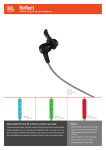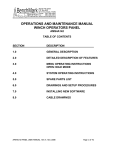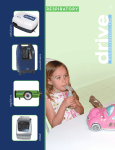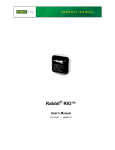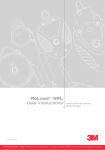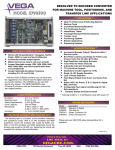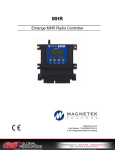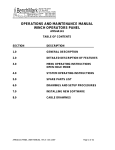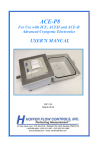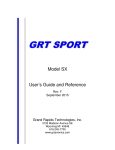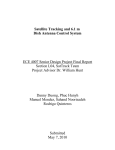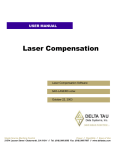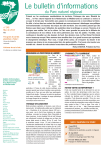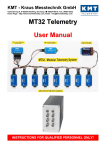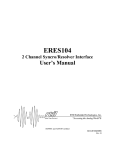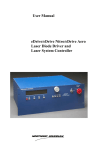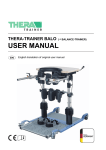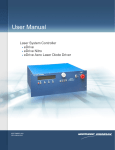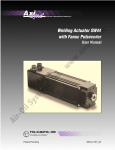Download "user manual"
Transcript
Web site: www.orbitfr.com MULTI-AXIS CONTROLLER WITH BUILT-IN PCU Operation Manual PROPRIETARY DATA ORBIT/FR Has proprietary rights on the information in this document. It is forbidden to copy, duplicate or disclose the information herein, in whole or in part, or make use of the information, unless permission has been previously obtained, in writing, from ORBIT/FR * Date: Title: Doc. No.: August, 2006 Multi-Axis Controller with PCU, Manual MAL-4806-3C Prepared by: Version: Approved by: John Casserta / Gilat Orkin Wolf B Roni Braun Document pages and revisions are identified on page 2. Multi Axis Controller REVISIONS Rev. DESCRIPTION DATE APPROVED A ECO No. 291817 17.1.2005 Roni Braun B ECO No. 250611 1.5.2006 Roni Braun C ECO No. 250682 29.7.2007 Roni Braun PAGE 1 2 3 4 5 6 7 8 9 10 11 12 13 14 15 16 17 18 19 20 21 22 23 24 25 26 27 28 29 30 31 32 33 34 35 36 37 38 REVISION B B B B B B B B B B B B B B B B B B B B B B B B B B B B B B B B B B B B B B PAGE 39 40 41 42 43 44 45 46 47 48 49 50 51 52 53 54 55 56 57 58 59 60 61 62 63 64 65 66 67 68 69 70 71 72 73 74 75 76 Doc. No. MAL-4806-3C.doc REVISION B B B B B B B B B B B B B B B B B B B B B B B B B B B B B B B B B B B B B B PAGE 77 78 79 80 81 82 83 84 85 86 87 88 89 90 91 92 93 94 95 96 97 98 99 100 101 102 103 104 105 106 107 108 109 110 111 112 113 114 REVISION B B B B B B B B B B B B B B B B B B B B B B B B B B B B B B B B B B B B B B -2- PAGE 115 116 117 118 119 120 121 122 123 115 116 117 118 119 120 121 122 123 124 125 126 127 128 129 130 131 132 133 134 135 136 137 138 139 140 141 142 143 REVISION B B B B B B B B B B B B B B B B B B B B B B C B B B B B B B B B B B B B B B PAGE 145 146 147 148 149 150 151 152 153 154 155 145 146 147 148 149 150 151 152 153 154 155 156 157 158 159 160 161 162 163 164 165 166 167 168 169 170 171 REVISION B B B B B B B B B B B B B B B B B B B B B B B B B B B B B B B B B B B B B B Rev: B Information contained herein is the sole property of ORBIT/FR and is not for publication, duplication, and it may not be passed to any other party without written authorization from ORBIT/FR. Multi Axis Controller PAGE 172 173 174 175 176 177 178 179 180 181 182 183 184 185 186 187 188 189 190 191 192 193 194 195 196 197 198 199 200 201 202 203 204 205 206 207 208 REVISION B B B B B B B B B B B B B B B B B B B B B B B B B B B B B B B B B B B B B PAGE Doc. No. MAL-4806-3C.doc REVISION PAGE REVISION -3- PAGE REVISION PAGE REVISION Rev: B Information contained herein is the sole property of ORBIT/FR and is not for publication, duplication, and it may not be passed to any other party without written authorization from ORBIT/FR. Multi Axis Controller WARRANTY We warrant that this product, when properly used will perform in accordance with ORBIT/ FR’s applicable specifications. If within one year after original shipment, or other period if so stated in the relevant contract, it is found not to meet this specification, ORBI/FR’s will at its option, either repair or replace the products, which prove to be defective. ORBIT/FR warrants that its software and firmware designated for use with the product, will execute its programming instructions when properly installed in the product. ORBIT/FR does not warrant that the operation of the product or software, or firmware will be uninterrupted or error free. The foregoing warranty shall not apply to defects resulting from improper or inadequate maintenance by Buyer, Buyer supplied software or in interfacing, unauthorized modification or misuse, operation outside of environmental specification for the product or improper site preparation or maintenance. ORBIT/FR shall not be liable for any indirect, special, or consequential damages, even if notice has been given of the possibility of such damages. WARRANTY LIMITATIONS The foregoing warranty shall not apply to defects resulting from improper or inadequate maintenance by buyer. Unauthorized modification, misuse, or operation not in compliance with the environmental specifications for the product may void the product warranty. The material contained in this document is supplied “as is” and is subject to change in future editions without notice. ORBIT/FR shall not be liable for errors or for incidental or consequential damages in connection with the furnishing, use, or performance of this product and or any information contained herein. Should ORBIT/FR and the user have a separate written agreement with warranty terms covering the material in this document that conflict with these terms, the warranty terms in the separate agreement shall control. ORBIT/FR Doc. No. MAL-4806-3C.doc -4- Rev: B Information contained herein is the sole property of ORBIT/FR and is not for publication, duplication, and it may not be passed to any other party without written authorization from ORBIT/FR. Multi Axis Controller SERVICE AND SUPPORT Any adjustment, maintenance, or repair of this product should be performed by qualified personnel. Contact your local ORBIT/FR Service Center. A list of Service Centers are shown and are also available on the web at: http://www.orbitfr.com. If you do not have access to the Internet, one of these ORBIT/FR centers can direct you to your nearest ORBIT/FR representative: Worldwide Sales & Service Centers UNITED STATES, CANADA, SOUTH AMERICA SALES CUSTOMER SERVICE RESPONSE CENTER Corporate Office Please remember to direct all support questions to the following addresses and/or toll-free phone number. This will help ensure receipt of the issue and allow us to log, assign, and resolve any support issues in a timely manner. Toll-Free: 800-ORBIT-59 (within the USA) Main: (215)674-5100 Hardware Support: [email protected] Software Support: [email protected] ORBIT/FR, Inc. 506 Prudential Rd. Horsham, PA 19044 USA Tel: (215)674-5100 Fax: (215)674-5108 Email: [email protected] www.orbitfr.com Business Hours: Mon thru Fri 8:00 AM –5:00 PM EST EUROPE SALES CUSTOMER SERVICE RESPONSE CENTER ORBIT/FR EUROPE GmbH Johann-Sebastian-Bach-Str.11 85591 Vaterstetten Germany Tel:+49-8106-99606-0 Fax:+49-8106-99606-77 Email: [email protected] www.orbitfr.com Please remember to direct all support questions to the following addresses and/or phone number. This will help ensure receipt of the issue and allow us to log, assign, and resolve any support issues in a timely manner. Main:+49-8106-99606-0 Hardware Support: [email protected] Software Support: [email protected] Business Hours: Mon thru Fri 8:00 AM –5:00 PM Loca ASIA-PACIFIC SALES CUSTOMER SERVICE RESPONSE CENTER ORBIT/FR Engineering,LTD P.O.Box 8657 Netanya 42504,Israel Tel:+972-(0)9-8922-705 Fax:+972-(0)9-8922-789 Email: [email protected] www.orbitfr.com Please remember to direct all support questions to the following addresses and/or phone number. This will help ensure receipt of the issue and allow us to log, assign,and resolve any support issues in a timely manner. Main:+972-98-922-705 or 777 Hardware Support: [email protected] Software Support: [email protected] Business Hours :Mon thru Fri 8:00 AM –5:00 PM Local Doc. No. MAL-4806-3C.doc -5- Rev: B Information contained herein is the sole property of ORBIT/FR and is not for publication, duplication, and it may not be passed to any other party without written authorization from ORBIT/FR. Multi Axis Controller SAFETY CONSIDERATIONS This product and related documentation should be reviewed for familiarization with safety markings and instructions before installation and operation. This product has been manufactured and tested with regard to commonly recognized safety standards. SAFETY SYMBOLS Instruction manual symbol: The equipment will be marked with this symbol when it is necessary for the user to refer to the instruction manual in order to protect the equipment against damage. Use care when using metal tools that circuits are not shorted. Some circuits have high current capacity which, when shorted, will flash and may cause burns and/or eye injury. Remove all jewelry and exposed objects from body and clothing before performing maintenance, adjustments, and/or troubleshooting. Before working inside equipment, remove all power; unless power is required to be on to perform procedures. Do NOT replace parts or modules with power ON. Servicing this equipment requires working with the equipment while the equipment while AC power is applied. Extreme caution must be exercised during these procedures. Electrical Ground Chassis, or earth ground The WARNING sign denotes a hazard. It calls attention to a procedure, practice, etc., which, if not correctly performed or adhered to, could result in injury or loss of life. Do not proceed beyond a WARNING sign until the indicated conditions are fully understood and met. The CAUTION sign denotes a hazard. It calls attention to an operating procedure, practice, etc., which, if not correctly performed or adhered to could result in damage to or destruction of part or all of the equipment. Do not proceed beyond a CAUTION sign until the indicated conditions are fully understood and met. Doc. No. MAL-4806-3C.doc -6- Rev: B Information contained herein is the sole property of ORBIT/FR and is not for publication, duplication, and it may not be passed to any other party without written authorization from ORBIT/FR. Multi Axis Controller GENERAL SAFETY NOTES APPLYING POWER Verify that the product is set to match the line voltage and the correct fuse is installed in Fuse 1. SAFETY GROUND An earth ground connection should be provided from the main power source to the rear panel power cord and ground terminal. RESUSCITATION Personnel working with or near hazardous chemical or voltages should be familiar with modern methods of resuscitation. USE SAFETY When cleaners are being applied, approved explosion- APPROVED EQUIPMENT proof lights, blowers, and other equipment shall be used. Ensure that firefighting equipment is readily available and in working order. Keep cleaners in special polyethylene bottles or in safety cans and in minimum quantities. Discard soiled cloths into safety cans. MOVING EQUIPMENT This product controls moving equipment and instrumentation including turntables, antenna positioners, aircraft, test models, sharp & heavy objects. Personnel must take great care when operating this product and the controlled equipment. Doc. No. MAL-4806-3C.doc -7- Rev: B Information contained herein is the sole property of ORBIT/FR and is not for publication, duplication, and it may not be passed to any other party without written authorization from ORBIT/FR. Multi Axis Controller Table of Contents 1. CHAPTER 1: GENERAL OVERVIEW ............................................................................................... 15 1.1 PRODUCT OVERVIEW ................................................................................................................... 15 1.2 GENERAL DESCRIPTION................................................................................................................ 17 1.3 MANUAL ORGANIZATION ............................................................................................................. 18 1.4 PRODUCT FAMILY ........................................................................................................................ 20 1.5 SUPPLIED EQUIPMENT & ACCESSORIES ....................................................................................... 22 1.6 AVAILABLE OPTIONS ................................................................................................................... 22 1.7 PRODUCT SPECIFICATIONS ........................................................................................................... 23 1.7.1 Electrical Characteristics .................................................................................................. 23 1.7.2 Physical/Mechanical Specifications................................................................................... 25 1.7.3 Front Panel Specifications................................................................................................. 25 2. CHAPTER 2 TUTORIAL ....................................................................................................................... 27 2.1 ELEMENTS OF A POSITIONING SUBSYSTEM ................................................................................. 27 2.2 DC MOTORS................................................................................................................................. 29 2.3 SERVO AMPLIFIERS ...................................................................................................................... 30 2.4 POSITION SENSORS ....................................................................................................................... 32 2.4.1 Synchros............................................................................................................................. 32 2.4.2 Incremental Optical Encoders ........................................................................................... 34 2.4.3 Absolute Optical Encoders................................................................................................. 35 2.4.4 Inclinometers...................................................................................................................... 36 2.4.5 Inductosyn® ....................................................................................................................... 36 2.5 MOTION CONTROLLERS ............................................................................................................... 38 3. CHAPTER 3 UNPACKING & INITIAL CHECKOUT ....................................................................... 40 3.1 INTRODUCTION ............................................................................................................................. 40 3.2 UNPACKING &INITIAL INSPECTION .............................................................................................. 40 3.3 SAFETY......................................................................................................................................... 42 3.4 PREPARING FOR USE .................................................................................................................... 44 3.4.1 Power Requirements .......................................................................................................... 44 3.4.2 Line Voltage Selection........................................................................................................ 44 3.4.3 Power Cord &Fusing......................................................................................................... 44 3.4.4 Operating Environment...................................................................................................... 45 3.4.5 Bench Operation ................................................................................................................ 46 3.4.6 Rack Mount Operation....................................................................................................... 46 3.5 INITIAL PRE-OPERATIONAL CHECKOUT ....................................................................................... 48 4. CHAPTER 4 HARDWARE CONFIGURATION & INSTALLATION ............................................. 50 Doc. No. MAL-4806-3C.doc -8- Rev: B Information contained herein is the sole property of ORBIT/FR and is not for publication, duplication, and it may not be passed to any other party without written authorization from ORBIT/FR. Multi Axis Controller 4.1 INTRODUCTION ............................................................................................................................. 50 4.2 SYSTEM INTERCONNECTIONS ....................................................................................................... 50 4.3 INSTALLATION EQUIPMENT .......................................................................................................... 53 4.4 INTERNAL HARDWARE SWITCH SETTINGS ................................................................................... 53 4.4.1 Armature Current Limit Settings (Opt.1 Built-In PCU Units Only)................................... 54 4.4.2 Rear Panel GPIB Address/Mode DIP Switch (SW3) Settings............................................ 57 4.5 OPERATIONAL FEATURES ............................................................................................................. 58 4.5.1 Audible Alarm .................................................................................................................... 58 4.5.2 Position over Velocity Control Filter Modes ..................................................................... 58 4.5.3 BCD/Binary Output............................................................................................................ 59 4.6 REAR PANEL CONNECTORS & SWITCH DESCRIPTION................................................................... 61 4.6.1 AL-4806-3C Opt. 1 (w/Built-In PCU) Rear Panel ............................................................. 61 4.6.2 Rear Panel Connector Identification (AL-4806-3C Opt.1) ................................................ 62 4.6.3 AL-4806-3C (Without PCU) Rear Panel Connectors & Switches ..................................... 63 4.6.4 Rear Panel Connector Identification (AL-4806-3C).......................................................... 64 4.7 REAR PANEL CONNECTOR PIN-OUTS ........................................................................................... 69 5. CHAPTER 5 SETUP UTILITY CONFIGURATION & USE.............................................................. 87 5.1 INTRODUCTION ............................................................................................................................. 87 5.2 MENU DESCRIPTIONS & TUNING PARAMETERS ........................................................................... 87 5.2.1 Outlook Bar Menu Structure.............................................................................................. 88 5.2.2 Active Axis Configuration Folder ...................................................................................... 90 5.2.3 Filter Dialog Menu ............................................................................................................ 98 5.2.4 CG Dialog Menu.............................................................................................................. 102 5.2.5 Homing Routine ............................................................................................................... 104 5.2.6 Home Position.................................................................................................................. 112 5.2.7 General Dialog Menu ...................................................................................................... 113 5.2.8 Secondary File Menu ....................................................................................................... 116 5.2.9 Service Dialog.................................................................................................................. 117 5.2.10 Table Configuration Dialog Menu................................................................................... 120 5.2.11 Set Table Contents Dialog ............................................................................................... 121 5.2.12 Set Linear Correction Dialog........................................................................................... 122 5.2.13 Table File Format ............................................................................................................ 122 5.2.14 Vector File Format........................................................................................................... 123 5.3 5.3.1 5.4 AL-4806-3C DIGITAL FILTER MODES (PIV & PID) ................................................................. 124 PIV Filter Mode ............................................................................................................... 124 CONFIGURING & TUNING YOUR SYSTEM ................................................................................... 127 5.4.1 The Importance Of Saving & Archiving Parameter Files................................................ 127 5.4.2 Configuring An Axis......................................................................................................... 127 5.4.3 Getting Started (First Time SHELL Operation)............................................................... 128 5.4.4 Home Position.................................................................................................................. 139 Doc. No. MAL-4806-3C.doc -9- Rev: B Information contained herein is the sole property of ORBIT/FR and is not for publication, duplication, and it may not be passed to any other party without written authorization from ORBIT/FR. Multi Axis Controller 5.4.5 Overview Of The Tuning Process..................................................................................... 142 5.4.6 Tuning Guidelines ............................................................................................................ 143 5.4.7 Tuning An Axis (PIV Mode) ............................................................................................. 144 6. CHAPTER 6: OPERATION ................................................................................................................. 165 6.1 INTRODUCTION ........................................................................................................................... 165 6.2 PRIORITY ORDER OF CONTROL................................................................................................... 165 6.2.1 AL-4806-3C Opt.1 (Built-In PCU) Priority Order .......................................................... 165 6.2.2 AL-4806-3C (Without PCU) Priority Order .................................................................... 165 6.3 HAND-HELD CONTROL (LCU) OPT. 1 UNITS ONLY .................................................................... 166 6.4 LOCAL (MANUAL) CONTROL ..................................................................................................... 167 6.4.1 6.5 Front Panel Controls & Indicators.................................................................................. 167 REMOTE CONTROL ..................................................................................................................... 171 6.5.1 Modes Of Motion ............................................................................................................. 171 7. CHAPTER 7: MAINTENANCE & SERVICE ................................................................................... 178 7.1 INTRODUCTION ........................................................................................................................... 178 7.2 PREVENTIVE MAINTENANCE ...................................................................................................... 178 7.3 FUSE REPLACEMENT .................................................................................................................. 178 7.3.1 Main Power Fuse F1........................................................................................................ 179 7.3.2 Brake Fuse F2 (Opt. 1 Built-In PCU Units Only)........................................................... 179 7.3.3 Armature Fuse F3 (Opt. 1 Built-In PCU Units Only) ..................................................... 180 7.3.4 Field Fuse F4 (Opt. 1 Built-In PCU Units Only)............................................................ 180 APPENDIX A: DATA VIEWER............................................................................................................. 181 A.1 GENERAL.................................................................................................................................... 181 A.2 DESCRIPTION ................................................................................................................................. 182 A.2.1 Graphic Files ............................................................................................................................ 182 A.2.2 Graphic Windows .................................................................................................................... 183 A.2.3 Controlling The Graphic Window Properties.......................................................................... 184 A.2.3 Zooming Operations ................................................................................................................ 186 A.2.4 Performing Graphic Measurements ..................................................................................... 190 A.2.5 Data Analysis........................................................................................................................... 192 A.2.6 Importing And Exporting Data ............................................................................................... 197 A.2.7 Advanced Graphic Properties Operations.............................................................................. 201 A.2.8 Synchronizing (Connecting) Multiple Graphic Windows ........................................................ 206 A.2.9 Printing A Graphic Window ................................................................................................... 206 A.2.10 Pop-Up Menu......................................................................................................................... 206 APPENDIX B: INDUCTOSYN AND TACHOMETERS CALIBRATION......................................... 207 B.1 MEASURE THE MAXIMUM SINUS INPUT ........................................................................................... 207 Doc. No. MAL-4806-3C.doc - 10 - Rev: B Information contained herein is the sole property of ORBIT/FR and is not for publication, duplication, and it may not be passed to any other party without written authorization from ORBIT/FR. Multi Axis Controller B.2 0º ADJUSTMENT .............................................................................................................................. 207 B.3 ADJUST THE SYNCHRO 1:1.............................................................................................................. 208 B.4 PHASE ADJUSTMENT......................................................................................................................... 208 Doc. No. MAL-4806-3C.doc - 11 - Rev: B Information contained herein is the sole property of ORBIT/FR and is not for publication, duplication, and it may not be passed to any other party without written authorization from ORBIT/FR. Multi Axis Controller Table of Figures Figure 1-1. AL-4806-3C Front Panel View (Opt. 1 w/ Built-In PCU shown)................................... 20 Figure 1-2. AL-4806-3C Rear Panel View (Opt. 1 w/ Built-In PCU shown) ................................... 20 Figure 1-3. AL-4806-3C Front Panel View (without PCU).............................................................. 21 Figure 1-4. AL-4806-3C Rear Panel View (without PCU) .............................................................. 21 Figure 2-1. Elements of a Motion Control System ....................................................................... 27 Figure 2-2. Elements of an Amplifier in Velocity Mode ................................................................. 31 Figure 2-3. Typical Coarse Electrical Zero Markings ..................................................................... 33 Figure 2-4. Output Signal of an Incremental Encoder................................................................... 35 Figure 2-5. Functional Elements of a Motion Controller................................................................ 38 Figure 3-1. Shipping Contents........................................................................................................ 41 Figure 3-2. Ventilation Diagram...................................................................................................... 47 Figure 4-1. Synchro Based System, Six Axes, Single Positioner, Up to ¾ HP ............................. 51 Figure 4-2. Synchro Based System, Six Axes, Two Positioners, Up to ¾ HP ............................... 51 Figure 4-3. Encoder Base System, Six Axes, Two Positioners, Up to ¾ HP................................. 52 Figure 4-4. Synchro Based System, Six Axes, Both 5 HP and Up to ¾ HP ................................. 52 Figure 4-5. Current Limit Select Setup ........................................................................................... 55 Figure 4-6. DIP Switches Setup ..................................................................................................... 55 Figure 4-7. SW3 – GPIB Address & Mode Switch Illustration........................................................ 57 Figure 4-8. AL-4806-3C Opt. 1 (w/Built-In PCU) Rear Panel........................................................ 61 Figure 4-9. AL-4806-3C (without PCU) Rear Panel ....................................................................... 63 Figure 5-1. Mail SHELL Setup Utility Menu.................................................................................... 88 Figure 5-2. Active Axis Configuration Folder (Axes 1 thru 6) ......................................................... 90 Figure 5-3. Filter Dialog Menu........................................................................................................ 98 Figure 5-4. CG Dialog Menu ........................................................................................................ 102 Figure 5-5. Home Dialog Window ................................................................................................. 105 Figure 5-6. Home ON FLS ........................................................................................................... 106 Figure 5-7: Home ON RLS ............................................................................................................ 107 Figure 5-8. Home ON Input RLS Direction.................................................................................. 108 Figure 5-9. Home ON Input FLS Direction .................................................................................. 109 Figure 5-10. Secondary File Menu ............................................................................................... 116 Figure 5-11. Service Dialog Menu................................................................................................ 117 Figure 5-12. Error Mapping Correction Table Dialog Menu ......................................................... 118 Figure 5-13. Table Configuration.................................................................................................. 120 Figure 5-14. Table Contents Dialog ............................................................................................. 121 Figure 5-15. Linear Correction ..................................................................................................... 122 Figure 5-16. AL-4806-3C Servo PIV Algorithm Block Diagram ................................................... 125 Figure 5-17. AL-4806-3C Velocity PI Control Loop Algorithm .................................................... 126 Figure 5-18. Main Menu (Selection of Communication Port) ....................................................... 129 Doc. No. MAL-4806-3C.doc - 12 - Rev: B Information contained herein is the sole property of ORBIT/FR and is not for publication, duplication, and it may not be passed to any other party without written authorization from ORBIT/FR. Multi Axis Controller Figure 5-19. Axis Configuration Process...................................................................................... 131 Figure 5-20. Safety Zone Illustration ............................................................................................ 132 Figure 5-21. Active Axis Configuration Folder Sections (Axes 1 thru 6). ..................................... 133 Figure 5-22. Main Menu (Special Functions & Axis Configuration shown) .................................. 134 Figure 5-23. Home Dialog Window ............................................................................................... 137 Figure 5-24. Axis Tuning .............................................................................................................. 145 Figure 5-25. CG Menu (Inversing Direction) ................................................................................ 148 Figure 5-26. Position Menu (Format) ........................................................................................... 149 Figure 5-27. Position Menu (Tach)............................................................................................... 151 Figure 5-28. Plot Window For Data Recording .......................................................................... 154 Figure 5-29. Status Window For Data Recording Results ........................................................... 154 Figure 5-30. CG Dialog ................................................................................................................ 155 Figure 5-31. Filter Dialog Menu.................................................................................................... 156 Figure 5-32. GUI for Recording Point-to-Point Motion ................................................................. 158 Figure 5-33. Zoomed In Plot of Rising Edge Transition .............................................................. 159 Figure 5-34. Step Analysis ........................................................................................................... 160 Figure 5-35. Dialog For Changing Display ................................................................................... 161 Figure 5-36. Step Analysis ........................................................................................................... 162 Figure 5-37. Drive Command Signal When Adjusting KP (Signal Stable) ................................... 163 Figure 5-38. Desired Position & Actual Position Overlay ............................................................ 163 Figure 6-1. Front Panel Controls & Indicators.............................................................................. 167 Figure 6-2. Sector Scan Profile .................................................................................................... 174 Figure 6-3. Sector Scan Examples............................................................................................... 177 Figure A-1. Data Viewer Main Screen (With Example Data File) ................................................ 181 Figure A-2. Graphic Window Properties – Main Folder................................................................ 184 Figure A-3. Graphic Window Properties – Vectors Folder ............................................................ 185 Figure A-4. Analyze – Add And Subtract Window........................................................................ 192 Figure A-5. Analyze – Statistics Window .................................................................................... 195 Figure A-6. The Organizer Window.............................................................................................. 198 Figure A-7. File Properties – General Folder .............................................................................. 202 Figure A-8. File Properties – Comments Folder........................................................................... 202 Figure A-9. File Properties – PMA Folder .................................................................................... 203 Figure A-10. File Properties – PMA Folder .................................................................................. 204 List of Tables Table 1-1: Supplied Equipment & Accessories .............................................................................. 22 Table 1-2: AL-4806-3C Available Options...................................................................................... 22 Table 1-3: Electrical Characteristics............................................................................................... 23 Doc. No. MAL-4806-3C.doc - 13 - Rev: B Information contained herein is the sole property of ORBIT/FR and is not for publication, duplication, and it may not be passed to any other party without written authorization from ORBIT/FR. Multi Axis Controller Table 1-4: Physical/Mechanical Specifications .............................................................................. 25 Table 1-5: Front Panel Controls ...................................................................................................... 25 Table 3-1: Supplied Equipment & Accessories .............................................................................. 41 Table 4-1: Tools Required For Installation ..................................................................................... 53 Table 4-2: Current Limit Setup ....................................................................................................... 56 Table 4-3: Rear Panel Connector Identification (Opt. 1 Version).................................................. 62 Table 4-4: Rear Panel Connector Identification (Std Version) ....................................................... 64 Table 4-5: Rear Panel Connector Description (Both Models)........................................................ 65 Table 4-6: J1 – DC OUT (CONNECTOR PIN ASSIGNMENTS) ................................................... 69 Table 4-7: J4 – IEEE-488 (CONNECTOR PIN ASSIGNMENTS) ................................................. 69 Table 4-8: Table 4-7 J5 – I/O-RS-232/422 (CONNECTOR PIN ASSIGNMENTS)...................... 70 Table 4-9: J6 – DC OUT (CONNECTOR PIN ASSIGNMENTS) ................................................... 70 Table 4-10: J7 – BIN/BCD OUTPUT (CONNECTOR PIN ASSIGNMENTS)................................ 71 Table 4-11: J8 – LCU (CONNECTOR PIN ASSIGNMENTS) ....................................................... 73 Table 4-12: J9 – TACHOMETER INPUT (CONNECTOR PIN ASSIGNMENTS) ......................... 74 Table 4-13: J10 - SYNCHRO ABC (CONNECTOR PIN ASSIGNMENTS)................................... 75 Table 4-14: J11 - POWER & LIMITS ABC (CONNECTOR PIN ASSIGNMENTS) ....................... 76 Table 4-15: J11 - CONTROL (CONNECTOR PIN ASSIGNMENTS) .......................................... 77 Table 4-16: J12 - SYNCHRO DEF (CONNECTOR PIN ASSIGNMENTS).................................. 78 Table 4-17: J13 – POWER & LIMITS DEF (PIN ASSIGNMENTS)............................................ 79 Table 4-18: J14 – AC POWER LINE INPUT (PIN ASSIGNMENTS) ......................................... 80 Table 4-19: J15 – REFERENCE INPUT (PIN ASSIGNMENTS) ............................................... 80 Table 4-20: J20 – SHELL UTILITY COM (PIN) ASSIGNMENTS .............................................. 80 Table 4-21: J21 – INCLINOMETER & ENCODER 7,8 Table 4-22: J22 – E-STOP INTERLOCK (PIN ASSIGNMENTS).......................... 81 (PIN ASSIGNMENTS) ............................................. 82 Table 4-23: J23 - ENCODER DEF PART 1 (PIN ASSIGNMENTS) ........................................ 83 Table 4-24: J23-ENCODER DEF PART 2 (PIN ASSIGNMENTS) ........................................ 84 Table 4-25: J24 - ENCODER ABC PART 1 Table 4-26: J24-ENCODER ABC PART 2 (PIN ASSIGNMENTS) ...................................... 85 (PIN ASSIGNMENTS) ....................................... 86 Table 5-1: Home Relevant parameters #1 ................................................................................... 110 Table 5-2: Home Relevant parameters #2 ................................................................................... 110 Table 5-3. General Dialog Menu .................................................................................................. 113 Table 5-4: Sample Industry Standard Direction vs. Angle Polarity ............................................... 147 Table 6-1: Front Panel Controls ................................................................................................... 168 Table 6-2: Front panel Indicators ................................................................................................. 170 Table 7-1: Fuse Table (AL-4806-3C Opt. 1 Only) ........................................................................ 178 Table 7-2: Fuse Table (AL-4806-3C Only) ................................................................................... 179 Doc. No. MAL-4806-3C.doc - 14 - Rev: B Information contained herein is the sole property of ORBIT/FR and is not for publication, duplication, and it may not be passed to any other party without written authorization from ORBIT/FR. Multi Axis Controller 1. CHAPTER 1: GENERAL OVERVIEW 1.1 Product Overview AL-4806-3C series positioner controllers represent the newest generation of positioner controller technology that is proudly offered by ORBIT/FR. The AL-4806-3C series controller can be purchased in two configurations. Either including a built-in servo stage (Opt.1 w / PCU) or excluding the servo stage. This manual covers both versions of the controller. The AL-4806-3C provides manual front panel, remote, and handheld control (Opt.1 only) of rotary and linear positioners manufactured by ORBIT/FR or equivalent 3rd party positioners that incorporate shunt wound or permanent magnet brush DC motors, 50/60/400 Hz synchros, or incremental encoders. Optional interfaces are also available for position transducers such as Inductosyn®, absolute encoders, and inclinometers. The unit's intended main application is the motion automation of antenna test positioners for use in antenna measurement stations. AL-4806-3C can receive commands from a remote computer, which feeds back measurements and status data to the automated data acquisition system providing control and the transfer of position and velocity data, while maintaining a simple human interface for manual operation. Angle transducers for various axes may be mixed and individually configured. The unit is capable of driving a total of 6 axes, sequentially, one axis at a time. The product provides a highly reliable, easy to use, easy to service unit that is functionally similar to ORBIT/FR's previous AL-4806-3A series controllers and is compatible with ORBIT/FR AL-4146-2 and AL4106-2-6A power control units (PCU's). The AL-4806-3C is qualified for indoor and indirect outdoor use (enclosed in an outdoor environmentally controlled cabinet). Doc. No. MAL-4806-3C.doc - 15 - Rev: B Information contained herein is the sole property of ORBIT/FR and is not for publication, duplication, and it may not be passed to any other party without written authorization from ORBIT/FR. Multi Axis Controller For remote control, the communication protocols are either via the GPIB interface bus or RS-232C serial communication. Several modes of motion have been pre-programmed into the controller. The modes enable the controller, upon receiving a single command, to issue a sequence of motion instructions to the positioner. In addition, the AL-4806-3C carries out motion functions, which are transparent to both the user and the computer. For example, to move a positioner axis from a given initial target position to a final target position, using a prescribed “cruising” speed, it is first necessary to accelerate the positioner to the required speed, then to “cruise ”towards the final target, and finally to decelerate the positioner so as to “land” accurately, at zero speed, on the desired target position. This procedure is automatically carried out by the controller, which utilizes an algorithm specially designed for this purpose. Doc. No. MAL-4806-3C.doc - 16 - Rev: B Information contained herein is the sole property of ORBIT/FR and is not for publication, duplication, and it may not be passed to any other party without written authorization from ORBIT/FR. Multi Axis Controller 1.2 General Description The AL-4806-3C multi-axis, one axis at a time Controller with Built-In PCU is capable of controlling and driving up to six axes positioner motion. The positions of the operating axis and a user selected additional axis are numerically displayed by 7-segment display on the front panel. Other status data, such as, axis velocity, limit conditions, axis type and LOCAL / REMOTE, are indicated by LEDs on the front panel display. Several functions may be executed from the front panel by manual controls located on the front panel or through the LCU AL-4146-2L. These functions entail simple motions and axis offset settings. Several modes of motion have been pre-programmed into the Controller. These modes enable the Controller, upon receiving a single command, to issue a sequence of motion instructions to the positioner. Together, the various modes constitute the motion protocols discussed in chapter 7. They include sequences frequently encountered in positioning equipment applications, antenna pattern measurement, and tracking applications. In addition, the Controller carries out motion functions, which are transparent to both the user and the computer. For instance, to move a positioner from a given initial target position to a final target position, using a prescribed “cruising” speed, it is first necessary to accelerate the positioner to the required speed, then to “cruise” towards the final target, and finally to decelerate the positioner so as to “land” accurately, at zero speed, on the desired target position. This procedure is automatically carried out by the Controller, which utilizes an algorithm specially designed for this purpose. The measured position of the active axis and a user selected additional axis position are numerically displayed by 7 segment display on the front panel of the AL- 4806-3C. LED’s and indicators on the front panel display indicate other status data, such as limit condition and motion status. Doc. No. MAL-4806-3C.doc - 17 - Rev: B Information contained herein is the sole property of ORBIT/FR and is not for publication, duplication, and it may not be passed to any other party without written authorization from ORBIT/FR. Multi Axis Controller 1.3 Manual Organization This User's Manual presents the information necessary for the preparation for use, configuration, installation, programming, operation, and adjustment of the ORBIT/FR AL-4806-3C series Positioner Controller. This manual is divided into six sections, which provide the following information: CHAPTER 1,GENERAL INFORMATION, contains this introduction, a table of equipment specifications, safety symbology, describes supplied equipment, available options, product specifications, front panel controls and indicators, rear panel connector reference designators & mating connectors. CHAPTER 2, TUTORIAL, a brief tutorial describing the basics of motion control, servos, motors, synchros, encoders, inclinometers, inductosyns®, and other components commonly used in motion systems. CHAPTER 3, UNPACKING & INITIAL CHECKOUT, describes unpacking and initial inspection procedures, safety considerations, preparation-for-use, mounting considerations, and pre-operational check. CHAPTER 4, HARDWARE CONFIGURATION & INSTALLATION, describes typical system interconnections, detailed rear panel connector pin-out and signal information, internal switch settings, tool lists, materials, and test equipment required but not supplied for the installation and operation of the instrument. CHAPTER 5, SETUP CONFIGURATION UTILITY & USE, describes configuration and operation of the controller's software configuration utility, getting started (first-time-operation), and step-by-step axis velocity loop calibration instructions Doc. No. MAL-4806-3C.doc - 18 - Rev: B Information contained herein is the sole property of ORBIT/FR and is not for publication, duplication, and it may not be passed to any other party without written authorization from ORBIT/FR. Multi Axis Controller CHAPTER 6, OPERATION, describes the priority order of control, hand-held option, front panel controls and indicators, provides operating instructions and procedures, local control and remote control operation. CHAPTER 7, MAINTENANCE & SERVICE, lists simple operator maintenance procedures; fuse replacements, and returning for service instructions. APPENDIX A, DATA VIEWER Describes how to use the recorded motion data viewer. APPENDIX B, INDUCTOSYN & TACHOMETERS CALIBRATION Describes how to calibrate the Inductosyn & Tachometer. Doc. No. MAL-4806-3C.doc - 19 - Rev: B Information contained herein is the sole property of ORBIT/FR and is not for publication, duplication, and it may not be passed to any other party without written authorization from ORBIT/FR. Multi Axis Controller 1.4 Product Family The AL-4806-3C Positioner Controller family of controllers is shown below. AL-4806-3C Opt.1 Positioner Controller with Built-In PCU 6 Axes of Sequential Control (Supports up to 1 HP positioners). AL-4806-3C Positioner Controller 6 Axes of Sequential Control (Separate PCU required such as the AL-4146-2 or AL-4106-2-6A) Figure 1-1. AL-4806-3C Front Panel View (Opt. 1 w/ Built-In PCU shown) Figure 1-2. AL-4806-3C Rear Panel View (Opt. 1 w/ Built-In PCU shown) Doc. No. MAL-4806-3C.doc - 20 - Rev: B Information contained herein is the sole property of ORBIT/FR and is not for publication, duplication, and it may not be passed to any other party without written authorization from ORBIT/FR. Multi Axis Controller Figure 1-3. AL-4806-3C Front Panel View (without PCU) Figure 1-4. AL-4806-3C Rear Panel View (without PCU) Doc. No. MAL-4806-3C.doc - 21 - Rev: B Information contained herein is the sole property of ORBIT/FR and is not for publication, duplication, and it may not be passed to any other party without written authorization from ORBIT/FR. Multi Axis Controller 1.5 Supplied Equipment & Accessories The AL-4806-3C Positioner Controller is delivered with the following supplied accessories. Table 1-1: Supplied Equipment & Accessories Item Qty Description 1 1 AL-4806-3C Positioner Controller 2 1 CD-ROM Documentation Set containing: User’s Manual (Installation, Setup, Operation) Programming Reference Manual SHELL Software Setup Utility DCOM Software Utility 3 1 Cable, RS232 (for Setup Utility) 4 1 AC Power Cord, IEC-320 (F) to LOCAL COUNTRY plug 5 1 Quality Assurance Certificate 6 1 Warranty Statement 1.6 Available Options The AL-4806-3C Positioner Controller family is available with the following ordering options. Table 1-2: AL-4806-3C Available Options OPTION DESCRIPTION AL-4806-3C AL-4806-3C Opt. 1 Opt. 002 Local Control Unit (LCU) (Hand-held Unit) X Opt. 003 Inductosyn ® Interface X X Opt. 004 Inclinometer Interface X X Opt. 005 EnDat ® Absolute Optical Encoder Interface X X Opt. 007 400 Hz Synchro Support X X X X (Includes external 115 VAC 400 Hz Generator) Opt. 008 11.8 Volt Synchro Input (Requires Opt. 007) Opt. 009 Wireless Local Control Unit (LCU (Hand-held)) Opt. 100 Maintenance Manual (Commercial Standard) X X Opt. 102 Additional Standard Manual Set X X X X X (User’s Manual, Programming Reference) Opt. 103 International Localization (Specify Country & Voltage) Doc. No. MAL-4806-3C.doc - 22 - Rev: B Information contained herein is the sole property of ORBIT/FR and is not for publication, duplication, and it may not be passed to any other party without written authorization from ORBIT/FR. Multi Axis Controller 1.7 Product Specifications This section describes the specifications for the AL-4806-3C series positioner controller. These specifications provide physical and mechanical mounting information, electrical power requirements and list controls, indicators, programming related interfaces and other equipment features. 1.7.1 Electrical Characteristics Table 1-3: Electrical Characteristics AC Input Power: Power Dissipation: Controlled Axes: EMI Filtering: VDE Tests: Speed Control Range: Tach Input Voltage: BCD/Binary Output: TTL Increment Output: Doc. No. MAL-4806-3C.doc AL-4806-3C AL-4806-3C Opt.1 115/230 VAC +/-10 %,47-63 Hz, Single Phase 7A rms @115 VAC, 3.5A rms @230 VAC 1.5 KVA Maximum Six (6) Sequential Control. Selectable one axis at a time MIL-STD-461/2,VDE 0871/3.68 Leakage:1,500 VAC Insulation:500 VDC Bonding:25 ADC Coarse:0 to 100 %,Fine:0 to 18 %user selectable 0 to +40 VDC BCD Update Rate:24 Bit @61 ∝sec (±10%) BINARY Update Rate:19 Bit @80 ∝sec (±10%) Software Selectable Output Compatible with AL-4806-3A,AL-4906-3A,FR8502 Connector:50 Pin D-type Pulse Width: Selectable from 1.96 ∝sec to 248 ∝sec Pulse Logic (Polarity):Selectable Interval Resolution:0.0001 ° Max Time Jitter:10 ∝sec Max Increment Rate:4000 pulses per second Connector: BNC (F) Supported Motion Modes: Slew, Track, Sector, Raster Alternate Mode: TTL pulses at discrete positions. Note: Increments are also available via the SHELL setup utility. However, the data rate is limited due - 23 - Rev: B Information contained herein is the sole property of ORBIT/FR and is not for publication, duplication, and it may not be passed to any other party without written authorization from ORBIT/FR. Multi Axis Controller Table 1-3: Electrical Characteristics Supported Position Sensors: AL-4806-3C AL-4806-3C Opt.1 to protocol overhead. Selectable for each axis via setup utility Dual Speed Synchro (1:1 &36:1) Single Speed Synchro (1:1) Incremental Encoder 400 Hz Synchro Format (90 v or 11.8 v)(Optional) EnDat® Absolute Optical Encoder (Optional) Inductosyn®(Optional) Inclinometer (Optional) Data Take-Off Accuracy: Data Take-Off Accuracy Dual Speed Synchro (1:1 &36:1) Single Speed Synchro (1:1) Incremental Encoder EnDat® Absolute Encoder (Optional) Inductosyn®(Optional) Inclinometer (Optional) Communication Links: Supported Power Control Units: Motor Driver Method: Load Inductance: 0.0025 ° (12 bit)0.0006 ° (14 bit) 0.087 (12 bit)0.02 (14 bit) up to 27 bit resolution up to 27 bit resolution 2.8 x 10-4 deg Selectable Range IEEE-488.2 RS-232 CAN Bus (setup &configuration utility only) AL-4146-2 AL-4106-2-6A Filtered Pulse Width Modulated 20 KHz Nominal Switching Rate (above audible range) No output choke required Maximum Motor Size: (Axes A-F) Motor Armature Supply: (Axes A-F) 1.2 HP, 2 HP Optional -110 to 110 VDC, up to 10 Amps, Optional up to 15 Amps 2.5 to 15 amps Each Axis Selectable Via Internal Dip Switch 110 VDC,2 Amps Max. Continuous Bi-directional 24VDC,2 Amps Max. Motor Armature Current Limiting: Motor Field Supply Motor Direction: Dynamic Braking Supply: Doc. No. MAL-4806-3C.doc - 24 - Rev: B Information contained herein is the sole property of ORBIT/FR and is not for publication, duplication, and it may not be passed to any other party without written authorization from ORBIT/FR. Multi Axis Controller 1.7.2 Physical/Mechanical Specifications Table 1-4: Physical/Mechanical Specifications Weight: Dimensions: AL-4806-3C AL-4806-3C Opt.1 40 lbs. 60 lbs. 19.00" (48.3 cm) wide 7.00” (17.8 cm) high 19.5” (49.4 cm) deep Operating Temperature: 0° to 50°C (32° to 122°F) Storage Temperature: -20° 60 75°C (-4° to 167°F) Relative Humidity: 90% 1.7.3 Front Panel Specifications Table 1-5: Front Panel Controls Feature Specification Power 0/1 Panel/Bus (local/remote) Select AC Input Power ON/OFF. Illuminated when unit is ON Latching Illuminated Pushbutton Switch. Selects either computer (BUS) control or front panel (PANEL) control. Toggle Switch A thru F via 6 position switch/knob Dual Function Knob/Potentiometer with integrated mechanical zero detent. Provides manual velocity control for both Reverse or Forward direction control A thru F via 7 position switch/knob Activates “Actual” velocity for the operating axis when the “display axis” selector (right side)is set to position 7.Displayed in user selected units Sets the operating axis position display to 0.0000 ° Saved in non-volatile memory Activates Offset Position Entry 8-position Thumbwheel Switch applies offset to position (positive and negative). Resolution of 0.0001 Coarse/Fine Speed Operating Axis Select Speed &Direction Control Display Axis Select Velocity Monitor Select Position Zero Set Offset Offset Position Doc. No. MAL-4806-3C.doc - 25 - Rev: B Information contained herein is the sole property of ORBIT/FR and is not for publication, duplication, and it may not be passed to any other party without written authorization from ORBIT/FR. Multi Axis Controller Table 1-5: Front Panel Controls Feature Specification user units E-STOP (Emergency Stop) Latching Emergency Stop Panic-Switch. Opens motor Armature Common circuit in Opt.1 units Opens command voltage in units without Opt.1 Limit Switch Indicator LED indication when the active axis reaches the limit of the corresponding direction. CW (forward)or CCW (reverse) Operating Axis Scale Indicator LED indication for ±180,0-360,or Linear scales for the Operating Axis LCU/Remote Indicator LED indication whether the positioner is controlled by the Local Control Unit (LCU) or by the Controller (Remote). Operating Axis Position Window 7-segment digital LED display Selectable resolution 0.1 to 0.0001 ° Angular or Linear Representation (selectable per axis) Angular selectable scaling for ±180 ° or 0-360 ° Operating Axis Number 7-segment digital LED display Display Axis Number 2-segment digital LED display Display Axis Position Window 7-segment digital LED display Selectable resolution 0.1 to 0.0001 ° Angular or Linear Representation (selectable per axis) Angular selectable scaling for ±180 ° or 0-360 ° Velocity Display Displays “Commanded” or “Actual” velocity for the operating axis when the “display axis” selector (right side) is set to position 7.Displayed in user selected units Speed Indicator LED indication when Operating Axis velocity is shown in the display axis window Display Axis Scale Indicator LED indication for ±180,0-360,or Linear scales for the Display Axis Doc. No. MAL-4806-3C.doc - 26 - Rev: B Information contained herein is the sole property of ORBIT/FR and is not for publication, duplication, and it may not be passed to any other party without written authorization from ORBIT/FR. Multi Axis Controller 2. CHAPTER 2 TUTORIAL 2.1 Elements Of A Positioning Subsystem The close loop control systems, also known as servo systems, sense the motor positions and feed back the position signal to the controller. A typical servo system is shown in Figure 2-1. Position Command Motion Controller V Θ I Amplifier Motor Host Computer Position Feedback Position Sensor Figure 2-1. Position Elements of a Motion Control System The operation of various system elements may be described by comparing the servo system with the human body. The combination of the motor and driver is analogous to the muscle that moves the human arm. The motor or actuator is the device that generates the motion; the power amplifier generates the current required to drive the motor. For example, the driver takes a low current electrical signal and amplifies it to a higher level of 10 amps. Doc. No. MAL-4806-3C.doc - 27 - Rev: B Information contained herein is the sole property of ORBIT/FR and is not for publication, duplication, and it may not be passed to any other party without written authorization from ORBIT/FR. Multi Axis Controller The Controller is the intelligent element that commands the motion; as such, it operates as the brain of the system. It integrates a signal, referred to as motion command, which is applied, to the driver. The function of the position sensor is analogous to that of the human eyes. It senses the position of the motor and reports the result to the controller, by doing so it closes the loop. A closed loop system receives its commands from an outside source, often a host computer. Continuing our human society analogy, the command source may be seen as the Boss, generating commands, and often, requesting status reports. The commands may also be generated by other sources, such as a programmable controller, a terminal, or just a set of switches. The following paragraph briefly describes system elements. The focus is on digital position systems controlling DC motors and utilizing incremental encoders or any other analogue feedback. Doc. No. MAL-4806-3C.doc - 28 - Rev: B Information contained herein is the sole property of ORBIT/FR and is not for publication, duplication, and it may not be passed to any other party without written authorization from ORBIT/FR. Multi Axis Controller 2.2 DC Motors DC motors convert electrical energy to mechanical energy, or more specifically, convert current into rotational torque. The key parameters of a DC motor are the torque constant, Kt, the armature resistance, r, the moment of inertia, Jm, and the maximum torque levels. The torque constant is expressed in units of Nm/A or oz -–in/A, and indicates the amount of torque that the motor generates for a unit of current. For example, a DC motor with a torque constant of 0.1 Nm/A converts a current of 2 amps to a torque of 0.2 Nm. The armature resistance is the total resistance of the armature winding and the brushes; it is expressed in ohms. The moment of inertia, Jm, is the sum of the moments of inertia of the rotating parts of the motor and is expressed in units of Kg m2 or oz – in s2. The level of torque can also produce a characterizes motor. The motor torque capability is expressed by two parameters: continuous and peak values. The continuous torque is the torque that the motor can produce continuously, often at any speed, without overheating. The peak torque, on the other hand, is the maximum torque that can be generated for short periods of time without causing mechanical damage or demagnetization. The peak torque is several times the continuous torque. The motor can generate any level of torque below the peak torque as long as the root – mean – square (RMS) value of the torque is within the continuous torque level. A power amplifier generates the current that drives the motor. The operation of such amplifiers is described below. Doc. No. MAL-4806-3C.doc - 29 - Rev: B Information contained herein is the sole property of ORBIT/FR and is not for publication, duplication, and it may not be passed to any other party without written authorization from ORBIT/FR. Multi Axis Controller 2.3 Servo Amplifiers Servo amplifiers receive a command signal typically an analog signal within the range of ±10V and amplify it to the required level of current. Such amplifiers can be configured in the current mode or in the velocity mode. The velocity mode is preferred when velocity feedback is utilized; otherwise, a power amplifier is typically configured in the current mode. In the current mode, the amplifier produces a current that is directly proportional to the input voltage. This is achieved by a current feedback loop, which monitors the current and assures that it is proportional to the command signal. Current amplifiers are characterized by the current gain, Ka, which indicates the amplifier output current for IV command signal. Amplifiers may also be configured in the velocity mode. Here the amplifier includes a voltage amplification stage, which compares the applied voltage with the motor velocity and amplifies the difference before it is applied to the current loop. Doc. No. MAL-4806-3C.doc - 30 - Rev: B Information contained herein is the sole property of ORBIT/FR and is not for publication, duplication, and it may not be passed to any other party without written authorization from ORBIT/FR. Multi Axis Controller Current Command Σ Σ Current M Feedback Motor T Tachometer Figure 2-2. Elements of an Amplifier in Velocity Mode Amplifiers use one of two methods to generate the required voltage or current: linear amplifiers produce constant output voltage; pulse – width – modulated (PWM) amplifiers generate a voltage that switches between the high and low levels. Most amplifiers today, especially those with power ratings above 100 watts, are switching amplifiers using the PMW method to minimize power losses. Linear amplifiers are more common when low power is required. Doc. No. MAL-4806-3C.doc - 31 - Rev: B Information contained herein is the sole property of ORBIT/FR and is not for publication, duplication, and it may not be passed to any other party without written authorization from ORBIT/FR. Multi Axis Controller 2.4 Position Sensors 2.4.1 Synchros Synchros are electromagnetic devices commonly used for position sensing in antenna test rotators. Synchros resemble small electric motors. Electrically, they are transformers whose primary-to-secondary coupling can be varied by physically rotating one winding inside the other. Any deviation in the position of the movable winding (rotor) with respect to the fixed winding (stator) from a reference or zero position is called angular displacement. To expand on the definition, a synchro operates as a rotary transformer with one primary winding and two secondary windings. The primary winding is energized with a sinusoidal signal. In response, the two secondary windings produce signals of the same frequency whose amplitude is dependent on the angular position of the shaft. By processing the two output signals, the shaft position is decoded. It is very common for antenna test rotator manufactured in the past 30 years and today to contain two identical synchros geared for a 1:1 and 36:1 ratio (dual speed) in what is called a synchro assembly. However, there are a number of positioners configured with a single synchro (single speed) due to the designed speed of the axis or due to packaging constraints required for a particular axis. The AL-4806-3C supports both single speed and dual speed applications on a per axis definition. Synchros are utilized for a wide variety of applications because they can withstand the industrial environment (especially shock and high temperature) and cable distances better than incremental encoders and other position transducers. Synchros are absolute angle devices meaning they retain the angle information after their associated control system or display indicator is powered off and therefore enable the positioner controller to determine the rotator position upon power-up without an Doc. No. MAL-4806-3C.doc - 32 - Rev: B Information contained herein is the sole property of ORBIT/FR and is not for publication, duplication, and it may not be passed to any other party without written authorization from ORBIT/FR. Multi Axis Controller initialization routine. A synchro-to-digital (S-to-D) converter typically decodes the position of the synchro and presents it as a binary number with 10 to 14 bits. The position feedback signal is applied to the controller who closes the loop. 2.4.1.1 The Importance Of Zeroing (Aligning) Dual Speed Synchros The AL-4806-3C positioner controller possesses a unique feature, which is revolutionary in position control applications. The AL-4806-3C is capable of automatically aligning and compensating for misaligned synchros without the need for the user or installer to enter the positioner and physically align the synchro assemblies. To appreciate this feature, it is first important for one to understand the need of ensuring that a dual speed synchro assembly be properly aligned prior to commission. A misalignment of a synchro assembly can cause a control system to exhibit well-established symptoms such as random backward and forward 10degree angle skips, etc. ARROW STAMPED ON FRAME MARK ON SHAFT EXTENSION Figure 2-3. Typical Coarse Electrical Zero Markings Doc. No. MAL-4806-3C.doc - 33 - Rev: B Information contained herein is the sole property of ORBIT/FR and is not for publication, duplication, and it may not be passed to any other party without written authorization from ORBIT/FR. Multi Axis Controller For a synchro-based positioner to operate properly in a system, it is essential that the synchros be aligned in respect to each other (for each axis) and to the axis in which the assembly is installed. The electrical zero of an individual synchro is the reference point for alignment. Typically, the mechanical zero of the positioner’s axis will be marked and scribed by the manufacturer. The axis synchro assembly is typically then set to coincide with mechanical mark of the axis. It is critical that both synchros inside the synchro assembly are aligned with respect to each other as prior stated. There are a few different methods for aligning synchros. One of the most common methods is using a voltmeter to separately measure the coarse and fine voltage levels of each individual synchro after the coarse markings on each synchro’s body and shaft are lined up. This procedure involves exposure to high AC voltages and should only be performed by a trained and skilled technician. The figure above illustrates the coarse marking of a typical synchro. 2.4.2 Incremental Optical Encoders Incremental encoders generate pulses that represent the shaft position. The encoder output includes two signals, commonly called channel A and channel B, which generate N pulses per revolution. The two signals are shifted by a quarter of a cycle, as shown in figure 4. The shift between the two signals enables the controller to determine the direction of rotation, according to whether channel A leads B or vice versa. The shift of the two signals also increases the sensor resolution, as each encoder cycle is divided into four quarters, each called a quadrature count. Thus, an encoder with N cycles per revolution produces 4N quadrature counts per revolution. Doc. No. MAL-4806-3C.doc - 34 - Rev: B Information contained herein is the sole property of ORBIT/FR and is not for publication, duplication, and it may not be passed to any other party without written authorization from ORBIT/FR. Multi Axis Controller Channel A Channel B Position Figure 2-4. Output Signal of an Incremental Encoder Most encoders produce square wave signals with TTL levels. Other forms include sinusoidal signals or square wave signals at higher voltages. Industrial systems often use encoders with differential signals, i.e, channels A and B and their complements. These devices reduce the system sensitivity to noise. Incremental encoders may also produce a third signal knows as the index or the marker. This signal appears once per revolution and can be used for initialization. Although such encoders are very common, many control systems employ synchros as position sensors. The operation of these devices is discussed hereafter. 2.4.3 Absolute Optical Encoders Absolute encoders are non-contacting optical rotary position sensors which report the shaft angle within a 360° range. As opposed to incremental encoders, the absolute encoder reports the absolute position rather than Doc. No. MAL-4806-3C.doc - 35 - Rev: B Information contained herein is the sole property of ORBIT/FR and is not for publication, duplication, and it may not be passed to any other party without written authorization from ORBIT/FR. Multi Axis Controller the change in position. When powered-up, it does not require a home cycle, even if the shaft was rotated while the power was off. The AL-4806-3C can be ordered with Opt.005 which supports EnDat® format absolute encoders. Contact your local ORBIT/FR representative before ordering this interface option. 2.4.4 Inclinometers Inclinometers are single axis gravity sensors typically used in tilt sensing of Elevation axes that measure angle relative to the earth’s gravity. Inclinometers are typically limited in use to RCS pylon rotators. The AL-4806-3C can be ordered with Opt.004, which supports programmable output voltage ranges with specific inclinometer formats. The AL-4806-3C is qualified with the Columbia Research Labs SI701B.Contact your local ORBIT/FR representative before ordering this interface option. 2.4.5 Inductosyn® Inductosyn® are precision angle transducers which are “pancake” like devices typically only utilized in high accuracy applications. High accuracy encoders are more widely used in today’s modern systems. Precision circuit patterns are etched in copper bonded to the surface of the Inductosyn® elements. The device contains a printed circuit pattern comprising precise radial turns, which repeat on the flat surface of a disk. Inductive coupling between the windings on the rotary pair of elements is used to measure displacement. These elements are attached to fixed and moveable-machined parts with the elements aligned so that their winding patterns are mutually parallel and separated by a small air gap. Doc. No. MAL-4806-3C.doc - 36 - Rev: B Information contained herein is the sole property of ORBIT/FR and is not for publication, duplication, and it may not be passed to any other party without written authorization from ORBIT/FR. Multi Axis Controller Inductosyn® are sometimes utilized in applications requiring high angular accuracy unaffected by temperature. They can be mounted directly to the axis of rotation and have no contacting elements eliminating wear because they can withstand the industrial environment (especially shock and high temperature) and cable distances better than incremental encoders and other position transducers. The AL-4806-3C can be ordered with Opt.003 to support this device and its unique format. Contact your local ORBIT/FR representative before ordering this interface option. Doc. No. MAL-4806-3C.doc - 37 - Rev: B Information contained herein is the sole property of ORBIT/FR and is not for publication, duplication, and it may not be passed to any other party without written authorization from ORBIT/FR. Multi Axis Controller 2.5 Motion Controllers Motion controllers perform the intelligent tasks of the system, as shown in the block diagram of Figure 5. For the purpose of clarity, the controller tasks can be divided into two: generating the reference position, R, and following it. The two tasks are performed independently and are both required for motion generation. Communication Motion Profile R E Filter Σ Dac Amp c Position Decoder E Sensor Motor M Figure 2-5. Functional Elements of a Motion Controller The motion controller communicates with the host computer to receive the motion commands. Such communication can be performed through a bus. The host computer in terms of a few parameters often specifies the motion requirements. Such parameters may include, for example, the distance, the Doc. No. MAL-4806-3C.doc - 38 - Rev: B Information contained herein is the sole property of ORBIT/FR and is not for publication, duplication, and it may not be passed to any other party without written authorization from ORBIT/FR. Multi Axis Controller speed, and the acceleration and deceleration rates. It then remains up to the motion controller to construct the continuous trajectory of the reference position R. The second major task is to follow the reference function. It starts with decoding the position signal, C, and the closing of the loop. The motor position C is determined from feedback signal and compared with reference position, R; E, the difference R – C, is known as the position error. The objective of the controller is to reduce the value of the position error, E, to a minimum without causing system oscillations. Doc. No. MAL-4806-3C.doc - 39 - Rev: B Information contained herein is the sole property of ORBIT/FR and is not for publication, duplication, and it may not be passed to any other party without written authorization from ORBIT/FR. Multi Axis Controller 3. CHAPTER 3 UNPACKING & INITIAL CHECKOUT 3.1 Introduction This chapter describes the unpacking of the AL-4806-3C and its initial inspection. 3.2 Unpacking &Initial Inspection Inspect the shipping container for damage. If the shipping container or the packing material used to protect the instrument within the container exhibits signs of damage, these should be kept until the contents have been checked for completeness, and the instrument has been checked mechanically and electrically. If subsequent inspection and/or testing indicate improper operation, or if there is mechanical damage or defect, or if the shipment contents are incomplete (see Table 3-1), please notify ORBIT/FR. If the shipping container is damaged, or if the packing material shows signs of stress, notify the freight carrier as well as ORBIT/FR and take digital photographs of the damage. Keep the shipping material for the carrier's inspection. Please do not return the unit to ORBIT/FR without receiving specific return shipment instructions. It is good practice to retain the shipping carton and packing material in case these are needed in the future for purposes of storing, transporting, or returning the equipment for servicing. Once the AL-4806-3C is unpacked, mechanically inspect it for any signs of damage such as scratches, dents, loose hardware, etc. Please report immediately any such mechanical damage to the carrier for adjustment. SAVE THE ORIGINAL SHIPPING CARTON. IT IS CUSTOM DESIGNED AND CONSTRUCTED FOR TRANSPORT OF THE AL-4806-3C. Doc. No. MAL-4806-3C.doc - 40 - Rev: B Information contained herein is the sole property of ORBIT/FR and is not for publication, duplication, and it may not be passed to any other party without written authorization from ORBIT/FR. Multi Axis Controller Table 3-1: Supplied Equipment & Accessories Item Qty Description 1 1 AL-4806-3C Series Positioner Controller 2 1 CD-ROM Electronic Documentation Set containing: • User’s Manual (Installation, Setup, Operation) • Programming Reference Manual • SHELL Software Setup Utility • DCOM Software Utility 3 1 Cable, RS232 (for Setup Utility) 4 1 AC Power Cord, IEC-320 (F) to LOCAL COUNTRY plug 5 1 Quality Assurance Certificate 6 1 Warranty Statement 1 2 3 CD-ROM 5 6 4 QA Warranty ------ ------ ------ ------ ------ ------ Figure 3-1. Shipping Contents Doc. No. MAL-4806-3C.doc - 41 - Rev: B Information contained herein is the sole property of ORBIT/FR and is not for publication, duplication, and it may not be passed to any other party without written authorization from ORBIT/FR. Multi Axis Controller 3.3 Safety The AL-4806-3C as well as any other documentation related to the positioning subsystem should be reviewed for user familiarization with safety markings and instructions before operation. This product has been manufactured in accordance with commonly recognized safety standards. Refer to the summary of safety notations near the front of this manual. To minimize hazards to yourself and others, please observe the following safety precautions before and during the use of AL-4806-3C Positioner Controller: • The AL-4806-3C positioner controller contains potentially harmful voltages when connected to an appropriate power source. Disconnect all electrical power before removing any covers for maintenance or adjustments. • To prevent shock or fire hazard, do not expose the equipment to rain or condensing moisture. If the AL-4806-3C will be used in a remote outdoor application, an appropriate outdoor weatherproof enclosure with proper ventilation for the internal cooling fan should be employed. Your ORBIT/FR representative can recommend equipment specifically designed for this purpose. • To prevent shock, lightening, and/or fire hazards, the entire positioner controller system must be grounded. Metal parts accessible to the operator are grounded to the ac power and cord ground (third wire) to prevent shock or fire hazard from lightening strikes or internal ground faults. Note the following warning: WARNING The ac power cord ground (third wire) must not be removed or defeated. Make an appropriate power system ground to ensure the enclosure is at ground potential. Doc. No. MAL-4806-3C.doc - 42 Rev: B Information contained herein is the sole property of ORBIT/FR and is not for publication, duplication, and it may not be passed to any other party without written authorization from ORBIT/FR. Multi Axis Controller • Always operate the equipment within the specified power input voltage and frequently tolerances. Before replacing a fuse, be sure that the power switch is in the OFF position. Also, try to ascertain the nature of the fault and correct it before reapplying power to the unit. • Connecting this equipment requires the use of high quality connectors and cables. Consult your ORBIT/FR representative for assistance in cable and connector selection. • Protect external range cables against lightning by enclosing the cables in a grounded metal conduit. Additional lightning protection may be required for certain installations, particularly when employing remote configuration using the optional communications interfaces. • Tampering with or making unauthorized modifications to the circuitry will void the warranty. Request only factory authorized parts for repair. Doc. No. MAL-4806-3C.doc - 43 - Rev: B Information contained herein is the sole property of ORBIT/FR and is not for publication, duplication, and it may not be passed to any other party without written authorization from ORBIT/FR. Multi Axis Controller 3.4 Preparing For Use 3.4.1 Power Requirements The AL-4806-3C requires a power source of either 115 VAC ±10%or 230 VAC ±10%, single phase, 47 to 63 Hz. Power consumption is approximately 1.3 KVA watts. 3.4.2 Line Voltage Selection CAUTION BEFORE SWITCHING POWER ON, MAKE SURE THE INSTRUMENT IS PROPERLY SET TO ACCEPT THE VOLTAGE OF THE SOURCE. The voltage source selection switch will be found at the upper right corner of the rear panel. 3.4.3 Power Cord &Fusing In accordance with international safety standards, this instrument is equipped with a three-wire power cord. When connected to an appropriate power line outlet, this cord grounds the instrument cabinet. WARNING BEFORE SWITCHING POWER ON, BE SURE THAT ONLY THE SUPPLIED POWER CORD IS USED. THE INSTRUMENT IS PROVIDED WITH A 3-WIRE POWER CORD WHICH GROUNDS THE INSTRUMENT CABINET. THIS CORD SHOULD ONLY BE INSERTED IN A SOCKET OUTLET PROVIDED WITH A PROTECTIVE EARTH CONTACT. THIS Doc. No. MAL-4806-3C.doc - 44 - Rev: B Information contained herein is the sole property of ORBIT/FR and is not for publication, duplication, and it may not be passed to any other party without written authorization from ORBIT/FR. Multi Axis Controller PROTECTIVE ACTION SHOULD NOT BE NEGATED BY THE USE OF AN EXTENSION CORD OR POWER CORD WITHOUT A PROTECTIVE GROUND CONDUCTOR. GROUNDING ONE CONDUCTOR OF A TWO CONDUCTOR OUTLET IS NOT SUFFICIENT PROTECTION. The AL-4806-3C fusing is factory set to normal 115 or 230 VAC operation. Note that different fuses are required for 115 and 230 VAC operation. Refer to Table 6-1 for fuse replacement information. 3.4.4 Operating Environment 3.3.4.1 Temperature The AL-4806-3C should be operated at temperatures ranging from 0 ° C (32 ° F) to 50 ° C (122 ° F). Specifications cannot be guaranteed when operating beyond this range. 3.4.4.1 Humidity The AL-4806-3C should be operated in environments with humidity ranging to 90%; however, it should be protected from temperature extremes, which could cause condensation of moisture within the instrument. 3.4.4.2 Altitude The AL-4806-3C can be operated at altitudes up to 10,000 feet (3048 meters). Doc. No. MAL-4806-3C.doc - 45 - Rev: B Information contained herein is the sole property of ORBIT/FR and is not for publication, duplication, and it may not be passed to any other party without written authorization from ORBIT/FR. Multi Axis Controller 3.4.4.3 Cooling The AL-4806-3C incorporates an internal fan mounted on the top right side of the rear panel. This fan blows ambient air into the instrument for cooling purposes. The air is exhausted via ventilation holes in the bottom of the unit. No hindrances to air flow into or out of the unit should be permitted. Clearances for ventilation should be three to four inches at the rear of the cabinet, and at least 1.75 inches on the bottom side. 3.4.5 Bench Operation The AL-4806-3C instrument cabinet incorporates plastic feet, allowing convenient freestanding desk, table, or bench top operation. CAUTION THE VENTILATION HOLES FOR THE AL-4806-3C ARE LOCATED UNDERNEATH THE CONTROLLER ON THE BOTTOM PANEL TOWARDS THE FRONT OF THE UNIT. TO ENSURE PROPER VENTILATION, DO NOT REMOVE PLASTIC FEET FOR BENCH OPERATION. 3.4.6 Rack Mount Operation The AL-4806-3C can be installed in a standard 19” EIA rack mount. In the rack mount configuration, a pair of strong equipment angle rails must support the controller. Doc. No. MAL-4806-3C.doc - 46 - Rev: B Information contained herein is the sole property of ORBIT/FR and is not for publication, duplication, and it may not be passed to any other party without written authorization from ORBIT/FR. Multi Axis Controller The AL-4806-3C enclosure contains integrated mounting brackets ("ears") to allow it to be mounted in a standard EIA 19" equipment rack. Mount the unit (at a convenient level for observing and operating the front panel controls) in a 19" rack using the four 10-32 x ½ inch Phillips Washer Head Ornamental screws. CAUTION CHECK TO MAKE SURE THE INSTRUMENT RACK IS NOT TOP HEAVY THE VENTILATION HOLES FOR THE AL-4806-3C ARE LOCATED UNDERNEATH THE CONTROLLER ON THE BOTTOM PANEL TOWARDS THE FRONT OF THE UNIT. TO ENSURE PROPER VENTILATION, INSTALL A “1U”FILLER PANEL (1.75”– 44.5mm HEIGHT) BETWEEN THE AL-4806-3C AND THE INSTRUMENT BELOW IT. SEE ILLUSTRATION BELOW. Instrument Rack AL-4806-3C Positioner Controller 1U (1.75") Ventillation Space Instrument # 2 Instrument # 3 Instrument # 4 Figure 3-2. Ventilation Diagram Doc. No. MAL-4806-3C.doc - 47 - Rev: B Information contained herein is the sole property of ORBIT/FR and is not for publication, duplication, and it may not be passed to any other party without written authorization from ORBIT/FR. Multi Axis Controller 3.5 Initial Pre-Operational Checkout Before applying operating voltage to a positioner controller that has been in storage or otherwise inactive for several months, use the following procedure as a pre-operational checklist. This procedure will provide confidence that the unit has been received in working order, and will help to familiarize the user with the front panel. It will also establish a reference for what is to be expected when other system components are connected. • Make sure that all packing material has been removed and that all cables are clear of any moving parts. • All positioner limit switches should be checked before operating the positioner controller in an unattended condition. To do this, energize the positioner control unit and run the positioner slowly in both directions. Note that limit switches operate properly by providing a remote indication at a correct setting. • Follow the directions given in Section 3.3 of this Manual regarding the selection of line voltage. With the front panel LINE switch set to the 0 (OFF) position, connect the power cable supplied with the unit to the three prong Line receptacle at the lower right of the rear panel. Connect the power cable to an appropriate source of power. • Set the front panel Line switch to the 1 (OFF) position. Almost immediately, soft click should be heard as a relay, corresponding to the selected operating axis, is energized. The rear panel fan should also be heard. At the time the LINE switch is set to 1,the switch will illuminate. The controller will then execute a self-test and will momentarily indicate it has passed the self-test. Doc. No. MAL-4806-3C.doc - 48 - Rev: B Information contained herein is the sole property of ORBIT/FR and is not for publication, duplication, and it may not be passed to any other party without written authorization from ORBIT/FR. Multi Axis Controller • If the above conditions are observed, then the controller is operating properly, and the operating procedures given later in this Chapter may be followed. CAUTION The Safe/Operate switch, located on the positioner connector panel, must be in the Safe position when working on or near the positioner. Otherwise hands or feet may be injured, or clothing damaged if caught between moving parts. The Safe/Operate switch prevents remote control or unexpected motion of the positioner axis. This switch does not remove hazardous voltages. Before performing any work within the positioner, remove internal voltages by disconnecting all external cables. Always operate the positioner slowly throughout the entire operating sector of the axis prior to normal operation. Using a slow speed provides more time to stop operation and prevent equipment damage if an undesired condition occurs. Doc. No. MAL-4806-3C.doc - 49 - Rev: B Information contained herein is the sole property of ORBIT/FR and is not for publication, duplication, and it may not be passed to any other party without written authorization from ORBIT/FR. Multi Axis Controller 4. 4.1 CHAPTER 4 HARDWARE CONFIGURATION & INSTALLATION Introduction This chapter provides preparation-for-use procedures, connector pin-out information, connector interfaces, equipment interconnection diagrams, and setup utility information. 4.2 System Interconnections Figures 4-1 thru 4-4 illustrate some typical interconnections between the AL4806-3C and other system components with which it is designed to operate. The illustrations are not representative of all possible applications. Consult your local ORBIT/FR representative to review your specific application. The AL-4806-3C may be operated in one of several ways. Control may be via a host computer or any similar computer containing a qualified IEEE-488 interface. For manual only control of the AL-4806-3C via the use of its front panel controls, no host computer is required. The AL-4806-3C (without Opt.1 PCU) will interface directly with ORBIT/FR standard power control units (PCU’s). Qualified PCU’s include the ORBIT/FR models AL-4146-2 and AL-4106-2-6A. Position and velocity information from up to 6 positioner axes via either synchro outputs, encoders, inductosyns, inclinometers and tachometer outputs may be communicated from the positioner to the AL-48063C.Although the figures in this section show all 6 axes connected, a specific installation may have less axes connected, possibly eliminating the need for one of the cables, and/or the need to interconnect all signals in either cable. Doc. No. MAL-4806-3C.doc - 50 - Rev: B Information contained herein is the sole property of ORBIT/FR and is not for publication, duplication, and it may not be passed to any other party without written authorization from ORBIT/FR. Multi Axis Controller IEEE-488 J4 J11 MOTOR & LIMITS ABC RS-232-C J5 J13 MOTOR & LIMITS DEF J6 J10 SYNCHRO ABC J7 J12 SYNCHRO DEF J1 J9 DC OUT BCD OUT INCREMENT SYNCHRO BASED POSITIONER UP TO SIX AXES (UP TO 3/4 HP EACH) TACH A-F AL-4806-3C OPT. 1 SIX AXIS POSITIONER CONTROLLER WITH BUILT-IN PCU AC POWER 115V/60 Hz or 230V/50 Hz J14 J8 LCU (OPTIONAL) AL-4146-2L LOCAL CONTROL UNIT (OPTIONAL HANDHELD) Figure 4-1. Synchro Based System, Six Axes, Single Positioner, Up to ¾ HP IEEE-488 J4 RS-232-C J5 DC OUT J6 BCD OUT J7 INCREMENT J1 J11 MOTOR & LIMITS ABC J10 SYNCHRO ABC J9 TACH A-F AL-4806-3C OPT. 1 SIX AXIS POSITIONER CONTROLLER WITH BUILT-IN PCU AC POWER 115V/60 Hz or 230V/50 Hz J13 SYNCHRO BASED POSITIONER UP TO SIX AXES (UP TO 3/4 HP EACH) MOTOR & LIMITS DEF SYNCHRO BASED POSITIONER UP TO SIX AXES (UP TO 3/4 HP EACH) J14 J12 J8 SYNCHRO DEF LCU (OPTIONAL) AL-4146-2L LOCAL CONTROL UNIT (OPTIONAL HANDHELD) Figure 4-2. Synchro Based System, Six Axes, Two Positioners, Up to ¾ HP Doc. No. MAL-4806-3C.doc - 51 - Rev: B Information contained herein is the sole property of ORBIT/FR and is not for publication, duplication, and it may not be passed to any other party without written authorization from ORBIT/FR. Multi Axis Controller IEEE-488 J4 RS-232-C J5 J11 DC OUT J6 BCD OUT J7 INCREMENT J1 J24 MOTOR & LIMITS ABC ENCODER ABC AL-4806-3C OPT. 1 SIX AXIS POSITIONER CONTROLLER WITH BUILT-IN PCU AC POWER 115V/60 Hz or 230V/50 Hz J13 MOTOR & LIMITS DEF ENCODER BASED POSITIONER UP TO THREE AXES (UP TO 3/4 HP EACH) ENCODER BASED POSITIONER UP TO THREE AXES (UP TO 3/4 HP EACH) J14 J23 J8 ENCODER DEF LCU (OPTIONAL) AL-4146-2L LOCAL CONTROL UNIT (OPTIONAL HANDHELD) Figure 4-3. Encoder Base System, Six Axes, Two Positioners, Up to ¾ HP IEEE-488 J4 RS-232-C J5 DC OUT J6 BCD OUT J7 INCREMENT J1 AL-4106-2-6A DC POWER SUPPLY AC POWER 3-Phase 220V/60 Hz or 3-Phase 380V/50 Hz LCU CONTROL ENCODER BASED POSITIONER UP TO THREE AXES (UP TO 3/4 HP EACH) AL-4146-2L LOCAL CONTROL UNIT (OPTIONAL HANDHELD) MOTOR & LIMITS A MOTOR & LIMITS B MOTOR & LIMITS C AL-4806-3C SIX AXIS POSITIONER CONTROLLER AC POWER J14 LIMITS/BRAKES ABC MOTOR & LIMITS DEF SYNCHRO ABC SYNCHRO BASED POSITIONER UP TO SIX AXES (AXES A, B, C 5 HP) (AXES DEF 3/4 HP) SYNCHRO DEF TACH A-F Figure 4-4. Synchro Based System, Six Axes, Both 5 HP and Up to ¾ HP Doc. No. MAL-4806-3C.doc - 52 - Rev: B Information contained herein is the sole property of ORBIT/FR and is not for publication, duplication, and it may not be passed to any other party without written authorization from ORBIT/FR. Multi Axis Controller 4.3 Installation Equipment The tools listed in Table 4-1 are required for installation of the AL-4806-3C controller. Table 4-1: Tools Required For Installation Item Qty Description 1 1 Philips screwdriver, No. 2 2 1 Non-Metallic Tool (for setting switches, etc.) 3 1 Laptop Computer with Windows XP Operating System &RS232 port 4 1 Digital Multi-meter (Volt-Ohm-Ampere)(Fluke Model 77 or equivalent) 4.4 Internal Hardware Switch Settings The AL-4806-3C controller contains internal switch settings, which require attention during the configuration and installation stage. They may be reset to accommodate a specific system configuration by selecting and setting the proper switch according to the following table. In order to make the adjustments and change the switch settings, the top cover of the controller must be removed. To change the switch settings, the following procedure should be followed. 1. Turn OFF the controller and unplug the unit from the power source. 2. Wait at least 10 seconds before proceeding. 3. Change the switch settings and carefully. Fasten the top cover and check for proper operation of the unit. Doc. No. MAL-4806-3C.doc - 53 - Rev: B Information contained herein is the sole property of ORBIT/FR and is not for publication, duplication, and it may not be passed to any other party without written authorization from ORBIT/FR. Multi Axis Controller 4.4.1 Armature Current Limit Settings (Opt.1 Built-In PCU Units Only) It is essential that the controller’s motor drive current limits be set to match the connected positioner’s motor sizes. Damage to the positioner’s motor and/or the controller can occur if this procedure is not followed. AL-48063C Opt.1 (Ver. 1) controllers that possess a Built-In PCU contain a servo card SC-4806, which contains six 4 position dip switches (Axis A to Axis F) This dip-switch allows the installer to select the armature current limit for any positioner attached to the controller. The current limit switch setup chart is shown in Table 4-2. The current limit factor for each axis is set by four (4) DIP-switches located on the SC-4806 Card as shown in Figure 4-7.The factory default setting is 10 amps. Each axis utilizes its relevant 4 DIP-switches (Axis A to Axis F) respectively. To set the switches, perform the following steps: Step 1: Unscrew the top cover by removing the four Phillips screws. Step 2: Remove the clear plastic protective sheet by pulling the plastic caps upward. Step 3: Locate the SC-4806 card in the PWM card Assy located at the far front left of the controller (top view). Step 4: Using a non-metallic (plastic) tool, set the switches according to the Current Limit Setup Chart shown in Table 4-2. Doc. No. MAL-4806-3C.doc - 54 - Rev: B Information contained herein is the sole property of ORBIT/FR and is not for publication, duplication, and it may not be passed to any other party without written authorization from ORBIT/FR. Multi Axis Controller Figure 4-5. Current Limit Select Setup Figure 4-6. DIP Switches Setup Doc. No. MAL-4806-3C.doc - 55 - Rev: B Information contained herein is the sole property of ORBIT/FR and is not for publication, duplication, and it may not be passed to any other party without written authorization from ORBIT/FR. Multi Axis Controller The next figure describes the current limit setup for one AXIS. The user can tune each AXIS type by setting 4 Dip switches systems according to the motor type. SW4 will be used as LOOP type select-current (On) or Velocity (Off). Sw1 DS-4 Sw2 Sw3 Sw4 – Loop type Table 4-2: Current Limit Setup SW1 SW2 SW3 Motor Type On On On 1/16 HP On On Off 1/8 HP On Off On 1/3 HP On Off Off 1 HP Off On On 2 HP Off On Off User type1 Off Off On User type2 Off Off Off AXIS not connected CURRENT LIMIT SETTINGS ARE IMPORTANT FOR PROTECTING THE POSITIONER’S MOTOR FROM DAMAGE. TAKE PRECAUTION TO CHECK ALL DIP SWITCH SETTINGS BEFORE PROCEEDING. Doc. No. MAL-4806-3C.doc - 56 - Rev: B Information contained herein is the sole property of ORBIT/FR and is not for publication, duplication, and it may not be passed to any other party without written authorization from ORBIT/FR. Multi Axis Controller 4.4.2 Rear Panel GPIB Address/Mode DIP Switch (SW3) Settings SW3 is located on the controller’s rear panel left side. This switch determines various settings described below. The controller’s default GPIB address is 4 (Bit Configuration:0-0-1-0-0). NOTE The controller must be powered down and on to activate the switch settings. Bit #6 determines whether the GPIB address will be set by the DIP-switch on the real panel or by the configuration application. SW3 1 0 1 2 3 4 5 6 7 8 OPEN CLOSE GPIB Address Bit 1 Spare Commanded vs. Actual Velocity Selection 1: Actual 0: Commanded GPIB Address Bit 2 GPIB Address Bit 3 GPIB Address Bit 4 GPIB Address Bit 5 GPIB Bit # 1 2 3 4 5 OPEN GPIB/Software Address Selection 1: GPIB address set by software configuration utility 0: GPIB address set by SW3 Bits 1 thru 5 Value 1 2 4 8 16 Figure 4-7. SW3 – GPIB Address & Mode Switch Illustration Doc. No. MAL-4806-3C.doc - 57 - Rev: B Information contained herein is the sole property of ORBIT/FR and is not for publication, duplication, and it may not be passed to any other party without written authorization from ORBIT/FR. Multi Axis Controller 4.5 Operational Features 4.5.1 Audible Alarm AL-4806-3C series controllers contain an audio indicator, which will sound a half-second audible alarm tone if either the forward or reverse limit of the operating axis is reached. The audible alarm tone is inhibited if both limits are encountered simultaneously (indicating disconnected signals for the selected axis). The tone will also sound once for each continued attempt to move the positioner in the direction of the encountered limit. The alarm may be enabled via the SHELL software configuration utility. 4.5.2 Position over Velocity Control Filter Modes The velocity servo loop in the controller is based on various possible velocity feedback signals, which can be received from one of the following: 1. Tachometer sensors mounted on the positioner motor shaft. 2. Velocity output from the internal synchro-to-digital (S/D) module. 3. An additional encoder mounted on the positioner motor shaft. **Velocity feedback voltage polarity depends on the direction of motion. Doc. No. MAL-4806-3C.doc - 58 - Rev: B Information contained herein is the sole property of ORBIT/FR and is not for publication, duplication, and it may not be passed to any other party without written authorization from ORBIT/FR. Multi Axis Controller 4.5.3 BCD/Binary Output The position, velocity and increment sync. pulses are output as digital parallel data (TTL, Binary, True Logic).The data format can be selected for either BCD or Binary by defining the BCD/BIN select bit to either 0 or 1.Refer to Table 4-7 for the rear panel connector pin description. The BCD/Binary Output is designed to be compatible with standard antenna measurement systems and data recorders. 4.5.3.1 BCD Format This format is selected by forcing BIN/BCD pin to logic ‘0’.The update rate is 61 µsec (±10%). This format consists of: • 22 bits of position (resolution of 0.001 °), plus one bit of sign. • 13 bits of velocity (resolution of 0.01 ° /sec.), one bit sign for direction and three bits of factor. The actual velocity can be calculated by using the following formula: Velocity * 2 (factor) = Actual Velocity When: factor = FV1 +2*FVs +4*FV4 4.5.3.2 BINARY Format This format is the default (BIN /BCD =‘1’).The update rate is 80 µsec (±10%).This format consists of: 19 bits of position (resolution of 0.001 °),plus one bit of sign. Doc. No. MAL-4806-3C.doc - 59 - Rev: B Information contained herein is the sole property of ORBIT/FR and is not for publication, duplication, and it may not be passed to any other party without written authorization from ORBIT/FR. Multi Axis Controller 10 bits of velocity (resolution of 0.01 ° /sec.), One bit sign for direction, three bits of factor. The actual velocity can be calculated by using the following formula: Velocity * 2 (factor) = Actual Velocity When: factor = FV1 +2*FVs +4*FV4 Doc. No. MAL-4806-3C.doc - 60 - Rev: B Information contained herein is the sole property of ORBIT/FR and is not for publication, duplication, and it may not be passed to any other party without written authorization from ORBIT/FR. Multi Axis Controller 4.6 Rear Panel Connectors & Switch Description 4.6.1 AL-4806-3C Opt. 1 (w/Built-In PCU) Rear Panel J1 J20 J5 J24 J10 SW1 J12 J4 J6 SW3 GND J21 SW2 Fan F5 J8 J7 J23 J9 F1 J11 J15 J13 J22 Line F2 F3 F4 Figure 4-8. AL-4806-3C Opt. 1 (w/Built-In PCU) Rear Panel Doc. No. MAL-4806-3C.doc - 61 - Rev: B Information contained herein is the sole property of ORBIT/FR and is not for publication, duplication, and it may not be passed to any other party without written authorization from ORBIT/FR. Multi Axis Controller 4.6.2 Rear Panel Connector Identification (AL-4806-3C Opt.1) Table 4-3: Rear Panel Connector Identification (Opt.1 Version) Ref. Name AL-4806-3C Rear Suggested Mating No. Panel Cable Connector Of Des. Bulkhead Pins Connector J1 INCREMENT BNC (F) BNC (M) 1 J4 IEEE-488 IEEE-STD IEEE-STD 24 J5 I/O (RS-232 /RS-422) DB-25S DB-25P 25 J6 DC OUT BNC (F) BNC (M) 1 J7 BIN/BCD OUT 57-30500 50 J8 LCU MS3102E-20- MS3106E-20- 17 29SW 29PW J9 TACH MS3102E-20-33P MS3106E-20-33S 11 J10 SYNCHRO ABC MS3102E-28-11SX MS3106E-28-11PX 22 J11 POWER/LIMITS ABC MS3102E-28-11S MS3106E-28-11P 22 J12 SYNCHRO DEF MS3102E-28-11SX MS3106E-28-11PX 22 J13 POWER/LIMITS DEF MS3102E-28-11S MS3106E-28-11P 22 J14 LINE IN IEC-320 (M) IEC-320 (F)3 3 J15 REFERENCE IN MS3102E-12S-3P MS3102E-12S-3S 2 J20 SHELL COM RJ-45 (F) RJ-45 (M)8 8 J21 ADD.ENC/INC MS3470L16-26S MS3476L16-26P 26 J22 INTERLOCK MS3470L10-6S MS3476L10-6P 6 J23 ENC./IND/ABS DEF MS3470L24-61S MS3476L24-61P 61 J24 ENC./IND/ABS ABC MS3470L24-61S MS3476L24-61P 61 Doc. No. MAL-4806-3C.doc - 62 - Rev: B Information contained herein is the sole property of ORBIT/FR and is not for publication, duplication, and it may not be passed to any other party without written authorization from ORBIT/FR. Multi Axis Controller 4.6.3 AL-4806-3C (Without PCU) Rear Panel Connectors & Switches J5 J1 SW3 J20 J4 J7 J9 J24 J6 J10 J12 SW1 GND SW2 J21 Fa J23 J11 J22 Line F J15 Figure 4-9. AL-4806-3C (without PCU) Rear Panel Doc. No. MAL-4806-3C.doc - 63 - Rev: B Information contained herein is the sole property of ORBIT/FR and is not for publication, duplication, and it may not be passed to any other party without written authorization from ORBIT/FR. F Multi Axis Controller 4.6.4 Rear Panel Connector Identification (AL-4806-3C) Table 4-4: Rear Panel Connector Identification (Std Version) Ref. Name Des. AL-4806-3C Rear Suggested Mating No. Of Panel Cable Connector Pins Bulkhead Connector J1 INCREMENT BNC (F) BNC (M) 1 J4 IEEE-488 IEEE-STD IEEE-STD 24 J5 I/O (RS-232 / RS- DB-25S DB-25P 25 BNC (F) BNC (M) 1 57-30500 50 422) J6 DC OUT J7 BIN/BCD OUT (Amphenol) J8 J9 TACH MS3102E-20-33P MS3106E-20-33S 11 J10 SYNCHRO ABC MS3102E-28-11SX MS3106E-28-11PX 22 J11 CONTROL MS3102E-28-12S MS3106E-28-12P 26 J12 SYNCHRO DEF MS3102E-28-11SX MS3106E-28-11PX 22 J14 LINE IN IEC-320 (M) IEC-320 (F) 3 J15 REFERENCE IN MS3102E-12S-3P MS3102E-12S-3S 2 J20 SHELL COM RJ-45 (F) RJ-45 (M) 8 J21 ADD. ENC/INC MS3470L16-26S MS3476L16-26P 26 J22 INTERLOCK MS3470L10-6S MS3476L10-6P 6 J23 ENC./IND/ABS DEF MS3470L24-61S MS3476L24-61P 61 J24 ENC./IND/ABS ABC MS3470L24-61S MS3476L24-61P 61 J25 CONTROL MS3102E-28-12S MS3102E-28-12P 26 J13 Doc. No. MAL-4806-3C.doc - 64 - Rev: B Information contained herein is the sole property of ORBIT/FR and is not for publication, duplication, and it may not be passed to any other party without written authorization from ORBIT/FR. Multi Axis Controller Table 4-5: Rear Panel Connector Description (Both Models) Ref. Des. Feature J1 INCREMENT Specification BNC connector, pulse indicating that the primary axis angle has changed by an amount that exceeds a preset threshold. The increment pulses main purpose is to trigger a measurement device to receive data at definite angular intervals. The increments may be used in the Sector or Raster Modes to record data with an angular component.. J4 IEEE-488 J5 I/O J6 DC OUT J7 BIN/BCD OUT J8 LCU J9 TACH J10 SYNCHRO ABC The increments are available only within the Scan section (there are no increments during the acceleration / deceleration section). The TTL pulse is selectable (1.96 to 248 microsecond). The pulse logic is also selectable. The pulse is issued, at the pre-assigned increment rate, to the BNC (INCR.) The pulses can also be initiated at discrete positions predefined using the enhanced communication protocol. 24-pin D-type connector allows interconnection of the AL-4806-3C with a host computer or other controlling device via an IEEE-488 bus. 25 pin D-type connector used to connect a serial data link type RS-232C / 422 BNC connector, outputs DC voltage proportional to the position of the operating axis. 50-pin connector outputs the angular position of the operating axis in BCD or Binary format for use by a host computer or remote display. AL-4806-3C (without PCU) units only 17-pin circular connector, LCU – Local Control Unit to connect an AL-4146-2L Local Control Unit (option). 11-pin circular connector allows the application of tachometer signals from up to 6 different axes to the AL-4806-3C. 22-pin circular connector allows the AL-4806-3C to accept the synchro signals for axes A,B,C. The AL-4806-3C (Opt.1) outputs a reference voltage of 115V, 50/60Hz (or optional 400Hz reference using en external reference source) to the synchros. The synchros then receive variable voltages, (90V RMS, 50/60Hz), which indicate their position. The angle position is then sent by the synchro to the controller via three signal lines entitled S1,S2,S3. Doc. No. MAL-4806-3C.doc - 65 - Rev: B Information contained herein is the sole property of ORBIT/FR and is not for publication, duplication, and it may not be passed to any other party without written authorization from ORBIT/FR. Multi Axis Controller J11 CONTROL J11 POWER/LIMITS ABC J12 SYNCHRO DEF J13 POWER/LIMITS DEF J14 LINE IN Doc. No. MAL-4806-3C.doc The analog synchro signals are then routed to the controller’s S/D module for digital conversion. One speed synchro - position indication from one synchro transducer (coarse 1:1).The maximal resolution at single - speed is 0.021°. Dual speed synchro - position indication from two synchro transducers (coarse 1:1 and fine 36:1). The maximal resolution of a dual speed synchro is 0.0006°. AL-4806-3C (without PCU) units only 26-pin circular connector provides Control connection between the controller and an external PCU. AL-4806-3C Opt. 1 units only 22-pin circular connector provides Axis A,B,C output to positioner’s DC motors and accepts contact closure limit signals from the positioner. 22-pin circular connector allows the AL-4806-3C to accept the synchro signals for axes D,E,F. The AL-4806-3C (Opt.1) outputs a reference voltage of 115V, 50/60Hz (or optional 400Hz reference using en external reference source) to the synchros. The synchros then receive variable voltages, (90V RMS, 50/60Hz), which indicate their position. The angle position is then sent by the synchro to the controller via three signal lines entitled S1,S2,S3. The analog synchro signals are then routed to the controller’s S/D module for digital conversion. One speed synchro - position indication from one synchro transducer (coarse 1:1).The maximal resolution at single - speed is 0.021°. Dual speed synchro - position indication from two synchro transducers (coarse 1:1 and fine 36:1). The maximal resolution of a dual speed synchro is 0.0006°. AL-4806-3C Opt. 1 units only 22-pin circular connector provides Axis D,E,F output to positioner’s DC motors and accepts contact closure limit signals from the positioner. Recessed IEC-320 format 3-prong power receptacle accepts the standard power cable provided with the unit, and allows prime AC power to be applied to the AL-4806-3C. The controller’s rated input voltage is 115V / 230V; 47-63 Hz. The voltage source enters through J14 in the rear panel and travels through a Fuse F1 (115V10A; 230V-5A) and voltage selector that selects - 66 - Rev: B Information contained herein is the sole property of ORBIT/FR and is not for publication, duplication, and it may not be passed to any other party without written authorization from ORBIT/FR. Multi Axis Controller J15 REFERENCE IN J20 J21 SHELL COM ADD. ENC/INC J22 J23 INTERLOCK ENC./IND/ABS DEF between 115 VAC or 230 VAC input. Connector (J15) AC IN reference in when using option 7, 115V/400Hz. Synchro transmitter and receiver are measured relative to a common 115 VAC, 50/60Hz reference voltage that is supplied to all connected devices. Hence, angle information provided to and from the servo units is the same throughout the entire system. The Reference In Connector voltage is used for connecting an external reference source enabling operation of synchros that require 400 Hz. Reference. CAN Bus and RS-232 communication. Supplementary Input for Incremental Encoders Axes 7 & 8 used in applications requiring dual encoder feedback. Inclinometer Input Interlock. Uses the external Emergency-Stop. Incremental Encoders - position indication resolution from incremental encoders is up to 27 bits. The supported absolute data format is En-Dat. Absolute Encoders - position indication resolution from absolute encoders is up to 27 bits. J24 ENC./IND/ABS ABC The AL-4806-3C supplies a reference voltage of 2VRMS, 10 KHz to the Inductosyn and receives from two signal lines entitled Sin and Cos, which are position indication of the axis. The controller routes the Inductosyn lines to the I/D modules and its coarse location is defined by the synchro to digital S/D module. Inductosyn - position indication resolution is up to 0.0002 deg and readout is direct on the rotating load. Incremental Encoders - position indication resolution from incremental encoders is up to 27 bits. The supported absolute data format is En-Dat. Absolute Encoders - position indication resolution from absolute encoders is up to 27 bits. Doc. No. MAL-4806-3C.doc The AL-4806-3C supplies a reference voltage of 2VRMS, 10 KHz to the Inductosyn and receives from two signal lines entitled Sin and Cos, which are position indication of the axis. The controller routes the Inductosyn lines to the I/D modules and its - 67 Rev: B Information contained herein is the sole property of ORBIT/FR and is not for publication, duplication, and it may not be passed to any other party without written authorization from ORBIT/FR. Multi Axis Controller SW1 AC POWER SELECT SW2 COM SELECT SW3 ADDRESS/MODE SELECT F1 F2 F3 F4 F5 GND FAN Doc. No. MAL-4806-3C.doc coarse location is defined by the synchro to digital S/D module. Inductosyn - position indication resolution is up to 0.0002 deg and readout is direct on the rotating load. Voltage Selector – Select between 230 VAC or 115 VAC Power-In. Slide Switch. Selects RS-232 communication protocol for either SC4 Configuration Utility or older CommLink Utility (AL-4806-3A format). DIP Switch. Address and configuration switch for defining the Controller address in the IEEE-488 Bus, and controller configuration. Switches 1 thru 5 define GPIB address. Switch 6 defines whether the GPIB address is set by SW3 switch or from the software configuration utility. Switch 7 defines whether the displayed speed on the front panel represents the commanded or actual speed. Fuse in series with the AC Power Line. Fuse in series with the Brake Output. Fuse in series with the Motor Armature output. Fuse in series with the Motor Field output Fuse in series with the Reference Out Grounding Screw. A finger-guard-covered fan draws ambient air into the AL-4806-3C for cooling purposes. The fan is powered by DC voltage directly from the internal power supply, and so operates regardless of whether the line voltage is 115 VAC or 230 VAC. - 68 - Rev: B Information contained herein is the sole property of ORBIT/FR and is not for publication, duplication, and it may not be passed to any other party without written authorization from ORBIT/FR. Multi Axis Controller 4.7 Rear Panel Connector Pin-Outs Table 4-6: J1 – DC OUT (CONNECTOR PIN ASSIGNMENTS) PIN BNC INTERNAL SIGNAL NAME INCREMENT I/O O EXTERNAL SIGNAL NAME INCREMENT FUNCTION Enable by the host computer or front panel, this pulse indicates that the primary axis angle has changed by an amount that exceeds a preset threshold. TTL logic levels. Positive going pulse. Table 4-7: J4 – IEEE-488 (CONNECTOR PIN ASSIGNMENTS) PIN 1 2 3 4 5 6 7 8 9 10 11 12 13 14 15 16 17 18 19 20 21 22 23 24 INTERNAL SIGNAL NAME DIO1 DIO2 DIO3 DIO4 EOIN DAVN NRFDN NDACN IFCANE SRQN ATNN GND DIO5 DIO6 DIO7 DIO8 RENN GND GND GND GND GND GND GND Doc. No. MAL-4806-3C.doc I/O I/O I/O I/O I/O I/O I/O I/O I/O I O I I/O I/O I/O I EXTERNAL SIGNAL NAME DIO1 DIO2 DIO3 DIO4 EOIN DAVN NRFDN NDACN IFCANE SRQN ATNN GND DIO5 DIO6 DIO7 DIO8 RENN GND GND GND GND GND GND GND - 69 - FUNCTION Bi-Directional data bits 1 to 4 End or Identify Data Valid Not Ready for Data Not Data Accepted Interface Clear Service Request Attention Earth Ground Bi-Directional data bits 5 to 8 Remote Enable Electrical Ground Electrical Ground Electrical Ground Electrical Ground Electrical Ground Electrical Ground Electrical Ground Rev: B Information contained herein is the sole property of ORBIT/FR and is not for publication, duplication, and it may not be passed to any other party without written authorization from ORBIT/FR. Multi Axis Controller Table 4-8: Table 4-7 J5 – I/O-RS-232/422 (CONNECTOR PIN ASSIGNMENTS) PIN 1 2 3 4 5 6 7 8 9 10 11 INTERNAL SIGNAL NAME I/O EXTERNAL SIGNAL NAME TXD RXD RTS CTS DSR GND CD I O I O O O TXD RXD RTS CTS DSR GND CD 12 SCF O SCF 13 SCB O SCB 14 SBA I SBA 15 DB O DB 16 SBB O SBB 17 DD O DD 19 SCA I SCA 20 21 22 DTR CG I O O DTR CG 23 CH/CI I/O CH/CI 24 DA I DA 18 25 FUNCTION Protective Ground Transmitted Data Received Data Request To Send Clear To Send Data Set Ready Signal Ground Receive Signal Detector Reserved for data testing Reserved for data testing Unassigned Secondary Receive Signal Detector Secondary Clear to Send Secondary Transmitted Data Transmission Signal Element Timing Secondary Received Data Receiver Signal Element Timing Unassigned Secondary Request to Send Data Terminal Ready Signal Quality Detector Ring Indicator Data Signal Rate Selector Transmit Signal Element Timing Unassigned Table 4-9: J6 – DC OUT (CONNECTOR PIN ASSIGNMENTS) PIN BNC INTERNAL SIGNAL NAME DC OUT Doc. No. MAL-4806-3C.doc I/O O EXTERNAL SIGNAL NAME DC OUT - 70 - FUNCTION DC voltage output proportional to the position of the operating axis Rev: B Information contained herein is the sole property of ORBIT/FR and is not for publication, duplication, and it may not be passed to any other party without written authorization from ORBIT/FR. Multi Axis Controller Table 4-10: J7 – BIN/BCD OUTPUT (CONNECTOR PIN ASSIGNMENTS) PIN 1 2 3 4 5 6 7 8 9 10 BCD SIGNAL NAME 0.01P 0.02P 0.1P 0.2P 1P 2P 10P 20P 100P 200P 11 12 13 14 15 0.001P 0.002P FV1 FV2 SIGN-P O O O P0 P1 FV1 FV2 SIGN-P 16 10V O SPARE 17 18 19 20 21 22 23 8V 4V 2V 1V 0.8V 0.4V UPDATE O O O O O O O SPARE SPARE V9 V8 V7 V6 UPDATE 24 25 0.2V 0.1V O O V5 V4 P: Position bit FV: Velocity factor I/O O O O O O O O O O O BINARY SIGNAL NAME P4 P5 P8 P9 P12 P13 P16 P17 SPARE SPARE FUNCTION These signals represent the hundreds, tens, units, tenths, and hundredths digits of the operating axis angle. The polarity of the angle is given by SIGN LOGIC. UPDATE is a positive pulse indicating the angle has just changed. A Logic “0”on UPDATE INHIBIT will prevent the BCD angle presentation from changing. SPARE pin is at ‘0’ logic 200p position MSB (BCD). Position LSB Factor LSB ‘0’ Logic when ‘+’ ‘1’ Logic when ‘-‘ Spare Pin is at ‘0’ Logic. 10V–VelocityMSB (BCD). Spare Pin is at ‘0’ Logic. Spare Pin is at ‘0’ Logic. V9-velocity MSB (BINARY). Active high pulses indicate new data updating. Data read is forbidden while update = ‘1’ logic bit V: Velocity bit Doc. No. MAL-4806-3C.doc - 71 - Rev: B Information contained herein is the sole property of ORBIT/FR and is not for publication, duplication, and it may not be passed to any other party without written authorization from ORBIT/FR. Multi Axis Controller PIN 26 27 28 29 30 31 32 BCD SIGNAL NAME 0.04P 0.8P 0.4P 0.8P 4P 8P 40P I/O O O O O O O O 33 80P 34 35 36 37 38 39 40 41 42 43 --FV4 0.004P 0.008P 0.08V 0.04V 0.02V 0.01V INCR BIN / BCD 44 45 46 ----SIGN-V 47 INH_P I INH_P 48 INH_P I INH_P 49 50 --GND O --GND P: Position bit FV: Velocity factor O BINARY SIGNAL NAME P6 P7 P10 P11 P14 P15 P18 O O O O O O O SPARE --FV4 P2 P3 V3 V2 V1 V0 INCR BIN / BCD ----SIGN-V FUNCTION P18-position MSB (BINARY) SPARE pin is at ‘0’ Logic. Velocity LSB Increment Sync Pulses Format selector bit – ‘0’ logic for BCD format. ‘1’ logic (default) for Binary format. Direction bit ‘0’ logic - CW ‘1’ logic - CCW ‘0’ logic inhibits position angle updating ‘0’ logic inhibits velocity updating GROUND bit V: Velocity bit Doc. No. MAL-4806-3C.doc - 72 - Rev: B Information contained herein is the sole property of ORBIT/FR and is not for publication, duplication, and it may not be passed to any other party without written authorization from ORBIT/FR. Multi Axis Controller Table 4-11: J8 – LCU (CONNECTOR PIN ASSIGNMENTS) PIN A B C E F G J L P K INTERNAL SIGNAL NAME AXIS SELECT A AXIS SELECT B AXIS SELECT C AXIS SELECT D AXIS SELECT E AXIS SELECT F FWD LIMIT REV LIMIT SHUTDOWN RATE ERROR I/O I EXTERNAL SIGNAL NAME AXIS SELECT A I AXIS SELECT B I AXIS SELECT C I AXIS SELECT D I AXIS SELECT E I O O I I AXIS SELECT F FWD LIMIT REV LIMIT SHUTDOWN RATE ERROR H LCU / REMOTE SELECTOR I LCU / REMOTE SELECTOR M N COM. RATE ERROR I I COM. RATE ERROR D R S -12V +12V GND FROM LCU --- O O I -12V +12V GND FROM LCU T Doc. No. MAL-4806-3C.doc FUNCTION Axis bit representing selected operating axis Indicate axis position limit reached Input to controller from LCU. Analog signal, ±10V range Sends local/remote state to controller based on LCU’s LOCAL/REMOTE switch position Input to controller from LCU. Analog signal, ±10V range --- - 73 - Rev: B Information contained herein is the sole property of ORBIT/FR and is not for publication, duplication, and it may not be passed to any other party without written authorization from ORBIT/FR. Multi Axis Controller Table 4-12: J9 – TACHOMETER INPUT (CONNECTOR PIN ASSIGNMENTS) PIN INTERNAL I/O SIGNAL NAME EXTERNAL FUNCTION SIGNAL NAME A TACH – 1 I TACH – A B TACH – 2 I TACH – B Analog tachometer C TACH –3 I TACH – C signals from the 6 Axes. D TACH – 4 I TACH – D ±40 volt range E TACH – 5 I TACH – E F TACH – 6 I TACH – F H TACH RET I TACH COM (4,5,6) (D,E,F) J SPARE I SPARE K TACH RET I TACH COM (1,2,3) D,E,F return line (A,B,C) L SHIELD I GND (D,E,F) M SHIELD I GND (A,B,C) Doc. No. MAL-4806-3C.doc D,E,F return line - 74 - Electrical Ground Rev: B Information contained herein is the sole property of ORBIT/FR and is not for publication, duplication, and it may not be passed to any other party without written authorization from ORBIT/FR. Multi Axis Controller Table 4-13: J10 - SYNCHRO ABC (CONNECTOR PIN ASSIGNMENTS) PIN INTERNAL I/O SIGNAL NAME A B C D E F G H I J K L M N P R S T U V W X A – S3FN A – S1FN A – S1CR A – S3CR C – S3FN C – S1FN SPARE C – S1CR C – S3CR REF HI REF LO S2 – CR S2 – FN SPARE SPARE SPARE SHIELD SPARE B – S3FN B – S1FN B – S1CR B – S3CR EXTERNAL FUNCTION SIGNAL NAME I I I I I I I I O O I I O I I I I S3 – 36:1 AXIS 1 S1 – 36:1 AXIS 1 S1 – 1:1 AXIS 1 S3 – 1:1 AXIS 1 S3 – 36:1 AXIS 3 S1 – 36:1 AXIS 3 SPARE S1 – 1:1 AXIS 3 S3 – 1:1 AXIS 3 REF. HIGH REF. LOW S2 – 1:1 S2 – 36:1 SPARE SPARE SPARE SHIELD SPARE S3 – 36:1 AXIS 2 S1 – 36:1 AXIS 2 S1 – 1:1 AXIS 2 S3 – 1:1 AXIS 2 These signals are the outputs of 3 sets of dual speed synchros representing the positions of 3 axes. The S2 line of the synchros are tied in common at S2 COM. A reference sine wave is applied by the AL4806-3C across R1 and R2. 90 V rms signals maximum, 47 to 63 Hz, between S1, S2 and S3 in each set. CAUTION VOLTAGE LEVELS DANGEROUS TO PERSONNEL EXIST ON THIS CONNECTOR. DO NOT TOUCH CONNECTOR CONTACTS IF POWER IS APPLIED TO THE AL-4806-3C CONTROLLER. Doc. No. MAL-4806-3C.doc - 75 - Rev: B Information contained herein is the sole property of ORBIT/FR and is not for publication, duplication, and it may not be passed to any other party without written authorization from ORBIT/FR. Multi Axis Controller Table 4-14: J11 - POWER & LIMITS ABC (CONNECTOR PIN ASSIGNMENTS) OPT. 1 BUILT-IN PCU UNITS ONLY PIN A B C D E F G H I J K L M N P R S T U V W X INTERNAL SIGNAL NAME F1 (FIELD) AXIS B BRAKE BRAKE COM. AXIS A BRAKE AXIS A LIMIT CW AXIS B LIMIT CW AXIS C LIMIT CW AXIS A LIMIT CCW AXIS C LIMIT CCW AXIS B LIMIT CCW A2 DEF COM. LIMIT COM. F2 (FIELD RETURN) AXIS B A1 AXIS C A1 AXIS A A1 SPARE AXIS C BRAKE SPARE GND SPARE SPARE I/O O O O I I I I EXTERNAL SIGNAL NAME F1 (FIELD) AXIS B BRAKE BRAKE COM. AXIS A BRAKE AXIS A LIMIT CW AXIS B LIMIT CW AXIS C LIMIT CW AXIS A LIMIT CCW FUNCTION +110 VDC 0/+24 VDC GND 0/+24 VDC Contact Closure Contact Closure Contact Closure Contact Closure I AXIS C LIMIT CCW Contact Closure I AXIS B LIMIT CCW Contact Closure A2 DEF COM. LIMIT COM. F2 (FIELD RETURN) Armature Common GND AXIS B A1 AXIS C A1 AXIS A A1 SPARE AXIS C BRAKE SPARE GND SPARE SPARE 0 to ±120 V 0 to ±120 V 0 to ±120 V 0/+24 VDC GND +110 VDC O O O O O CAUTION VOLTAGE LEVELS DANGEROUS TO PERSONNEL EXIST ON THIS CONNECTOR. DO NOT TOUCH CONNECTOR CONTACTS IF POWER IS APPLIED TO THE AL-4806-3C CONTROLLER. Doc. No. MAL-4806-3C.doc - 76 - Rev: B Information contained herein is the sole property of ORBIT/FR and is not for publication, duplication, and it may not be passed to any other party without written authorization from ORBIT/FR. Multi Axis Controller Table 4-15: J11 - CONTROL (CONNECTOR PIN ASSIGNMENTS) STANDARD UNITS WITHOUT BUILT-IN PCU ONLY PIN INTERNAL SIGNAL NAME A-AXIS SELECT B-AXIS SELECT C-AXIS SELECT O O O EXTERNAL SIGNAL NAME A-AXIS SELECT B-AXIS SELECT C-AXIS SELECT A-AXIS ACTIVE FWD LIMIT REV LIMIT B-AXIS ACTIVE C-AXIS ACTIVE O I I I I A-AXIS ACTIVE FWD LIMIT REV LIMIT B-AXIS ACTIVE C-AXIS ACTIVE LIM COM O LIM COM N RATE ERROR O RATE ERROR P RATE RETURN O RATE RETURN R S T +12V PCU GROUND LOCAL/REMOT E O O I +12V PCU GROUND LOCAL/REMOTE SHUTDOWN SHUTDOWN RET O O SHUTDOWN SHUTDOWN RET Turns PCU ON/OFF Return line for SHUTDOWN POWER ON/OFF POWER ON/OFF RETURN O POWER ON/OFF Enables power to PCU O POWER ON/OFF RETURN A B C D E F G H J K L M U V W X Y Z a b d Doc. No. MAL-4806-3C.doc I/O - 77 - FUNCTION Three bit code representing selected operating axis Indicate axis position limit reached +12V Return line for limit switches Input to PCU. Analog signal, ±10V range Return line for RATE ERROR Ground Rev: B Information contained herein is the sole property of ORBIT/FR and is not for publication, duplication, and it may not be passed to any other party without written authorization from ORBIT/FR. Multi Axis Controller Table 4-16: J12 - SYNCHRO DEF (CONNECTOR PIN ASSIGNMENTS) PIN INTERNAL I/O SIGNAL NAME A I D – S1FN I C D – S1CR I D D – S3CR I E F – S3FN I F F – S1FN I G H SPARE F – S1CR I I F – S3CR I J K L M N P R S T U REF HI REF LO S2 – CR S2 – FN SPARE SPARE SPARE SHIELD SPARE E – S3FN O O I I V E – S1FN I W E – S1CR I X E – S3CR I S FUNCTION SIGNAL NAME D – S3FN B EXTERNAL O I S3 – 36:1 AXIS 4 S1 – 36:1 AXIS 4 S1 – 1:1 AXIS 4 S3 – 1:1 AXIS 4 S3 – 36:1 AXIS 6 S1 – 36:1 AXIS 6 SPARE S1 – 1:1 AXIS 6 S3 – 1:1 AXIS 6 REF. HIGH REF. LOW S2 – 1:1 S2 – 36:1 SPARE SPARE SPARE SHIELD SPARE S3 – 36:1 AXIS 5 S1 – 36:1 AXIS 5 S1 – 1:1 AXIS 5 S3 – 1:1 AXIS 5 These signals are the outputs of 3 sets of dual speed synchros representing the positions of 3 axes. The S2 line of the synchros are tied in common at S2 COM. A reference sine wave is applied by the AL-4806-3C across R1 and R2. 90 V rms signals maximum, 47 to 63 Hz, between S1, S2 and S3 in each set. CAUTION VOLTAGE LEVELS DANGEROUS TO PERSONNEL EXIST ON THIS CONNECTOR. DO NOT TOUCH CONNECTOR CONTACTS IF POWER IS APPLIED TO THE AL-4806-3C CONTROLLER. Doc. No. MAL-4806-3C.doc - 78 - Rev: B Information contained herein is the sole property of ORBIT/FR and is not for publication, duplication, and it may not be passed to any other party without written authorization from ORBIT/FR. Multi Axis Controller Table 4-17: J13 – POWER & LIMITS DEF (PIN ASSIGNMENTS) OPT. 1 BUILT-IN PCU UNITS ONLY PIN A B C D E F G H I J K L M N P R S T U V W X INTERNAL SIGNAL NAME F1 (FIELD) AXIS E BRAKE BRAKE COM. AXIS D BRAKE AXIS D LIMIT CW AXIS E LIMIT CW AXIS F LIMIT CW AXIS D LIMIT CCW AXIS F LIMIT CCW AXIS E LIMIT CCW A2 DEF COM. LIMIT COM. F2 (FIELD RETURN) AXIS E A1 AXIS F A1 AXIS D A1 SPARE AXIS F BRAKE SPARE GND SPARE SPARE I/O O O O I I I I EXTERNAL SIGNAL NAME F1 (FIELD) AXIS E BRAKE BRAKE COM. AXIS D BRAKE AXIS D LIMIT CW AXIS E LIMIT CW AXIS F LIMIT CW AXIS D LIMIT CCW FUNCTION +110 VDC 0/+24 VDC GND 0/+24 VDC Contact Closure Contact Closure Contact Closure Contact Closure I AXIS F LIMIT CCW Contact Closure I AXIS E LIMIT CCW Contact Closure A2 DEF COM. Armature Common GND O O O O O LIMIT COM. F2 (FIELD RETURN) AXIS E A1 AXIS F A1 AXIS D A1 SPARE AXIS F BRAKE SPARE GND SPARE SPARE 0 to ±120 V 0 to ±120 V 0 to ±120 V 0/+24 VDC GND +110 VDC CAUTION VOLTAGE LEVELS DANGEROUS TO PERSONNEL EXIST ON THIS CONNECTOR. DO NOT TOUCH CONNECTOR CONTACTS IF POWER IS APPLIED TO THE AL-4806-3C CONTROLLER. Doc. No. MAL-4806-3C.doc - 79 - Rev: B Information contained herein is the sole property of ORBIT/FR and is not for publication, duplication, and it may not be passed to any other party without written authorization from ORBIT/FR. Multi Axis Controller Table 4-18: J14 – AC POWER LINE INPUT PIN A B C INTERNAL SIGNAL NAME 115/230 VAC HOT GROUND 115/230 VAC RETURN I/O I I EXTERNAL SIGNAL NAME 115/230 VAC HOT GROUND 115/230 VAC NEUTRAL Table 4-19: J15 – REFERENCE INPUT PIN A B INTERNAL SIGNAL NAME 115/ 230 VAC HOT 115/230 VAC RETURN I/O I I EXTERNAL SIGNAL NAME 115/ 230 VAC HOT 115/230 VAC RETURN (PIN ASSIGNMENTS) FUNCTION Main Single Phase AC Power Input to Controller (PIN ASSIGNMENTS) FUNCTION External synchro reference when configured for 115V/400 Hz operation CAUTION VOLTAGE LEVELS DANGEROUS TO PERSONNEL EXIST ON THIS CONNECTOR. DO NOT TOUCH CONNECTOR CONTACTS IF POWER IS APPLIED TO THE AL-4806-3C CONTROLLER. Table 4-20: J20 – SHELL UTILITY COM PIN 1 2 3 4 5 6 7 8 INTERNAL SIGNAL NAME TXD232 RXD232 CANH1 CANL1 GND CANH2 CANL2 J48_8 Doc. No. MAL-4806-3C.doc I/O EXTERNAL SIGNAL NAME TXD232 RXD232 CANH1 CANL1 GND CANH2 CANL2 J48_8 - 80 - (PIN) ASSIGNMENTS FUNCTION CAN BUS standard protocol Rev: B Information contained herein is the sole property of ORBIT/FR and is not for publication, duplication, and it may not be passed to any other party without written authorization from ORBIT/FR. Multi Axis Controller Table 4-21: J21 – INCLINOMETER & ENCODER 7,8 PIN A B C D E F G H J K L M N P R S T U V W X Y Z a b c INTERNAL SIGNAL NAME INC1 INC2 INC3 INC4 INC5 INC6 SHIELD ENC_7_A ENC_7_A_N ENC_7_B ENC_7_B_N ENC_7_I ENC_7_I_N GND P5V_IN ENC_8_A ENC_8_A_N ENC_8_B ENC_8_B_N ENC_8_I ENC_8_I_N GND GND P15V_IN N15V_IN Doc. No. MAL-4806-3C.doc I/O I I I I I I I I I I I I O I I I I I I EXTERNAL SIGNAL NAME INC 1 INC 2 INC 3 INC 4 INC 5 INC 6 SHIELD ENC7 A+ ENC7 AENC7 B+ ENC7 BENC7 I+ ENC7 IGND 5V ENC8 A+ ENC8 AENC8 B+ ENC8 BENC8 I+ ENC8 I- (PIN ASSIGNMENTS) FUNCTION Inclinometer Input 1 Inclinometer Input 2 Inclinometer Input 3 Inclinometer Input 4 Inclinometer Input 5 Inclinometer Input 6 Dual Encoder Axis 7 Dual Encoder Axis 8 GND GND +15V -15V - 81 - Rev: B Information contained herein is the sole property of ORBIT/FR and is not for publication, duplication, and it may not be passed to any other party without written authorization from ORBIT/FR. Multi Axis Controller Table 4-22: J22 – E-STOP INTERLOCK PIN INTERNAL I/O SIGNAL NAME A E-STOP 1 EXTERNAL (PIN ASSIGNMENTS) FUNCTION SIGNAL NAME O E-STOP 1 Contact Closure Emergency Stop Interlock B E-STOP 2 I E-STOP 2 Contact Closure Emergency Stop Interlock Return C SPARE SPARE D SPARE SPARE E SPARE SPARE F SPARE SPARE Doc. No. MAL-4806-3C.doc - 82 - Rev: B Information contained herein is the sole property of ORBIT/FR and is not for publication, duplication, and it may not be passed to any other party without written authorization from ORBIT/FR. Multi Axis Controller Table 4-23: J23 - ENCODER DEF PART 1 PIN A B C D E F G H J K L M N P R S T U V W X Y Z a b c d e F G INTERNAL SIGNAL NAME D_Home E_Home F_Home Home_GND Shield_1 Shield_2 +15V -15V REF_HI REF_LO D_SIN_LO D_SIN_HI D_COS_HI D_COS_LO E_SIN_LO E_SIN_HI E_COS_HI E_COS_LO F_SIN_LO F_SIN_HI F_COS_HI F_COS_LO D_A+ D_AD_B+ D_BD_I+ D_ID_GND D_5V Doc. No. MAL-4806-3C.doc I/O EXTERNAL SIGNAL NAME D – HOME E – HOME F – HOME HOME - GND SH1 SH2 +15V -15V REF HI REF LO D – SIN LO D – SIN HI D – COS HI D – COS LO E – SIN LO E – SIN HI E – COS HI E – COS LO F – SIN LO F – SIN HI F – COS HI F – COS LO D A+ D AD B+ D BD I+ D ID GND D +5V - 83 - (PIN ASSIGNMENTS) FUNCTION Rev: B Information contained herein is the sole property of ORBIT/FR and is not for publication, duplication, and it may not be passed to any other party without written authorization from ORBIT/FR. Multi Axis Controller Table 4-24: J23-ENCODER DEF PART 2 PIN h l j k m n p q r s t u v w x y z AA BB CC DD EE FF GG HH JJ KK LL MM NN PP INTERNAL SIGNAL NAME E_A+ E_AE_B+ E_BSHILDED E_I+ E_IE_GND E_5V F_A+ F_AF_B+ F_BF_I+ F_IF_GND F_5V D_CLK_1 D_CLK_2 D_DATA_1 D_DATA_2 GND 5V E_CLK_1 E_CLK_2 E_DATA_1 E_DATA_2 F_CLK_1 F_CLK_2 F_DATA_1 F_DATA_2 Doc. No. MAL-4806-3C.doc I/O EXTERNAL SIGNAL NAME E A+ E AE B+ E BSHILDED E I+ E IE GND E +5V F A+ F AF B+ F BF I+ F IF GND F +5V D CLK D CLK/ D DATA D DATA/ COM (GND) 5V E CLK E CLK/ E DATA E DATA/ F CLK F CLK/ F DATA F DATA/ - 84 - (PIN ASSIGNMENTS) FUNCTION Rev: B Information contained herein is the sole property of ORBIT/FR and is not for publication, duplication, and it may not be passed to any other party without written authorization from ORBIT/FR. Multi Axis Controller Table 4-25: J24 - ENCODER ABC PIN A B C D E F G H J K L M N P R S T U V W X Y Z a b c d e f g INTERNAL SIGNAL NAME A_HOME B_HOME C_HOME HOME_GND SHIELD_1 SHIELD_2 +15V -15V REF_HI REF_LO A_SIN LO A_SIN HI A_COS HI A_COS LO B_SIN LO B_SIN HI B_COS HI B_COS LO C_SIN LO C_SIN HI C_COS HI C_COS LO A_A+ A_AA_B+ A_BA_I+ A_IA_GND A_5V Doc. No. MAL-4806-3C.doc I/O PART 1 (PIN ASSIGNMENTS) EXTERNAL SIGNAL NAME A - HOME B - HOME C - HOME HOME - GND SHIELD_1 SHIELD_2 +15V -15V REF HI REF LO A – SIN LO A – SIN HI A – COS HI A – COS LO B – SIN LO B – SIN HI B – COS HI B – COS LO C – SIN LO C – SIN HI C – COS HI C – COS LO A A+ A AA B+ A BA I+ A IA GND A +5V - 85 - FUNCTION Rev: B Information contained herein is the sole property of ORBIT/FR and is not for publication, duplication, and it may not be passed to any other party without written authorization from ORBIT/FR. Multi Axis Controller Table 4-26: J24-ENCODER ABC PART 2 PIN h l j k m n p q r s t u v w x y z AA BB CC DD EE FF GG HH JJ KK LL MM NN PP INTERNAL SIGNAL NAME B_A+ B_AB_B+ B_BSHILDED B_I+ B_IB_GND B_5V C_A+ C_AC_B+ C_BC_I+ C_IC_GND C_5V A_CLK_1 A_CLK_2 A_DATA_1 A_DATA_2 GND 5V B_CLK_1 B_CLK_2 B_DATA_1 B_DATA_2 C_CLK_1 C_CLK_2 C_DATA_1 C_DATA_2 Doc. No. MAL-4806-3C.doc I/O (PIN ASSIGNMENTS) EXTERNAL SIGNAL NAME B A+ B AB B+ B BSHILDED B I+ B IB GND B +5V C A+ C AC B+ C BC I+ C IC GND C +5V A CLK A CLK/ A DATA A DATA/ COM (GND) 5V B CLK B CLK/ B DATA B DATA/ C CLK C CLK/ C DATA C DATA/ - 86 - FUNCTION Rev: B Information contained herein is the sole property of ORBIT/FR and is not for publication, duplication, and it may not be passed to any other party without written authorization from ORBIT/FR. Multi Axis Controller 5. CHAPTER 5 SETUP UTILITY CONFIGURATION & USE 5.1 Introduction This chapter is intended to help the installer or user quickly configure and tune the velocity loop for one or more positioner axes connected to the AL4806-3C. The following sections will describe the configuration and operation of the controller's SHELL software configuration utility, getting started (first-time-operation), and step-by-step axis velocity loop tuning instructions. 5.2 Menu Descriptions & Tuning Parameters Once the AL-4806-3C’s hardware setup and connections described in Chapter 4 have been established and configured, it is necessary for the installer to configure the controller’s main functions and individual axes using the SHELL Setup Utility. This utility is specifically designed to operate with the AL-4806-3C series controllers and is supplied with each controller. The setup utility includes several generic configuration menus and ten (10) menus specially designed for the configuration and setup of the AL-4806-3C. The following sections describe each menu in detail. Doc. No. MAL-4806-3C.doc - 87 - Rev: B Information contained herein is the sole property of ORBIT/FR and is not for publication, duplication, and it may not be passed to any other party without written authorization from ORBIT/FR. Multi Axis Controller Active Axis Select Communication Display Axis Active Axis Configuration Menu Axis Menu Figure 5-1. Mail SHELL Setup Utility Menu 5.2.1 Outlook Bar Menu Structure There are TEN (10) top level menu selections on the left side of the main menu. They are listed below and can be seen in Figure 5-1. When one of the top level menus is selected, a listing of second level menu selections will appear. 1. Motions 2. Configurations 3. I/O’s 4. Special Function 5. Miscellaneous Doc. No. MAL-4806-3C.doc - 88 - Rev: B Information contained herein is the sole property of ORBIT/FR and is not for publication, duplication, and it may not be passed to any other party without written authorization from ORBIT/FR. Multi Axis Controller 6. Custom Window 7. Custom Commands 1 8. Custom Commands 2 9. Custom Commands 3 10. Support For example, in Figure 5-1, the Special Functions top level menu has been selected, and the following second level menus are listed below the selection: Feedback Type, Event Capture, Event Generator X, Y, Z, W, 1/T Velocity, ORBIT General, Axis 1 thru 6, and ORBIT Debug. From hereon, the selection of a top level menu and second level menu will be indicated by the following shorthand notation: TopLevelSelection: SecondLevelSelection. For example, the notation Special Functions: Feedback Type means to select the Special Functions top level menu and then the Feedback Type secondary menu. To the right of the top level menu selections are other user interfaces. The upper 2/3 of the interface contains 4 axes status sections. Each of these sections contains information about an axis position, velocity, and several other pieces of information relevant to a particular axis. Through out the remainder of this procedure, only the upper left axis status section will be utilized. This will always be referred to as the “Active Axis” section. The lower 1/3 of the user interface to the right of the top level menu selections will contain a section of interfaces that are dependent on the top level and second level selection. These interfaces are used to configure the axis types, axis tuning parameters, and axis test motions. These will be discussed on a case-by-case basis later in this document. There are also a number of pull-down menus at the top of the user interface: File, Communication, Macro, Commands, Data Recording, Doc. No. MAL-4806-3C.doc - 89 - Rev: B Information contained herein is the sole property of ORBIT/FR and is not for publication, duplication, and it may not be passed to any other party without written authorization from ORBIT/FR. Multi Axis Controller and Tools. The pull-down menus are similar to other Window applications in that they spawn another user interface window. These will be discussed in a case-by-case if pertinent to this procedure. All the special menus for the AL-4806-3C are located under the “Special Functions” tab in the Outlook bar (left side of the Configuration utility application). The following sections describe the AL-4806-3C dedicated menus. 5.2.2 Active Axis Configuration Folder The AL-4806-3C controller supports six (6) axes. Each axis owns a designated folder that includes its relevant parameters. The folder names are Axis 1-6 under the “Special Functions” tab. Figure 5-2. Active Axis Configuration Folder (Axes 1 thru 6) Active Axis Configuration Parameter Definitions • Axis Name – This Edit Box enables the user to set the axis-dedicated name. This name is saved in the controller as part of the axis characteristics. Doc. No. MAL-4806-3C.doc - 90 - Rev: B Information contained herein is the sole property of ORBIT/FR and is not for publication, duplication, and it may not be passed to any other party without written authorization from ORBIT/FR. Multi Axis Controller • Active Axis – Toggle this button to set this axis as active. An active axis is an axis that a motor is connected to. A non-active axis is an axis that no motor is connected to it, or an axis that is disabled by S/W. • SW Low Lim – Entry field of the Software Low Position Limit. This value is monitored during all motions by the controller. Whenever the actual encoder position “PS” is smaller then the low position limit value and the velocity “VL” is negative encoder position “PS” is smaller then the low position limit value and the velocity “VL” is negative (moving towards lower position). Motion is stopped immediately using the “Limit deceleration” parameter. “Limit deceleration” should be normally set to a higher value then deceleration as during normal operation conditions “Limit deceleration” is for emergency cases only. In panel and slew motion modes the value of “Limit deceleration” is not validated by the controller during motion start “BG” commands, or during new Absolute Position “AP” assignments, i.e. a motion beyond the software limits (to an AP < LL) can be initiated. • SW Hi Lim – Entry field of the Software High Position Limit. This value is monitored during all motions by the controller. Whenever the actual encoder position “PS” is higher then the “SW Hi Lim” value and the velocity “VL” is positive (moving towards higher positions), motion is stopped immediately using the stop deceleration parameter “Limit deceleration”. “Limit deceleration” should be normally set to a higher value then “Deceleration”, as during normal operation conditions “Limit deceleration” is for emergency cases stop only. During Panel and slew motion modes the value of “SW Hi Lim” is not validated by the controller during motion start “BG” commands, or during Doc. No. MAL-4806-3C.doc - 91 - Rev: B Information contained herein is the sole property of ORBIT/FR and is not for publication, duplication, and it may not be passed to any other party without written authorization from ORBIT/FR. Multi Axis Controller new Absolute Position “AP” assignments, i,e. a motion beyond the software limits (to an AP > HL) can be initiated. • Max Speed – Entry field for the speed of the profile in point to point motions, and the Jogging speed in Jogging motions. The Speed value is defined in user units. The value of Max Speed is a physical feature of the positioner and must be set correctly for proper operation. Setting a too high Max speed will cause large flowing error and a motion halt. • P Fac – Position Factor entry field is used to read and command position in user selectable units .The position factor translates the encoder counts read by the controller to user units (deg., rad, mm, inch, cm, m). The factor is a function of the feedback source resolution and the transmission that connects the feedback source to the load. • V Fac – Velocity Factor entry field is used to read and command velocities in user selectable units .The velocity factor translates the feedback source counts read by the controller to user units (deg/sec., rad/sec, mm/sec, inch/sec, cm/sec, m/sec). The factor is a function of the feedback source resolution and the transmission that connects the encoder to the load. • ABS Enc P Fac – Relevant only in case absolute encoders use as the axis feedback. The Abs P Factor uses to enable to read the absolute encoder position in user selectable units .The position factor translates the absolute encoder counts read by the controller to user units (deg., rad, mm, inch, cm, m). The factor is a function of the encoder resolution . • Acc / Dec – Acceleration / Deceleration Entry Field. The Acceleration value to cruise velocity in all motion modes. This value is used to set the motion profile acceleration value in all motion modes. The acceleration/deceleration value is defined in the user-selected units. [user units/sec2]. The AL-4806-3C servo controller supports different deceleration values for normal deceleration and limits (H/W or S/W) deceleration. Doc. No. MAL-4806-3C.doc - 92 - Rev: B Information contained herein is the sole property of ORBIT/FR and is not for publication, duplication, and it may not be passed to any other party without written authorization from ORBIT/FR. Multi Axis Controller • Lim Dec – Limit Deceleration Entry Field. The Limit Deceleration value used by the controller whenever one of the software limits is detected to stop from any speed to “0” speed. This value is used to set the motion profile Limit Deceleration value in all motion modes. The Limit Deceleration value is defined in the user selectable units of: [user units/sec2]. • Panel Acc - Acceleration when motion is initiated by the panel knob. The controller uses the Panel Acceleration value whenever motion is initiated by the front panel potentiometer. This value is used to set the maxim acceleration while motion is initiated by the front panel potentiometer. The Panel Acceleration value is defined in the user selectable units of: [user units/sec2]. • Max Err – Max Position Error Limit Entry Field. The Max Err parameter defines the Max allowed Positioning Error while the servo loop is enabled . The Positioning Error is defined as the current desired position minus the actual position: PE = DP-PS. The servo controller real time loop monitors the value of “PE” and compares it to the Max allowed error “ER”. When ABS(PE) > ER, the servo controller automatically disables the servo loop. • Torque Lim – Torque Limit (Analog Command Saturation) Entry Field. The Torque Limit parameter limits the value of the analog output command to the servo amplifier. In applications where a current loop driver is used (most cases), the Torque Limit limit actually limits the motor current. The range of Torque Limit is : 0 ÷ 32,767. TL=0 disables the analog command output to “0” volts. TL=32,767 is full range (100% command), i.e.: ±10 volts. • Lock Window – Target Radius (in user units) Entry Field. The Lock Window parameter defines the Target Radius in Encoder counts for the In Target Doc. No. MAL-4806-3C.doc - 93 - Rev: B Information contained herein is the sole property of ORBIT/FR and is not for publication, duplication, and it may not be passed to any other party without written authorization from ORBIT/FR. Multi Axis Controller detection logic. “TR” is used in conjunction with “TT” the Target Time and the Status register parameters. During operation, while an axis is enabled and not in motion, the real time control loop continuously checks the position error “PE”, and when ABS <= TR, for at least (Target Time) sample times, the controller detect the lock window. The In Target logic is usually used to let a host application (or a script program) to monitor end of motion condition and waiting for the axis to reach the desired target position within a specific defined error. • Lock Win Time – Target Time Entry Field. The Lock Win Time parameter defines the Target Time in servo sample units for the In Target detection logic. Lock Win Time is used conjunction with the Target Radius. During operation, while an axis is enabled and not in motion, the real time control loop continuously check the position error, and when ABS (PE) <= TR, for at least (Lock Win Time) sample times, the controller detects the lock window. The units of the lock window time are controller clock cycles. Each cycle equals 61 microseconds. The In Target logic is usually used to let a host application (or a script program) to monitor end of motion condition and waiting for the axis to reach the desired target position within a specific defined error. • Phase Offset – Parameters for alignment between course and fine synchro. In order to find the misalignment between the 2 synchros both the fine and coarse synchro reading should be read simultaneously. The positioner should be rotated until the coarse synchro readout is zero. The value of the fine synchro when coarse reads zero is the phase offset. Reading the synchros can be done in “Orbit General” menu. Prior to each reading the axis should be re selected as the active axis. • A. Pos Gain – Entry Field for the Analog position Gain (Currently not implemented). Doc. No. MAL-4806-3C.doc - 94 - Rev: B Information contained herein is the sole property of ORBIT/FR and is not for publication, duplication, and it may not be passed to any other party without written authorization from ORBIT/FR. Multi Axis Controller • En-Dat Mask – Entry field for the mask case of absolute Endat encoder is used. The mask resembles the number of bits of the encoder. • Gain – This parameter affects the closed loop response in PID mode. It is calibrated per system and should not be changed by unauthorized personnel. Permissible values 1-255. • Aux Enc. Rat. – Entry field for the ratio between the main (Position) feedback encoder and the secondary (Velocity) feedback encoder in case the velocity feedback is an additional incremental encoder. • Fine – Defines feedback and analog readout resolution for fine position feedback. Fine resolution feedback can be: synchro, Inductosyn, Incremental encoder or Absolute encoder. In case of the two former ones no coarse feedback is required. The synchro fine resolution is 36 times better than synchro coarse. Inductosyn fine resolution is 256 times better than synchro coarse using the same readout resolution. Readout resolution for synchro can be selected to either 12 or 14 bit. In case of 12 bit readout resolution is 0.0025 [deg]. In case of 14 bit read out resolution is 0.0006 [deg]. • Coarse – Defines feedback and analog readout resolution for coarse position feedback. Coarse resolution feedback can be: synchro, or inclinometer. • Velocity – Defines feedback type used for velocity control loop in case PIV control loop is used. Velocity feedback can be either tachometer or an incremental encoder. In case PIV control loop is defined but no velocity feedback is available the controller will use the derivative of the position for the velocity control loop. • Open Loop – Check box used to enable operating the axis in open loop mode (with no feedback) in case this check box is selected max speed Doc. No. MAL-4806-3C.doc - 95 - Rev: B Information contained herein is the sole property of ORBIT/FR and is not for publication, duplication, and it may not be passed to any other party without written authorization from ORBIT/FR. Multi Axis Controller should be set to 32767 / P. factor = Max. Speed. The axis can only be operated from the front panel or LCU while in open loop. • Mo Off At EOM – The Check Box is used for Servo off at end of motion. In case this check box is not selected the controller will continue to control the axis after end of motion is determined. End of motion is determined by the real time control loop according the following algorithm. The real time control loop continuously check the position error “PE”, and when ABS (PE) <= TR, for at least “TT” (Lock Win Time) sample times, a dedicated bit it “SR” is set to high (logic “1”) meaning “end of motion”. • Config. – Button used to call a pop up window. The menus in this window are used for the electromechanical configuration of the axis. • Filter – Button used to call a pop up window. The menus in this window are used for the control filter configuration of the axis. • Error Mapping? –Check box used to enable position error correction to this axis. • Mapping Axis – Entry Field (1-4), the error-mapping table related axis. • Tach Gain - Entry field used to normalize the tachometer reading to the actual velocity of the positioner in case tachometer is used as the velocity feedback. The tachometer voltage is in the range of +/-10V. • Tach Offset - Entry field used to compensate for offsets in the tachometer reading. Tach offset sets tachometer reading to be 0 when the axis is stationary. • Mechanical Offset - Entry Field used to set a mechanical offset to the axis (in user units). This offset is used to set the zero of the axis at a desired Doc. No. MAL-4806-3C.doc - 96 - Rev: B Information contained herein is the sole property of ORBIT/FR and is not for publication, duplication, and it may not be passed to any other party without written authorization from ORBIT/FR. Multi Axis Controller position. This parameter cannot be accessed from any other place except the configuration utility. • Offset – Entry Field used to set an offset to the axis. This offset is used to set the zero of the axis at a desired position. This parameter can be accessed from the front panel, communication protocol or the configuration utility. • 360-Reading? - This Check box is used to inverse the reading of the absolute feedback. This way the controller enables flexibility in the absolute feedback mounting direction. This feature is relevant for EnDat, Synchro or Inductosyn type of feedbacks). • Decimal Point – Entry Field used to set the front panel display resolution. The controller is capable of displaying 1-4 digits after the decimal point. • Position Format – Selector than enables to define the front panel position display format. Axis display type: o –180 - +-180 [deg] o 0 – 360 [deg] o Linear – 0 to infinite. o Overlap – A rotational absolute feedback axis that can do more than 360 deg although the feedback can only count 0-360 deg. • Set to 0 – Press Button uses to set the position to be zero. The controller does this by updating the position offset value. • Set Home Parameters – Press Button when used opens a pop window. The menus in this window are used for the home parameters configuration. • Home zero pos – Flag that determines whether to zero the axis position at startup. This parameter is only relevant for incremental axes. Doc. No. MAL-4806-3C.doc - 97 - Rev: B Information contained herein is the sole property of ORBIT/FR and is not for publication, duplication, and it may not be passed to any other party without written authorization from ORBIT/FR. Multi Axis Controller 5.2.3 Filter Dialog Menu Filter Menu Parameter Definitions • KP – Control Filter Proportional Gain Entry Field The “KP” parameter is used to set the control filter algorithm position loop proportional term gain in PID control mode, and position loop overall gain in PIV control mode. The first element “KP[1]” or “KP” sets the normal filter gains, while the second element “KP[2]” sets the gain for the “Gain- Scheduling” algorithm. • KI – Control Filter Integral Term Gain Entry Field The “KI” parameter that is used to set the control filter algorithm position loop integral term gain in PID control mode, and Velocity PI loop integral term gain in PIV control mode. Figure 5-3. Filter Dialog Menu The first element “KI[1]” or “KI” (see note below) set the normal filter gains, while the second element “KI[2]” set the gain for the “GainScheduling” algorithm. • KD – Control Filter Diff Term Gain Entry Field The “KD” parameter is used to set the control filter algorithm position loop Differential term gain in PID control mode, and Velocity loop overall gain in PIV control mode. The first element “KD[1]” or “KD” (see note Doc. No. MAL-4806-3C.doc - 98 - Rev: B Information contained herein is the sole property of ORBIT/FR and is not for publication, duplication, and it may not be passed to any other party without written authorization from ORBIT/FR. Multi Axis Controller below) set the normal filter gains, while the second element “KD[2]” set the gain for the “Gain-Scheduling” algorithm. • Set Pid1 == Pid2 – Sets the PID/PIV filter control loop to be similar during motion and at end of motion. The controller is capable of replacing the control parameters at end of motion before entering the target position. • 2nd PID Filter. Duration – Entry field that defines the time frame in which the second set of control parameters will be active. Each unit is one controller clock time (61 microseconds). The second set of parameters is automatically activated at end of motion and used for better positioning in the lock window. • Velocity FF – the Command Velocity Field Forward Entry Field is currently supported in PID close loop control mode only. The Velocity Feed Forward gain is controlled by the FF parameter (FF[1]). FF=0 means no acceleration feed forward is used. The Velocity Feed Forward Gain (FF) is working on the profile velocity in counts/sample time units. • Acc FF – Command Acceleration Feed Forward (Acc-FF) Entry Field is supported in both PID and PIV close loop modes. The Acceleration Feed Forward gain is controlled by the FF[2] parameter. FF[2]=0 means no acceleration feed forward is used. The Acceleration Feed Forward Gain (FF[2]) is working on the profile acceleration in counts/sec2 / 219 units. NOTE: In both Velocity FF and Acc FF, the resulted Feed Forward value is added to the filter command output, in DAC [LSB] units. Doc. No. MAL-4806-3C.doc - 99 - Rev: B Information contained herein is the sole property of ORBIT/FR and is not for publication, duplication, and it may not be passed to any other party without written authorization from ORBIT/FR. Multi Axis Controller • S Curve – Profiler Smooth Factor entry field. The AL-4806-3C supports an advanced, symmetric S-curve like profile smoothing algorithm. The smoothing is controlled by the “WW” parameter. “WW” can be set to 0 to avoid any profile smoothing. In that case the generated position velocity profile is pure trapezoidal (or triangular). If “WW” is set to 12, the smoothing is set to maximal value. In that case the generated profile has full smoothing, and the velocity trajectory is not pure trapezoidal. The “WW” parameter is used by the controller as a power of 2 coefficient for the smoothing time value. For example, WW=6 means that smoothing is done over a period of time 2^6 sample time, i.e. 4 msec. The resulted profile will generate its full acceleration value in 4 msec. • Integration Limit – the Integration Limit Entry Field parameter limits the output value of the Integral Term only when working in Close Loop mode in PID or PIV control schemes. The Integration Limit limits ONLY the integral term saturation, and not the actual final control output, which is limited by the “TL” parameter. The purpose of Integration Limit is to allow different saturation limits to the Integral and control output. This is needed in some cases to avoid overshoots. • Voltage offset Command – Entry field that defines an offset to the voltage command send to the axis. Voltage offset can be used for unbalanced axes. • Use 2nd Filter – Check box that defines whether to use second order filters as part of the control loop. • 2nd Order Filter A0 - 2nd order Filter Parameter automatically calculated Doc. No. MAL-4806-3C.doc - 100 - Rev: B Information contained herein is the sole property of ORBIT/FR and is not for publication, duplication, and it may not be passed to any other party without written authorization from ORBIT/FR. Multi Axis Controller • 2nd Order Filter B1 - 2nd order Filter Parameter automatically calculated • 2nd Order Filter B2 - 2nd order Filter Parameter automatically calculated • Compute 2nd 0rd Filter Parameters: • o HZ Freq – Entry field used to define the different Freq in HZ o Damping – Entry field used to define the dumping ratio Compute – This toggle button computes the 2nd order filter A0, B1, B2 parameters given Frequency and dumping values. Pressing this button will compute the above values and insert them into the parameters, but will not download them to the controller. The inverse computation is done at upload parameters operation, so one can see the frequency and dumping values of the parameters currently configured in the controller. NOTE The frequency and dumping values are only user interface values they are not downloaded to the controller. • OK – This toggle button sets the Filter Dialog Values • Cancel – This toggle button does not apply any of the values. Doc. No. MAL-4806-3C.doc - 101 - Rev: B Information contained herein is the sole property of ORBIT/FR and is not for publication, duplication, and it may not be passed to any other party without written authorization from ORBIT/FR. Multi Axis Controller 5.2.4 CG Dialog Menu The CG (Config) menu enables the user to edit the axis Configuration data visually. Figure 5-4. CG Dialog Menu CG Menu Parameter Definitions • Invert Motor Command Direction: Main DAC and PWM Output – This check box controls the MAIN DAC polarity command (main servo driver analog command output: TC). When set to “0” the default polarity is invert, i.e. TC =+32767 will result in an analog command voltage of –10V. When set to “1” the default polarity is non-invert, i.e. TC = +32767 will result in an analog command voltage of +10V. • Inverse Encoder Direction – This check box controls the encoder polarity. Users can set or clear this bit to change the encoder reading direction. When set to “0” the default polarity is non-invert. When set to “1” the default polarity is invert. • Configure Axis as SIN Commutated – This check box configures the axis to operate in SIN communication brush less mode. Doc. No. MAL-4806-3C.doc - 102 - Rev: B Information contained herein is the sole property of ORBIT/FR and is not for publication, duplication, and it may not be passed to any other party without written authorization from ORBIT/FR. Multi Axis Controller When set to “0”, default normal mode is used. When set to “1”, SIN commutation is enabled based on the encoder position. • Use PID Control Scheme for This Axis – This checkbox configures the servo-loop control scheme to PID or PIV. When set to “0”, PIV control scheme is used. When set to “1”, PID control scheme is used. • Invert Auxiliary Motor Command Direction: Aux DAC Only – This checkbox controls the Auxiliary DAC polarity command (Aux servo driver analog command output: AO). When set to “0” the default polarity is invert, i.e. AO = +32767 will result in an analog command voltage of –10V. When set to “1” the default polarity is non-invert, i.e. AO =+32767 will result in an analog command voltage of +10V. • Enable Encoder Error Detection and Report as Driver Fault – This checkbox Disables (when set to “0”) or Enables (when set to “1”) the Hardware Encoder Error detection. Feature. Note that when enabled, the controller will force Driver Fault condition when encoder error is detected. This option must be used with encoders having (electrical) differential interface only. When single ended encoders are used, this checkbox must be disabled. • Invert Driver Fault (DRV-FLT) Logic – This checkbox controls the logical polarity of the Driver Fault digital input. Note that previews firmware versions supported this feature in the high “IL” bits. As of firmware version 2.03 and on, the Driver Fault Logic Polarity is defined by CG bit 6. This checkbox controls the Driver Fault polarity in both standard and MD driver’s configurations. • Cancel Button – Discard current CG word and return to last value. • OK Button – Set the new CG value. Doc. No. MAL-4806-3C.doc - 103 - Rev: B Information contained herein is the sole property of ORBIT/FR and is not for publication, duplication, and it may not be passed to any other party without written authorization from ORBIT/FR. Multi Axis Controller 5.2.5 Homing Routine This paragraph describes the general homing routines incorporated in the AL-4806-3C motion controller. The homing routine supports the following homing types: • Home on RLS limit, with or without Index search after limit was found. • Home on FLS limit, with or without Index search after limit was found. • Home on input direction RLS, the homing is done on the RLS side of the input. With or without Index search after input was found. • Home on input direction FLS, the homing is done on the FLS side of the input. With or without Index search after input was found. • Home on index. • Idle Selecting the different homing types and homing parameters is done via the AL-4806-3C dedicated home configuration menus. This chapter describes each of the homing types, and the specific parameters that are to be set per type of homing. Doc. No. MAL-4806-3C.doc - 104 - Rev: B Information contained herein is the sole property of ORBIT/FR and is not for publication, duplication, and it may not be passed to any other party without written authorization from ORBIT/FR. Multi Axis Controller 5.2.5.1 Homing Input Parameters This section describes the homing routine input parameters. These parameters must be set, before calling the home routine. Depending on the homing type some parameters initialization can be skipped. The following table lists the input parameters used by the home routine. Figure 5-5. Home Dialog Window Home type parameter defines the homing type to be performed: HOME_IDLE – no specific home type, used if home on index only (see section 5.2.5.6). HOME_ON_RLS – perform home on RLS (see 5.2.5.3). HOME_ON_FLS – perform home on FLS (see 5.2.5.2). HOME_ON_INPUT_RLS_DIR – perform home on input, on the RLS side (see 5.2.5.4). HOME_ON_INPUT_FLS_DIR – perform home on input, on the FLS side (see 5.2.5.5.). Doc. No. MAL-4806-3C.doc - 105 - Rev: B Information contained herein is the sole property of ORBIT/FR and is not for publication, duplication, and it may not be passed to any other party without written authorization from ORBIT/FR. Multi Axis Controller 5.2.5.2 Home ON FLS Home on FLS perform the following steps: 1. Start fast motion to FLS direction, until motion is stopped by FLS limit. 2. Move fast out of FLS (to RLS direction) until FLS limit is OFF 3. Move fast to Home Slow Limit Search Dist position from limit. 4. Move slowly into the FLS limit . 1 2 3 4 FLS Figure 5-6. Home ON FLS Note If search index option is selected, after the sequence above, the first index is searched (see section 5.2.5.6). 5.2.5.3 Home ON RLS Home on RLS perform the following steps: 1. Start fast motion to RLS direction, until motion is stopped by RLS limit. 2. Move fast out of RLS (to FLS direction) until RLS limit is OFF . 3. Move fast to Home Slow Limit Search Dist position from limit. 4. Move slowly into the RLS limit . Doc. No. MAL-4806-3C.doc - 106 - Rev: B Information contained herein is the sole property of ORBIT/FR and is not for publication, duplication, and it may not be passed to any other party without written authorization from ORBIT/FR. Multi Axis Controller Note If search index option is selected, after the sequence above, the first index is searched (see section 5.2.5.6). 1 2 3 4 RLS Figure 5-7: Home ON RLS 5.2.5.4 Home ON Input To RLS Direction There are 3 states to consider: 1. Home Input is on from beginning of the sequence. 2. (RLS) was found before the home input. 3. Home Input was before reaching Limit (RLS). On case 1, the routine jumps to the code block that handles the Event: “Find Input ON”. On case 2, the routine start fast motion on the RLS direction until (RLS) is found. Than it starts fast motion on the opposite direction seeking for Doc. No. MAL-4806-3C.doc - 107 - Rev: B Information contained herein is the sole property of ORBIT/FR and is not for publication, duplication, and it may not be passed to any other party without written authorization from ORBIT/FR. Multi Axis Controller the Home Input On. After finding the Input ON the motion direction will be as it can be seen in figure 3 on steps: 2,3(2,3 arrow directions). On case 3, the routine starts fast motion on the RLS direction until the home Input is ON . Then it jumps to the code block that handles the Event: “Find Input ON”. Home on input to RLS direction, performs the following steps when find Input –ON: 1. Start fast motion, to RLS limit direction, until home input is OFF. 2. Move Relative Distance away from INPUT (on RLS Dir), to ensure fixed speed on the next step. 3. Go back into Input slowly (on FLS Dir) until Input is on. Note If search index option is selected, after the sequence above, the first index is searched (see section 5.2.5.6). 1 2 3 Home Input RLS Figure 5-8. Home ON Input RLS Direction Doc. No. MAL-4806-3C.doc - 108 - Rev: B Information contained herein is the sole property of ORBIT/FR and is not for publication, duplication, and it may not be passed to any other party without written authorization from ORBIT/FR. Multi Axis Controller 5.2.5.5 Home ON Input To FLS Direction There are 3 states to consider: 1. Input is on from beginning of the sequence. 2. (FLS) was reached before home input was found. 3. Home input was found before reaching Limit (FLS). On case 1, the routine jumps to the code block that handles the Event: “Find Input ON”. On case 2, the routine starts fast motion on the FLS direction until it reaches the Limit (FLS). Then it starts fast motion on the opposite direction seeking the Home Input On. When the Home input is ON the routine jumps to the code block that handles the Event: “Find Input ON”. On case 3, the routine start fast motion on the FLS direction until we find Input ON Then it jumps to the code block that handles the Event: “Find Input ON”. Home on input to FLS direction, performs the following steps when find Input –ON: 1. Start fast motion, to FLS limit direction, until home input is OFF. 2. Move Relative Distance away from INPUT (on FLS Dir), to ensure fixed speed on the next step. 3. Go back into Input slowly (on RLS Dir) until Input is on. Note If search index option is selected, after the sequence above, the first index is searched (see section 5.2.5.6). 1 2 3 Home Input FLS Figure 5-9. Home ON Input FLS Direction Doc. No. MAL-4806-3C.doc - 109 - Rev: B Information contained herein is the sole property of ORBIT/FR and is not for publication, duplication, and it may not be passed to any other party without written authorization from ORBIT/FR. Multi Axis Controller Table 5-1: Home Relevant parameters #1 Parameter Type IDLE RLS FLS INPUT_RLS_DIR INPUT_FLS_DIR Home Fast Speed √ √ √ √ √ Home Slow Speed √ √ √ √ √ Home Limit To Index Search √ √ √ √ √ Home Position √ √ √ √ √ Home Move To ABS Pos √ √ √ √ √ Home Slow Limit Search Dist × √ √ √ √ Dist. This table correlates between Home Mode and its relevant parameters. This table presents a case that some sequence of Homing is performed and after that search for index is not performed . Table 5-2: Home Relevant Parameters #2 Parameter Type IDLE RLS FLS INPUT_RLS_DIR INPUT_FLS_DIR Home Fast Speed √ √ √ √ √ Home Slow Speed √ √ √ √ √ Home Limit To Index Search × × × × × Home Position √ √ √ √ √ Home Move To ABS Pos √ √ √ √ √ Home Slow Limit Search Dist × √ √ √ √ Dist Doc. No. MAL-4806-3C.doc - 110 - Rev: B Information contained herein is the sole property of ORBIT/FR and is not for publication, duplication, and it may not be passed to any other party without written authorization from ORBIT/FR. Multi Axis Controller 5.2.5.6 Home With Index This parameter defines if to perform homing on index. The parameter can be used with one of the parameters defined in section 5.2.5. The index search is done at the end of the homing sequence described in section 5.2.5. The direction of searching the index depends on the type of the home sequence that was performed before the search for Index.(In case that such routine was performed). In case that HOME_ON_RLS/ HOME_ON_FLS sequence was performed earlier, the direction of searching the index will be opposite to the direction of the last home sequence motion-(Opposite to the Limit direction). In case that HOME_ON_INPUT_RLS_DIR/ HOME_ON_INPUT_FLS_DIR sequence was performed earlier, the direction of searching the index will be opposite to the direction of the last home sequence motion. In case HOME_ON_INPUT_RLS_DIR sequence was done – the direction of searching the index will be the RLS direction. In case HOME_ON_INPUT_FLS_DIR sequence was done – the direction of searching the index will be the FLS direction. In case no sequence is selected and homing is done only on index, the direction is defined by the sign of the home search distance parameter (see section 5.2.5.9). 5.2.5.7 Home Fast Speed This parameter defines the homing fast speed. Homing fast speed is the initial speed to search input or limit. Doc. No. MAL-4806-3C.doc - 111 - Rev: B Information contained herein is the sole property of ORBIT/FR and is not for publication, duplication, and it may not be passed to any other party without written authorization from ORBIT/FR. Multi Axis Controller 5.2.5.8 Home Slow Speed This parameter defines the homing slow speed. Homing slow speed is the speed used for the rest of the homing sequence after finding the input or limit. 5.2.5.9 Home Limit To Index Search Dist This parameter defines the distance to search for index. Note This parameter is used only if home with index is chosen. 5.2.6 Home Position This parameter defines the position to set at homing point. 5.2.6.1 Home Move To ABS. Pos. This parameter defines the position to move to after home position is set. Note To avoid motion after the home position is set, set this parameter value equal to the homing position. 5.2.6.2 Home Slow Limit Search Dist. This parameter defines the distance to go out of limit, before slow limit search is performed. Doc. No. MAL-4806-3C.doc - 112 - Rev: B Information contained herein is the sole property of ORBIT/FR and is not for publication, duplication, and it may not be passed to any other party without written authorization from ORBIT/FR. Multi Axis Controller 5.2.7 General Dialog Menu Table 5-3. General Dialog Menu The General menu contains configuration parameters that are generic and not axis dependent: General Menu Parameter Definitions • Speed Control Area: o Coarse/Fine – Display that shows if Coarse or Fine speed is selected through the front panel selector. • Operating Axis Area: o FLS – Display Signed if active axis is in FLS limit. o RLS – Display Signed if active axis is in RLS limit. o Operating Axis – Display of Active axis number. • Display Axis Area: o Position – Display axis position. o Display Axis – Display axis number, 1. Doc. No. MAL-4806-3C.doc - 113 - Rev: B Information contained herein is the sole property of ORBIT/FR and is not for publication, duplication, and it may not be passed to any other party without written authorization from ORBIT/FR. Multi Axis Controller • Panel/Bus LED – Displays the current controller state BUS/Panel. • Read Coarse & Fine: - This menu uses for software alignment between the 2 synchro motors in case the system is configured to work with a dual speed synchro. In order to align between the 2 synchro motors we must first find the zero reading of the coarse synchro. In order to read press the read button. Prior to reading the synchro output the axis has to be stopped, unselected and reselected using the axis selector on the front panel. Rotate the axis and read the synchro output until you get a zero reading for the coarse synchro motor. Mark the reading of the fine synchro motor and enter this value in the axis phase offset. Misalignment between the 2 synchro motors will cause instability in the axis angle reading. o Coarse – displays coarse synchro output o Fine – displays fine synchro output o Read – button initiates reading of the synchro motors. • GPIB Software Address – sets the controllers GPIB address. The GPIB address can be set either from this menu or from a dipswitch on the controllers rear panel. The 6th dipswitch on the rear panel defines whether the GPIB address will be set by the software or by the dipswitch. • Extended ORBIT/FR Protocol – Check box defines if the GPIB communication protocol is the com link compatible with the AL-4706 communication protocol or the extended communication protocol. • Inforce CR/LF – Check box used to control the way the control communication protocol reacts to carriage return line feed. If the check box is checked the host software must always send carriage return line feed at the end of each message. Doc. No. MAL-4806-3C.doc - 114 - Rev: B Information contained herein is the sole property of ORBIT/FR and is not for publication, duplication, and it may not be passed to any other party without written authorization from ORBIT/FR. Multi Axis Controller • Wireless LCU – Check box used to define if a wireless remote control with position display is hooked to the controller. In case the check box is checked the controller will transmit the positions to the wireless remote control. • Potentiometer Offset – Entry field that defines the analog potentiometer offset. Set the Potentiometer in middle. Press the “Calculate offset” button and the controller will automatically set the value. • Potentiometer Dead Zone – Entry field that defines the tolerance around enter of the potentiometer that will define the zero speed command. • Fine Ratio – Defines the ratio between the coarse and fine speed while operating the positioner from the front panel. The parameter set is percentage from the maximum speed. • Pulse Polarity – Sets the trigger pulse polarity. • Pulse Width – Sets the trigger pulse width. • Download Button – Downloads the settings to the controller. • Upload Button – Upload current panel state from controller. • OK Button – Close the dialog Doc. No. MAL-4806-3C.doc - 115 - Rev: B Information contained herein is the sole property of ORBIT/FR and is not for publication, duplication, and it may not be passed to any other party without written authorization from ORBIT/FR. Multi Axis Controller 5.2.8 Secondary File Menu The secondary Setup file Download/Upload pull-down menu appears while pressing the FOLDERS menu button (on the bottom right corner). Figure 5-10. Secondary File Menu Secondary File Menu Parameter Definitions • Download Data To Controller – Download the data from the current folder to the controller. • Upload Data From controller – Uploads the data of the current axis folder from the controller. • Set Default Values – Sets this folder with default values. • Download To Different Axis – Download the current folder data to a different axis. • Upload Data From File – Load the current axis data from file (this option does not download the data to the controller). • Save Data To file – Save the current axis data to file (data saved, is the data from the user interface). Doc. No. MAL-4806-3C.doc - 116 - Rev: B Information contained herein is the sole property of ORBIT/FR and is not for publication, duplication, and it may not be passed to any other party without written authorization from ORBIT/FR. Multi Axis Controller 5.2.9 Service Dialog The service dialog intends to give a user interface of the current panel state. Note This is a read-only folder. Figure 5-11. Service Dialog Menu ORBIT Service Parameter Definitions • Speed Control Area: o Coarse/Fine – If Coarse or Fine is selected. o Speed – Current selected axis speed. • Operating Axis Area: o FLS – Signed if active axis is in FLS limit. o RLS – Signed if active axis is in RLS limit. o Position – Active axis position. o Num – Active axis number, 1 based. • Display Axis Area: o Position – Display axis position. Doc. No. MAL-4806-3C.doc - 117 - Rev: B Information contained herein is the sole property of ORBIT/FR and is not for publication, duplication, and it may not be passed to any other party without written authorization from ORBIT/FR. Multi Axis Controller o Num – Display axis number, 1 based. • Panel/Bus LED – Show the current controller state BUS/Panel. • Download Button – Currently not supported. • Upload Button – Upload current panel state from controller. • OK Button – Close the dialog. 5.2.9.1 Error Mapping Correction Table This window describes the ‘Error Mapping Correction Table’. This dialog is accessed via the ‘Tools’ menu of the AL-4806-3C Configuration utility, under ‘Error Mapping’ menu item. Figure 5-12. Error Mapping Correction Table Dialog Menu Doc. No. MAL-4806-3C.doc - 118 - Rev: B Information contained herein is the sole property of ORBIT/FR and is not for publication, duplication, and it may not be passed to any other party without written authorization from ORBIT/FR. Multi Axis Controller Error Mapping Parameter Definitions • Position Range From – Start Error Mapping position (user units). • Position Range To – End Error Mapping position (user units). • Mapping Delta – Delta between positions in the table (user units). • Table Size – Number of table entries. • Table Selection – Selects the table to edit. • Configure Table – Pop-up the Table Configuration Dialog • Load Table From Disk – Loads the current selected table data from disk. • Load Vector From Disk – Loads correction vector from disk. • Save Table To Disk – Save the current selected table to disk. • Set Table Contents – Pop-up Table Contents dialog (see section 0). • Set Linear Correction – Pop-up Set Linear Correction dialog (see section 5.2.12). • Inverse Table – Inverse the correction values sine for all the table. • Transpose Table – Transpose the correction value vector. • Download Table – Download the table, only if currently connected to controller. • Upload Table – Upload table according to the selected table, only if currently connected to controller. • Set Mode – Enable the use of this table in the controller. • Reset Mode – Disable the use if table in the controller. • Close – Close this dialog. Doc. No. MAL-4806-3C.doc - 119 - Rev: B Information contained herein is the sole property of ORBIT/FR and is not for publication, duplication, and it may not be passed to any other party without written authorization from ORBIT/FR. Multi Axis Controller 5.2.10 Table Configuration Dialog Menu The table configuration dialog box enables the user to add, delete or update the table initial setup. Figure 5-13. Table Configuration Table Configuration Parameter Definitions • Axis – The table related axis. • Table – Table name selection or editing. • Add Button – Adds a new table to the table list. • Update Button – Updates the current selected table data. • Delete Button – Deletes the current selected table from the table list. • Factor – Table factor to be used, this box allows to convert from user units to controller units(counts). • Active – Flag to indicate if the table will be shown in the table list or not (in the Error Mapping main dialog). • Start Pos – The table start position (in user units). Doc. No. MAL-4806-3C.doc - 120 - Rev: B Information contained herein is the sole property of ORBIT/FR and is not for publication, duplication, and it may not be passed to any other party without written authorization from ORBIT/FR. Multi Axis Controller • Delta Pos – Delta between positions in the table (in user units). • Calculate Nearest Delta – Since the delta values are in power of 2 values, this option help the user to calculate the nearest delta value. • Length – Table number of entries. • Units – User units text. • Max Error – Maximum value of error correction value. • Exit – Close this dialog. 5.2.11 Set Table Contents Dialog This dialog box enables the user to fill the correction value for a section in the table. The correction value will be set from ‘Range From’ till the ‘To’ index with the value of ‘Correction Value’. The Correction value is in user units. Figure 5-14. Table Contents Dialog Table Parameter Definitions: • Range From – The start index to set value from. • To – The end index to set value to. • Correction Value – The correction value to set in the range, the value is in user units. • OK – Sets the correction value. • Cancel – Does not apply any of the values. Doc. No. MAL-4806-3C.doc - 121 - Rev: B Information contained herein is the sole property of ORBIT/FR and is not for publication, duplication, and it may not be passed to any other party without written authorization from ORBIT/FR. Multi Axis Controller 5.2.12 Set Linear Correction Dialog This dialog box enables the user to set the correction values linearly. Figure 5-15. Linear Correction Correction Parameter Definitions: • Range From – Start index to set correction value • To – End index to set correction value • Correction Value From – Correction start value • Correction Value To – Correction End value Note The correction value is the value of - (‘Correction value To’ – ‘Correction value From’) / (‘Range To’ – ‘Range From’). 5.2.13 Table File Format The table file format as saved by the Configuration utility is (every number is in a new line): • Table name. • Table units. • Table factor. Doc. No. MAL-4806-3C.doc - 122 - Rev: B Information contained herein is the sole property of ORBIT/FR and is not for publication, duplication, and it may not be passed to any other party without written authorization from ORBIT/FR. Multi Axis Controller 5.2.14 • Table active flag. • Table axis. • Table start position. • Table end position. • Table mapping delta. • Table length. • Table maximum error. • List of all the correction values, every value in a new line. Vector File Format The vector file is a list of the entire correction table values, each value is fed in a new line. Doc. No. MAL-4806-3C.doc - 123 - Rev: B Information contained herein is the sole property of ORBIT/FR and is not for publication, duplication, and it may not be passed to any other party without written authorization from ORBIT/FR. Multi Axis Controller 5.3 AL-4806-3C Digital Filter Modes (PIV & PID) The AL-4806-3C supports both PIV and PID control algorithms. • The PIV control algorithm based on velocity error for its inner loop and position error for its outer loop. • The PID control algorithm is based on position error. 5.3.1 PIV Filter Mode This section describes the AL-4806-3C series controller’s real time control loop in PIV (Position over Velocity) operation mode. The following block diagram schematic illustrates servo loop algorithm of the AL-4806-3C series controller. The servo loop algorithm is implemented in a cascaded configuration, with an inner velocity loop and an outer position loop. The standard control loop algorithm includes: • • • • • Position loop including Gain. Velocity PI controller with limited integrator (programmable saturation value). Software programmable 2nd order low-pass filter. Programmable Command saturation Limit. Acceleration and Velocity feed forward gains. The standard software version of the AL-4806-3C is designed to provide the velocity feedback for the inner velocity loop which is derived from the main position feedback device (usually a synchro or encoder) using a simple numeric derivative. The controller also supports other velocity feedback devices such as auxiliary encoders or tach feedback. In these cases, special scaling is required (see specific definitions hereafter). The PIV algorithm consists of an inner velocity loop and an outer position loop. Before you can tune the velocity loop, you must first tune the position loop. The diagram below outlines the main steps of PIV tuning. There are two basic steps: 1. Tune the Velocity Loop . 2. Apply the Position Loop. Doc. No. MAL-4806-3C.doc - 124 - Rev: B Information contained herein is the sole property of ORBIT/FR and is not for publication, duplication, and it may not be passed to any other party without written authorization from ORBIT/FR. Multi Axis Controller (1 − z −1 ) FF[2] Acceleration Feed FF[1] + ± 10 V, 16 Bits Analog Voltage Command nterfaces + Velocity Feed Forward Open Loop Command (TC) ElectroMechanical System Open Loop Operation Mode Switch (NC) Analog Motion DP + Profile - PE P + + KP Velocity PI Filter - 2nd + + ±T PO Comman 16 Bit DACS Ord. Auxiliary Command Position Loop Gain Saturation Analog Sinusoidal Commutation Encoder Velocity (Counts / −1 (1 − z ) Encoder Gain Encoder Position – PS (Counts) Driver DC - Brush or Brushless Single Command Interface, or Brushless 2 Phase Command Interface Motor and Load System Encoder Figure 5-16. AL-4806-3C Servo PIV Algorithm Block Diagram Doc. No. MAL-4806-3C.doc - 125 - Rev: B Information contained herein is the sole property of ORBIT/FR Engineering Ltd. and is not for publication, duplication, and it may not be passed to any other party without written authorization from ORBIT/FR Engineering Ltd. Multi Axis Controller The Velocity PI control loop algorithm is shown in the following block diagram. Velocity 1 + Error KI 1 − z −1 KD + Loop Gain Velocity PI Controller Figure 5-17. AL-4806-3C Velocity PI Control Loop Algorithm The Velocity PI filter implementation is normalized. This means that the Gain constant KD directly controls the Velocity open loop gain, while the integral term gain KI controls the Velocity Open loop “Zero” (in frequency response domain) location. Using schematic continuous time representation, the Velocity loop controller can be characterized by the following frequency response equation: S + KI C (S ) = × KD S It is clearly noted that changing KD (the derivative loop gain) does not effect the “Zero” location, and changing KI (the integral term gain) does not change the High Frequency response. (At high frequency the controller, and as a result the full open loop, gains are not affected by KI). Another benefit in that form is that one can operate the close loop system with KP=0 (no position feedback) to tune the velocity loop performances only, and then use the KP gain to control the position loop gain (and resulted bandwidth). Doc. No. MAL-4806-3C.doc - 126 - Rev: B Information contained herein is the sole property of ORBIT/FR and is not for publication, duplication, and it may not be passed to any other party without written authorization from ORBIT/FR. Multi Axis Controller 5.4 Configuring & Tuning Your System 5.4.1 The Importance Of Saving & Archiving Parameter Files Read and fully understand the following important notice below before proceeding. Archiving your parameter files on backup computer media (CD-ROM, DVD-ROM, tape, hard disk) is essential for maintaining the long term operation and stability of your positioning subsystem. IMPORTANT NOTE This controller contains custom software parameter files that include motion profiles, which are specific to the user’s positioning equipment configuration, and each positioner axis the controller is configured for. The installer and/or user should consider these files to be critical to the proper operation of the controller and its entire positioning subsystem. Be sure to save and archive all .ORB files and .INI files once the following step-by-step procedures in the remainder of this chapter are completed. Failure to save these files could prevent the user from operating the controller in the event of file corruption or repair of the product. Do not proceed unless this step is fully understood. Contact your local ORBIT/FR service center listed in the front of this manual with any questions or inquiries. 5.4.2 Configuring An Axis Once you have opened the SHELL utility for the first time, prepare each axis for the velocity loop tuning procedures described in this section. This procedure is applicable for each of up to 6 axes that are connected to the 4806-3C controller. Doc. No. MAL-4806-3C.doc - 127 - Rev: B Information contained herein is the sole property of ORBIT/FR and is not for publication, duplication, and it may not be passed to any other party without written authorization from ORBIT/FR. Multi Axis Controller Each axis must be CONFIGURED separately, one axis at a time. There are TEN (10) basic steps for configuring an axis. NOTE Before configuring an axis, set the controller’s front panel “operating axis” knob to the axis that is about to be configured. Also, make sure that the front panel speed control knob is at the determined zero position (centered). 10 Basic Steps For Configuring An Axis 1. Define and clear a safety zone around your positioning system 2. Review the Active Axis Configuration Folder and its parameters 3. Select & Enable The Axis To Be Configured 4. Define & Label The Axis 5. Configure Angle Sensor Type & Velocity Input Device 6. Configure Position & Velocity 7. Configure Homing (if applicable i.e. incremental encoders) 8. Configure Motion Parameters 9. Define Axis Mapping (if applicable) 10. 5.4.3 Save & Download Parameters to the Controller’s Flash Memory. Getting Started (First Time SHELL Operation) Once you have reviewed the first half of Chapter 5 and fully understand the SHELL setup utility’s menu structure and each parameter discussed, move forward to the actual configuration of a controller using the following steps. In order to enable the dedicated AL-4806-3C configuration menus follow the steps: • • • Install the shell application supplied with the AL-4806-3C Configuration & User Manual CD pack. Open SC4MSHELL.INI file, located in the default Windows directory. In the [Customer] section, set the‘CustomerView’ value to 1. Doc. No. MAL-4806-3C.doc - 128 - Rev: C Information contained herein is the sole property of ORBIT/FR and is not for publication, duplication, and it may not be passed to any other party without written authorization from ORBIT/FR. Multi Axis Controller • • • • • • • In the [MainGUIText] section Set axis X name to “Active” Set axis Y name to “Display” Set axis Z and W names to “None” Save the file and close it. Open the Shell All the ORBIT/FR special functions are located under the “Special Functions” tab in the left side Outlook bar. Select the appropriate Communication method, either COM or CAN. Figure 5-12 illustrates a view of the user interface with the two Communication methods choices shown in the upper right part of the screen. Figure 5-18. Main Menu (Selection of Communication Port) 5.4.3.1 Guidelines for Setting New Communication In case it is required to setup a new communication, please follow these guidelines: Doc. No. MAL-4806-3C.doc - 129 - Rev: B Information contained herein is the sole property of ORBIT/FR and is not for publication, duplication, and it may not be passed to any other party without written authorization from ORBIT/FR. Multi Axis Controller This section gives a step-by-step description for defining a new communication connection, in order to connect to a controller as fast as possible. To define a new connection, please follow the following steps: • Define a new communication type – Under the ‘Communication menu’, select ‘Setup Communication’. This will show the ‘Setup Communication’ dialog. This dialog enables the user to define the type of connection, RS232 or CAN, and the communication parameters. • Connect to the servo controller – After defining and setting a communication setup, select the defined connection from the ‘Connection combo-box’ on the upper right of the main screen. • After selecting a connection, the shell tries to communicate with the servo controller. The following may happen: o All went OK and the main view will start updating automatically. o An Error occurred, an error message will appear and the main view will not be updated. For troubleshooting information see Troubles and Solutions. Doc. No. MAL-4806-3C.doc - 130 - Rev: B Information contained herein is the sole property of ORBIT/FR and is not for publication, duplication, and it may not be passed to any other party without written authorization from ORBIT/FR. Multi Axis Controller The flow chart process below illustrates of the major steps that should be used to configure each axis. Axis Configuration Process Define Safety Zone & Clear area of debris and personnel Review Active Axis Configuration Folder Select & Enable Axis To Be Configured Define & Label Axis Configure Angle Sensor Type & Velocity Input Configure Position & Velocity Configure Homing (if applicable) Configure Motion Parameters (axis label, SW limits, PFac, Vfc, max speed, acc/ dec Define Error Mapping (if applicable) Save & Download Figure 5-19. Axis Configuration Process Doc. No. MAL-4806-3C.doc - 131 - Rev: B Information contained herein is the sole property of ORBIT/FR and is not for publication, duplication, and it may not be passed to any other party without written authorization from ORBIT/FR. Multi Axis Controller Step 1: Define and Clear A Safety Zone ! WARNING During installation and testing of the controller, a safety zone should be defined around moving positioner axes and kept clear of personnel, hands, fingers and loose hardware. During re-powering of the system, motion control components may behave erratically due to misconnected lines, or incorrectly configured software settings. Sudden and unexpected moves by positioner axes can cause serious personal injury and/or property damage. Under NO circumstances, should the controller and its connected motion system be tested or operated while personnel are within the safety zone. Additionally, beware of flying debris from unsecured hardware operating at high speeds. Virtual Safety Figure 5-20. Safety Zone Illustration Doc. No. MAL-4806-3C.doc - 132 - Rev: B Information contained herein is the sole property of ORBIT/FR and is not for publication, duplication, and it may not be passed to any other party without written authorization from ORBIT/FR. Multi Axis Controller Step 2: Review The “Active Axis Configuration Folder” The “Active Axis Configuration Folder” comprises five (5) major sections shown below. Set Active Axis Motion Configure Axis Transducer & Velocity Filter Functions CG (Config) Menu Configure Position Format, Velocity, & Homing Saving & Downloading Error Correction Parameters Homing Parameters Figure 5-21. Active Axis Configuration Folder Sections (Axes 1 thru 6). Doc. No. MAL-4806-3C.doc - 133 - Rev: B Information contained herein is the sole property of ORBIT/FR and is not for publication, duplication, and it may not be passed to any other party without written authorization from ORBIT/FR. Multi Axis Controller Step 3: Select & Enable The Axis To Be Configured • Press the ‘Active’ button in the upper left corner. • Failing to press this button shall result in: i. The axis configuration folder shall remain inactive (all gray). ii. The controller shall display ‘-------’ in the display window. Step 4: Define & Label The Axis • Select Special Functions : Axis 1 menu to configure the “A” axis connected to the 4806-3C controller. Note that axes A through F of the 4806-3C correspond respectively to axes 1 through 6 of the SC Shell utility. Upon making the above selection, the user interface window will appear as shown in Figure 5-13. Note that the lower 1/3 of the window will now contain several interfaces related to axis configuration. Only some of these are important at this time, and they will now be discussed. Axis Configuration Special Functions Figure 5-22. Main Menu (Special Functions & Axis Configuration shown) • Define P Fac: Position Factor is the counts per unit of motion (e.g., encoder counts per degree). Obtain counts per unit from manufacturer’s user manual. Doc. No. MAL-4806-3C.doc - 134 - Rev: B Information contained herein is the sole property of ORBIT/FR and is not for publication, duplication, and it may not be passed to any other party without written authorization from ORBIT/FR. Multi Axis Controller • Define V Fac: Velocity Factor. Set this value to the same value as P Fac • Define Max Speed: This is the maximum speed, unit of motion per second (e.g., degrees per second) that the axis is capable of moving at. Enter the value if you know the max speed of the axis. Obtain max speed figure from the positioner manufacturer. • Define Fine: This will be depending on the device used to measure the axis position. For example, if an encoder is used, then Incremental is selected. If dual synchro feedback is used, then Synchro is selected. • Define Coarse: This will be depending on the device used to measure the axis position. For example, if a single or dual synchro feedback is used, then Synchro is selected. • Define Velocity: This will depend on whether a separate device is used to measure velocity. For example, if a tachometer is used, then select Tach. • After these parameters are set, they must be downloaded to the 4806-3C. This is accomplished by selecting the “download” interface (D button at the lower right of the window) and selecting “Download Data To Controller”. See the lower right corner of Figure 5-17 for a view of this interface. Doc. No. MAL-4806-3C.doc - 135 - Rev: B Information contained herein is the sole property of ORBIT/FR and is not for publication, duplication, and it may not be passed to any other party without written authorization from ORBIT/FR. Multi Axis Controller Step 5: Configure Axis Angle Sensor Type & Velocity Input Set the following parameters for each axis prior to calibrating (tuning) an axis. • Select the correct COARSE and FINE parameter for the selected active axis. • Select the RESOLUTION BITS to applicable to the active axis. The more bits, the more resolution and accuracy to the axis. • Set the VELOCITY format for the active axis. The example above illustrates a dual speed 12 bit Synchro with Tach velocity feedback. Step 6: Configure Position & Velocity Set the following parameters for each axis prior to calibrating (tuning) an axis. • Tach Gain – Monitor the gain for velocity feedback. • Tach Offset – Enter the Tach Offset if applicable. • Mech Offset – Enter the mechanical offset in user units if applicable. • Offset – Enter the electrical offset if applicable. • 360 – Reading – Set flag whether to inverse the direction of a Synchro, Inductosyn, or Encoder readout. Doc. No. MAL-4806-3C.doc - 136 - Rev: B Information contained herein is the sole property of ORBIT/FR and is not for publication, duplication, and it may not be passed to any other party without written authorization from ORBIT/FR. Multi Axis Controller • Decimal point – Set resolution of angle readout on front panel display (place of decimal points). • Position Format – Define the axis scale type. The choices are: o –180 to +180 [deg] o 0 to 360 [deg] o Linear Axis [linear scales] o Overlap: Defines whether the axis can travel more than 360 degrees. This parameter only applies to rotational axes. The axis MUST contain a dedicated limit stating the correct ‘circle’ it resides in. Step 7: Configure Homing Function This feature only applies to axes containing Incremental Encoders. Set the following parameters for each axis prior to calibrating (tuning) an axis. This section describes the homing routine input parameters. These parameters must be set, before calling the home routine. Depending on the homing type some parameters initialization can be skipped. The following table lists the input parameters used by the home routine. Figure 5-23. Home Dialog Window Doc. No. MAL-4806-3C.doc - 137 - Rev: B Information contained herein is the sole property of ORBIT/FR and is not for publication, duplication, and it may not be passed to any other party without written authorization from ORBIT/FR. Multi Axis Controller Home type parameter defines the homing type to be performed: HOME_IDLE – no specific home type, used if home on index only HOME_ON_RLS – perform home on RLS HOME_ON_FLS – perform home on FLS HOME_ON_INPUT_RLS_DIR – perform home on input, on the RLS side HOME_ON_INPUT_FLS_DIR – perform home on input, on the FLS side 5.4.3.2 Home With Index This parameter defines if to perform homing on index. The parameter can be used with one of the home type parameters. The index search is done at the end of the homing sequence . In case that HOME_ON_INPUT_RLS_DIR/ HOME_ON_INPUT_FLS_DIR sequence was performed earlier, the direction of searching the index will be opposite to the direction of the last home sequence motion. In case HOME_ON_INPUT_RLS_DIR sequence was done – the direction of searching the index will be the RLS direction. In case HOME_ON_INPUT_FLS_DIR sequence was done – the direction of searching the index will be the FLS direction. In case no sequence is selected and homing is done only on index, the direction is defined by the sign of the home search distance parameter (see section 5.2.5.9). 5.4.3.3 Home Fast Speed This parameter defines the homing fast speed. Homing fast speed is the initial speed to search input or limit. Doc. No. MAL-4806-3C.doc - 138 - Rev: B Information contained herein is the sole property of ORBIT/FR and is not for publication, duplication, and it may not be passed to any other party without written authorization from ORBIT/FR. Multi Axis Controller 5.4.3.4 Home Slow Speed This parameter defines the homing slow speed. Homing slow speed is the speed used for the rest of the homing sequence after finding the input or limit. 5.4.3.5 Home Limit To Index Search Dist This parameter defines the distance to search for index. Note This parameter is used only if home with index is chosen. 5.4.4 Home Position This parameter defines the position to set at homing point. 5.4.4.1 Home Move To ABS. Pos. This parameter defines the position to move to after home position is set. Note To avoid motion after the home position is set, set this parameter value equal to the homing position. 5.4.4.2 Home Slow Limit Search Dist. This parameter defines the distance to go out of limit, before slow limit search is performed. Doc. No. MAL-4806-3C.doc - 139 - Rev: B Information contained herein is the sole property of ORBIT/FR and is not for publication, duplication, and it may not be passed to any other party without written authorization from ORBIT/FR. Multi Axis Controller Step 8: Configure Axis Motion Parameters Set the motion parameters that apply for each axis prior to calibrating (tuning) an axis. Step 9: Axis Mapping Parameters • Motor Off at EOM – Flag defining whether motor will remain on or be set off at end of motion. • Error Mapping – Flag whether the axis includes error mapping. • Mapping Axis – Enabled only if the Error Mapping flag was set. States which mapping is set to the current axis. • Axis Name – Enables the user to name the axis. Doc. No. MAL-4806-3C.doc - 140 - Rev: B Information contained herein is the sole property of ORBIT/FR and is not for publication, duplication, and it may not be passed to any other party without written authorization from ORBIT/FR. Multi Axis Controller Step 10: Save Parameters To Controller’s Memory Save parameters by choosing one of the following: • Download Data To Controller – Downloads the current selected axis data from the PC’s RAM to the 4806 controller. • Upload Data From Controller – Uploads the data from the 4806 controller for the selected axis folder, to the PC’s RAM. • Download to Different Axis - Downloads the current selected axis data to the 4806 controller from the PC’s RAM – to a selected axis. • Upload Data From File – Enables operator to load an .ORB file (Axis configuration file) from the PC’s hard disk to the PC’s RAM (To Selected Axis). • Save Data To File – Save PC’s RAM Data (of selected axis) to dedicated .ORB (axis configuration file) on the PC’s hard disk. Doc. No. MAL-4806-3C.doc - 141 - Rev: B Information contained herein is the sole property of ORBIT/FR and is not for publication, duplication, and it may not be passed to any other party without written authorization from ORBIT/FR. Multi Axis Controller 5.4.5 Overview Of The Tuning Process The AL-4806-3C controls positioners and their servo motors by comparing the desired (commanded) and actual positions. The difference between the commanded and actual positioners is defined as the position error. As the position error increases, the motor control signals are increased to counteract the error. The computation of the value of the control output for a given position error is determined by the digital filtering parameters. The process of adjusting these parameters to provide the best control for a particular positioning subsystem and its loads is called “Tuning”. This section provides guidelines for tuning a particular positioning subsystem. There are generally two methods for tuning closed loop control systems. Calculation and Trial & Error. The calculation method involves complicated calculations and knowledge of the positioner’s characteristics such as motor & gear train response, load inertia and friction, etc. The trial & error method has the advantage that no knowledge of the positioner parameters is necessary and no calculations are needed. A large number of trial & error parameters may be needed however to tune a system and some combinations of parameters may produce unstable motion. An organized approach to searching for the best combination of tuning parameters helps shorten the tuning time while avoiding an unstable combination which may damage the positioning system. The methods of tuning described in this section rely upon the knowledge of the SHELL setup utility described earlier in Chapter 5. Please be sure to review this section before tuning your system. Doc. No. MAL-4806-3C.doc - 142 - Rev: B Information contained herein is the sole property of ORBIT/FR and is not for publication, duplication, and it may not be passed to any other party without written authorization from ORBIT/FR. Multi Axis Controller 5.4.6 Tuning Guidelines The object of tuning is to tweak the various gains and motion parameters of a positioner axis so that the resulting motion is optimized. A positioner is considered "tuned" if its performance meets its specification requirements. Generally speaking, some common signs that a positioner is tuned: • Visibly smooth motion. • Little to no audible noise produced during and after a commanded motion. • Little to zero position error after the completion of a commanded motion. In order to properly tune a positioning system, you must follow several guidelines and steps. There are three major steps in tuning a positioner axis. • Sensor Verification – The position sensors (synchro, encoder, inductosyn, inclinometer) must operating correctly and must output the correct polarity in order to begin. • Performance Criteria – You should first establish the tuning criteria or performance goals of the positioner axis so that you will know when you have achieved acceptable performance. • Tune The Positioner - The type of servo, performance requirements, and other affecting factors will determine whether you use a PIV or PID algorithm to tune the positioner. Doc. No. MAL-4806-3C.doc - 143 - Rev: B Information contained herein is the sole property of ORBIT/FR and is not for publication, duplication, and it may not be passed to any other party without written authorization from ORBIT/FR. Multi Axis Controller 5.4.7 Tuning An Axis (PIV Mode) Once you have configured each axis and have saved to flash memory, follow the tuning procedures in this section for each axis. This procedure is applicable for each of up to 6 axes that are connected to the 4806-3C controller. Each axis must be TUNED separately, one axis at a time. There are TEN (10) basic steps for configuring an axis. NOTE Before tuning an axis, set the controller’s front panel to Panel mode. 9 Basic Steps For Tuning An Axis 1. Verify Angle Sensor Polarity 2. Correct Angle Sensor Polarity (if applicable) 3. Verify Angle Repeatability 4. Determine & Set Maximum Speed 5. Adjust Tach Offset and Gain (if applicable) 6. Begin Data Recording 7. Set Digital Filtering Mode 8. Determine PIV Tuning Parameters 9. Save & Download Parameters to the Controller’s Flash Memory Doc. No. MAL-4806-3C.doc - 144 - Rev: B Information contained herein is the sole property of ORBIT/FR and is not for publication, duplication, and it may not be passed to any other party without written authorization from ORBIT/FR. Multi Axis Controller The flow chart process below illustrates of the major steps that should be used to tune the servo. PIV Tuning Process Check Safety Zone again Verify angle sensor’s polarity Correct angle sensor’s polarity (if applicable) Verify angle sensor’s repeatability Determine & Set Maximum Speed Adjust Tach Offset & Gain (if applicable) Begin Data Recording Set Digital Filtering Mode Determine PIV Tuning Process Save & Download Figure 5-24. Axis Tuning Doc. No. MAL-4806-3C.doc - 145 - Rev: B Information contained herein is the sole property of ORBIT/FR and is not for publication, duplication, and it may not be passed to any other party without written authorization from ORBIT/FR. Multi Axis Controller Step 11: Verify Angle Sensor Polarity • Prior to checking the axis polarity, the controller must be set to open loop operation. This is done by checking the “open loop” checkbox in the relevant axis tuning folder and pressing the download button. The max speed should be set to 32767/ P. factor = Max. speed download the parameters to the controller after setting. • Within the Active Axis section, enter a value of 1,000,000 in the ERROR window. This is a maximum error value, and will allow the axis to run in an open loop mode without causing a shutdown due to an excessive error. • Download the data to the controller to apply this change. • Set the controller’s bus/panel button to panel mode. Use the front panel potentiometer. • Rotate the axis in CW direction. Verify that the axis is moving in a “positive” direction (CW). Also verify that the axis position display within the active axis is increasing in a positive direction. • After this has been verified, stop the motion. • If the positioner moved in a negative direction, then click on the Config. button (located below the Fine selection used to setup the axis type). This will open up the dialog box shown in Figure 5-19. Within the dialog box, change the state (check it if unchecked, or uncheck it if already checked) of the “Invert Motor command direction”. • Verify the axis angle direction as it may need modification. Proper operation of the controller’s velocity loop requires a rotary or linear axis to display positive angle increments for CW (forward) motion, and negative angle increments for CCW (reverse) motion. If the direction is reversed use the “Inevt Encoder Direction” check box to repair.. Doc. No. MAL-4806-3C.doc - 146 - Rev: B Information contained herein is the sole property of ORBIT/FR and is not for publication, duplication, and it may not be passed to any other party without written authorization from ORBIT/FR. Multi Axis Controller • Place the controller in PANEL mode. Using the front panel speed control knob, move the active axis in forward and reverse direction. Verify that the position angles displayed are consistent with the expected direction. Industry standard examples are shown in Table 5-1 to assist in this task: It is common for a positioner manufactured by Scientific Atlanta to require a reversal of synchro direction (polarity). A qualified technician can easily reverse the angle direction for any given axis. Refer to the CG menu (next page) for inverting angle direction. Table 5-4: Sample Industry Standard Direction vs. Angle Polarity Axis Axis Axis 4806 Angle Tach Coordinate Type Physical Direction Direction Update Voltage CW (Fwd) Positive Positive CCW (Rev) Negative Negative Forward (facing transmit) CW (Fwd) Positive Positive Reverse (facing transmit) CCW (Rev) Negative Negative CW (Fwd) Positive Positive CCW (Rev) Negative Negative Tilted forward towards TX CW (Fwd) Positive Positive Tilted reverse away from CCW (Rev) Negative Negative CW (Fwd) Positive Positive CCW (Rev) Negative Negative Forward (facing transmit) CW (Fwd) Positive Positive Reverse (facing transmit) CCW (Rev) Negative Negative CW (Fwd) Positive Positive CCW (Rev) Negative Negative Roll Rotary Clockwise (facing axis table) Offset Slide Upper Linear Rotary Azimuth Elevation Clockwise (facing top view) Rotary TX Lower Rotary Azimuth Floor Slide Feed Clockwise (facing top view) Linear Rotary Polarization Doc. No. MAL-4806-3C.doc Clockwise (facing axis table) - 147 - Rev: B Information contained herein is the sole property of ORBIT/FR and is not for publication, duplication, and it may not be passed to any other party without written authorization from ORBIT/FR. Multi Axis Controller Step 12: Correct Angle Sensor Polarity (if applicable) • If the direction of an axis does not comply with the expected samples in Table 51, then click on the Config... button and change the state (check it if unchecked, or uncheck it if already checked) of the Inverse Encoder Direction selection and/or Invert Motor Command Direction (Opt.1 units only). The motor direction should not be changed unless a specific application requires it. Refer to Table 5-1 for direction samples. • The changes in motor command direction and/or encoder direction must be downloaded to the 4806-3C. Before doing this, it may be convenient to determine the maximum speed, as described in the next section. • If any changes have been made in either the motor command direction or encoder direction, then repeat this procedure to verify that the axis direction is now correct. Figure 5-25. CG Menu (Inversing Direction) Doc. No. MAL-4806-3C.doc - 148 - Rev: B Information contained herein is the sole property of ORBIT/FR and is not for publication, duplication, and it may not be passed to any other party without written authorization from ORBIT/FR. Multi Axis Controller Step 13: Verify Angle Repeatability • Switch between axes. Verify the axis being verified indicates the original position angle readout after returning to the axis. • If the position angle readout is a 360 degree compliment to the previous readout, the ‘360 – Reading’ may need to be selected. Figure 5-26. Position Menu (Format) Step 14: Determine & Set Maximum Speed • As in the previous section, the system must be operating in Open Loop in order to determine maximum speed. The controller must be in panel mode. • Use either the front panel potentiometer or an LCU in order to initiate motion at full speed. • Use the data recording utility in order to record the “X Position” vector. Check the add velocity to graph check box. • Set recording length to 3000. recording gap = 32. press “Start Recording”. • The viewer will present the recorder data. Use the markers to define an average of the Ved dt vector. • Use the statistic function in order to get the average Vel dt value in the selected region. Doc. No. MAL-4806-3C.doc - 149 - Rev: B Information contained herein is the sole property of ORBIT/FR and is not for publication, duplication, and it may not be passed to any other party without written authorization from ORBIT/FR. Multi Axis Controller • • Divide the received value by the P. factor value. AvgVeldt = speed Pfactor • Use a stopwatch to verify the received figures. • If the maximum speeds are different for forward and reverse directions, then choose the lower value for the Max Speed parameter. Doc. No. MAL-4806-3C.doc - 150 - Rev: B Information contained herein is the sole property of ORBIT/FR and is not for publication, duplication, and it may not be passed to any other party without written authorization from ORBIT/FR. Multi Axis Controller Step 15: Set Axis Position Feedback Tach Calibration • Three relevant parameters are required to be calibrated: 1. Tach Gain Potentiometer In Controller 2. Tach Offset. 3. Tach Gain. • The procedure in this section is only required if a tachometer is used. • The first step is to adjust a gain potentiometer (POT) within the 4806-3C unit while the axis is running at maximum velocity open loop. • The top cover is removed and a pair of voltmeter probes are placed across the Tach pins for the axis tested (details to be provided). Figure 5-27. Position Menu (Tach) • Set Open Loop and Max speed = 32767 / P. factor.Set max error to 10000. Move the positioner at maximum velocity. Observe the voltage on the voltmeter and adjust the gain POT (details to be provided) such that the voltage is about 9.5 Volts. • Change the direction of rotation using the front panel potentiometer and again observe the voltage. It will be negative instead of positive, and it may be a little different in magnitude. If the voltage is greater than 9.5 Volts in magnitude, then adjust the POT again to bring the voltage down to 9.5 Volts. • Within the axis configuration parameters in the lower 1/3 of the window, there are Tach parameters on the right side of the window. Set the Tach Gain parameter to “1” and the Tacho Offset parameter to “0”. Doc. No. MAL-4806-3C.doc - 151 - Rev: B Information contained herein is the sole property of ORBIT/FR and is not for publication, duplication, and it may not be passed to any other party without written authorization from ORBIT/FR. Multi Axis Controller NOTE If for some reason the axis configuration parameters are no longer available, then select Special Functions : Axis 1 (or whatever axis number is being configured) to get back to this window. • Download the configuration and read the Velocity within the active axis section. This value will be the tachometer offset. Set the Tach Offset to this value and download the configuration again. The Velocity reading in the active axis window should now read zero. • The next step is to determine the Tach Gain. This is done by running the system in open loop at a constant speed and recording the tachometer voltage and comparing it to the recorded derivative of position (VelDt actual velocity). The ratio of these values will be the Tach gain setting. The following describes how this is done. Doc. No. MAL-4806-3C.doc - 152 - Rev: B Information contained herein is the sole property of ORBIT/FR and is not for publication, duplication, and it may not be passed to any other party without written authorization from ORBIT/FR. Multi Axis Controller Step 16: Begin Data Recording • Select miscellaneous data recording to bring up a new user interface for recording data. • Within the data recording interface, set the Recording Length (RL): to 3000 and the Recording Gap (RG): to 32. Make sure the Add Velocity to graphs selection is checked. Also, the first two Recording Variable (RV) selections shall be the following: Auxiliary position, Position. • Once all these selections are verified, click the Start Recording button. This will record data for a short period of time, and then open another window showing a plot of results. • Move the axis using the front panel potentiometer. • Within the plot window, open up the statistics dialog box via the following commands: Analyze pull-down menu, Statistics... selection, All X Vector X axis range. • Within the statistics window, select X Auxiliary position under Vectors: (tachometer analog voltage). Make a note of the Average: value under the Common Statistics section. Change the vector selection to XVeldtt (actual velocity) and again note the average value. • Compute the ratio of the average values of XVeldtt to X Auxiliary position. This ratio is the Tach Gain value. • Set the Tach Gain to the ratio that was calculated above. • Repeat this entire procedure to verify the tacho gain setting. Verify that the average value of the Auxiliary position and XVeldtt are about the same. Doc. No. MAL-4806-3C.doc - 153 - Rev: B Information contained herein is the sole property of ORBIT/FR and is not for publication, duplication, and it may not be passed to any other party without written authorization from ORBIT/FR. Multi Axis Controller Figure 5-28. Plot Window For Data Recording Figure 5-29. Status Window For Data Recording Results Doc. No. MAL-4806-3C.doc - 154 - Rev: B Information contained herein is the sole property of ORBIT/FR and is not for publication, duplication, and it may not be passed to any other party without written authorization from ORBIT/FR. Multi Axis Controller Step 17: Select Digital Filtering Mode (PIV) After fully configuring the system, the filter method must be selected before determining the PIV tuning parameters. Ensure the axis is not configured for PID control. The following paragraph explains how to quickly check the parameter. • Select Special Functions : Axis 1 (or whatever axis number is being configured), then click the Config... button to open up the dialog box shown in Figure 5-26. • Make sure the selection Use PID Control Scheme for This Axis. is unchecked. This will ensure that the axis is configured for PIV control. Figure 5-30. CG Dialog • Verify that the “Open loop” check box is un checked and the max speed is the real mechanical maximum speed of the axis. Doc. No. MAL-4806-3C.doc - 155 - Rev: B Information contained herein is the sole property of ORBIT/FR and is not for publication, duplication, and it may not be passed to any other party without written authorization from ORBIT/FR. Multi Axis Controller Step 18: PIV Mode Tuning Procedure Enter the Filter menu by pressing the button in the lower center of the Active Axis Filter Menu. Set the following parameters for each axis prior to calibrating (tuning) an axis. • Select Filter - to get to the user interface for adjusting the tuning parameters. Figure 8 shows the user interface for configuring the filter tuning parameters. • Enter the following values within the user interface: KP (Proportional Gain): 0 Main KI: 0 Main KD: 1000 2nd PID Filter Duration: 0 Velocity FF: 0 Acc FF: 0 S Curve: 3 Integration Limit - 32767 Voltage Command Offset: 0 • Within the Compute 2nd Order Filter Parameters: section, enter 300 for Hz Freq and 0.7 for Damping. Check the "Use 2nd order filter checkbox. Figure 5-31. Filter Dialog Menu • Click the Compute button to update the filter coefficient terms above (CA7, CA8, CA9). • Download the data to the controller. Doc. No. MAL-4806-3C.doc - 156 - Rev: B Information contained herein is the sole property of ORBIT/FR and is not for publication, duplication, and it may not be passed to any other party without written authorization from ORBIT/FR. Multi Axis Controller • If the axis starts oscillating even before motion is initiated, then the KD parameter is too large. Decrease KD to 100. Download the parameters to the controller. • If it is still oscillating, then keep lowering KD until the axis becomes stable. NOTE: select Filter menu X to get back to the user interface for changing tuning parameters. • Gradually inverse the KD parameter and move the positioner in both CW and CCW direction after each change. • Once a stable back and forth motion is achieved, select Miscellaneous: Data Recording to bring up the user interface for recording data. • Within the data recording interface, set the Recording Length (RL): to 3000 and the Recording Gap (RG): to 16. Set the first Recording Variable (RV) to Position and the second variable to Desired Position and the third to Auxiliary Position. • Click the Start Recording button and move the axis in one of the directions wait for the plot window to open. A plot similar to that shown in Figure 5-32 should appear. The plot shown in Figure 5-32 is on the edge of instability. This may not be representative of the actual data; the actual plot may be more stable or more unstable. The previous steps should be repeated for various values of KD until a value for KD has been determined in which the system is unstable. • Once this value has been determined, reduce the value of KD by a factor of 3 and enter it into the filter tuning parameters user interface. • In some systems you may need to increase the values of KP and KI to 1-3 in order to be able to initiate motion and tune KD. • Change the value of KI to 3, and download the data to the controller. Doc. No. MAL-4806-3C.doc - 157 Rev: B Information contained herein is the sole property of ORBIT/FR and is not for publication, duplication, and it may not be passed to any other party without written authorization from ORBIT/FR. Multi Axis Controller • Again, repeat the above motion using the potentiometer and record the signals. The resulting motion should be stable. • Repeat for increasing values of KI until the step response begins to have significant overshoot (if the system becomes unstable, then KI is too large and needs to be lowered). Figure 5-32. GUI for Recording Point-to-Point Motion • KI should be set such that the overshoot damping is about 0.4 or slightly less. This is measured by using the Step Analysis function within the plot window. However, the zoom feature should first be used to zoom in on a rising edge. • Within the plot window, position the left vertical marker line (by grabbing it with the mouse cursor) to the left of one of the waveform rising edges, and position the right vertical marker line to the right of the same rising edge, after the signal Doc. No. MAL-4806-3C.doc - 158 - Rev: B Information contained herein is the sole property of ORBIT/FR and is not for publication, duplication, and it may not be passed to any other party without written authorization from ORBIT/FR. Multi Axis Controller settles to a constant value. Under the Zoom pull-down menu, zoom to the X markers. Figure 5-33 shows a zoomed-in plot of a rising edge transition. • Next, perform the Step Analysis function via the following commands: Analyze pull-down menu, Step Analysis ... selection, Markers Range X axis range. This will open the window shown in Figure 5-34. • Note that the Damping is calculated within this window. KI is adjusted until the damping value is about 0.4 or slightly below that value. Figure 5-33. Zoomed In Plot of Rising Edge Transition Doc. No. MAL-4806-3C.doc - 159 - Rev: B Information contained herein is the sole property of ORBIT/FR and is not for publication, duplication, and it may not be passed to any other party without written authorization from ORBIT/FR. Multi Axis Controller Figure 5-34. Step Analysis • Once KD and KI are determined and downloaded, the next step is to determine KP. • Change the value of KP to 1, and download the data to the controller. • Move the axis in both directions. If the axis starts oscillating before or after the motion has started, reduce the KP value. • Assuming that the motion is stable, select Miscellaneous : Data Recording, change the first three Recording Variable (RV) signals to the following: Auxiliary Position, Desired Position, and Position. • Click the Start Recording button and wait for the plot window to open. After the window appears, change the displayed signals via the following commands: Window pull-down menu, Properties... selection. When a new dialog box appears, select the Vectors tab. This will bring the dialog box shown in Figure 533. Doc. No. MAL-4806-3C.doc - 160 - Rev: B Information contained herein is the sole property of ORBIT/FR and is not for publication, duplication, and it may not be passed to any other party without written authorization from ORBIT/FR. Multi Axis Controller Figure 5-35. Dialog For Changing Display • Delete all Displayed Vectors except for the Drive Command. Click on OK and now only the Drive Command will be displayed. • A plot similar to that shown in Figure 5-35 should appear. This may not be representative of the actual data; the actual plot may be more stable or more unstable. • The previous steps should be repeated for various values of KP until a value for KP has been determined in which the system is unstable. Once this value has been determined, reduce the value of KP by 30 precent. • Record one more set of motions with the final KP value and display the Drive Command vector. The result should a more stable motion, as shown in Figure 16. Change the displayed vectors to plot only Desired Position and Position. A plot similar to that shown in Figure 5-37 should now appear. The waveforms should almost overlay perfectly. Doc. No. MAL-4806-3C.doc - 161 - Rev: B Information contained herein is the sole property of ORBIT/FR and is not for publication, duplication, and it may not be passed to any other party without written authorization from ORBIT/FR. Multi Axis Controller Figure 5-36. Step Analysis • Make a note of the KD, KI, and KP tuning parameters, they will need to be downloaded to the 4806-3C after the macro is running. • Once all the values are set, click OK, then download the data to the controller. Doc. No. MAL-4806-3C.doc - 162 - Rev: B Information contained herein is the sole property of ORBIT/FR and is not for publication, duplication, and it may not be passed to any other party without written authorization from ORBIT/FR. Multi Axis Controller Figure 5-37. Drive Command Signal When Adjusting KP (Signal Stable) Figure 5-38. Desired Position & Actual Position Overlay Doc. No. MAL-4806-3C.doc - 163 - Rev: B Information contained herein is the sole property of ORBIT/FR and is not for publication, duplication, and it may not be passed to any other party without written authorization from ORBIT/FR. Multi Axis Controller Step 19: Save The Configuration • Once the axis is configured, the configuration must be saved to the 4806-3C controller flash memory. This will allow the controller to remember the configuration even if the unit power is turned off. • Near the top of the SC Shell user interface window, there are selections of buttons just below the pull-down menus. Click on the SV button; this will save the configuration to flash memory. Doc. No. MAL-4806-3C.doc - 164 - Rev: B Information contained herein is the sole property of ORBIT/FR and is not for publication, duplication, and it may not be passed to any other party without written authorization from ORBIT/FR. Multi Axis Controller 6. CHAPTER 6: OPERATION 6.1 Introduction This chapter contains information for manual and remote operation of the AL-4806-3C series positioner controller and provides descriptions of front panel controls and indicators. It provides an initial operating check, operating instructions and procedures. 6.2 Priority Order of Control 6.2.1 AL-4806-3C Opt.1 (Built-In PCU) Priority Order The AL-4806-3C Opt.1 controller has an overall priority order of control. This means that depending on the LCU attached to it and the front panel control settings, the control of the controller’s functions change. The control priority is in the following order: LCU (Hand Held Unit) first, AL4806-3C Opt.1 front panel second. This means that if the LCU is attached, the controller is operated by the controls on the LCU unless control is relinquished by the LCU. If control is relinquished, then the AL-4806-3C Opt.1 front panel controls the functions of the unit. 6.2.2 AL-4806-3C (Without PCU) Priority Order The AL-4806-3C Opt.1 controller has an overall priority order of control. This means that depending on the external units (such as an LCU or PCU) attached to it and the front panel control settings, the controller’s functions change. The control priority is in the following order: LCU (Hand Held Unit) first, PCU (Power Control Unit) front panel second and AL-4806-3C controller third. Doc. No. MAL-4806-3C.doc This means that if the LCU is attached, the PCU is - 165 - Information contained herein is the sole property of ORBIT/FR Engineering Ltd. and is not for publication, duplication, and it may not be passed to any other party without written authorization from ORBIT/FR Engineering Ltd. Rev: B Multi Axis Controller operated by the controls on the LCU unless control is relinquished by the LCU. If control is relinquished by the LCU, then the PCU front panel controls the functions. If the PCU is set to REMOTE, then it relinquishes control to the AL-4806-3C controller. 6.3 Hand-Held Control (LCU) Opt. 1 Units Only An AL-4146-2L Local Control Unit (Hand Held Unit) is available as an option and attaches to J8 on the rear panel of the Opt. 1 controller. When it is attached, it has control of the controller’s functions unless the switch on the LCU labeled LOCAL/REMOTE is on REMOTE. It emulates some of the controller’s front panel controls. For more information on operation of the LCU, refer to the User’s Manual for the LCU. Doc. No. MAL-4806-3C.doc - 166 - Rev: B Information contained herein is the sole property of ORBIT/FR and is not for publication, duplication, and it may not be passed to any other party without written authorization from ORBIT/FR. Multi Axis Controller 6.4 Local (Manual) Control 6.4.1 Front Panel Controls & Indicators Figure 6-1 is a pictorial representation of the controller front panel. Numbered identifiers are associated with each control or indicator. Table 6-1 describes the function of each. 1 1 1 1 1 1 1 1 1 1 2 9 3 4 5 1 6 7 8 Figure 6-1. Front Panel Controls & Indicators Doc. No. MAL-4806-3C.doc - 167 - Rev: B Information contained herein is the sole property of ORBIT/FR and is not for publication, duplication, and it may not be passed to any other party without written authorization from ORBIT/FR. Multi Axis Controller Table 6-1: Front Panel Controls Ref. Des. Feature Specification 1 Power 0/1 AC Input Power ON/OFF. Illuminated when unit is ON When set to 0 position, power is disengaged from the unit. When set to 1, power is applied. 2 Panel/Bus (local/remote) Select Latching Illuminated Pushbutton Switch. Selects either computer (BUS) control or front panel (PANEL) control. The controller may be operated in either the PANEL (LOCAL) or the BUS (REMOTE) mode. In the PANEL mode, all front panel controls are operative. All front panel indicators provide status as set by the controls. In the BUS mode, the controller is controlled by a host computer and the front panel controls are inactive. 3 Coarse/Fine Speed Toggle Switch alternately selects either the COARSE speed mode or the FINE speed mode of operation for the controller. This switch is active only in the PANEL mode. 4 Operating Axis Select A thru F via 6 position rotary switch/knob. In PANEL mode, this 6 position rotary switch allows manual selection of the operating axis. If the position of the AXIS SELECT switch is changed while the axis is in motion, the motion is stopped immediately with maximum ramp. At this point, the SPEED CONTROL must first be returned to the 0 detent position in order to enable manual control of the currently selected axis. 5 Speed & Direction Control Dual Function Knob/Potentiometer with integrated mechanical zero detent. Provides manual velocity control for both Reverse or Forward direction control. The center position of the control is marked 0, and is detented. At detented position, no motion occurs. The SPEED CONTROL is operative only when the controller is in PANEL mode, and has no effect if the controller is in BUS mode or if the LCU is active. No motion will occur if the SPEED Doc. No. MAL-4806-3C.doc - 168 - Rev: B Information contained herein is the sole property of ORBIT/FR and is not for publication, duplication, and it may not be passed to any other party without written authorization from ORBIT/FR. Multi Axis Controller Table 6-1: Front Panel Controls Ref. Des. Feature Specification CONTROL is not in its detent position and any of the following conditions exist: • The controller has just been powered up. • A change in the position of the AXIS SELECT has just been made. • A limit condition on the operating axis has just occurred. 6a Display Axis Select A thru F via 6 position rotary switch/knob. In PANEL mode, this 6 position rotary switch allows manual selection of the display axis. 6b Velocity Monitor Select When set to the 7th position, the display axis select switch activates “Actual” velocity. Velocity is displayed in user selected units . 7 Position Zero Sets the operating axis position display to 0.0000°. Saved in non-volatile memory 8 Set Offset Activates Offset Position Entry 9 Offset Position 8-position Thumbwheel Switch applies offset to position (positive and negative). Resolution of 0.0001 user units 10 E-STOP (Emergency Stop) Latching Emergency Stop Panic-Switch. (Opens motor Armature Common circuit on Option 1 units) Doc. No. MAL-4806-3C.doc - 169 - Rev: B Information contained herein is the sole property of ORBIT/FR and is not for publication, duplication, and it may not be passed to any other party without written authorization from ORBIT/FR. Multi Axis Controller Table 6-2: Front panel Indicators Ref. Des. Feature Specification 11 Limit Switch Indicators 12 Operating Axis Scale Indicator 13 15 Local/Remote Indicators LED indication whether the positioner is controlled by the Local Control Unit (LCU) or by the Controller (Remote). Operating Axis Position 7-segment digital LED display Window Selectable resolution 0.1 to 0.0001° Angular or Linear Representation (selectable per axis) Angular selectable scaling for ±180° or 0-360° Operating Axis Number 2-segment digital LED display 16 Display Axis Number 2-segment digital LED display 17a Display Axis Position Window 17b Velocity Display 8-segment digital LED display Selectable resolution 0.1 to 0.0001° Angular or Linear Representation (selectable per axis) Angular selectable scaling for ±180° or 0-360° Displays “Commanded” or “Actual” velocity for the operating axis when the “display axis” selector (right side) is set to position 7. Displayed in user selected units 18 Speed Indicator LED indication when Operating Axis velocity is shown in the display axis window 19 Display Axis Scale Indicator LED indication for ±180, 0-360, or Linear scales for the Display Axis 14 Doc. No. MAL-4806-3C.doc LED indication when the active axis reaches the limit of the corresponding direction. CW (forward) or CCW (reverse) LED indication for ±180, 0-360, or Linear scales for the Operating Axis - 170 - Rev: B Information contained herein is the sole property of ORBIT/FR and is not for publication, duplication, and it may not be passed to any other party without written authorization from ORBIT/FR. Multi Axis Controller 6.5 Remote Control 6.5.1 Modes Of Motion 6.5.1.1 Overview In addition its easy-to-use front panel manual mode, the AL-4806-3C accepts commands and translates them into a sequence of positioning instructions, which are subsequently delivered to the controller’s drive stages. The AL-4806-3C contains four (4) positioning algorithms programmed into the controller which cover a set of motion modes frequently encountered in day-to-day applications of measurement systems incorporating complex positioning. SLEW: The simplest mode of motion is an indefinite movement of the selected positioner axis at a given speed and direction. This mode of motion, called SLEW, is employed whenever the operator wishes to ascertain that the prescribed speed is indeed the actual speed of movement. TRACK TO POSITION: For tracking purposes, the controller employs the TRACK TO POSITION mode. This mode moves the selected positioner axis from its present position to a user defined target position. SECTOR: For antenna pattern measurement purposes, it is frequently necessary to scan a given section in a predetermined manner. At regular intervals during the scanning motion, measurements of the antenna RF parameters are collected, and the resulting data is then processed and recorded. This type of motion is called SECTOR. DIRECT: For tracking a moving target, DIRECT mode is used. In this mode, the Controller tracks consecutive position updates which are received via the panel or the Communication Link. These four modes of motion are described in detail in the following sections. Doc. No. MAL-4806-3C.doc - 171 - Rev: B Information contained herein is the sole property of ORBIT/FR and is not for publication, duplication, and it may not be passed to any other party without written authorization from ORBIT/FR. Multi Axis Controller 6.5.1.2 SLEW Mode The positioner moves indefinitely (unless halted either by a “halt” command or by tripping of a limit switch) at the set speed in the set direction. During slew, it is possible to reverse the direction of movement. Once the positioner starts the slew motion, the controller accelerates it to the required speed in the desired direction. If the positioner is instructed to stop, the controller decelerates it to a complete stop. Similarly, if the positioner is instructed to reverse its direction of movement, the controller first decelerates the positioner until it stops momentarily and then accelerated it in the opposite direction, until the required speed is reached. To summarize, the input parameters, which define slew motion, are: 6.5.1.3 • The speed of movement; • The direction of movement. TRACK TO POSITION Mode The positioner is moved from its current position to a user defined target position, where it comes to a stop. The operator is required to define the direction of movement or choose a command that determines the direction according to the shortest path to the final position. To stop the positioner axis, the controller verifies that the target position has indeed been reached. However, as a result of measurement errors, position not always determined with perfect accuracy. Therefore, a predetermined “locking window” around the target position is used. The positioner is stopped when its measured option, relative to the target, is within the boundaries of the “locking window”. This window is centered at Doc. No. MAL-4806-3C.doc - 172 Rev: B Information contained herein is the sole property of ORBIT/FR and is not for publication, duplication, and it may not be passed to any other party without written authorization from ORBIT/FR. Multi Axis Controller the target position, and extends to both sides of the target. The width of the “locking window”, is user defined. Once the target position is reached within the limits of the window and the positioner has stopped, the controller can issues a shutdown command to the PCU, and also a corresponding message to the computer. Note that this technique causes the positioner to try and reach the target with as much accuracy as possible. A shutdown command may also be issued when there is not enough gain for the positioner to reach the target with maximum accuracy, but it is within the locking window. Additional parameters, which define the movement profile, the PID parameters and ACCELERATION / DECELERATION. To summarize, the input parameters, which define tracking motion, are: 6.5.1.4 • The target angular position • The direction of movement • The speed of movement SECTOR SCAN Mode This movement is used to scan a section of the test sphere cylinder or plane in order to record antenna RF parameters at fixed intervals. The positioner scans the space within the limits of the sector. During the scanning motion, the controller delivers sync. pulses at fixed position intervals, thereby synchronizing and RF receiver incorporated in the measuring system. Once the first scan is completed, the scan is repeated in the opposite direction until the required number of scans is achieved. At that point the motion is stopped. The operator defines the scan direction, number of scans, scan speed, the initial and final values of the scanned sector (Scan Start and Scan End) and the intervals at which increments (sync. Pulses) are delivered. Doc. No. MAL-4806-3C.doc - 173 Rev: B Information contained herein is the sole property of ORBIT/FR and is not for publication, duplication, and it may not be passed to any other party without written authorization from ORBIT/FR. Multi Axis Controller The operator must determine a “locking window”, which as in the tracking mode case defines the target area for the Scan Start and Scan End positions. In this mode, the “locking window” serves for defining the motion profile. Only the final “locking windows” serves, as in the tracking motion mode, to shutdown the PCU and issue a corresponding message to the computer. ACC. / DCC. PID Parameters and torque offset also defines the motion profile. For each scan, the controller brings the positioner somewhat ahead of the designated start position of the sector (see Figure 8). This assures that the accelerated positioner will reach the desired scan speed when the Scan Start position is reached. Similarly, the scan motion continues beyond the Scan End position of the sector, during which the positioner is decelerated to a halt. Two possible Sector movement modes are offered: Increments Velocity Scan Velocity Position Scan Start Scan End Figure 6-2. Sector Scan Profile Doc. No. MAL-4806-3C.doc - 174 - Rev: B Information contained herein is the sole property of ORBIT/FR and is not for publication, duplication, and it may not be passed to any other party without written authorization from ORBIT/FR. Multi Axis Controller 6.5.1.4.1 Sector A Mode – (FRWD and RVRS) The positioner is brought to the Scan Start position. FWRD: When the scan begins, the positioner starts moving in the forward direction between the predetermined limits while data acquisition increments (sync. Signals) are issued along the path. The positioner is then moved backwards to the starting point in a similar manner but without issuing data acquisition increments. This cycle then repeats itself until the predetermined number of scans is completed; the driven axis is then stopped. RVRS: When the scan begins, the positioner starts moving in the reverse direction between the predetermined limits while data acquisition increments (sync. Signals) are issued along the path in the “backward” direction. The positioner is then moved forward to the starting point in a similar manner but without issuing data acquisition increments. This cycle then repeats itself until the predetermined number of scans is completed; the driven axis is then stopped. 6.5.1.4.2 Sector B Mode – (FRWD and RVRS) FRWD: The positioner is brought to the Scan Start position. When the scan begins, the positioner moves forward while data acquisition increments (sync. Signals) are issued. The positioner is then moved backwards to the starting point as in Mode A FRWD; however, data acquisition increments are now issued also while the axis returns to the starting point. When the predetermined number of scans is completed; the motion stops. RVRS: The positioner is brought to the Scan Start position. When the scan begins, the positioner moves backwards while data acquisition increments (sync. Signals) are issued. The positioner is then moved Doc. No. MAL-4806-3C.doc - 175 - Rev: B Information contained herein is the sole property of ORBIT/FR and is not for publication, duplication, and it may not be passed to any other party without written authorization from ORBIT/FR. Multi Axis Controller forward to the starting point as in Mode A RVRS; however, data acquisition increments are now issued also while the axis returns to the starting point. When the predetermined number of scans is completed; the motion stops. See Figures 9 for sector movement examples. To summarize, Sector mode motion is defined by the following parameters: • Scan direction (FRWD or RVRS); • Motion mode (Sector A, Sector B); • Start and End positions of the scan axis; • Scan speed; • Return speed (same as speed to starting point); • Number of scans; • Position increments of sync. Pulses. In addition, movement to the starting point will take place at the shortest possible way, talking into consideration the limits specified in software. Doc. No. MAL-4806-3C.doc - 176 - Rev: B Information contained herein is the sole property of ORBIT/FR and is not for publication, duplication, and it may not be passed to any other party without written authorization from ORBIT/FR. Multi Axis Controller End: 330 Start: 30 End: 330 Start: 30 Start: 330 End: 30 Start: 330 End: 30 Type: 0_FRDW Start: 30 Degrees End: 330 Degrees Type: 1_RVRS Start: 30 Degrees End: 330 Degrees Type: 0_FRDW Start: 330 Degrees End: 30 Degrees Type: 1_RVRS Start: 330 Degrees End: 30 Degrees Figure 6-3. Sector Scan Examples Doc. No. MAL-4806-3C.doc - 177 - Rev: B Information contained herein is the sole property of ORBIT/FR and is not for publication, duplication, and it may not be passed to any other party without written authorization from ORBIT/FR. Multi Axis Controller 7. CHAPTER 7: MAINTENANCE & SERVICE 7.1 Introduction Operator maintenance of the AL-4806-3C controller is limited to cleaning of the surfaces of the unit, and replacement of blown fuses. 7.2 Preventive Maintenance Use a soft, slightly moistened cloth to clean the controller’s front panel and other exposed surfaces of accumulated dust and fingerprints. Cleaning should be performed on an as needed basis. Care should be exercised in the wiping of the front panel. 7.3 Fuse Replacement All fuses are located on the rear panel. Refer to Tables 7-1 and 7-2 for their exact location. Table 7-1: Fuse Table (AL-4806-3C Opt. 1 Only) Fuse Size Description Designation F1 10A Slow-Blow (115 VAC) LINE IN 5A Slow-Blow (230 VAC) F2 2A Slow-Blow BRAKE F3 8A Slow-Blow ARMATURE F4 8A Slow-Blow FIELD F5 2A Slow-Blow REFERENCE OUT 1A Slow-Blow REFERENCE IN (Opt. 7) Doc. No. MAL-4806-3C.doc - 178 - Rev: B Information contained herein is the sole property of ORBIT/FR and is not for publication, duplication, and it may not be passed to any other party without written authorization from ORBIT/FR. Multi Axis Controller Table 7-2: Fuse Table (AL-4806-3C Only) Fuse Size Description Designation F1 10A Slow-Blow (115 VAC) LINE IN 5A Slow-Blow (230 VAC) F5 7.3.1 2A Slow-Blow REFERENCE OUT 1A Slow-Blow REFERENCE IN (Opt. 7) Main Power Fuse F1 If the controller will not accept power, as evidenced by a lack of front panel indicator lighting and a lack of sound and air motion from the rear panel fan, then the LINE fuse should be examined. Set the front panel LINE switch to the 0 position and remove the power cord from the controller. Remove Fuse F1 and check the fuse with a standard ohmmeter. If it has opened replace the fuse with an identical fuse. 7.3.2 Brake Fuse F2 (Opt. 1 Built-In PCU Units Only) If the positioner brakes fail to activate and the front panel indicators are normal, then a possible problem may be the brake fuse. To remove the fuse for testing set the front panel LINE switch to the 0 position and remove the power cord from the controller. Twist and pull the fuse holder from the fuse body. Check the fuse with a standard ohmmeter. If it has opened, replace the fuse with an identical fuse. Doc. No. MAL-4806-3C.doc - 179 - Rev: B Information contained herein is the sole property of ORBIT/FR and is not for publication, duplication, and it may not be passed to any other party without written authorization from ORBIT/FR. Multi Axis Controller 7.3.3 Armature Fuse F3 (Opt. 1 Built-In PCU Units Only) If the positioner fails to move and the front panel indicators are normal, then a possible problem may be the armature fuse. To remove the fuse for testing set the front panel LINE switch to the 0 position and remove the power cord from the controller. CAUTION Wait a minimum of 15 seconds before attempting to remove the armature fuse. There is a danger of high voltage. Twist and pull the fuse holder from the fuse body. Check the fuse with a standard ohmmeter. If it has opened replace the fuse with an identical fuse. 7.3.4 Field Fuse F4 (Opt. 1 Built-In PCU Units Only) If the positioner fails to move and the front panel indicators are normal, then a possible problem may be the field fuse. To remove the fuse for testing set the front panel LINE switch to the 0 position and remove the power cord from the controller. This fuse applies only to positioners with shunt wound field motors. CAUTION Wait a minimum of 15 seconds before attempting to remove the field fuse. There is a danger of high voltage. Twist and pull the fuse holder from the fuse body. Check the fuse with a standard ohmmeter. If it has opened replace the fuse with an identical fuse. Doc. No. MAL-4806-3C.doc - 180 - Rev: B Information contained herein is the sole property of ORBIT/FR and is not for publication, duplication, and it may not be passed to any other party without written authorization from ORBIT/FR. Multi Axis Controller APPENDIX A: DATA VIEWER A.1 General The following figure presents the Motion recorder main screen and its components: Menu Toolbar Graphic Windows Status Line Figure A-1. Data Viewer Main Screen (With Example Data File) Doc. No. MAL-4806-3C.doc - 181 - Rev: B Information contained herein is the sole property of ORBIT/FR and is not for publication, duplication, and it may not be passed to any other party without written authorization from ORBIT/FR. Multi Axis Controller The following sections describe the details of the Motion Recorder operation. A.2 Description A.2.1 Graphic Files A graphic file has the extension SDV (Solutions Data Viewer). You may save a graphic display (including both the raw numeric data and the graphic properties of its current views) using the Windows standard File/Save and File/Save As menu selections. The Data Viewer is an MDI (Multi Document Interface) application, enabling simultaneous operation with multiple opened graphic files. However, the user must take care to properly track the file that each graphic window belongs to. A common recommendation for new users is to avoid opening multiple graphic files simultaneously. When a graphic window (see definition below) is selected (called: active), the name of the file it is belonging to, is displayed at the Data Viewer title bar. Note that you can not display vectors from different graphic files in the same graphic window, unless you have imported them (see below). Whenever the Data Viewer application is closed, the user is asked whether to save the currently open Graphic Files, if they have been modified (numeric data or graphic display). Doc. No. MAL-4806-3C.doc - 182 - Rev: B Information contained herein is the sole property of ORBIT/FR and is not for publication, duplication, and it may not be passed to any other party without written authorization from ORBIT/FR. Multi Axis Controller A.2.2 Graphic Windows The Data Viewer can display unlimited number of windows. Each window contains a graph that displays a set of vectors from the graphic file. Each window is naturally called a Graphic Window. The user can close a Graphic Window or open a new Graphic Window. Notes: Closing a Graphic Window is done by the menu selection Window/Close or by the Close button at the upper right corner of the window. Opening a new window is done by the menu selection Window/New or by the toolbar’s button New Window. A new window belongs to the same file to which the current active window belongs to. The new window becomes the active window. The user is prompted to define the Graphic Window properties and must correctly and completely define them to enable proper display of the window (refer to the next section). Switching between the windows (selecting a new active window) is done by clicking the mouse on a window or by selecting from the windows list at the bottom of the Window menu. Closing the last window that belongs to a specified file is considered as a File/Close command, since an opened file must have at least one Graphic Window. You may minimize, maximize, tile and cascade the Graphic Windows, using the standard Windows methods. Doc. No. MAL-4806-3C.doc - 183 - Rev: B Information contained herein is the sole property of ORBIT/FR and is not for publication, duplication, and it may not be passed to any other party without written authorization from ORBIT/FR. Multi Axis Controller A.2.3 Controlling The Graphic Window Properties A Graphic Window is an encapsulated unit which displays numeric data according to its own graphic properties. The graphic properties of a window can be set by the Window Properties dialog window. This window is opened using the Window/Properties menu selection or by clicking the right mouse button over the desired Graphic Window and selecting Properties from the pop-up menu. The following figures show the folders of the Window Properties dialog window: Figure A-02. Graphic Window Properties – Main Folder The Main folder contains the following selections: The window title text. The window background and grid colors (independently defined for each window). Doc. No. MAL-4806-3C.doc - 184 - Rev: B Information contained herein is the sole property of ORBIT/FR and is not for publication, duplication, and it may not be passed to any other party without written authorization from ORBIT/FR. Multi Axis Controller The vector to use as the X axis. This is normally the Time or the automatically added index vector, but can be any one the file vectors. A monotonous X axis vector is required for proper zoom and markers operation. The type of the X and the Y axes. These may be linear (default) or logarithmic. On/Off for the grid display. The Show List check-box: Enabling the Show List feature displays a text list, of all the displayed vectors, below the graphic window. The list displays the same range that is displayed at the graphic window (as selected by the zooming options – see below). It is not recommended to enable this feature when a large number of data points are displayed since it will cause a long delay time until the list is updated. Use this feature to display the vectors values after you have zoomed-in to the relevant range. This property (Show List) is, unlike other properties, not saved when a graphic file is saved. A newly opened file will never show lists, even if it showed them when saved. This is to avoid unexpected delays when files are opened. Figure A-3. Graphic Window Properties – Vectors Folder Doc. No. MAL-4806-3C.doc - 185 - Rev: B Information contained herein is the sole property of ORBIT/FR and is not for publication, duplication, and it may not be passed to any other party without written authorization from ORBIT/FR. Multi Axis Controller At the Vectors folder, the user can select which vectors to display at this window1 and the properties (color and line type) of each vector. A.2.3 Zooming Operations The Data Viewer provides a large number of methods for zooming operations, as described below. A.2.3.1 Zoom In To Markers Zoom to the range defined by the window markers (refer to section A.2.4.1). This option is enabled only if the markers are enabled. The markers define an X range to zoom-in to. The Y range is automatically scaled to display the selected vectors. Note that the X range after the zooming will not be the exact markers location but will be slightly larger. This is because the Data Viewer automatically adjust the X and the Y ranges to improve the axes scaling. After performing the zoom-in operation, the markers will be re-located at the 1/3 and the 2/3 of the display area. Zoom In To markers is done by one of: The menu selection Zoom/To markers. The toolbar’s Zoom To Markers button. The menu selection Zoom To Markers at the pop-up menu. 1 Tip: Double click a vector at one of the lists to move it to the second list. Doc. No. MAL-4806-3C.doc - 186 - Rev: B Information contained herein is the sole property of ORBIT/FR and is not for publication, duplication, and it may not be passed to any other party without written authorization from ORBIT/FR. Multi Axis Controller A.2.3.2 Zoom In X This mode is very similar to the Zoom In To Markers mode in all aspects, except that: The X range is defined by clicking and dragging a rectangle on the screen (The Y size of the rectangle is ignored – Y is automatically scaled !). This is a toggled mode. It will remain active until turned off. The Zoom In X mode is enabled/disabled by one of: The menu selection Zoom/In X. The toolbar’s Zoom In X button. The menu selection Zoom In X at the pop-up menu. A.2.3.3 Zoom In XY This mode is similar to the Zoom In X mode in all aspects, except that: The dragged rectangle defines also the Y axis range. Data outside this range will be truncated. The Zoom In XY mode is enabled/disabled by one of: The menu selection Zoom/In XY. The toolbar’s Zoom In XY button. The menu selection Zoom In XY at the pop-up menu. Doc. No. MAL-4806-3C.doc - 187 - Rev: B Information contained herein is the sole property of ORBIT/FR and is not for publication, duplication, and it may not be passed to any other party without written authorization from ORBIT/FR. Multi Axis Controller A.2.3.4 Zoom Out Zoom Out (centered) by a factor of 3. The Zoom Out is done by one of: The menu selection Zoom/Out. The toolbar’s Zoom Out button. The menu selection Zoom Out at the pop-up menu. A.2.3.5 UnZoom Resets the zoom-in mode, back to view the complete vectors. The UnZoom is done by one of: The menu selection Zoom/UnZoom. The toolbar’s UnZoom button. The menu selection UnZoom at the pop-up menu. A.2.3.6 Zoom Undo Undo the last zooming operation. The data Viewer supports 5 unzooming operations. The Zoom Undo is done by one of: The menu selection Zoom/Undo. The toolbar’s Zoom Undo button. The menu selection Zoom Undo at the pop-up menu. Doc. No. MAL-4806-3C.doc - 188 - Rev: B Information contained herein is the sole property of ORBIT/FR and is not for publication, duplication, and it may not be passed to any other party without written authorization from ORBIT/FR. Multi Axis Controller A.2.3.7 Zoom Manual Manual definition of the X and/or the Y ranges. The Zoom Manual is done by one of: The menu selection Zoom/Manual. The menu selection Zoom Manual at the pop-up menu. A.2.3.8 Zoom Move Left The displayed area is scrolled to the left by 2/3 of the display area. The Zoom Move Left is done by one of: The menu selection Zoom/Move Left. The toolbar’s Move Left button. The menu selection Zoom Move Left at the pop-up menu. A.2.3.9 Zoom Move Right The displayed area is scrolled to the right by 2/3 of the display area. The Zoom Move Right is done by one of: The menu selection Zoom/Move Right. The toolbar’s Move Right button. The menu selection Zoom Move Right at the pop-up menu. Doc. No. MAL-4806-3C.doc - 189 - Rev: B Information contained herein is the sole property of ORBIT/FR and is not for publication, duplication, and it may not be passed to any other party without written authorization from ORBIT/FR. Multi Axis Controller A.2.4 Performing Graphic Measurements A.2.4.1 Window Markers The Data Viewer provides two vertical markers. The markers can be enabled or disabled using the menu selection Window/markers (or the pop-up menu with the right mouse button). By default, the markers are enabled. The markers state is not saved as a property of the Graphic File. The markers are always enabled when a file is opened. The two markers includes the Master marker (wider) and a Slave marker. When the Master marker is moved (by clicking and dragging it with the left mouse button), its X location and the value of all the displayed vectors at the same X value are continuously displayed in the Status Line. In addition, the distance (in X units) to the Slave marker is displayed. When the Slave marker is moved (using the same method), only the distance between the markers is updated. Using the markers, the X distance between two points can be easily measured by locating the markers at these points. A.2.4.2 Measuring While X Zooming The markers provides means to measure horizontal distance only. The data Viewer currently does not include horizontal markers. Alternatively, when you perform one of the Zoom-By-Box operations (refer to section B.2.3), the Status Line continuously shows the box size (dX, dY) in X and Y units. This provide a very convenient method for both X and Y measurements. Doc. No. MAL-4806-3C.doc - 190 - Rev: B Information contained herein is the sole property of ORBIT/FR and is not for publication, duplication, and it may not be passed to any other party without written authorization from ORBIT/FR. Multi Axis Controller The only disadvantage of this method is that it causes zoom-in operation. You may try to avoid it by, after finish the measurement, dragging the mouse to get a very small zoom-box, which will avoid the zooming operation. Future versions of the Data Viewer will enable a box-like measurement without the need to use the zooming functions. Doc. No. MAL-4806-3C.doc - 191 - Rev: B Information contained herein is the sole property of ORBIT/FR and is not for publication, duplication, and it may not be passed to any other party without written authorization from ORBIT/FR. Multi Axis Controller A.2.5 Data Analysis The Data Viewer provides a set of useful analysis tools, all accessed from the Analyze menu. A.2.5.1 Add, Subtract, Multiply And Divide These are vectors operations. The user selects vectors to add and subtract (or to multiply and divide) and define the name of the new vector to calculate. The following figure presents the Add And Subtract window: Figure A-4. Analyze – Add And Subtract Window The user can select multiple vectors at each list, using the Ctrl key. The Constant To Add can be used to add an offset to a vector. Doc. No. MAL-4806-3C.doc - 192 - Rev: B Information contained herein is the sole property of ORBIT/FR and is not for publication, duplication, and it may not be passed to any other party without written authorization from ORBIT/FR. Multi Axis Controller The newly calculated vector is added to the numeric data and will be saved to the Graphic File when it will be saved. Optionally, the newly calculated vector can be added to the active Graphic Window and/or added to a new Graphic Window. A.2.5.2 Minimum, Maximum And Average These are vectors operations. The user selects a set of vectors and a new vector is calculated which, at each index point, is the minimum, maximum or average of the selected vectors at the same index. These operations can be used to calculate the average or the envelop of multiple recordings of the same events. A.2.5.3 Extract Bit This operation extracts a selected bit from a vector and gives the values 0 and 1 to the resulting vector. This operation is useful to isolate a single digital input bit behavior from a digital inputs recording which contains few active input bits. A.2.5.4 Differentiate And Integrate These operations operate on a single vector (which is differentiated or integrated by a second vector, generally the Time vector). These operations can be used to calculate velocity from a recorded position or acceleration from a recorded velocity (or vice versa). Future software versions will include a filter option for the differentiation, in order to limit its sensitivity to noise. Doc. No. MAL-4806-3C.doc - 193 - Rev: B Information contained herein is the sole property of ORBIT/FR and is not for publication, duplication, and it may not be passed to any other party without written authorization from ORBIT/FR. Multi Axis Controller A.2.5.5 FFT – Fast Fourier Transform This operation calculates the frequency spectrum of a signal using the FFT algorithm. In order to perform this operation, follow the following steps: Display the vector to which you want to calculate FFT at the active window. Zoom to the area to which you would like to calculate FFT. Turn on the Window markers and locate them to define the start and end points for the FFT. Click the menu selection Analyze/FFT. Select the name of the vector to which you would like to perform FFT and click OK. A frequency and an FFT vectors are calculated and displayed at a new Graphic Window. The FFT peak values represents the signal amplitude, not power. Typical uses of the FFT are: Vibrations of a constant speed. Recording and FFT analysis at few speeds provides the answer whether the vibrations are caused by a system resonance (same frequency independent of the speed) or by some electro-mechanical disturbance, such as a torque cogging (frequency changes as the speed changes). Oscillations of Accelerometer (recorded via the analog input) to identify the mechanical resonance frequencies. Note that currently the FFT is calculated to a part of the vector which starts at the location of the left-most marker and ends at the maximum power of 2 points which does not exceed the location of the right-most marker. Doc. No. MAL-4806-3C.doc - 194 - Rev: B Information contained herein is the sole property of ORBIT/FR and is not for publication, duplication, and it may not be passed to any other party without written authorization from ORBIT/FR. Multi Axis Controller Future versions of the software will use DFT algorithm which does not require the vector length to be a power of 2. It will also provide windowing features for better frequency spectrum calculation. A.2.5.6 Statistics The Statistics window performs some frequently required calculations on a selected vector. Calculations are done only to vectors which are displayed at the active Graphic Window. Calculation are done only to the range between the markers. The following figure shows a typical Statistics results for a constant velocity recording: Figure A-5. Analyze – Statistics Window Doc. No. MAL-4806-3C.doc - 195 - Rev: B Information contained herein is the sole property of ORBIT/FR and is not for publication, duplication, and it may not be passed to any other party without written authorization from ORBIT/FR. Multi Axis Controller A.2.5.7 Step Analysis The Step Analysis can be used to calculate the equivalent bandwidth and damping of a recorded step response. The user should record the system step response (assuming that he can inject a step or can cause a step with the system’s Motion Controller). In order to perform this operation, follow the following steps: Display the step response on the screen and zoom-in to display it clearly. Turn on the Window markers and locate them to define the step response start point and final steady state (where the step has reached its final value). Click the menu selection Analyze/Step Analysis. Select the name of the vector to which you would like to perform Step Analysis and Step Analysis results are automatically calculated and displayed. The Step Analysis assumes second order system of the form. In many cases, this is a satisfactory assumption. The results, however, should be considered as rough estimations. Doc. No. MAL-4806-3C.doc - 196 - Rev: B Information contained herein is the sole property of ORBIT/FR and is not for publication, duplication, and it may not be passed to any other party without written authorization from ORBIT/FR. Multi Axis Controller A.2.6 Importing And Exporting Data The Data Viewer can import and export data in other format then its dedicated SDV format. The Data Viewer supports Matlab and Text formats, as described below. When a file is imported, initially all the imported data vectors are displayed on a single Graphic Window. A.2.6.1 Importing/Exporting From Matlab Files Use the menu items File/Import Data and File/Export Data to import data from a Matlab data file (*.mat) and to export the numeric data to a Matlab data file. Select the “Matlab data files (*.mat)” option at the “Files of type” input box. When data is imported from a Matlab file, the vectors’ names are also imported. Similar operation is done when exporting data to Matlab. All other Graphic Properties are not available and the defaults are used. The Data Viewer automatically converts raw and columns vectors to Data Viewer vectors and has no difficulty to handle vectors of different length (although not recommended to avoid confusing). A.2.6.2 Importing/Exporting From Text Files Use the menu items File/Import Data and File/Export Data to import data from a text data file (*.txt) and to export the numeric data to a text data file. Select the “Text only data files (*.txt)” option at the “Files of type” input box. A text file should be organized as columns of numbers. The numbers at the same raw should be separated by “,”. The number of numbers at each raw Doc. No. MAL-4806-3C.doc - 197 - Rev: B Information contained herein is the sole property of ORBIT/FR and is not for publication, duplication, and it may not be passed to any other party without written authorization from ORBIT/FR. Multi Axis Controller must be identical. As a result, the length of all imported vectors is the same. When data is imported from a text file, all the Graphic Properties are not available (including vectors’ names) and the defaults are used. Text files can be used to transfer data to/from Windows Excel, MathCad and almost any other analysis software. A.2.6.3 Data Organizer Features The Data Organizer is opened by selecting the menu File/Organizer. If few files are opened, the Organizer relates to the file associated with the active window. The following figure presents the Organizer window: Figure A-6. The Organizer Window Doc. No. MAL-4806-3C.doc - 198 - Rev: B Information contained herein is the sole property of ORBIT/FR and is not for publication, duplication, and it may not be passed to any other party without written authorization from ORBIT/FR. Multi Axis Controller The Organizer displays all the data vectors which are stored in this file, their length2 and their minimum and maximum values. Using the Organizer you can add a Time vector, if you did not record it, delete vectors, cut vectors (remove non required parts of a vector) and import vectors from other file. Notes: When adding a time vector, the Data Viewer prompts the user to define the vector name (“Time” is suggested as a default), the vector length (the highest length in this file is suggested as a default) and the sampling time in [µs] (1000 [µs] is suggested as the default). To delete a vector, select it (by clicking its name) and click the Delete button. Cutting a part of a vector is possible only if it is not displayed at any of the Graphic Windows. When cutting a vector, the Data Viewer prompts the user to define the start and the end indexes. The vector part between these indexes will remain while all indexes outside parts will be cut (before the start index and after the end index). This operation is not reversible (unless re-loading the file from the disk). Importing vectors from other files is possible only if the other file (from which to import) is also opened. The process of importing a vector is as follows: Open the two files (the file to import to and the file to import from). Make the file to import to the active file (by selecting one of its Graphic Windows). Open the Organizer (File/organizer or the toolbar’s Organizer button). 2 Note that the Graphic File supports vectors with unequal length ! Doc. No. MAL-4806-3C.doc - 199 - Rev: B Information contained herein is the sole property of ORBIT/FR and is not for publication, duplication, and it may not be passed to any other party without written authorization from ORBIT/FR. Multi Axis Controller Click the Import button. Select the file name to import from (this will be the only available file if only the above two files are opened). Select the vector to import. Modify the suggested vector name to avoid a duplicate vector name if this vector already exists in the file to import to. Click the OK button. The vector is imported (copied) and is now appearing at the Organizer list. Doc. No. MAL-4806-3C.doc - 200 - Rev: B Information contained herein is the sole property of ORBIT/FR and is not for publication, duplication, and it may not be passed to any other party without written authorization from ORBIT/FR. Multi Axis Controller A.2.7 Advanced Graphic Properties Operations A.2.7.1 Viewing And Editing Graphic File Properties A Graphic File includes a raw numeric data and several type of properties which are saved and loaded with the file, as listed below: View Properties: This is a set of properties which reflects the way the numeric data of the file is displayed (number and location of Graphic Windows, content and properties of each window, etc.). This set of properties can not be directly accessed by the user. They can only be indirectly modified by modifying the appearance of the graphic windows. General Properties: This is a set of strings which describe the source of the numeric data, modification date, project, user name, company, etc. Most of these properties can be edited by the user. These properties are first created by the Motion Recorder, as defined by the user at the Setup Folder: General User Data folder and than updated by the Data Viewer (such as the “Last Modified By” property) or edited by the user using the menu selection File/Properties. Use these properties to record the file history and recording environment. PMA: This is a set of non-editable properties which are created by the Motion Recorder and describe the recording setup, such as the trigger mode. The General Properties and the PMA Properties can be viewed (and partially edited) by clicking the menu selection File/Properties. The following figures present the File/Properties folders. Doc. No. MAL-4806-3C.doc - 201 - Rev: B Information contained herein is the sole property of ORBIT/FR and is not for publication, duplication, and it may not be passed to any other party without written authorization from ORBIT/FR. Multi Axis Controller Figure A-7. File Properties – General Folder Figure A-8. File Properties – Comments Folder The Comments folder is a part of the General Properties. It is separated to provide easy editing and viewing of long comments. Doc. No. MAL-4806-3C.doc - 202 - Rev: B Information contained herein is the sole property of ORBIT/FR and is not for publication, duplication, and it may not be passed to any other party without written authorization from ORBIT/FR. Multi Axis Controller Figure A-9. File Properties – PMA Folder An important issue is the properties of an imported file which does not have initial properties at all. In this case, all properties get default values. The default value of some of the properties can be defined by the user, as described in the next section. The file properties are saved with the file when it is saved. Doc. No. MAL-4806-3C.doc - 203 - Rev: B Information contained herein is the sole property of ORBIT/FR and is not for publication, duplication, and it may not be passed to any other party without written authorization from ORBIT/FR. Multi Axis Controller A.2.7.2 Default Properties The user can define a set of default properties by clicking the menu selection File/Default Properties. The default properties are used whenever the Data Viewer requires one of these properties and it is not found (or is not available). The following figure presents the Default Properties window: Figure A-010. File Properties – PMA Folder The default properties are used at the following events: Adding A Vector: When the user uses the Windows Properties to add a vector to a Graphic Window, its suggested color (which of course can be modified by the user) is the Vectors color, as appeared at the Default Properties. Doc. No. MAL-4806-3C.doc - 204 - Rev: B Information contained herein is the sole property of ORBIT/FR and is not for publication, duplication, and it may not be passed to any other party without written authorization from ORBIT/FR. Multi Axis Controller Opening A New Graphic Window: When the user opens a new graphic window (using the menu selection Window/New or the New Window button), its background color, grid color, title and grid status are affected by the setting of the Background, Grid, Window Title and Show Grid items at the Default Properties. Importing A File (Text or Matlab): An imported file has only numeric values (with vector names for the Matlab case). The File Properties of the newly created file are set according to the Subject, User, Company and project items at the Default Properties. The Default Properties are saved as a part of the Data Viewer application and are not a part of a specific Graphic file. They remain unchanged, independent of opening/closing Graphic Files and exiting/starting the Data Viewer. A.2.7.3 Exporting Properties The Graphic Properties of a file can be exported to a *.SDP (Solutions Data Properties) file. This file can be used by the Motion Recorder for the Import Properties feature (refer to section Error! Reference source not found.). The advantage of using this file is that it is much smaller than the SDV file, since it does not include the numeric data. It will also be useful in future versions, in which the File/Import Properties will be supported. However, it is imported to note that the Motion recorder (and in the future, also the Data Viewer) can import properties directly from the SDV file, so the only advantage is the file size. Doc. No. MAL-4806-3C.doc - 205 - Rev: B Information contained herein is the sole property of ORBIT/FR and is not for publication, duplication, and it may not be passed to any other party without written authorization from ORBIT/FR. Multi Axis Controller A.2.8 Synchronizing (Connecting) Multiple Graphic Windows Multiple Graphic Windows, which belongs to the same Graphic File and uses the same X vector, can be synchronized to display the same X axis range. This is very useful if different vectors should be inspected and they can not be viewed at the same Graphic Window since they have significantly different values. The best method is to use Window/Tile Horizontal, to zoom one of the windows to the desired location and than synchronize the windows by selecting the menu Window/Connect, or by clicking the right mouse button over this window and selecting Connect from the pop-up menu. Note that Connect is a momentary operation. You should repeat it if you have changed the X range of one of the windows. A.2.9 Printing A Graphic Window The Data Viewer can print (or print preview) the active Graphic Window. Use the Windows standard File/Print Window, File/Print Preview and File/Printer Setup menu selections to control and perform these operations. A.2.10 Pop-Up Menu When clicking the right mouse button over a Graphic Window, a pop-up menu appears which includes all most frequently operations that are performed on a Graphic Window (taken from the Window and the Zoom menus). Doc. No. MAL-4806-3C.doc - 206 - Rev: B Information contained herein is the sole property of ORBIT/FR and is not for publication, duplication, and it may not be passed to any other party without written authorization from ORBIT/FR. Multi Axis Controller APPENDIX B: INDUCTOSYN AND TACHOMETERS CALIBRATION Perform the next steps in order to adjust the inductosyn axis: Note1: GND can be any known point in the CAGE. Note2: All parts mentioned in this chapter are in the FEEDBACK card. B.1 Measure the Maximum Sinus Input √ Sinus input can be measured in the axis it self (not recommended) or in the TP56 in FEEDBACK card (Extender can be used). √ Measure the maximum sinus input to the controller by moving the axis slowly in fine mode till getting maximum value. √ Ensure minimum of 6Vp-p. √ If not, Adjust R252 to get 6Vp-p. √ Measure the maximum co-sinus input to the controller (by moving slowly the axis in fine mode till getting to maximum). Ensure minimum of 6Vp-p. √ Co-sinus input can be measured in the axis it self or in TP55 in FEEDBACK card (Extender can be used). B.2 0º Adjustment √ Move the axis to 0º. √ Sinus input in 0º must be below 100mVp-p (try to get 20mV). can be measured in the positioner it self (not recommended) or in TP56 in the FEEDBACK card (Extender can be used). If not, adjust the axis. Doc. No. MAL-4806-3C.doc - 207 - Rev: B Information contained herein is the sole property of ORBIT/FR and is not for publication, duplication, and it may not be passed to any other party without written authorization from ORBIT/FR. Multi Axis Controller B.3 Adjust the synchro 1:1 √ Can be measured in the positioner it self (not recommended) or between TP51 (S1) and TP52 (S3). Extender can be used. √ Voltage between synchro S1 and synchro S3 must be below 700mV when measured with AC DVM. √ If not, adjust the synchro 1:1 in the positioner. B.4 Phase adjustment √ Connect 2 channel scope – one channel in TP66 in FEEDBACK card and another in Co-sinus input in the axis itself or in TP55 in FEEDBACK card (Extender can be used). √ Move the axis to get phase similarity between the 2 signals. √ Adjust R251 if needed in order to get phase similarity between the 2 channels. Doc. No. MAL-4806-3C.doc - 208 - Rev: B Information contained herein is the sole property of ORBIT/FR and is not for publication, duplication, and it may not be passed to any other party without written authorization from ORBIT/FR.