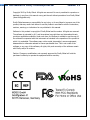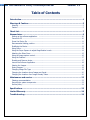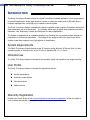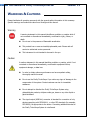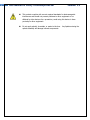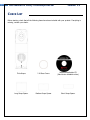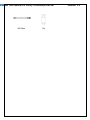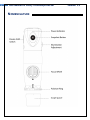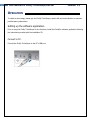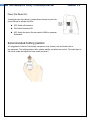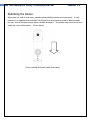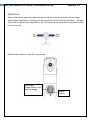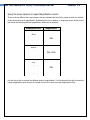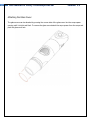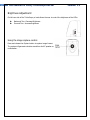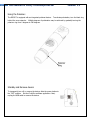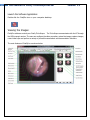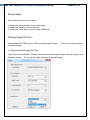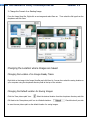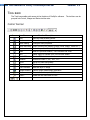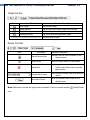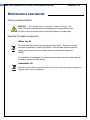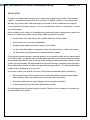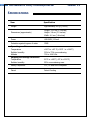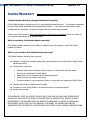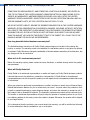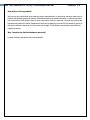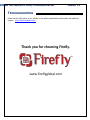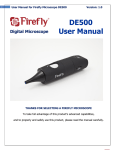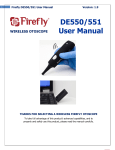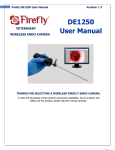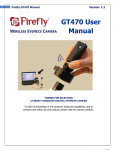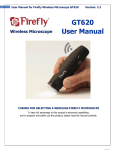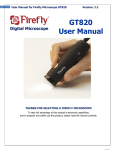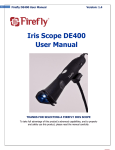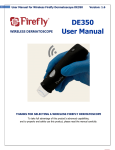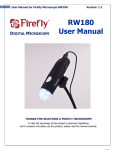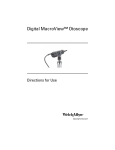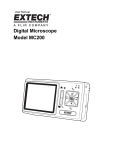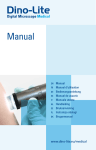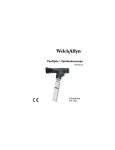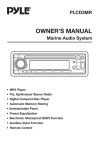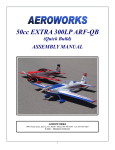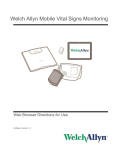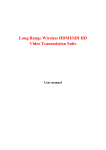Download DE330T User Manual
Transcript
1 User Manual for Firefly TrichoScope DE330T DIGITAL TRICHOSCOPE Version: 1.2 DE330T User Manual THANKS FOR SELECTING A FIREFLY TRICHOSCOPE To take full advantage of this product’s advanced capabilities, and to properly and safely use this product, please read the manual carefully. 2 User Manual for Firefly TrichoScope DE330T Version: 1.2 Copyright 2015 by Firefly Global. All rights are reserved. No one is permitted to reproduce or duplicate, in any form, this manual or any part thereof without permission from Firefly Global (www.fireflyglobal.com). Firefly Global assumes no responsibility for any injury, or for any illegal or improper use of the product, that may result from failure to use this product in accordance with the instructions, cautions, warnings, or indications for use published in this manual. Software in this product is copyright of Firefly Global and its vendors. All rights are reserved. The software is protected by U.S. and international copyright laws and international treaty provisions applicable worldwide. Under such laws, the licensee is entitled to use the copy of the software incorporated with this instrument as intended in the operation of the product in which it is embedded. The software may not be copied, decompiled, reverse-engineered, disassembled or otherwise reduced to human-perceivable form. This is not a sale of the software or any copy of the software; all rights, title, and ownership of the software remain with Firefly and/or its vendors. Caution: Changes or modifications not expressly approved by Firefly Global will void the purchaser’s authority to operate the equipment and its warranty. 3 User Manual for Firefly TrichoScope DE330T Version: 1.2 Table of Contents Introduction ................................................................................................................ 4 Warnings & Cautions .................................................................................................. 5 Warning .................................................................................................................................. 5 Caution ................................................................................................................................... 5 Check List .................................................................................................................... 7 Nomenclature ............................................................................................................. 9 Setting up the software application: ...................................................................................... 10 Connect to PC: ...................................................................................................................... 10 Power the Device On: ............................................................................................................ 11 Recommended holding position: .............................................................................................. 11 Stabilizing the Device: ............................................................................................................ 12 Using Focus: .......................................................................................................................... 13 Using the Scope Spacers to adjust Magnification Levels:............................................................ 14 Attaching the Glass Cover: ...................................................................................................... 15 Using the image capture control: ............................................................................................. 16 Using the Polarizer: ................................................................................................................ 17 Standby and Remove device: .................................................................................................. 17 Launch the Software Application: ............................................................................................ 18 Viewing the Images: .............................................................................................................. 18 Saving Images: ...................................................................................................................... 19 Changing Image File Type: ..................................................................................................... 19 Changing the Location where Images are Saved: ...................................................................... 20 Changing the Location of an Image Already Taken: .................................................................. 20 Maintenance and service .......................................................................................... 23 Cleaning recommendation: ..................................................................................................... 23 Recycling the system components:........................................................................................... 23 Service policy......................................................................................................................... 24 Specifications ............................................................................................................ 25 Limited Warranty ...................................................................................................... 26 Troubleshooting ........................................................................................................ 29 4 User Manual for Firefly TrichoScope DE330T Version: 1.2 INTRODUCTION The Firefly TrichoScope System consists of a digital TrichoScope, software application, three scope spacers for several magnification levels, glass lenses for studies on immersion media, and a USB cable. Only a computer equipped with a free USB port is needed to use the system. The Firefly TrichoScope System is designed for effective operation under a variety of conditions and typical video parameters are set at the factory. The software allows users to adjust most parameters including Saturation, Hue, Brightness, Contrast and Sharpness for desired applications. The System is equipped with an integrated polarizer ring. Rotating the ring enables multiple degrees of polarization for trichoscopy applications. The System is also equipped with a fine focus wheel which enables crystal clear images at very high degrees of magnification. System Requirements The Firefly TrichoScope System requires a user PC system running Windows XP Service Pack 2 or later operating system, a viewing screen, and a PC with an available USB 1.1 or 2.0 port. Intended use The Firefly TrichoScope System is intended to conveniently enable hair inspection and image recording. User Profile The Firefly TrichoScope System is intended for applications such as: Hairline examinations Immersion media studies Skin examinations Medical schools Warranty Registration Register your Firefly device at http://www.fireflyglobal.com/warranty-registration/ within two weeks of your purchase and maintain your original receipt. 5 User Manual for Firefly TrichoScope DE330T Version: 1.2 WARNINGS & CAUTIONS Please familiarize all operating personnel with the general safety information in this summary. Specific warnings and cautions are also found throughout this manual. Warning A warning statement in this manual identifies a condition or practice which if not corrected or discontinued immediately, could lead to injury, illness, or death. Do not use in the presence of flammable anesthetics. This product has no user serviceable/replaceable parts. Please refer all service to authorized service personnel. This instrument is not intended to be used in the eye. Caution A caution statement in this manual identifies condition or practice, which if not corrected or discontinued immediately, could lead to equipment failure, equipment damage, or data loss. In order to obtain optimum performance and ensure patient safety, thoroughly read this manual. Do not use the Firefly TrichoScope if you notice any signs of damage to the components of the system. Contact customer service for immediate assistance. Do not attempt to disinfect the Firefly TrichoScope System using glutaraldehyde products, ethylene oxide gas, steam or any other liquid or gas disinfectant. The signal output (USB Port) connector is intended for connection of only devices complying with IEC 60601-1, or other IEC standards (for example, IEC 60950), as appropriate to the device. Connecting additional devices to the Firefly TrichoScope System is not allowed. 6 User Manual for Firefly TrichoScope DE330T Version: 1.2 This product complies with current required standards for electromagnetic interference and should not present problems to other equipment or be affected by other devices. As a precaution, avoid using this device in close proximity to other equipment. Do not apply alcohol, chemicals, or water to the lens. Any liquids entering the optical assembly will damage internal components. 7 User Manual for Firefly TrichoScope DE330T Version: 1.2 CHECK LIST Before starting, check that all the following items have been included with your product. If anything is missing, contact your dealer. TrichoScope 2 X Glass Covers Software Application CD (Mac Version available online) Long Scope Spacer Medium Scope Spacer Short Scope Spacer 8 User Manual for Firefly TrichoScope DE330T USB Cable Clip Version: 1.2 9 User Manual for Firefly TrichoScope DE330T NOMENCLATURE Version: 1.2 10 User Manual for Firefly TrichoScope DE330T Version: 1.2 OPERATION To obtain a clear image, please grip the Firefly TrichoScope; remain still and avoid vibration as much as possible during observation. Setting up the software application: Prior to using the Firefly TrichoScope for the first time, install the FireflyPro software application following the instructions provided with the installation CD. Connect to PC: Connect the Firefly TrichoScope to the PC’s USB port 11 User Manual for Firefly TrichoScope DE330T Version: 1.2 Power the Device On: Towards the rear of the device, a switch allows the user to power the device ON and to activate the LEDs. OFF: Switch off the device ON: Switch the device ON LED: Switch the device On and enable 8 LEDs for maximum illumination Recommended holding position: It is suggested to hold the TrichoScope, transparent cover forward, with the thumb held on the equipment. This holding position offers relative stability and allows lens control. The index finger is still free to rotate and adjust the focus wheel (as shown). 12 User Manual for Firefly TrichoScope DE330T Version: 1.2 Stabilizing the Device: When there is a need for high zoom, maintaining body stability becomes more paramount. In such instances, it is suggested that the digital TrichoScope focus wheel opening should be placed towards the user, and the transparent scope spacer vertically downward. This enables easy access to the focus wheel and a very stable position. (Shown below) Device vertically downward (stable observation) 13 User Manual for Firefly TrichoScope DE330T Version: 1.2 Using Focus: Based on the relative height of the observed object, the focus wheel can be turned for a clear image. When a higher magnification is required, the focus wheel can be turned to the left (see below). If a larger field of view is required (lower magnification), the TrichoScope can be moved farther away and the wheel turned to the right. Default Position: Match the scale “50” to arrow mark. Free Focus: Rotate wheel to fine tune the image Default Position 14 User Manual for Firefly TrichoScope DE330T Version: 1.2 Using the Scope Spacers to adjust Magnification Levels: There are three different size scope spacers that are included with the Firefly system to allow for multiple focal points and levels of magnification. By attaching the short, medium, or long scope spacer to the front of the device the following different magnification levels can be achieved. Scope Spacer Size Magnification Short 45x Medium 35x, 120x Long 25x Use the focus roller to achieve the different levels of magnification. Turn the wheel to the right to reach the higher magnification level and turn the wheel to the left to reach the lower magnification level. 15 User Manual for Firefly TrichoScope DE330T Version: 1.2 Attaching the Glass Cover: The glass covers can be attached by pressing the narrow side of the glass cover into the scope spacer opening until it is tight and flush. To remove the glass cover detach the scope spacer from the scope and push the glass cover out. 16 User Manual for Firefly TrichoScope DE330T Version: 1.2 Brightness Adjustment: On left rear side of the TrichoScope, a knob allows the user to control the brightness of the LEDs: Backward Turn: Decrease Brightness Forward Turn: Increase Brightness Using the image capture control: Press and release the Capture button to capture image frames. The system will generate a shutter sound from the PC speaker as confirmation. 17 User Manual for Firefly TrichoScope DE330T Version: 1.2 Using the Polarizer: The DE330T is equipped with an integrated polarizer feature. To activate polarization, turn the black ring behind the nose extender. Multiple degrees of polarization may be achieved by gradually turning the polarizer ring from 0 degrees to 360 degrees. Standby and Remove device: To temporarily turn off or remove the device, slide the power button to the “OFF” position. Exit the FireflyPro software application. Next, unplug the USB cable to remove the device. 18 User Manual for Firefly TrichoScope DE330T Version: 1.2 Launch the Software Application: Double-click the FireflyPro icon on your computer desktop: Viewing the Images: FireflyPro software controls your Firefly TrichoScope. The TrichoScope communicates with the PC through the USB compact receiver. The user can configure the video properties, review live images, capture images, record video clips and perform a variety of powerful measurement and documentation functions. The main features of FireflyPro are shown below: 19 User Manual for Firefly TrichoScope DE330T Version: 1.2 Saving Images: There are three ways to save an image: 1. Pressing the snapshot button on the Firefly device. 2. Clicking the Camera icon in the menu bar. 3. Pressing the center button on your mouse (middle click). Changing Image File Type: Select between BMP, JPG-lossless or JPG-recommend image file types. the image file type: There are two ways to change 1. Change the Default Image File Type: In the menu bar go to Device > Settings, then select the desired image file type using the Image Format dropdown selection. This will set the default format for all captured images. 20 User Manual for Firefly TrichoScope DE330T Version: 1.2 2. Change the Format of an Existing Image From the Image View Bar, Right click on an image and select Save as. Then select the file type from the dropdown and click Save. Changing the Location where Images are Saved Changing the Location of an Image Already Taken: Right click on the image in the Image View Bar and click Save As. You can then select the saving location on your computer using the dropdown directory field at the top of the window. Changing the Default Location for Saving Images: Click the ‘Save picture path’ icon. Select the desired location from the drop down directory and click OK. Next to the ‘Save picture path’ icon is a Default checkbox. to save the new picture path as the default location for saving images. Check this box if you wish 21 User Manual for Firefly TrichoScope DE330T Version: 1.2 TOOL BARS: The Tools bars enable quick access to the functions of FireflyPro software. The tool bars can be grouped into Control, Images and Device tool bar sets. Control Tool bar: Icon Icon Name Function Description Play Start the video stream preview Pause Freeze live video image frame Video Setting Configure video properties Video Recording Video recording and settings (frame, period, quality, codec etc...) Undo Undo the previous Rotation, Text Comment and Zoom Redo Redo the previous Rotation, Text Comment and Zoom ROI Select region of interest (ROI) on live video stream Undo ROI Revoke ROI selection Rotation Rotate live video 0°, 90°, 180°, 270° Mirror Mirror live video horizontally Flip Flip live video vertically Text Comment Add text layer on image Image Measure Launch image measurement application Zoom + Zoom-in live video up to 300% Zoom - Zoom-out live video down to 10% Zoom Ratio Set Zoom ratio from 10-300 22 User Manual for Firefly TrichoScope DE330T Version: 1.2 Image tool bar: Icon Icon Name Function Description Save Image Store frozen image Image Capture Capture and store instant image from live video Image Browsing Browse images in working directory Working Directory Pop-up to select working directory path Working directory path Device Tool bar: Icon Icon Name Function Description Refresh Camera View Refreshes the live video connection in the camera window Select Device Select the proper device for best results Enable Grid Creates a grid in the Video Monitor – Grid is 5x5mm when plastic nose is touching target surface Change Video Format Select between multiple video and resolution options Save Video Format Saves the selected video format as new default format Note: Make sure you have the proper device selected. If you're not sure use the icon. Select Device 23 User Manual for Firefly TrichoScope DE330T Version: 1.2 MAINTENANCE AND SERVICE Cleaning recommendation: CAUTION Do not apply alcohol, chemicals, or water to the lens. Any liquids entering the optical assembly will damage internal components. Use a dry cloth to clean the Digital Firefly TrichoScope System on a weekly basis. Recycling the system components: Within the EU Do not dispose of this product as unsorted municipal refuse. Submit for separate collection as specified by Directive 2002/96/EC of the European Parliament and the Council of the European Union on Waste Electronic and Electrical Equipment (WEEE). If this product is contaminated, this directive does not apply. For more specific disposal information contact Customer Service. Outside the EU When the product and its components reach end of life, recycle the product according to national, state, and local regulations. 24 User Manual for Firefly TrichoScope DE330T Version: 1.2 Service policy All repairs on products under warranty must be performed or approved by Firefly or its authorized resellers. Unauthorized repairs will void the warranty. In addition, whether or not covered under warranty, any product repair shall exclusively be performed by Firefly-certified service personnel. If the product fails to function properly — or if you need assistance, service, or spare parts — contact your Firefly reseller. Before contacting your reseller, try to duplicate the problem and check all accessories to ensure that they are not causing the problem. When calling, please be prepared to provide: Product name and model number and complete description of the problem. Serial number of your product (if applicable). Complete name, address and phone number of your facility. For out-of-warranty repairs or spare parts orders, a purchase order (or credit card) number. For parts orders, the required spare or replacement part numbers. If your product requires warranty, extended warranty, or non-warranty repair service, please contact your Firefly reseller. A customer service representative will assist you in troubleshooting the problem and will make every effort to solve it over the phone, avoiding potential unnecessary returns. In case a return cannot be avoided, the representative will record all necessary information and will provide a Return Authorization number, as well as the appropriate shipping address. The Return Authorization number must be obtained prior to any return. If you have to return your product for service, follow these recommended packing instructions: Disconnect all hoses, cables, sensors, power cords, and ancillary products (as appropriate) before packing, unless you suspect they are associated with the problem. Wherever possible use the original shipping carton and packing materials. Include a packing list and the Return Authorization number. It is recommended that all returned goods be insured. Claims for loss or damage to the product are the responsibility of the sender. 25 User Manual for Firefly TrichoScope DE330T Version: 1.2 SPECIFICATIONS Item Specification Weight Approximately 100 g (0.22 lb) Dimensions (approximate) Length: 13.0 cm (5.2 inches) Height: 3.6 cm (1.5 inches) Width: 4.0 cm (1.6 inches) Power USB 5VDC, 150mA Protection against ingress of water IPXØ Operating conditions Temperature Relative humidity Altitude Shipping and storage conditions Temperature Relative humidity +10°C to +40° C (+50°F to +104°F) 30% to 75% noncondensing 700 to 1060 hPa -20°C to +49°C (-4°F to +120°F) 95% noncondensing max. Safety Compliance FCC, CE and RoHS compliant Patent Patent Pending 26 User Manual for Firefly TrichoScope DE330T Version: 1.2 LIMITED WARRANTY Limited Hardware Warranty (through distributors & resellers) Firefly Global hardware products come with a 1-year limited hardware warranty. The warranty is extended through Firefly Global authorized representatives and resellers. If you have a warranty claim, please contact the store, distributor, or website through which the product was purchased. Register your Firefly device at http://www.fireflyglobal.com/warranty-registration/ within two weeks of your purchase and maintain your original receipt. What is covered by this limited hardware warranty? This limited hardware warranty covers defects in materials and workmanship in your Firefly Global hardware products. What is not covered by this limited hardware warranty? This limited hardware warranty does not cover: Software, including the operating system and software added to or bundled with the Firefly Global hardware products Problems that result from: External causes such as accident, abuse, misuse, or problems with electrical power Servicing not authorized by Firefly Global Usage that is not in accordance with product instructions Failure to follow the product instructions Problems caused by using accessories, parts, or components not supplied by Firefly Global Products with missing or altered serial numbers Products for which Firefly Global or its distributors have not received payment Normal wear and tear THIS WARRANTY GIVES YOU SPECIFIC LEGAL RIGHTS, AND YOU MAY ALSO HAVE OTHER RIGHTS WHICH VARY FROM STATE TO STATE (OR JURISDICTION TO JURISDICTION). FIREFLY GLOBAL'S RESPONSIBILITY FOR MALFUNCTIONS AND DEFECTS IN HARDWARE IS LIMITED TO REPAIR AND REPLACEMENT AS SET FORTH IN THIS WARRANTY STATEMENT. ALL EXPRESS AND IMPLIED WARRANTIES FOR THE PRODUCT, INCLUDING BUT NOT LIMITED TO ANY IMPLIED WARRANTIES AND 27 User Manual for Firefly TrichoScope DE330T Version: 1.2 CONDITIONS OF MERCHANTABILITY AND FITNESS FOR A PARTICULAR PURPOSE, ARE LIMITED IN TIME TO THE TERM OF THE LIMITED WARRANTY PERIOD REFLECTED ON YOUR PACKING SLIP OR INVOICE. NO WARRANTIES, WHETHER EXPRESS OR IMPLIED, WILL APPLY AFTER THE LIMITED WARRANTY PERIOD HAS EXPIRED. SOME STATES DO NOT ALLOW LIMITATIONS ON HOW LONG AN IMPLIED WARRANTY LASTS, SO THIS LIMITATION MAY NOT APPLY TO YOU. WE DO NOT ACCEPT LIABILITY BEYOND THE REMEDIES PROVIDED FOR IN THIS LIMITED HARDWARE WARRANTY OR FOR CONSEQUENTIAL OR INCIDENTAL DAMAGES, INCLUDING, WITHOUT LIMITATION, ANY LIABILITY FOR THIRD-PARTY CLAIMS AGAINST YOU FOR DAMAGES, FOR PRODUCTS NOT BEING AVAILABLE FOR USE, OR FOR LOST DATA OR LOST SOFTWARE. OUR LIABILITY WILL BE NO MORE THAN THE AMOUNT YOU PAID FOR THE PRODUCT THAT IS THE SUBJECT OF A CLAIM. THIS IS THE MAXIMUM AMOUNT FOR WHICH WE ARE RESPONSIBLE. How long does this limited hardware warranty last? The limited hardware warranty on all Firefly Global products begins on the date of the packing slip, invoice, or receipt. The warranty period is not extended if a warranted product or any parts are repaired or replaced. Firefly Global may change the availability of limited hardware warranties, at its discretion, but any changes will not be retroactive. What do I do if I need warranty service? Before the warranty expires, please contact the store, distributor, or website through which the product was purchased. What will Firefly Global do? Firefly Global or its authorized representative or reseller will repair any Firefly Global hardware products returned that prove to be defective in materials or workmanship. If Firefly Global or its authorized representatives are not able to repair the product, we will replace it with a comparable product that is new or refurbished. When you contact our authorized representatives or resellers via phone or email, they will issue a Return Material Authorization Number for you to include with your return. You must return the products in their original or equivalent packaging, prepay shipping charges, and insure the shipment or accept the risk if the product is lost or damaged in shipment. The repaired or replacement products will be returned to you. The reseller or authorized representative will pay to ship the repaired or replaced products to you if you use a delivery address in the country where the reseller is located. Otherwise, the product will be shipped to you freight collect. If it is determined that the problem is not covered under this warranty, you will be notified and informed of service alternatives that are available to you on a fee basis. 28 User Manual for Firefly TrichoScope DE330T Version: 1.2 How will you fix my product? We use new and refurbished parts made by various manufacturers in performing warranty repairs and in building replacement parts and systems. Refurbished parts and systems are parts or systems that have been returned to Firefly Global, some of which were never used by a customer. All parts and systems are inspected and tested for quality. Replacement parts and systems are covered for the remaining period of the limited hardware warranty for the product you bought. Firefly Global owns all parts removed from repaired products. May I transfer the limited hardware warranty? Limited hardware warranties are not transferable. 29 User Manual for Firefly TrichoScope DE330T Version: 1.2 TROUBLESHOOTING Please visit the FAQ section of our website for the latest troubleshooting information and additional support. http://www.fireflyglobal.com/ Thank you for choosing Firefly. www.fireflyglobal.com